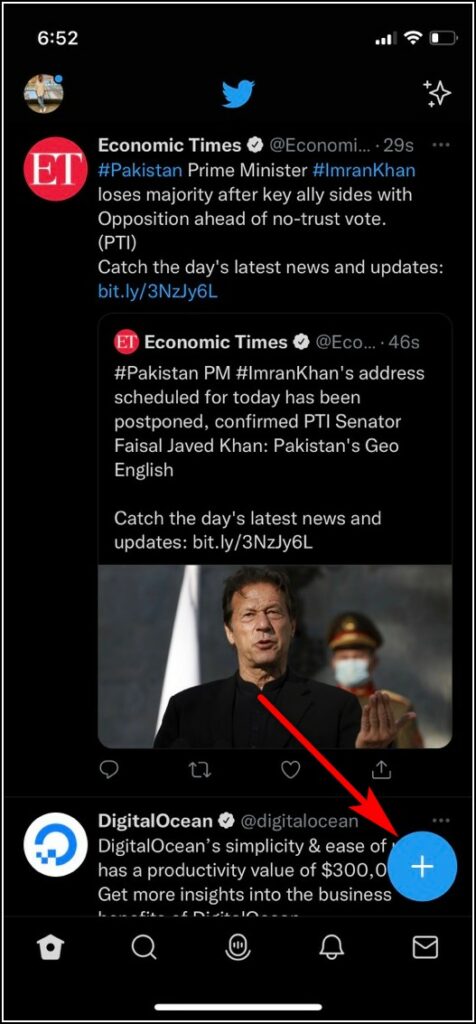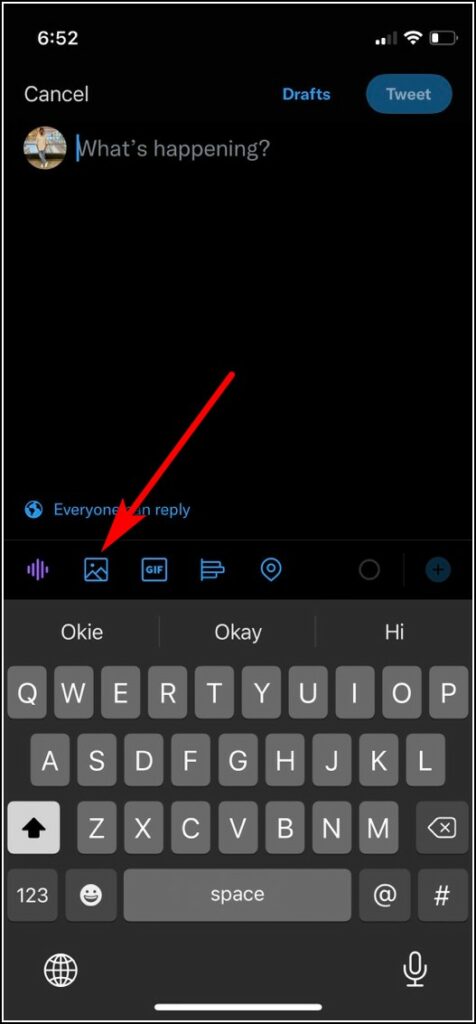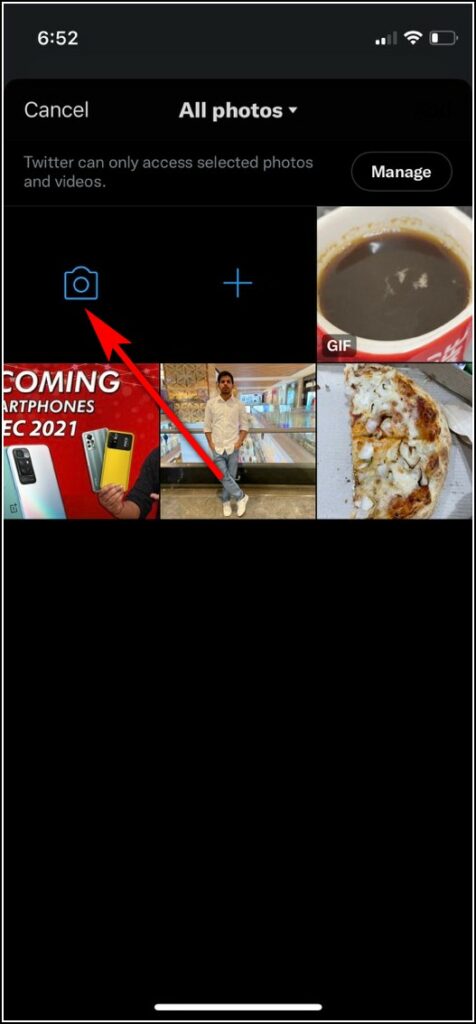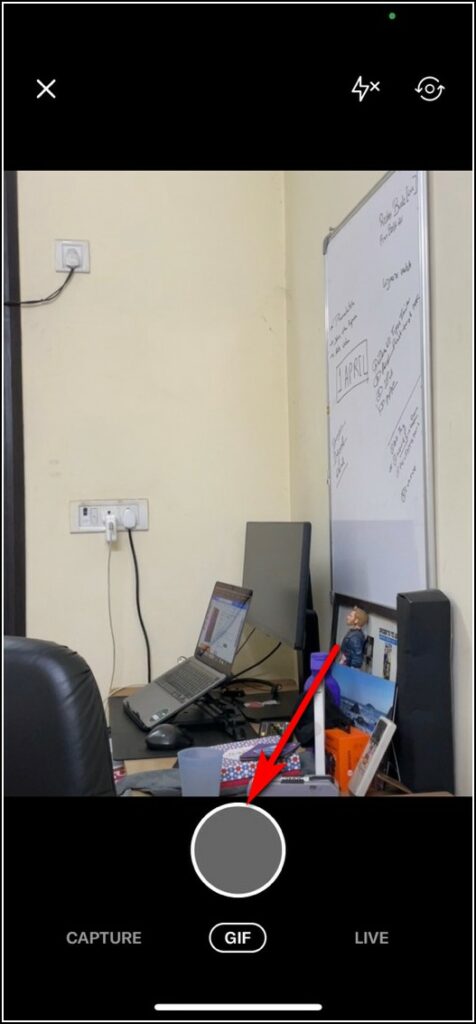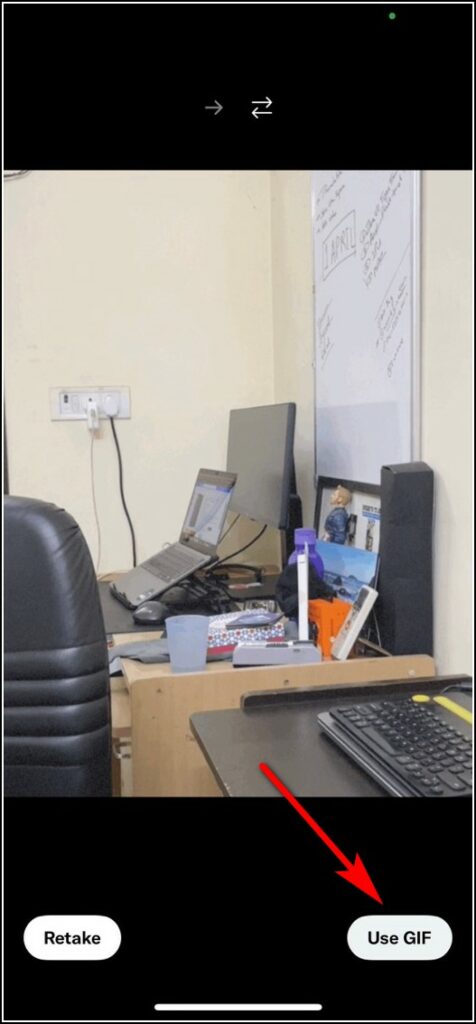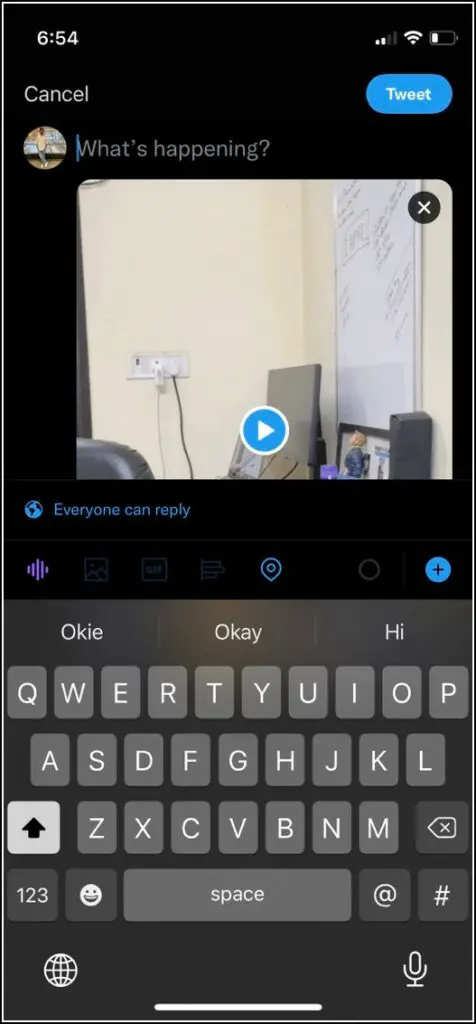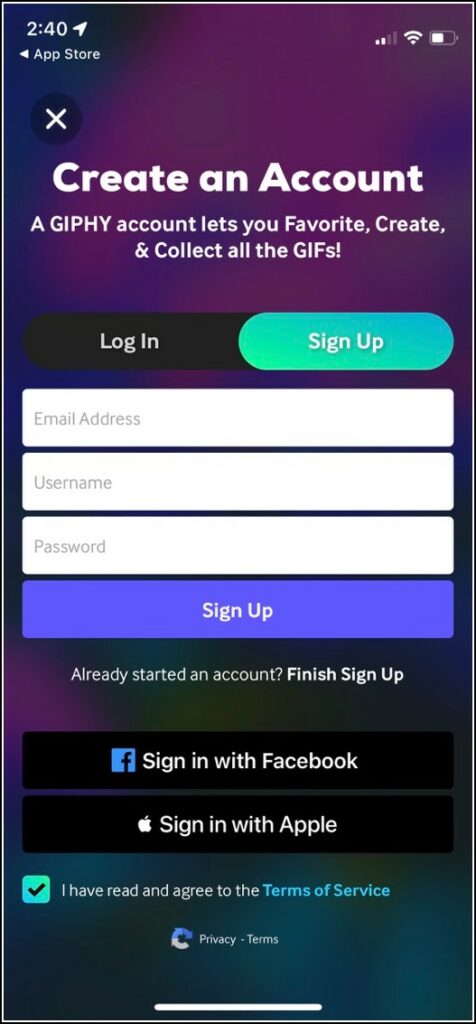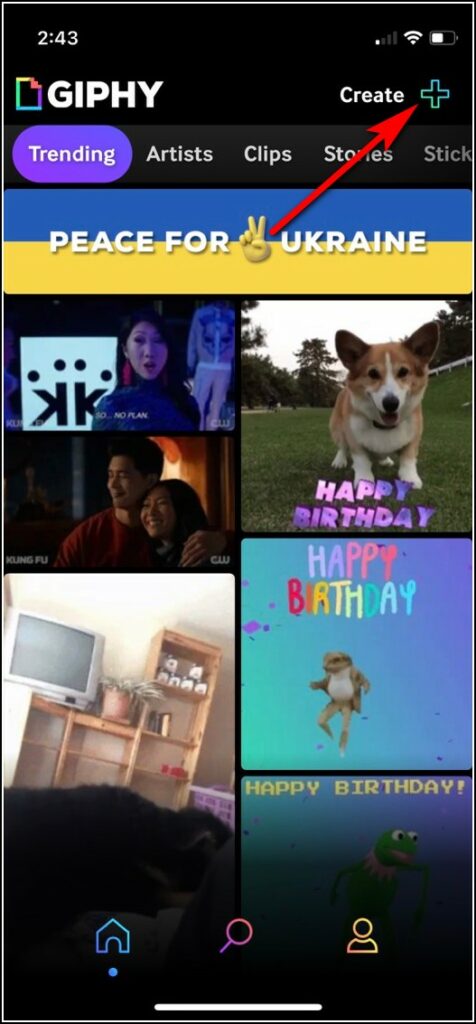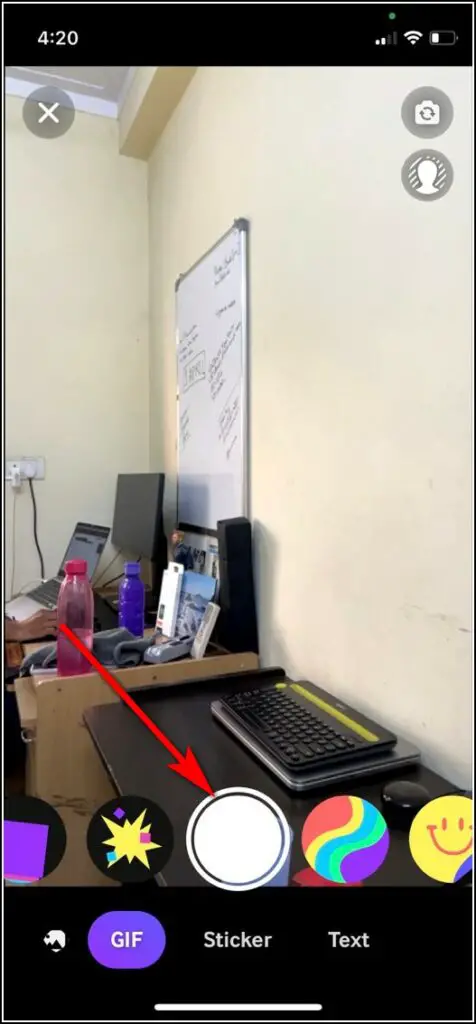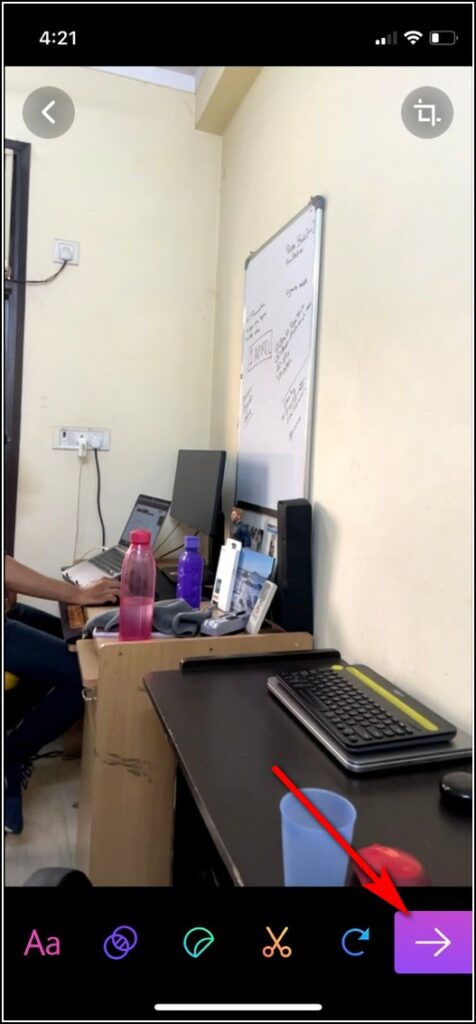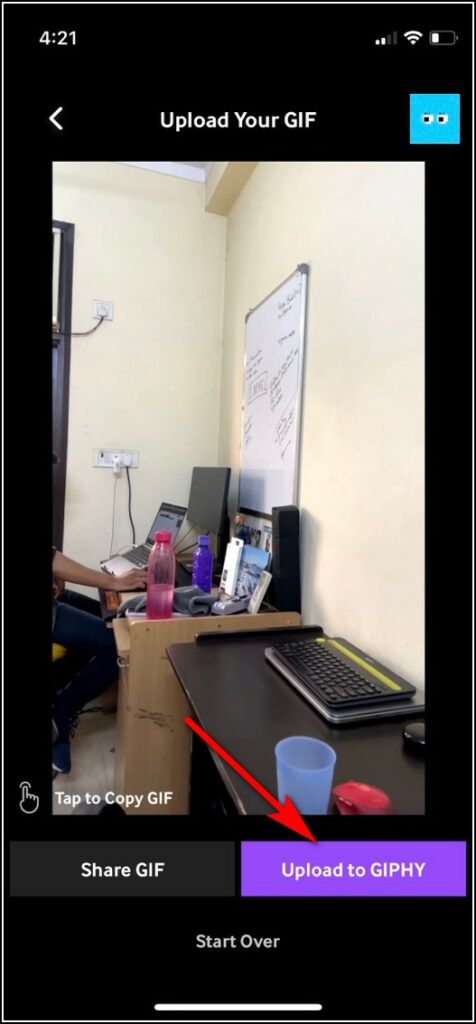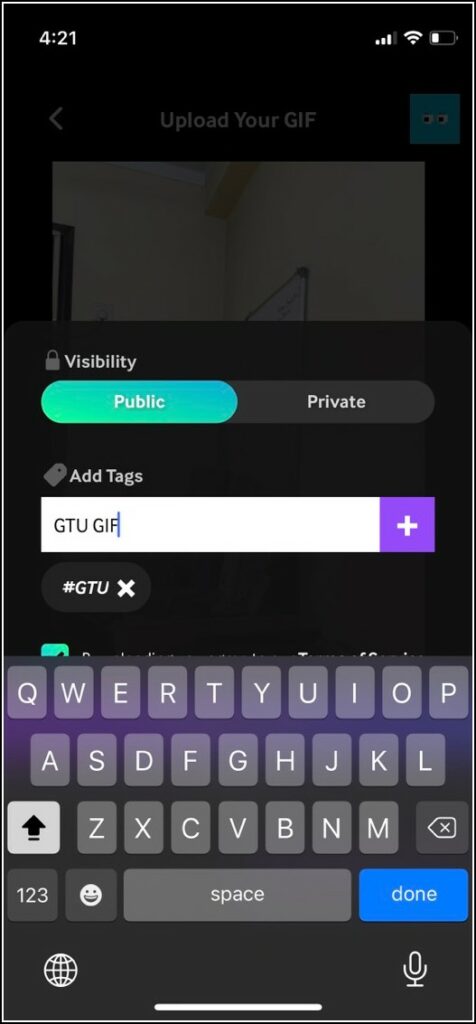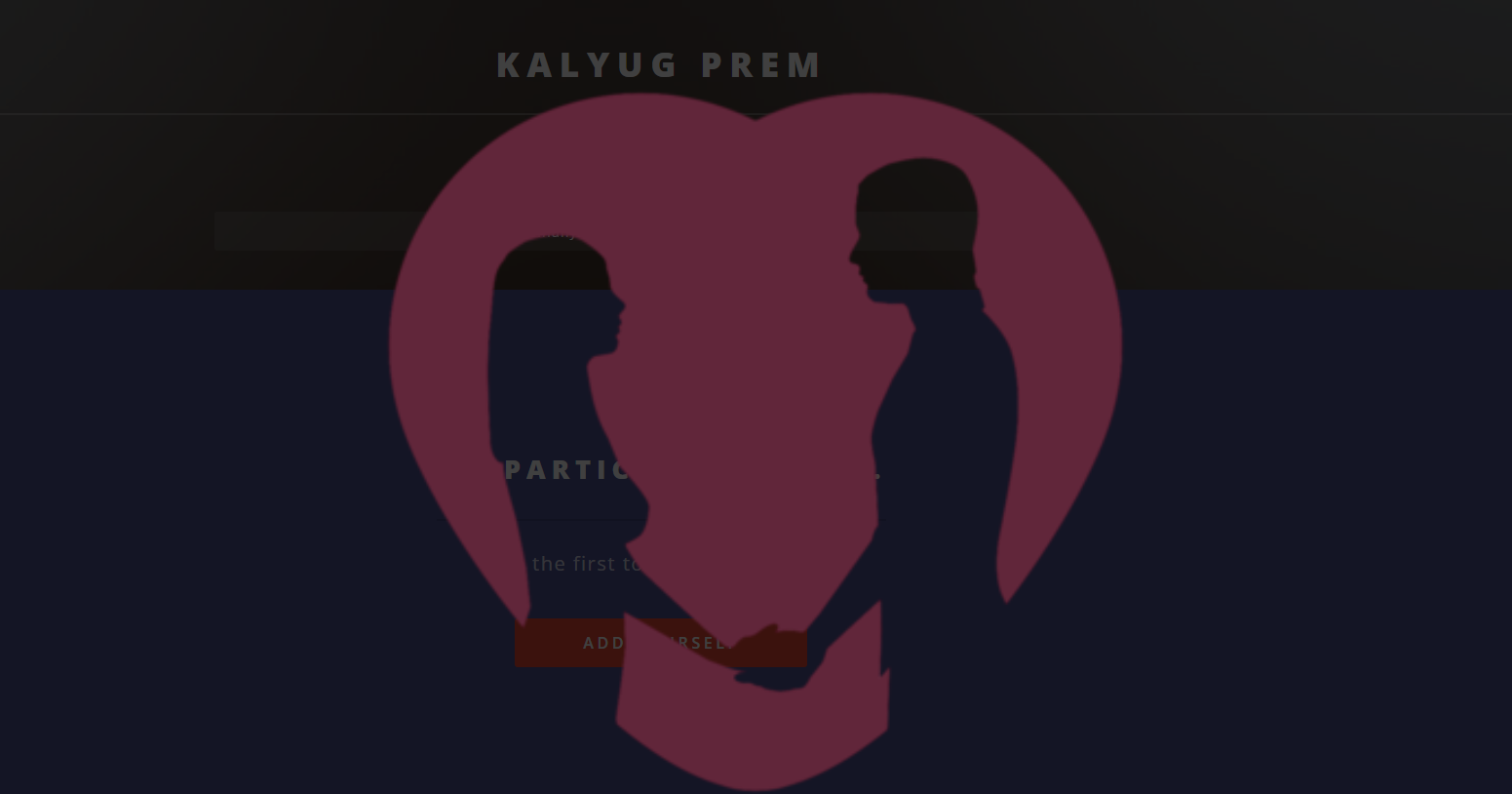Quick Answer
- Now tap on the GIF option and then tap on the record button and then it should record a small clip that can be used as a GIF.
- Twitter already allows you to post GIFs, but what if I say that now you can create your own GIF using the Twitter app.
- Now choose the type of GIF and then tap on Use GIF to post it as a Tweet or with your Tweet.
Twitter already allows you to post GIFs, but what if I say that now you can create your own GIF using the Twitter app. Well, Twitter has announced a new feature for its iOS app, where you can now create and post your own GIF. There are also some other ways to create and add your own GIFs to Twitter, but this in-app method is clearly very convenient. Let’s check how this works and how you can create and post your own GIFs using the Twitter app.
Also, read | 5 Best Ways to Create GIFs From YouTube Videos
Ways to Create GIFs Using Twitter on iPhone
You can now create a custom GIF using the Twitter app using the iPhone’s camera. Apart from this, there are some other ways too that you can use to make and post your own GIFs on Twitter instead of images or videos.
Using Twitter In-app Method
Here’s how you can use this feature on Twitter:
1. Open the Twitter app on your iPhone.
2. Now, tap on the Compose Tweet (+) button at the bottom right corner.
3. After that, tap on the image icon and then select the camera button.
4. Here, you will see a new GIF option at the middle of the bottom of the screen.
5. Now tap on the GIF option and then tap on the record button and then it should record a small clip that can be used as a GIF.
When the clip is recorded, you will see a single arrow and double arrow to decide the type of GIF. The single arrow plays the GIF forward, while the double arrow plays it both forward and backward.
6. Now choose the type of GIF and then tap on Use GIF to post it as a Tweet or with your Tweet.
Using Third-party Method
As mentioned above, there are some other ways using which you can also create your own GIFs and then add them to Twitter or any other social media app. Here’s how to create your GIF using third-party apps like Tenor or GIPHY.
1. Download the GIPHY app on your iPhone or visit its web version.
2. Now sign up on GIPHY and tap on Create button at the top right.
3. Give camera access to GIPHY and then you will be able to see various stickers and effects to use in your GIF. You can even change the background.
4. Tap on the record button once you’re done adding effects and then add some stickers. Lastly, tap on the arrow to create GIF.
5. Now you can tap on Upload on GIPHY, enter tags so you can search it.
Once uploaded, you can go to Twitter, tap create tweet button. Then tap on the GIF button, and in the search box, enter your GIF name and you will find it there.
So this is how you can create your own GIF on the Twitter app for iPhone. This feature is available for iOS users as of now, but soon it will be released for Android users too.
You can also follow us for instant tech news at Google News or for tips and tricks, smartphones & gadgets reviews, join GadgetsToUse Telegram Group, or for the latest review videos subscribe GadgetsToUse Youtube Channel.