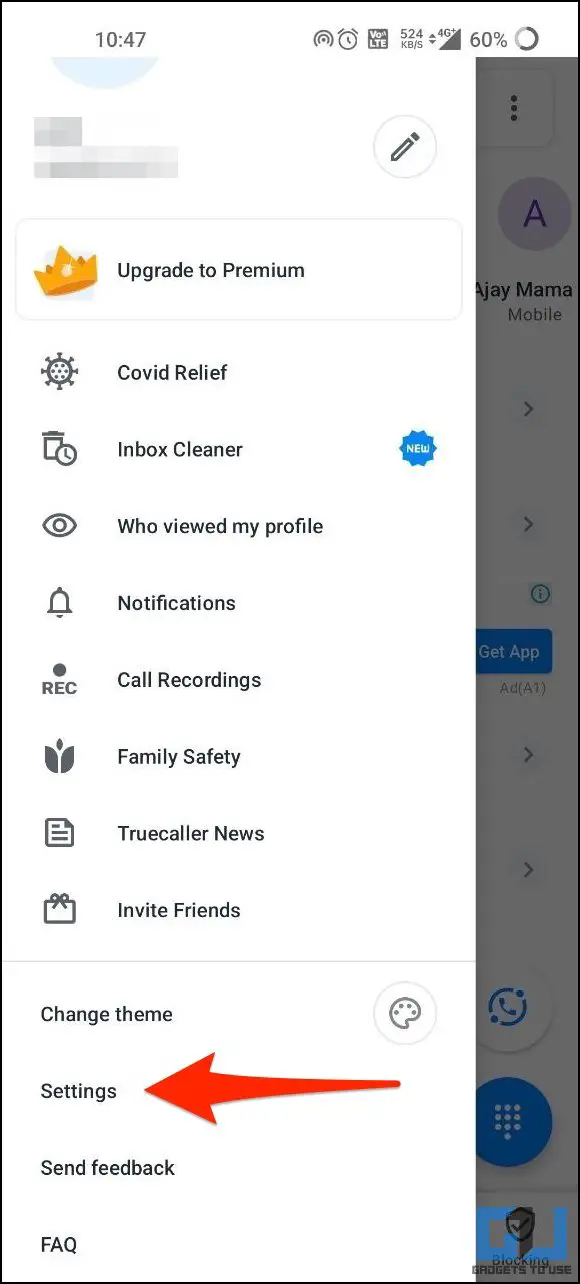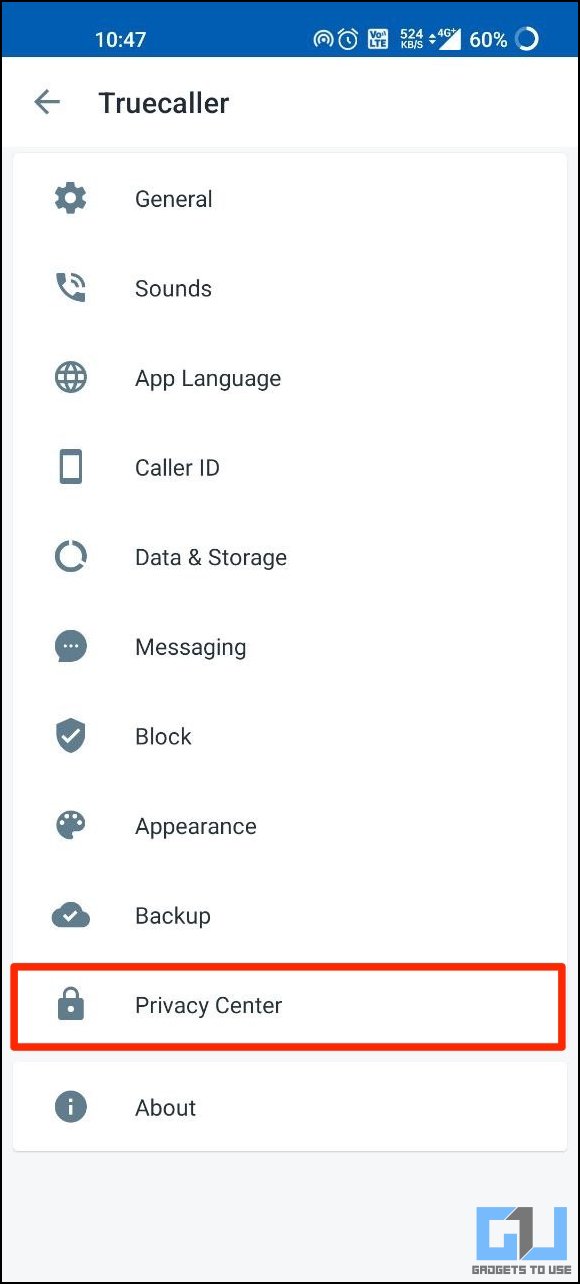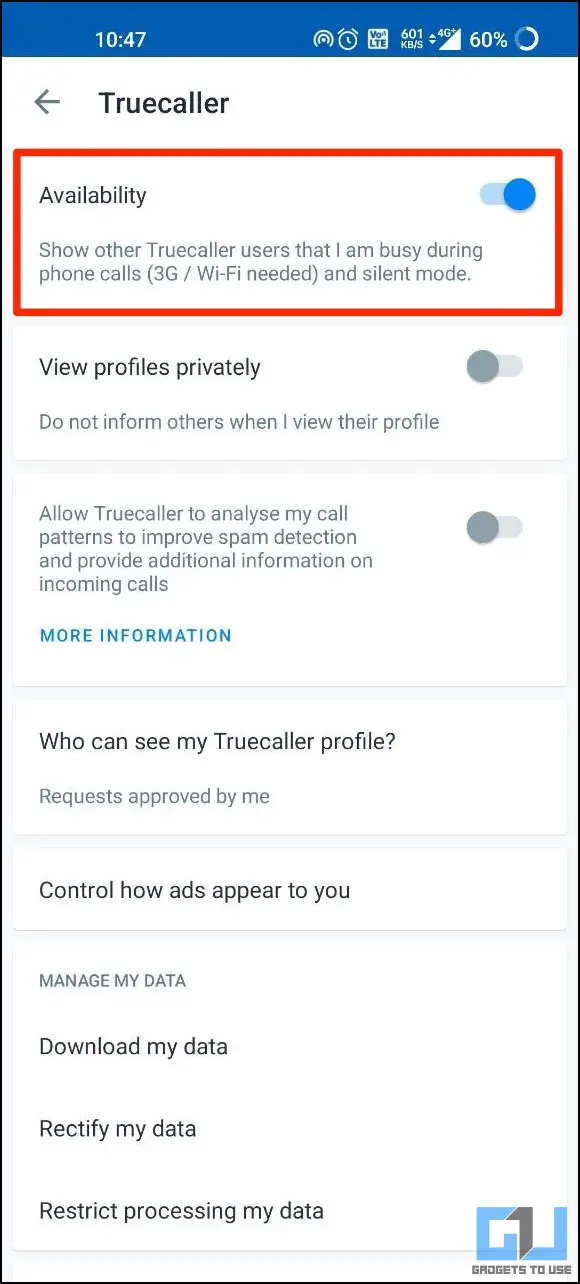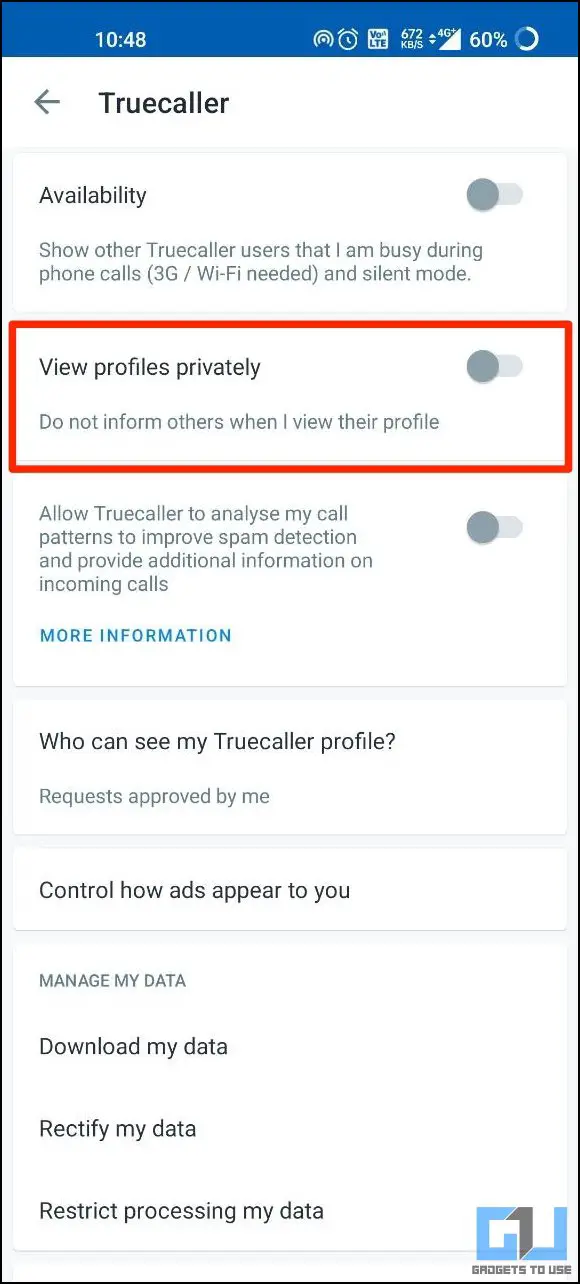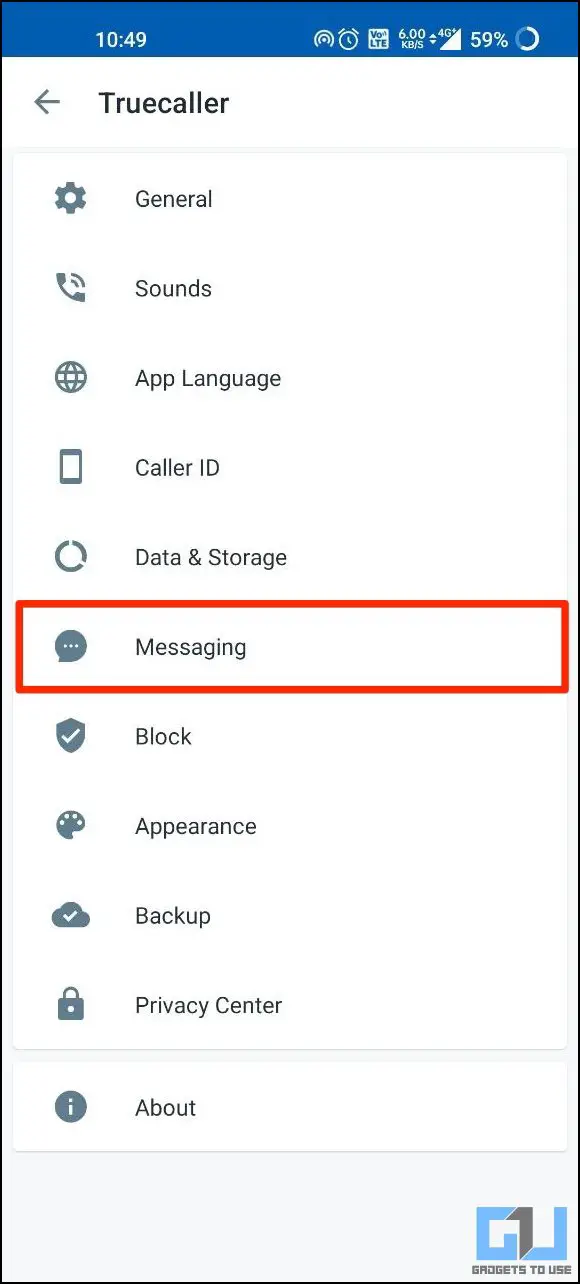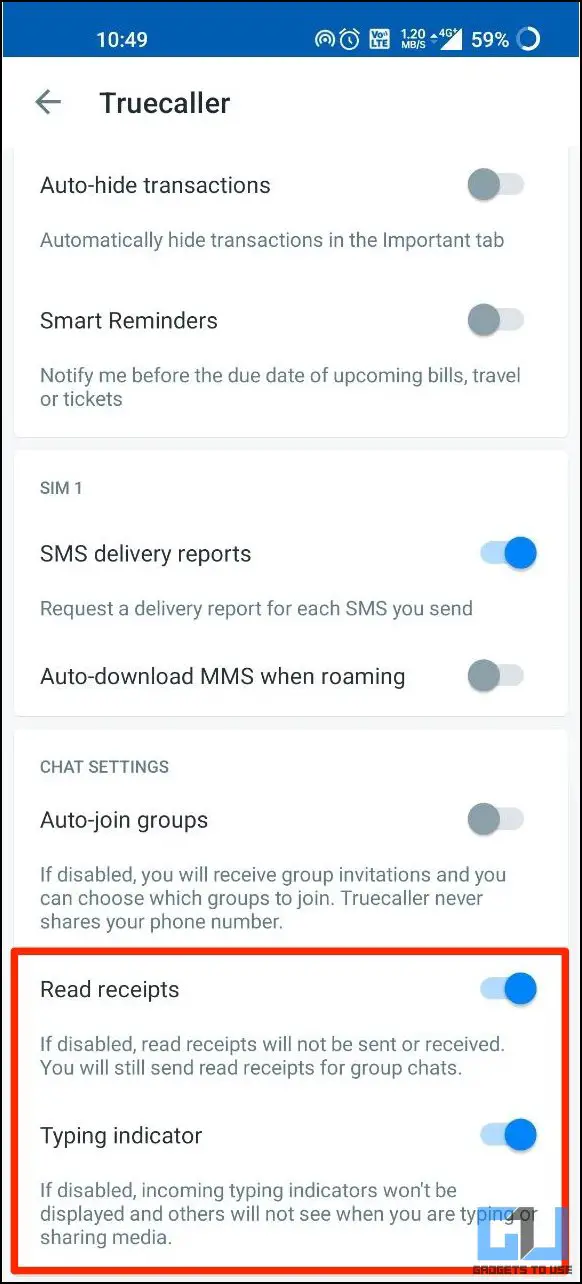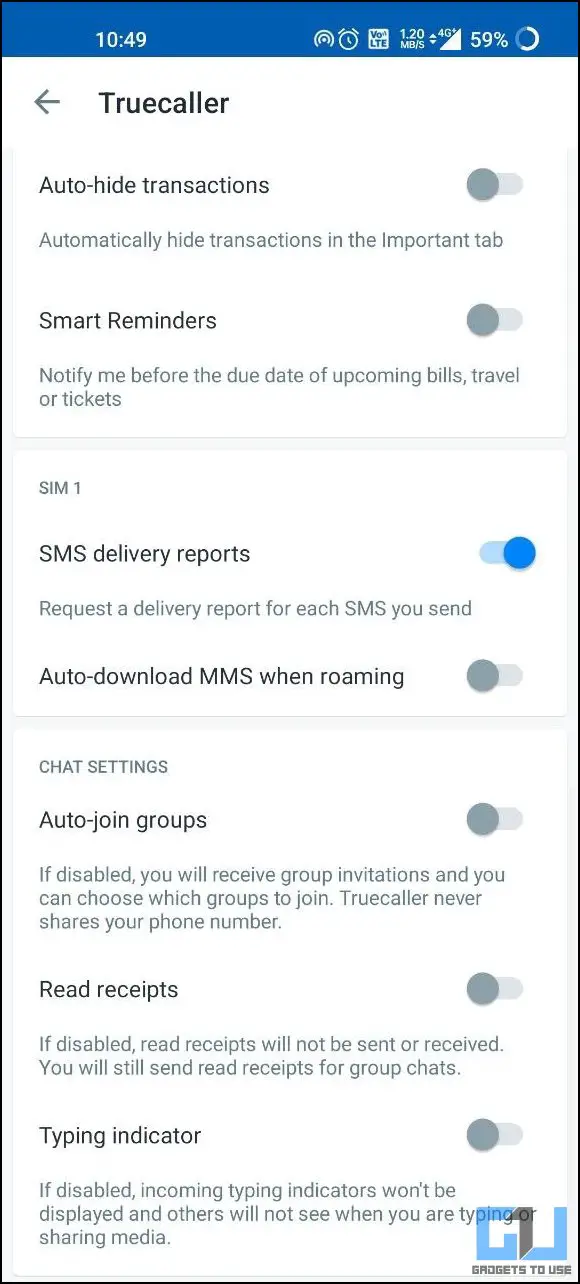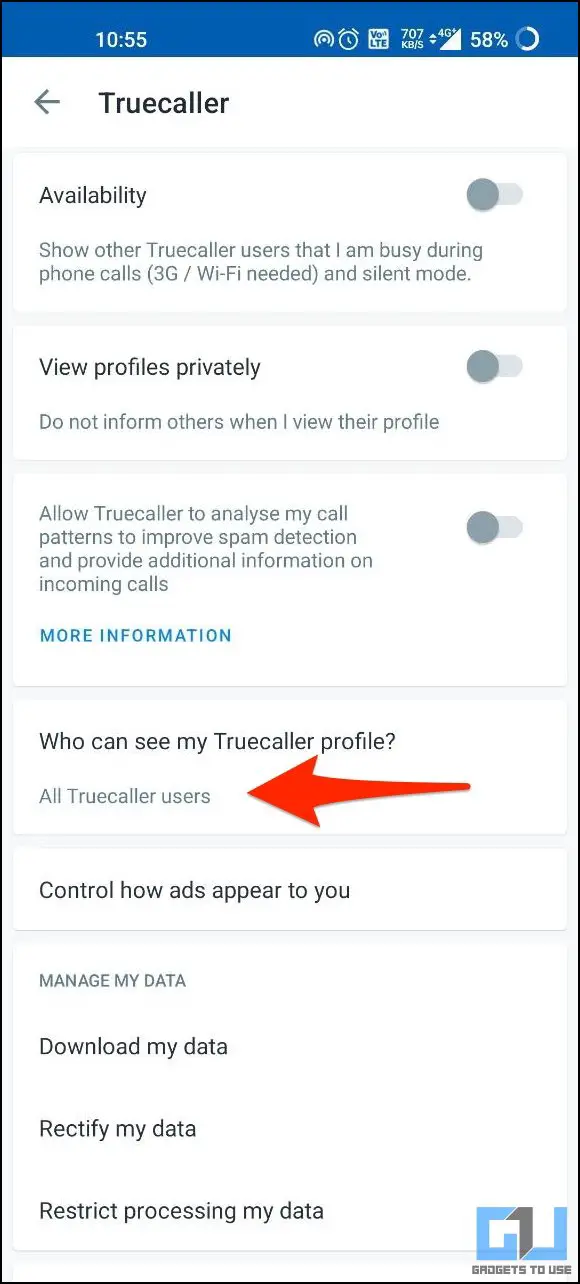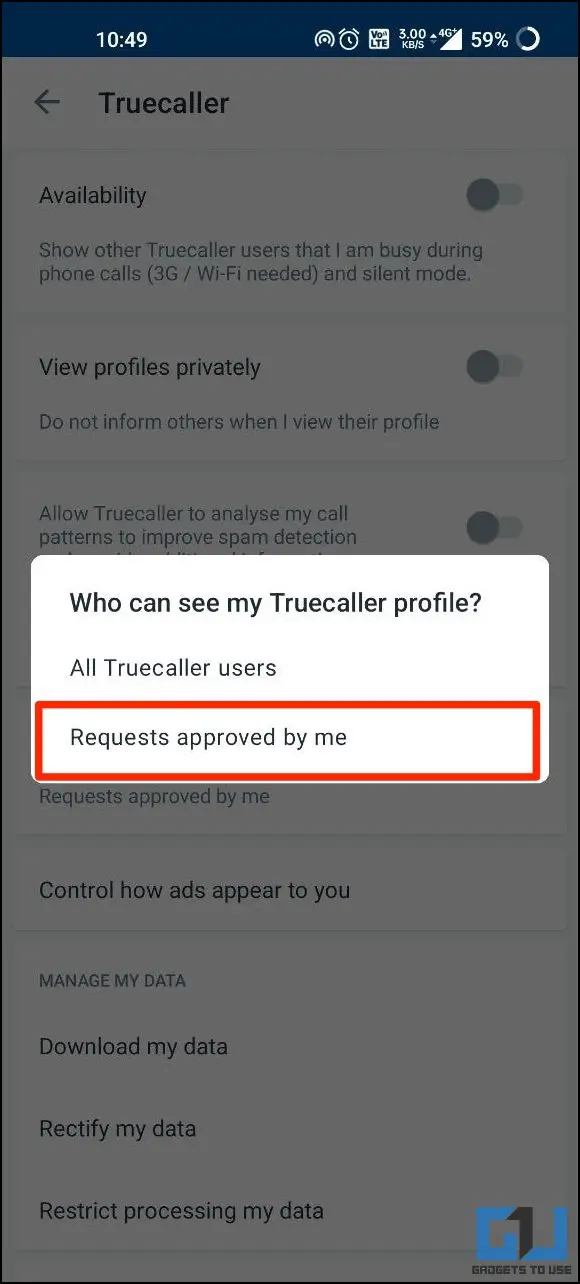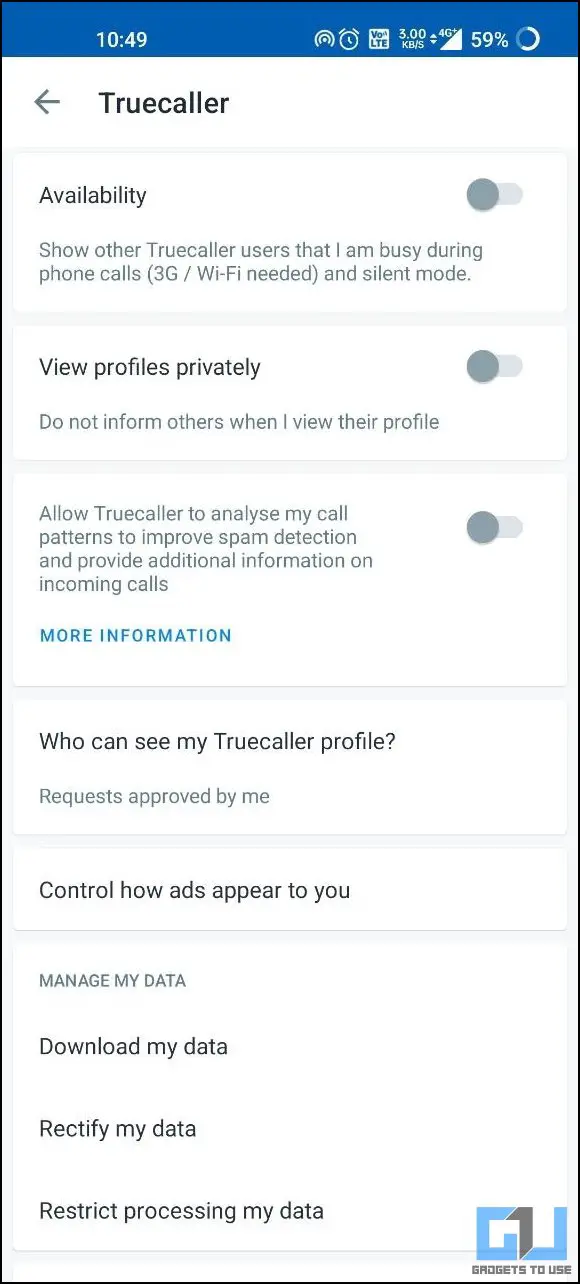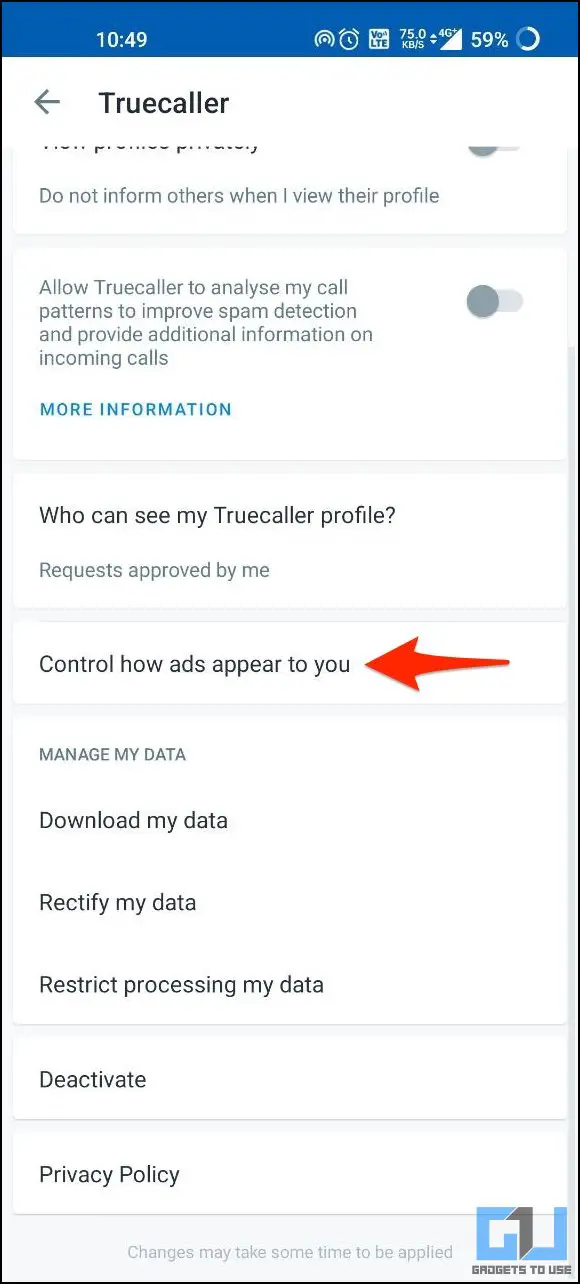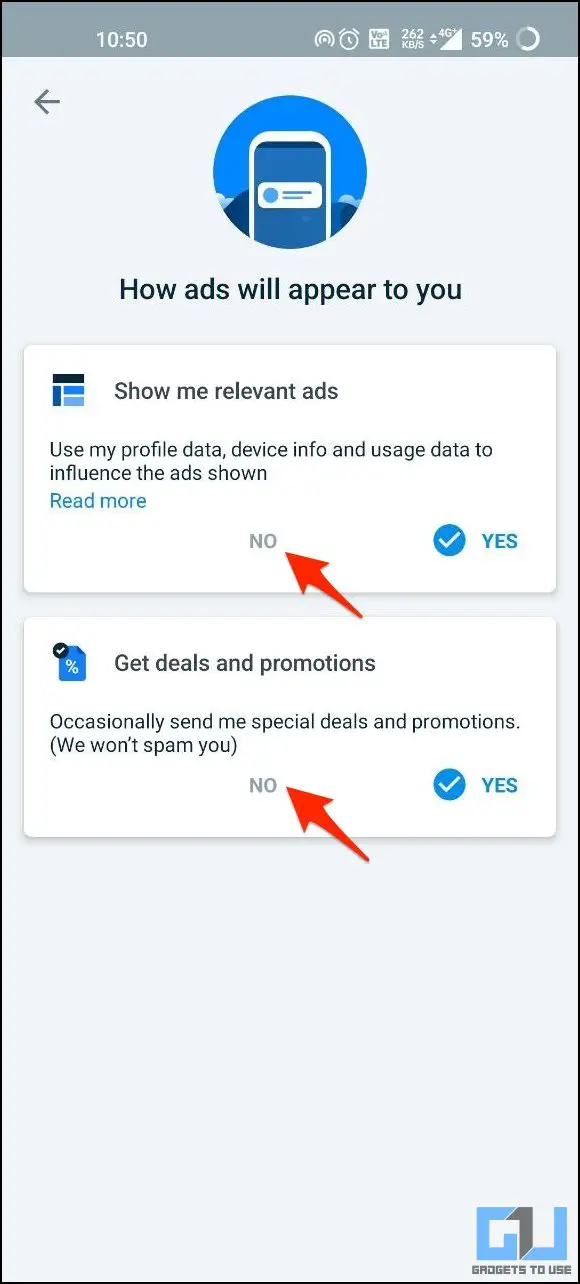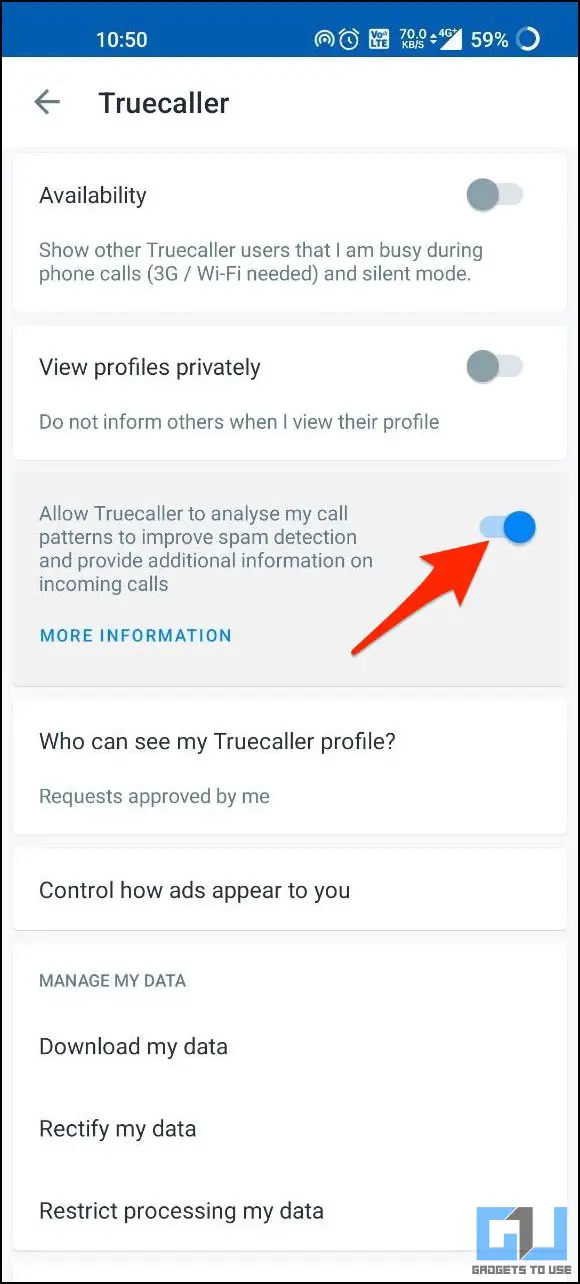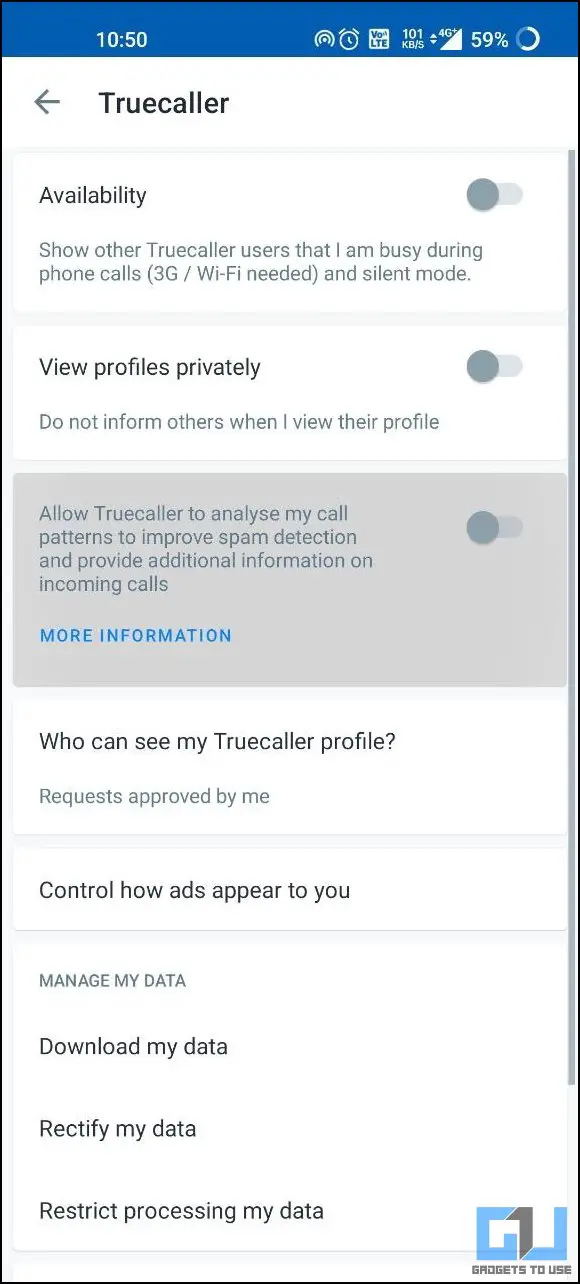Quick Answer
- If you don’t want Truecaller to analyze your call patterns for incoming and outgoing calls, you can turn it off in the settings.
- However, if you have Truecaller installed on your phone, others can see when you’re online, on a call, and your last seen availability.
- Here, turn off the toggle for “Allow Truecaller to analyze my call patterns to improve spam detection and provide additional information on incoming calls.
Truecaller has now become a household name, thanks to its sheer ability of caller identification. However, if you have Truecaller installed on your phone, others can see when you’re online, on a call, and your last seen availability. Thankfully, you can hide availability and last seen from other people by tweaking the app settings. In this article, let’s see different options to make Truecaller more private or privacy-friendly.
Related | 11 Truecaller Tips and Tricks to Use it Like a Pro (2022)
How to Make Truecaller More Privacy-Friendly
Truecaller offers the option to hide your availability and last seen from others. Besides, you can also stop others from knowing when you view their profile. And those concerned about their privacy can disable personalized ads and stop Truecaller from analyzing their call pattern for analytics. Read on.
Hide Call Availability/ Last Seen from Others
If your Last Seen is enabled, anybody on Truecaller can view when you were last active. They can also see whether you’re available or busy on a call. To disable this and make your Truecaller profile more private:
1. Open Truecaller and tap the hamburger menu at the top left.
2. Select Settings > Privacy Center.
3. Here, turn off the toggle for Availability.
View Profiles Privately on Truecaller
Whenever you view a Truecaller user’s profile, they get notified. They can also see your name if they are a premium user. To stop others from knowing that you have looked upon their number on Truecaller:
1. Open Truecaller and tap the hamburger menu at the top left.
2. Select Settings > Privacy Center.
3. Here, enable the toggle for View profiles privately.
Turn Off Read Receipts & Typing Indicator
When chatting with someone on Truecaller, they can see when you are typing or when you have seen the message, similar to WhatsApp. To turn it off, follow the steps below:
1. Open Truecaller Settings on your phone.
2. Click on Messaging.
3. Scroll down to the bottom.
4. Turn off the toggle for Read receipts and Typing Indicator.
Related | Record Calls on Android Without Anyone Knowing Using Truecaller
Stop Others From Seeing Your Truecaller Profile
By default, your Truecaller information is hidden from people who don’t already have it. It won’t show your mobile number or email to a non-contact. And anyone who searches for you by name or wants to see your phone number will have to request permission.
However, if by any chance it’s set to public, anyone on Truecaller will be able to see your contact details. To hide them and make your profile private on Truecaller:
1. Open Truecaller. Head to Settings > Privacy Center.
2. Tap Who can see my Truecaller profile?
3. Change it to Requests approved by me.
Turn Off Personalized Ads & Promotional Notifications
Truecaller uses your profile data, device info, and usage data to show personalized advertisements unless you’re on the premium version. It may also send occasional alerts about deals and promotions. You can turn them off as follows:
1. Open Truecaller and go to Settings.
2. Click on Privacy Center.
3. Tap Control how ads appear to you.
4. Choose No for both- Show me relevant ads and Get deals and promotions.
Opt-Out of Social Graph Tracking in Truecaller
For starters, a social graph is a graphical representation of relationships between two or more callers. The relationships are drawn based on calling activity over a period of time. The same helps Truecaller understand how unknown numbers calling you might be connected to you.
If you don’t want Truecaller to analyze your call patterns for incoming and outgoing calls, you can turn it off in the settings:
1. Head to Truecaller Settings.
2. Click on Privacy Center.
3. Here, turn off the toggle for “Allow Truecaller to analyze my call patterns to improve spam detection and provide additional information on incoming calls.”
You can read more about Social Graph and how Truecaller leverages it to improve caller identification here.
Wrapping Up
This was all about how you can make your Truecaller account more private by limiting information shown to other users on the platform. We also discussed things you can do to improve your privacy and limit the information you share with Truecaller. I hope this helps you have the best possible privacy-friendly experience on the platform.
You can also follow us for instant tech news at Google News or for tips and tricks, smartphones & gadgets reviews, join GadgetsToUse Telegram Group or for the latest review videos subscribe GadgetsToUse Youtube Channel.