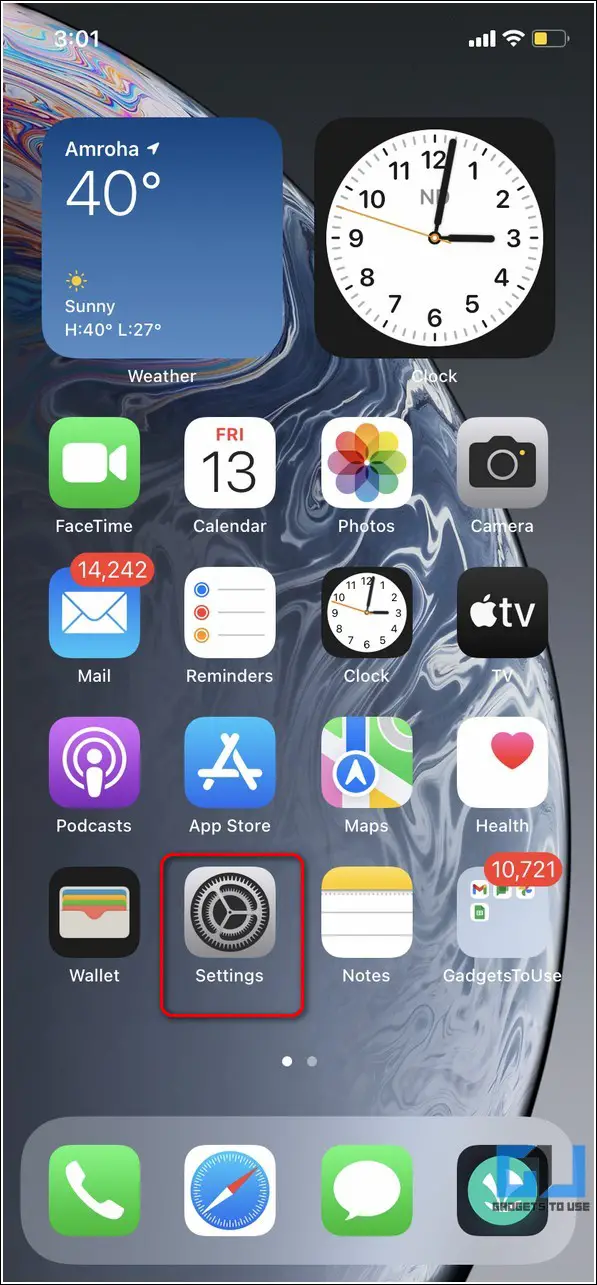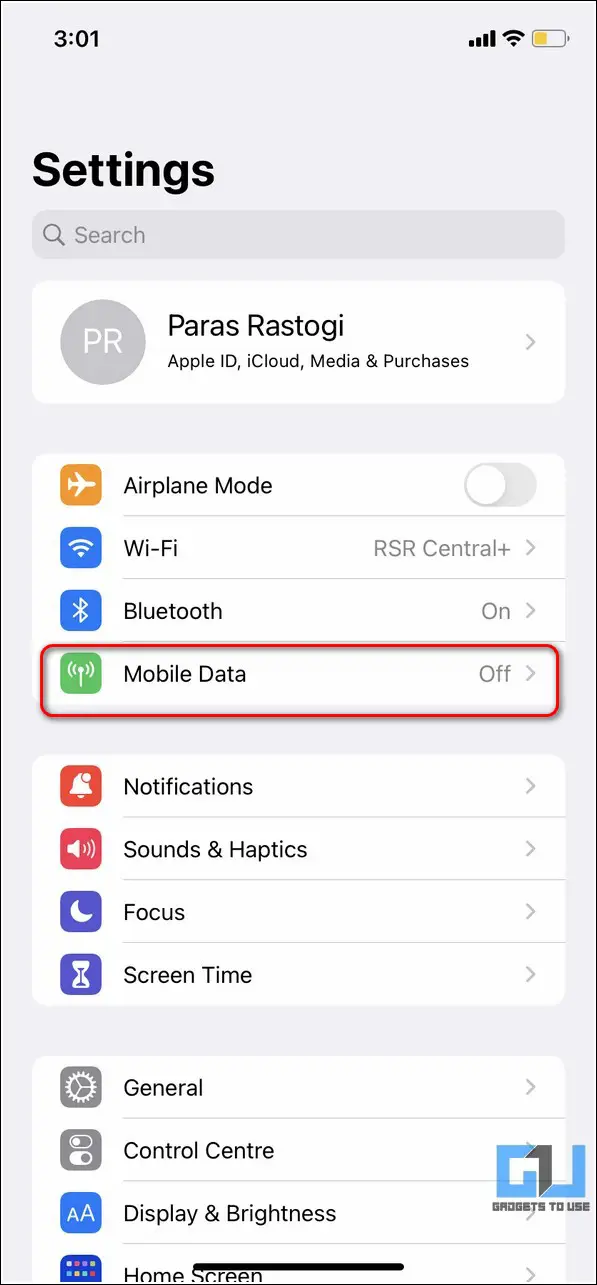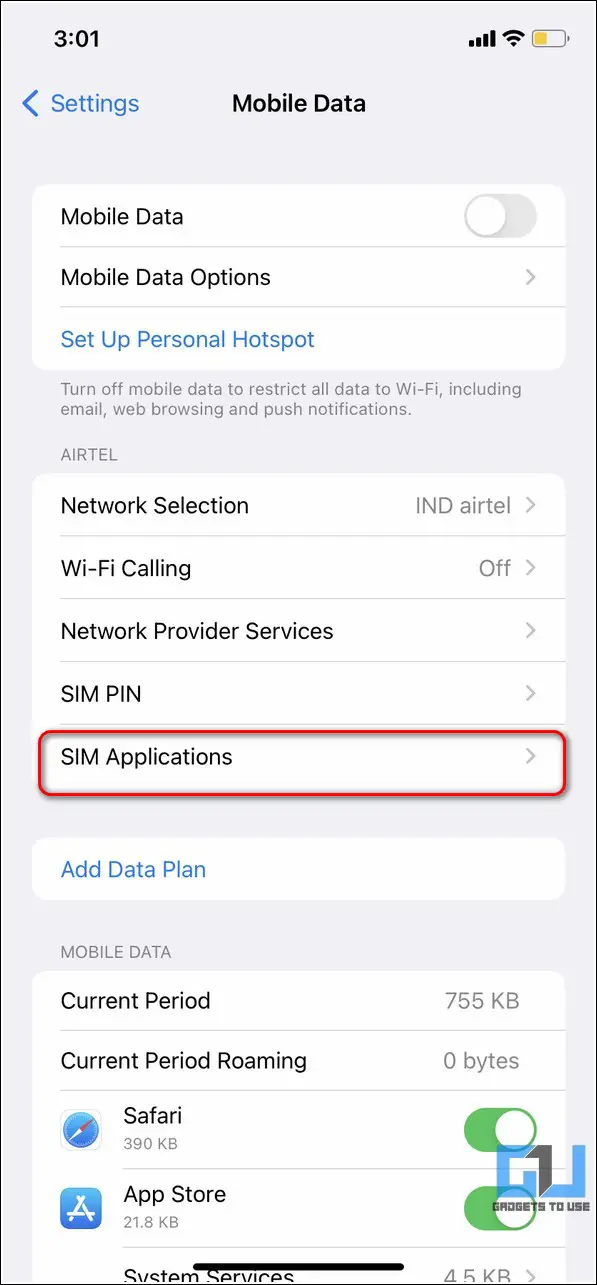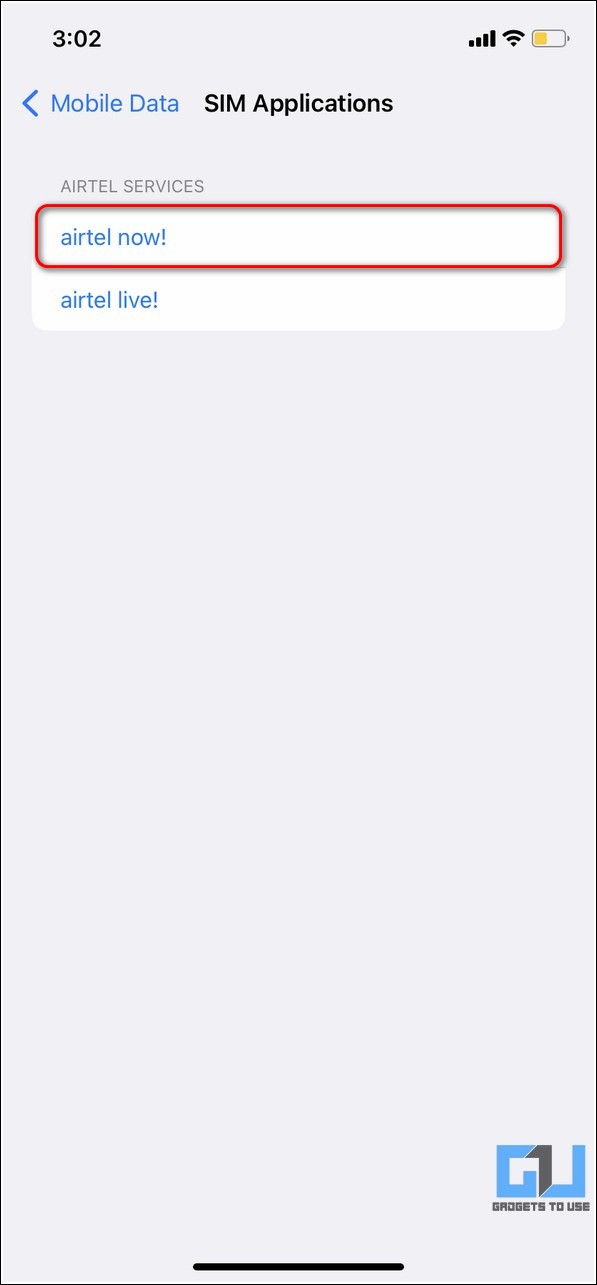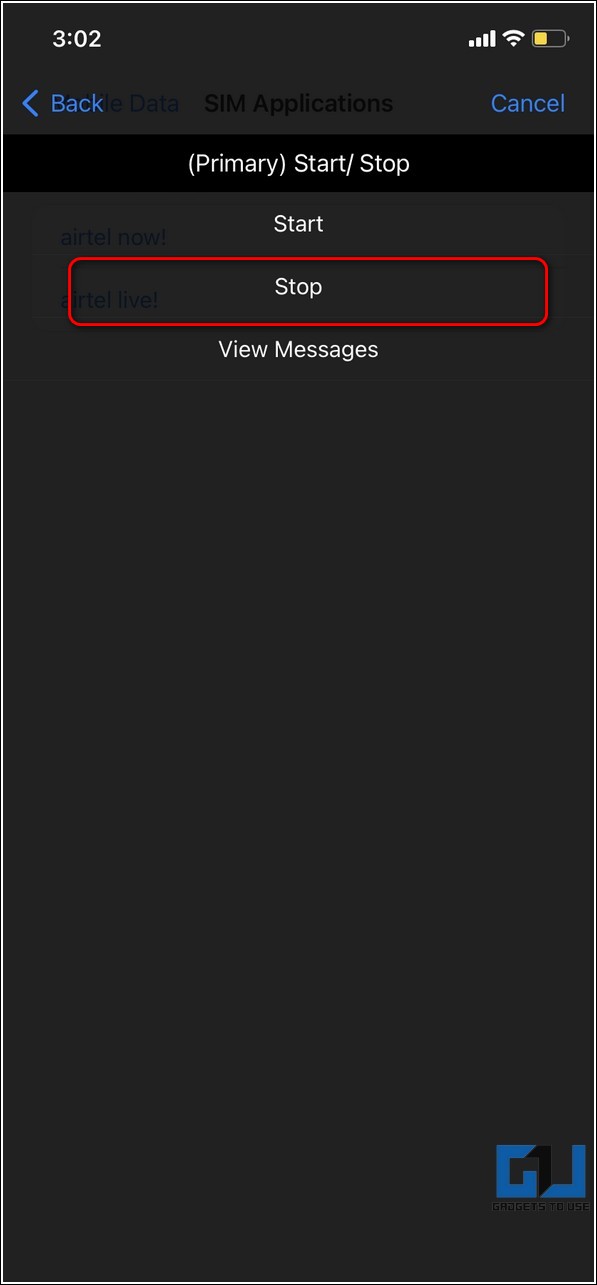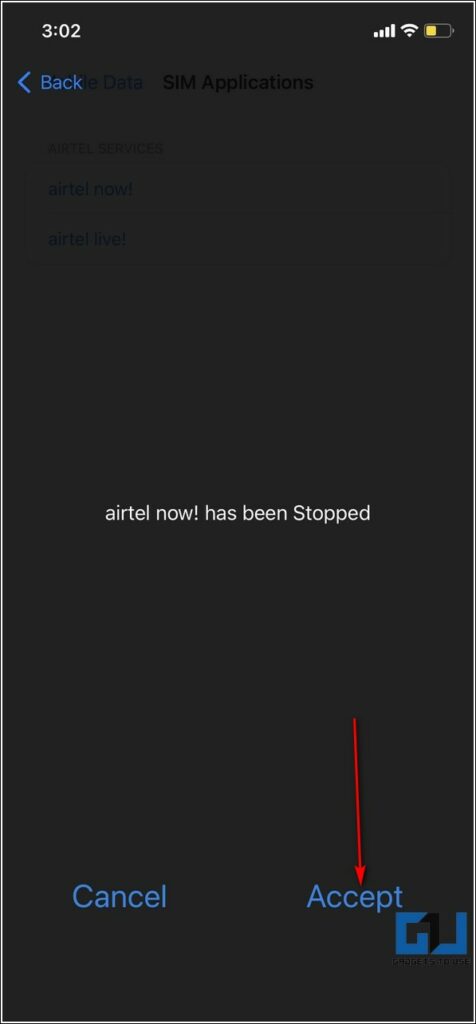Quick Answer
- Some network carrier companies also provide the option to send a text message to stop the ongoing flash message alerts on your device.
- A flash message is an immediate popup message which appears instantly out of nowhere on the receiver’s phone.
- Since most common flash messages are related to your SIM Card services, you can get rid of them by disabling flash message alerts from the Settings app.
Are you tired of receiving frequent flash message popups on your iPhone? Is it getting too often? Worry not; You’ve come to the right place for a solution to it. In this read, we have listed three effective ways to turn off flash messages on your iPhone. Meanwhile, you can learn to send a text message instead of iMessage on the iPhone.
Also, Read | 4 Effective Methods to Record Calls on iPhone
Why Should You Disable Flash Messages?
A flash message is an immediate popup message which appears instantly out of nowhere on the receiver’s phone. These messages are often used for conveying promotional and informational data on mobile phones. However, such popups can sometimes become very annoying and irritating when they appear every now and then. Here’s why you should disable these messages:
1. They are mostly spam or promotional messages.
2. An unintentional/accidental tap on these messages might activate a new service that will cost you real money.
3. Frequent appearances of such messages might drain your iPhone’s battery.
4. They are mostly unnecessary and produce distractions.
With that being said, let’s look at three effective ways to turn off flash messages on your iPhone.
Ways to Turn Off Flash Messages on iPhone
Use the Settings app to Disable Flash Message Alerts
Since most common flash messages are related to your SIM Card services, you can get rid of them by disabling flash message alerts from the Settings app.
1. Open the Settings app on your iPhone and tap on the Mobile Data option to configure it.
2. Next, tap on SIM Applications and press the associated SIM service such as airtel now! (if you are using an Airtel SIM card). Similarly, you can tap on the Flash! option to disable flash messages if you are a Vodafone Idea user.
3. Further, tap on the Start/Stop button and press the Stop button to disable flash messages on your SIM card.
4. Tap on the Accept button at the bottom-right corner to confirm your action.
Request your Network Carrier Support
Suppose you don’t wish to deal with the hassle of manually disabling the flash messages on your iPhone. In that case, you can contact your associated network carrier support to disable this service on your SIM card. The customer care numbers of various Indian Network Carriers are as follows:
1. Reliance Jio: Dial 198
2. Airtel: Dial 121
3. Vodafone Idea: Dial 198
4. BSNL: Dial 1504 / 18003451500
Some network carrier companies also provide the option to send a text message to stop the ongoing flash message alerts on your device.
Dismiss and Ignore Class 0 Flash Messages
All the flash messages fall under the category of ‘Class-0‘ as they don’t need the recipient’s permission or action to display them. They pop out instantly out of nowhere on the mobile screen without pressing any button.
While most of the flash messages can be disabled by using the above two methods, some flash messages remain unaffected even after disabling the associated SIM card settings. The best way to deal with such flash messages is to ignore and press the Dismiss button to fade them away.
Bonus Tip: Try Contacting the Sender to Avoid Flash Messages
Aside from network carriers, you can also receive flash messages from third-party promoters or marketing companies on your iPhone. In such a situation, you can contact them individually to remove your phone number from their list of recipients.
The contact information is usually present in the flash message on your device. If they deny doing the same, you can press legal charges against them.
Related | 5 Ways to Turn on Flashlight on iPhone and Android
Final Words: Getting Rid of Flash Messages
We hope you’ve now got rid of the annoying flash messages on your iPhone by following the above-listed methods. If this quick read has helped you achieve it on your iOS device, then hit the like button and subscribe to GadgetsToUse for more iOS troubleshooting reads.
You can also follow us for instant tech news at Google News or for tips and tricks, smartphones & gadgets reviews, join GadgetsToUse Telegram Group, or for the latest review videos, subscribe GadgetsToUse YouTube Channel.