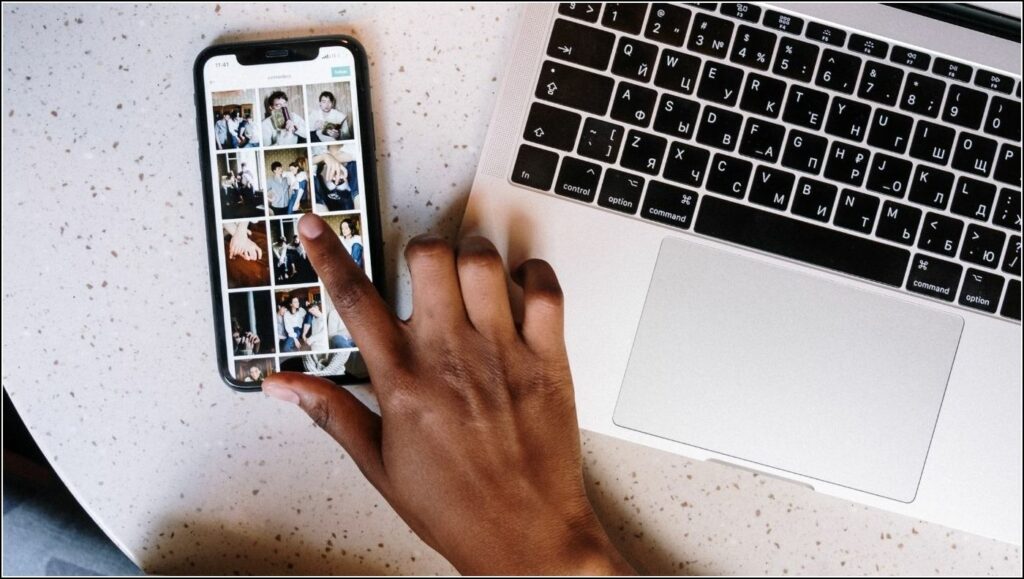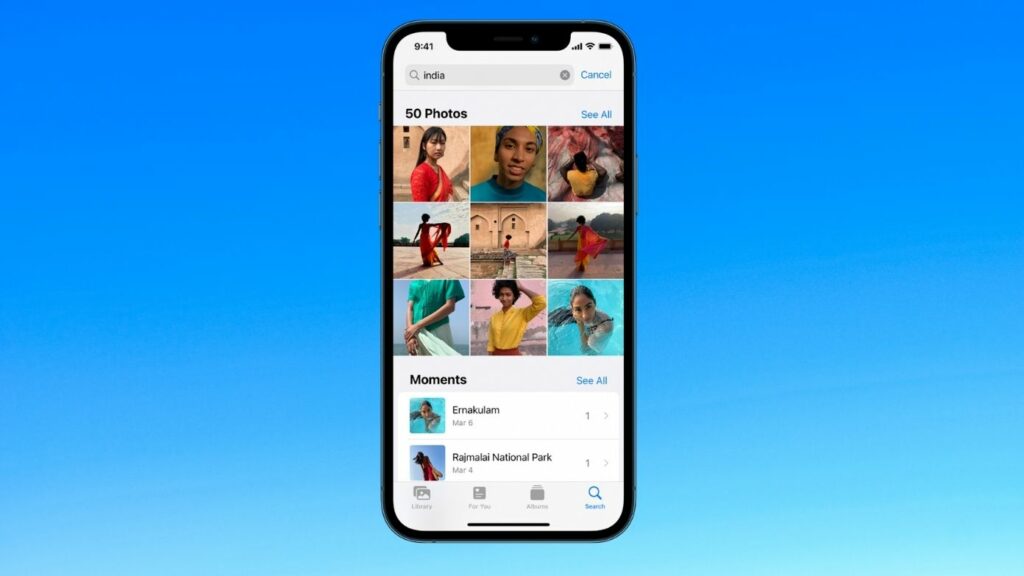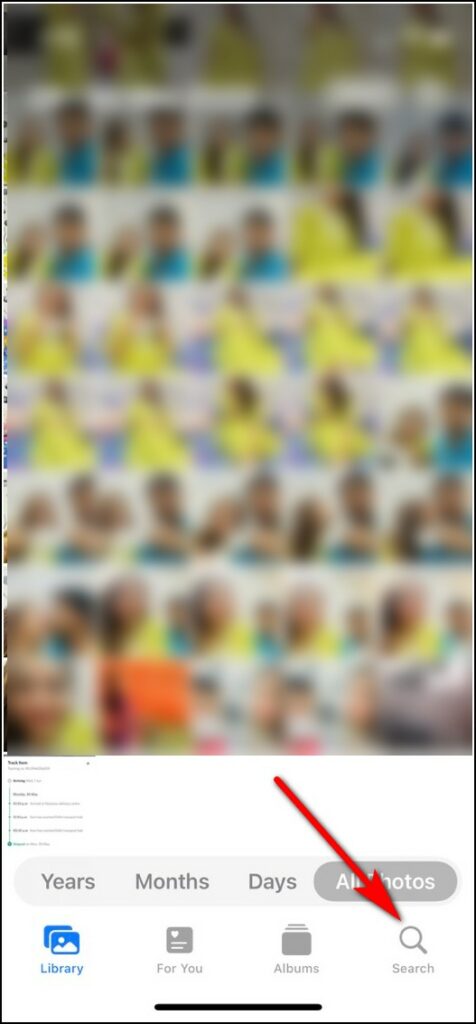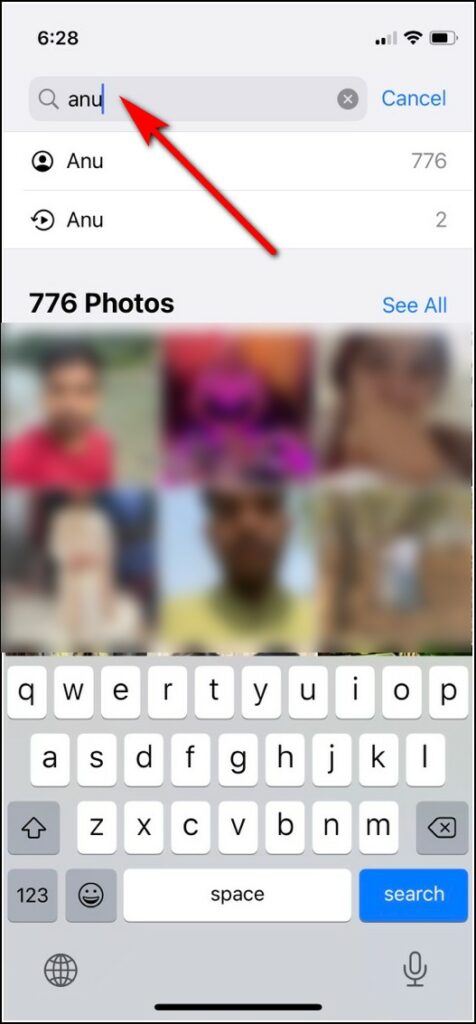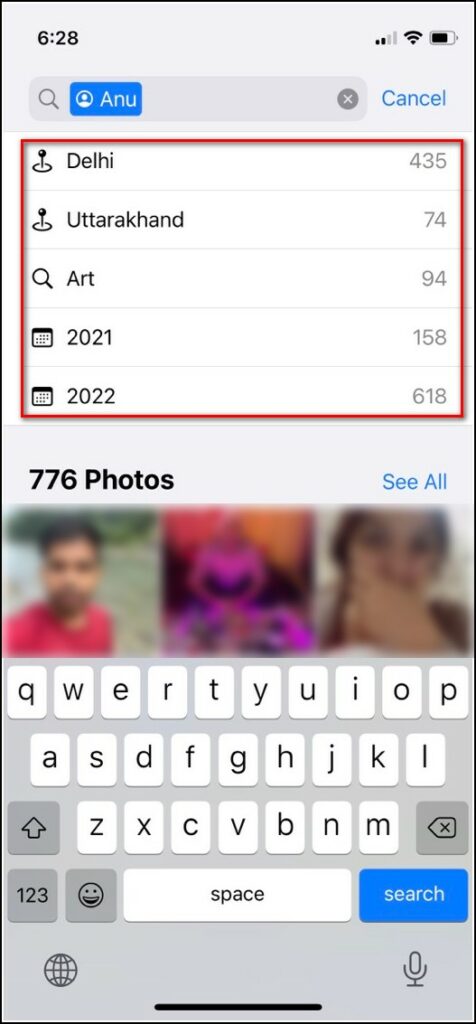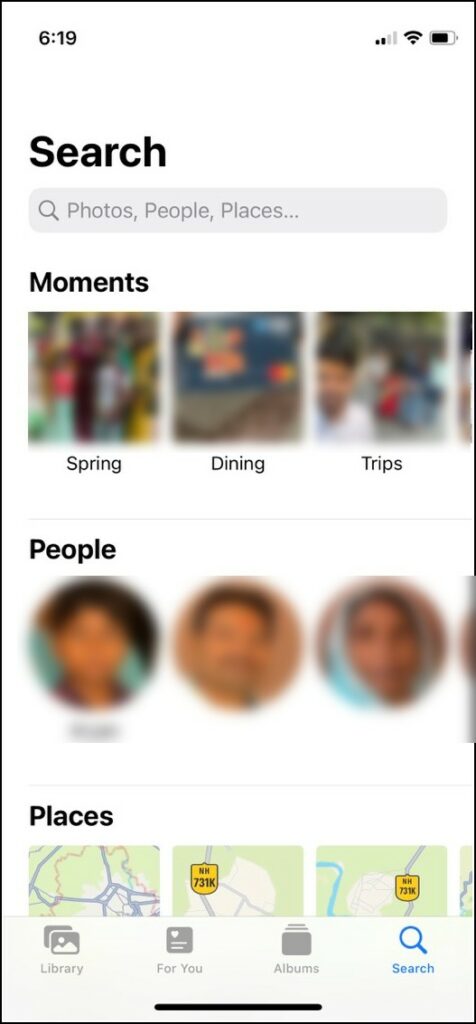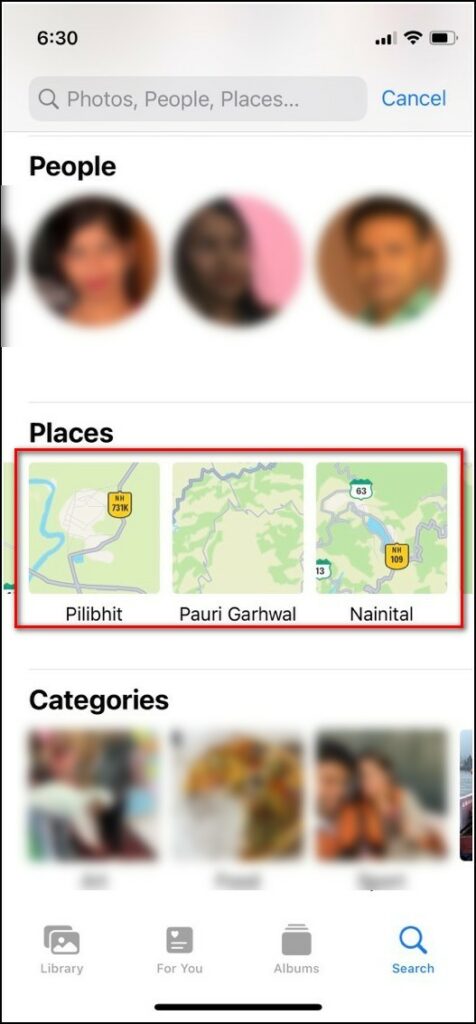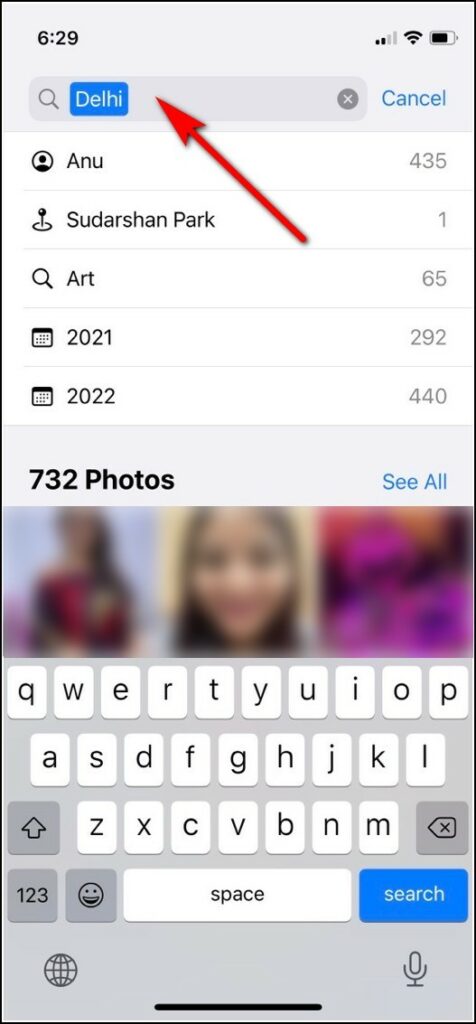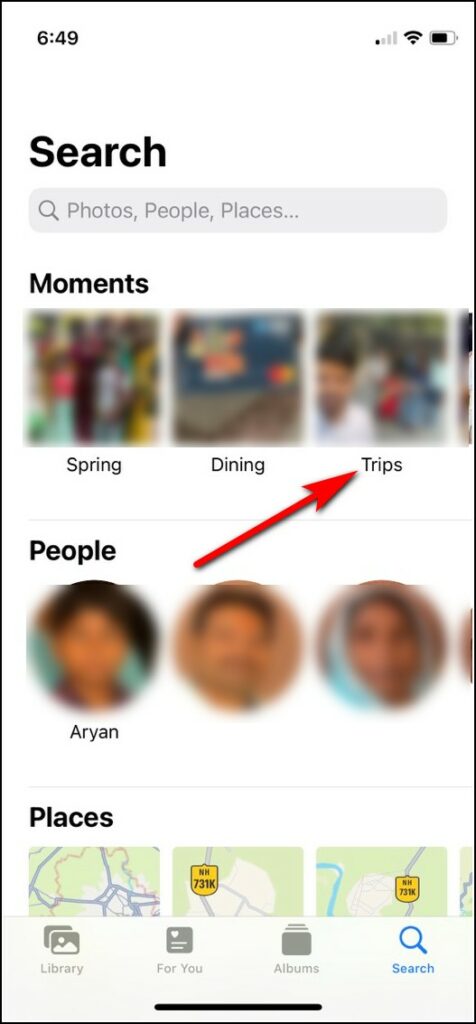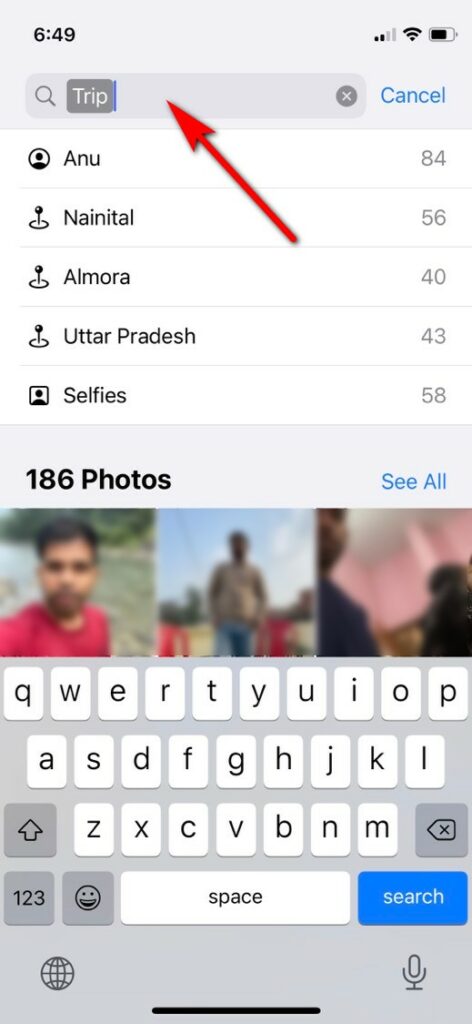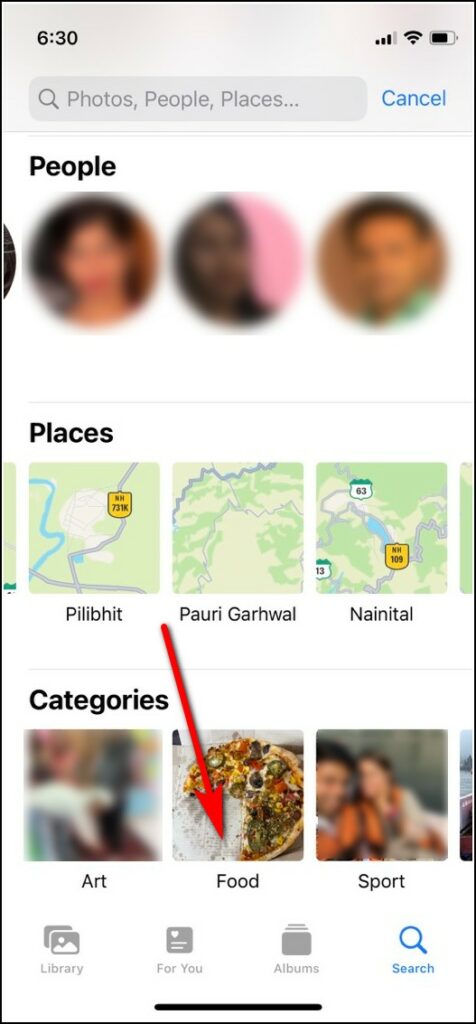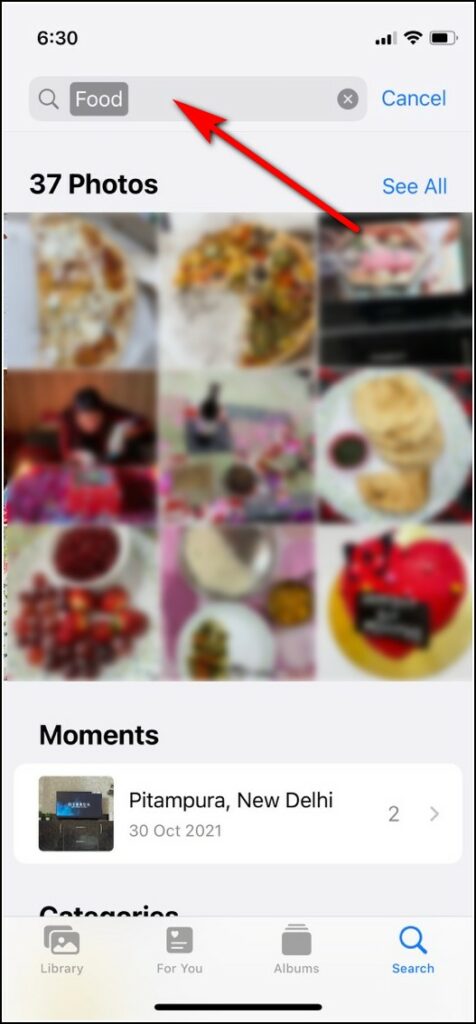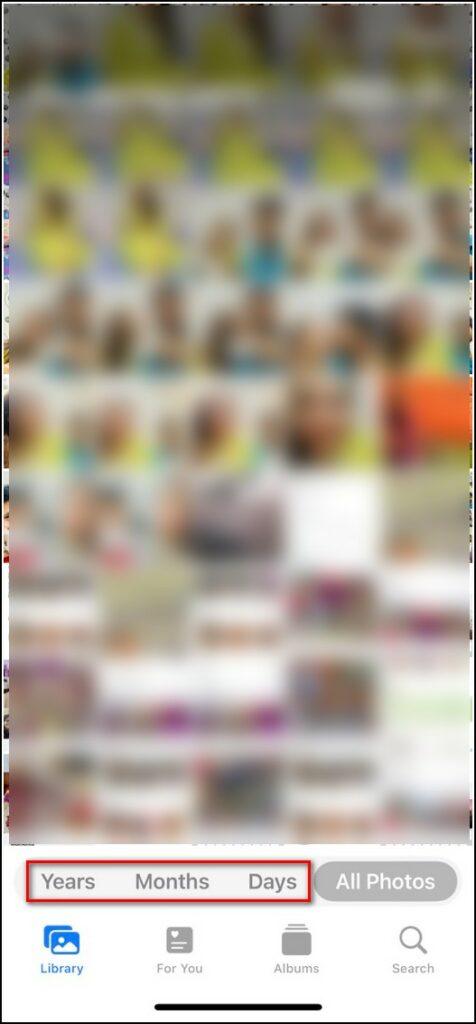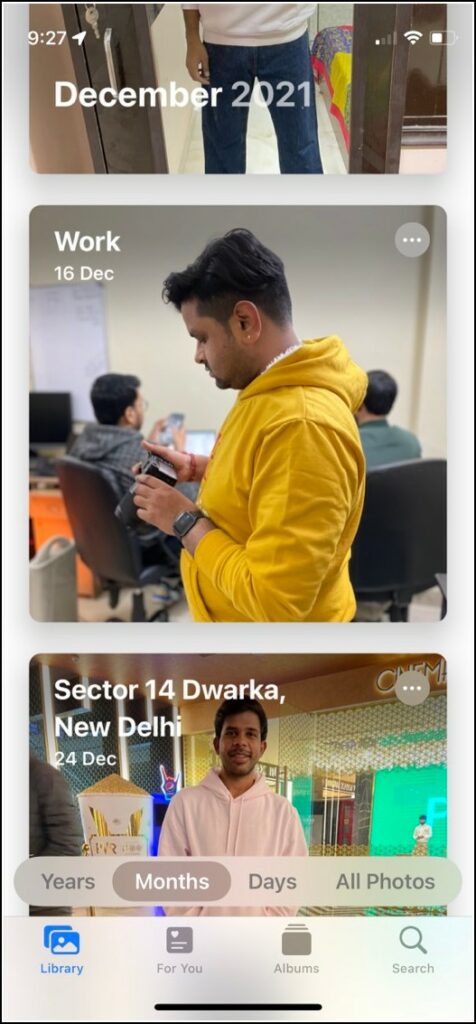Quick Answer
- You can tap on a date, a month, or a year and you will find all the photos taken at that time.
- At the top of the page in the Photos app, you will see the “Moments” based on your specific collection of photos.
- You can either see all photos or further narrow down the search by selecting any of the sub-categories like a person’s name, place, or date.
Your iPhone might be filled with thousands of pictures and sometimes when you want to search for a particular person or photo, this becomes quite a time-consuming task. But don’t worry, just like Google Photos, Apple also offers great search features that let you look out for any photo by face, date, object, or location. Let’s check out the ways in which you can search for specific photos on your iPhone.
Search Options for Photos on iPhone
iPhone has a powerful photo search tool inside the Photos app. Using machine learning, this tool lets you search for any specific photo on your iPhone. Here are the number of ways in which you can search for a photo:
- People or Face: Your iPhone detects and recognizes faces throughout your photos. You can tap on a face to see all the photos with that person.
- Date: You can tap on a date, a month, or a year and you will find all the photos taken at that time.
- Place: You can also search photos by place, just tap on a city, state, or country name in Albums.
- Category: You can even search photos by categories like “beach,” “food,” or “sport.”
- Moments: At the top of the page in the Photos app, you will see the “Moments” based on your specific collection of photos. For example weddings, trips, dining, and more.
Ways to Search for Photos on iPhone
Find Someone Using the People Album
Photos app creates a thumbnail for every face in your photo albums that it can recognize. However, if you also give these faces names, you can easily search for someone by their name. Here’s how:
1. Open the Photos app, and tap Search in the bottom-right corner.
2. In the search bar, type the name of the person.
3. The albums with that person will automatically appear in the dropdown.
You will also see subcategories when you search for a person. For example, you may also see a list of places where you took photos of that person, so you can narrow down your search.
Apart from this, you can also go to these photos by just clicking the thumbnail image of their face. Note that you can only use the name search option for named faces only and thumbnails without a name will not appear in that case.
Find Someone Using the Location
If you remember some photo by the place where it was taken, it also makes your job easier. You can track that photo by searching it from location or place. This is another method is to look for the photos, here’s how:
1. Open the Photos app and tap the Search button in the bottom-right corner.
2. Now, in the search bar, type the name of the place.
If the photos have location information (GPS data), the app will show you call the photos taken at the location. Another way to search by places is directly in the Places album. Just click on Albums and select Places from the menu. Also, you can add subcategories to make your search even better.
Find Photos Using Moments
At the top of your albums on the Photos app, you will see the “Moments” tab. This includes all your moments like dining, trips, etc. Tap on any one of the moments and it will show you all the photos of that moment.
You can either see all photos or further narrow down the search by selecting any of the sub-categories like a person’s name, place, or date.
Find Photos Using Categories
Similarly, you can search for any photo using the categories album.
1. Just go to the Photos app and tap on the search button.
2. Here, scroll down and you will see the categories tab.
3. Select the category from which you want to see the photos.
Find Photos Using Date, Time
You can also search photos using dates, like months and years. Follow the steps mentioned below to search for some photos from your gallery:
1. Open the Photos app on your iPhone.
2. On the bottom menu, select Years, Months, or Days.
3. Now you will see photos from that month or year.
Just tap on the month name or year name and you will see all photos from that time.
So these were the ways to search for a specific photo on iPhone. For more iPhone tips, tricks, and hidden features, follow us on social media!
You can also follow us for instant tech news at Google News or for tips and tricks, smartphones & gadgets reviews, join GadgetsToUse Telegram Group, or for the latest review videos, subscribe GadgetsToUse YouTube Channel.