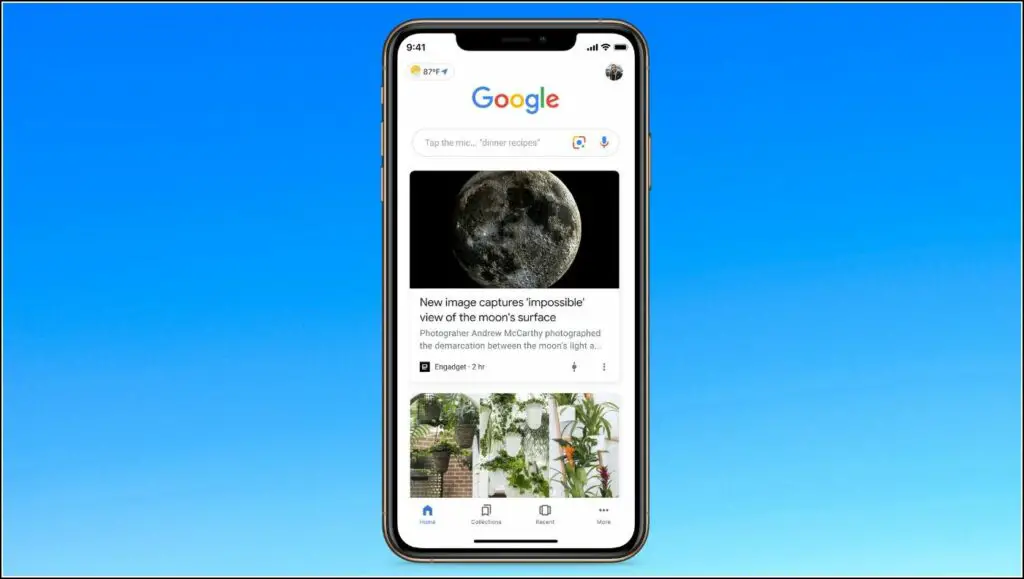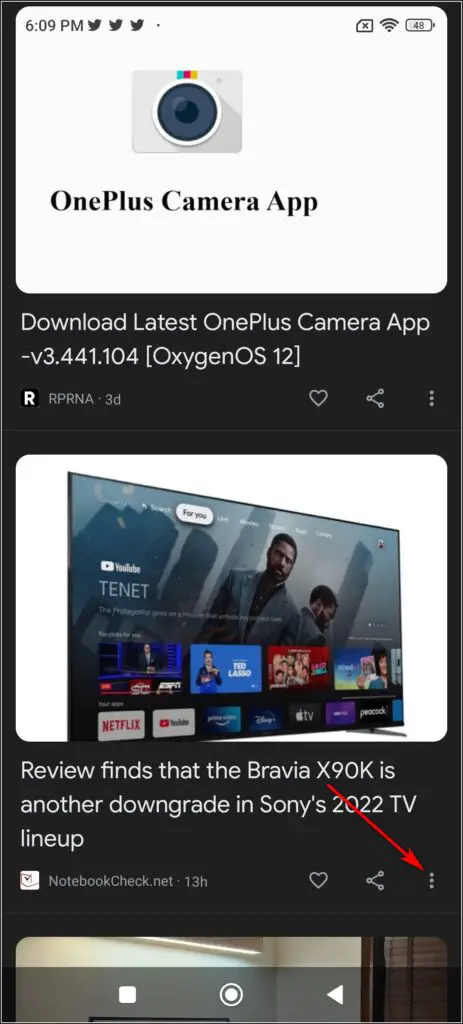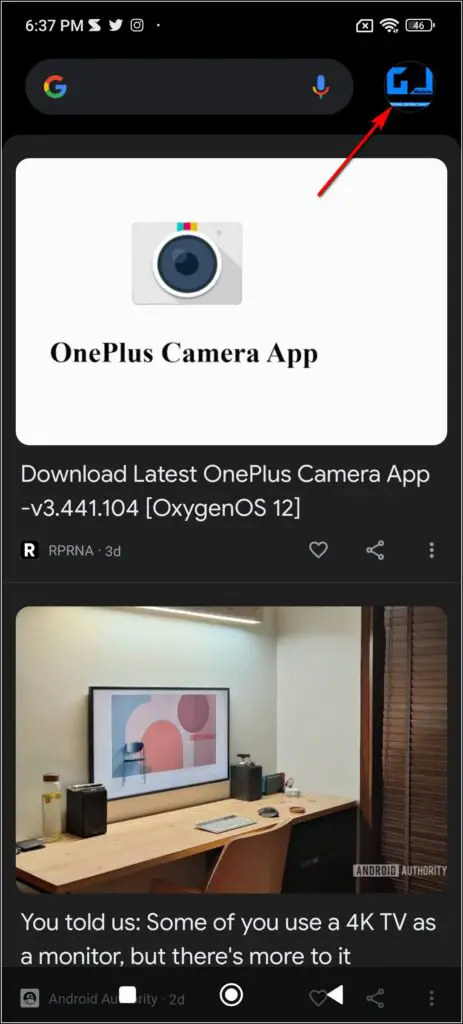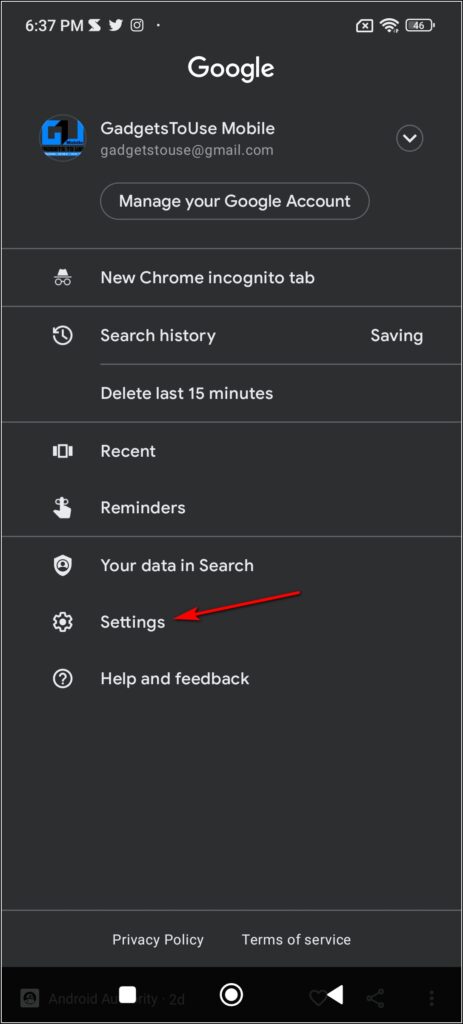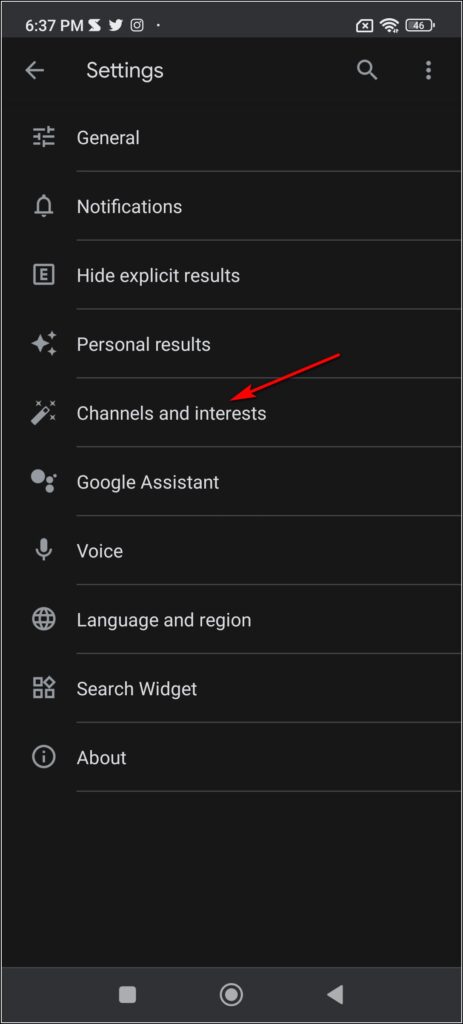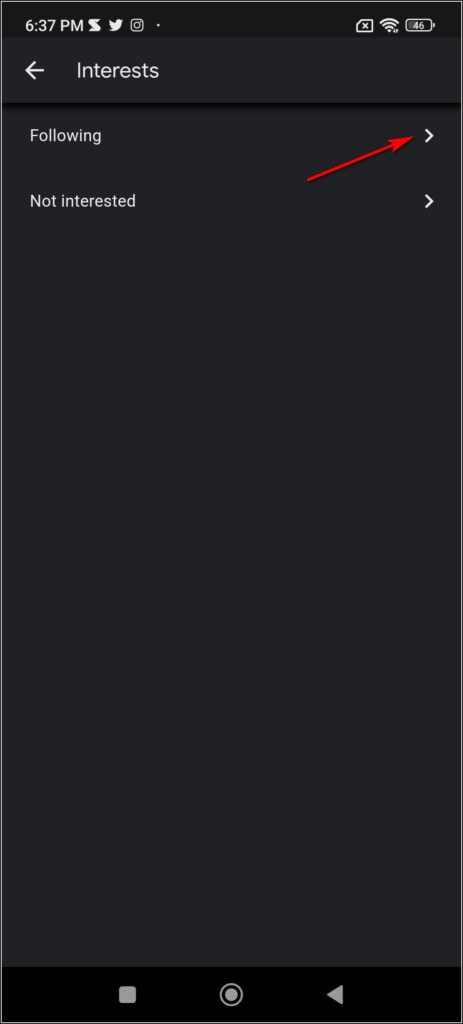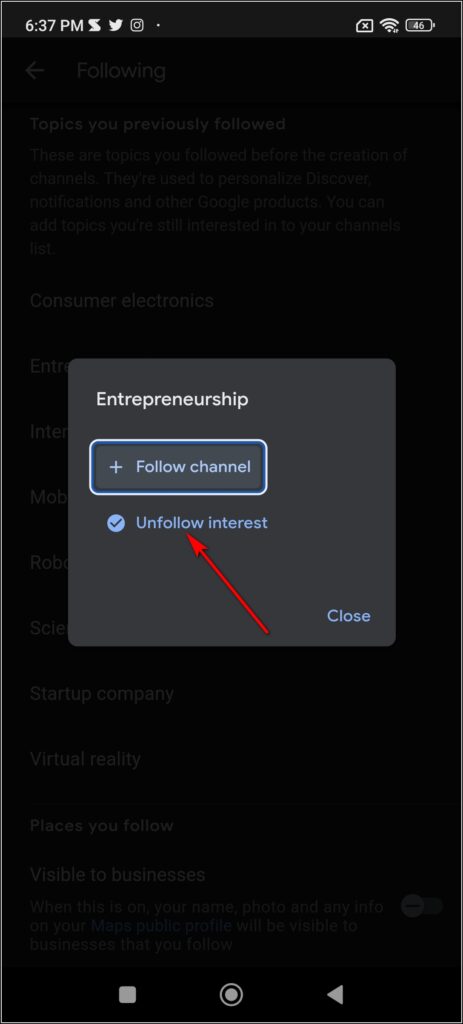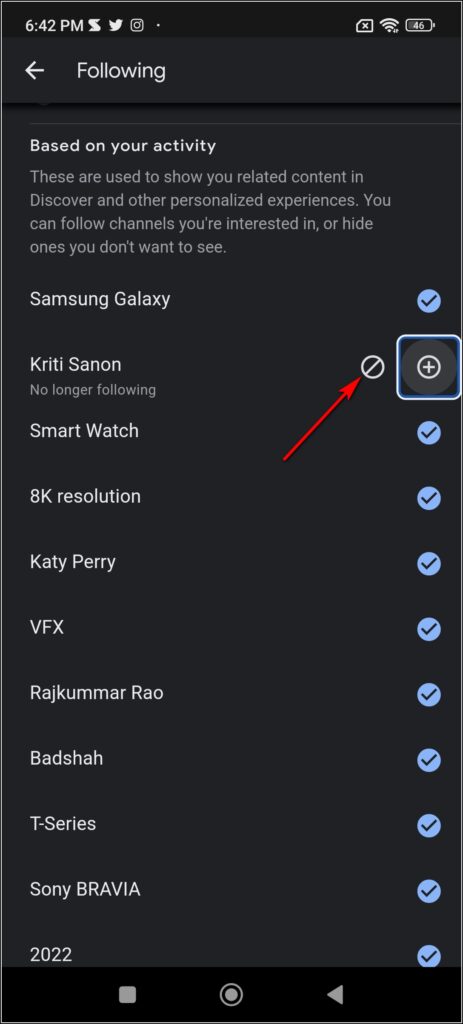Quick Answer
- First of all, you can directly block a certain website from your feed and this will stop showing all the content from that site on your feed in the future.
- Another way to block a news source or certain topic from appearing in your feed is to just remove that topic from your interests.
- In this guide, I will tell you ways to block a certain website in the Google Discover feed.
Google Discover feed is a useful tool for those who like to stay updated with the latest news on their phone. This appears at just a left swipe on most smartphones and shows the news and topics that interest the user. However, sometimes this feed starts showing irrelevant news for us. To avoid this, you can turn off Google Discover on your phone. But what if you want to block just certain websites? In this guide, I will tell you ways to block a certain website in the Google Discover feed.
Ways To Block Website, News Source, or Topic In Google Discover Feed
If you use the Discover feed on Google for a long time, you might already know that you can customize Google Discover as per your preferences. However, there are also options to completely certain websites, or sources that you don’t like.
Also, Read | 2 Ways To Fix Dark Mode Not Working in Google Discover App
Block a Certain Website
First of all, you can directly block a certain website from your feed and this will stop showing all the content from that site on your feed in the future. Here’s how to block a website directly from the Discover feed:
1. Open the Google Discover feed on your phone by swiping the left from the home screen.
2. Now go to certain news from whose website you don’t want any further updates.
3. Tap on the three dots at the bottom of the news, next to the share button.
4. From the menu, select “Don’t show content from (website name)”.
That’s it. Now, you won’t see any more news from that website in your feed. And it will appear in your blocked list, which you can unblock later if you want to.
Remove the topic from Interests
Another way to block a news source or certain topic from appearing in your feed is to just remove that topic from your interests. For example, if you don’t want to see entertainment news in your feed, you can simply remove the “entertainment” from your interests. Here’s how you can do this:
1. Open Google Discover and tap on your profile picture at the top right corner.
2. From the menu, select “Settings”.
3. Next, select “Channels and interests”.
4. Here, tap on “Following” and it will show all the topics that you follow in Google Discover.
5. Now, select the topic that you want to unfollow.
6. On the pop-up menu, select “Unfollow interest” and tap on “Close”.
That’s it. All the news related to that topic now won’t appear in your feed.
Remove topics based on your activity
With time, Google learns about your interests and starts showing topics related to your activity on the app. However, if you want, you can also remove topics from here if they’ve become irrelevant to you now.
1. Open Google Discover and head to “Settings” just like mentioned above.
2. Once again, select “Channels and interests” and then tap on “Following”.
3. Now, scroll down and you will see a separate space for topics “Based on your activity.”
4. From here, deselect the topics that you no longer wish to see in your feed.
That’s all. Your Google feed now won’t show the content in which you’re not interested anymore.
You can also follow us for instant tech news at Google News or for tips and tricks, smartphones & gadgets reviews, join GadgetsToUse Telegram Group or for the latest review videos subscribe GadgetsToUse Youtube Channel.