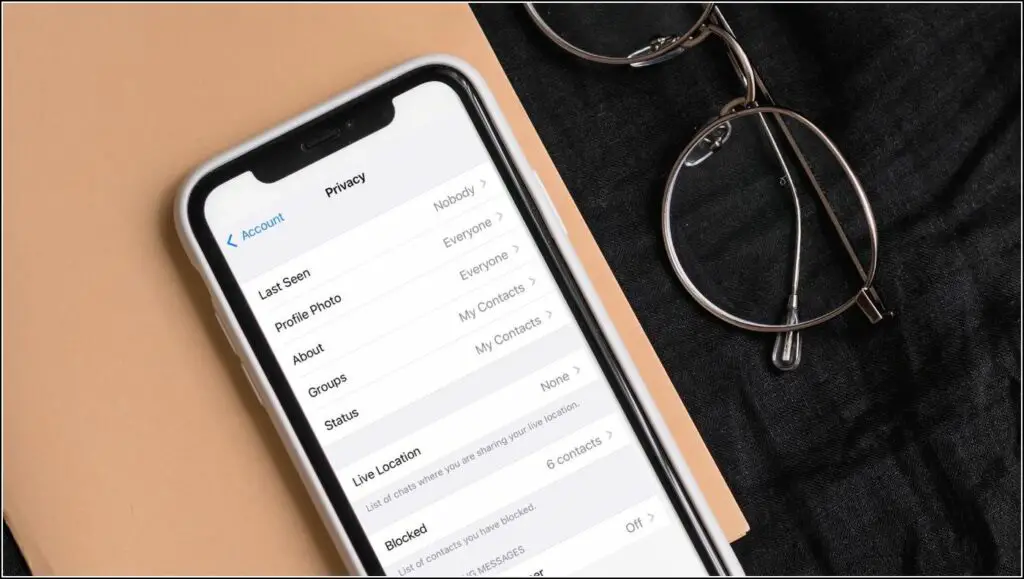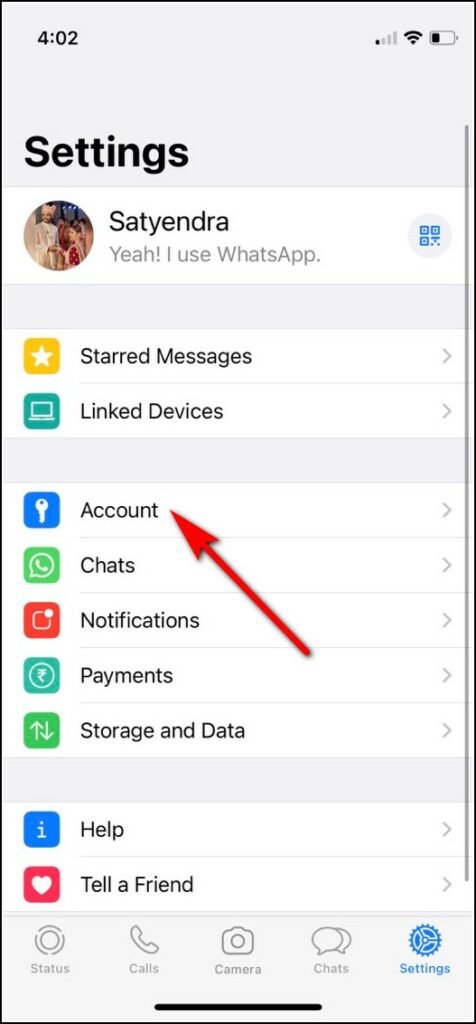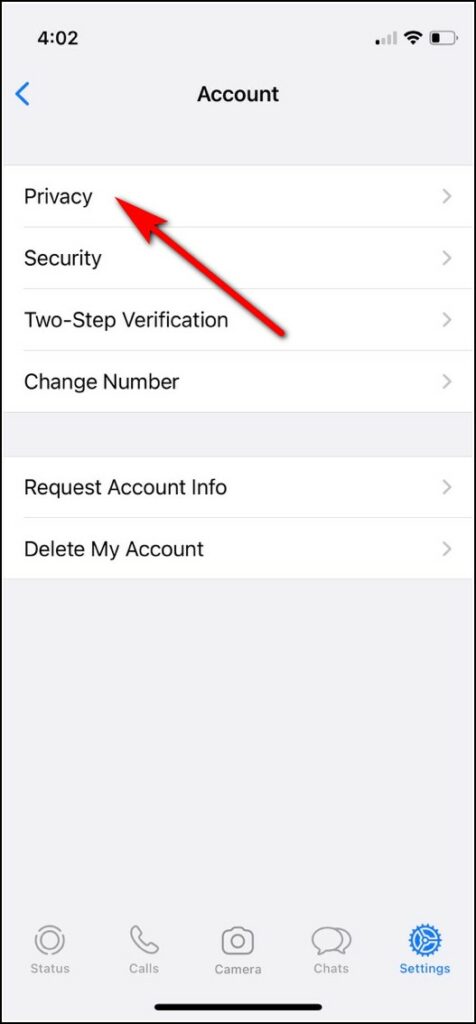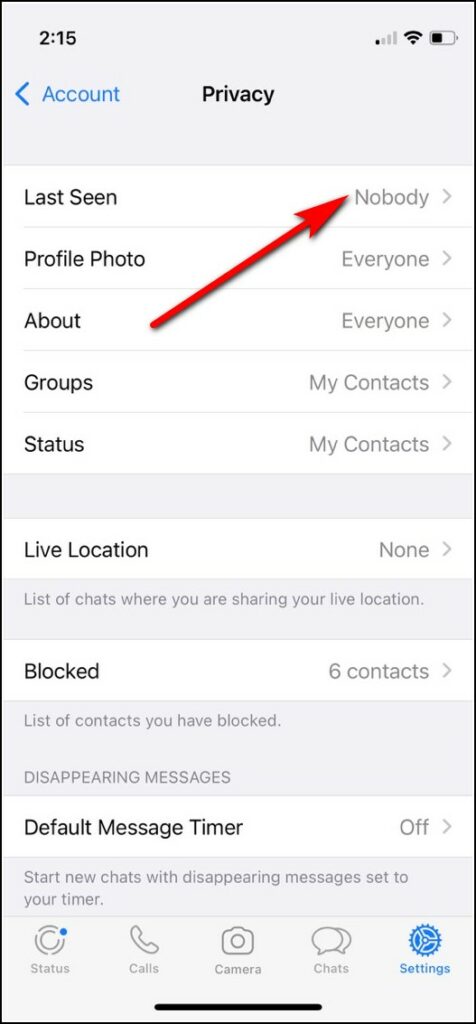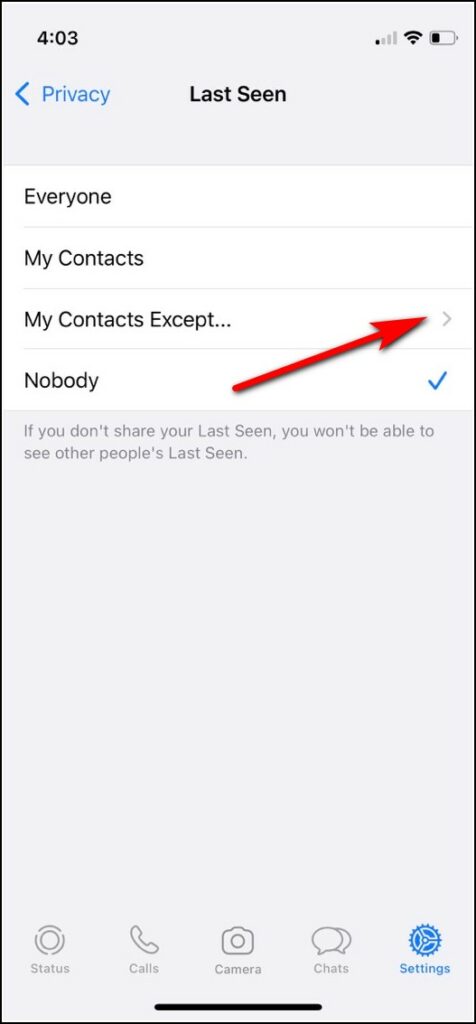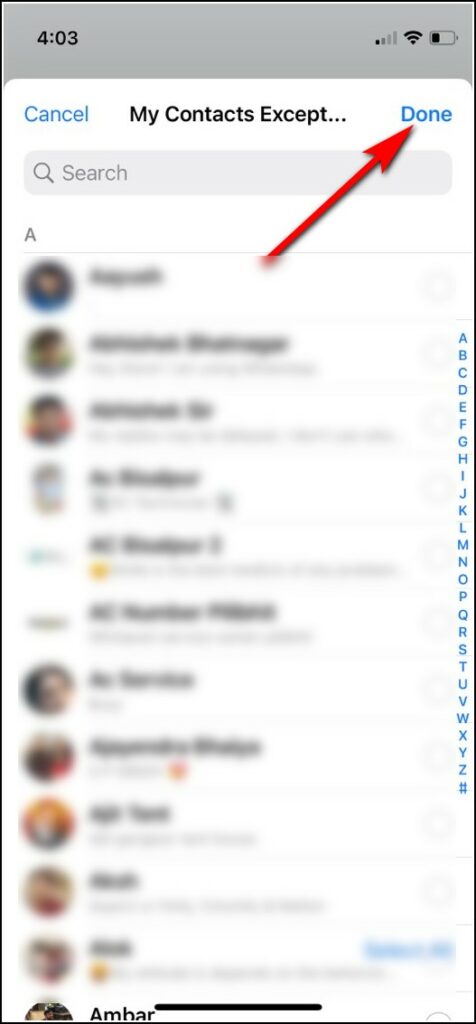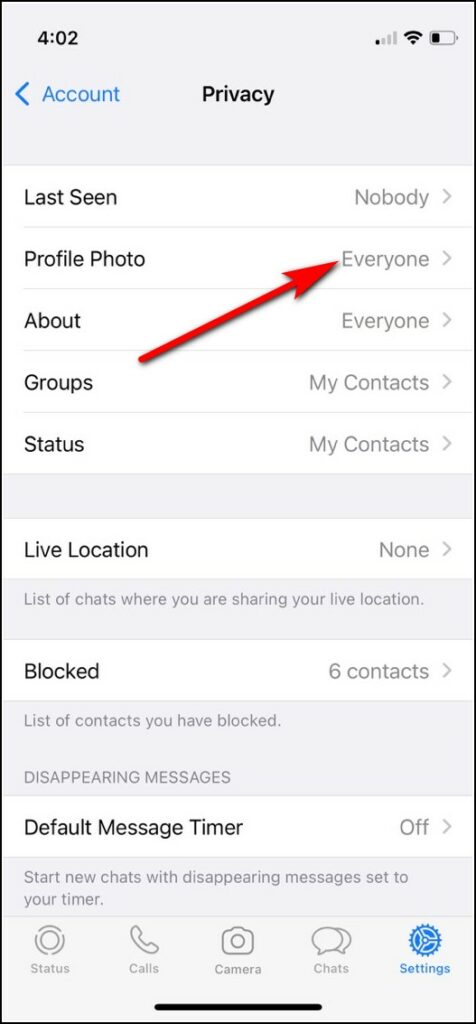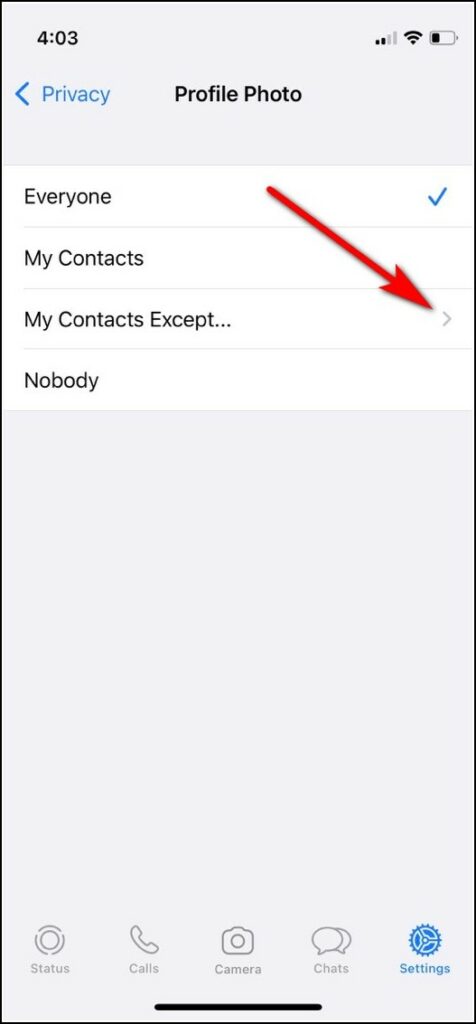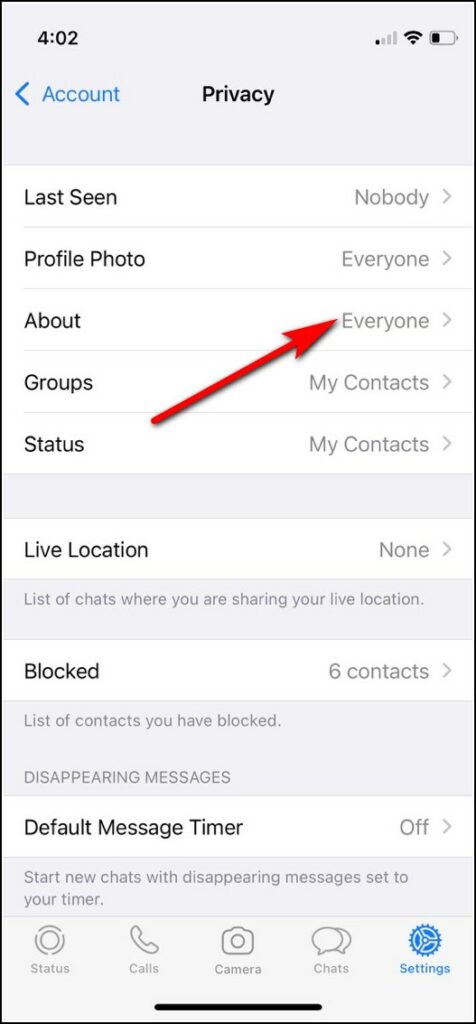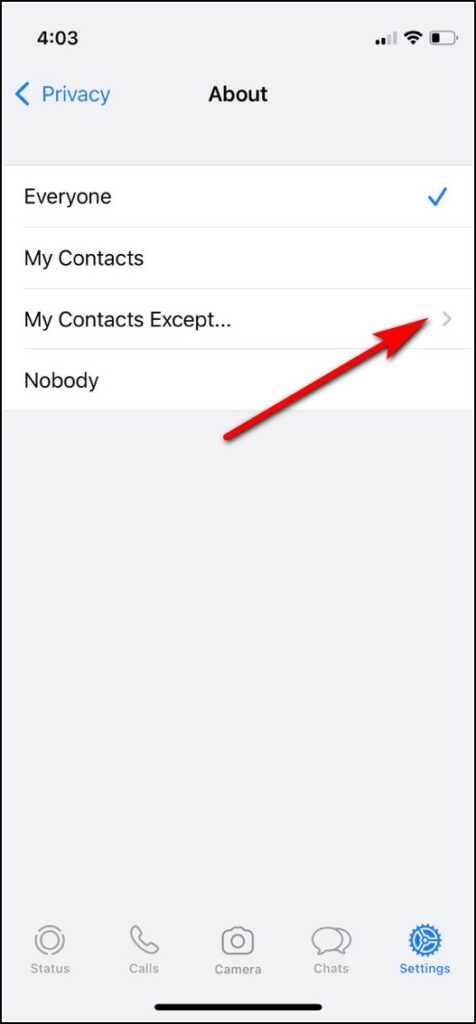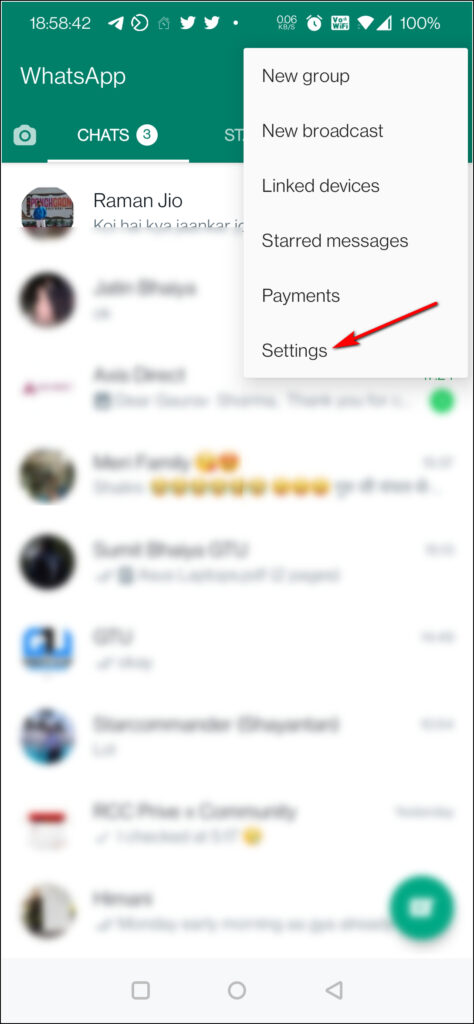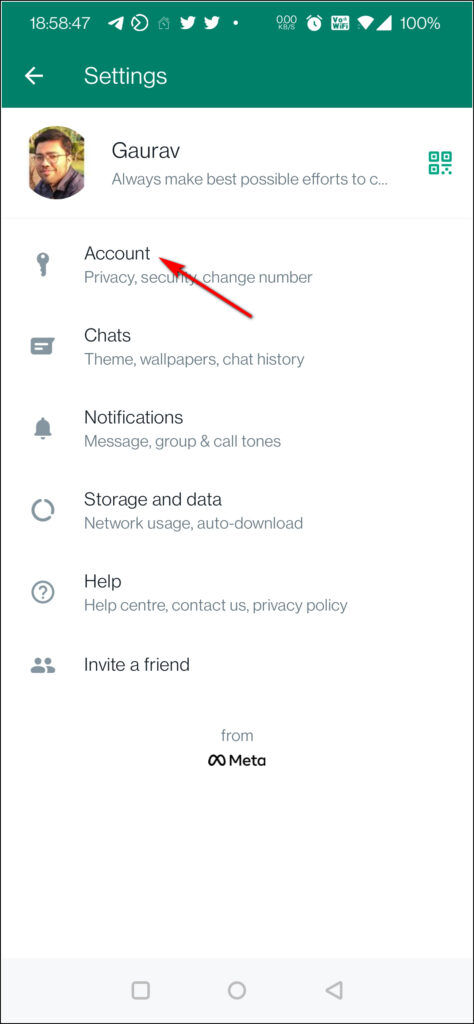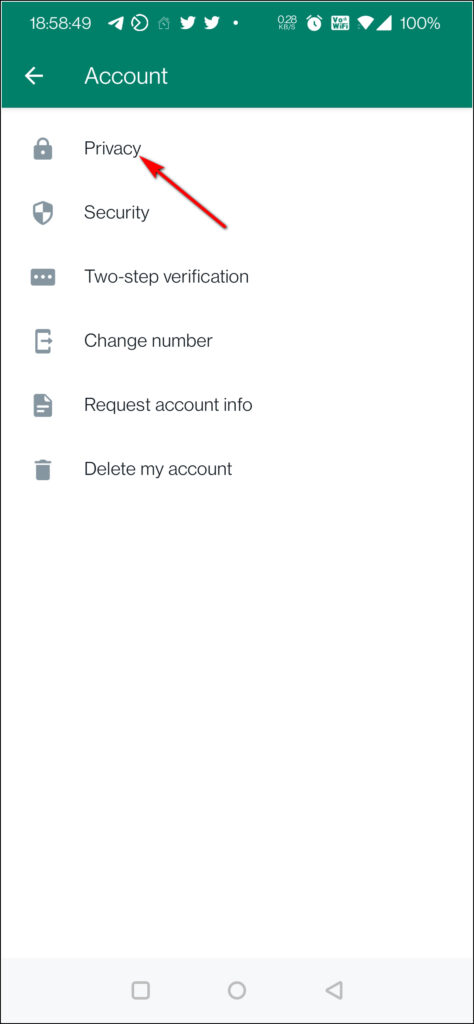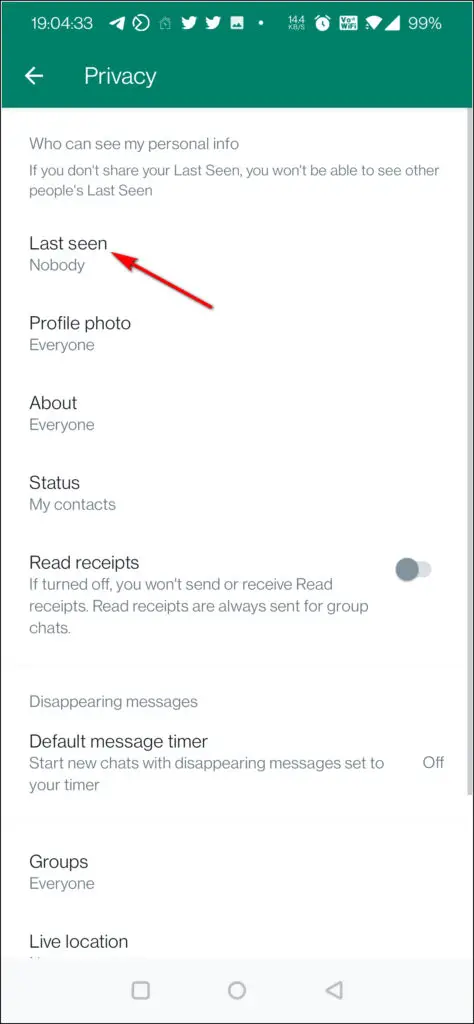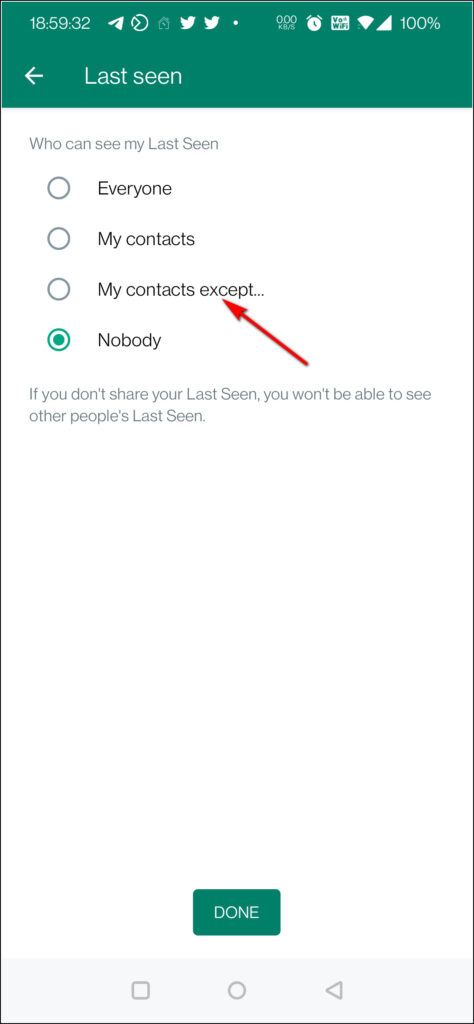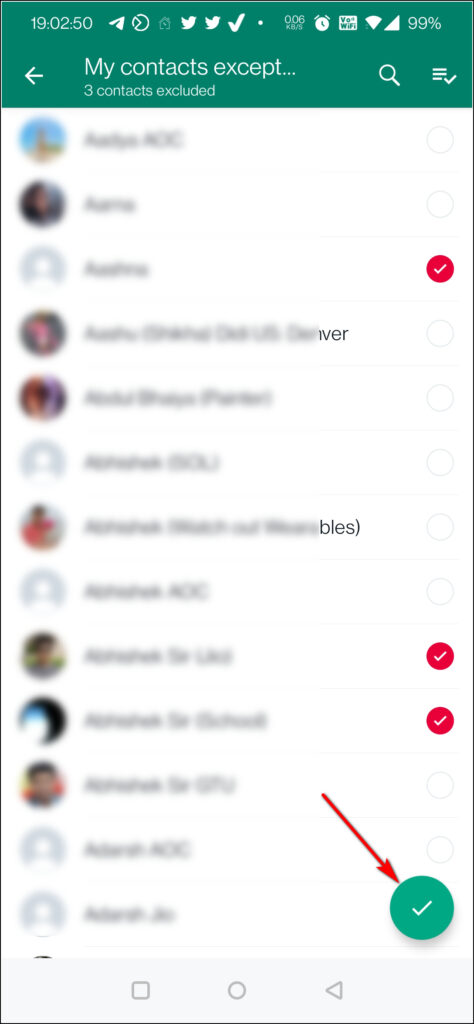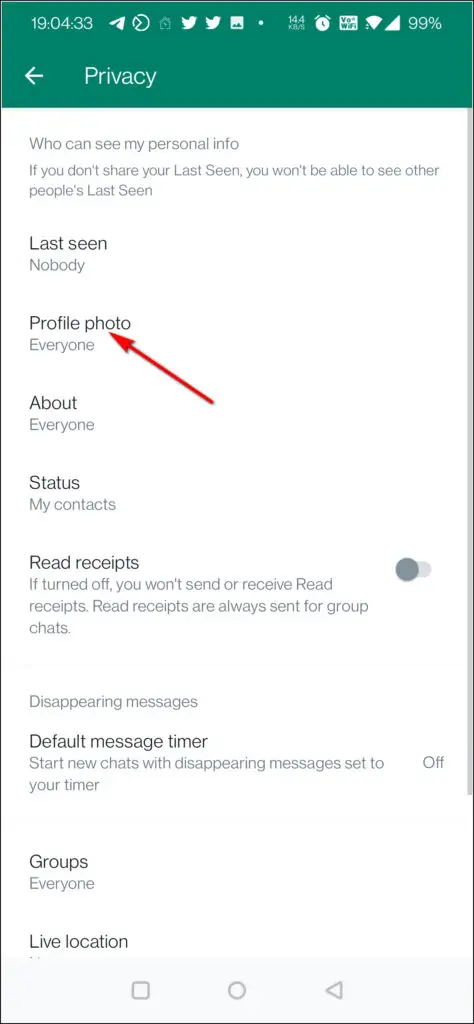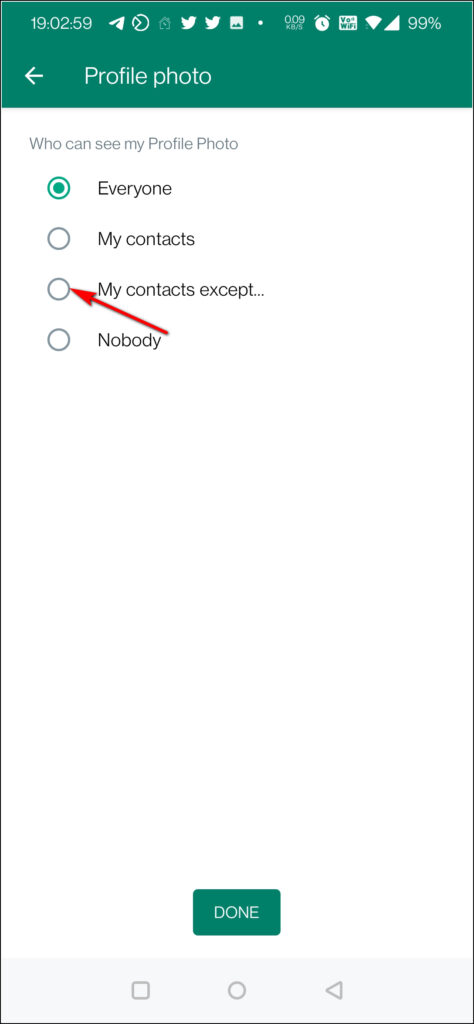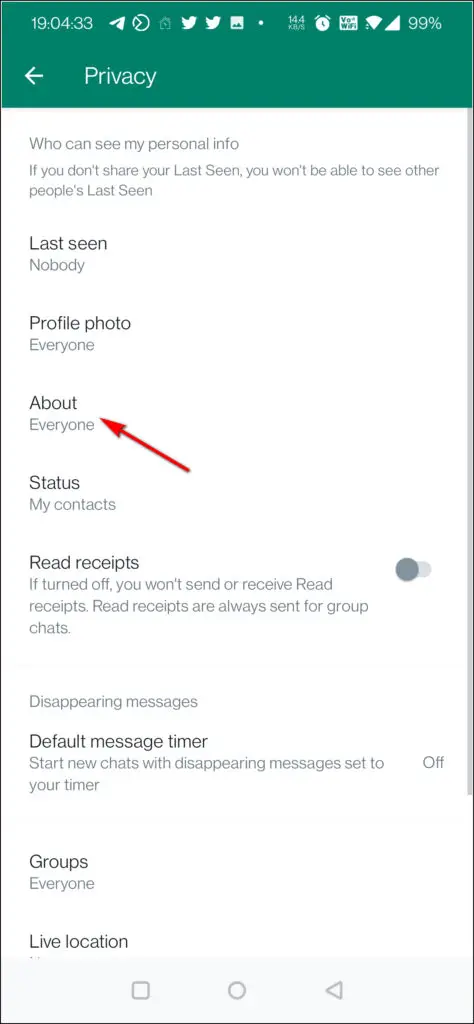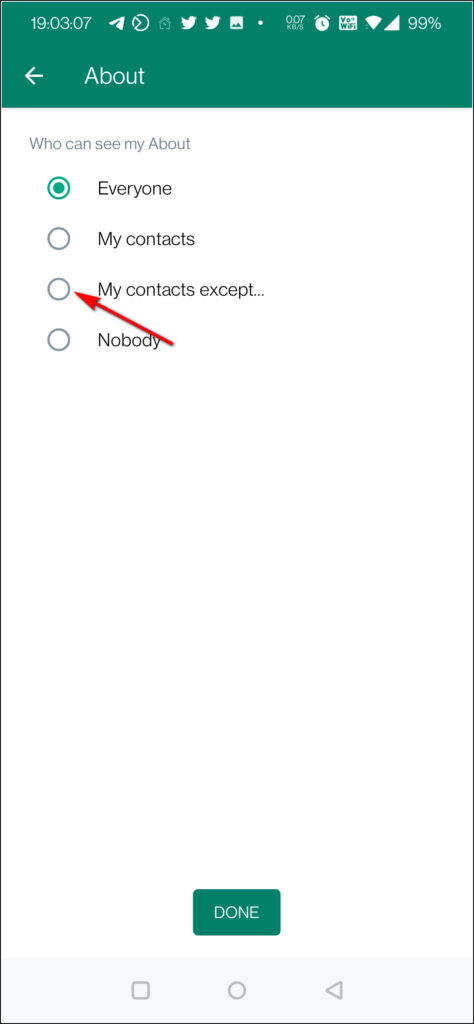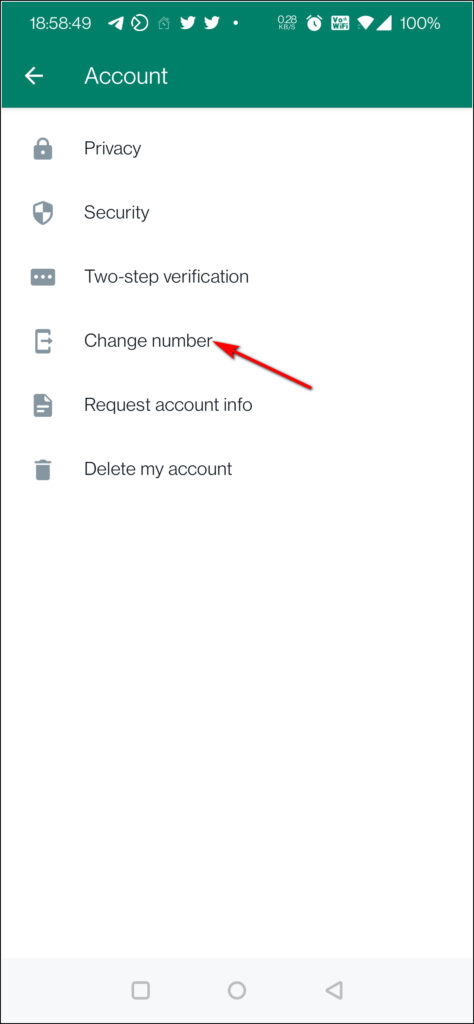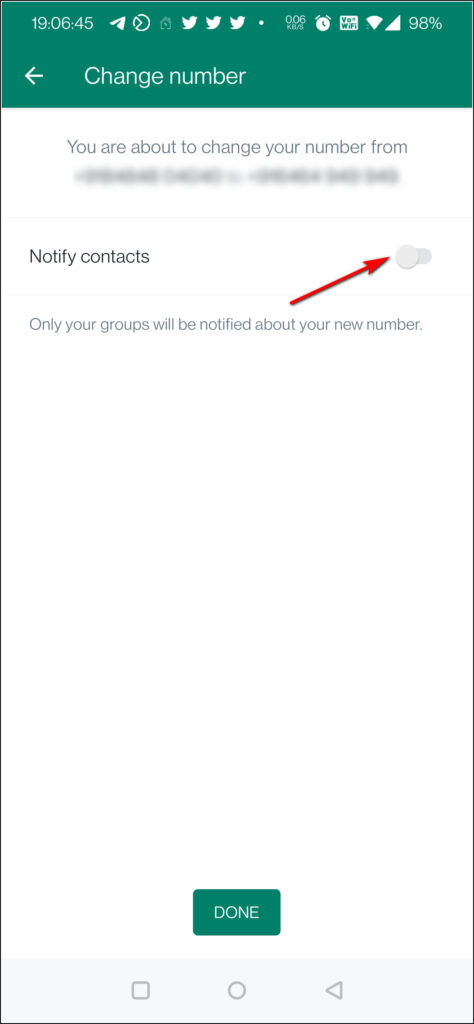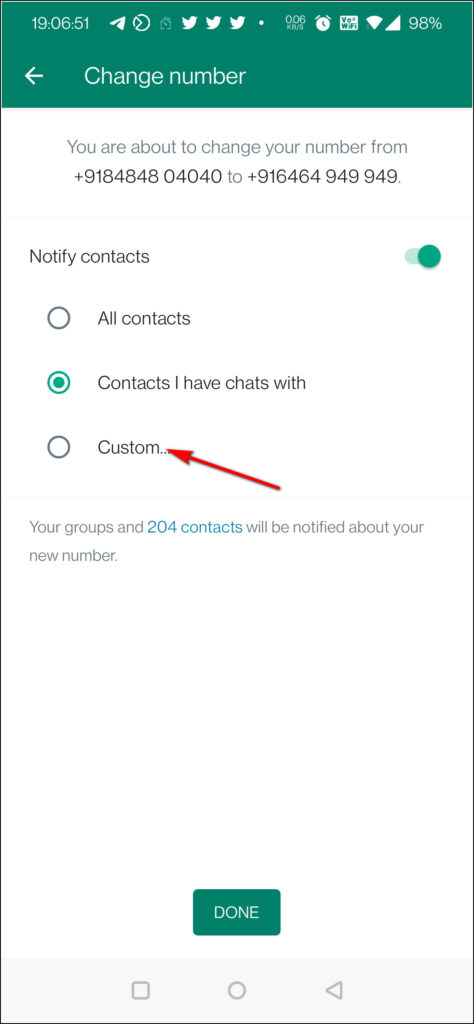Quick Answer
- After that, on the next page, select contacts from the list of your WhatsApp contacts and tap on “Done”.
- Here, tap on “Last Seen” first, and on the next page, you will now see a new option- “My Contacts Except.
- Select the “Custom” option and then select the contacts from your contact list whom you want to notify about your number change.
WhatsApp has announced new privacy features for all users which will allow users to hide last seen and other profile info from some select contacts. WhatsApp users have long been asking for this feature. The company already offered a feature to hide WhatsApp Status from some contacts and now this is available for other profile details also. So, in this guide, we will learn, how to hide WhatsApp last seen, profile photo, and about from some contacts only on both Android and iPhone.
Hide WhatsApp Last Seen, Profile Picture, About From Certain Contacts
On iPhone
Hide Last Seen
1. Open WhatsApp on your phone and go to settings by tapping on the Settings icon at the bottom right.
2. On the “Settings” page, select “Account”.
3. Next tap on “Privacy” and you will see a list of features to control privacy settings.
4. Here, tap on “Last Seen” first, and on the next page, you will now see a new option- “My Contacts Except…”
5. After that, on the next page, select contacts from the list of your WhatsApp contacts and tap on “Done”.
That’s it, your WhatsApp last seen will now be hidden from select contacts.
Hide Profile Picture
Similarly, to hide profile picture from select contacts:
1. Go to Settings ->Account -> Privacy.
2. Now tap on “Profile Photo” and select “My Contacts Except…”.
3. Select the contacts from which you want to hide your profile photo and tap on “Done”.
Now your profile photo will not be visible to those whom you selected.
Hide WhatsApp About
Next, if you also want to hide your “About” section from select people, here’s how you can do so:
1. Again go to Settings and select Account and then Privacy.
2. This time, select “About” and then “My Contacts Except…”.
3. After that, select the contacts from whom you want to hide your “About” status on WhatsApp. Tap on “Done”.
That’s all. Now those select contacts won’t be able to see your “About” section on WhatsApp.
Apart from this, you can also change group settings to “My contacts except…” which means some contacts from your list will not be able to add you to a WhatsApp group.
On Android
Similarly, you can hide last seen and other profile info on your Android phones also.
Hide Last Seen
1. Open WhatsApp on your phone and go to “Settings” by tapping on three dots at the top right.
2. Now select “Account” and then tap on “Privacy.”
3. First, select “Last seen” and then tap on “My Contacts Except…”.
4. After that, select your contacts and tap on the green tick button at the bottom.
That’s it. Your select contacts will not be able to see your last seen now.
Hide Profile Picture
1. Once again, go to Settings->Account->Privacy.
2. This time, select “Profile Picture.”
3. Tap on “My contacts except…”.
4. Select the contacts and tap on the Done button.
Hide About
1. Similarly, go to Settings->Account->Privacy.
2. Select About and then tap on “My contacts except…”
3. Tap on the Done button and that’s all.
Bonus Tip: Notify Select Contacts When You Change Number
If you want to alert some select contacts when you change your number, WhatsApp lets you do that too. You can either notify all contacts, contacts that you have chats with or any select contact. Here’s how you can do this:
1. Open WhatsApp and tap on the three dots in the top right corner.
2. Now, select “Settings” and then tap on “Account”.
3. Here, on the account settings page, select “Change number”.
4. Tap the “Next” button at the bottom and enter your old and new phone numbers.
5. Again tap on“Next” and you will see the “Notify contacts” option.
6. Enable it and you will see three options – “All contacts, Contacts I have chats with, and Custom”.
7. Select the “Custom” option and then select the contacts from your contact list whom you want to notify about your number change.
Related:
- 3 Ways to View Someone’s Whatsapp Status Without Letting Them Know
- WhatsApp Tips: How to Save WhatsApp Status Video and Photos
- Here’s How to Set Long Videos as WhatsApp Status
You can also follow us for instant tech news at Google News or for tips and tricks, smartphones & gadgets reviews, join GadgetsToUse Telegram Group, or for the latest review videos subscribe GadgetsToUse Youtube Channel.