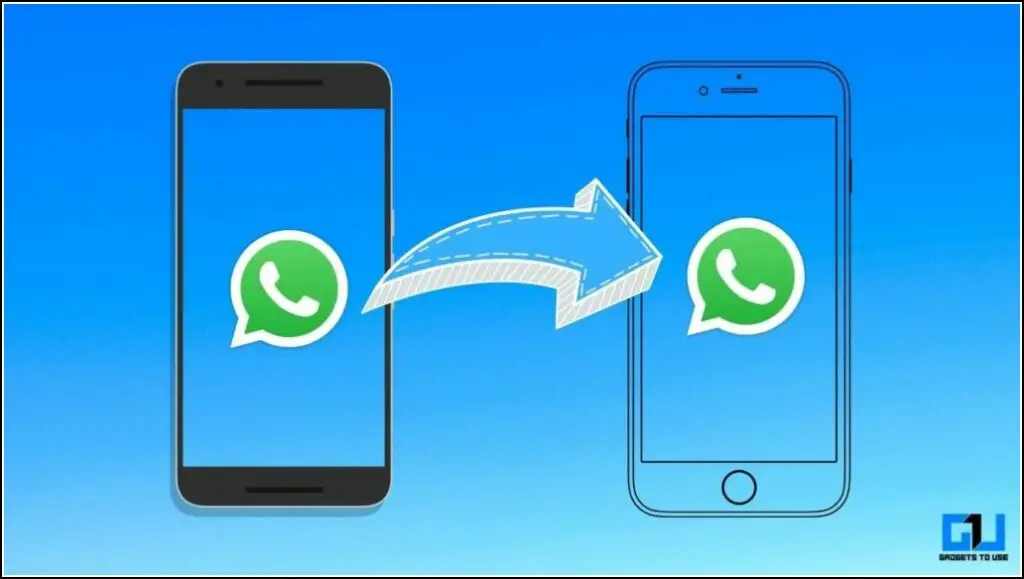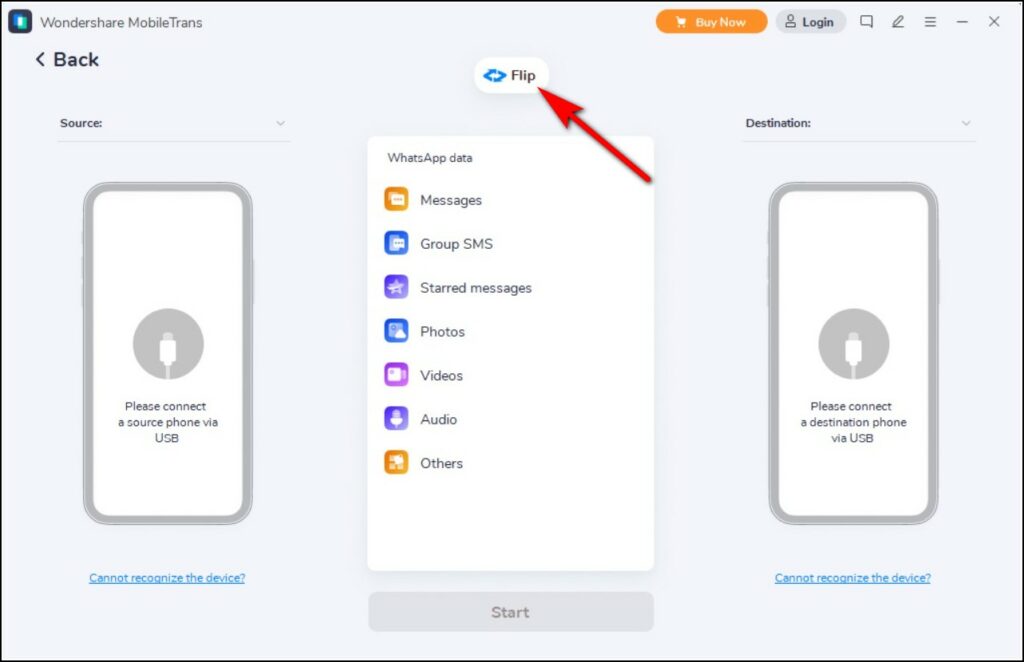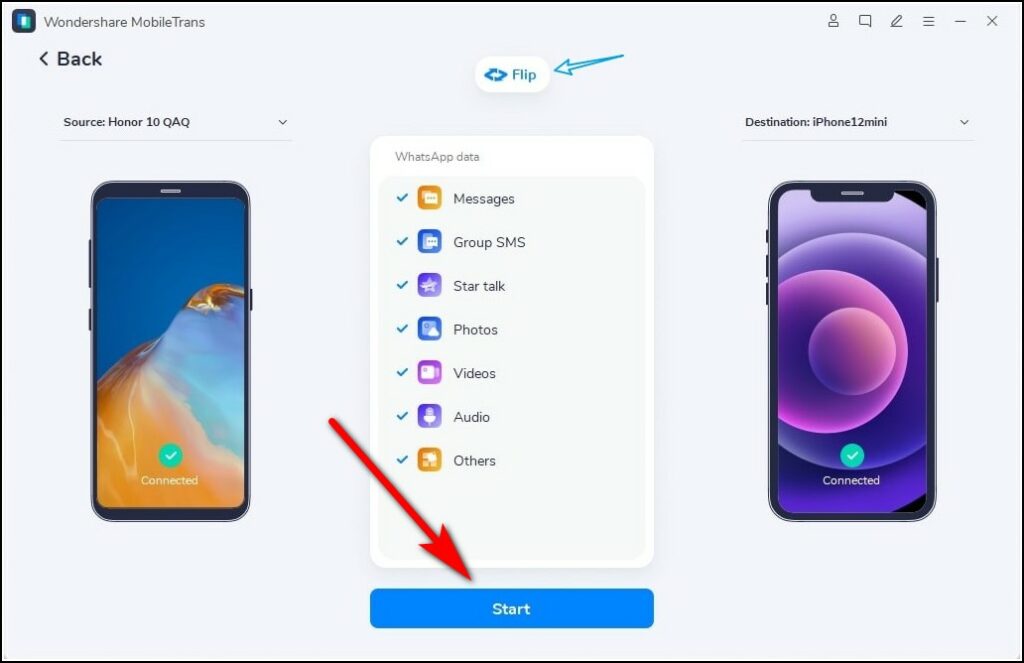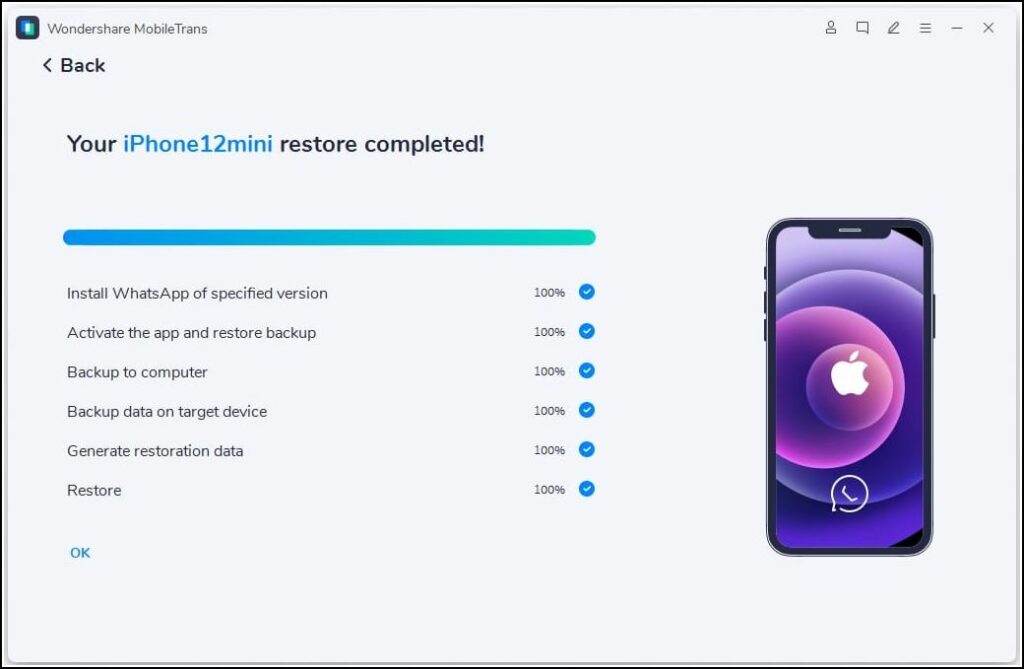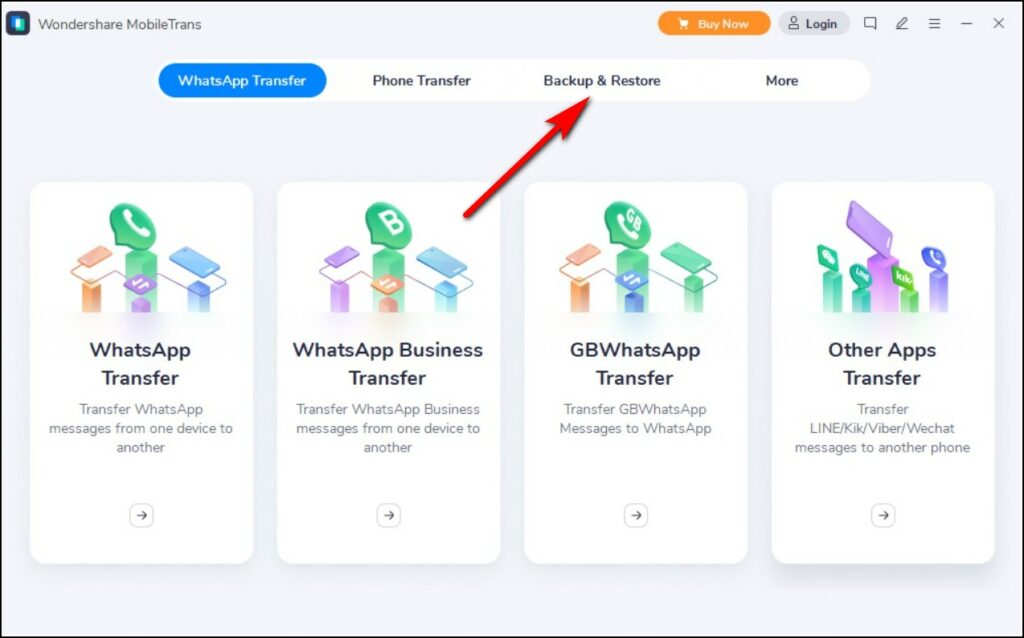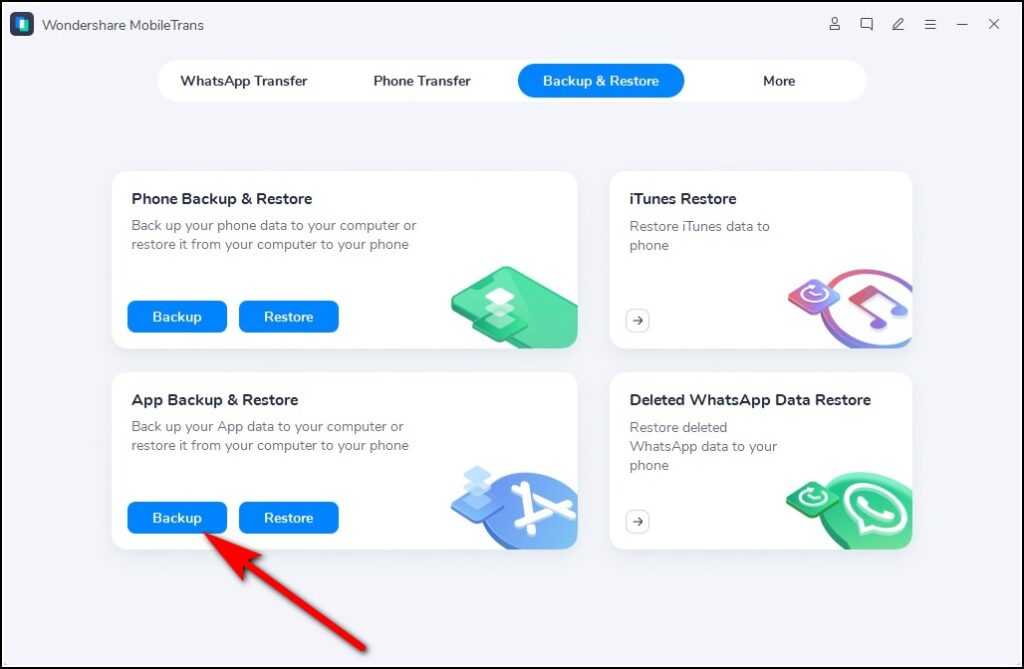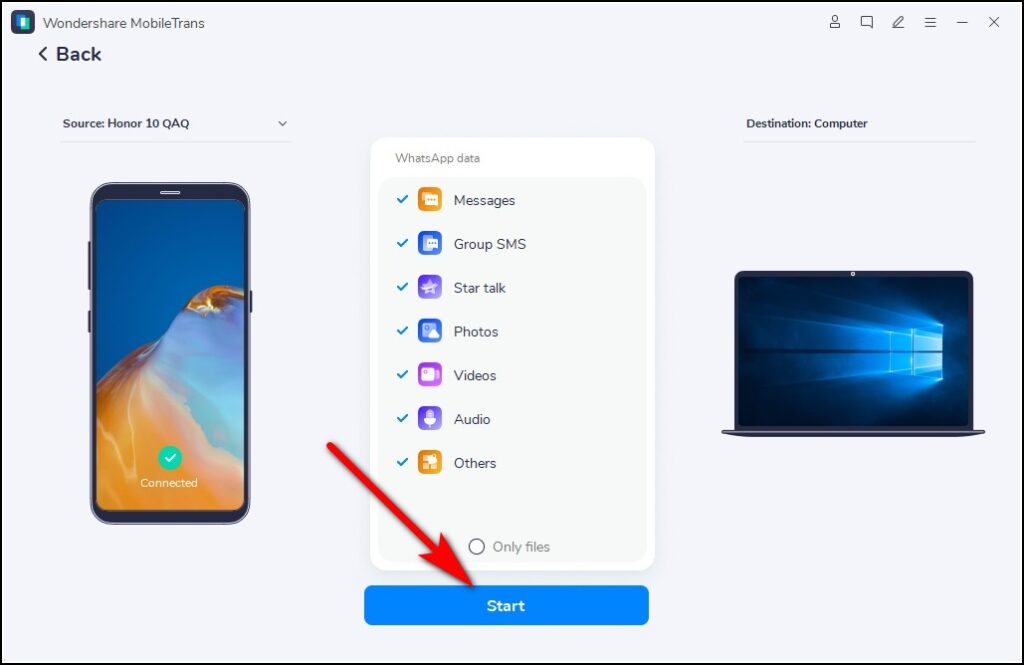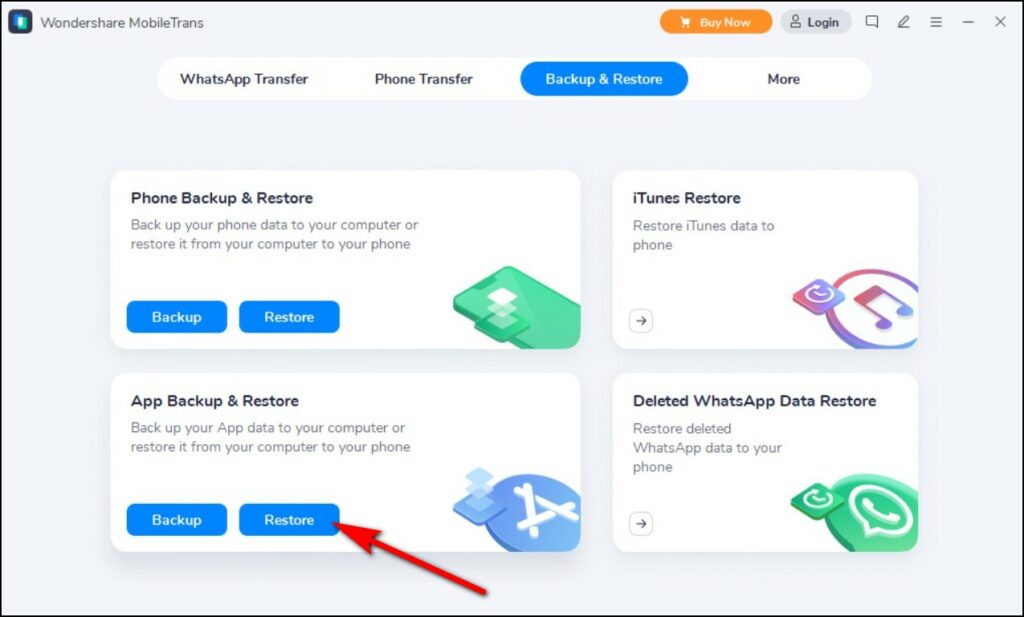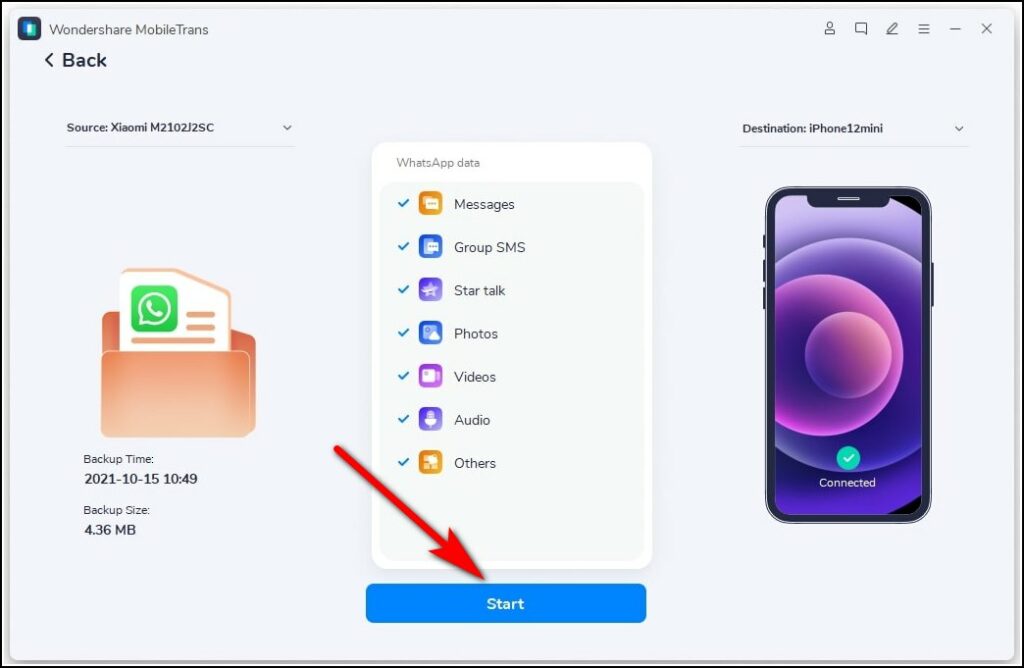Quick Answer
- If you don’t have a new iPhone yet, but will soon going to get one, and you have to sell or give your old phone to someone, you can back up WhatsApp data and then restore it on your new iPhone later.
- If you have an Android device, you can backup your WhatsApp data on Google Drive or the local storage on your phone.
- Here we have listed two quick and easy methods to move your WhatsApp data directly from your old Android phone to a new iPhone using the MobileTrans tool from Wondershare.
When someone switches from Android to iPhone, the first and most important thing they think about is “data transfer”, and WhatsApp data to be more specific. WhatsApp has become a necessity for smartphone users and most of them just can’t afford to lose their data. So, many users try to find ways to transfer WhatsApp from Android to iPhone. Here we have listed two quick and easy methods to move your WhatsApp data directly from your old Android phone to a new iPhone using the MobileTrans tool from Wondershare.
Transfer WhatsApp from Android to iPhone Using MobileTrans
MobileTrans is one of the best and easiest tools to transfer WhatsApp from Android to iPhone. It makes WhatsApp transfer fast as you don’t even need to backup your data first. Furthermore, it also offers some other features apart from just WhatsApp transfer. Check out the key features of MobileTrans below!
Wondershare MobileTrans Key Features
- You can transfer WhatsApp data between cross platforms, i.e., from Android to iOS, and from iOS to Android.
- It supports more than 6000 smartphone models running Android and iOS.
- It doesn’t ask you to reset your devices or delete any data.
- The tool supports phone-to-phone transfer, and Phone-to-PC transfer, also.
- You can also use it for WhatsApp backup & restore.
Transfer WhatsApp Directly from Android to iPhone
1. Connect your Android phone and iPhone to your computer with a USB cable
2. Now install and launch the “MobileTrans” on your Windows PC or Mac.
3. Choose “WhatsApp Transfer” from the given options.
4. The software will automatically detect both of your devices and mark them as source and destination. If you find the placement wrong, you can click on the “Flip” button.
5. After that, click on the “Start” button to move the WhatsApp data from the source phone to the destination device.
6. Now, wait for some time until the process completes. Make sure you do not disconnect your phones from your PC until the process is completed.
Once the process is complete, you will see the notification on the app. After that, you can launch WhatsApp on your iPhone and it will automatically detect the transferred data.
Transfer WhatsApp from Android to iPhone Using BackUp
If you don’t have a new iPhone yet, but will soon going to get one, and you have to sell or give your old phone to someone, you can back up WhatsApp data and then restore it on your new iPhone later. MobileTrans also lets you backup and restore WhatsApp. Here are the steps on how to backup WhatsApp data from Android and then restore it on iOS with this backup:
1. Connect your Android device to your PC with a USB cable.
2. Open MobileTrans and click on the “Backup & Restore” option.
3. Now select “Backup” under “App Backup & Restore” to continue.
4. Choose “WhatsApp” and then click on the “Start” button to create the backup on your PC.
That’s all! MobileTrans will finish the process after a few minutes and your backup will be done. Once your backup is done, you can also view WhatsApp files or even export WhatsApp chats to your PC as HTML or PDF files.
After that, when your new iPhone arrives, you can restore your WhatsApp data on it. Here’s how:
1. Connect your iPhone to your PC via Lightning cable.
2. Now open MobileTrans on your PC, and select the “Backup & Restore” option.
3. After that, click on “Restore” under “App Backup & Restore”.
4. Choose your WhatsApp Backup on your PC and then click on “Start” to restore it on your iPhone.
FAQs
1. Can We Transfer WhatsApp from Android to iPhone via Google Drive Backup?
No, you can’t. If you have an Android device, you can backup your WhatsApp data on Google Drive or the local storage on your phone. There is no way to move this data to iPhone, as the iPhone stores WhatsApp backups on iCloud.
2. Will I lose my WhatsApp chats if I move from Android to iPhone?
If you use the right tool, you will not lose any of your WhatsApp data, be it chats or media, while changing to different types of phones. You can use any of the methods mentioned above if you want to give MobileTrans a try.
Wrapping Up
This was all about the ways to transfer WhatsApp from Android to iPhone. There are also some native solutions for this, but those do not promise expected results to move your WhatsApp data. On the other hand, MobileTrans – WhatsApp Transfer seems like a perfect way to transfer WhatsApp data from Android to iPhone directly.
You can also follow us for instant tech news at Google News or for tips and tricks, smartphones & gadgets reviews, join GadgetsToUse Telegram Group, or for the latest review videos subscribe GadgetsToUse Youtube Channel.