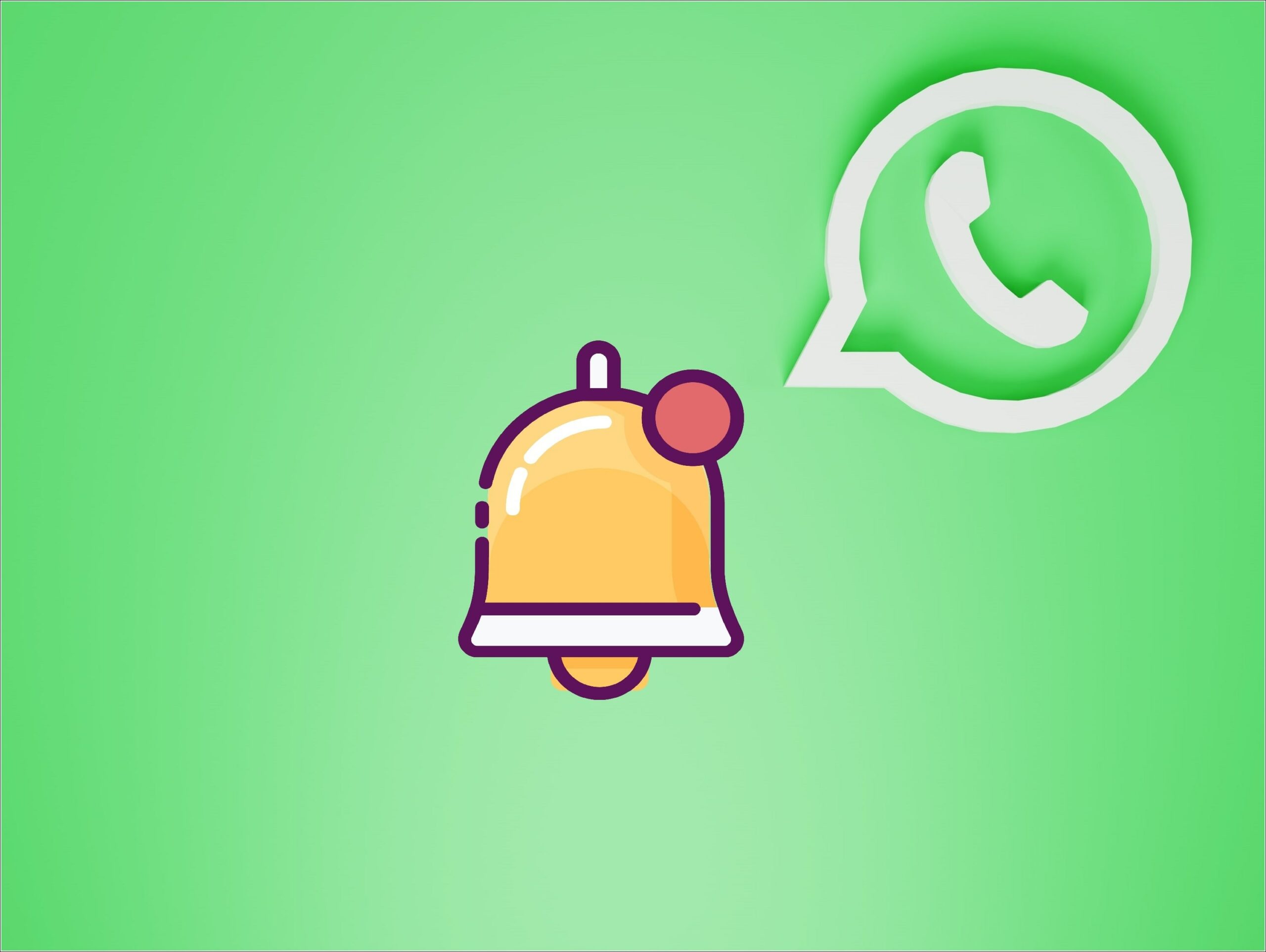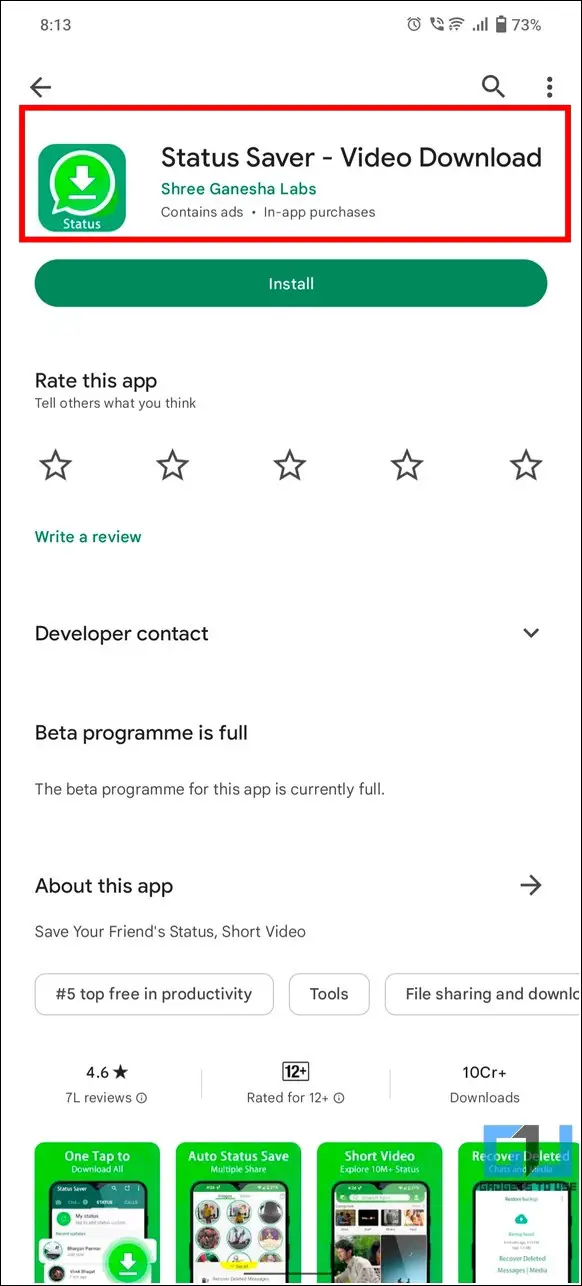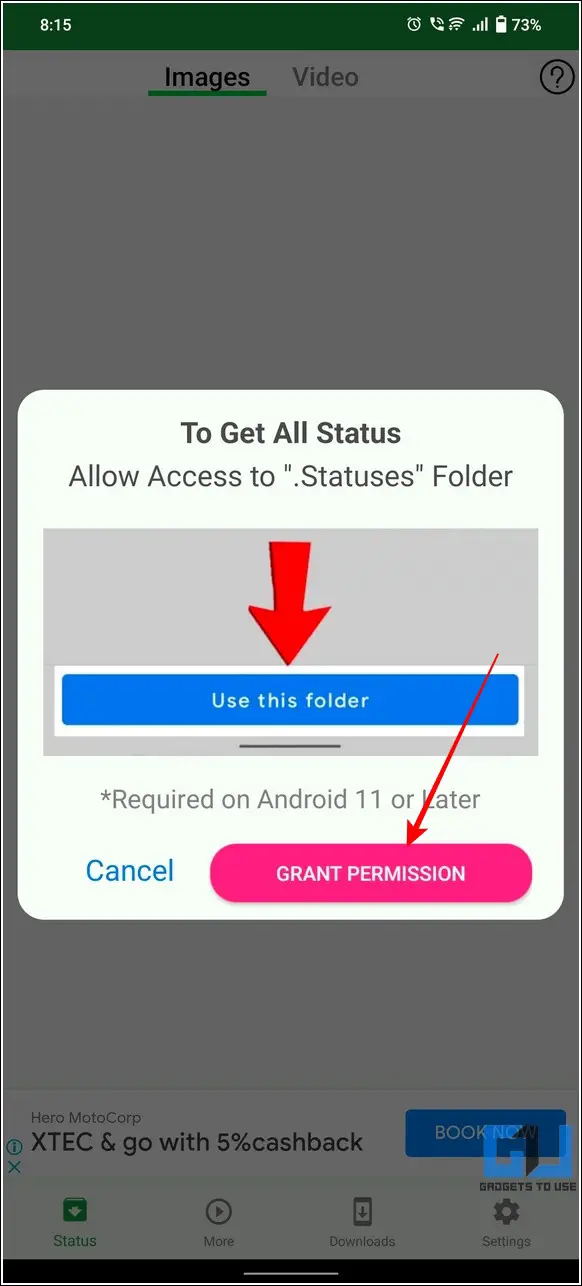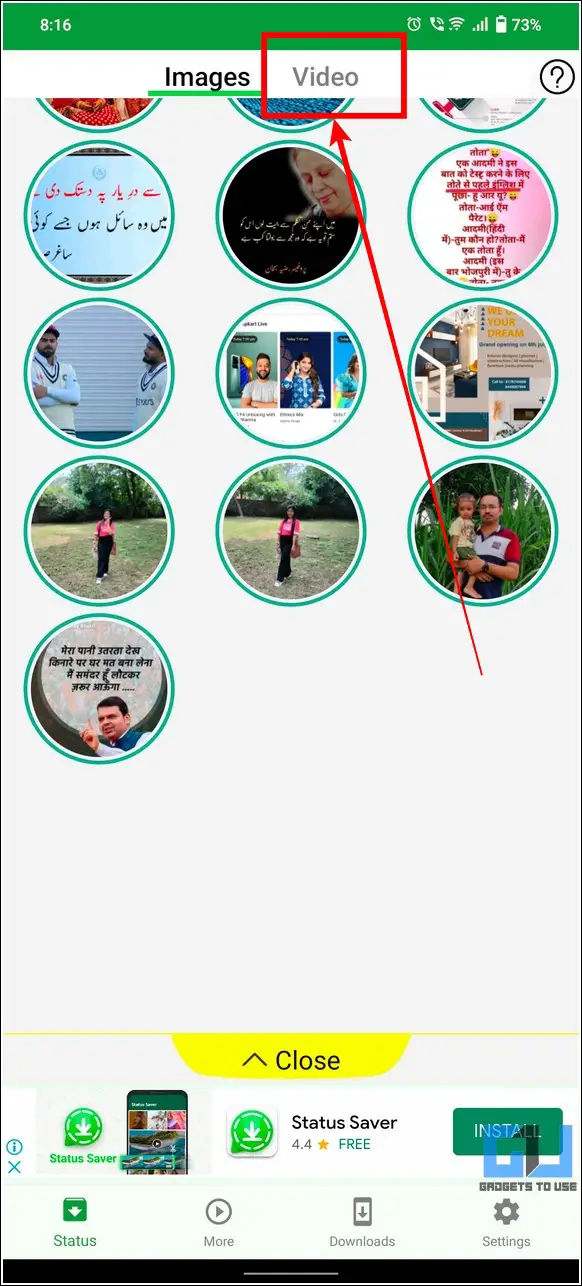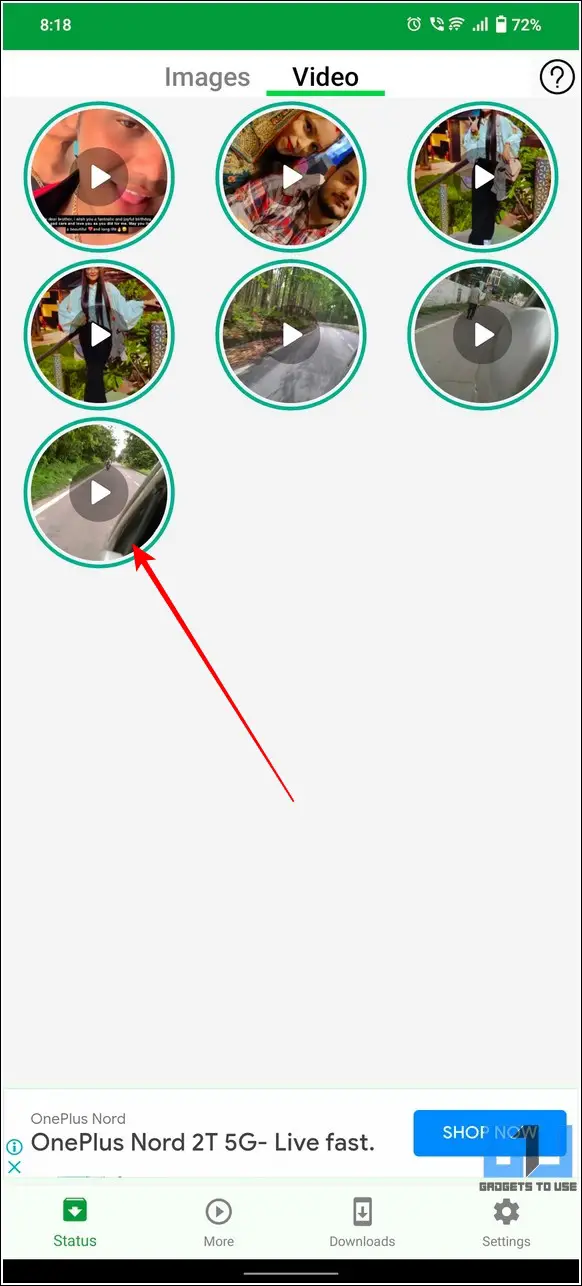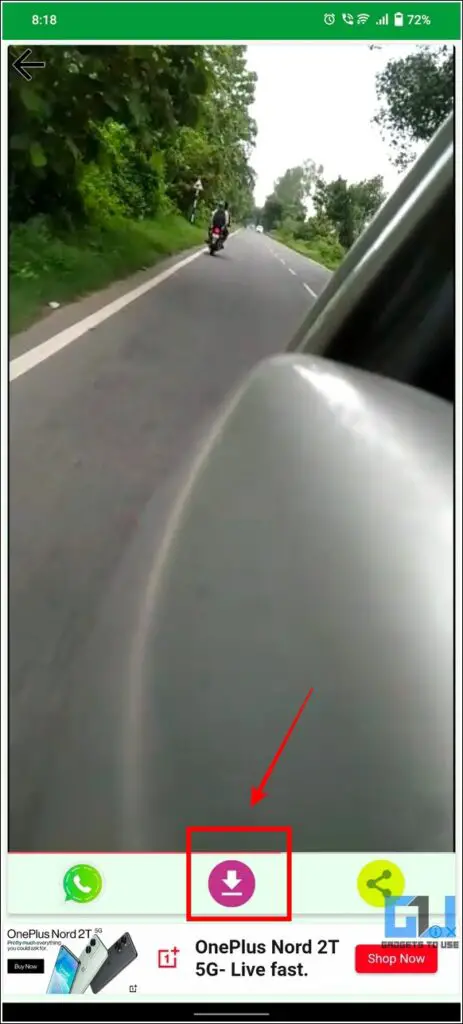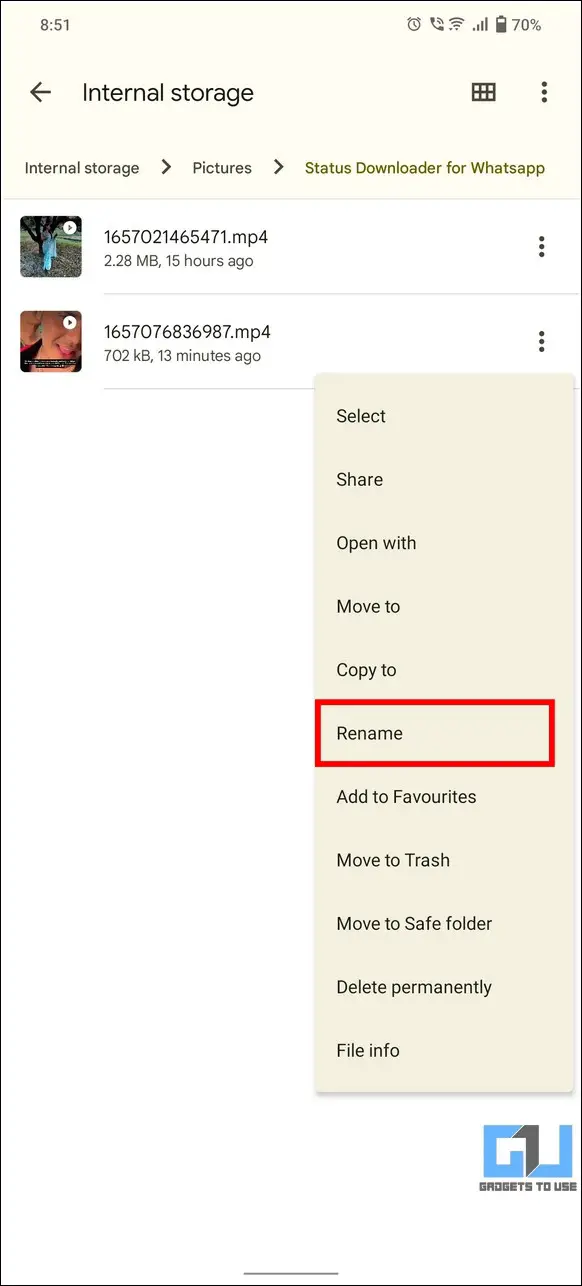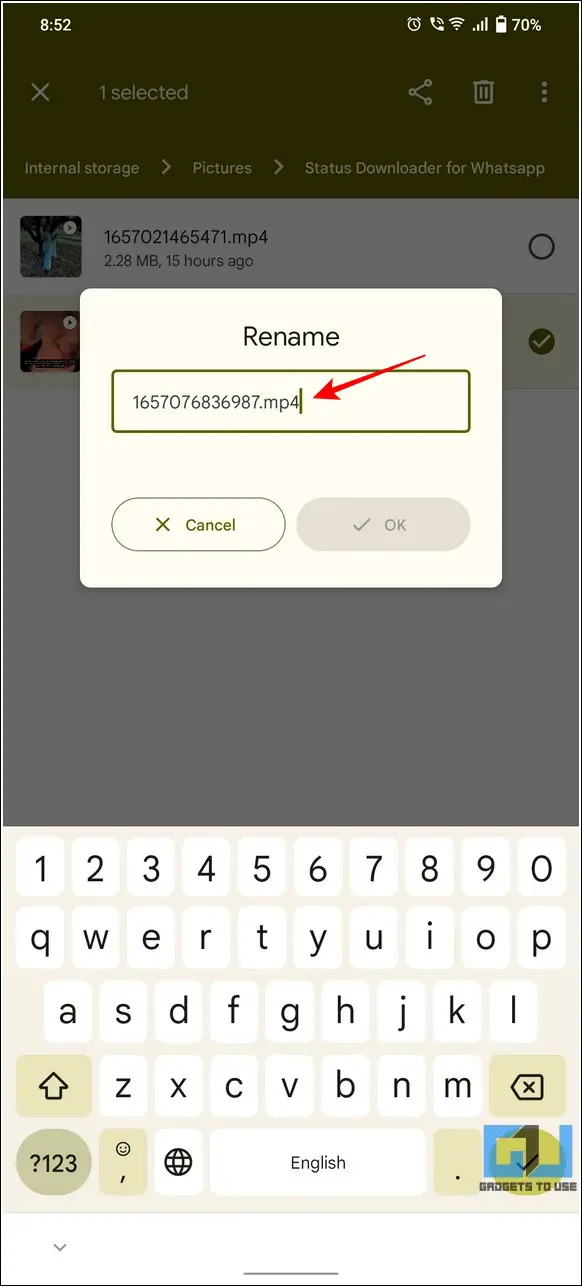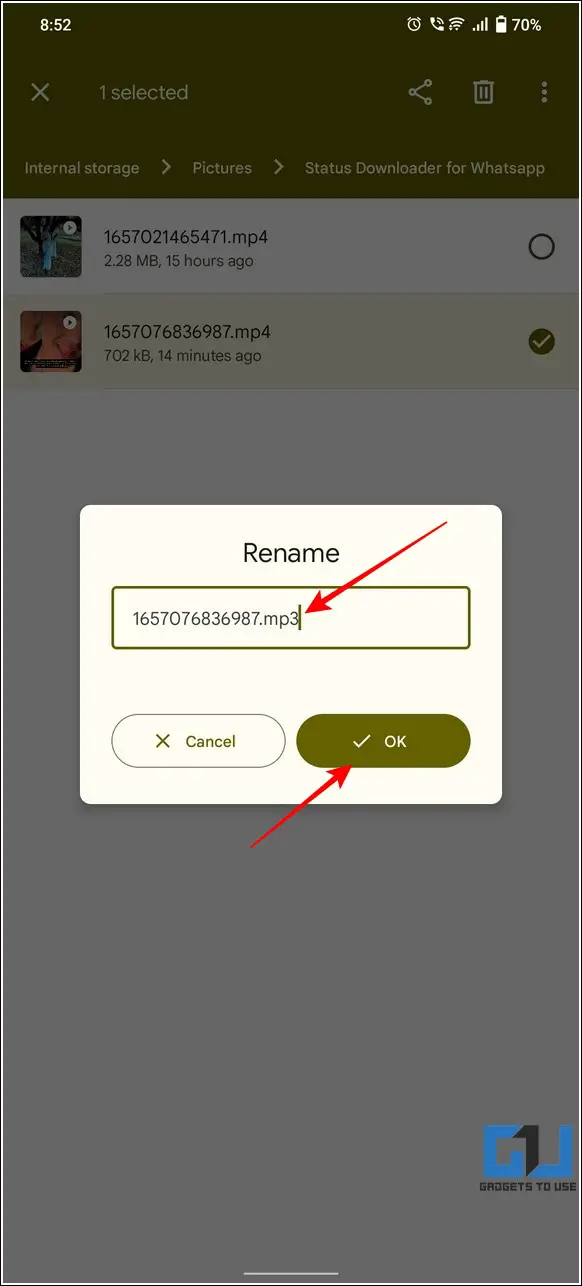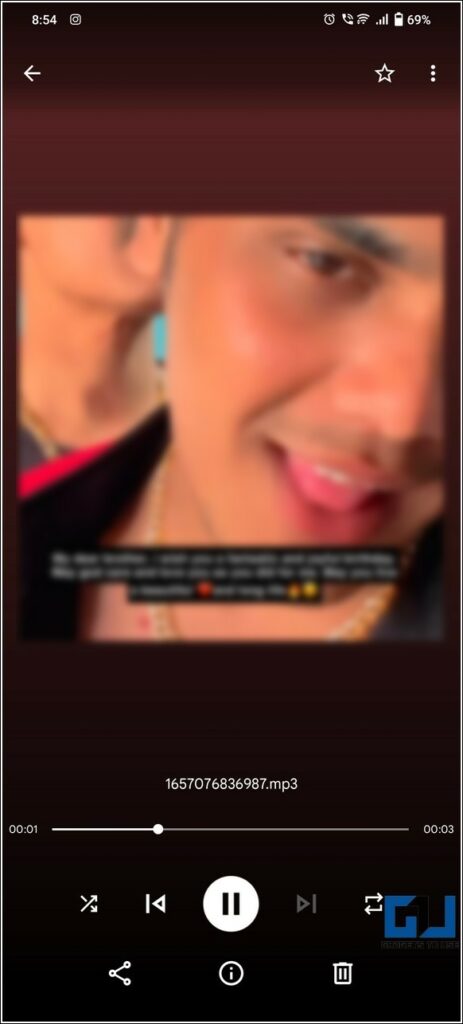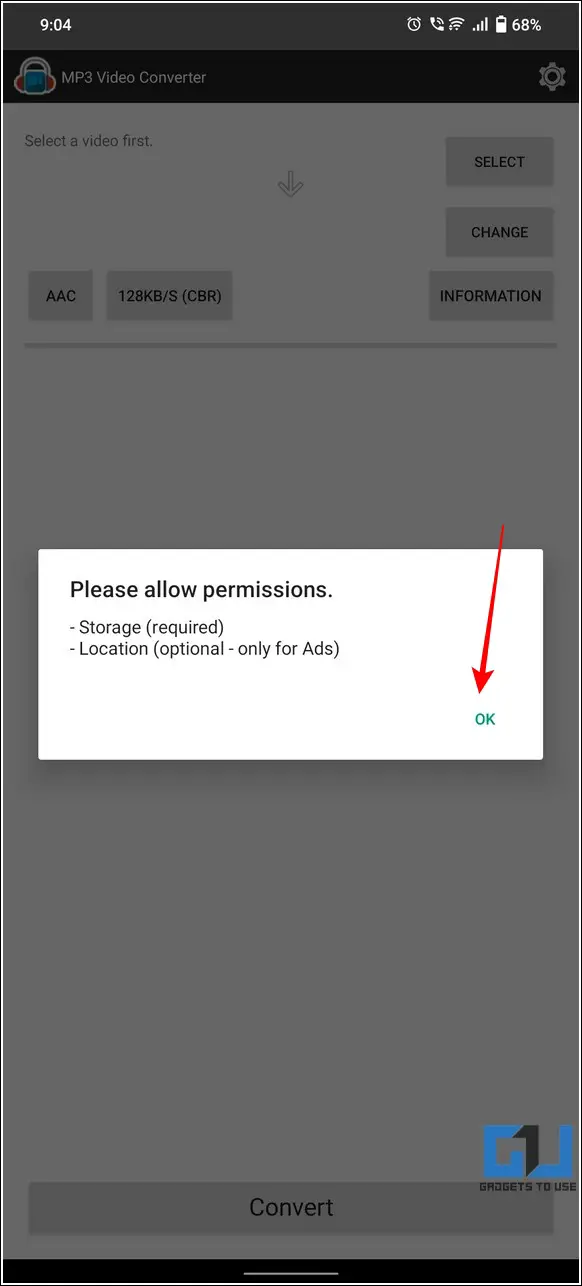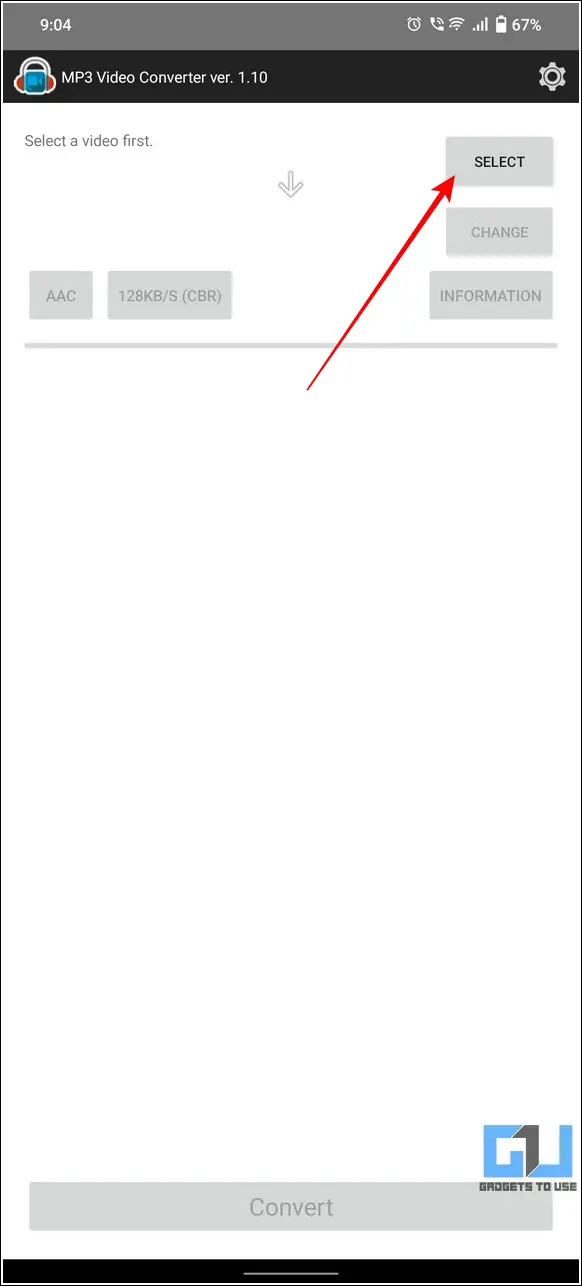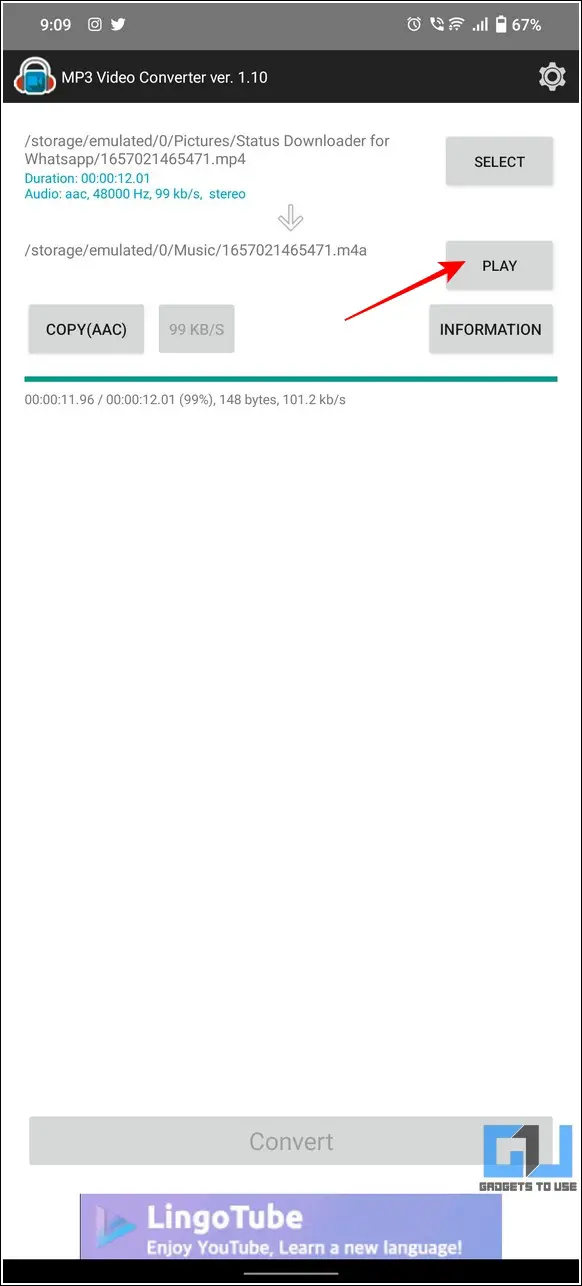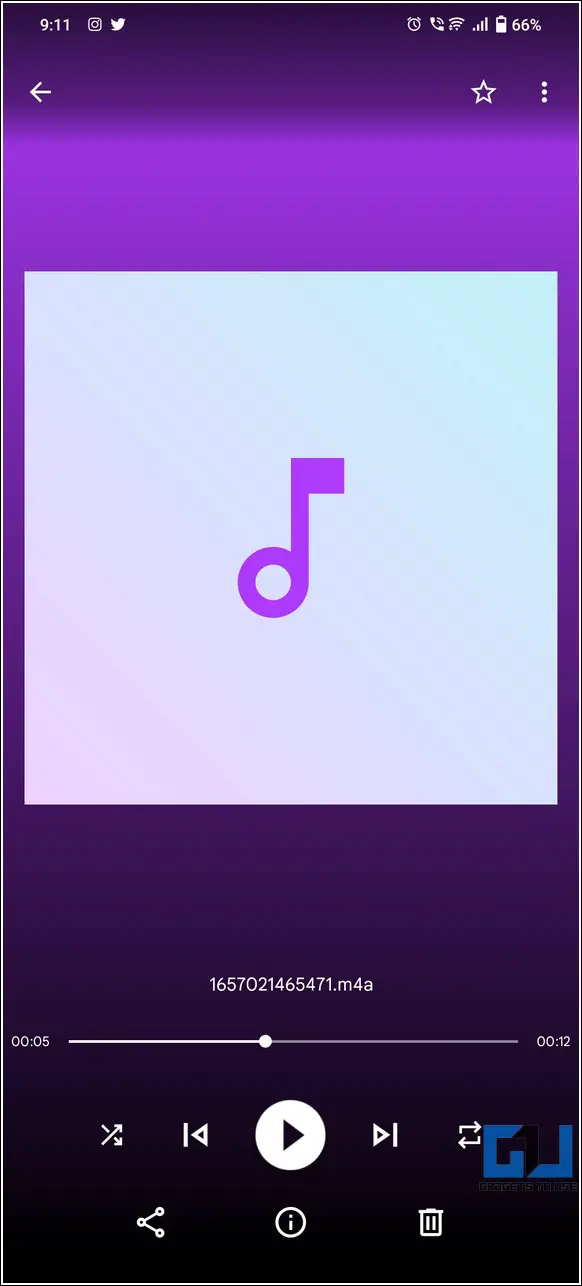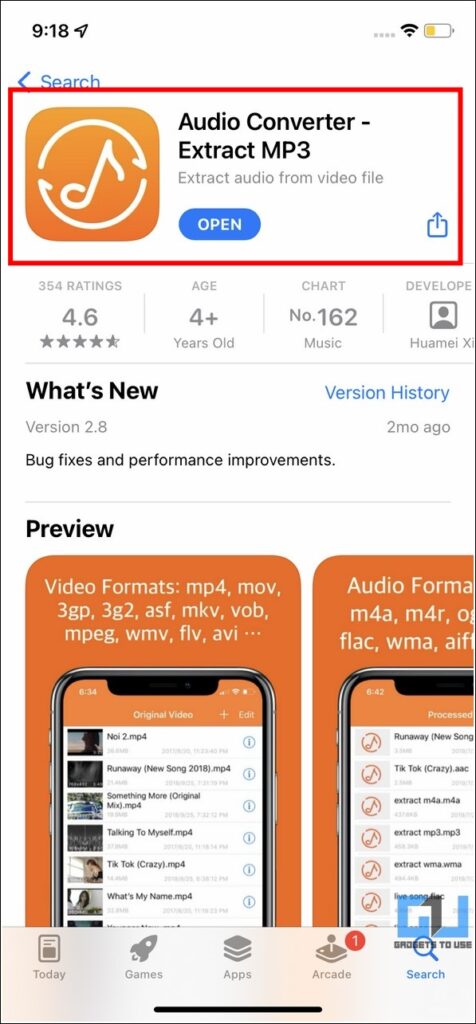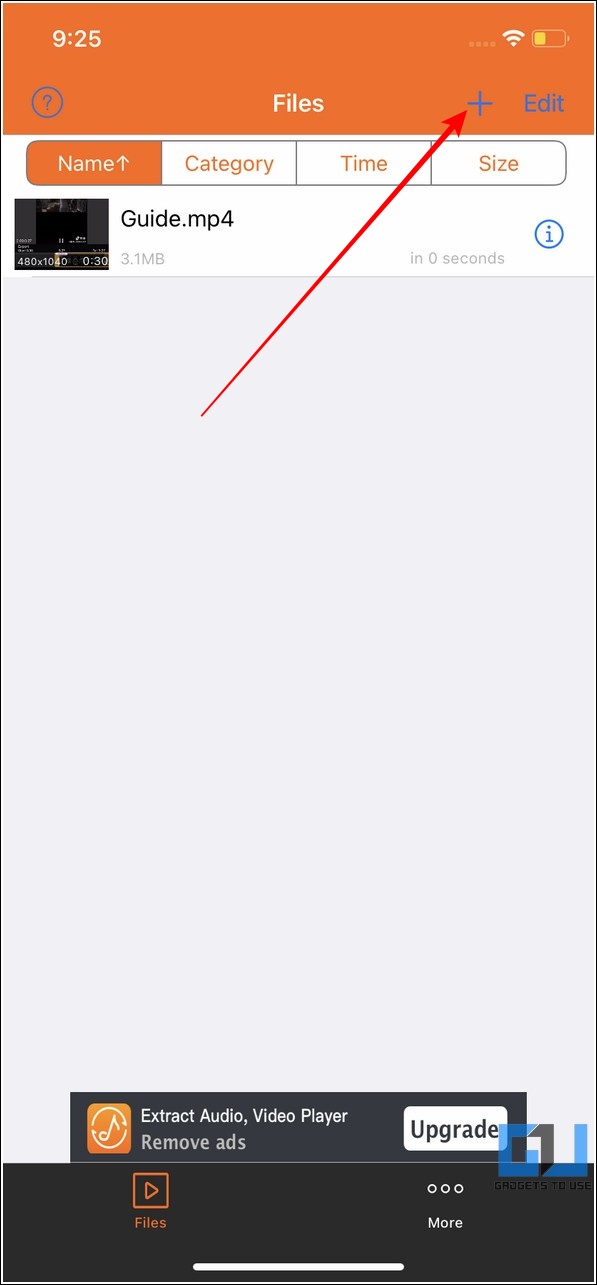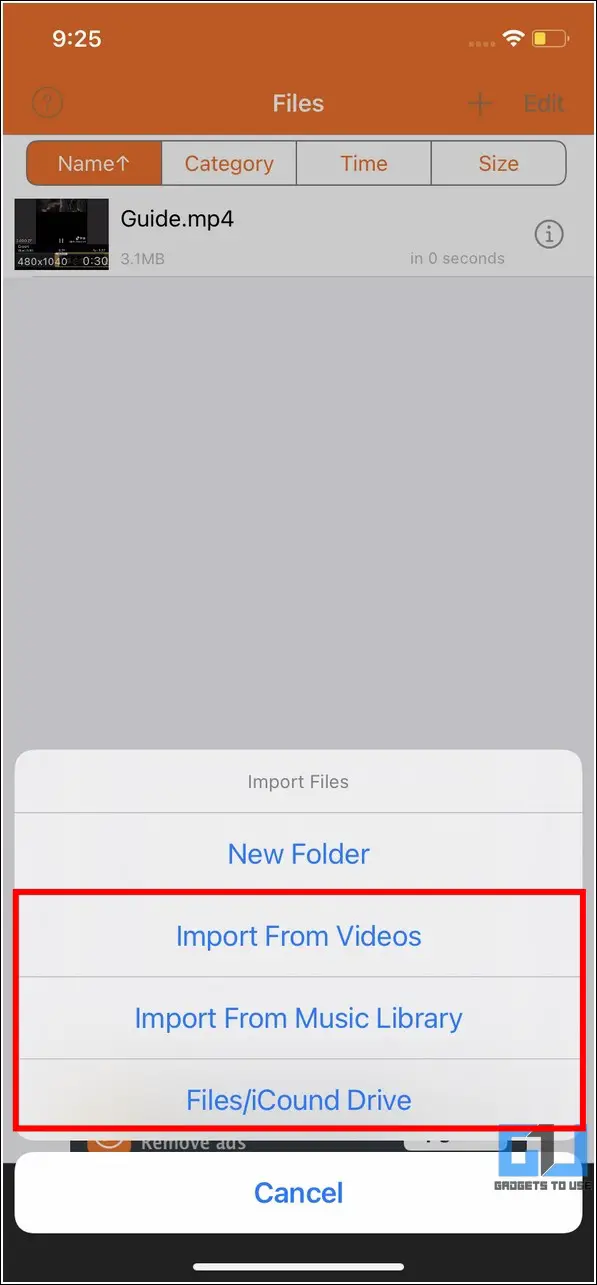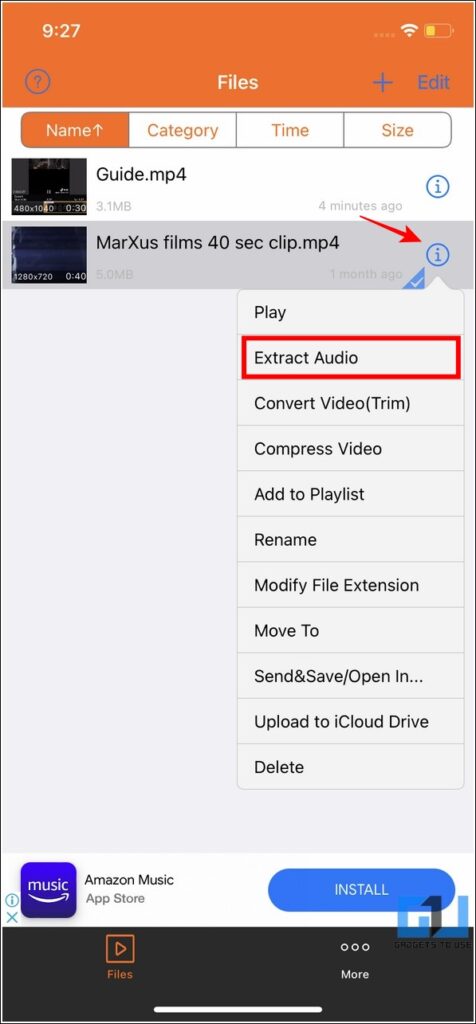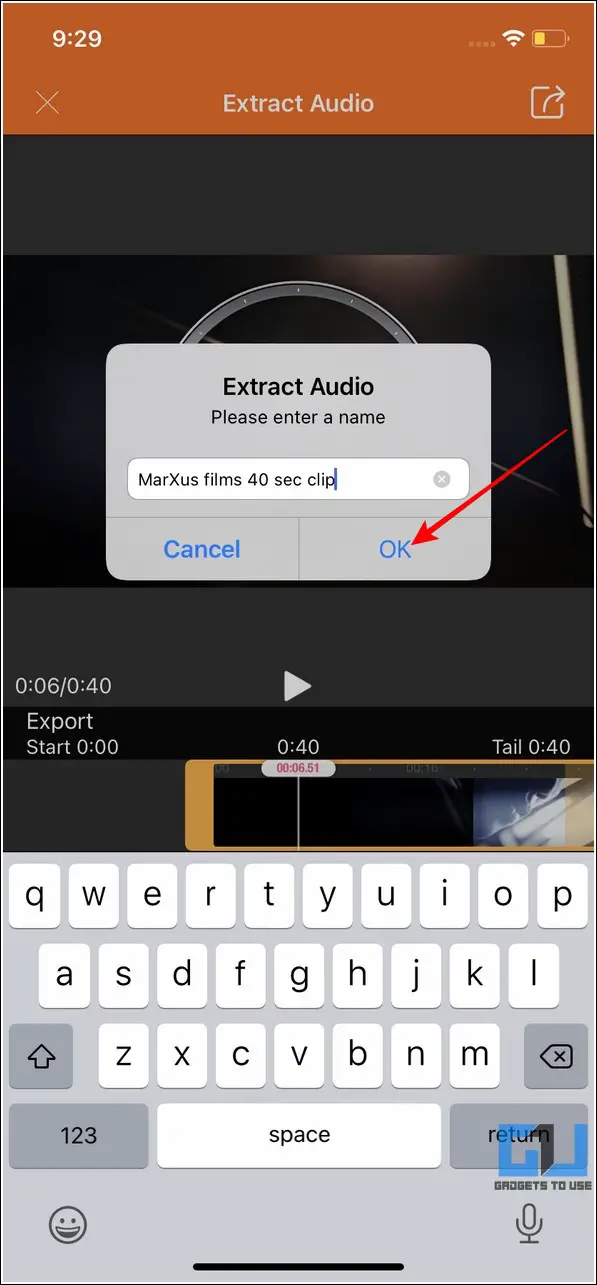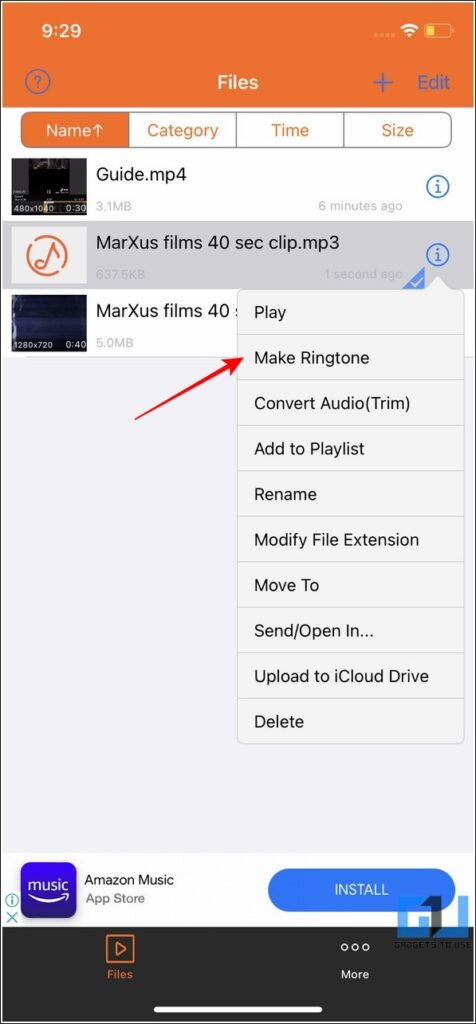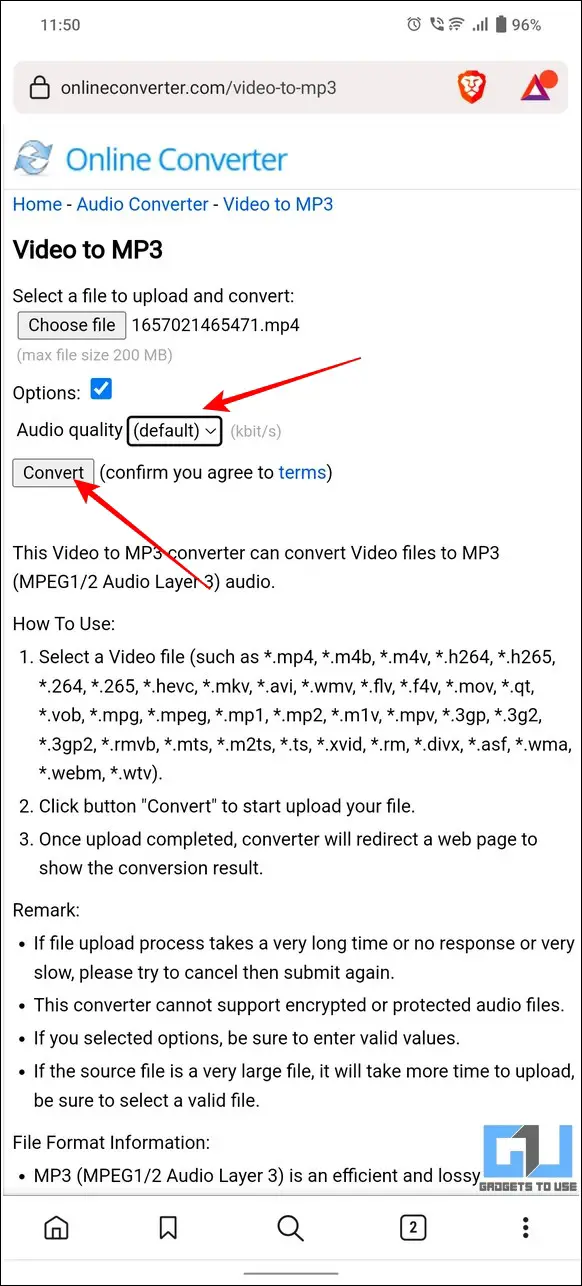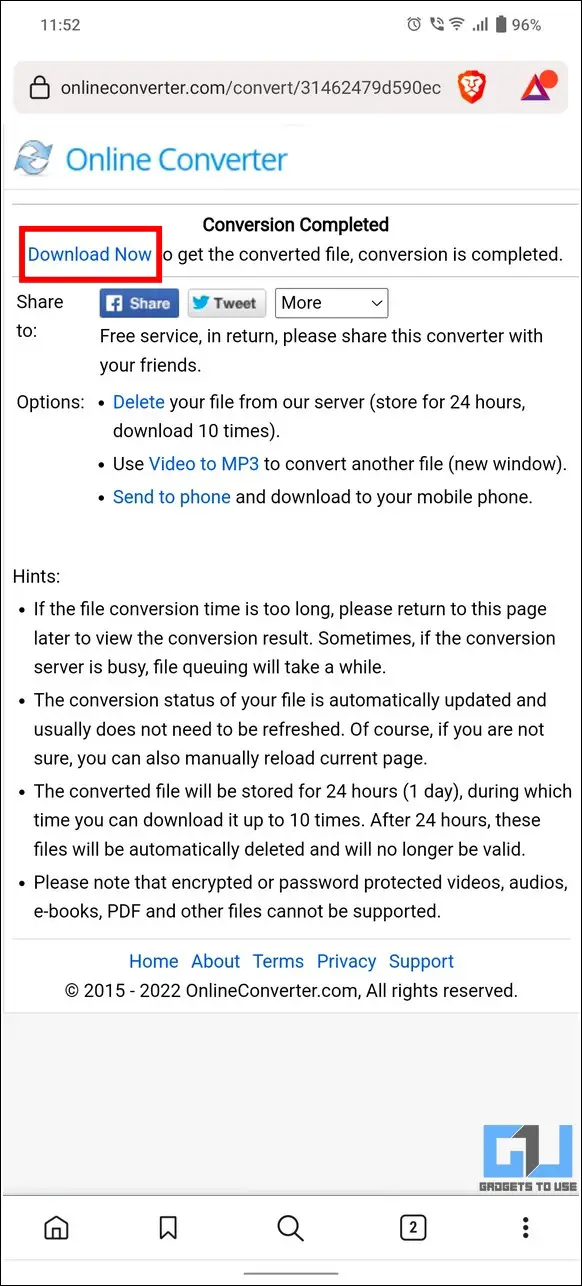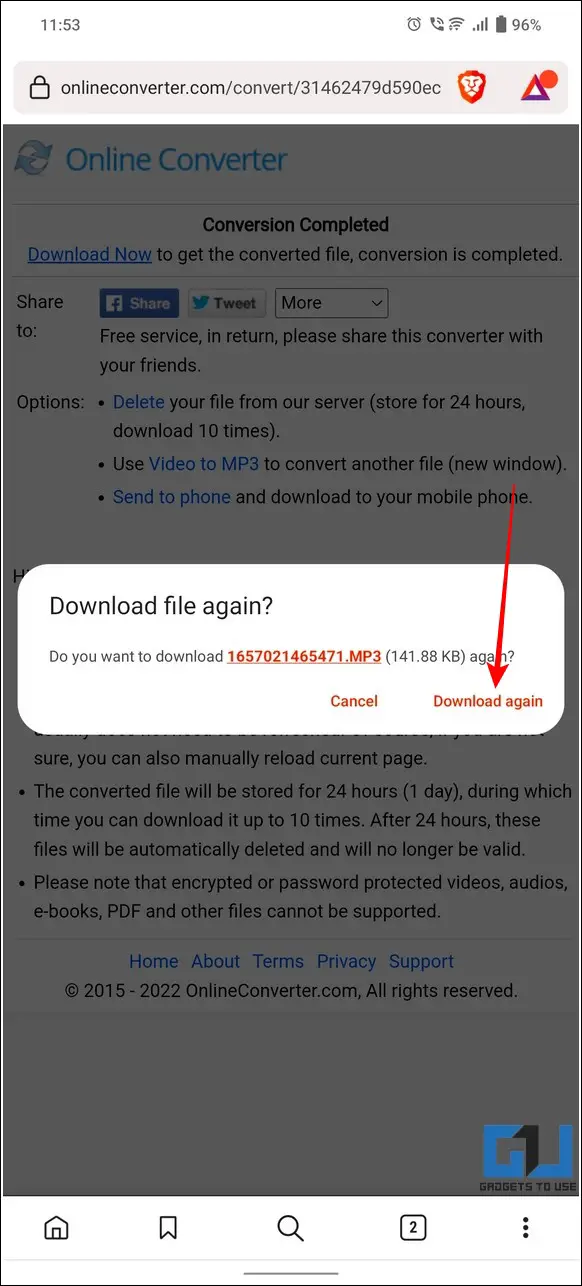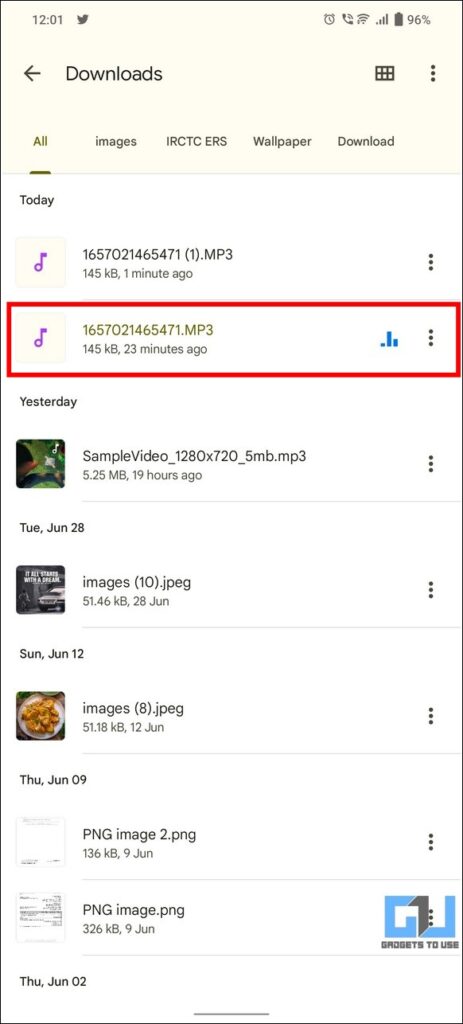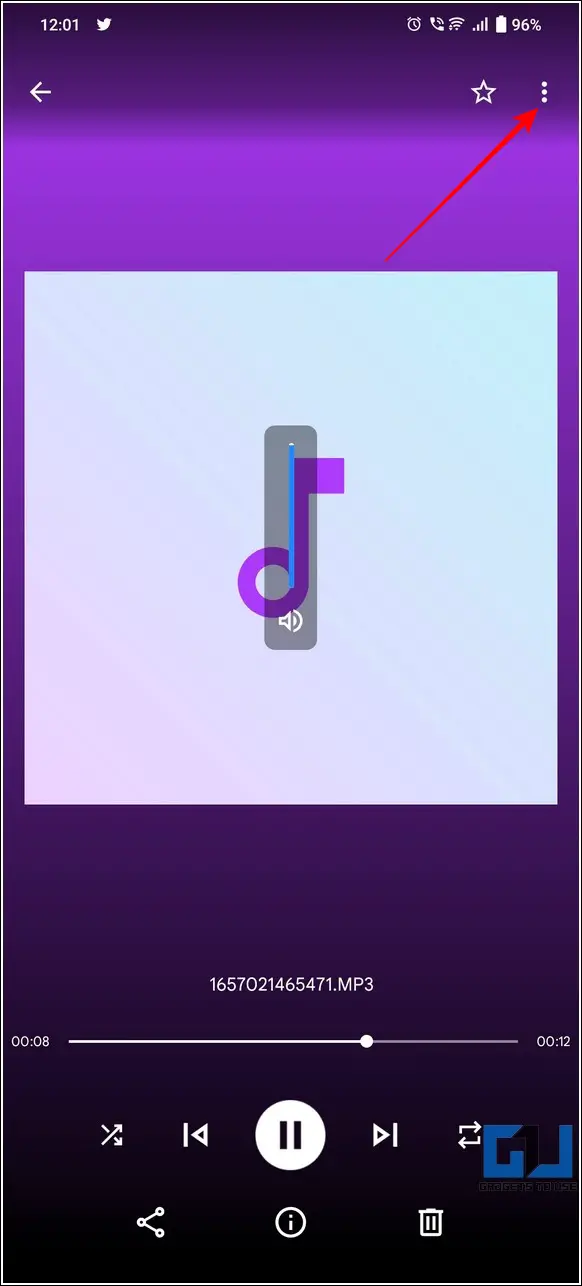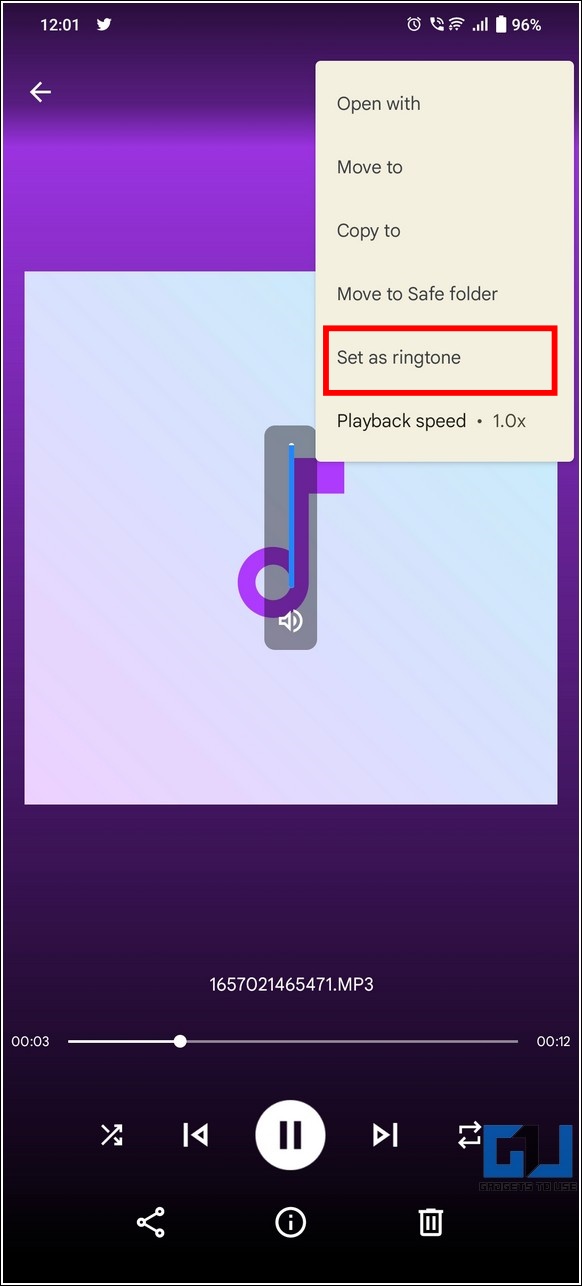Quick Answer
- Tap on the desired video status that you wish to download and press the Download icon at the bottom to export it to your device.
- However, to capture your favorite WhatsApp status video on an iPhone, you can utilize the in-built screen recorder app to easily record and save it to your device.
- Now that you have learned to easily download any WhatsApp video status to your smartphone, it is time to learn to convert them to their corresponding MP3 audio formats for ringtones.
If you just came across your favourite song on someone’s WhatsApp video status and wish to set it as your phone’s ringtone then it is your lucky day. With hours of research and multiple coffees, we have come up with five effective ways to download and convert any WhatsApp video status to MP3 for setting it as your phone’s ringtone. In addition, you can also check out our explainer on viewing someone’s WhatsApp status secretly.
Before we dive deeper into learning different methods to convert WhatsApp video status to their corresponding MP3, let’s first have a look at the steps involved in downloading the same on different mobile platforms. Here’s how you can achieve it:
Download WhatsApp Video Status to your Smartphone
On Android
1. Open Google Play Store on your Android device and search for the Status Saver app to install it.
2. Open the installed app and provide read access permissions to the app by tapping on the Grant Permission button.
3. Now, head over to WhatsApp and play your favorite video status once to let the downloader app grab it.
4. Head back to the Status saver app and switch to the Video tab to view all the available WhatsApp video status from your contacts.
5. Tap on the desired video status that you wish to download and press the Download icon at the bottom to export it to your device.
That’s it. You’ve successfully saved your favorite WhatsApp video status to your phone using this app. Once saved, you can view it directly inside your phone’s gallery app.
On iPhone
Unlike Android, most of the WhatsApp status downloader apps on iOS are either paid or unreliable to use. However, to capture your favorite WhatsApp status video on an iPhone, you can utilize the in-built screen recorder app to easily record and save it to your device.
Ways to Convert Downloaded WhatsApp Video Status to MP3 Audio
Now that you have learned to easily download any WhatsApp video status to your smartphone, it is time to learn to convert them to their corresponding MP3 audio formats for ringtones. Here’s how you can get it done:
Convert WhatsApp Video to MP3 by Renaming it
This is by far the easiest method to convert any video to an audio file on Android phones. However, you’ll have to skip this step if you are using an iOS device as changing file extensions is not natively supported on them. With that being said, let’s have a detailed look at the steps involved:
1. Locate your downloaded WhatsApp video file inside the file manager app and tap on the three-dot icon next to it.
2. Tap on the Rename option to rename the chosen file.
3. Alter the extension of the downloaded video file from .mp4 to .mp3 and press the OK button to save changes.
4. Further, tap on the Rename button to confirm your action.
5. That’s it! You’ve successfully converted your WhatsApp video status to an audio MP3 file. You can tap on the file to play it like any other music on your Android device.
Use Free-Third Party Tools to Generate MP3 for the Downloaded Video
Another nifty method to easily generate an MP3 version of your downloaded WhatsApp video file is to convert it using free third-party tools on both Android and iOS devices. Here’s how you can get it done with the following steps:
On Android Devices
1. Open Google Play Store on your Android device and search for the MP3 Video Converter app to install it.
2. Next, open the installed app and provide the necessary read access permissions to the app.
3. Tap on the Select button at the top to browse and choose your downloaded WhatsApp video status file.
4. Press the Convert button at the bottom to generate an audio file for your chosen video.
That’s it! You’ve successfully converted your WhatsApp video file to its corresponding audio file suitable for ringtones. You can tap on the play button inside the app to play the music.
On iOS Devices
Similar to Android, there are plenty of free apps on the Apple App Store that offer to convert any video file to its corresponding audio. One such app goes by the name of Audio Converter through which you can easily convert your WhatsApp video status file to its audio format suitable for ringtones. Here’s how you can achieve the same:
1. Open App Store on your iOS device and search for the Audio Converter app to install it.
2. Next, open the app and tap on the + icon at the top to import your downloaded video file to the app.
3. Once imported, tap on the I icon next to your preferred video file and press the Extract Audio option to generate its MP3 version.
4. Further, tap on the Share icon at the top-right corner and provide a new name to this audio file.
That’s it! You’ve successfully generated an audio version of your chosen WhatsApp video file using this app. You can share or set it as a ringtone by following the on-screen instructions with the GarageBand app.
Utilize Free Online Tools to Create an MP3 version of WhatsApp Video file
In addition to third-party apps, you can utilize free online tools to create an MP3 version of your downloaded WhatsApp video status file from the comfort of your phone. This method works effectively for both Android and iOS devices. Follow these steps to achieve the same.
1. Open a new tab on your web browser app and access the Online Converter website.
2. Next, tap on the Choose File button to select your downloaded WhatsApp video status file.
3. Further, tap on Options to adjust the audio quality and press the Convert button to start the file conversion online.
4. Wait for a few seconds to let the conversion complete and press the Download Now link to download the final processed audio file to your device.
5. Press the Download button to confirm your action.
That’s it. You’ve successfully converted your desired WhatsApp video status file to its corresponding MP3 audio using this method.
Set MP3 Audio Files as Device Ringtone
Now that you have completed all the time-taking steps for downloading and converting your favorite WhatsApp video status to an audio file, here comes the easy part to set it as your device’s ringtone.
On Android
1. Open the File Manager app and locate the converted audio file to play it.
2. Tap on the three-dot icon in the top-right corner and press the ‘Set as Ringtone‘ option to set the audio file as your device’s ringtone.
3. Alternatively, you can also set this file as your device ringtone from the Settings app.
On iPhone
Similar to Android, you can set any custom/downloaded audio file as your iPhone’s ringtone. Follow our detailed explainer to learn to set any song as a ringtone on your iPhone.
F.A.Qs
Q1: Can I download a video from WhatsApp status?
Yes, you can download the entire WhatsApp video status and save it to your device by following the Video Download section mentioned above.
Q2: Can I convert a WhatsApp video status to listen to its music?
Yes, you can easily convert any Whatsapp status video to its corresponding audio format to listen to it on your device. You can follow 3 effective methods mentioned in this explainer to achieve it.
Q3: Can you convert a video to MP3 without using any app?
Yes, you can either change its extension or use free online tools to generate MP3 for a video file without downloading any app to your smartphone.
Wrapping Up: Show off your Favorite Ringtones
That’s all for the top 5 ways to convert WhatsApp video status to MP3 files for setting it as your device ringtone. If you find this guide helpful and worthy of your time, then hit the Like button and share this with your friends to let them show off their favorite songs by their device ringtones. Subscribe to GadgetsToUse for more quality reads.
Related:
- How to Set Long Videos as WhatsApp Status.
- 3 Ways to Set a Blank Status on WhatsApp.
- How to Share WhatsApp Status to Other Apps.
You can also follow us for instant tech news at Google News or for tips and tricks, smartphones & gadgets reviews, join GadgetsToUse Telegram Group or for the latest review videos subscribe GadgetsToUse Youtube Channel.