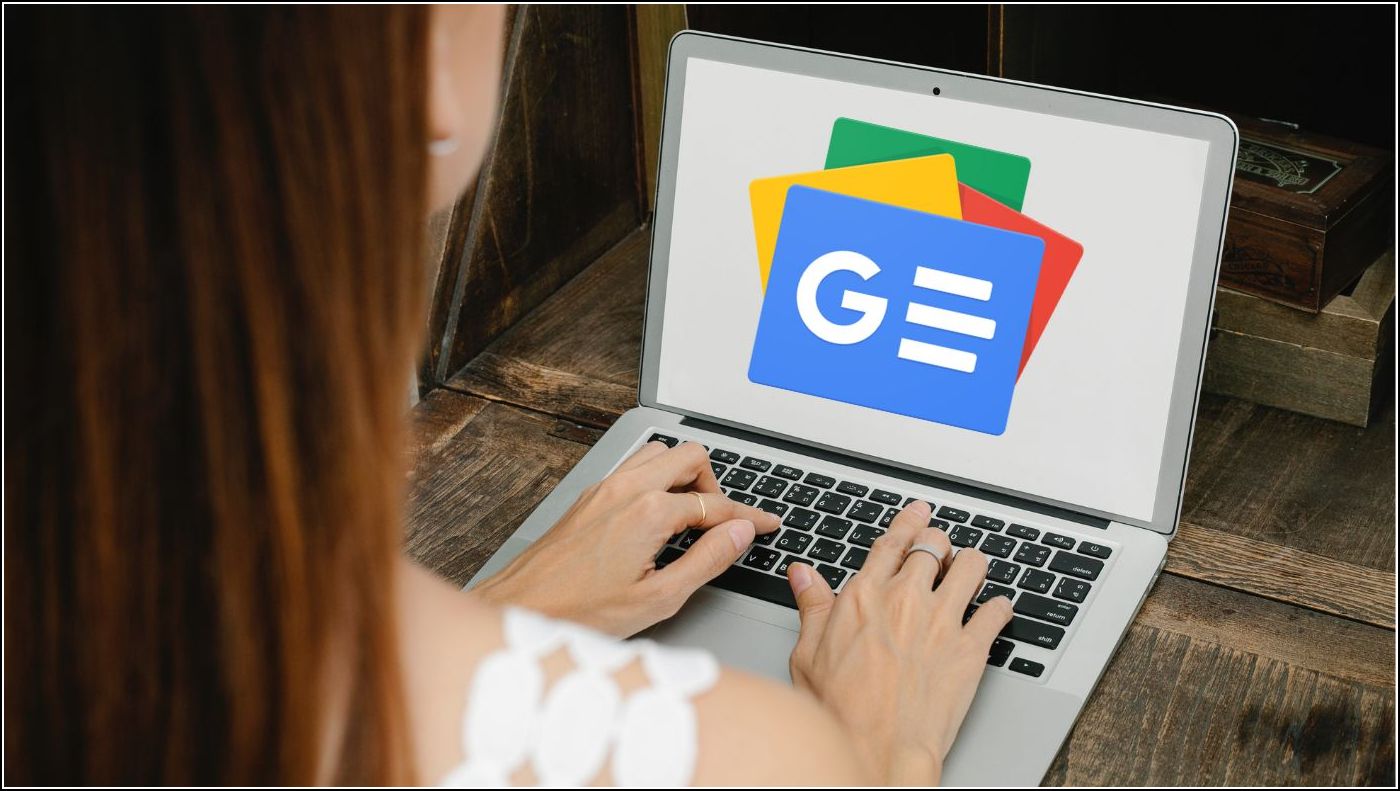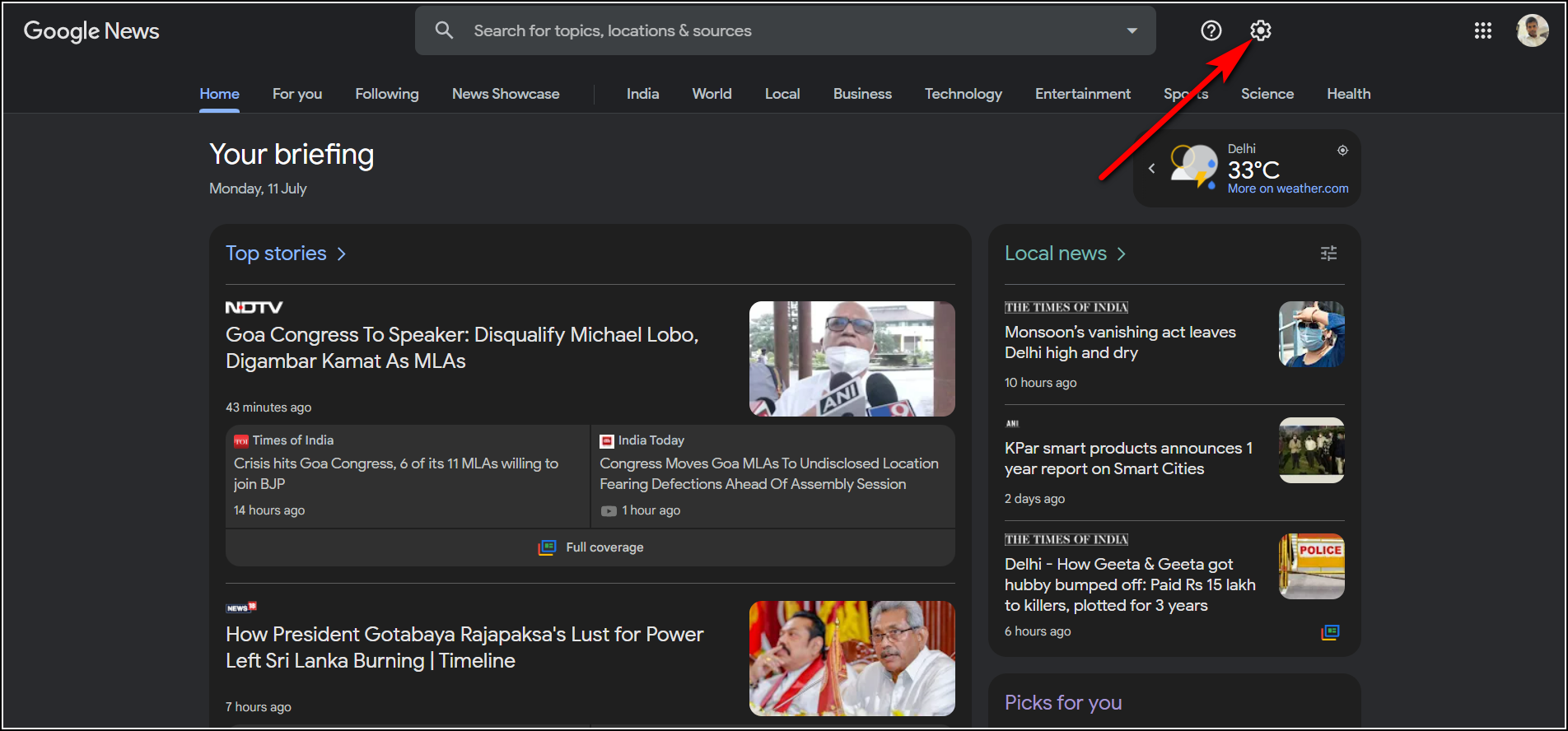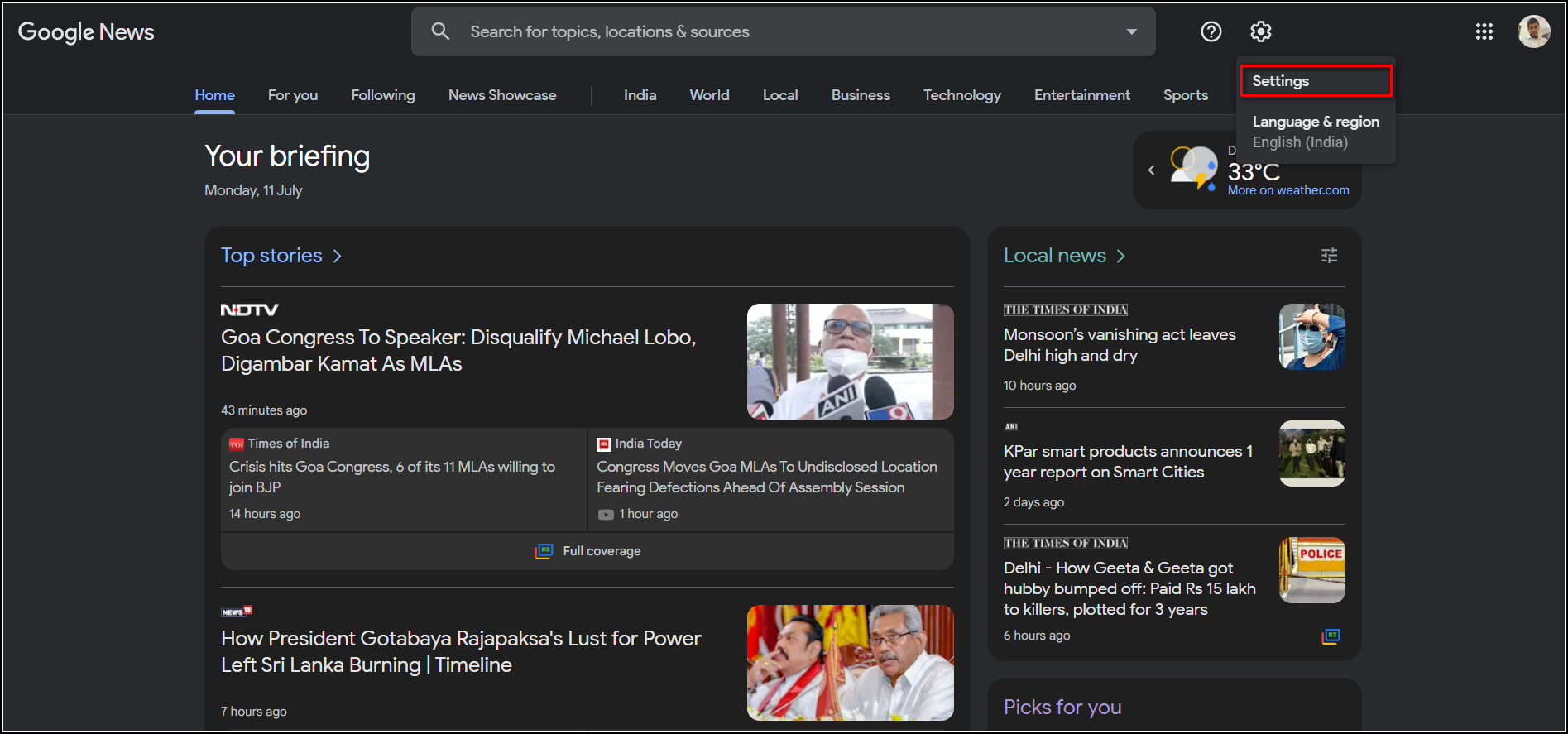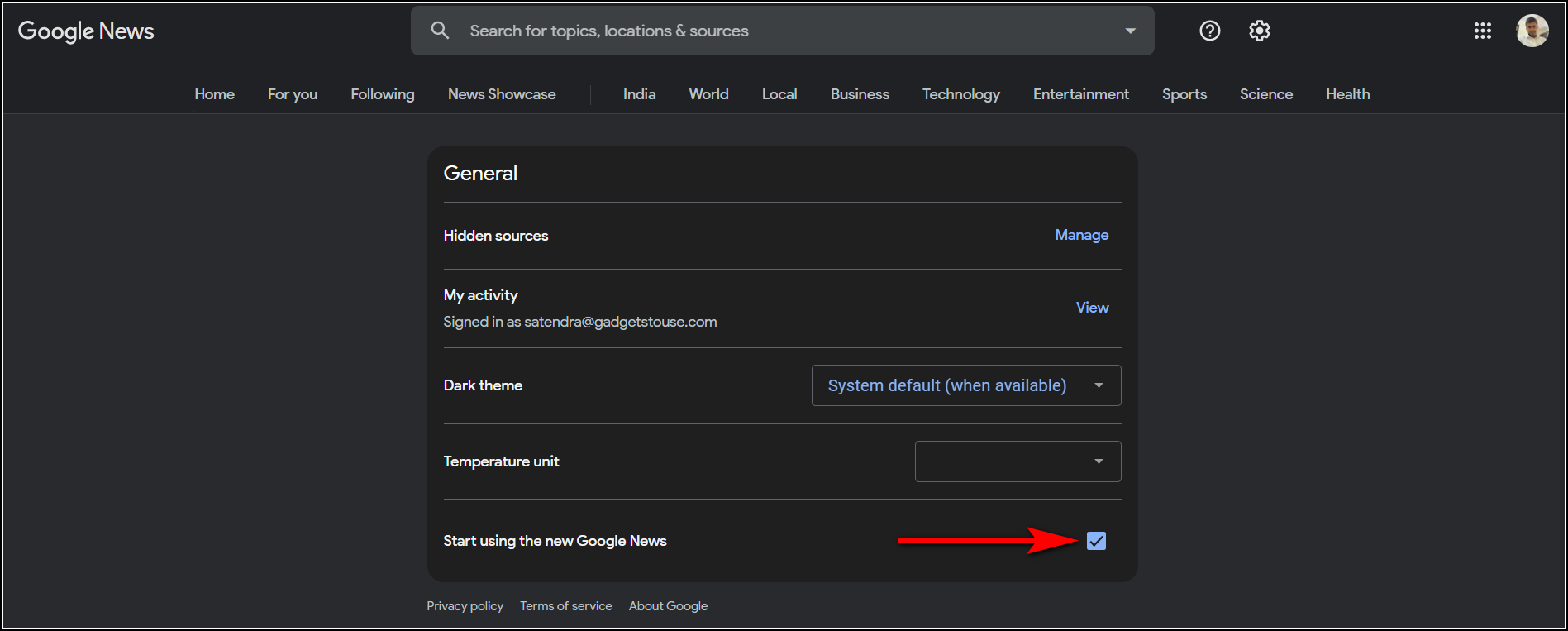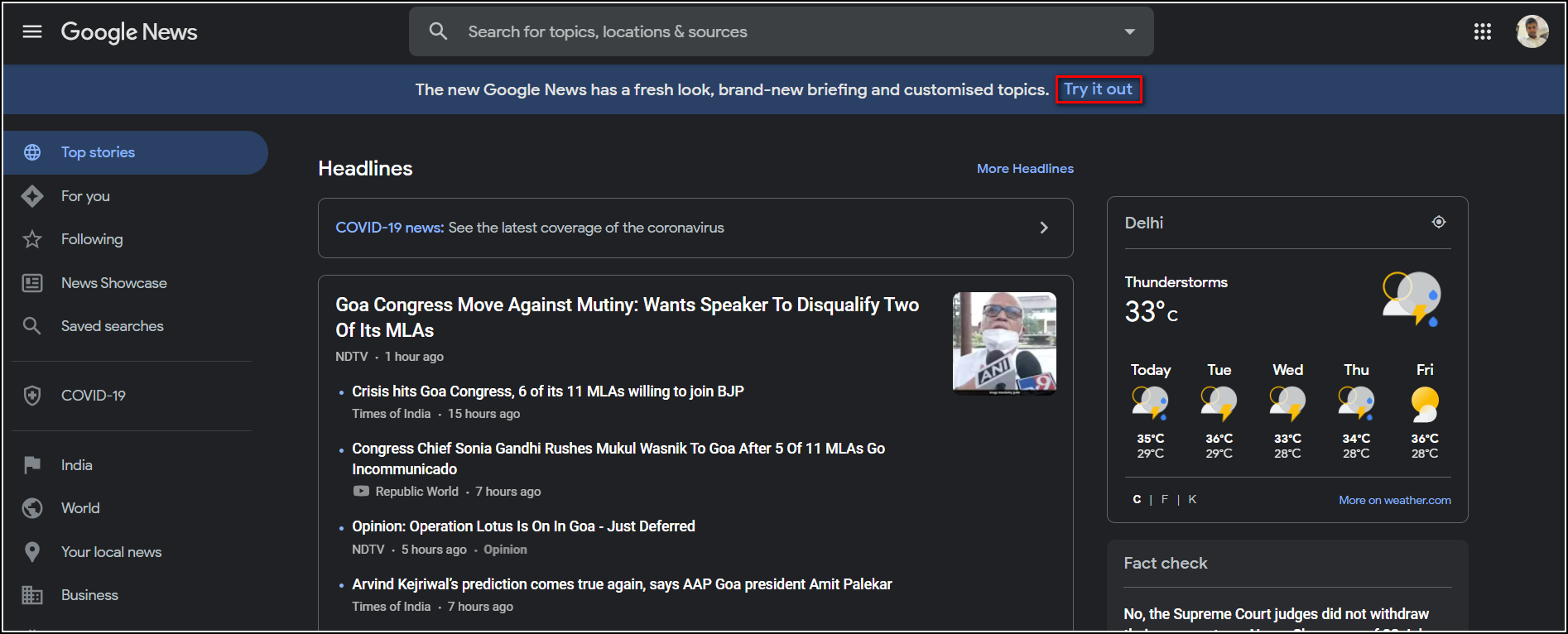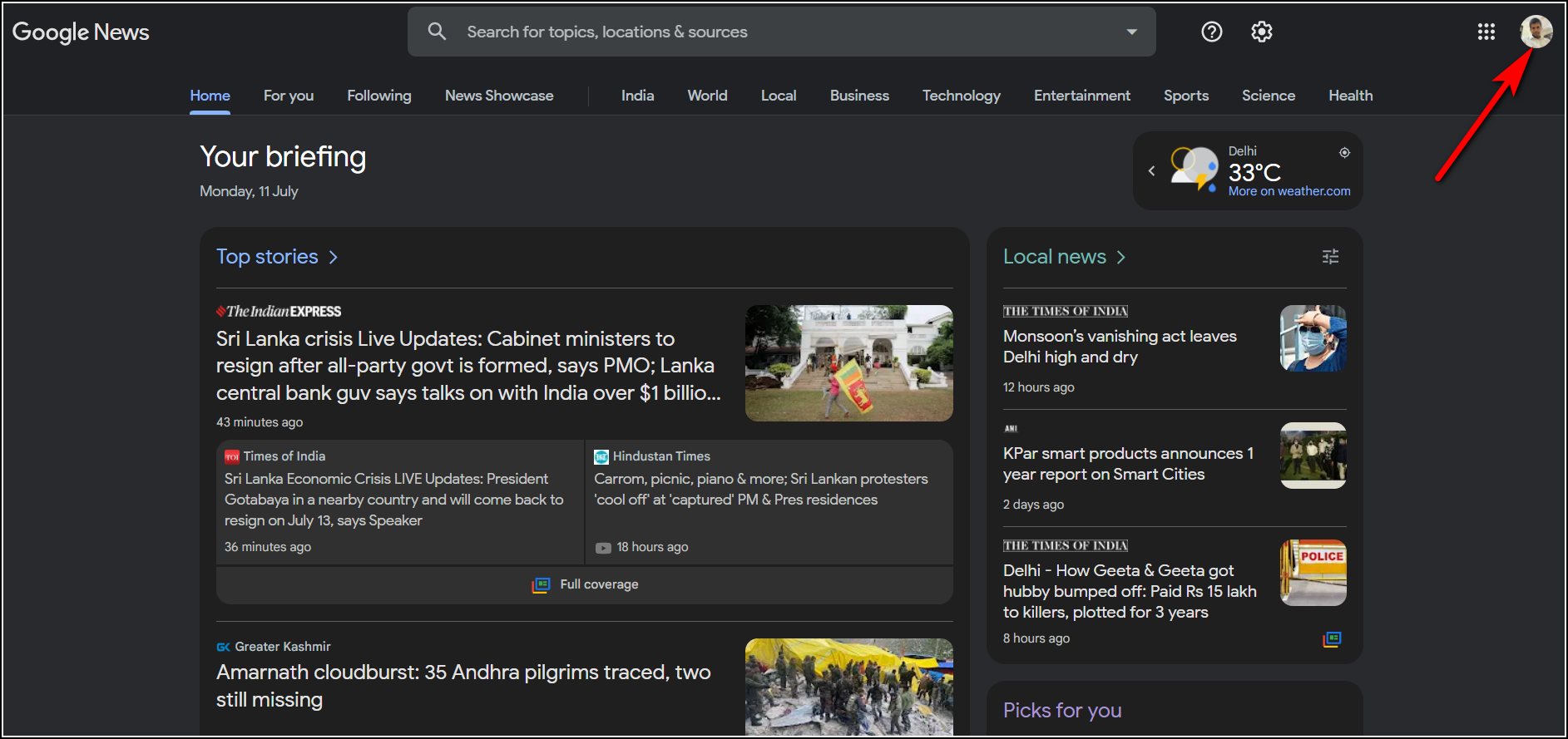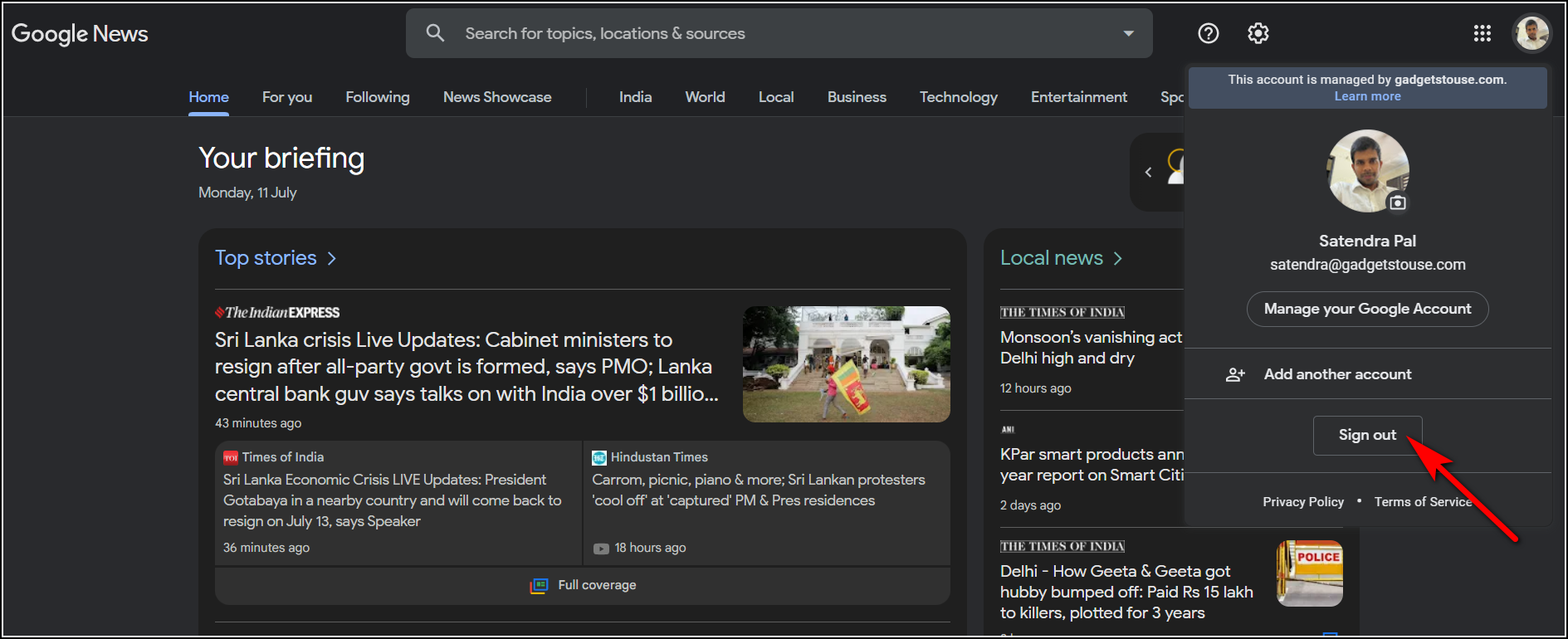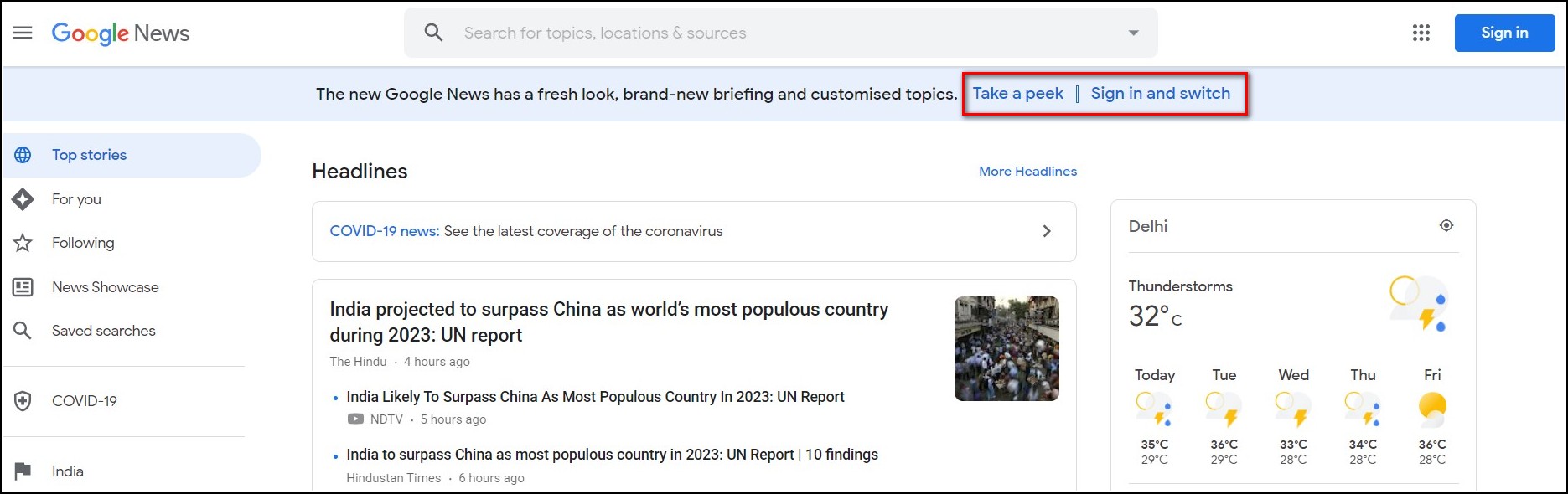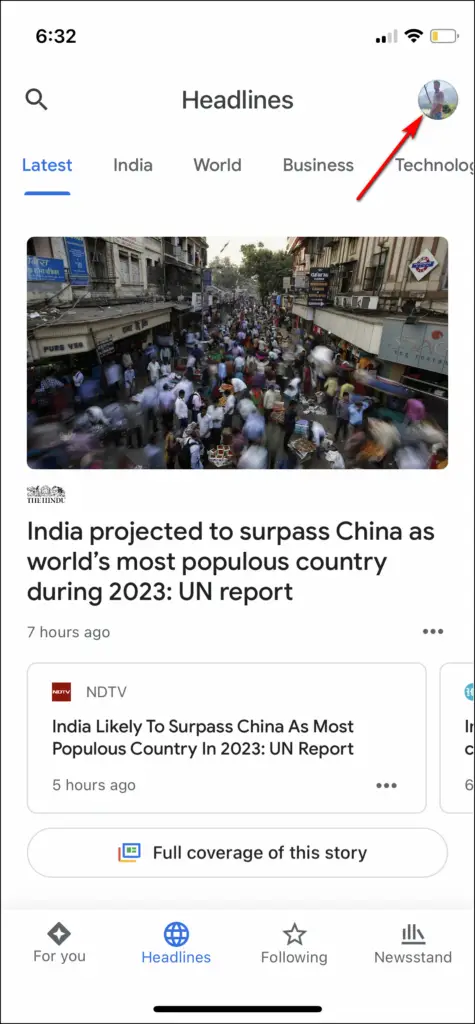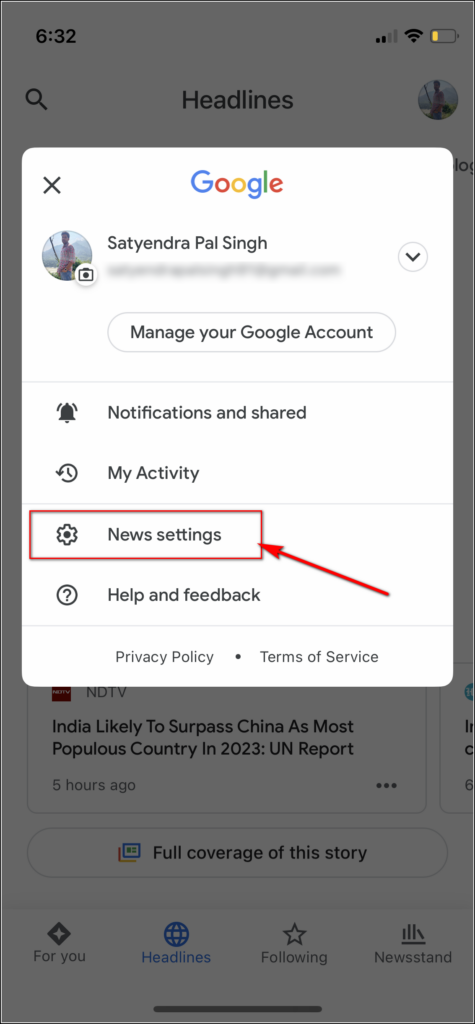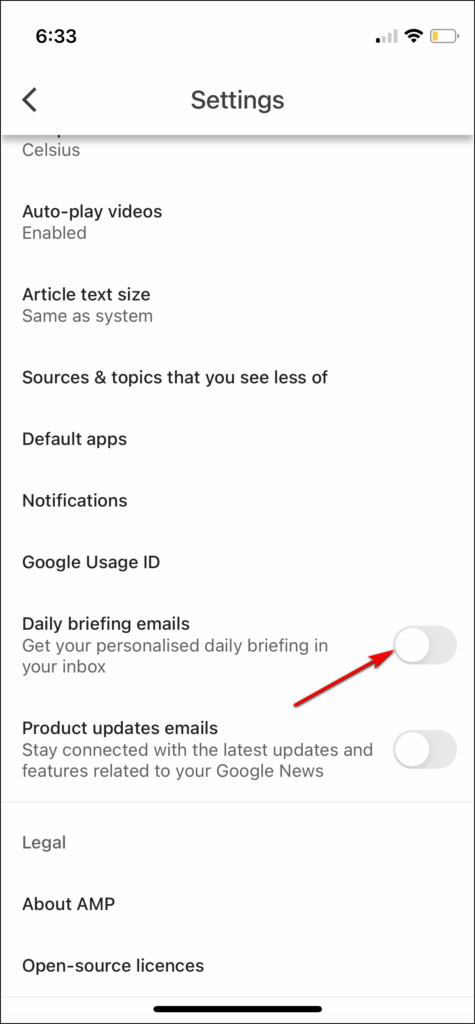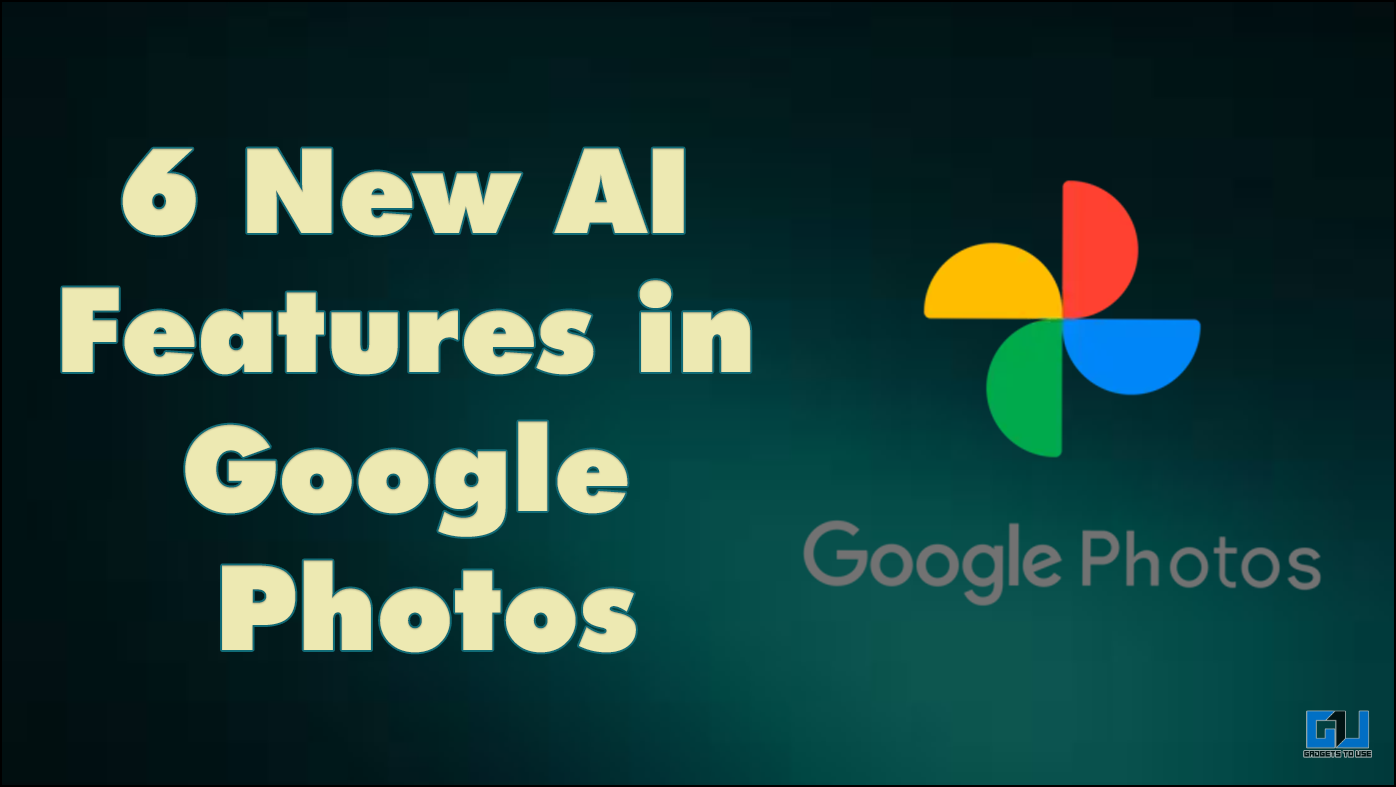Quick Answer
- So if you are seeing a new Google News layout on one of your Google, you should also try to switch to a different account or just sign out to get the old layout back.
- If you see the new layout in Google News on a desktop or PC, follow the below-mentioned steps to get back to the old design.
- If you don’t get time to check News on the desktop, you can also get a personalized Google News experience on your mobile as well.
Google keeps refreshing the user interface for most of its services from time to time. Google News is among the most used services which people read on a daily basis. However, when some changes appear to it, some users might not like them at first and don’t feel comfortable while checking out their favorite stories. So if you are one of those users, find here two working methods to get the old Google News layout back on your PC. Additionally, you can also learn how to get dark mode on Google News for better readability.
Get Old Google News Layout Back
Change from Settings
If you see the new layout in Google News on a desktop or PC, follow the below-mentioned steps to get back to the old design:
1. Open Google News on any browser on your PC.
2. Now click on the cog icon at the top right.
3. From the menu, select “Settings”.
4. On the next page, uncheck the box next to “Start using the new Google News”.
That’s it. The page reloads or you reload it and you will see the old Google news layout on your PC.
Log Out from Your Account
Google targets random users to test its new features and experiments. So if you are seeing a new Google News layout on one of your Google, you should also try to switch to a different account or just sign out to get the old layout back. Here’s how:
1. Open Google News on your PC and click on the profile picture icon in the top right corner.
2. Now, from the drop-down menu, select “Sign Out” at the bottom. That’s it. Google will automatically switch your news to the old layout.
If you want to use another Google account for Google, choose “Add another account”, and sign in with a new account. Then you will see that Google is asking you to try out the new look, and until you click on that, you will be seeing the old layout.
Bonus Tip: Get Google News Daily Briefing on Mobile
If you don’t get time to check News on the desktop, you can also get a personalized Google News experience on your mobile as well. You can manage your Google News notifications on your phone so you get only those stories in your email and as notifications that are important to you. Here’s how to enable daily Google News briefing alerts on your phone:
1. Open the Google News app on your phone.
2. Tap your photo at the top right.
3. Now select “News settings”.
4. Next, enable the toggle next to “Daily briefing emails”.
Note that to receive daily Google News briefing email notifications, you must sign in to your Google Account on the app.
So this is how you can get old Google News layouts back on your PC and also get personalized alerts on your mobile. If you want to stay updated with our latest articles, follow us on social media!
You can also follow us for instant tech news at Google News or for tips and tricks, smartphones & gadgets reviews, join GadgetsToUse Telegram Group, or for the latest review videos subscribe GadgetsToUse YouTube Channel.