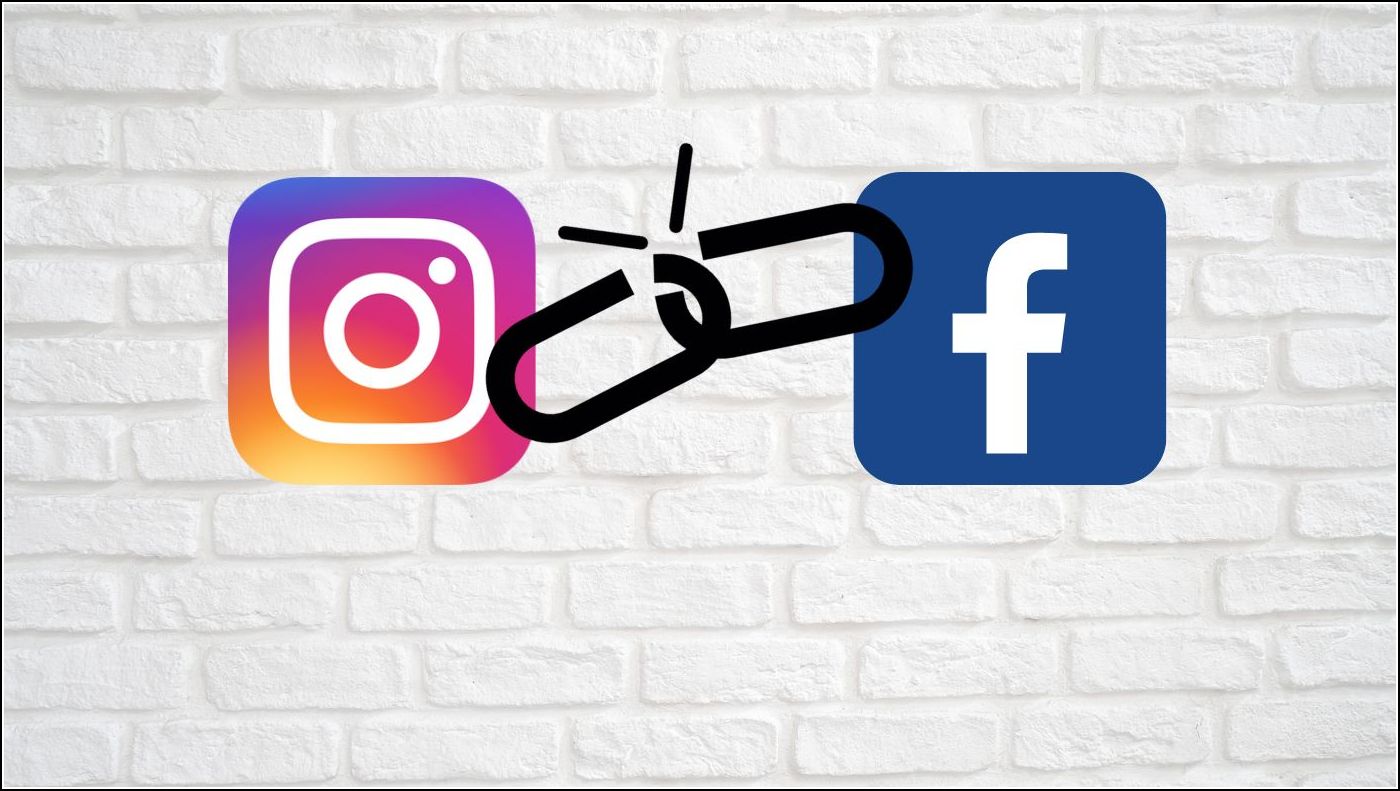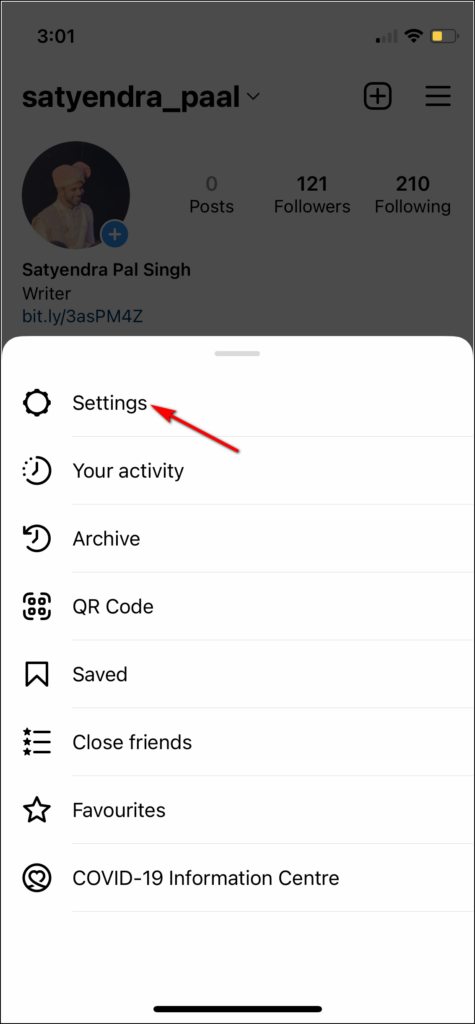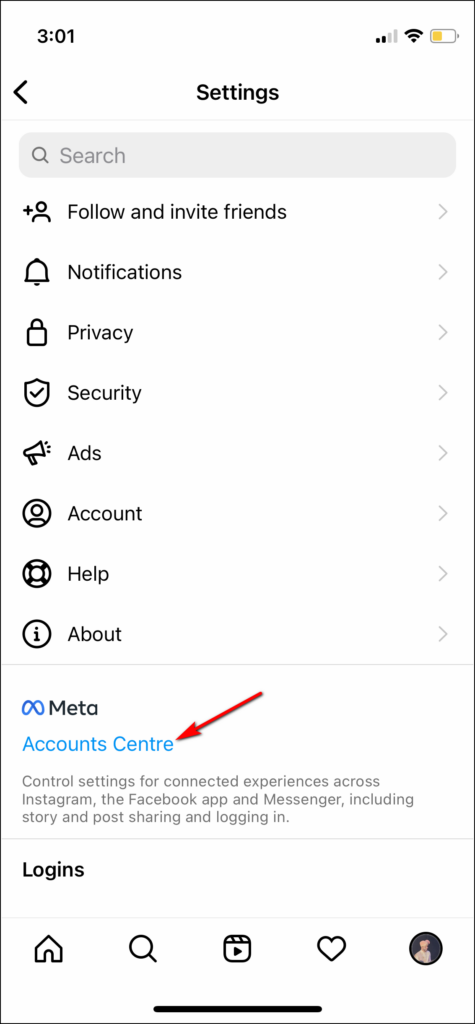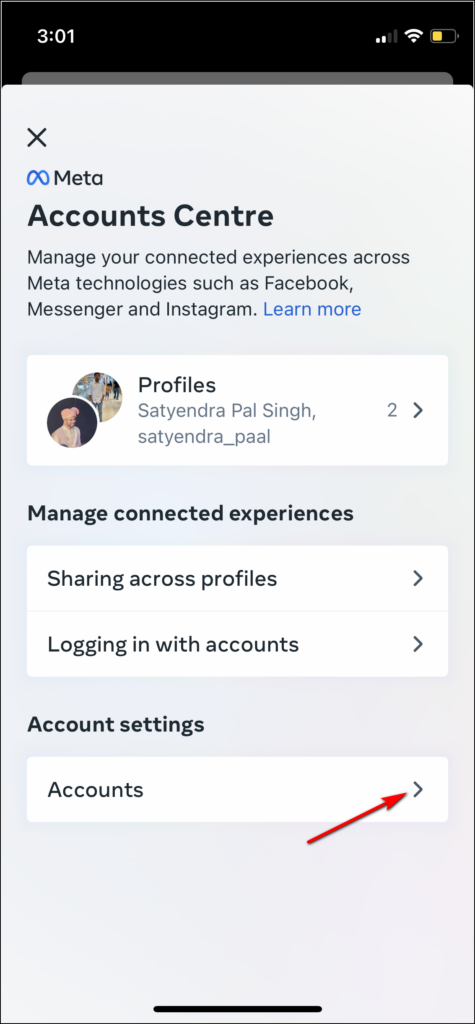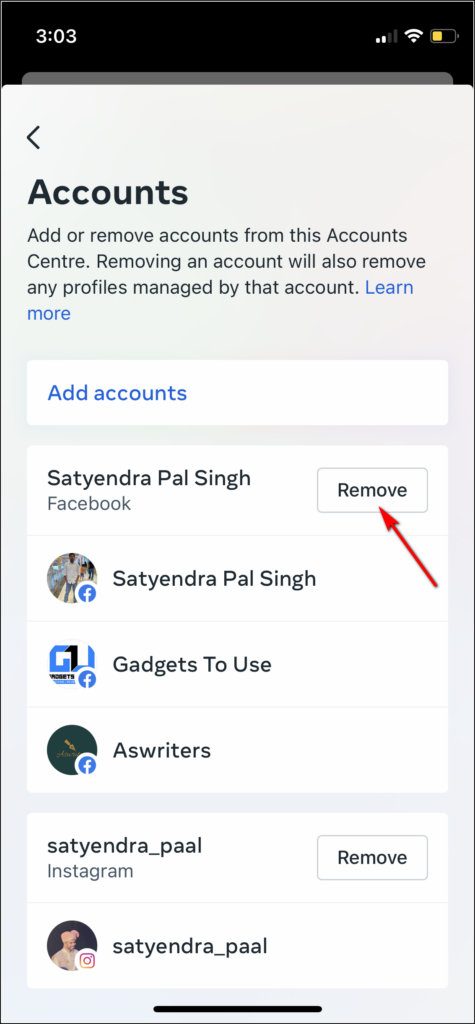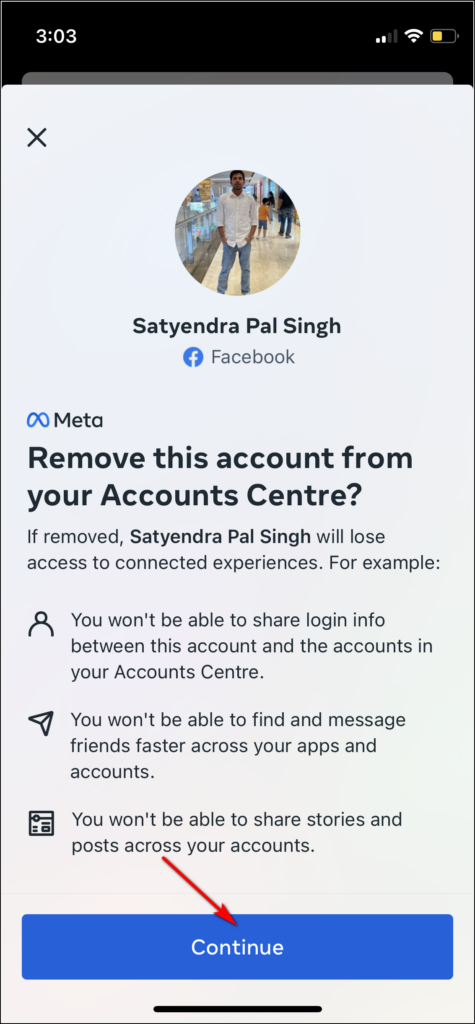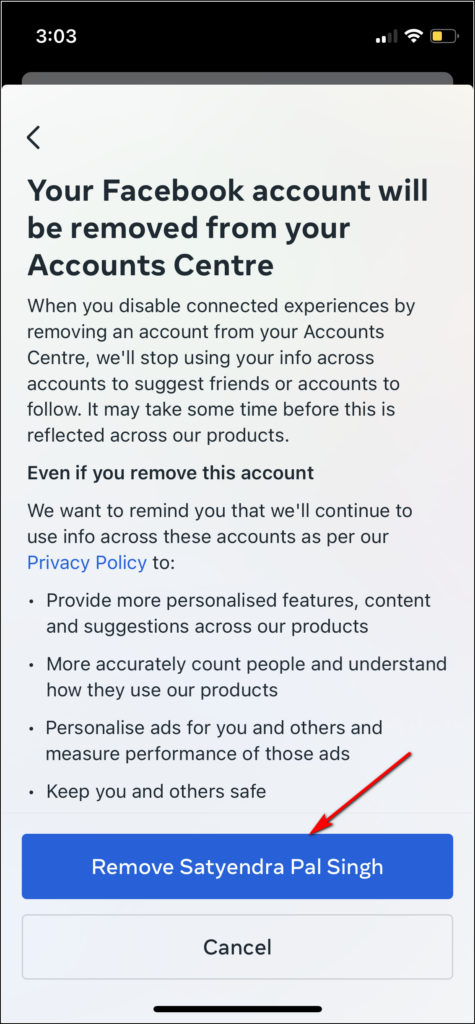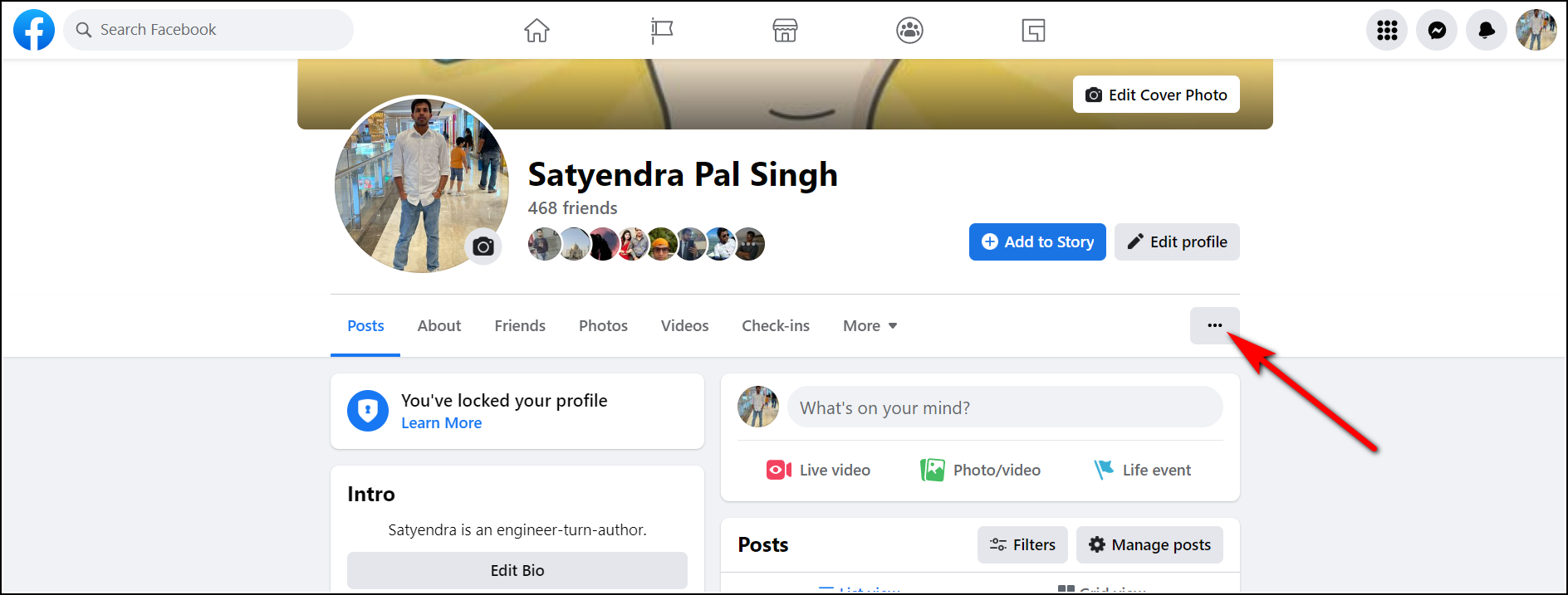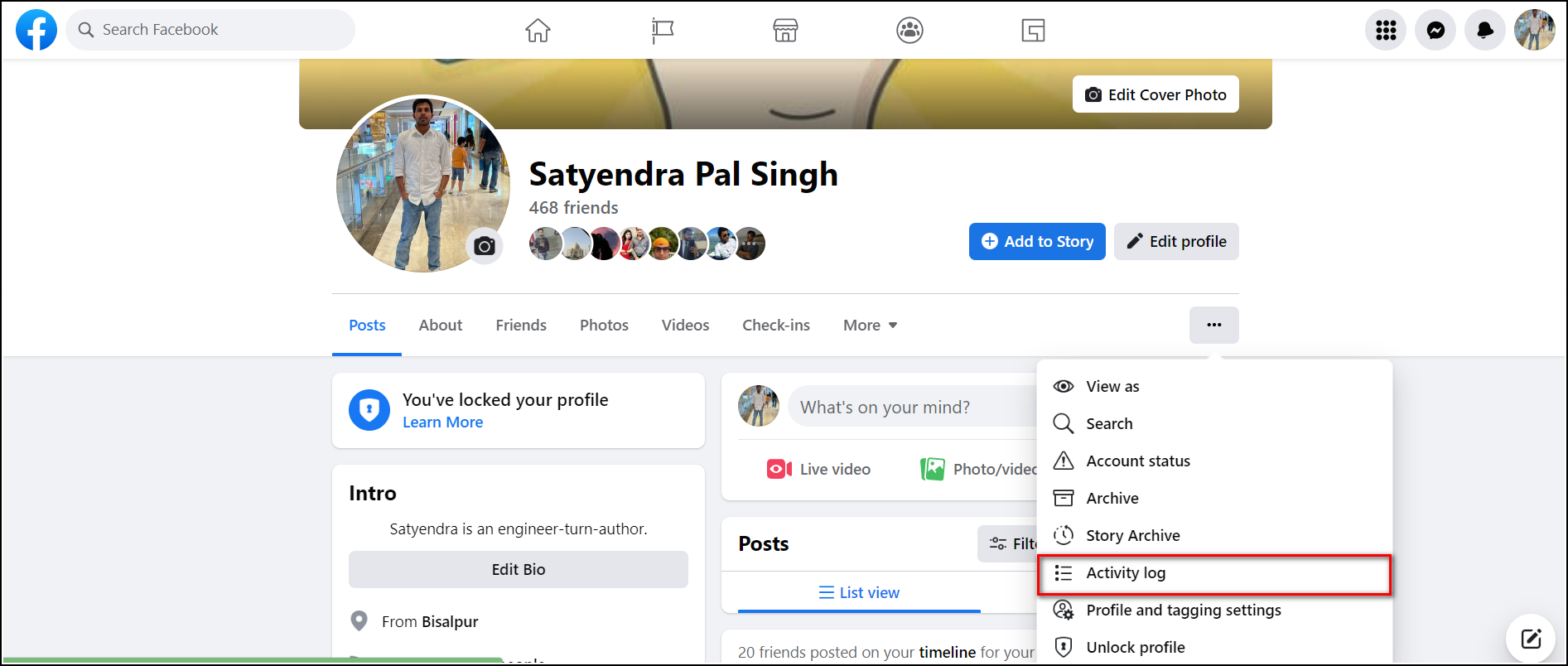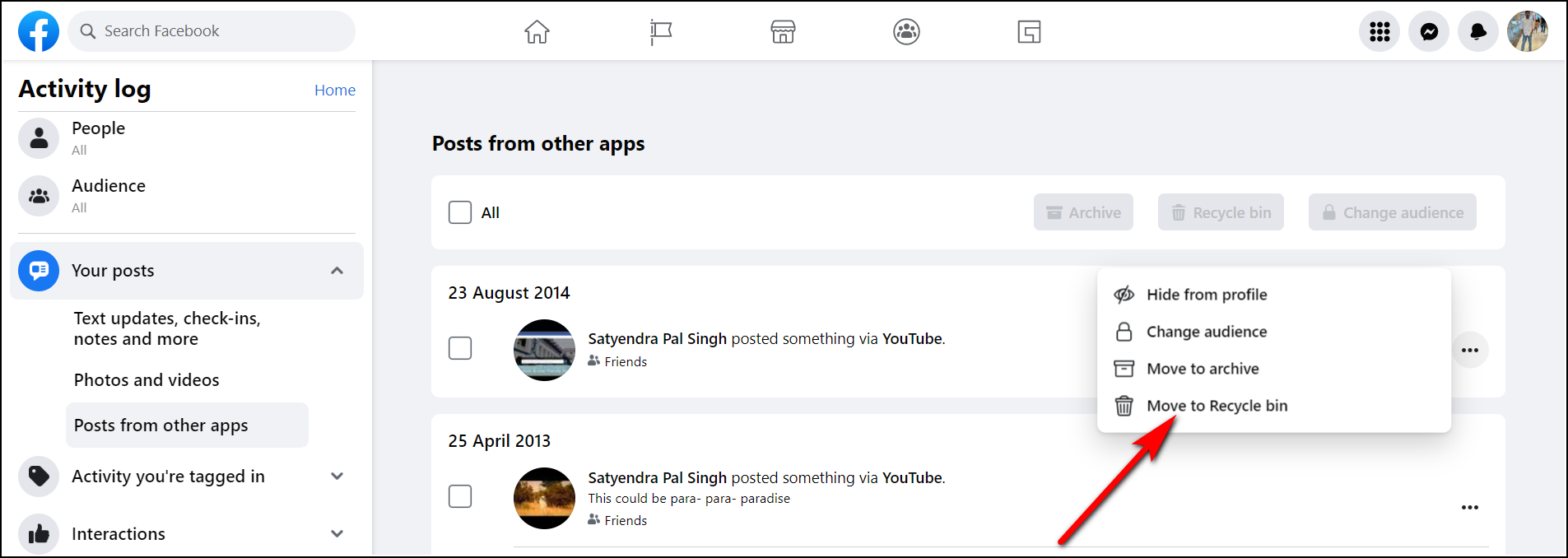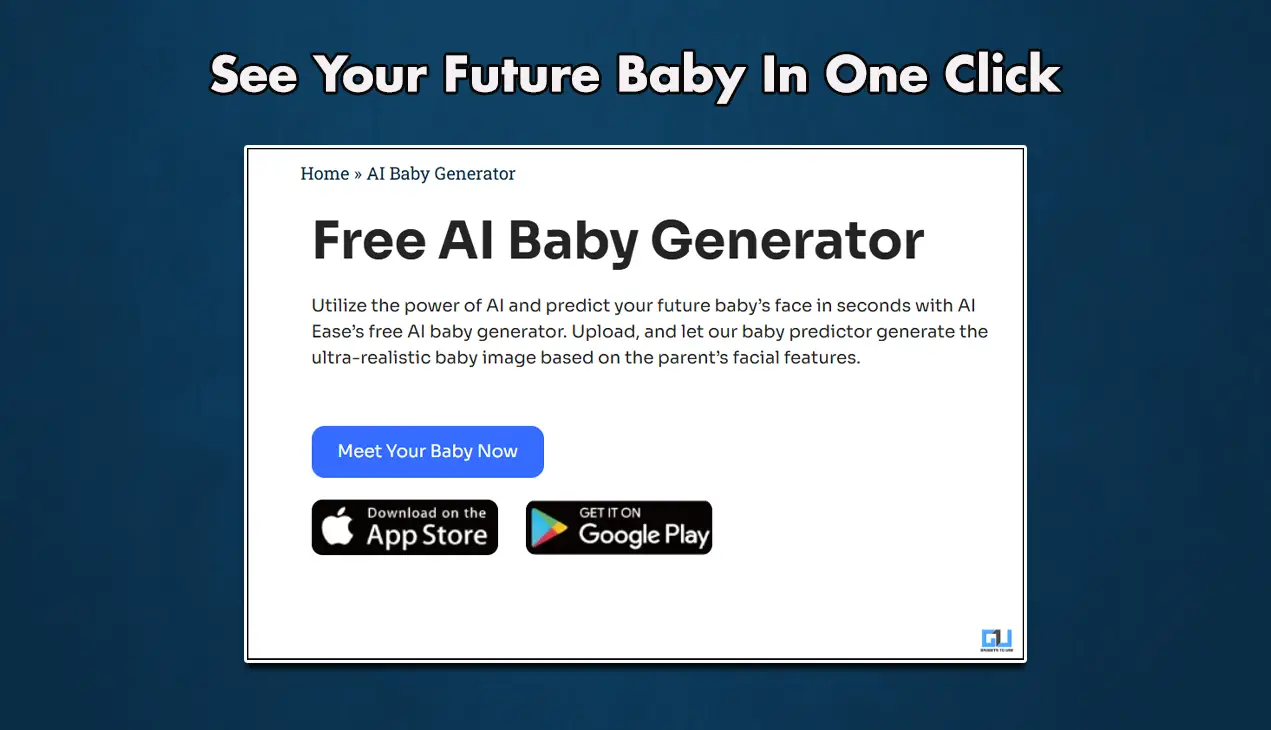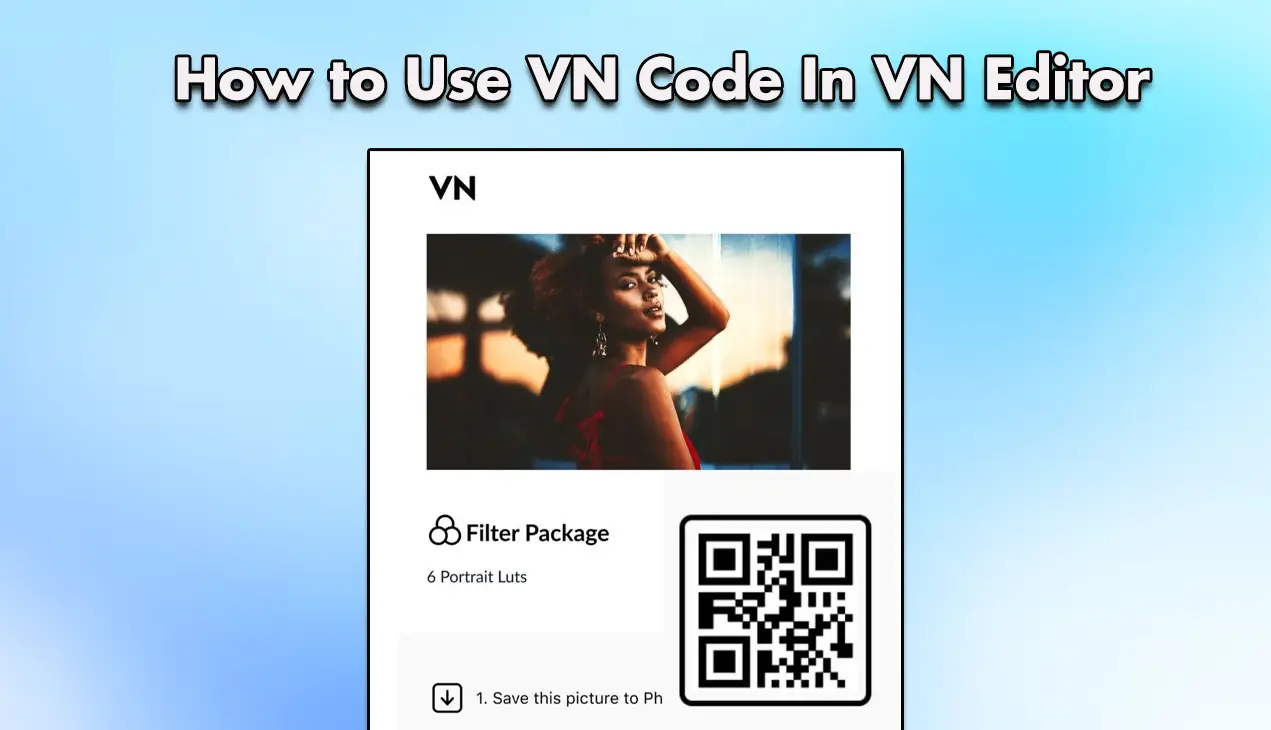Quick Answer
- There are two ways to do so- the first is manually deleting all the posts which could take a long time, and the second one is to delete them from the “Activity Log”.
- Once your Facebook account is unlinked from Instagram, the new posts that you will share on Instagram are not posted on Facebook.
- So if you want to keep your Facebook and Instagram accounts separate, you can follow the steps mentioned here in this article.
Facebook lets you link your Instagram account with Facebook so you can share your posts on both platforms at once. However, despite this convenience, some users may not find this very useful, so there is also an option for unlinking these two accounts. The main benefit of disconnecting Facebook and Instagram is that it allows you to find new people apart from just Facebook suggestions. In this article, we will tell you how to disconnect Instagram from Facebook and remove all posts shared on Facebook. You can also learn how to stop Facebook friends from messaging you on Instagram.
Disconnect Your Instagram Account From Facebook
You’ll need to follow these steps to disconnect your Instagram account from Facebook:
1. Open the Instagram app and go to your profile by tapping the profile picture at the bottom right.
2. After that, tap on the three horizontal lines in the top right corner and then select “Settings”.
3. From there, tap on the “Accounts Center” option written in blue fonts.
4. Next, you will see the profiles that are linked to your Instagram account.
5. Tap on “Accounts” under Account Settings.
6. Select the Facebook profile and tap “Remove” next to it.
7. Next tap on “Continue” and then on “Remove (Accounts Name)” to unlink your Instagram account from Facebook.
Once your Facebook account is unlinked from Instagram, the new posts that you will share on Instagram are not posted on Facebook. Also, your Facebook friends will not be there as suggestions to follow on Instagram.
Remove Instagram Posts From Facebook
Now that you have unlike your both accounts, you also want to remove your previous Instagram posts that are also shared on Facebook. There are two ways to do so- the first is manually deleting all the posts which could take a long time, and the second one is to delete them from the “Activity Log”. Facebook shows every action you have taken on your timeline—including posts in this activity log.
Here’s how to delete your Instagram posts shared on Facebook:
1. Go to your Facebook profile page and tap the three dots icon beneath “Edit profile”.
2. From the menu that appears, select “Activity log”.
3. Now click on “Your posts” from the left side menu bar.
4. After that, select “Posts from other apps” under your posts.
5. Here, you’ll see all the posts you’ve shared on Facebook from other apps.
6. Look for the ones from Instagram and mark all of them and click three dots next to them.
7. Lastly, select “Move to Recycle Bin” at the bottom of the menu.
That’s it, Facebook will send them to the trash and then delete them automatically after 30 days.
So if you want to keep your Facebook and Instagram accounts separate, you can follow the steps mentioned here in this article. Later, if you ever want to link these accounts again, you can follow the same steps to do so.
You can also follow us for instant tech news at Google News or for tips and tricks, smartphones & gadgets reviews, join GadgetsToUse Telegram Group, or for the latest review videos subscribe GadgetsToUse Youtube Channel.