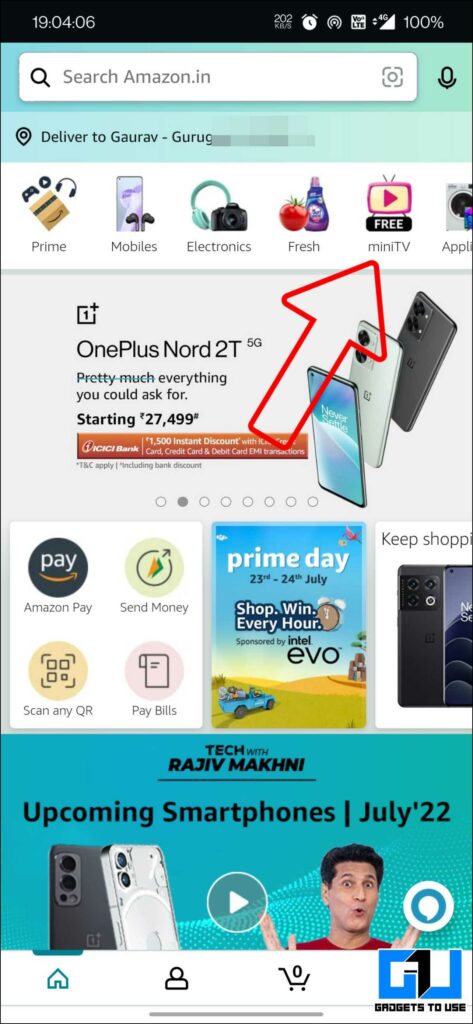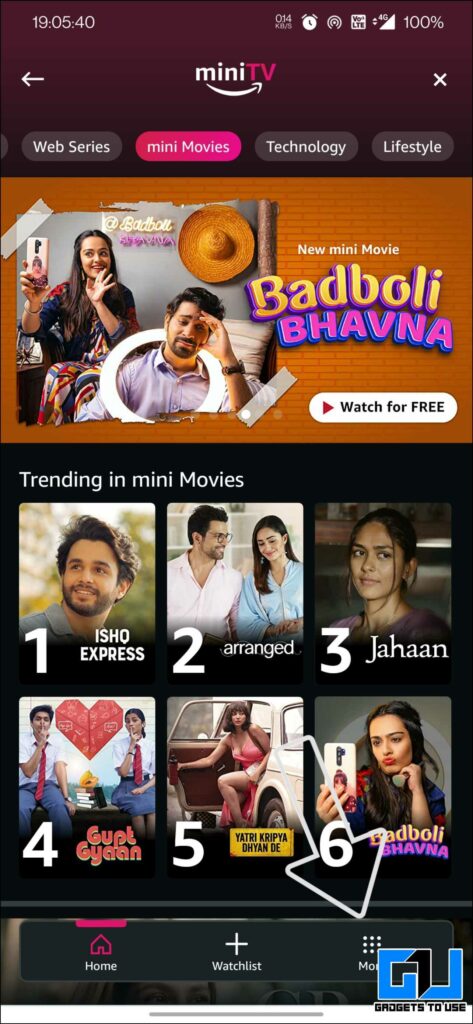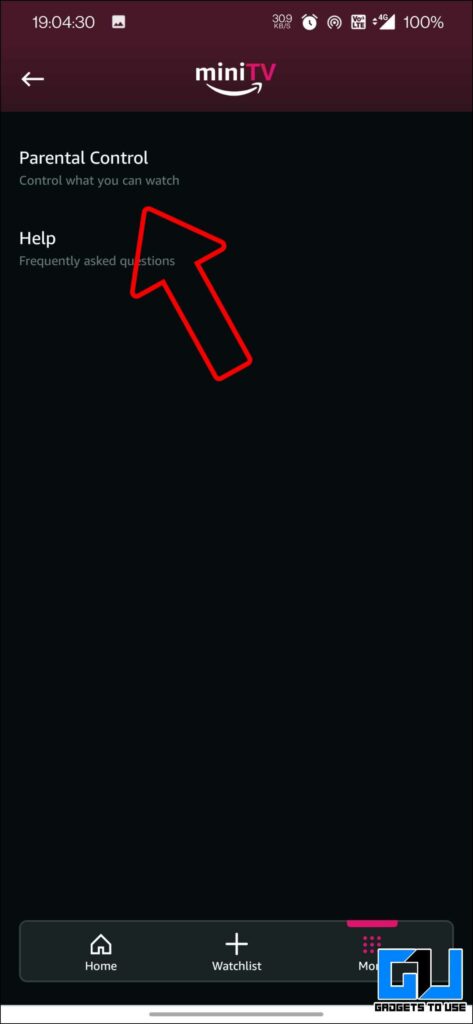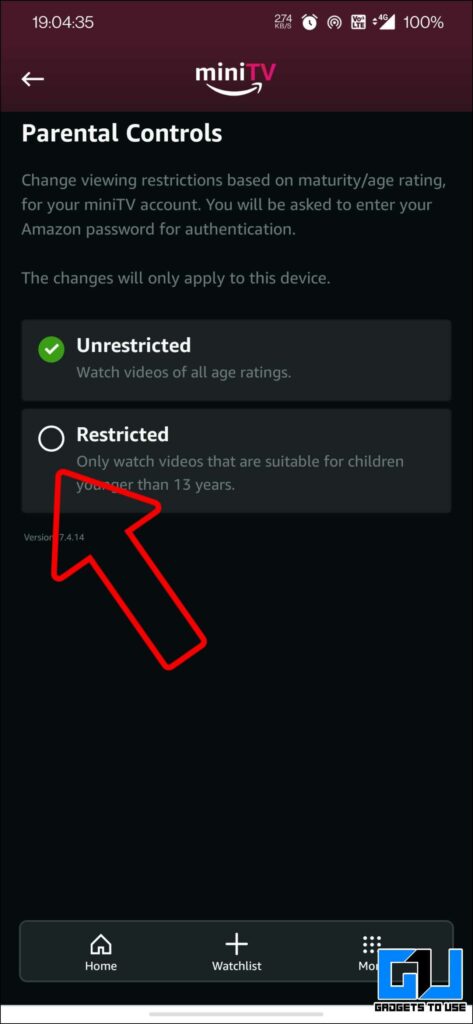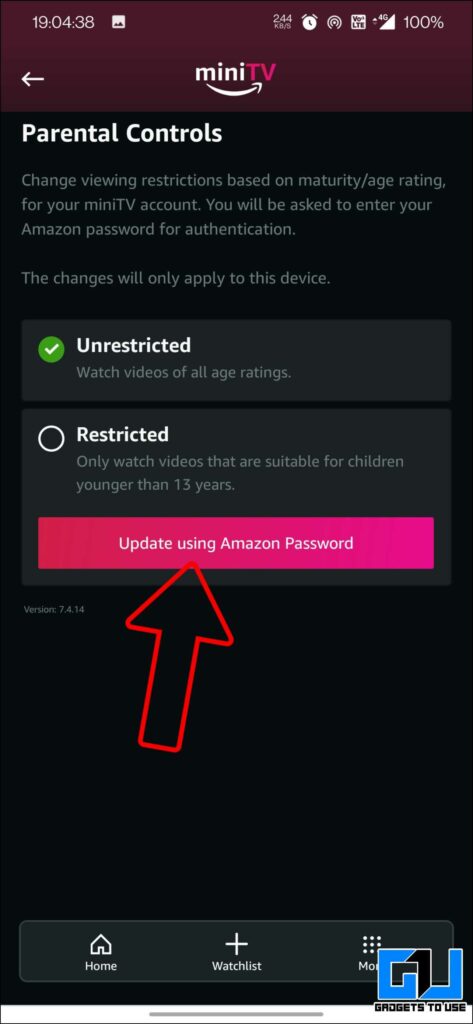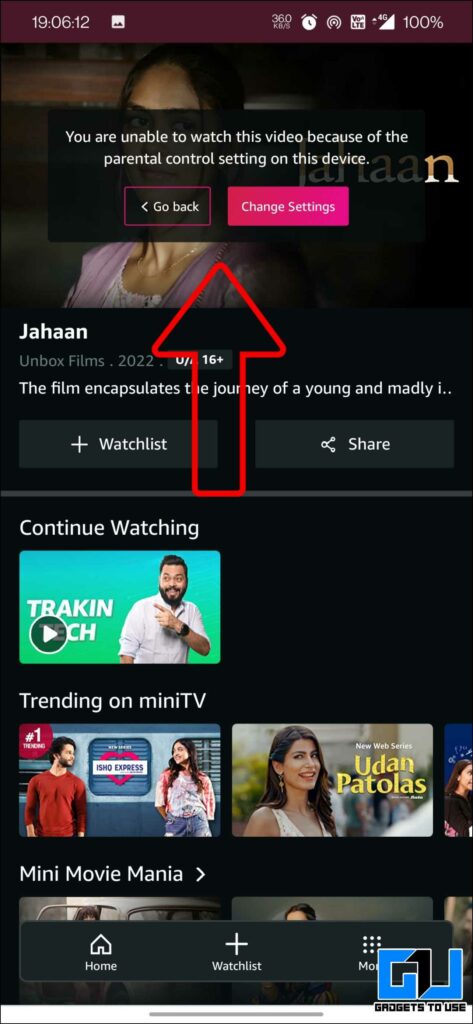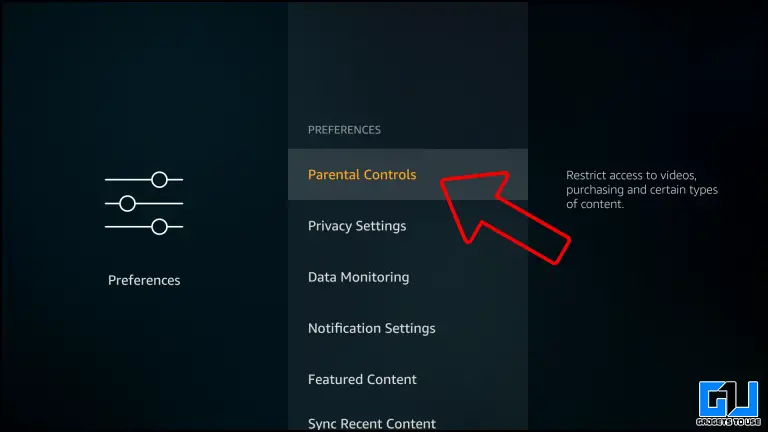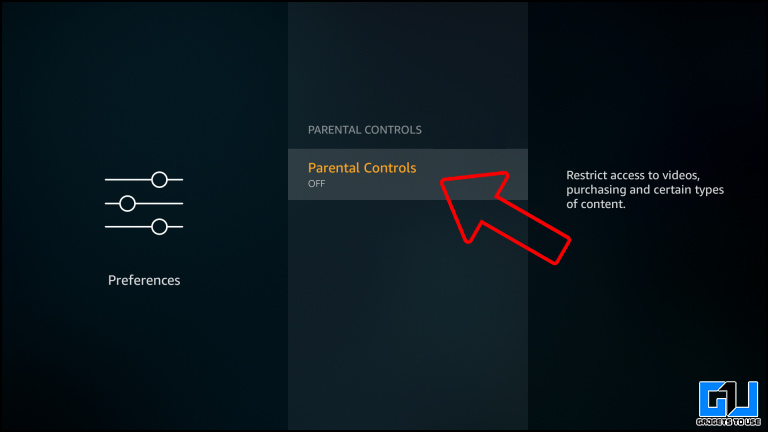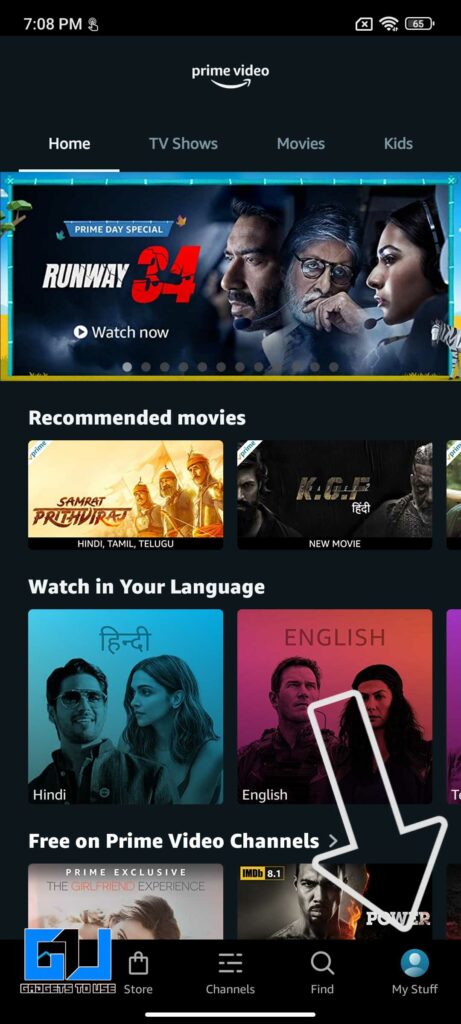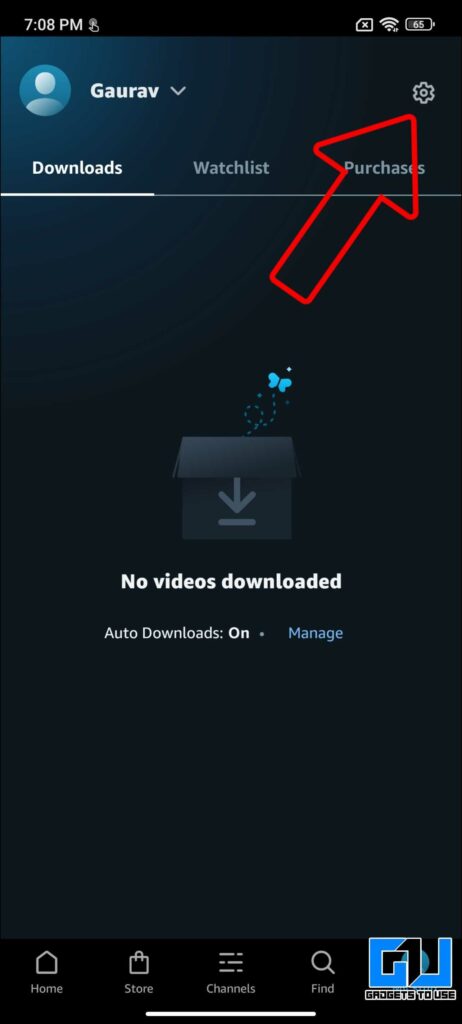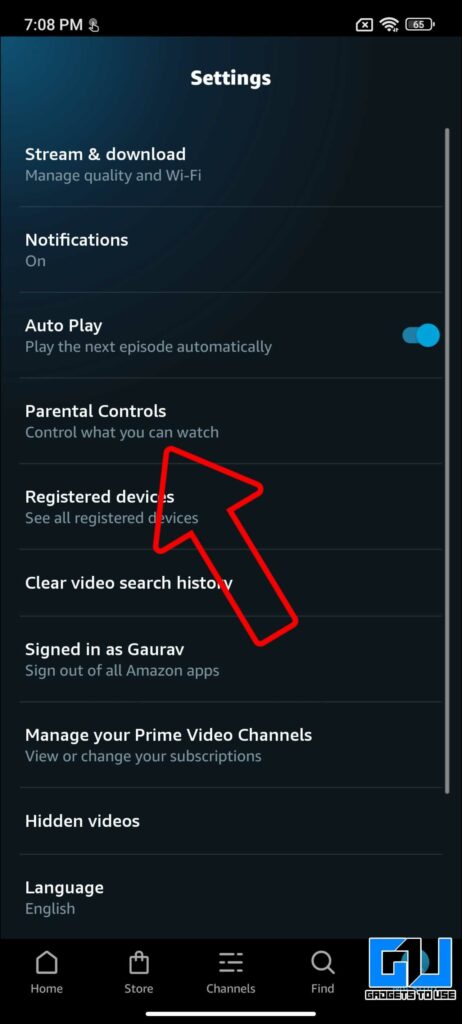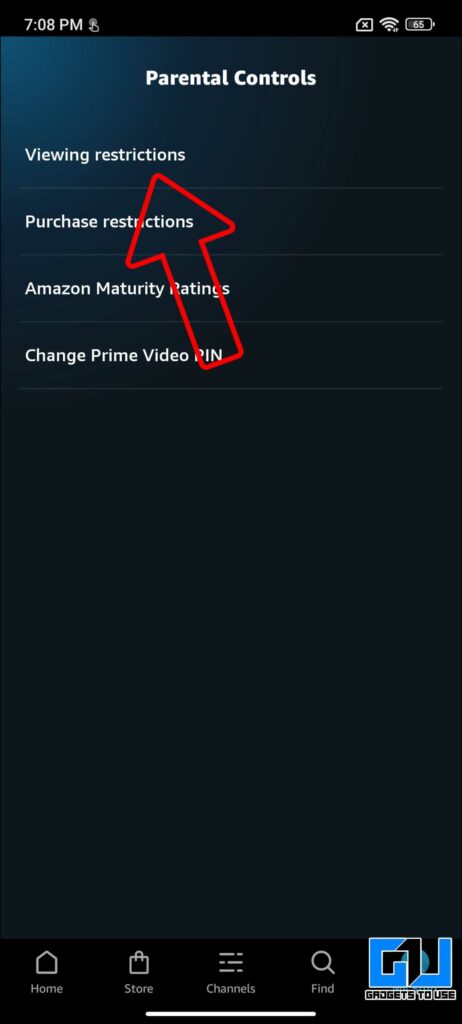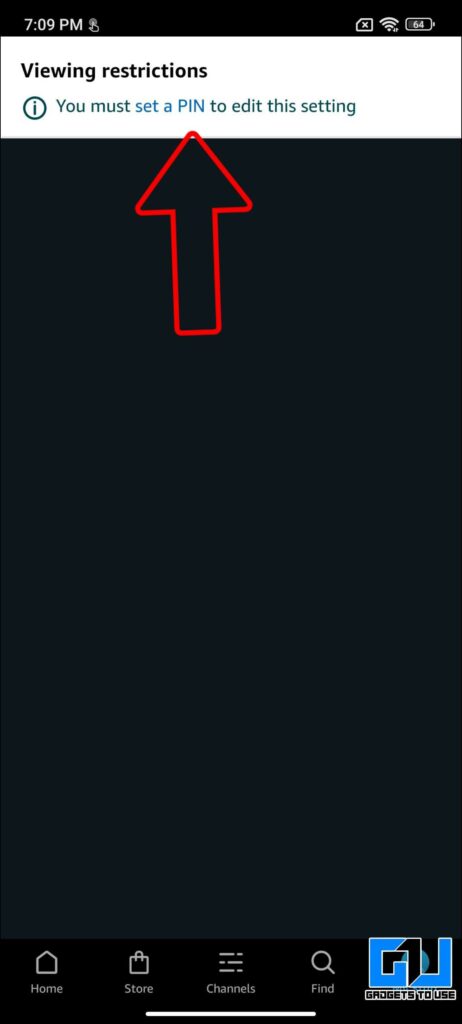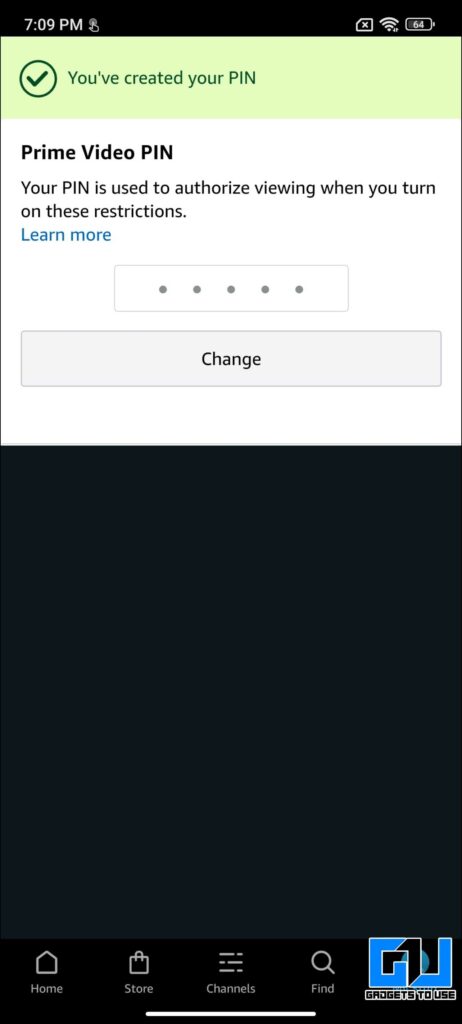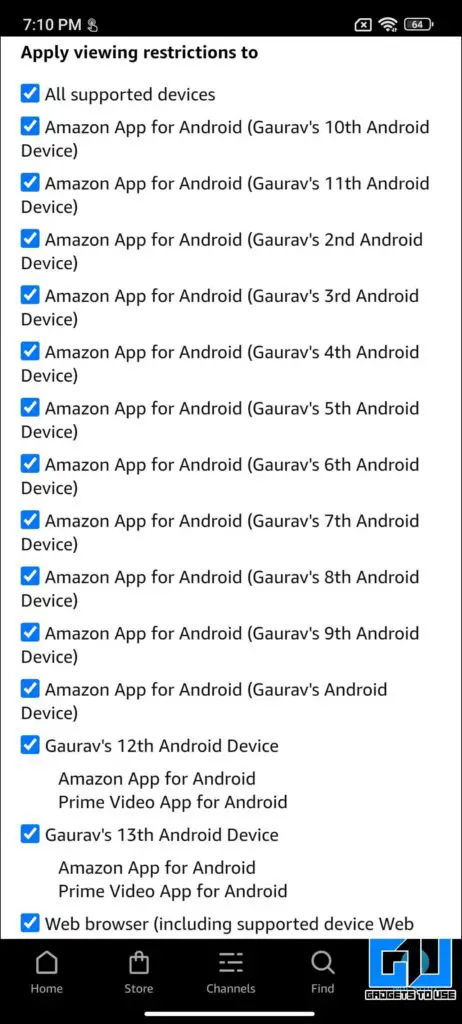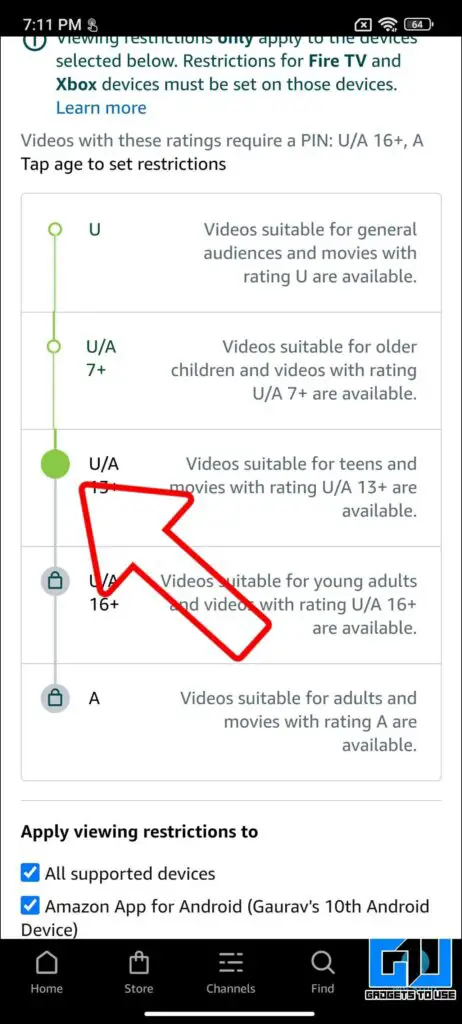Quick Answer
- You can set a content filter on Amazon mini TV, and it’s called parental controls, which allows you to set restrictions for the video content that can be viewed on your device.
- So this is how you can set up a content restriction on Amazon Mini TV and other video platforms, be it Amazon Fire TV Stick or even Amazon Prime Video.
- With the rise of all such content, it becomes important to set controlled content accessible to the kids in your home, on your phone, or on your home TV.
Over The Top (OTT) content has been taking over the regular TV and movie theatres, as it offers a variety of content available on the go and from the comfort of home. That’s why we see dozens of new web series and movies released on OTT Platforms weekly. With the rise of all such content, it becomes important to set controlled content accessible to the kids in your home, on your phone, or on your home TV. So, today we will be discussing you can restrict content on Amazon Mini TV and all other media platforms from Amazon. So let’s get started.
Enable Parental Controls on Amazon Mini TV, Fire TV Stick, and Prime Video
Amazon offers three media platforms. Earlier, we had Fire TV Stick, later, Amazon introduced their Prime Video Platform, and recently we got the mini OTT platform for the Indian region. Let’s look at how you can enable parental controls on all these platforms.
Steps to Restrict Content on Amazon Mini TV
You can set a content filter on Amazon mini TV, and it’s called parental controls, which allows you to set restrictions for the video content that can be viewed on your device. Here’s how you can restrict content on Amazon mini TV.
1. Open mini TV from the Amazon Shopping app (Android/iOS) on your phone.
2. Tap More Tab from the bottom right corner.
3. Now, go to Parental Control preference.
4. Here, you can set the filter to restrict, suggesting videos for only under 13 years old.
5. Now, press Update using Amazon Password, and enter your Amazon account password.
Any content intended for children above 13 years will not be played.
Steps to Restrict Content on Amazon Fire TV Stick
Similarly, if you want to restrict content on your Amazon Fire TV Stick, connected to your Television, it can be done by following the below-mentioned steps:
1. Select Settings from the Fire TV menu and open Preferences.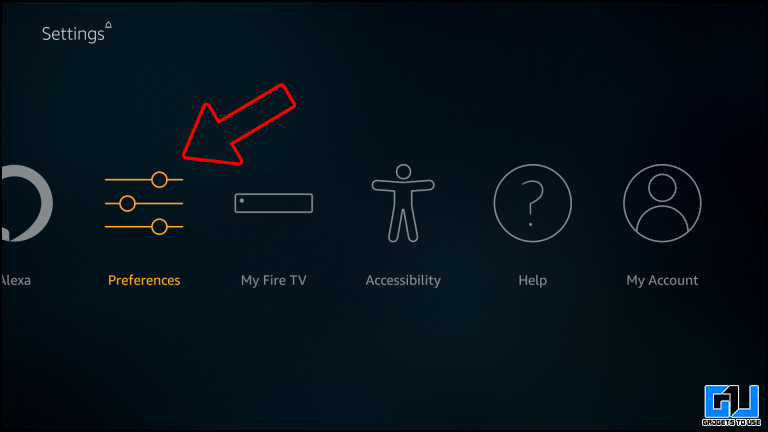
2. Under preferences, select Parental Controls.
3. Now, set parental controls PIN and confirm.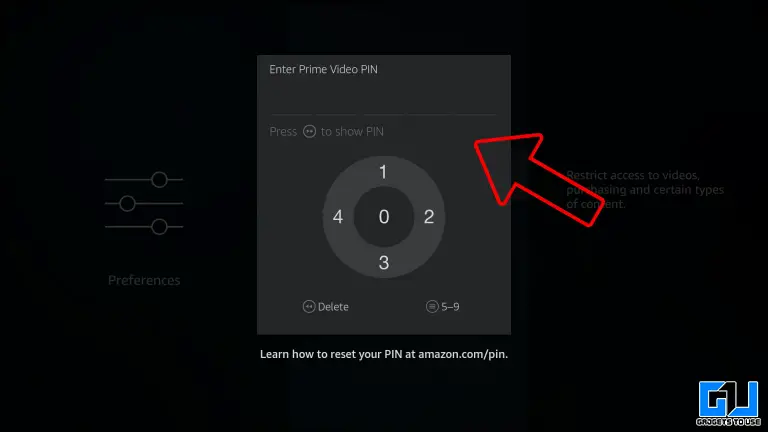
Steps to Restrict Content on Amazon Prime Video
If you want to restrict the content on your Amazon Prime Video, you do it in two ways. One is setting, enabling parental controls on your account, while the other is setting up different profiles with different content preferences. Here’s how to enable parental controls in Amazon Prime Video.
1. Open the Prime Video app on your phone.
2. Now, tap on My Stuff from the bottom right side.
3. Tap on the Settings icon from the top right. and select Parental Controls.
4. Under Parental Controls, tap on Viewing Restrictions.
5. After verifying your account password, Select an age restriction and the Devices you want them to apply to.
6. Finally, then click on Save.
Wrapping Up
So this is how you can set up a content restriction on Amazon Mini TV and other video platforms, be it Amazon Fire TV Stick or even Amazon Prime Video. I hope you found this article useful. If you did, make sure to like and share with others. Check out more tech tips and tricks linked below, and stay tuned for more such tech tips and tricks.
Also, Read:
- 4 Ways to Clear Amazon Prime Video Watch and Search History
- How to Delete Cloud Apps on Amazon Fire TV Stick
- 3 Ways to Get Free Amazon Prime Membership For One Year
You can also follow us for instant tech news at Google News or for tips and tricks, smartphones & gadgets reviews, join GadgetsToUse Telegram Group or for the latest review videos subscribe GadgetsToUse YouTube Channel.