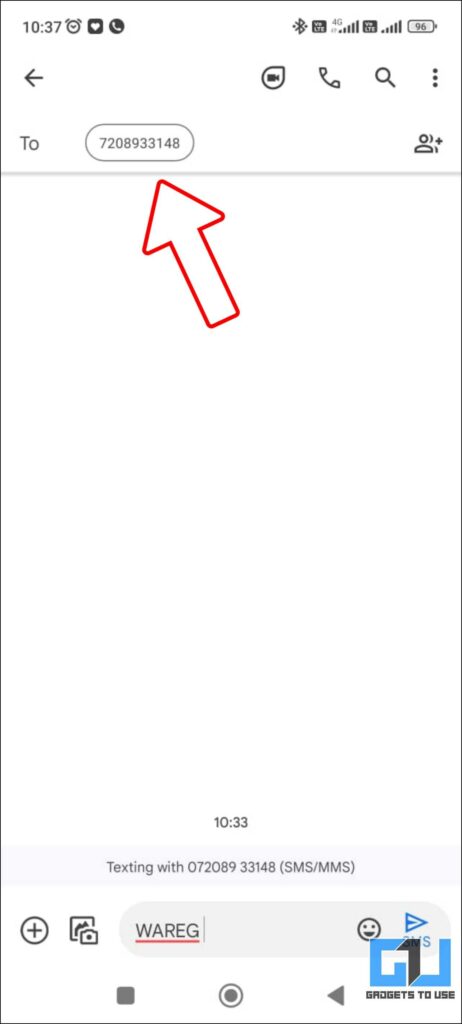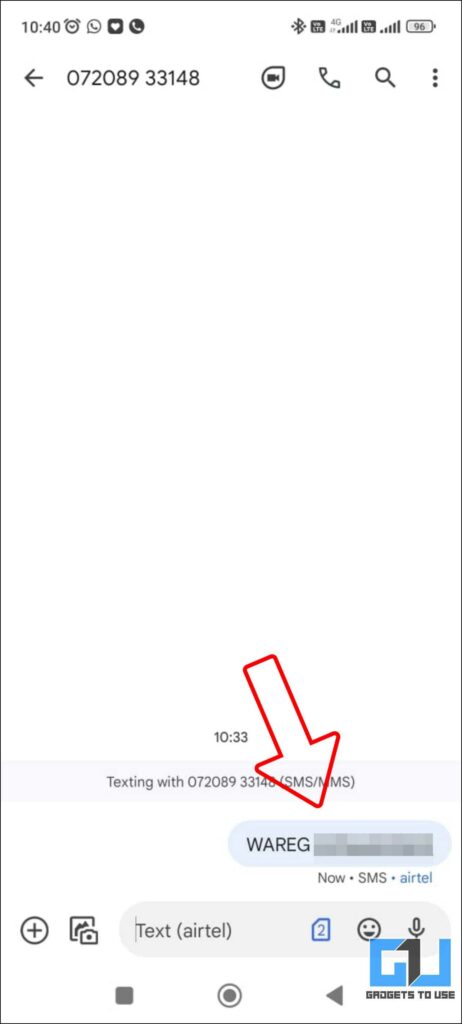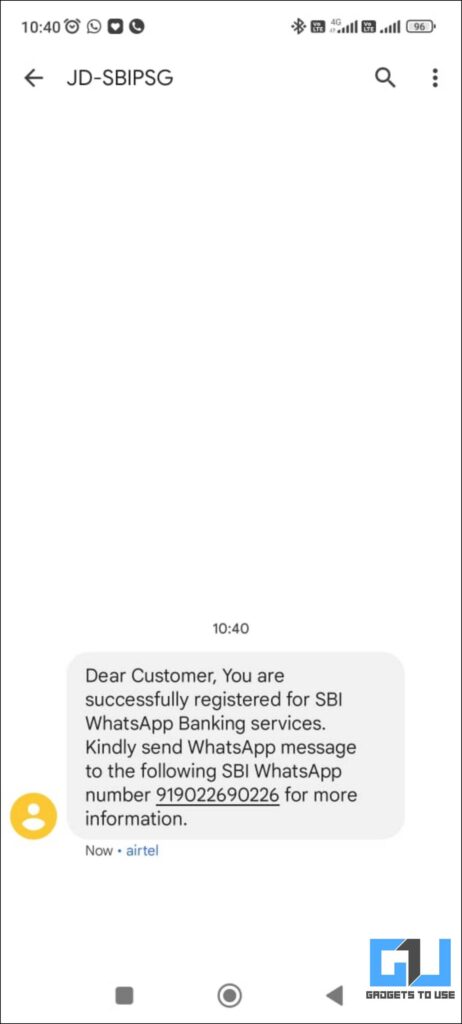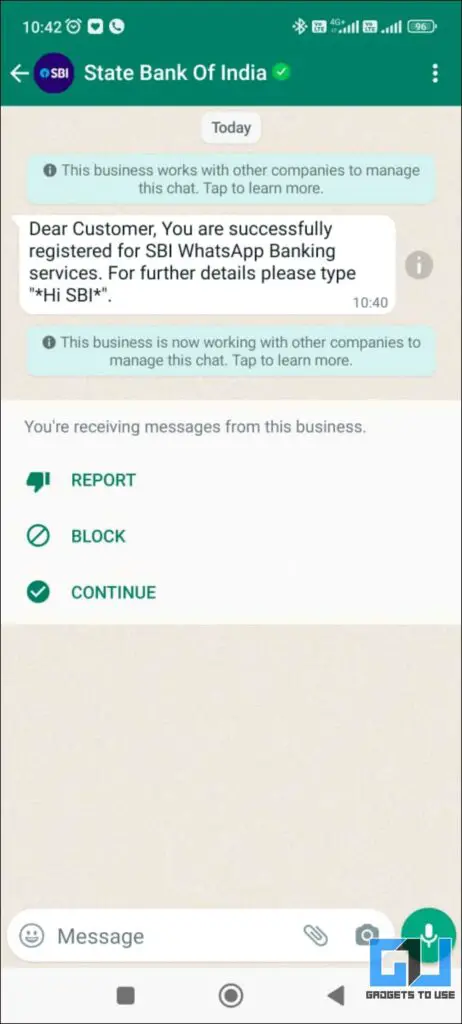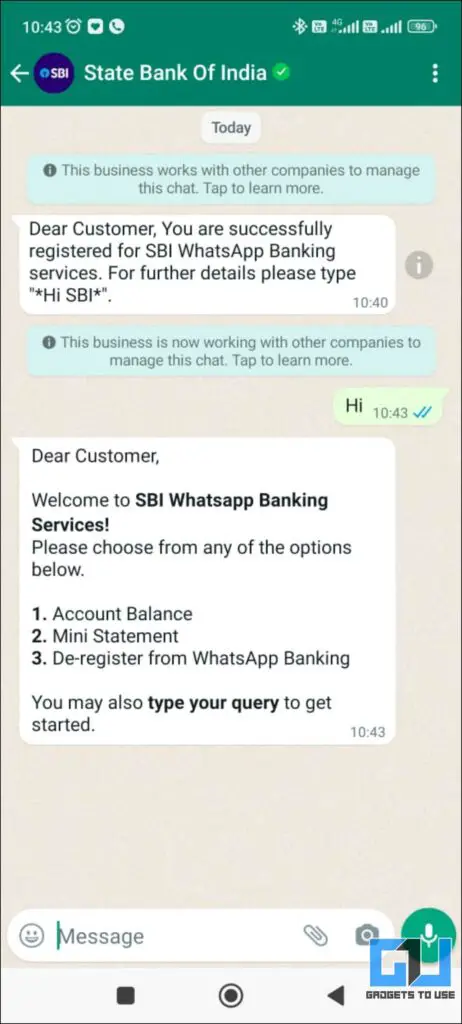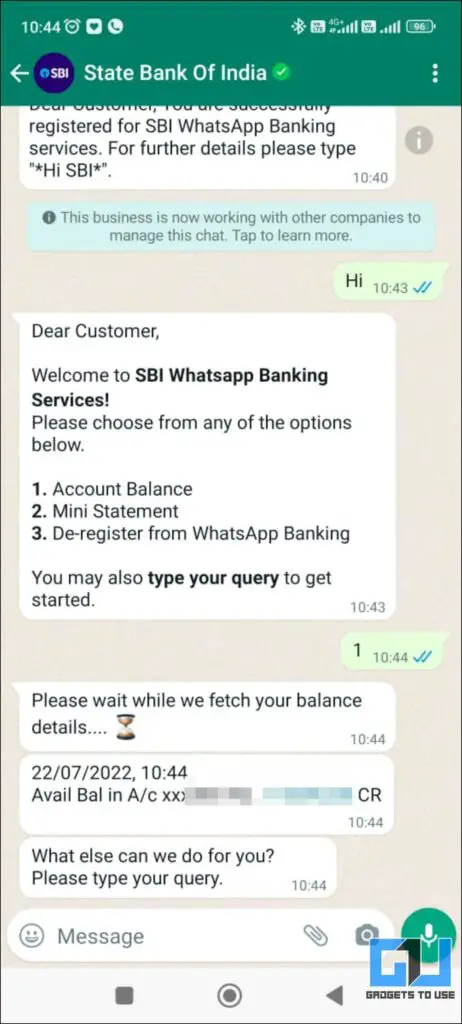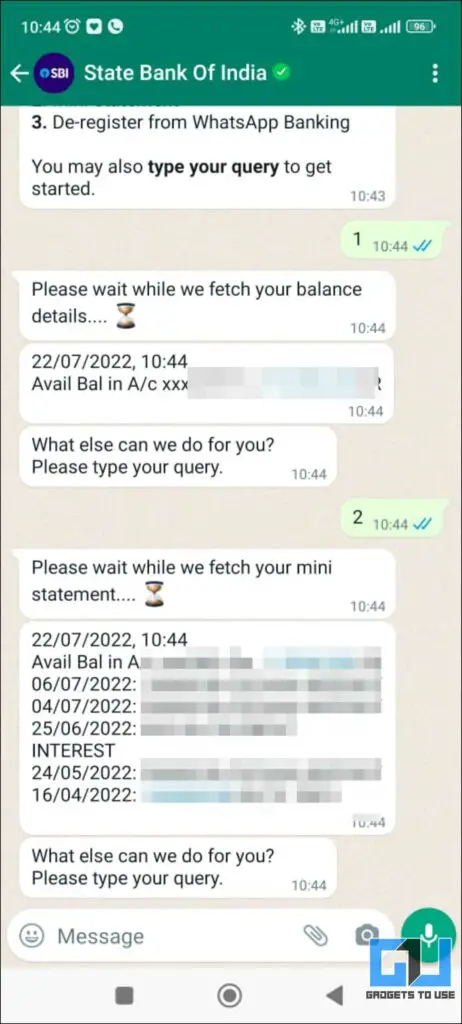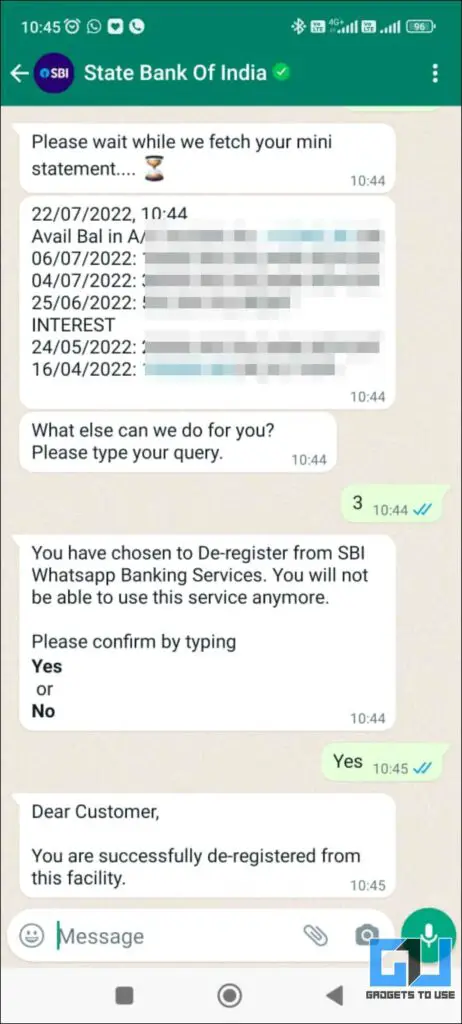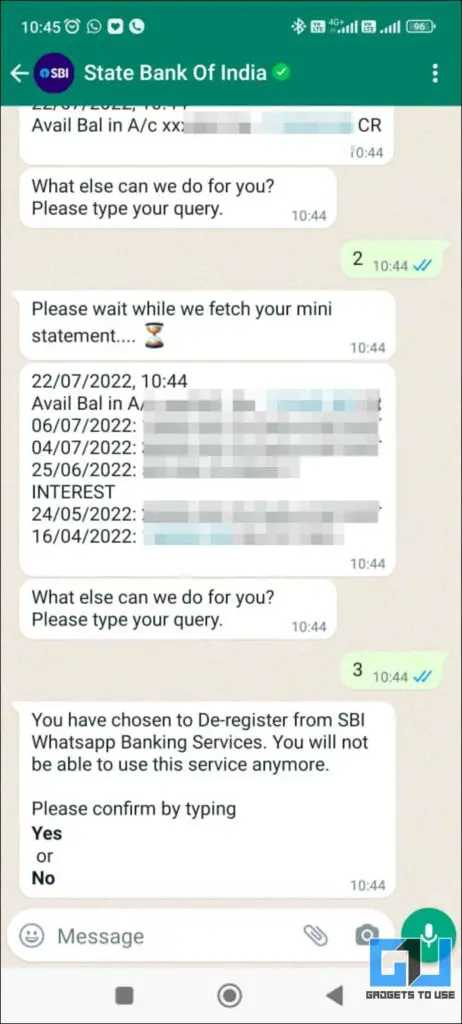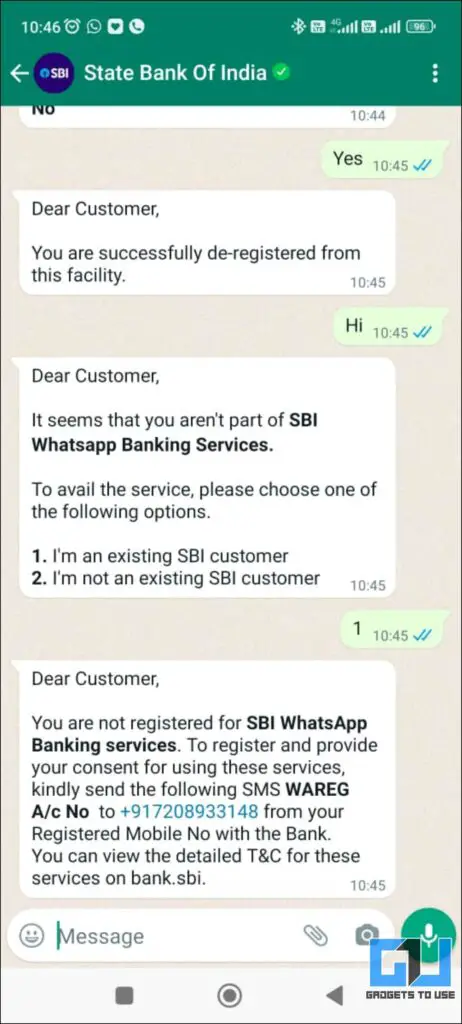Quick Answer
- State Bank of India (SBI) has launched its SBI WhatsApp Banking Service to provide on-the-go access to some of the most common banking services, like checking account balance, getting a mini statement of the last five transactions, and more via Whatsapp.
- If you wish to register for SBI WhatsApp banking again, you need to follow the same registration process by sending a text message, as discussed above in this article.
- In a few seconds, you will get a reply about your last five transactions to and from your SBI Account and the closing balance.
State Bank of India (SBI) has launched its SBI WhatsApp Banking Service to provide on-the-go access to some of the most common banking services, like checking account balance, getting a mini statement of the last five transactions, and more via Whatsapp. This will help millions of users, as they no longer need to download the YONO app or visit the nearest ATM or branch. Being the largest Indian multinational public sector bank and financial services statutory body, it will set a standard for comparatively much smaller banks to incorporate the same. This article will discuss how to register for SBI WhatsApp Banking, check your balance, and get a mini statement.
Your bank is now on WhatsApp. Get to know your Account Balance and view Mini Statement on the go.#WhatsAppBanking #SBI #WhatsApp #AmritMahotsav #BhimSBIPay pic.twitter.com/5lVlK68GoP
— State Bank of India (@TheOfficialSBI) July 19, 2022
How to Register for SBI WhatsApp Banking?
To set up the SBI WhatsApp Banking service on your phone, you need to first register for the service by sending a text message. Follow these steps to register for SBI WhatsApp Banking:
1. Start a new text message and type “WAREG” and your Account number, and
2. Send it to +917208933148 from the mobile number registered with the bank.
3. You will receive a text confirming your registration and mentioning the SBI WhatsApp number. Along with this, you will get a greeting message on your WhatsApp as well from the SBI WhatsApp number.
Steps to Check Balance Using SBI WhatsApp Banking
Once your SBI WhatsApp Banking has been activated by following the steps mentioned above, you can perform a balance enquiry operation as follows:
1. Send Hi to the Official SBI WhatsApp Banking Number (+919022690226).
2. Once you get a response, type 1 and press send.
3. You will get a reply confirming your SBI Account Balance in a few seconds. (Response time can be delayed in case of poor connectivity)
Steps to Get Mini Statement Using SBI WhatsApp Banking
If you want to get a Mini Statement of your SBI Account via WhatsApp, it can be done as follows:
1. Send Hi to the Official SBI WhatsApp Banking Number (+919022690226).
2. Once you get a response, type 2 and press send.
3. In a few seconds, you will get a reply about your last five transactions to and from your SBI Account and the closing balance. (Response time can be delayed in case of poor connectivity)
Steps to De-Register from SBI WhatsApp Banking
If you no longer wish to avail or de-register from the SBI WhatsApp Banking. It can be done from the SBI WhatsApp Banking itself. Here’s how to de-register from SBI WhatsApp Banking.
1. Send Hi to the Official SBI WhatsApp Banking Number (+919022690226).
2. Once you get a response, type 3 and press send.
3. You will be asked to confirm your de-registration, reply with Yes, and press send.
Note: If you wish to register for SBI WhatsApp banking again, you need to follow the same registration process by sending a text message, as discussed above in this article.
FAQs
Q. I cannot start a chat with the SBI WhatsApp Banking Number?
A. You must first register for the SBI WhatsApp Banking by texting +917208933148 from the registered mobile number. The process has been mentioned above in this article.
Q. Can I De-Register from SBI WhatsApp Banking?
A. Yes, you can de-register from the SBI WhatsApp Banking by following the steps within WhatsApp itself. The process has been mentioned above in this article.
Q. Can I register again for SBI WhatsApp Banking, after de-registering?
A. Yes, you are re-register for SBI WhatsApp Banking; for this, you need again to text +917208933148 from the registered mobile number.
Wrapping Up
So in this, we discussed how you could avail the banking services for your account via the SBI WhatsApp Banking. We covered every aspect from how to register for SBI WhatsApp Banking, check your balance, get a mini statement of the last five transactions, or even de-register if you don’t wish to avail. We hope you found this article useful; if you did, make sure to like and share it with others. Do check out other useful articles linked below, and stay tuned for more such tech tips and tricks.
Also, Read :
- How to Withdraw Money From ATM Without Card, Using Your Phone in India
-
How to Withdraw Money From ATM Without Card, Using Your Phone in India
-
WhatsApp Pay FAQs: Everything You Need To Know About WhatsApp Payments
You can also follow us for instant tech news at Google News or for tips and tricks, smartphones & gadgets reviews, join GadgetsToUse Telegram Group or for the latest review videos subscribe GadgetsToUse YouTube Channel.