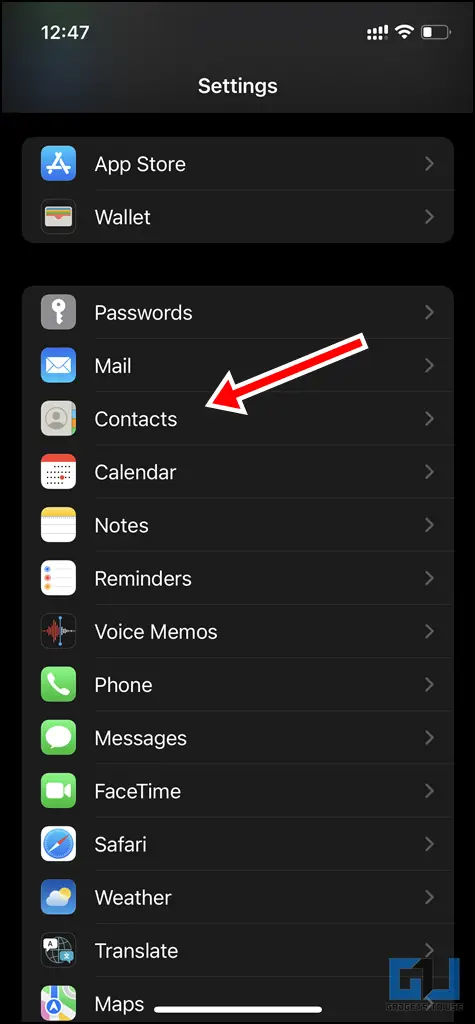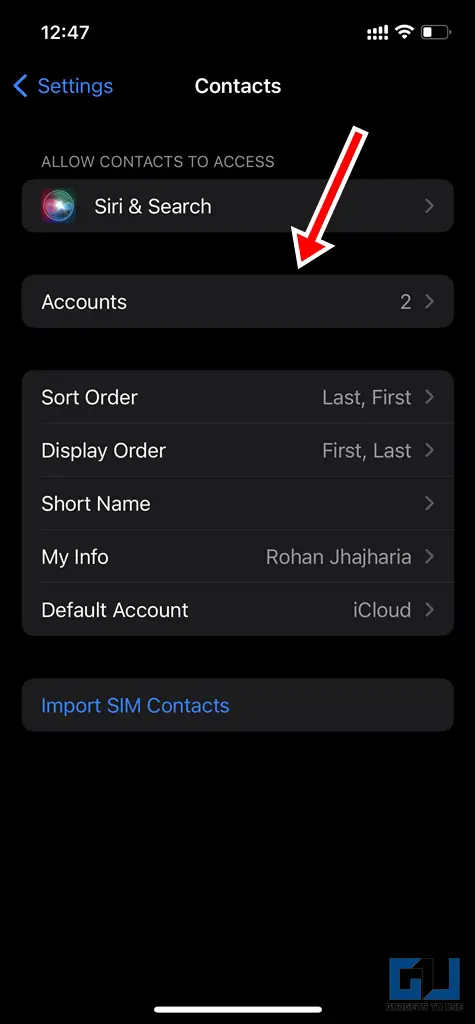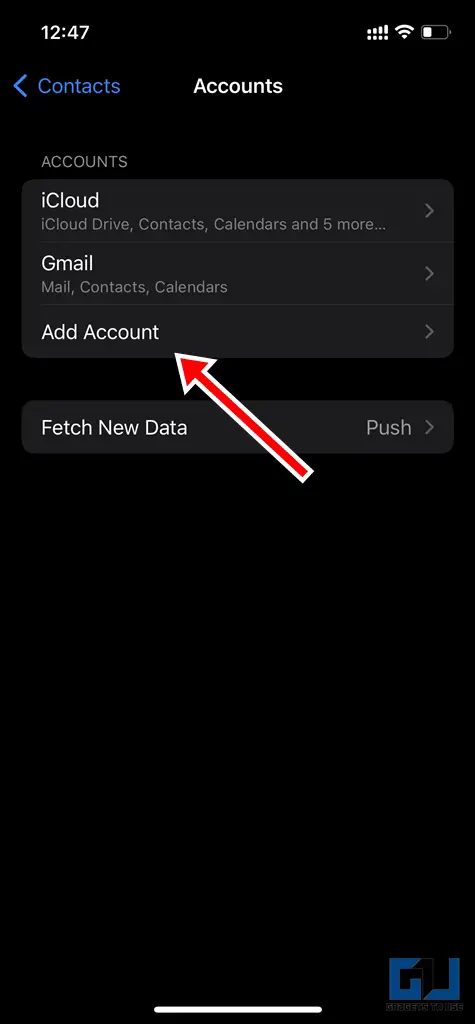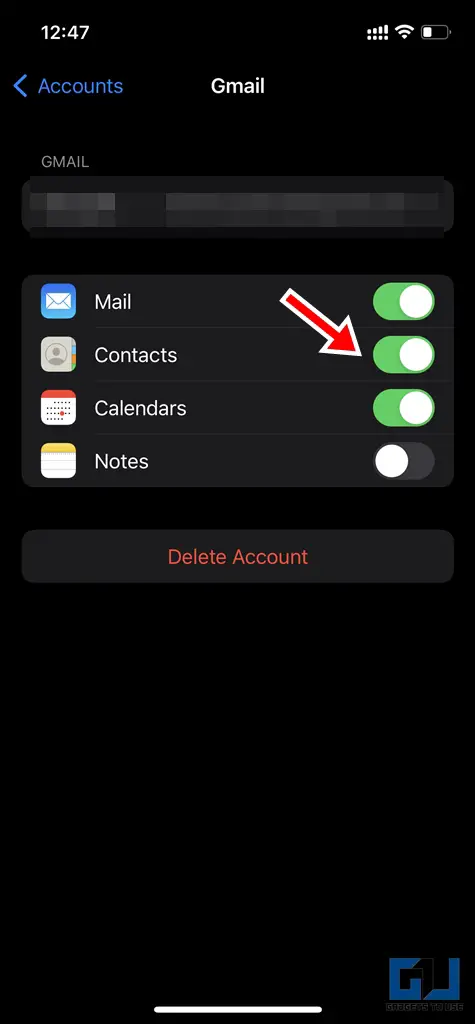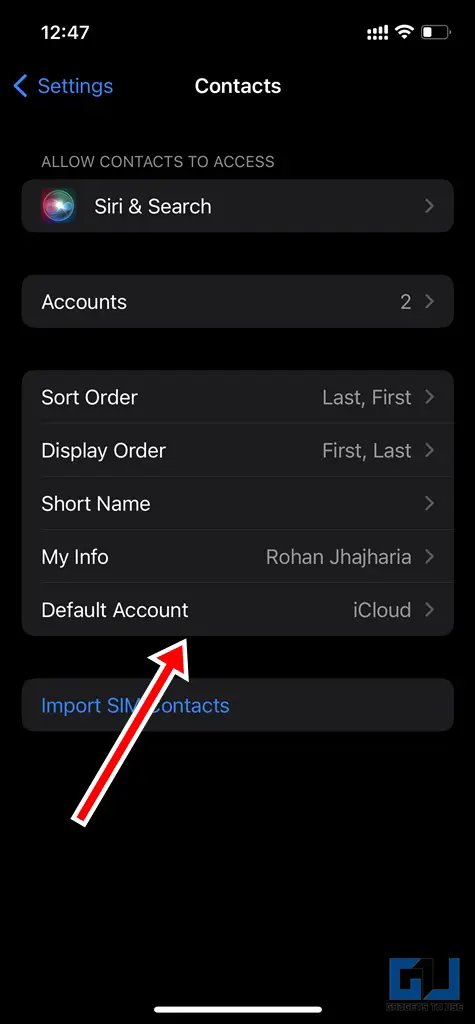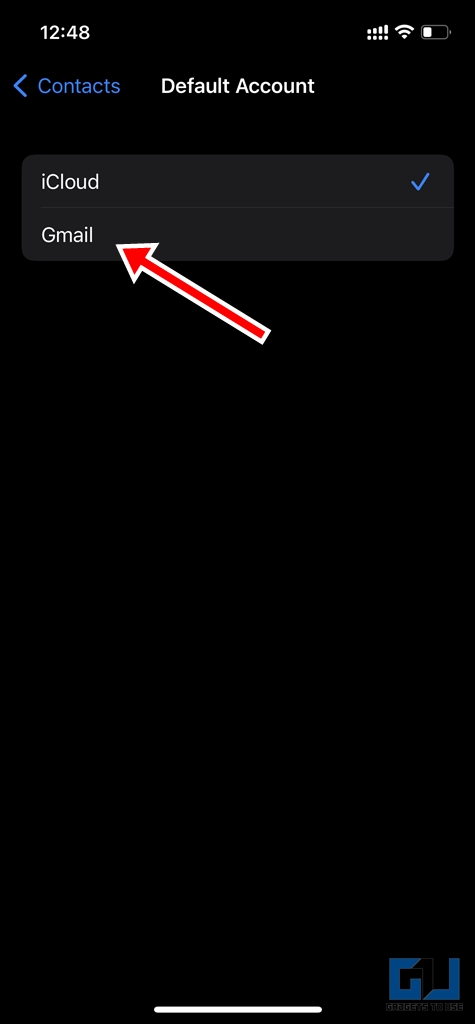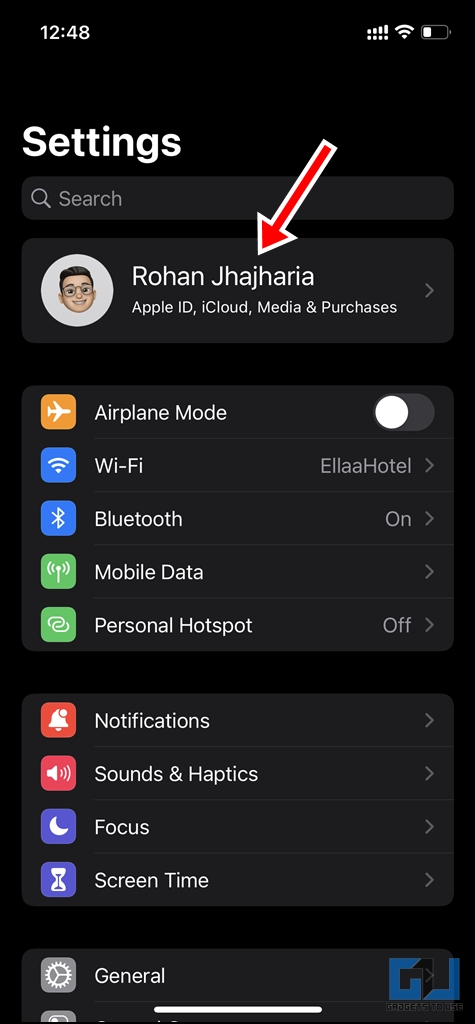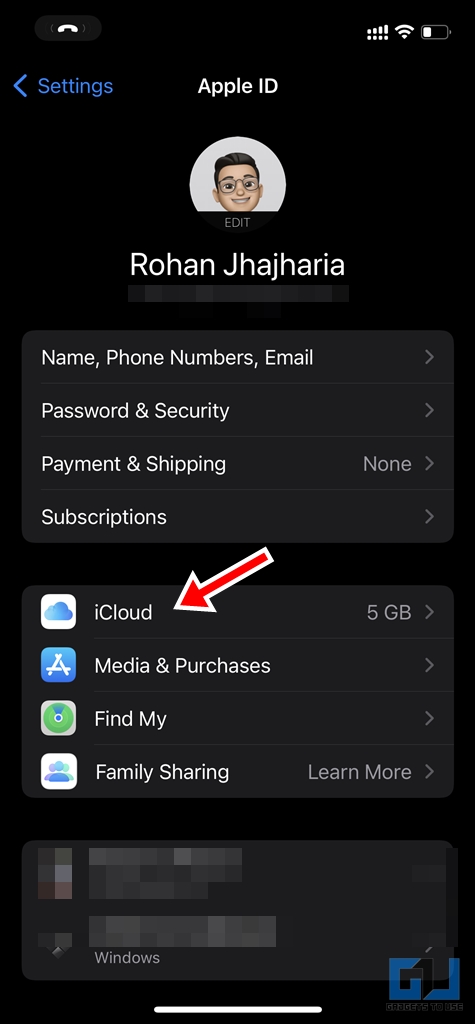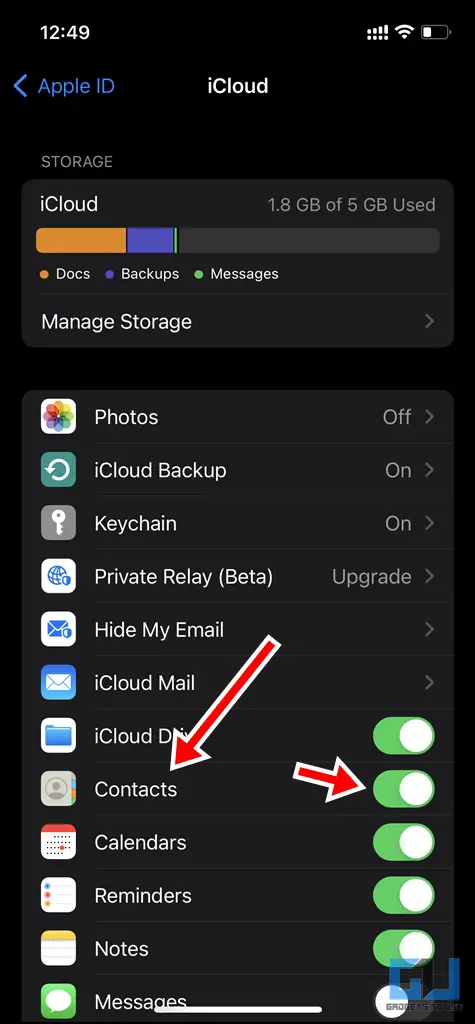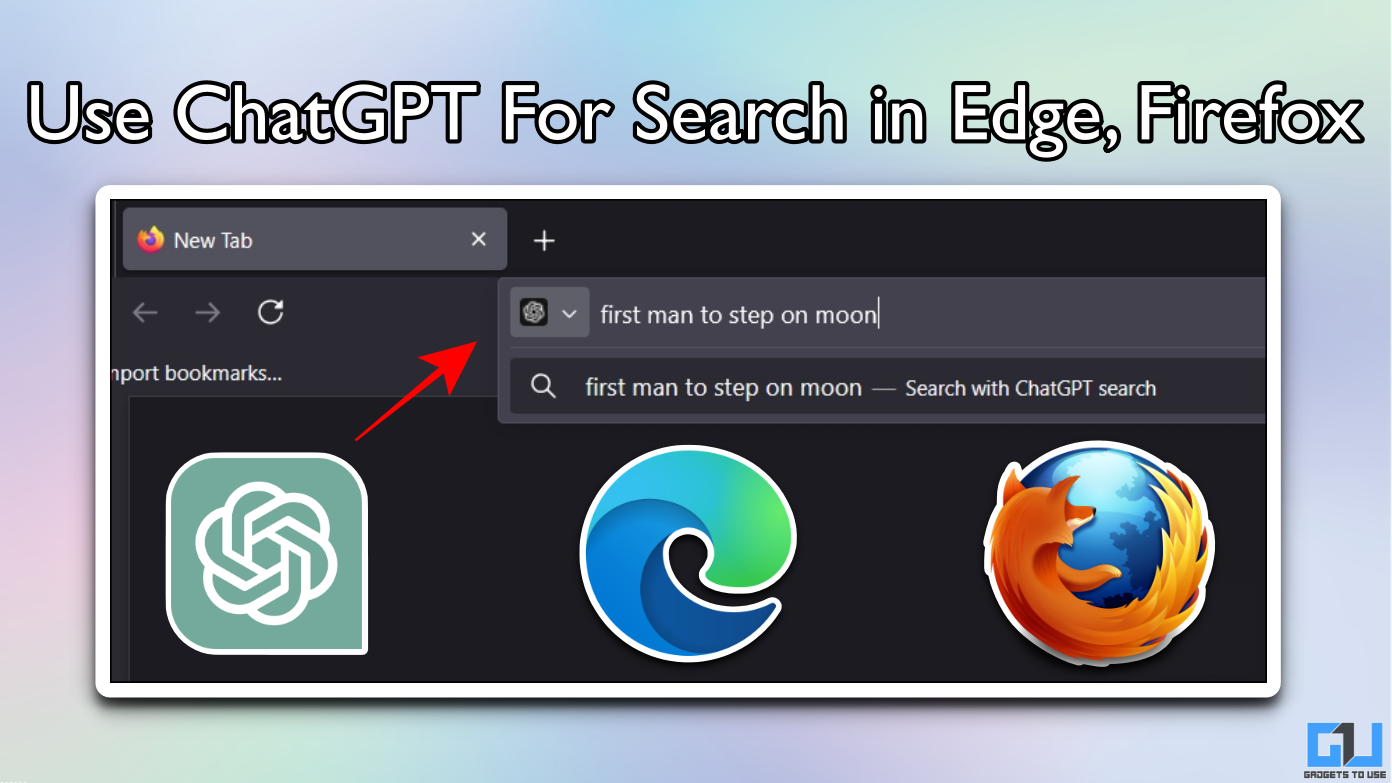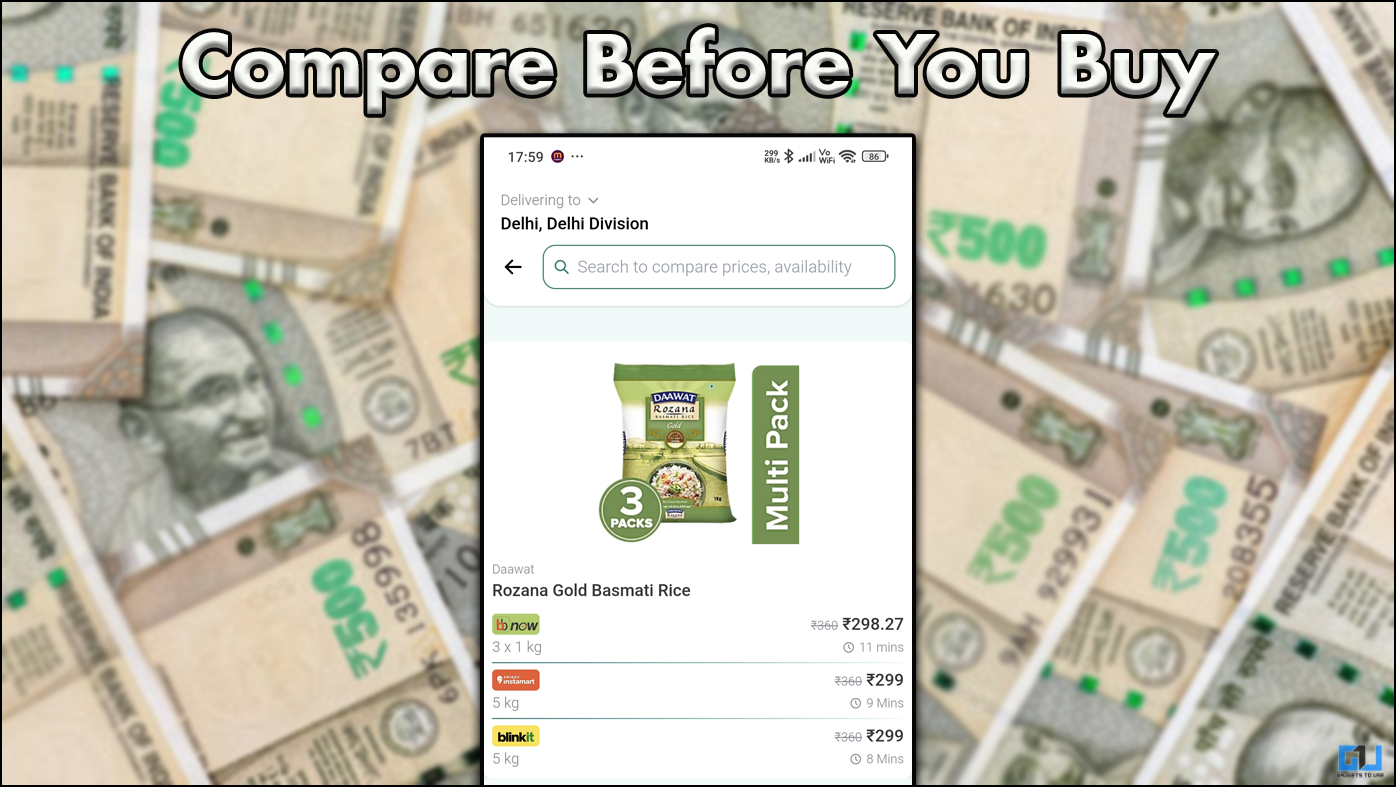Quick Answer
- While the above methods will help you easily save your newly added contacts to Google, if you wish to manually add your old contacts to your Google Account as well (the good old ways), here is how you can do it.
- If you have recently shifted to iPhone or are simply switching to Android, you might have noticed that all the newly created contacts on your iPhone don’t get backed up to your Google Account by default.
- While this process might take a few minutes depending on the contacts present, once done, you’ll be able to see all your iPhone contacts in your Google Account.
If you have recently shifted to iPhone or are simply switching to Android, you might have noticed that all the newly created contacts on your iPhone don’t get backed up to your Google Account by default. This can cause significant inconvenience if you work across multiple Android and iOS devices. However, you can easily save your newly added contacts on iPhone to your Gmail or Google Accounts following these simple steps.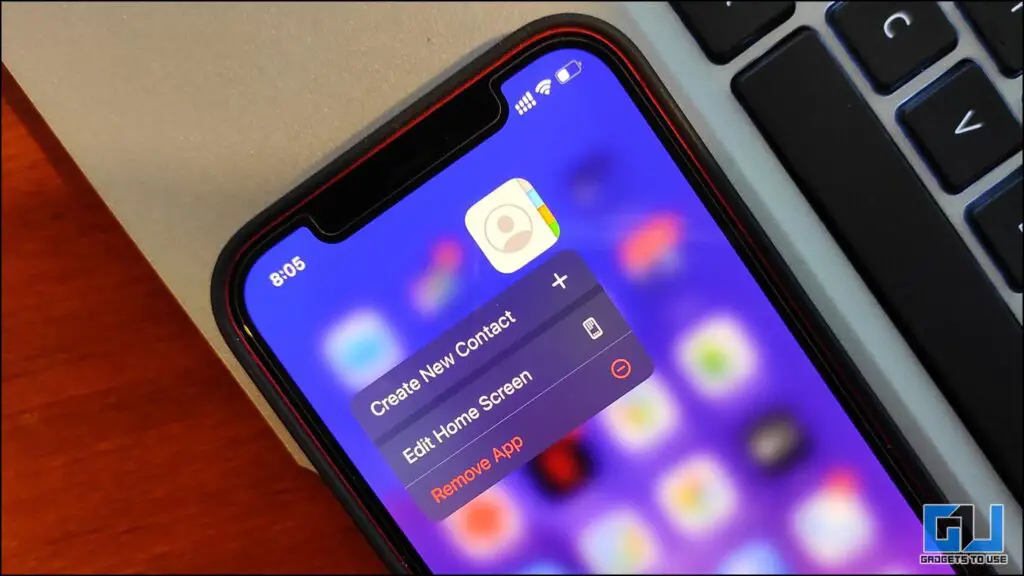
Save Newly Added iPhone Contacts to Gmail or Google Account
Here are three different ways by which you can easily save your iPhone Contacts to your Google Account. Let’s go over it one by one.
Sync Google Contacts on Your iPhone
The first thing you need to check is to check whether you have enabled the contacts syncing with your Google Account.
1. Open the Settings app on your iPhone.
2. Scroll down, tap on Contacts and go to Accounts.
3. If you haven’t added your Gmail/Google Account already, then first sign in by tapping on Add Account and follow the on-screen instructions.
4. Once you’re account is added, tap on Gmail under the same Accounts section and enable the toggle labeled Contacts.
Now any new contacts you add to your iPhone will automatically be saved to your Google Account. Your existing Gmail contacts will also be now visible on your iPhone.
Set up Default Account For Contacts
If you are somebody who has multiple accounts added, you might wish to choose a default account to store your newly added contacts.
1. Open Contacts from Settings.
2. Login to your Google Account by visiting Accounts.
3. If you already have existing accounts added, tap on Default Account.
4. Choose Gmail as the default account of your preference.
Once done, all the newly added contacts henceforth will now be saved to chosen Google Account by default.
By Manual Syncing
While the above methods will help you easily save your newly added contacts to Google, if you wish to manually add your old contacts to your Google Account as well (the good old ways), here is how you can do it. Fret not! While it is a manual process, it is fairly easy and quick.
Sync Contacts with iCloud
Initially, we need to ensure that our contacts is in sync with iCloud.
1. Go to Settings of your iPhone.
2. Tap on your username.
3. Locate iCloud and tap on it.
4. Enable the toggle for Contacts (if it is not already) and wait for a few minutes for it to finish syncing.
Export iCloud Contacts
Once the sync is complete, we need to create a copy of our iCloud contacts, which can be later uploaded to Google Account. Here’s how to do it:
1. Visit the iCloud website on your browser, and go to Contacts. 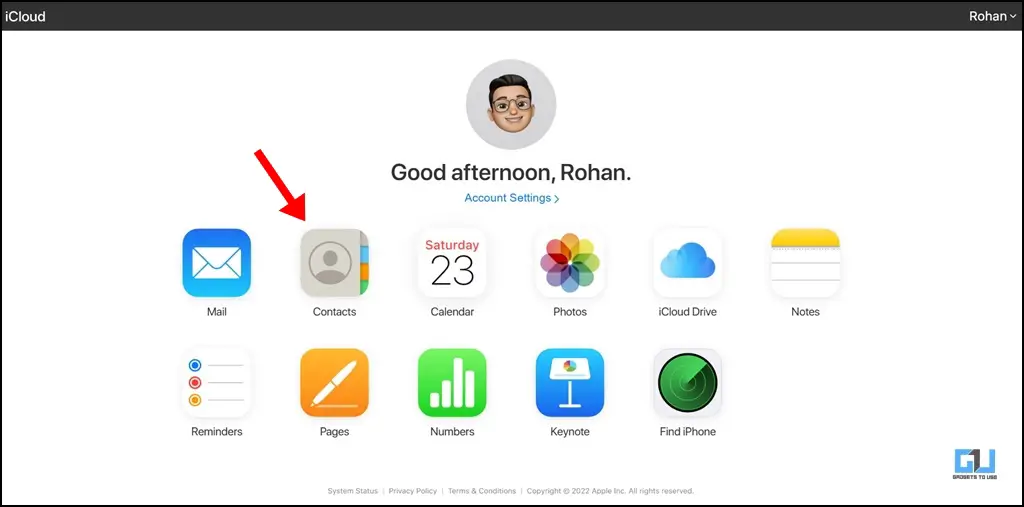
2. Now choose the contacts you wish to export. If you wish to export all the contacts, you can press Ctrl+A on your desktop.
3. Click on the Gear icon on the bottom left of the screen, choose Export vCard and save it in your desired location. 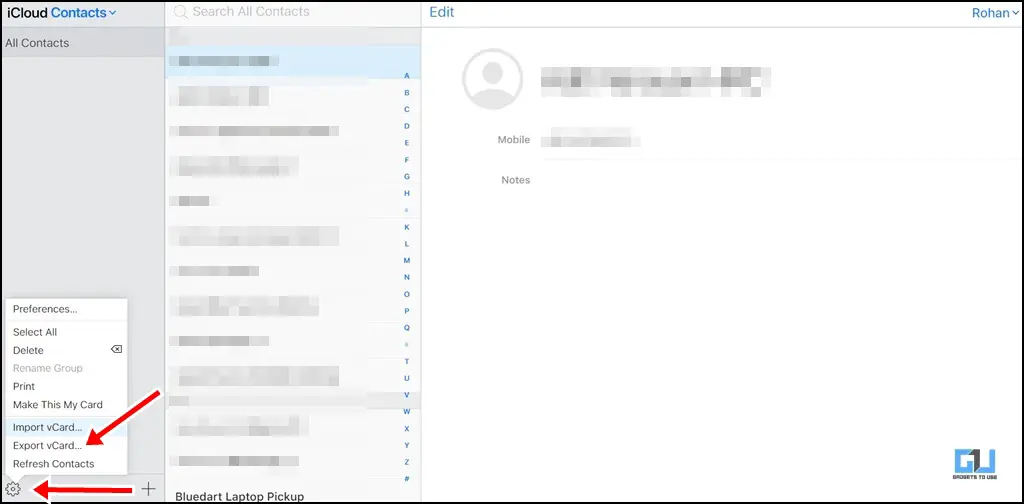
Import iCloud Contacts to Google Contacts
Now, all we need to do is, upload this copy of our iCloud Contacts, to our Google Account, which can be done as follows:
1. To import this to your Google Account, visit Google Contacts website on your browser.
2. Click on Import from the left pane.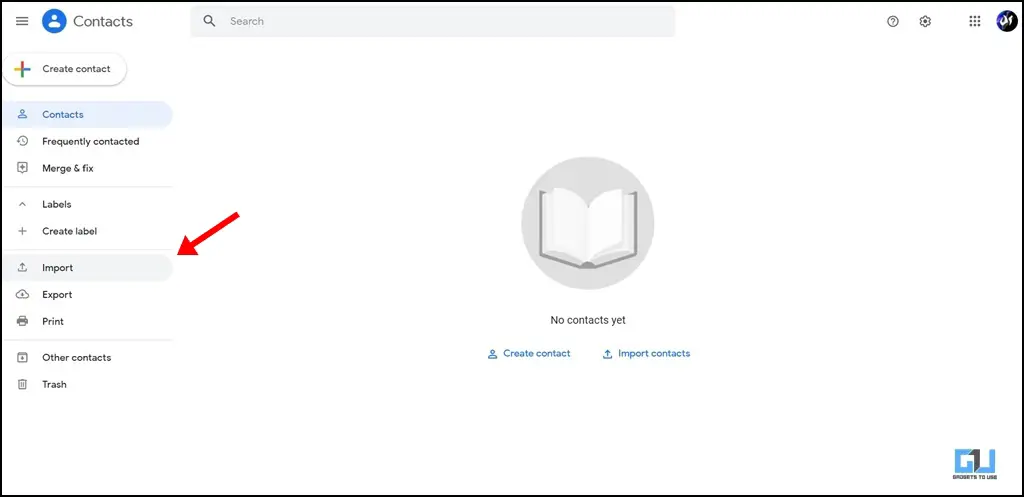
3. You will see a window to upload a vCard file. Click on Select File, and choose the vCard file you have downloaded from your iCloud.
4. Once selected, click on Import. 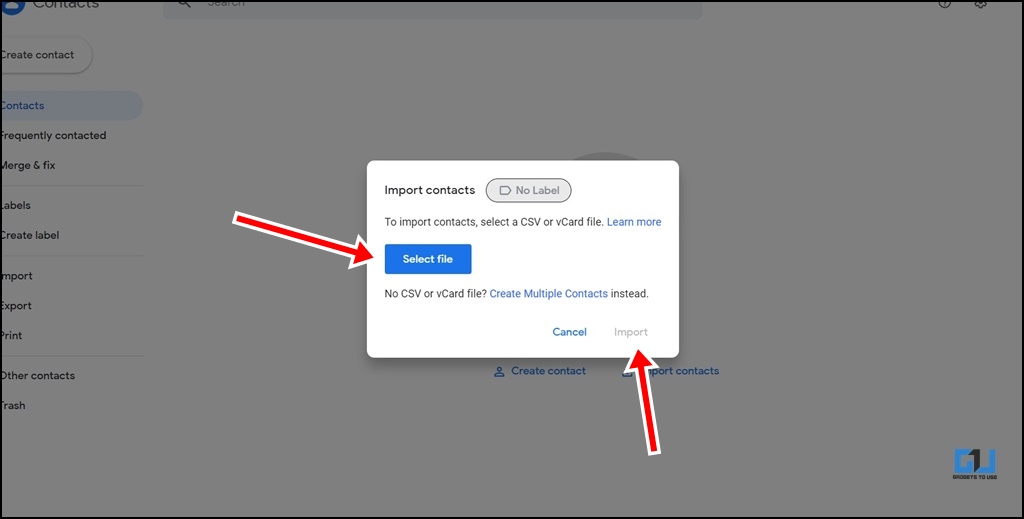
While this process might take a few minutes depending on the contacts present, once done, you’ll be able to see all your iPhone contacts in your Google Account.
Wrapping Up
These were the three easy ways by which you can save your newly added contacts on iPhone to your Gmail/Google Account. We hope the article helped you achieve the same. If you found this guide helpful, do share it with your friends. Stay tuned for more such tips and tricks and follow us on social media.
Also, read:
-
3 Ways to Set Custom Ringtones and Vibrations for Contacts on iPhone
-
4 Ways to Fix Google Maps Rerouting Problem on Android, iPhone
You can also follow us for instant tech news at Google News or for tips and tricks, smartphones & gadgets reviews, join GadgetsToUse Telegram Group, or for the latest review videos subscribe GadgetsToUse Youtube Channel.