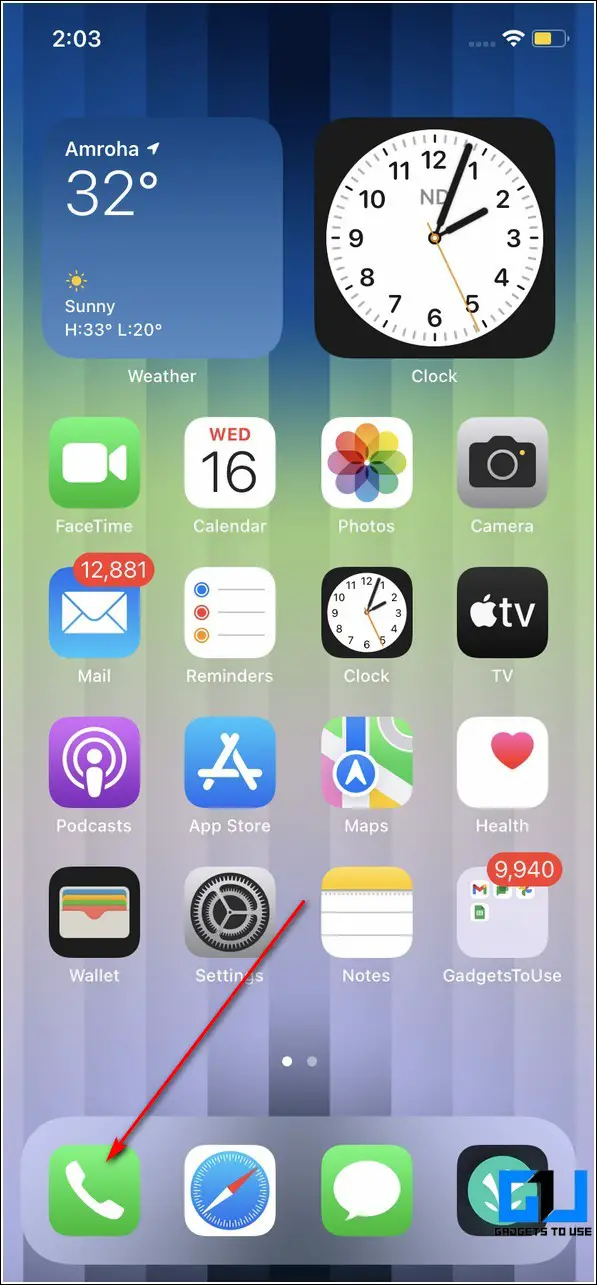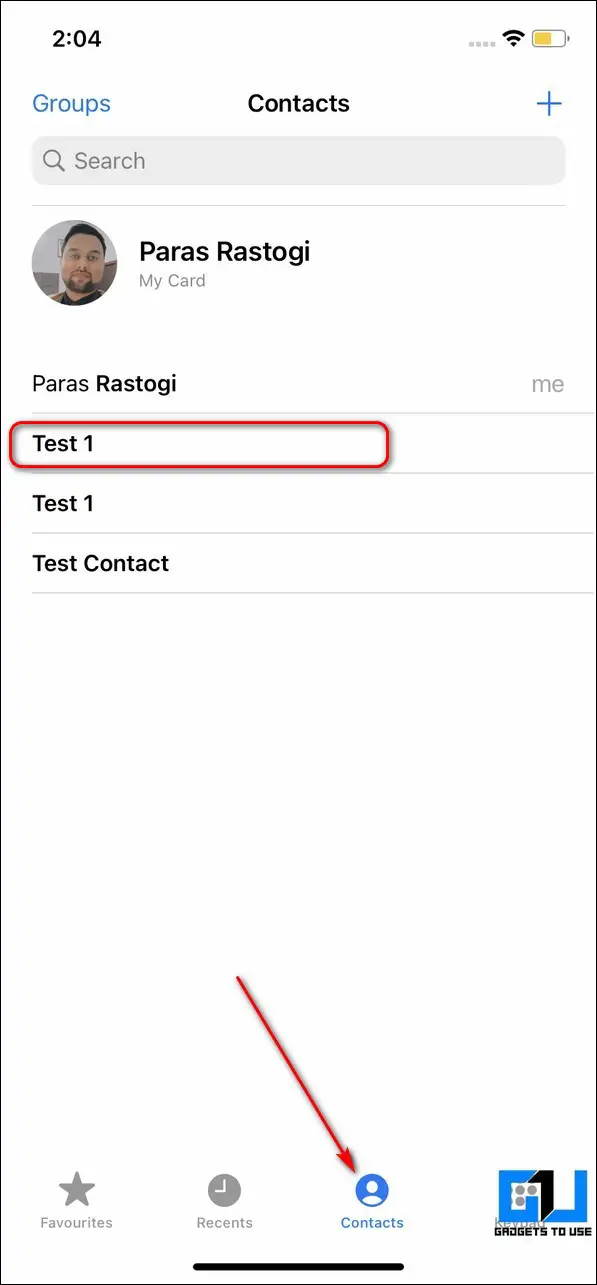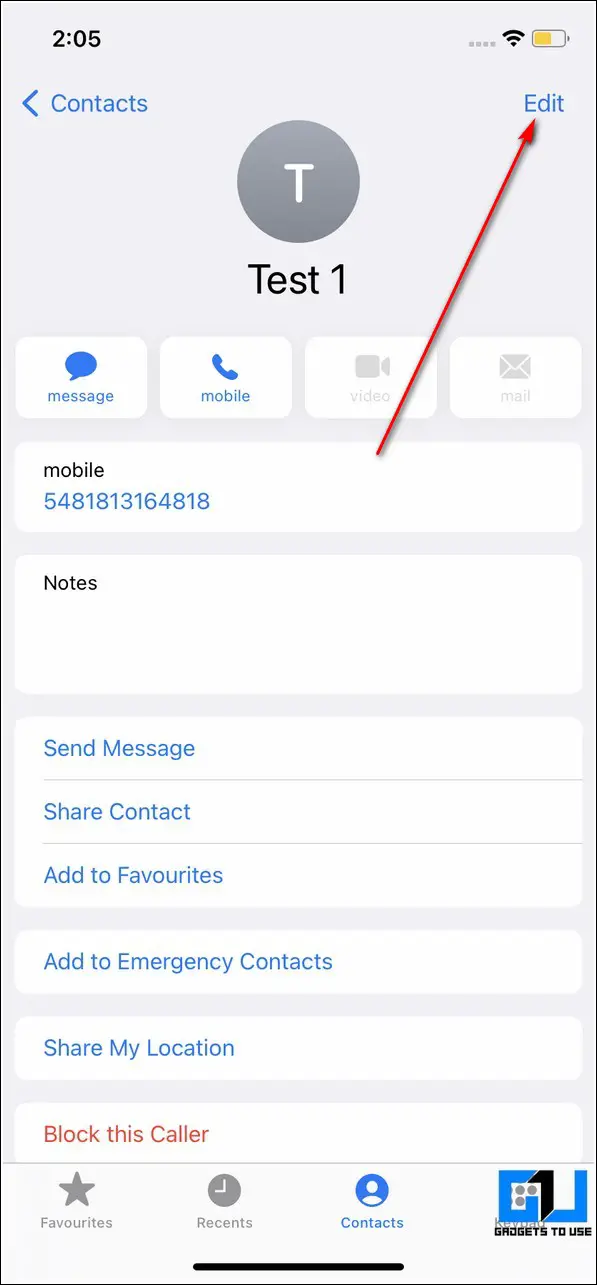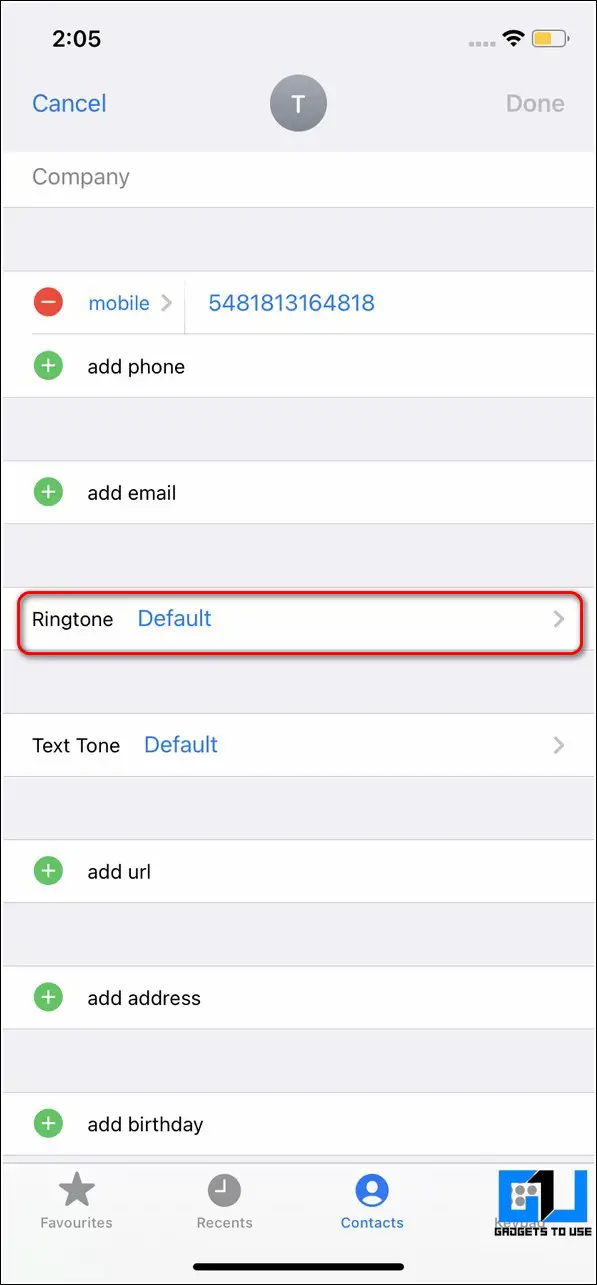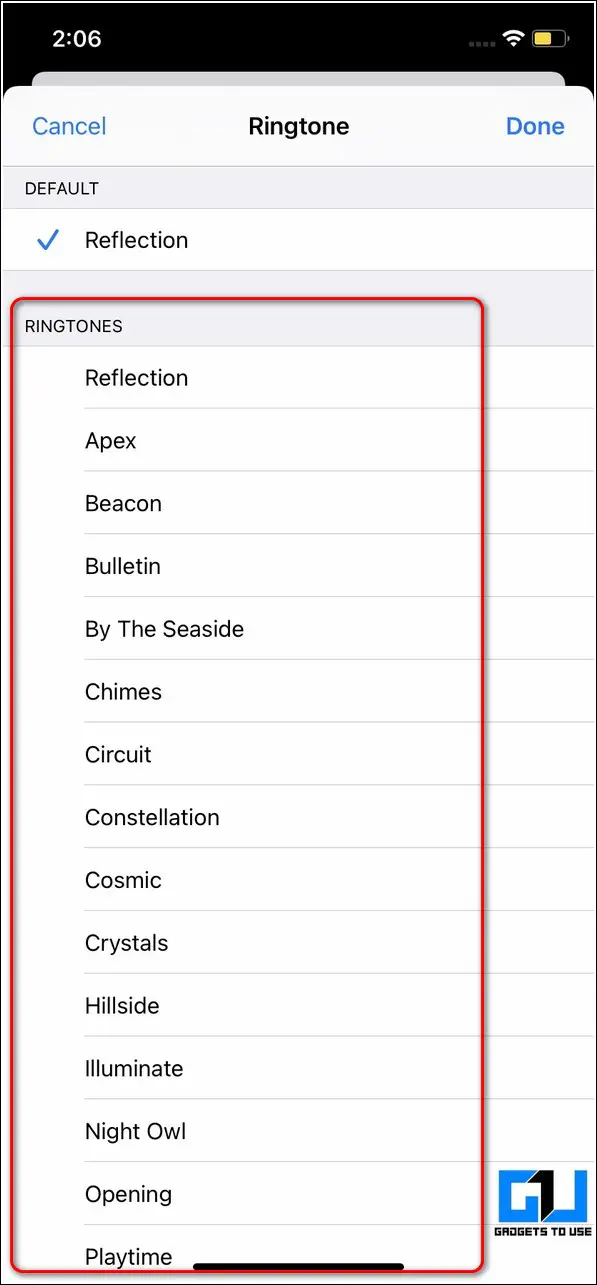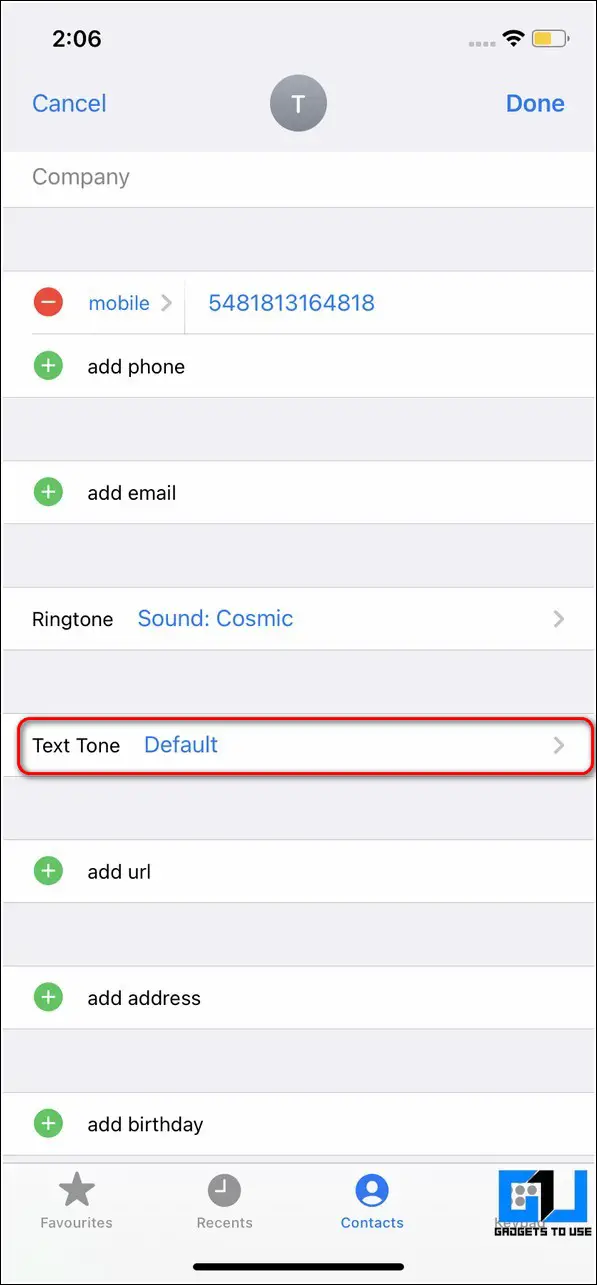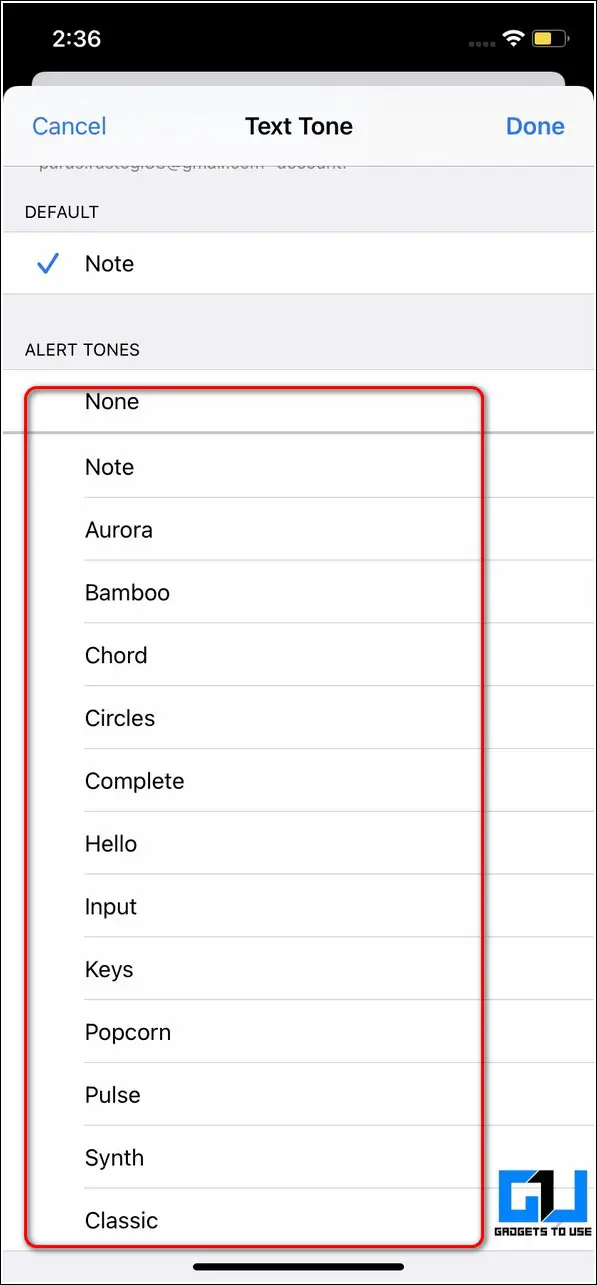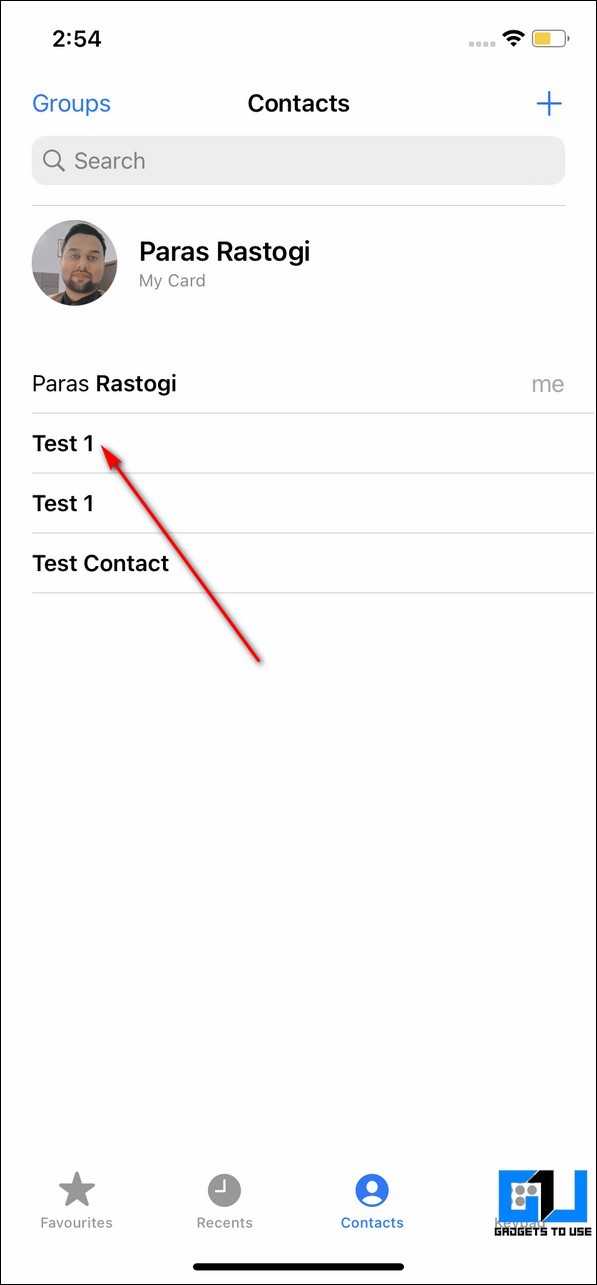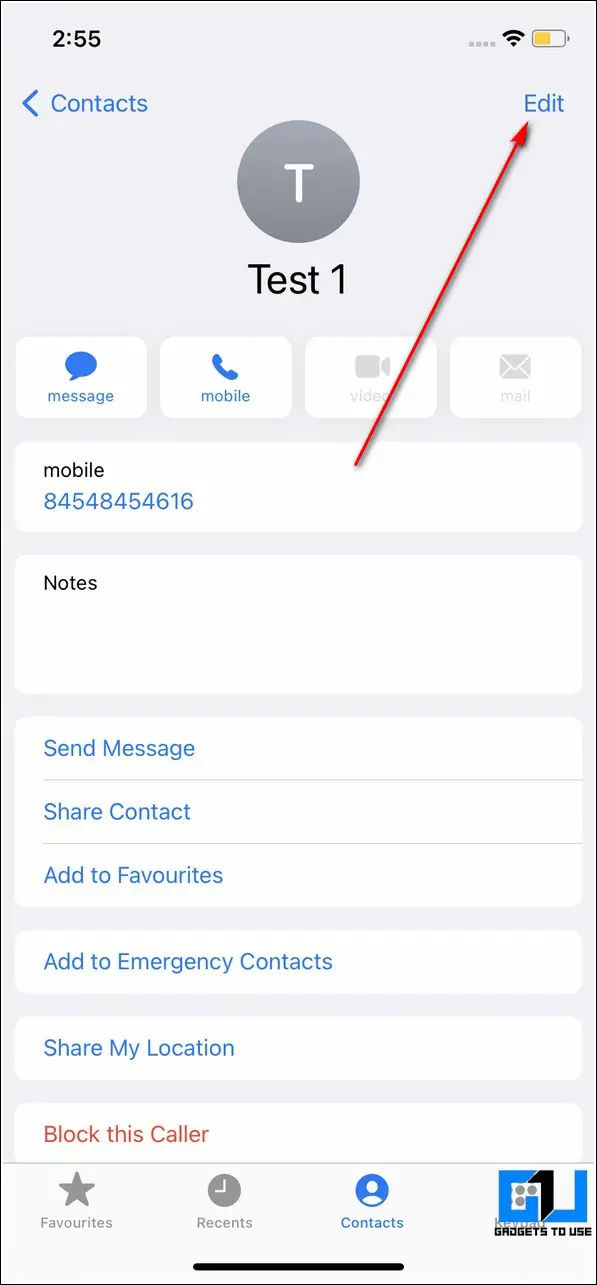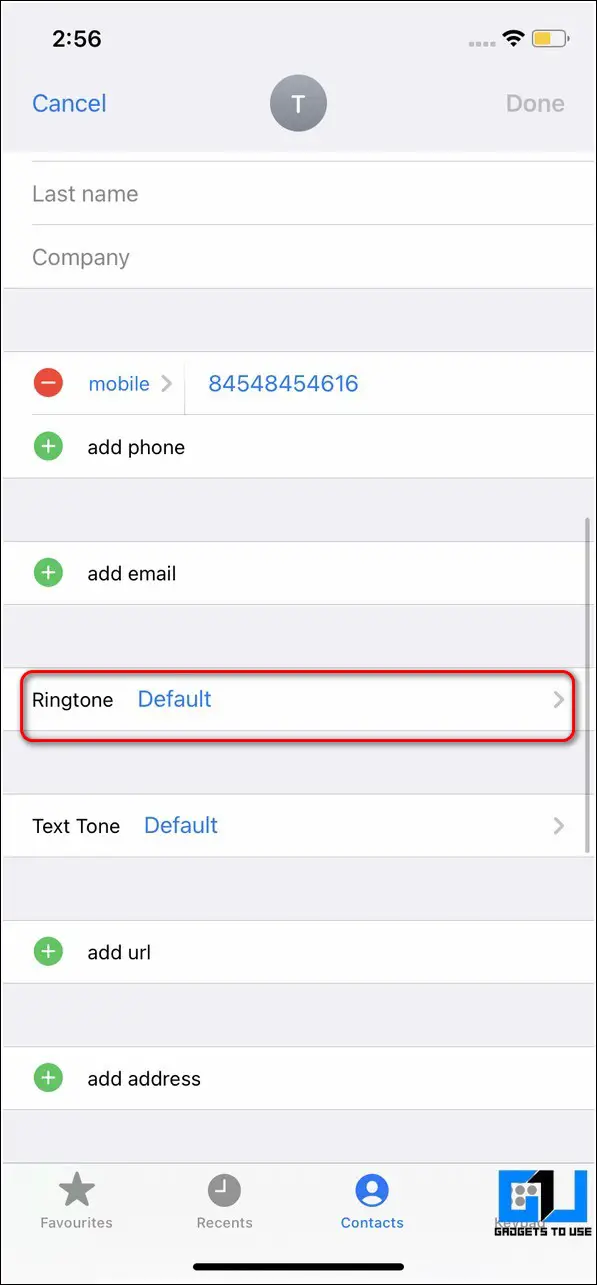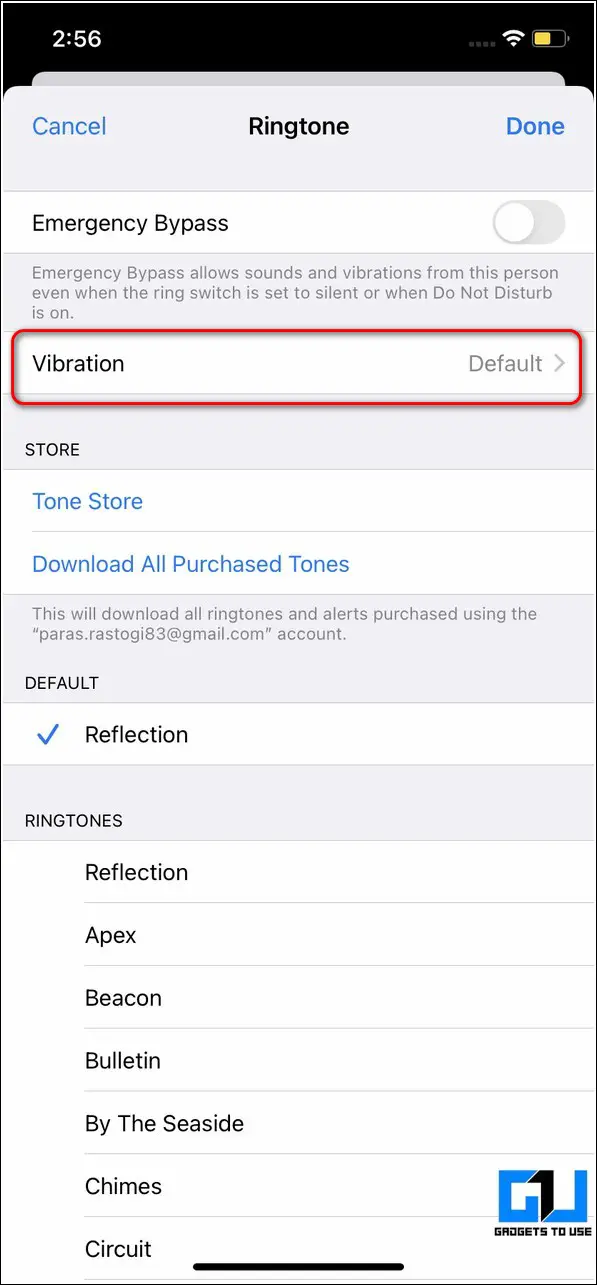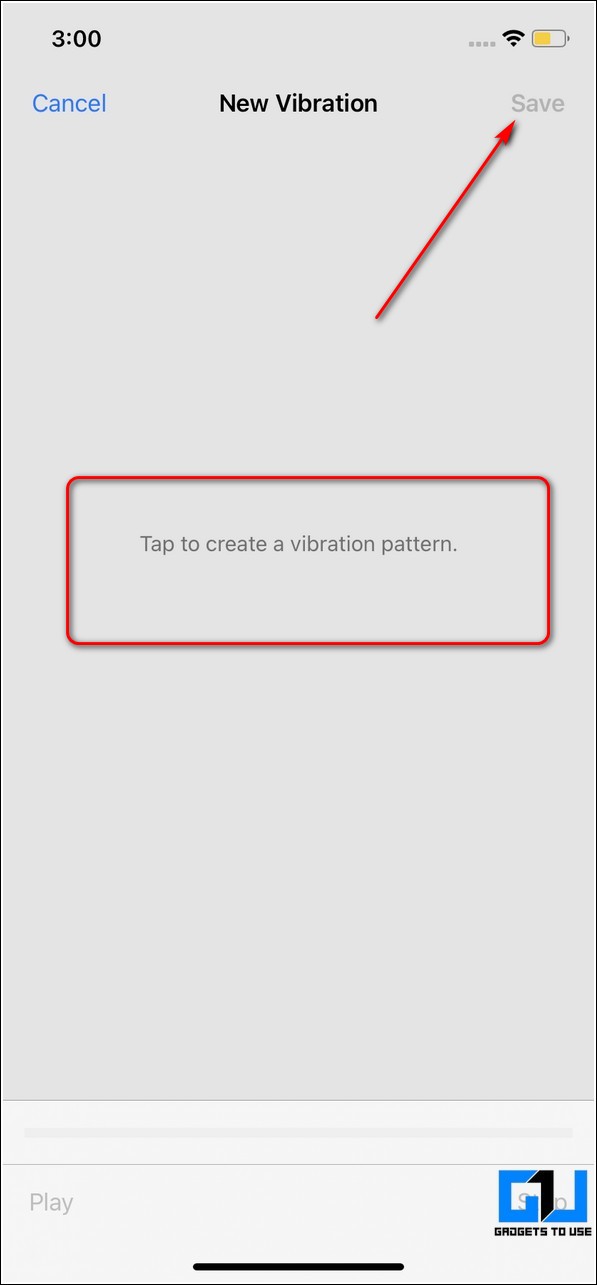Short Summary
- If you wish to set your favorite song or audio as a ringtone to a specific contact on your iPhone, then you need to follow the below steps.
- First, you need to add your favorite song/audio to your default sound library in your iPhone by following this quick guide to set any song as a ringtone on your iPhone.
- Scroll down to locate the Ringtone section and tap on it to set a custom ringtone for the opened contact.
If you wish to distinguish and identify the incoming calls on your iPhone without looking at them, then this guide is for you. In this read, we have listed three different methods to set custom ringtones and vibration patterns for your contacts on your iPhone. You can also learn how to remove duplicate contacts on your iPhone.
Table of Contents
ToggleAlso, Read | 6 Best Ways to Hide your Text and Other Messages on iPhone.
Set Custom Ringtones and Vibration for Contacts on iPhone
Set Custom Ringtones Using the Phone App
Using your iPhone, you can set unique ringtones for different contacts to instantly identify incoming calls without picking them up. Additionally, you can also change text tones to distinguish between messages received from different contacts/sources. Follow these steps to achieve the same.
1. Open the Phone/Dialer app on your iPhone and tap on the Contacts button to view all contacts.
2. Locate and tap on the desired contact to link it with a different ringtone.
3. Tap on the Edit button in the top right corner of the screen.
4. Scroll down to locate the Ringtone section and tap on it to set a custom ringtone for the opened contact.
5. Browse and set your desired ringtone and tap on the Done button to save changes.
6. That’s it. You’ve successfully set a unique ringtone for your desired contact.
7. Similarly, you can also set a custom text tone for your desired contact.
8. Tap on the Text Tone option and choose your desired message tone to get notified of incoming text messages from your chosen contact.
9. To save changes, tap on the Done button at the top right corner of the app.
Enable Custom Vibration Patterns to Identify Different Incoming Calls
Using iPhone, you can also set a custom vibration pattern for a specific contact to instantly identify it during an incoming call. Follow these steps to set or create your own custom vibration pattern for the desired contact.
1. Tap on the contact to which you wish to set a custom vibration pattern.
2. Next, tap on the Edit button in the top right corner of the app screen.
3. Scroll down to locate the Ringtone field and click on it to open its settings.
4. To customize the vibration pattern associated with this contact, tap on the Vibration option.
5. Choose and set your desired vibration pattern for the opened contact. Your iPhone will preview each vibration pattern when you click on the available options.
6. You can also create a custom vibration pattern by tapping on the Create New Vibration option under the Custom section.
7. Tap on the Save button to save changes.
Bonus- Make Own Custom Ringtone and Set it for Different Contacts
If you wish to set your favorite song or audio as a ringtone to a specific contact on your iPhone, then you need to follow the below steps.
1. First, you need to add your favorite song/audio to your default sound library in your iPhone by following this quick guide to set any song as a ringtone on your iPhone.
2. Next, you need to follow the steps mentioned in method 1 listed above to assign this custom ringtone to your contact.
3. That’s it. You have easily assigned your favorite song to your desired contact on your iPhone.
Related | 9 Best Ways to Improve and Maintain iPhone Battery Health.
Wrapping Up: Set Unique Identity for Each Contact
So, that’s a wrap for the top 3 ways to set custom ringtones and vibrations for contacts on iPhone. If this quick read has helped you to set different unique ringtones for your incoming calls to identify different contacts, then hit the Like button and share this read among your friends to help them as well. Stay tuned for more informative iOS guides.
You can also follow us for instant tech news at Google News or for tips and tricks, smartphones & gadgets reviews, join GadgetsToUse Telegram Group or for the latest review videos subscribe GadgetsToUse Youtube Channel.