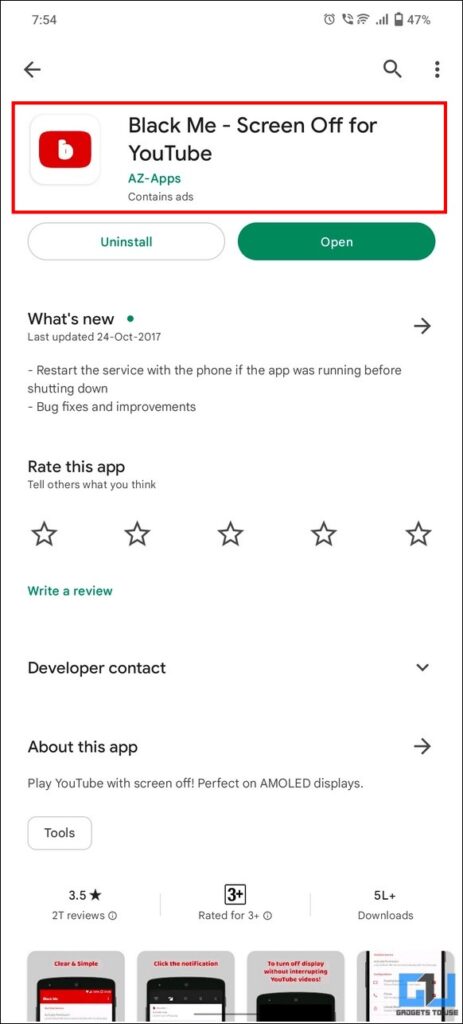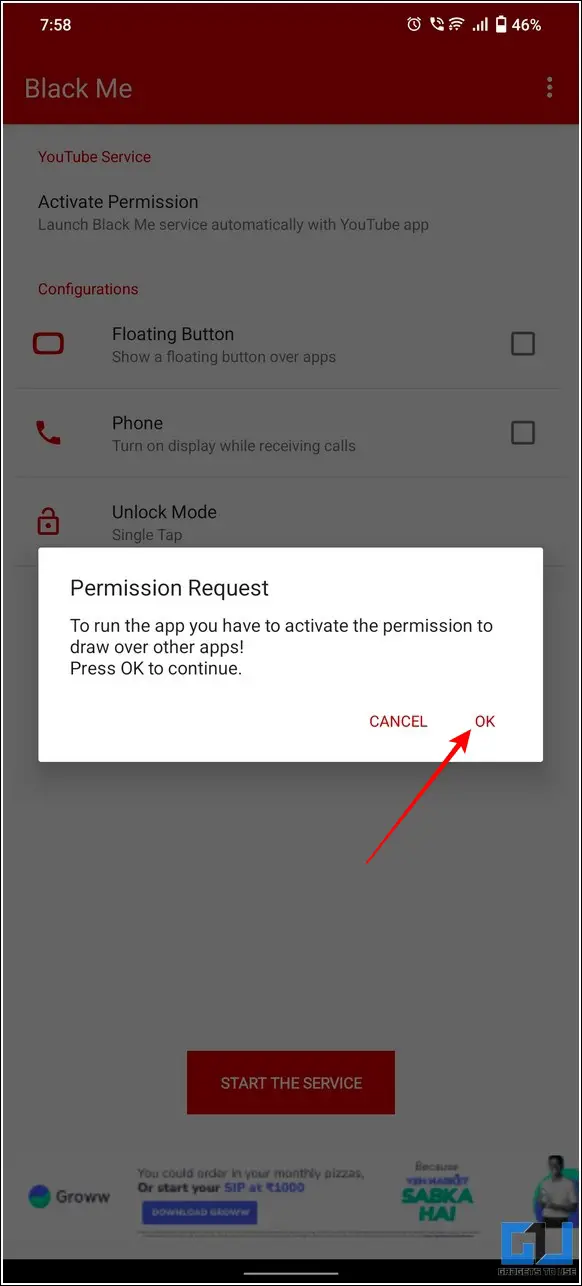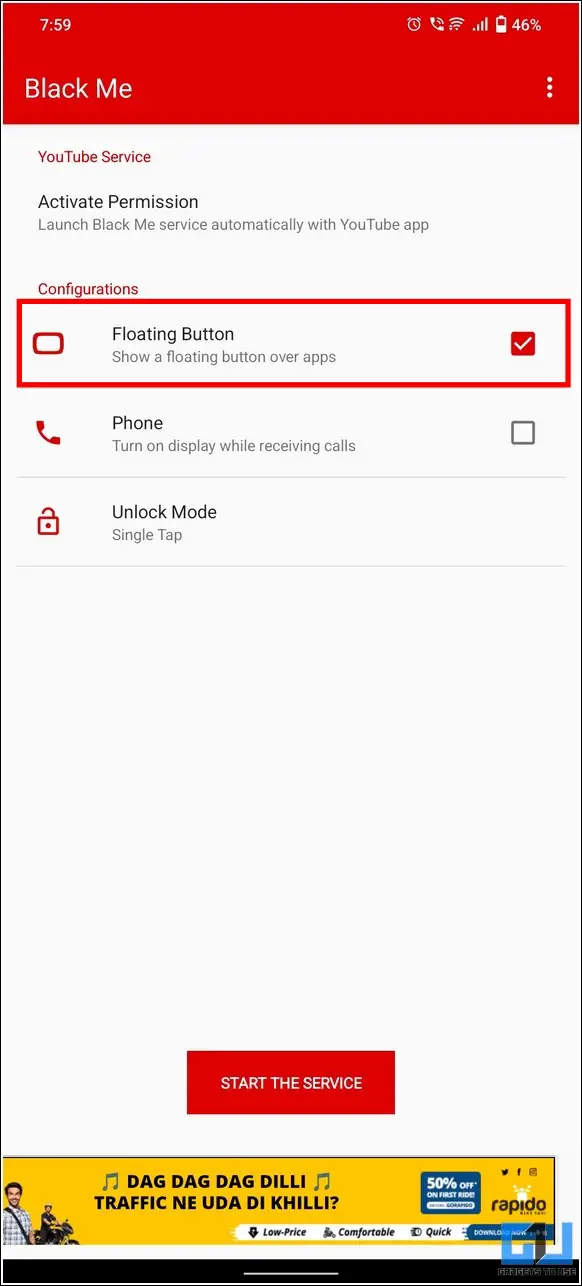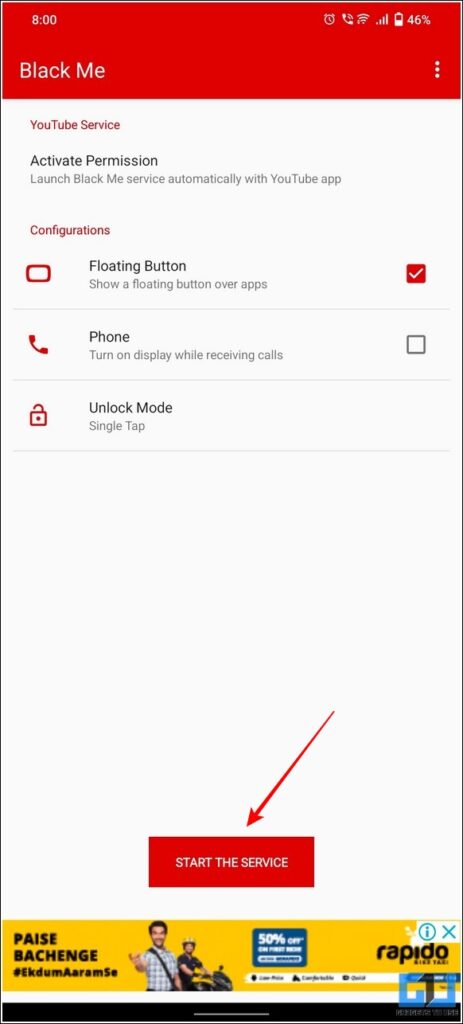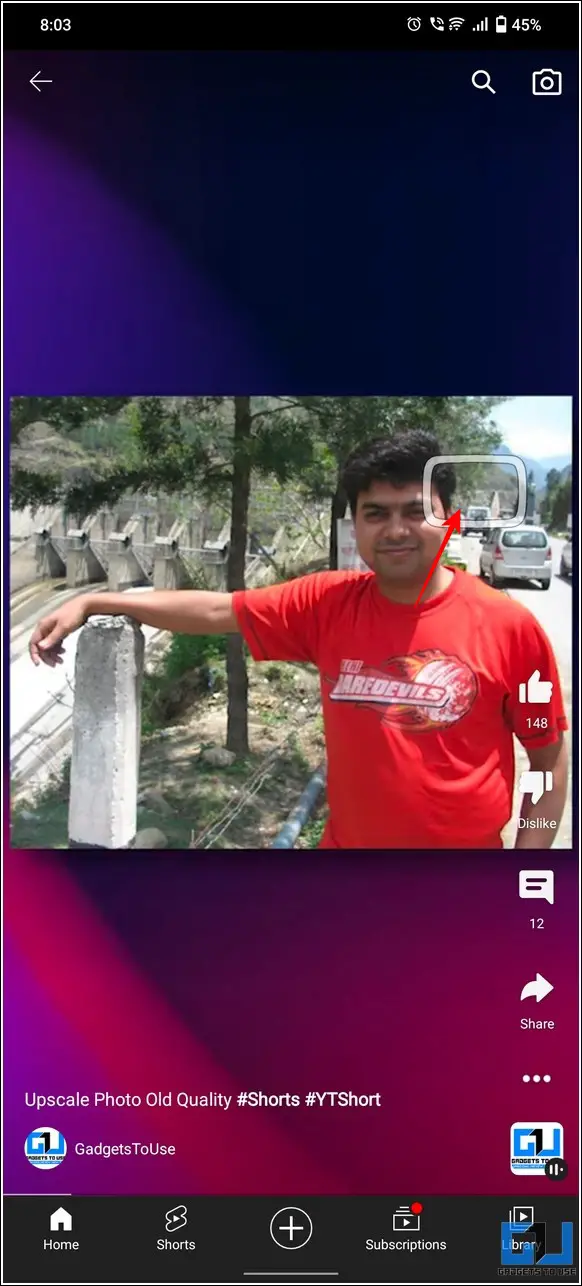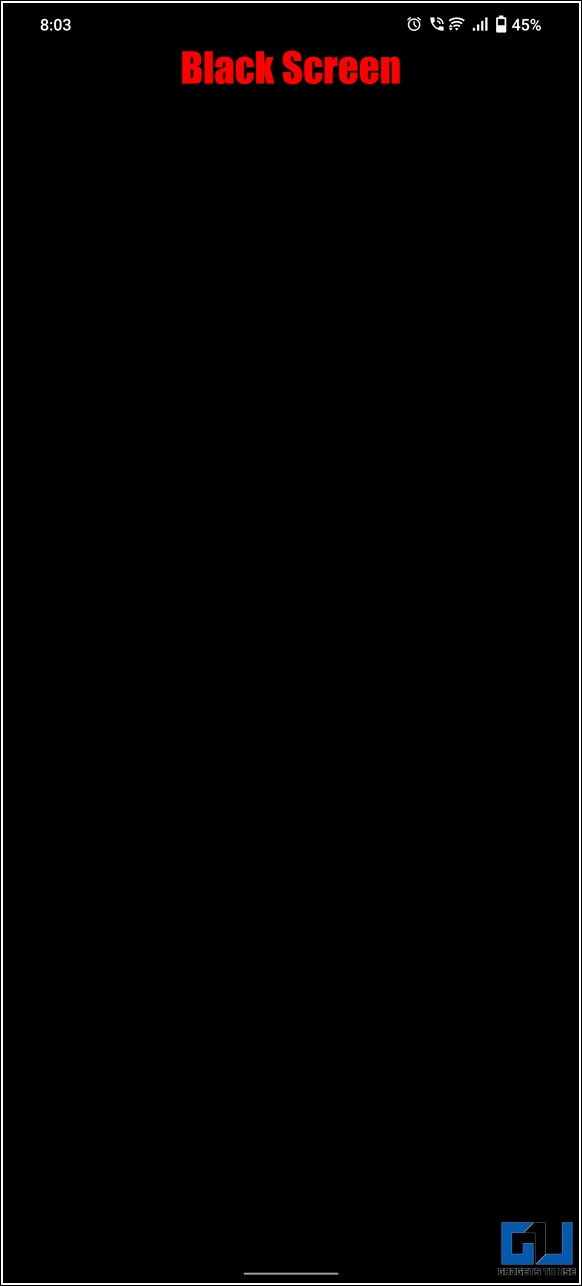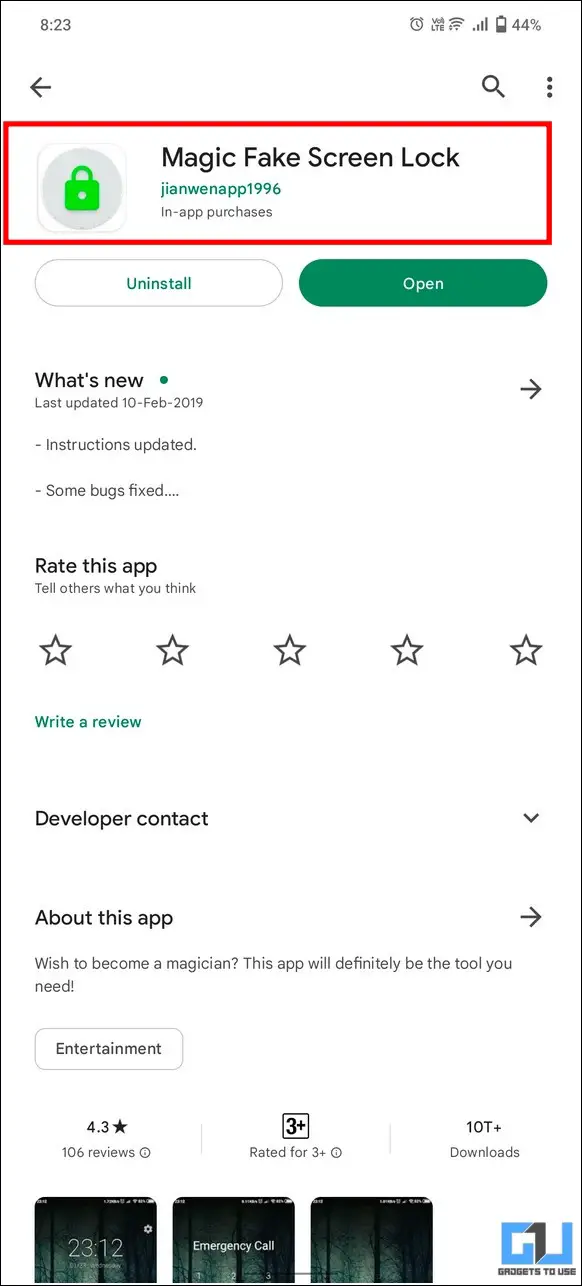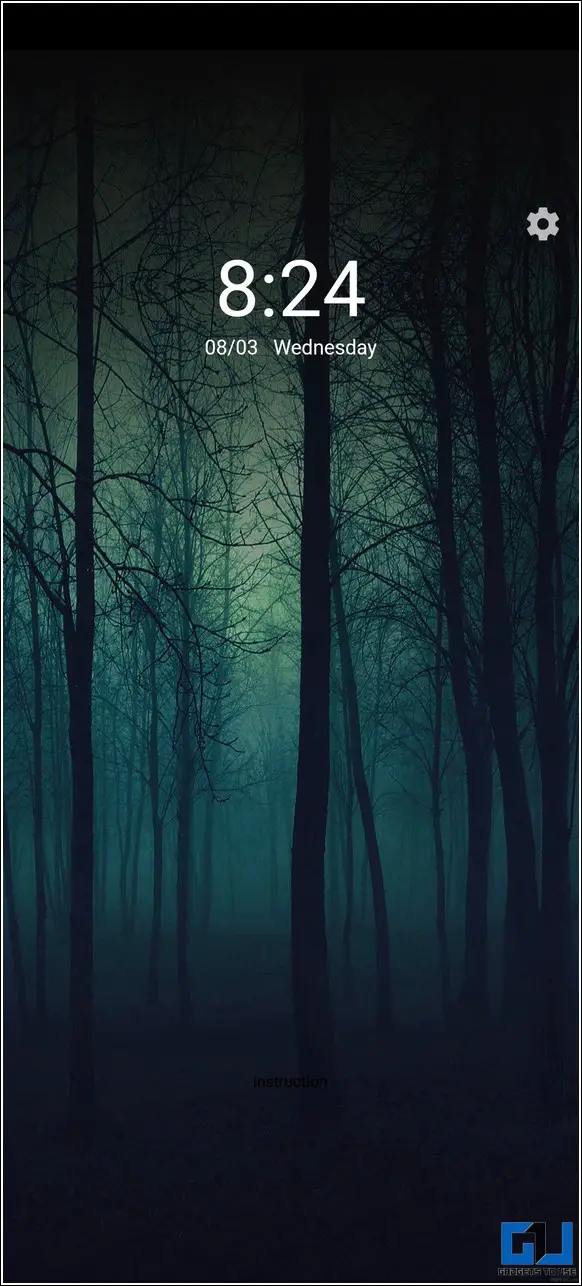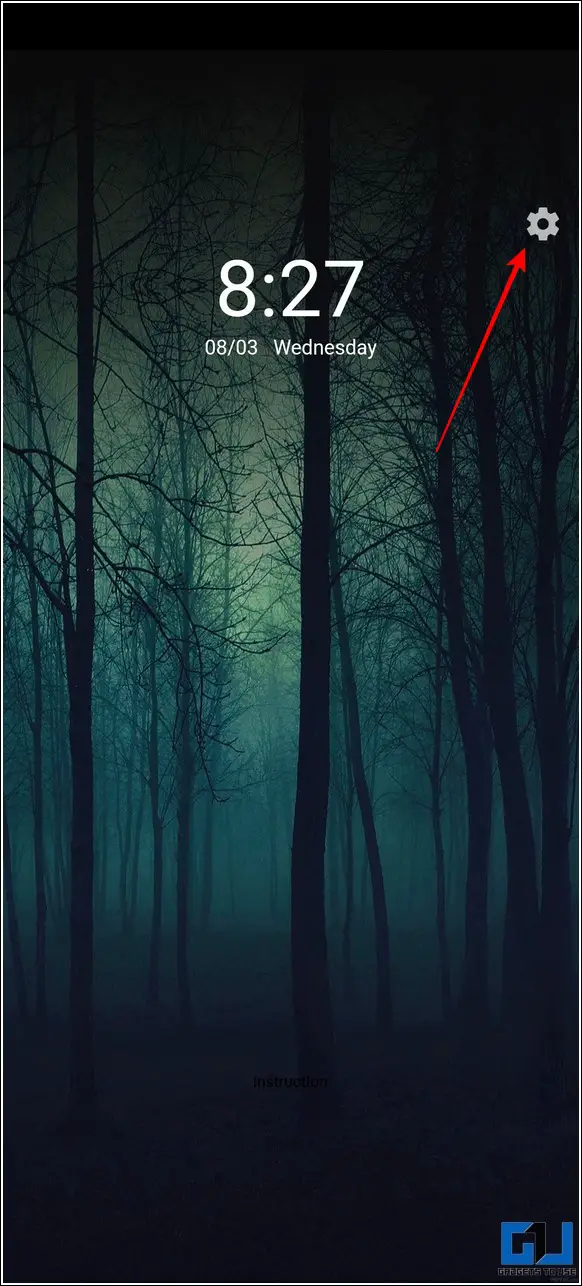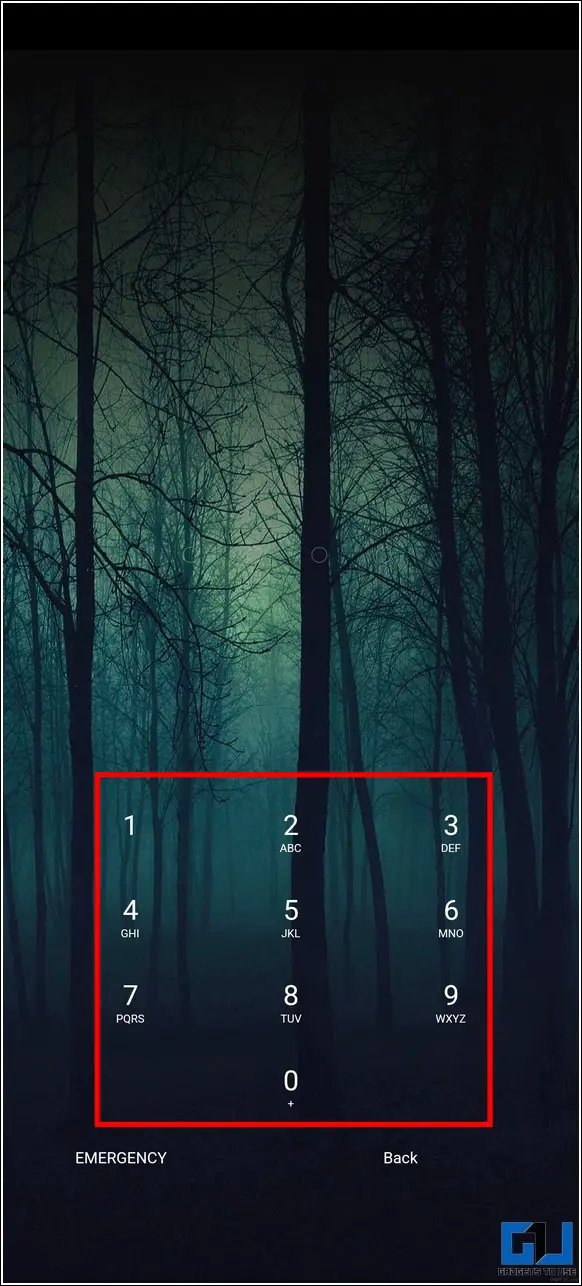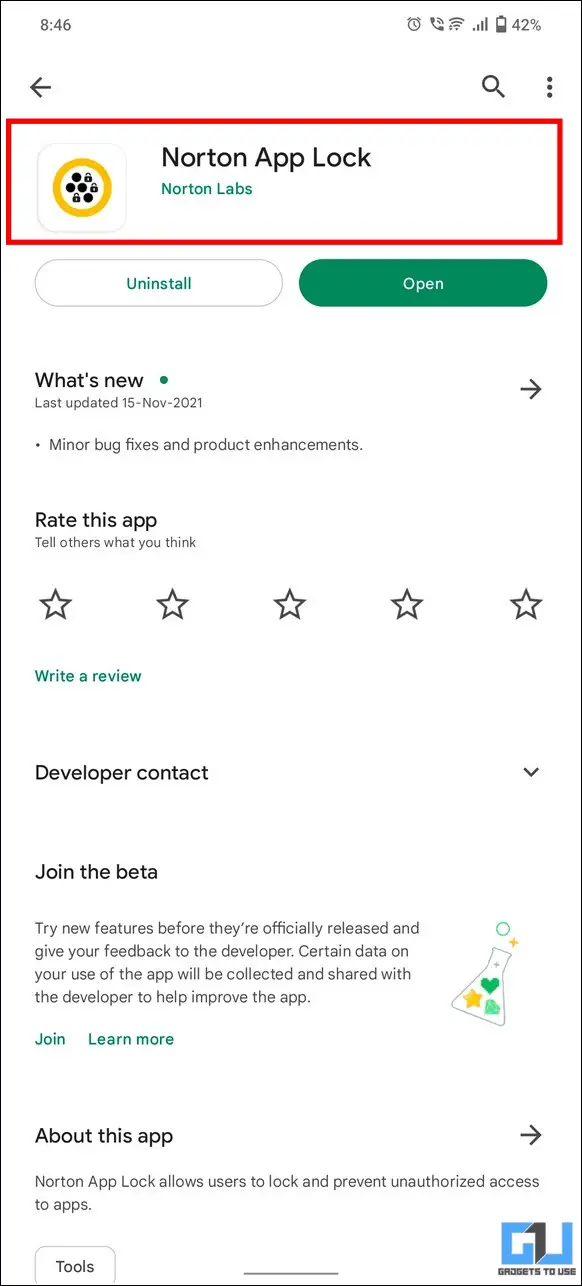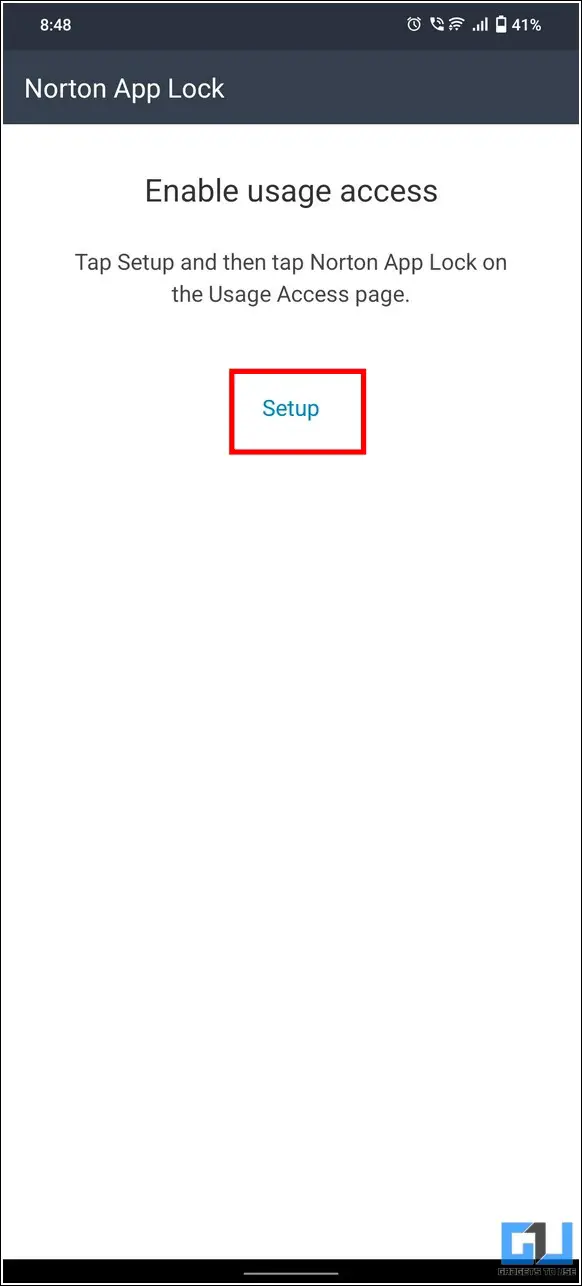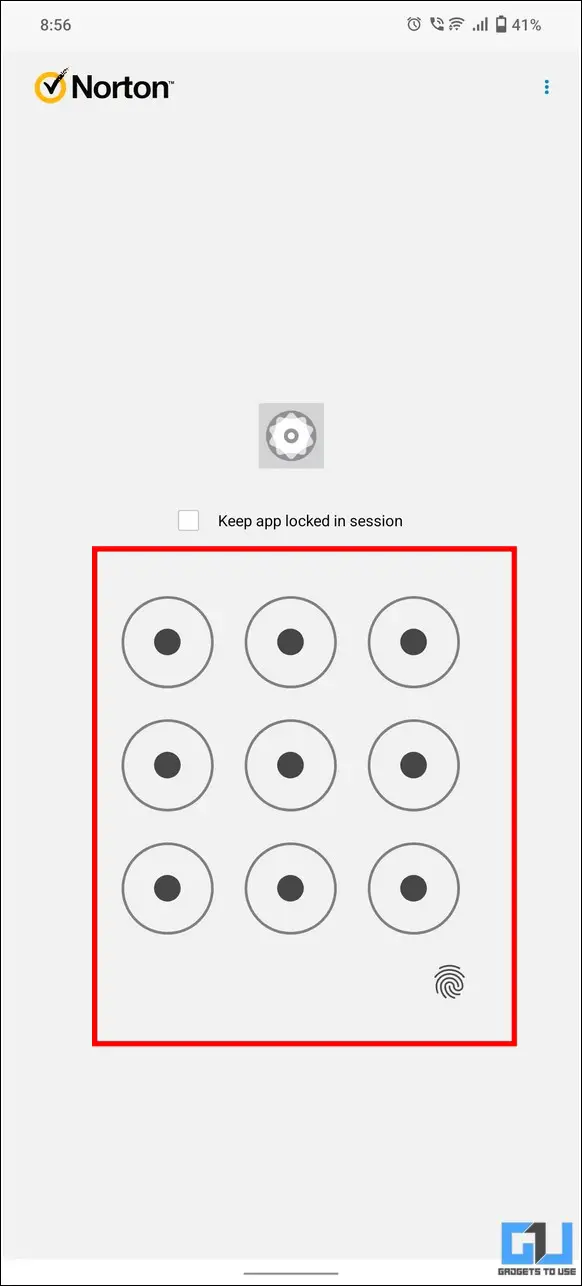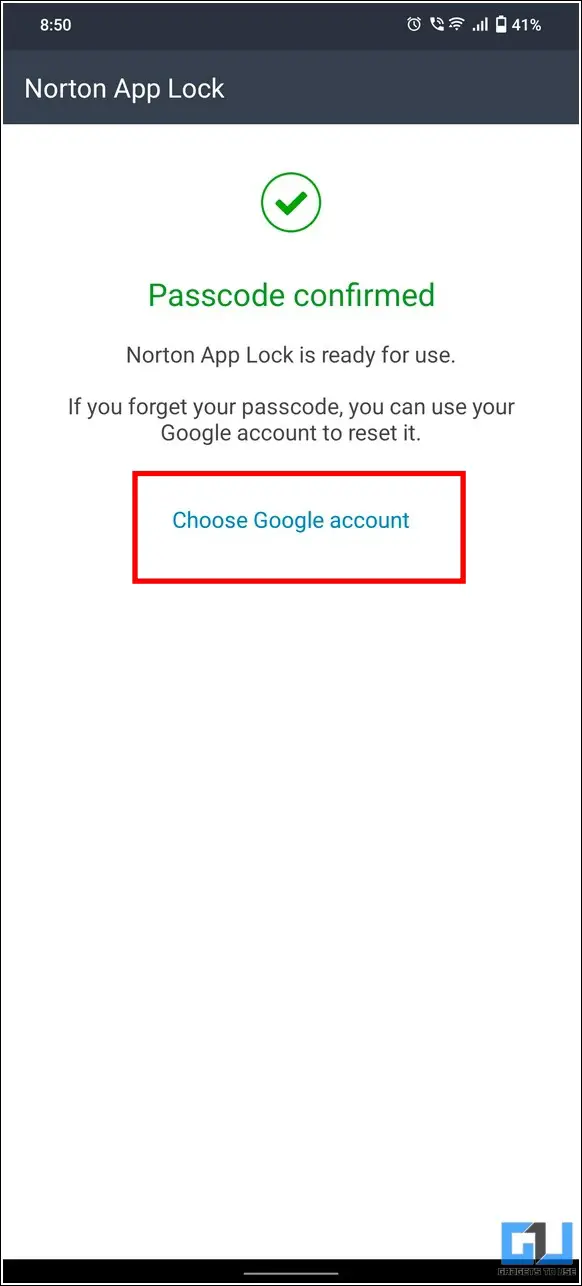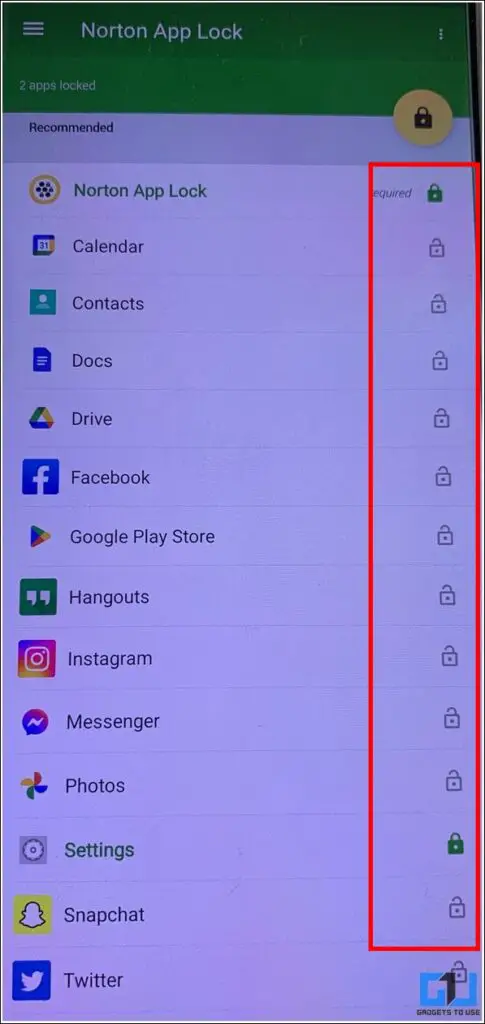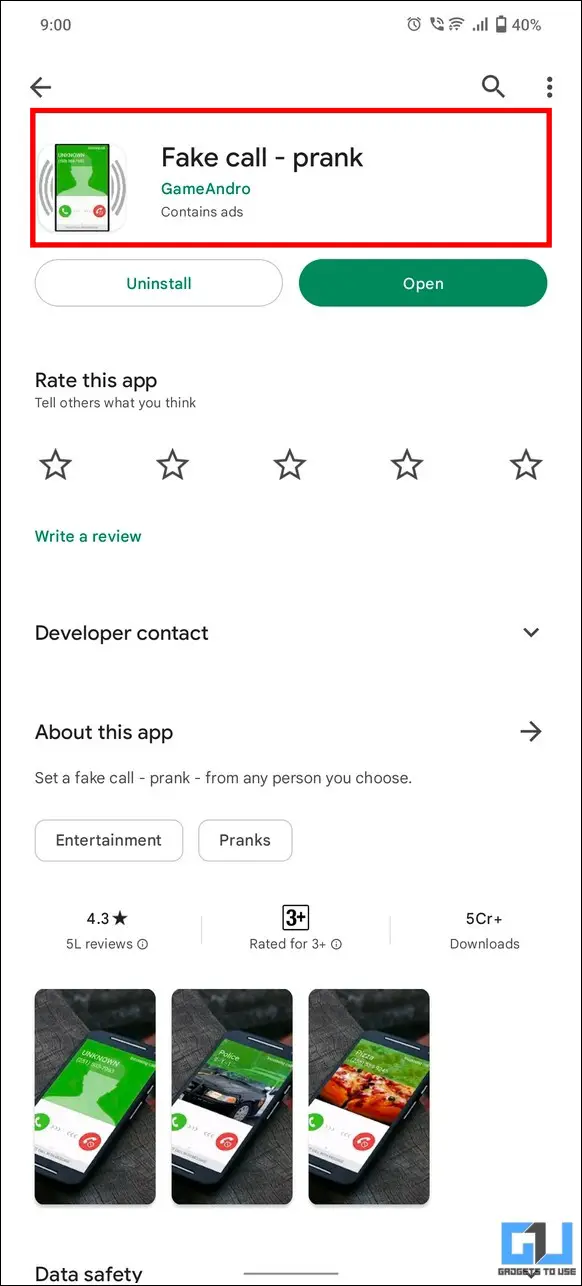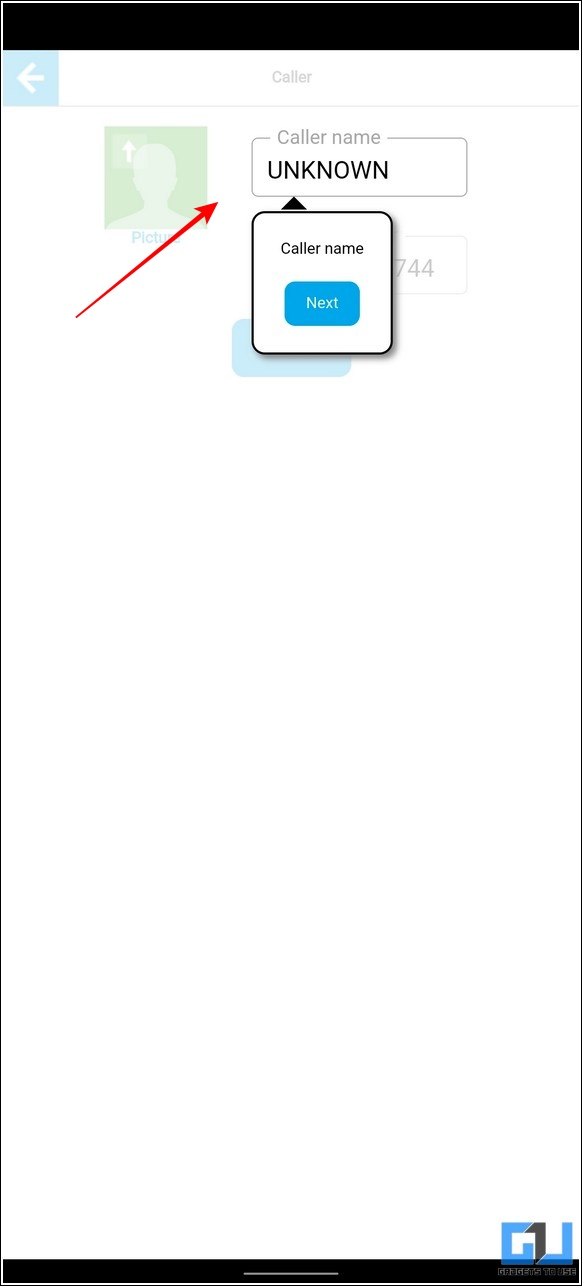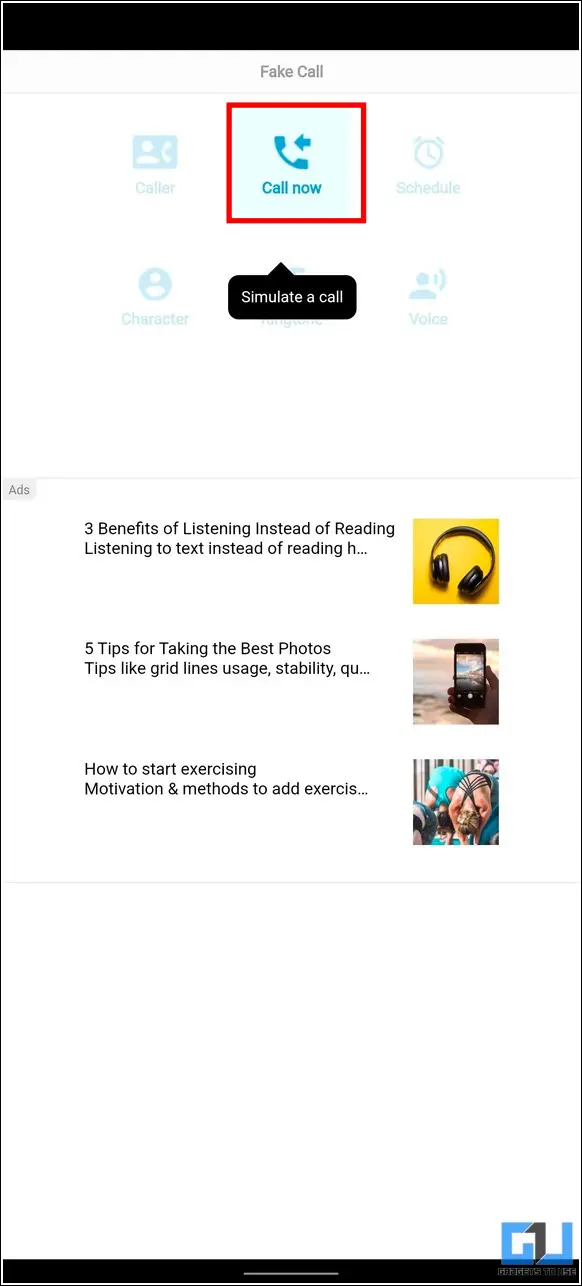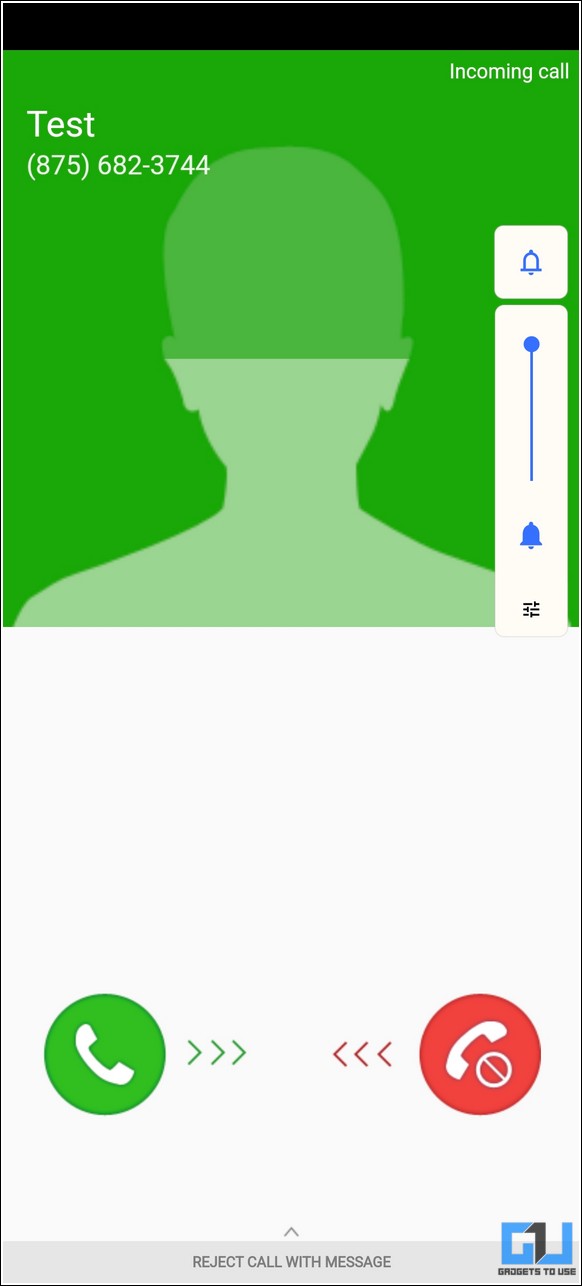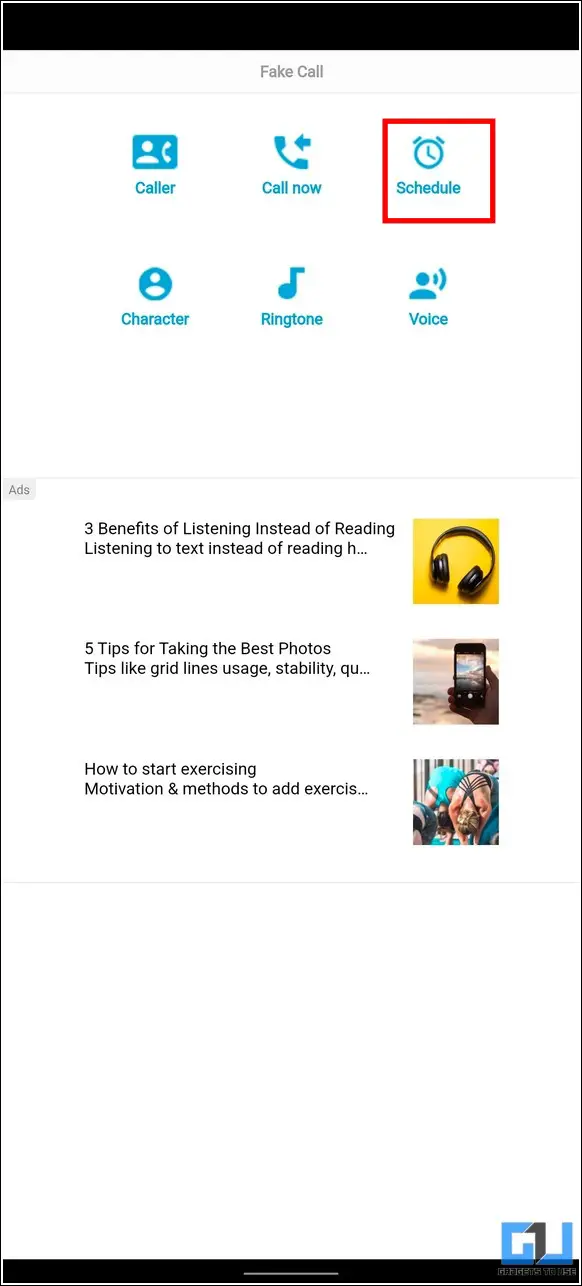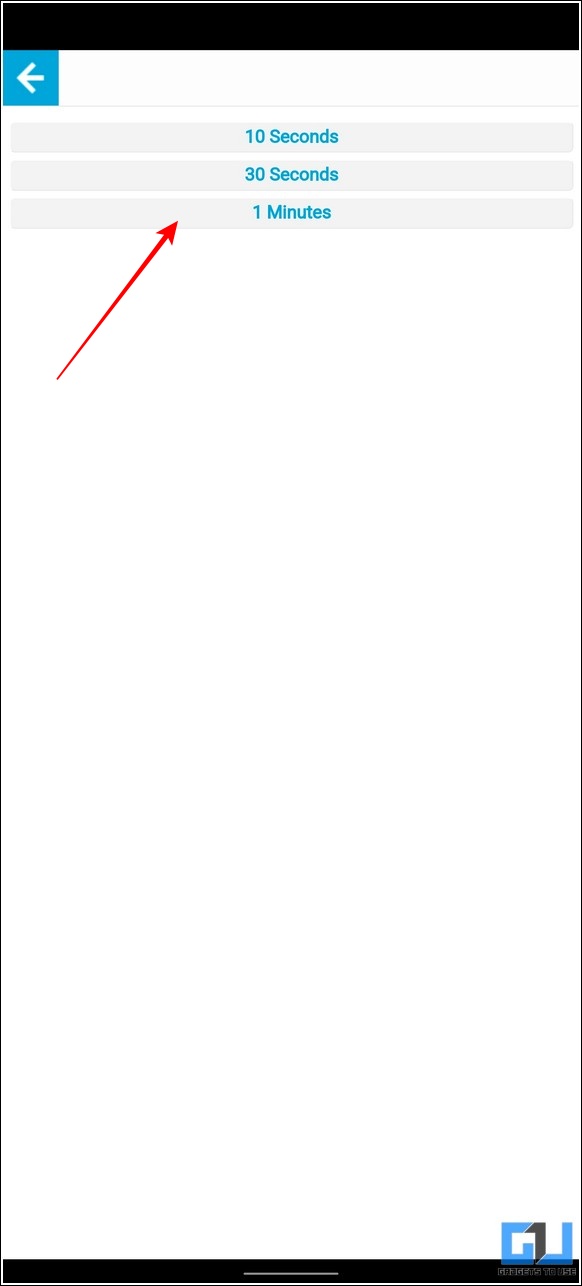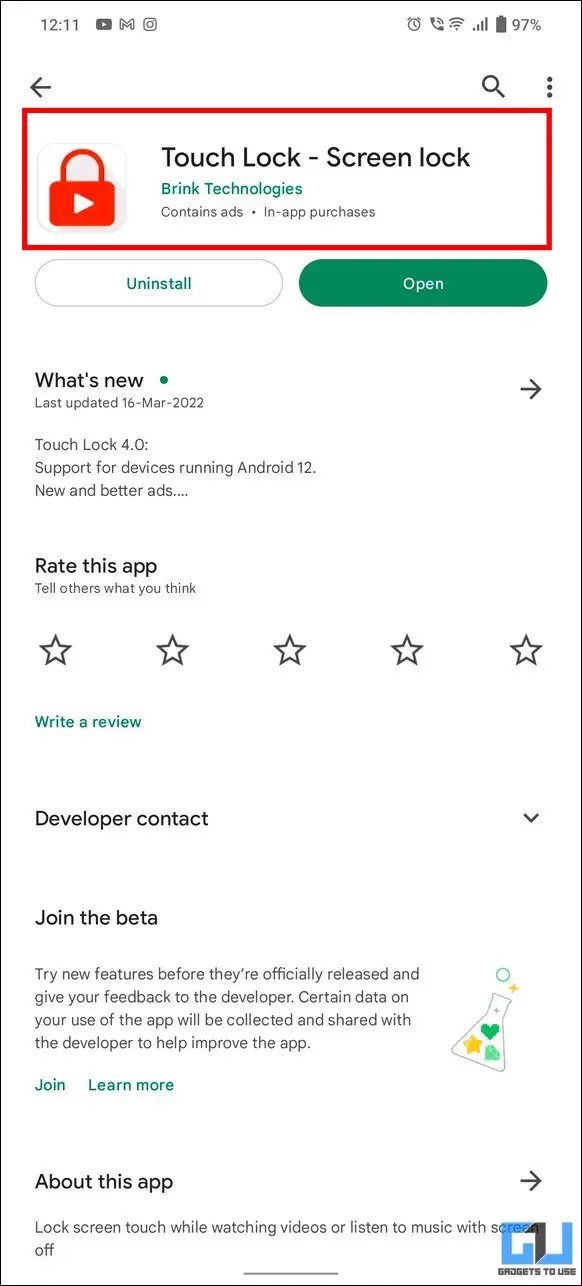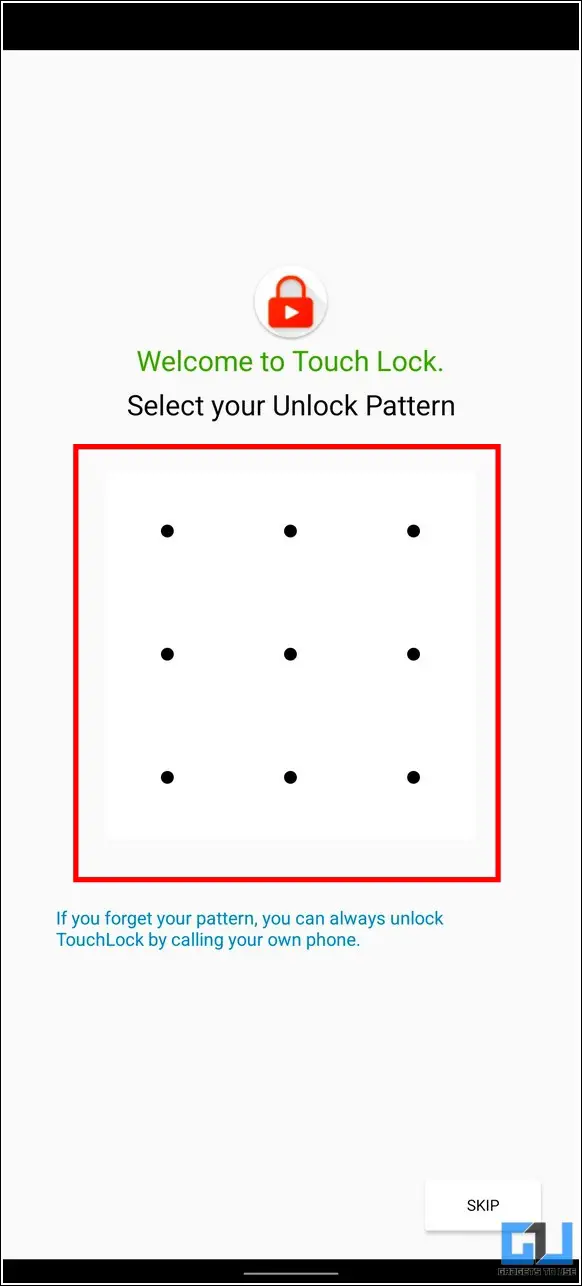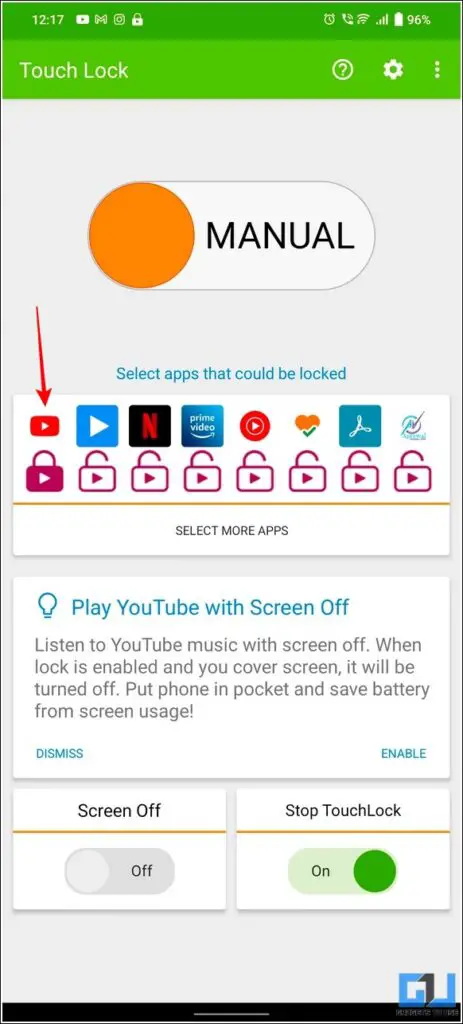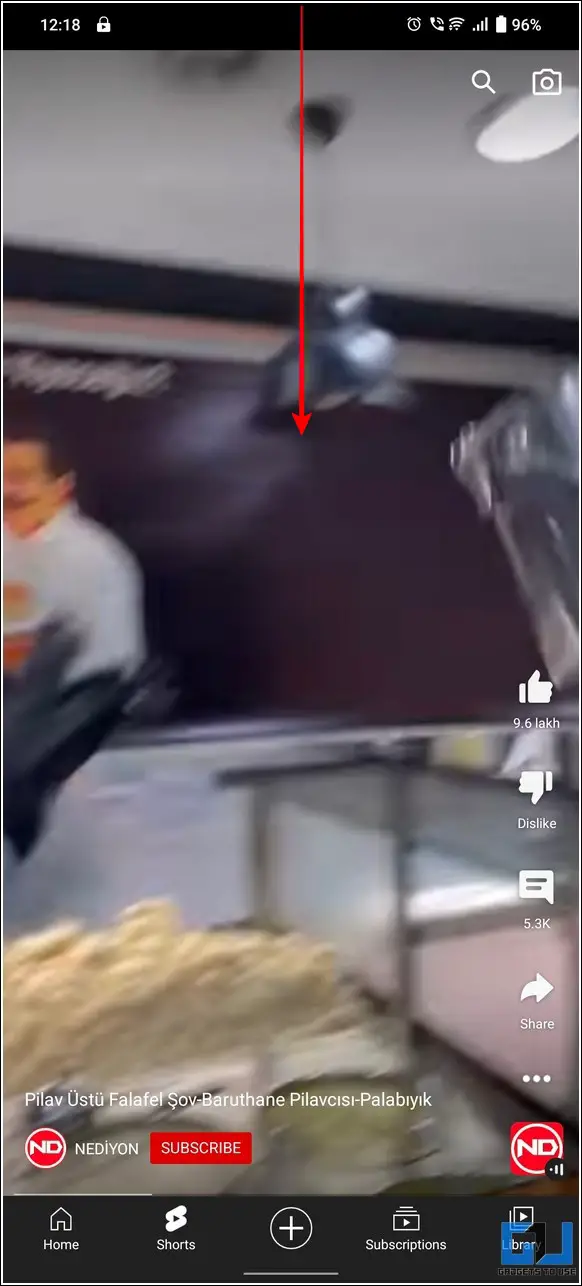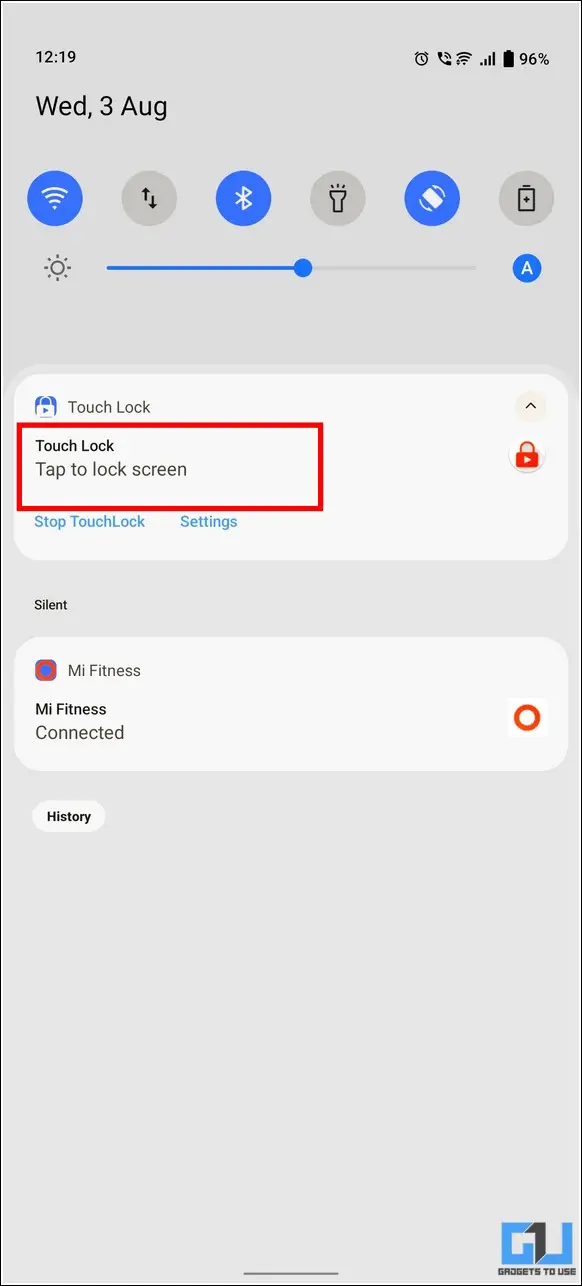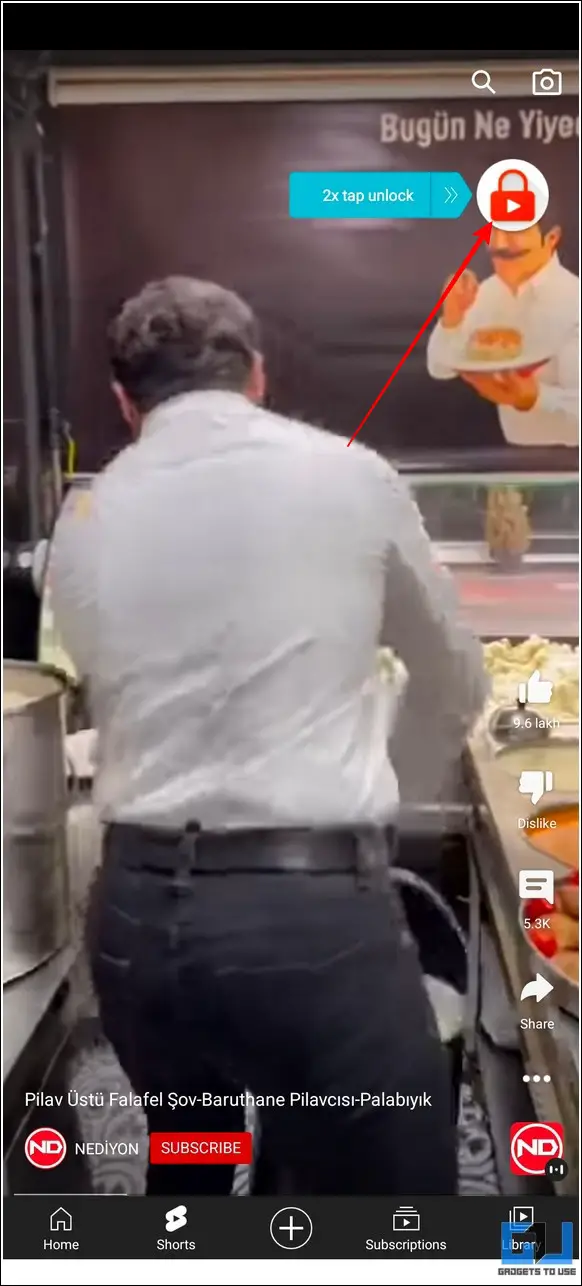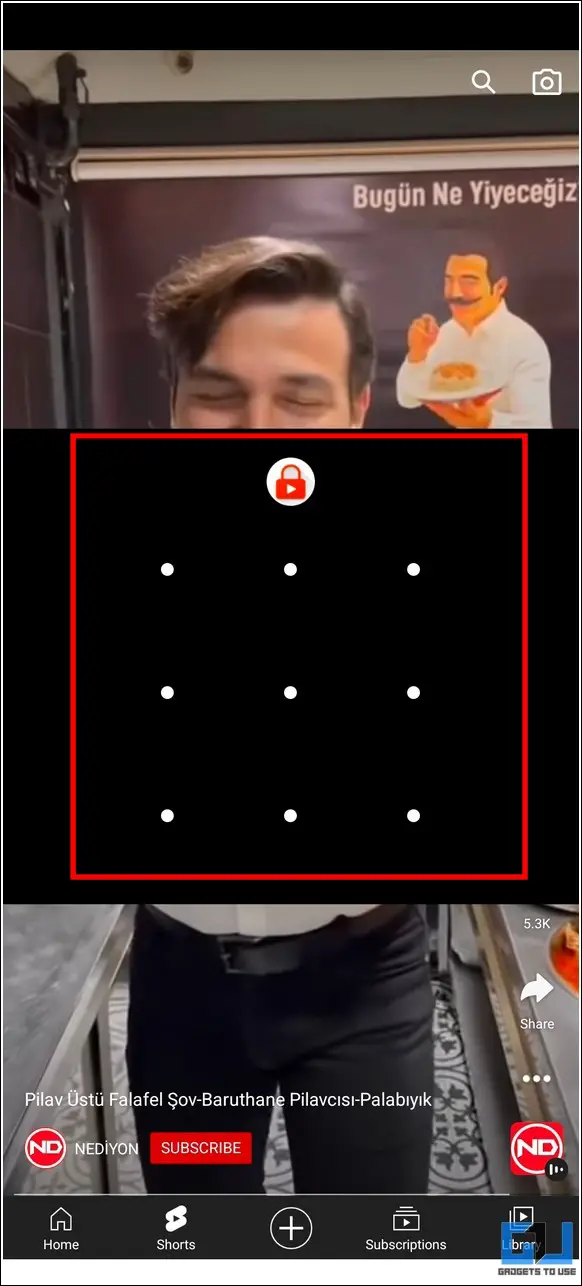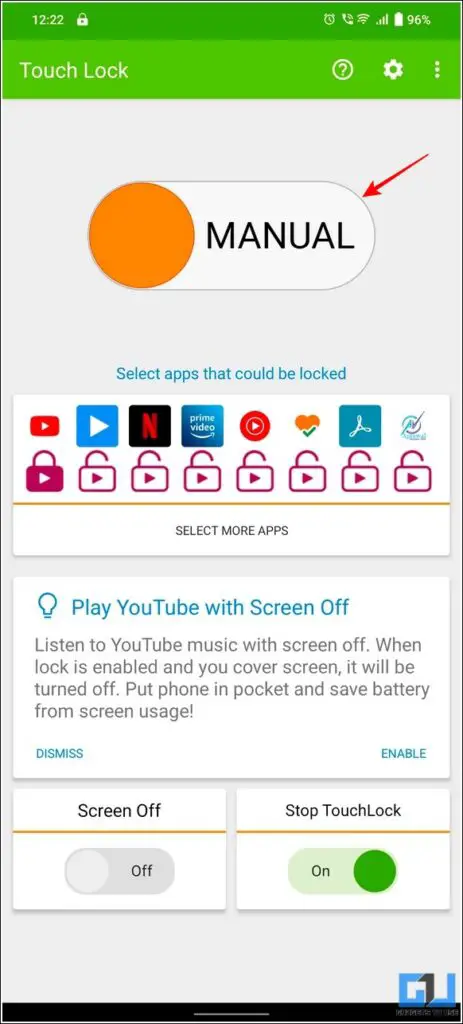Quick Answer
- There are lots of free Android applications on the Google Play Store that can help you to use the lock screen feature for a variety of different purposes, such as locking the screen while playing videos, locking sensitive apps with a dedicated lock screen, enabling a fake caller lock screen, and the list goes on.
- Besides locking the entire device, you can lock specific apps with the Norton App Locker on your Android phone to prevent anyone from gaining access to your sensitive data.
- Using this app, you can enable a fake lock screen on your device that prevents other users from gaining access to your phone when it is unlocked.
Besides being affordable, Android offers its users extensive customizability, including the ability to change lock screens. As a result, you can configure different lock screen apps on your device to counter multiple needs hence, expanding productivity. With that being said, let’s have a detailed look at the top five useful lock screen apps for Android. Meanwhile, you can also learn to hide sensitive notification content from the Android lock screen.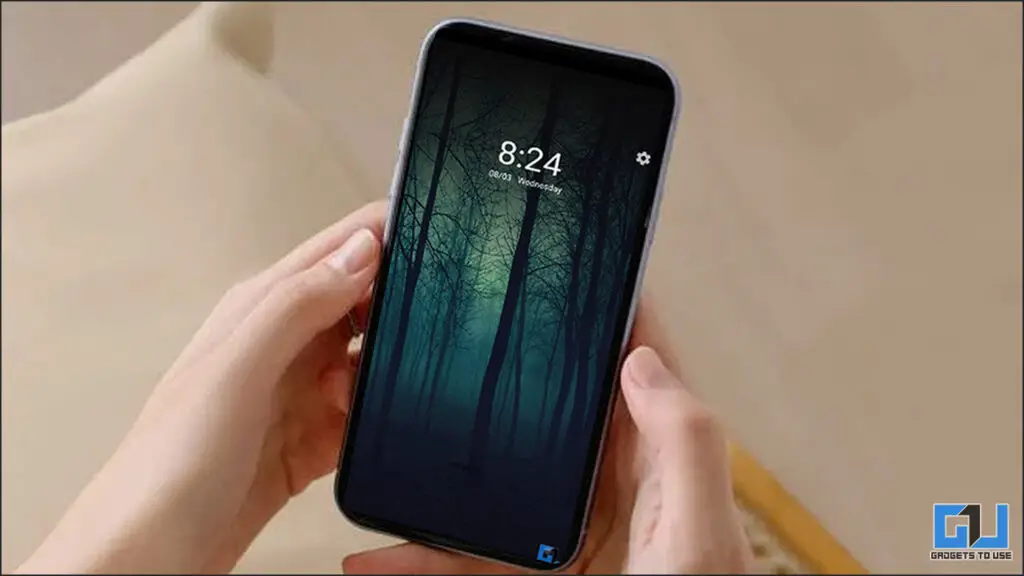
Useful Lock Screen Apps For Android
There are lots of free Android applications on the Google Play Store that can help you to use the lock screen feature for a variety of different purposes, such as locking the screen while playing videos, locking sensitive apps with a dedicated lock screen, enabling a fake caller lock screen, and the list goes on. With that being said, let’s look at five such useful lock screen apps for Android devices:
Lock Screen while Playing YouTube Videos
Who needs a YouTube Premium membership when you can black out your entire phone screen while playing any YouTube video in the background? The Black Me app does exactly what its name states by enabling a black lock screen on any YouTube video playing in the background. Here’s how you can use this app to your advantage:
1. Install the Black Me app from Google Play Store.
2. Next, provide the necessary app access permission and enable the floating button option.
3. Tap on Start the Service button to activate the Black Me app on your Android device. You can now view a floating icon on your screen to quickly enable or disable the same.
4. Open your desired video and tap the floating button to turn on the black lock screen. You can now notice that your phone’s screen has turned black with your chosen video playing in the background.
5. To disable this black lock screen, you can tap anywhere on your phone’s screen to regain access to your device.
Enable a Fake Lock Screen to get rid of Spying Eyes
Don’t we all hate when someone tries to access our phone in our absence? A fake lock screen app is all you need if you’ve spying eyes around you. Using this app, you can enable a fake lock screen on your device that prevents other users from gaining access to your phone when it is unlocked. Here’s how you can use this app:
1. Install the Magic Fake Screen Lock app on your Android phone from Google Play Store.
2. Next, open the app to activate your phone’s fake full-sized lock screen. Anyone interacting with it will confuse it with a real device lock screen.
3. When the other person tries to enter a numeric password by tapping on the Gear icon, it will get rejected as an incorrect password.
4. Alternatively, if you press the volume up button while using the app, you can unlock the screen by entering any random numeric password.
You can use this app to either trick your friends or get tackle any adverse situation where your friends know the passcode to unlock your Android device.
Lock Phone Apps using the Norton App Locker
Besides locking the entire device, you can lock specific apps with the Norton App Locker on your Android phone to prevent anyone from gaining access to your sensitive data. This adds a layer of security to stop anyone from accessing the locked apps. They will be presented with an additional lock screen to authenticate their identity. Follow these easy steps to install and use this app as an added security measure.
1. Install the Norton app lock from Google Play Store and open the app to provide the necessary app access privileges.
2. Next, tap the Setup button to enable ‘usage access ‘ permission.
3. On the next page, set an unlocking pattern for your locked applications.
4. Tap the Choose Google Account button to set a recovery account in case you forget the configured unlocking pattern/passcode.
5. Next, tap the lock button next to your desired app to lock it with the Norton App Lock.
That’s it! You will now be presented with a separate lock screen to authenticate and unlock apps secured with the Norton App Lock.
Activate a Fake Call Screen to Dodge Adverse Situations
Have you ever been in a situation where you felt the need for an incoming call alert to help you dodge or avoid someone? Well, the fake call screen app is exactly what you need. Using this app, you can simulate and schedule a fake incoming call to get rid of any unfavorable situation. Follow these simple steps to use this app to your advantage:
1. Install the Fake Call App from Google Play Store on your Android device.
2. Open the app and set a fake caller name and incoming number.
3. Tap on the Call Now button to instantly simulate an incoming call with your entered fake details.
4. You can also schedule a fake call by pressing the Schedule button and selecting available time presets.
Enable Touch Screen Lock to Avoid Accidental Touches
Touch Screen Lock is another useful screen lock app for Android that helps to avoid accidental touches by locking the entire phone screen against touch inputs. This becomes significantly helpful in watching videos on your phone without any external interruptions. Here’s how you can install this app and make the most out of it:
1. Head to the Google Play Store and search for the Touch Lock to install it.
2. Open the app and set your desired lock screen pattern to unlock the phone for touch inputs.
3. On the next page, provide the necessary app access permissions and enable the touch lock service for various apps such as YouTube, Netflix, Prime Video, etc.
4. Now, open your desired video on YouTube or any other video streaming app and swipe down the notification panel to launch the Touch Lock app.
5. Your device screen will instantly lock against touch inputs, and you can easily watch your favorite video without worrying about accidental touches.
6. To unlock the screen, double tap on the Lock icon and draw the screen lock pattern you had set earlier.
7. You can also set this app to enable automatically by adjusting its launch toggle inside the app settings.
Bonus Tip: Customize Status Bar on your Android Smartphone
Are you bored of your usual Android status bar and wish to spice things up by adding new features? If yes, we have crafted a nifty guide for customizing this little strip at the top of your screen. Check out our detailed guide to Customize Status Bar of your Android phone.
Wrapping Up
So, that’s all for the top five useful lock screen apps for Android you should know and use. If you’ve learned something new and useful, hit the like button and share it with your friends to make them aware of these nifty lock screen Android apps. Stay tuned for more latest tips and tricks.
You might be interested in:
- 5 Ways to Block Popup notifications and full-screen Ads on Android phone
- Top 5 Free HD Icon Packs to Personalize your Android Phone in 2022
- 3 Ways to Put Brightness Bar Above Notifications on Samsung Phone
You can also follow us for instant tech news at Google News or for tips and tricks, smartphones & gadgets reviews, join GadgetsToUse Telegram Group, or for the latest review videos subscribe GadgetsToUse Youtube Channel.