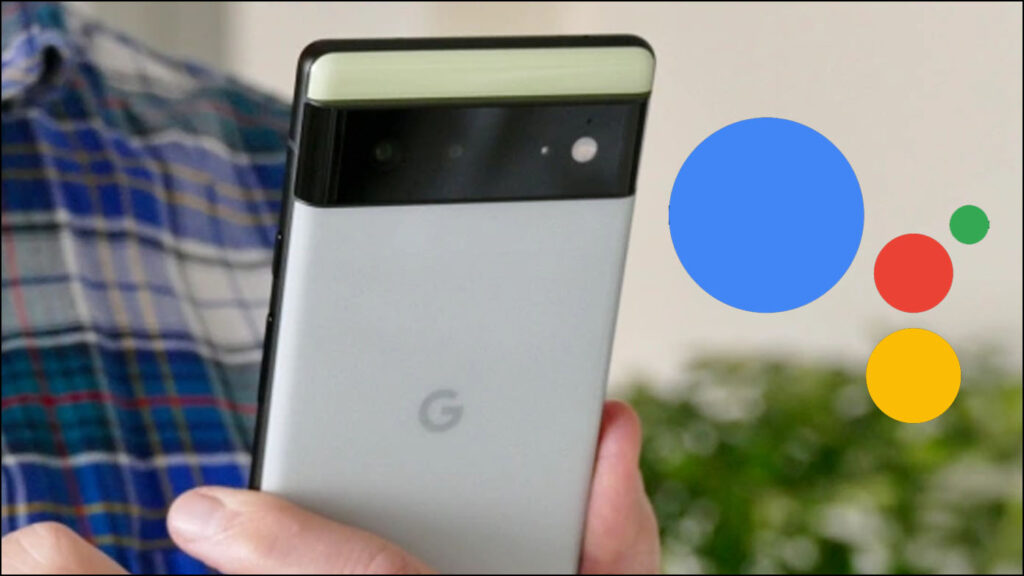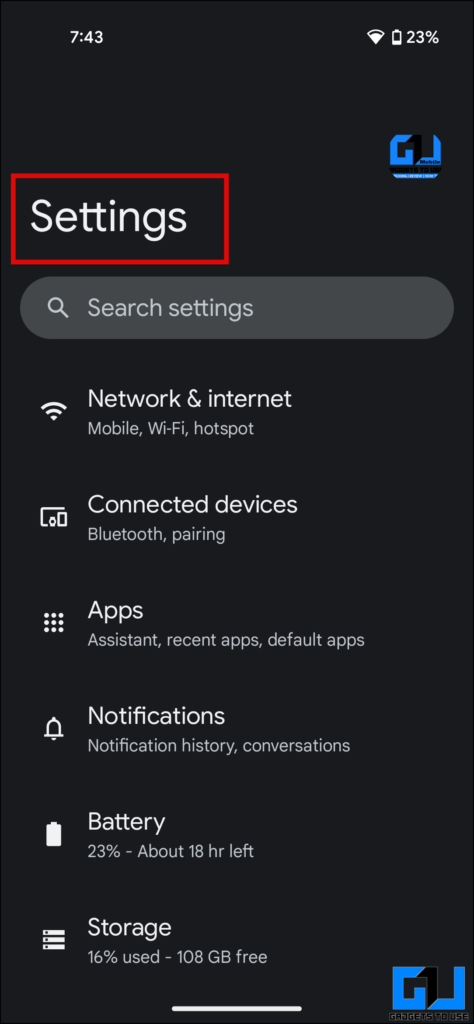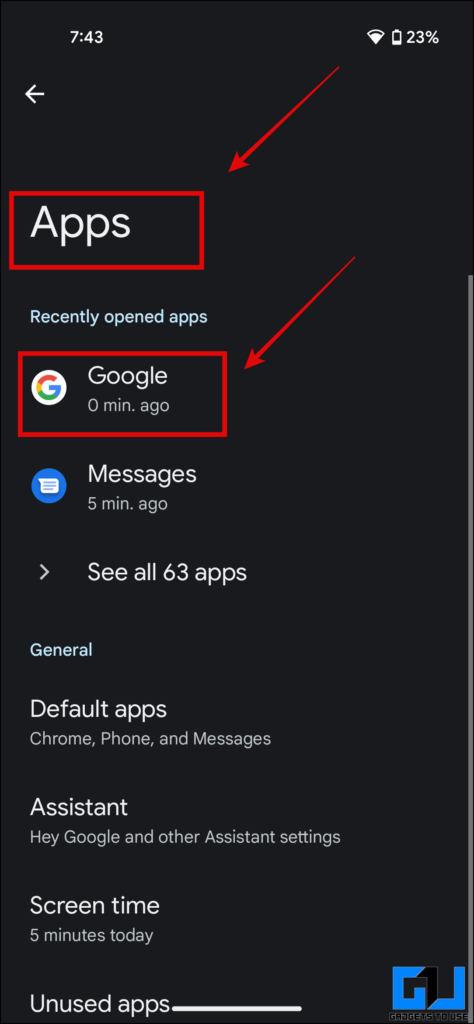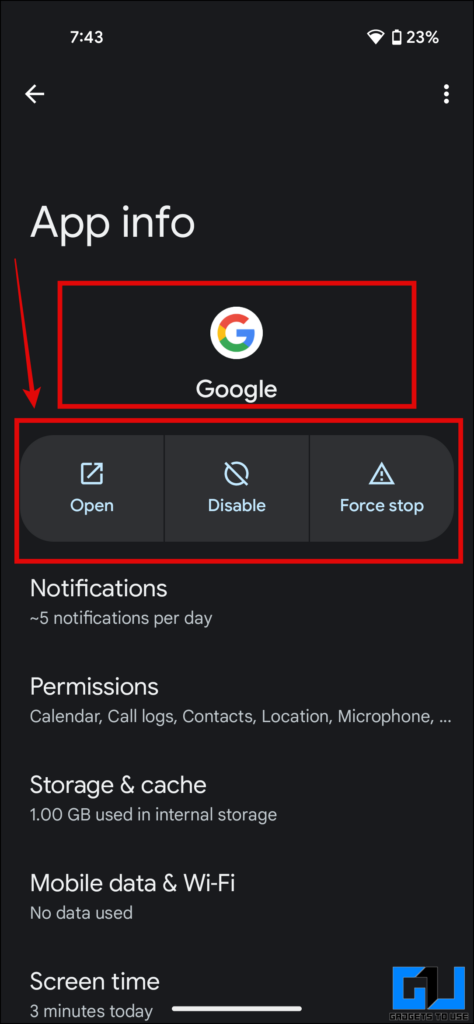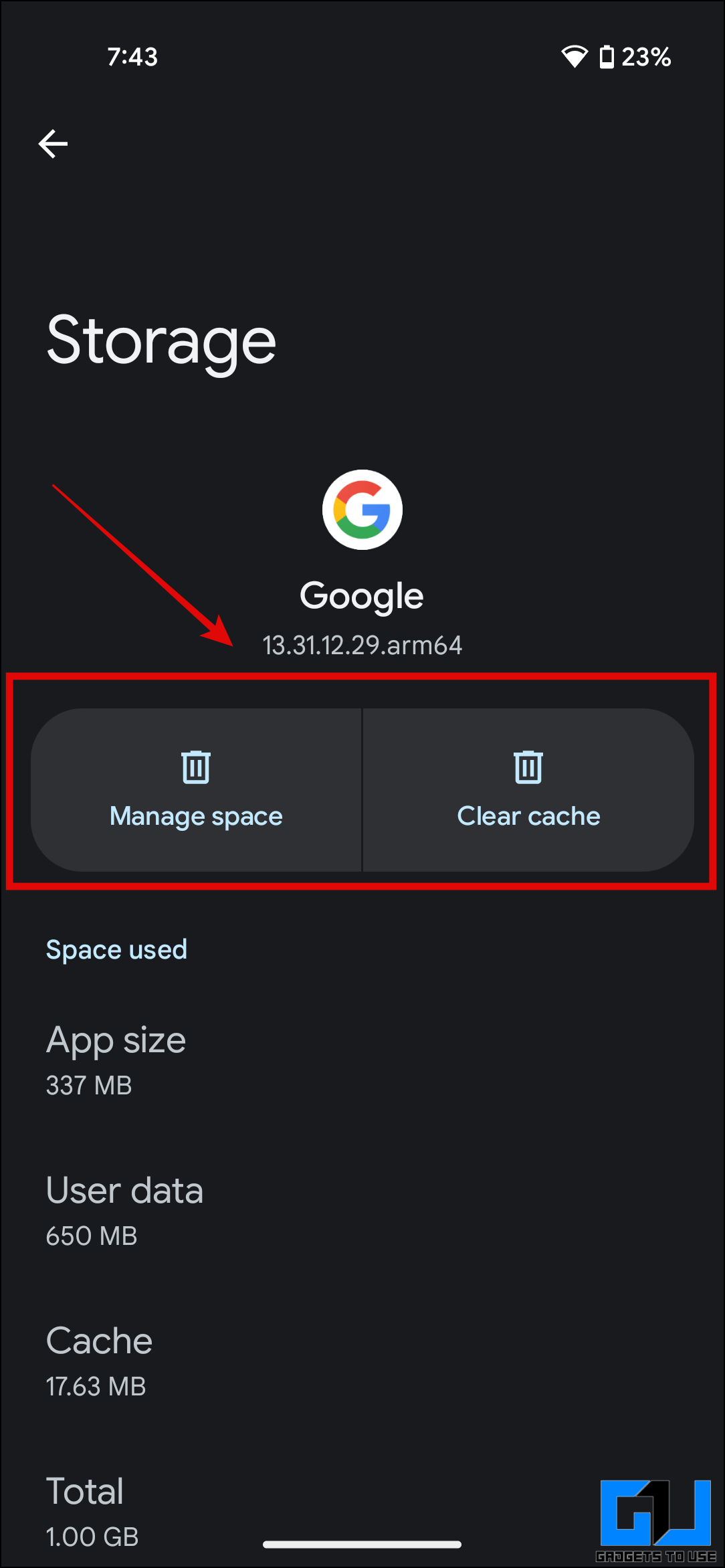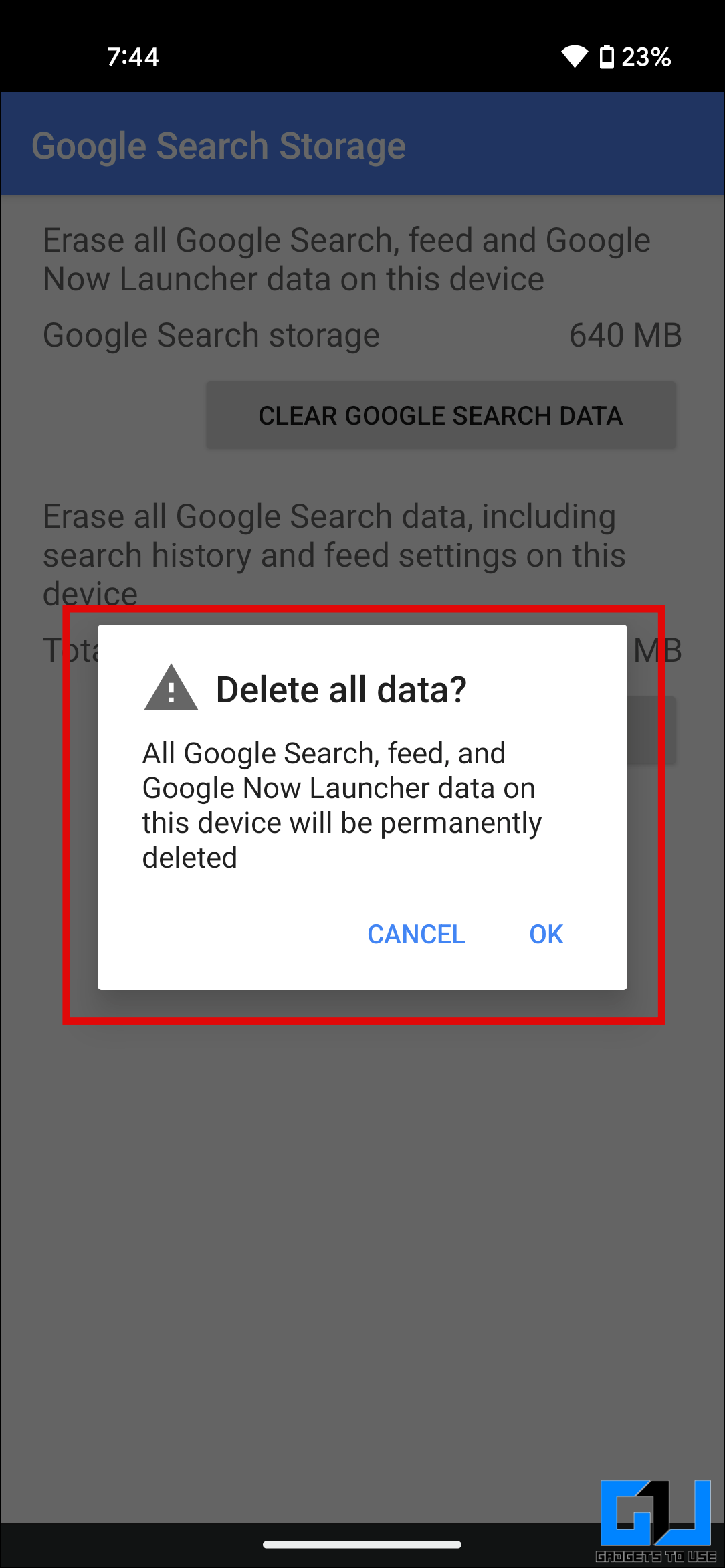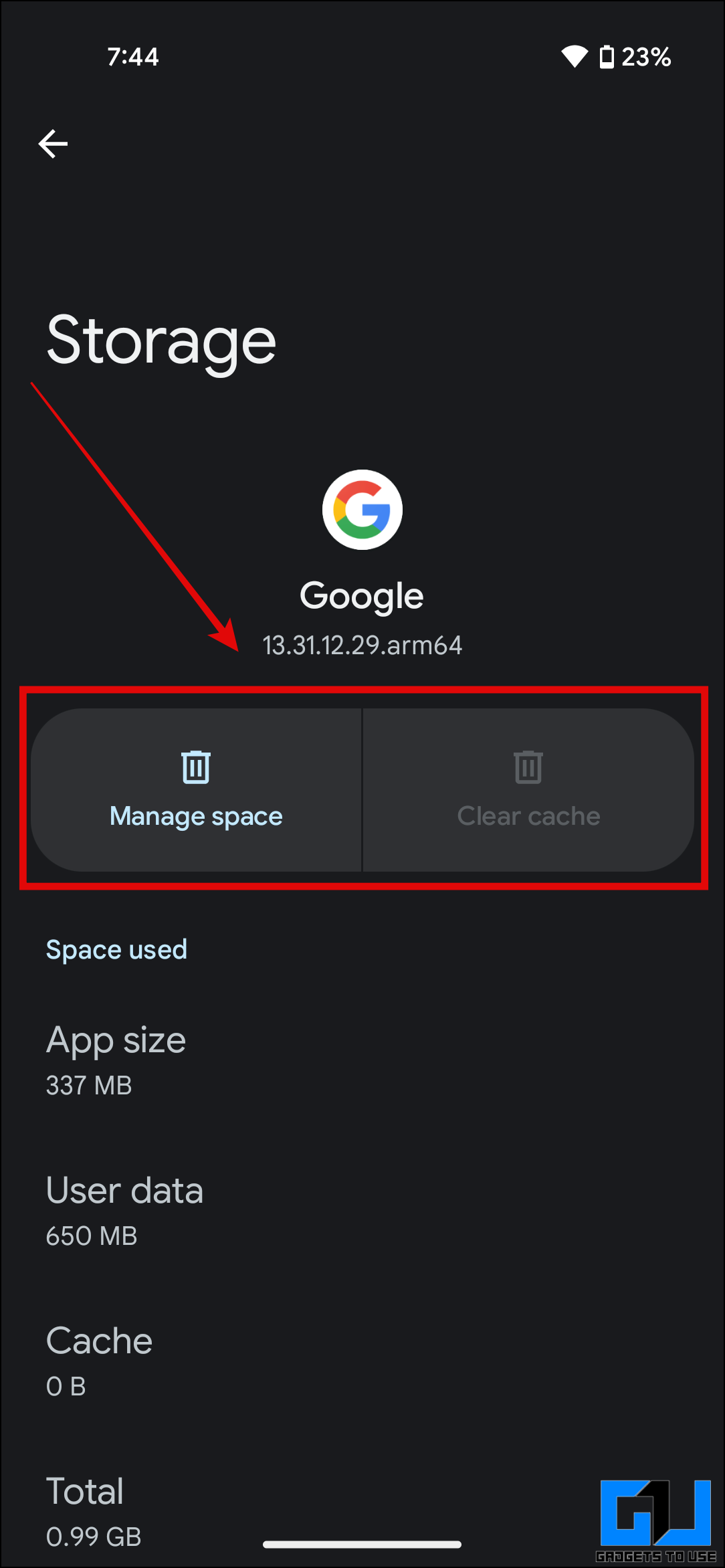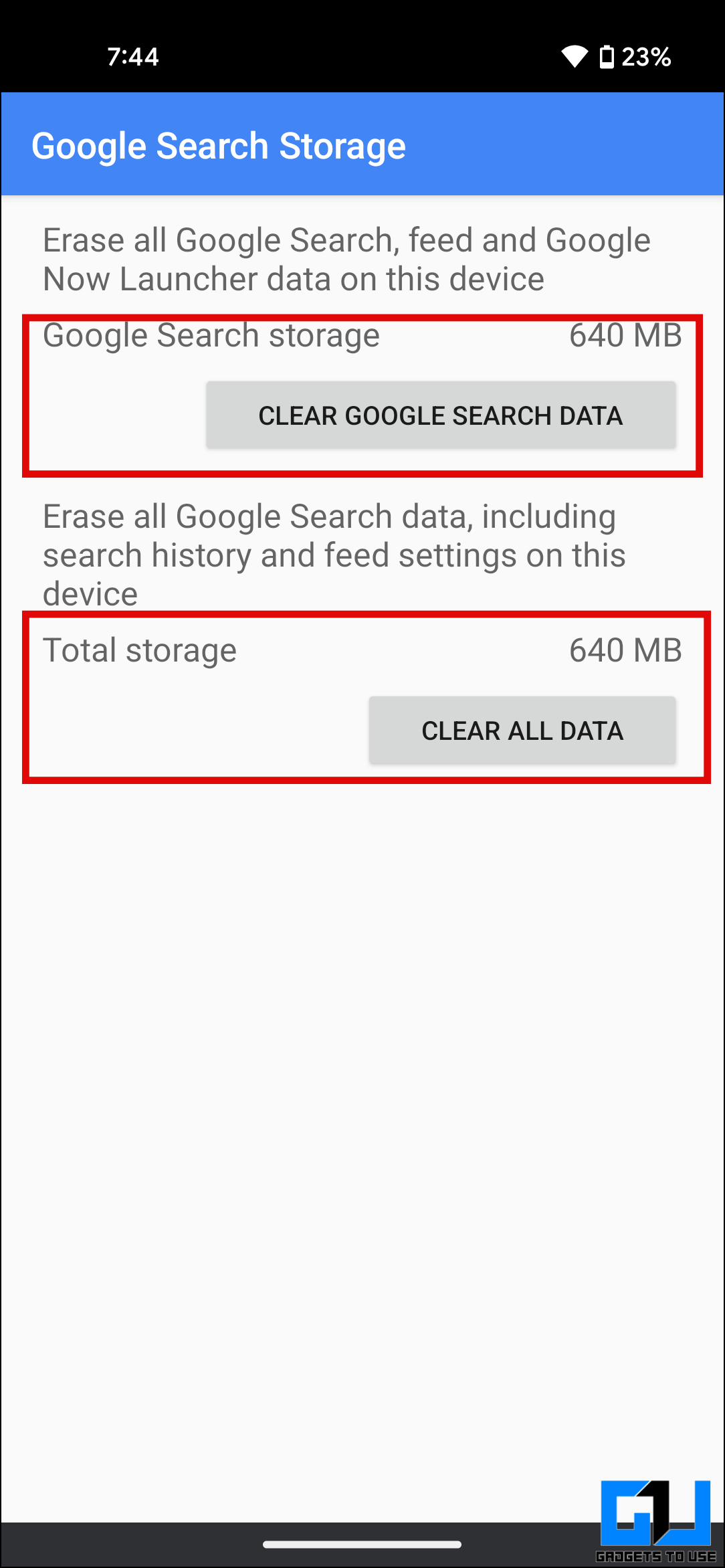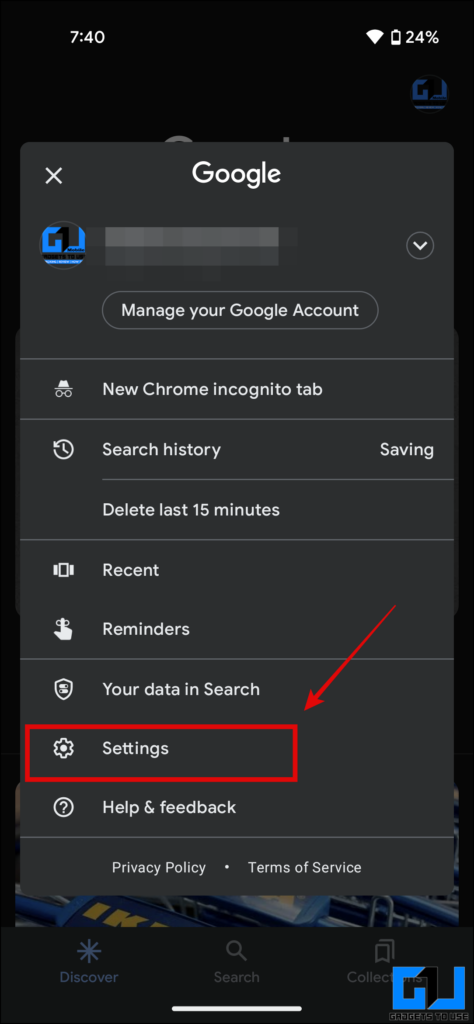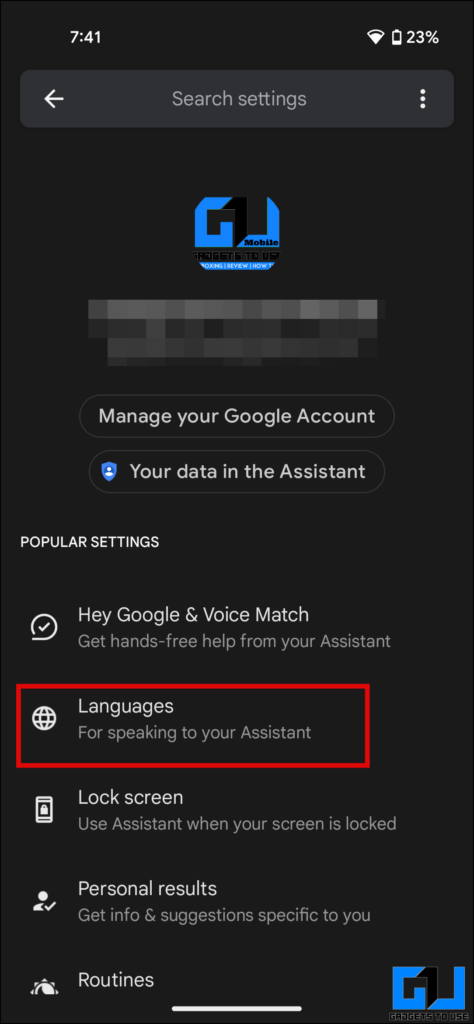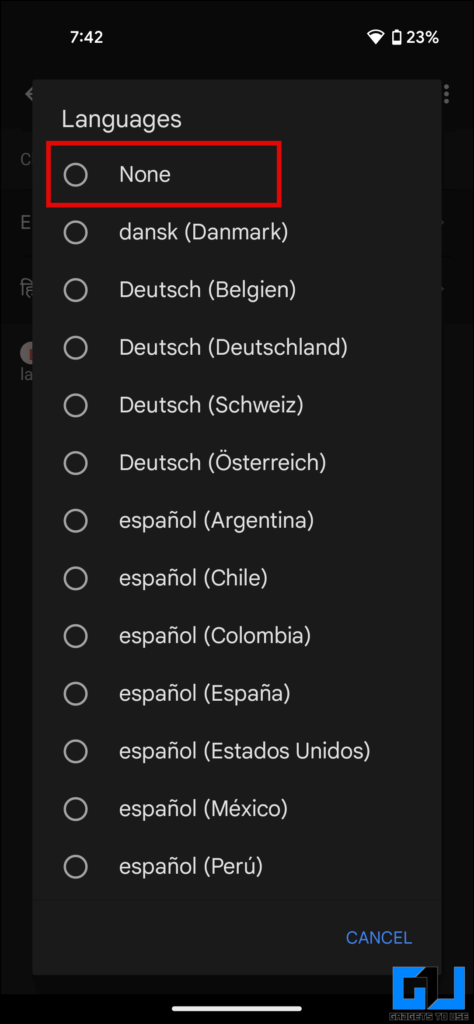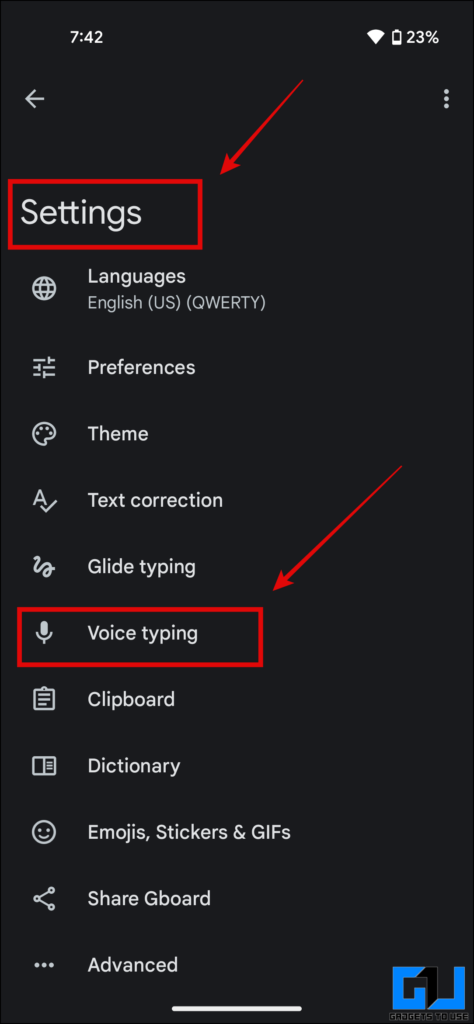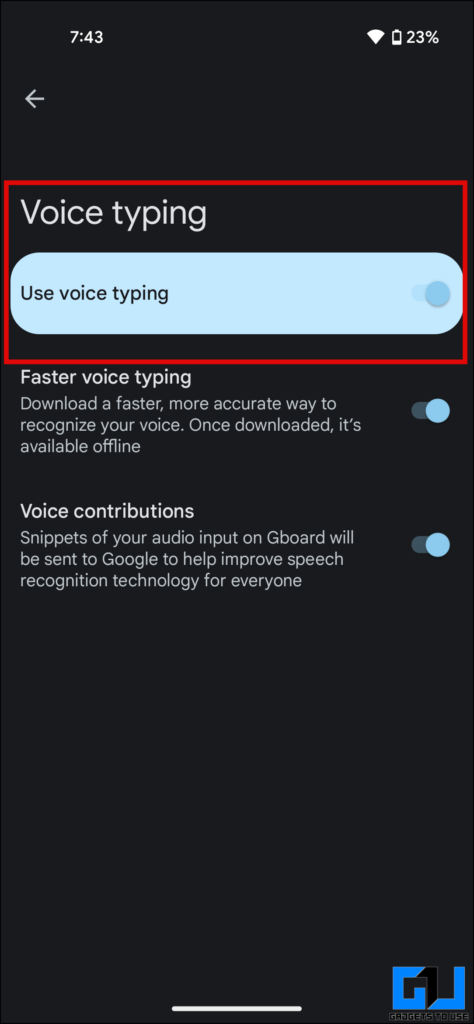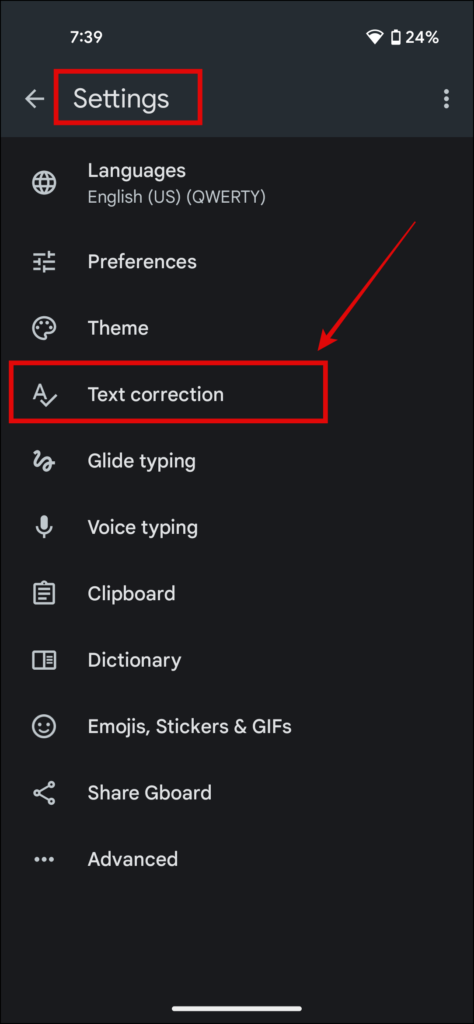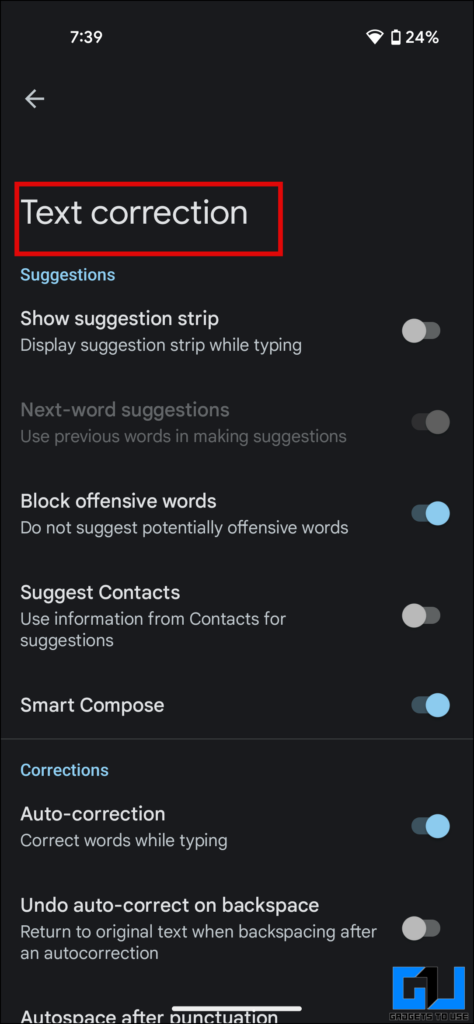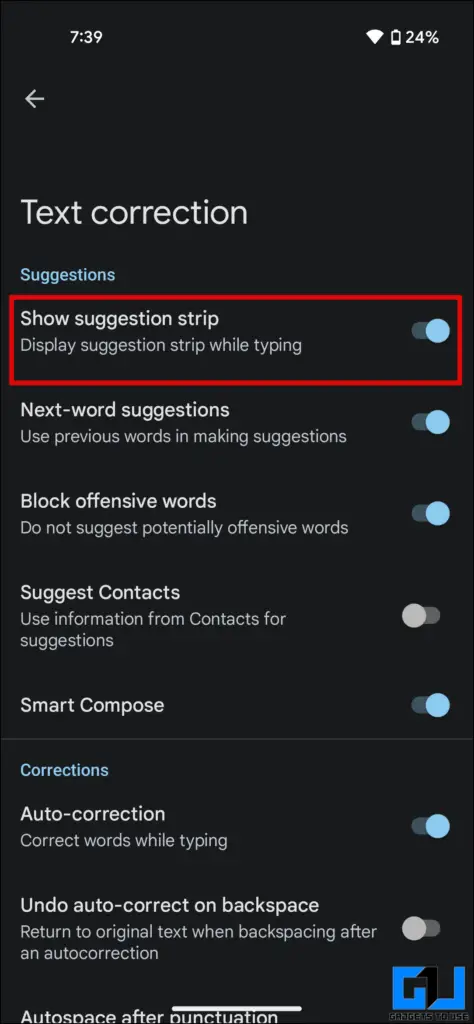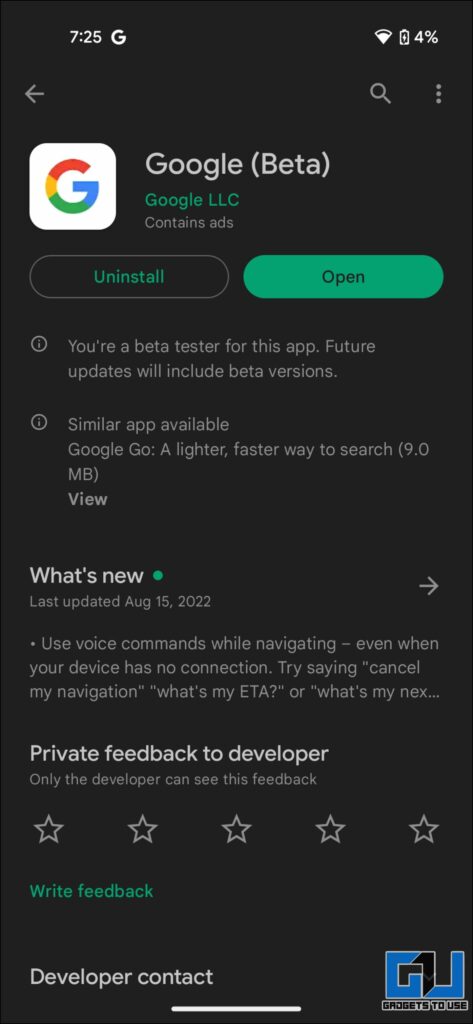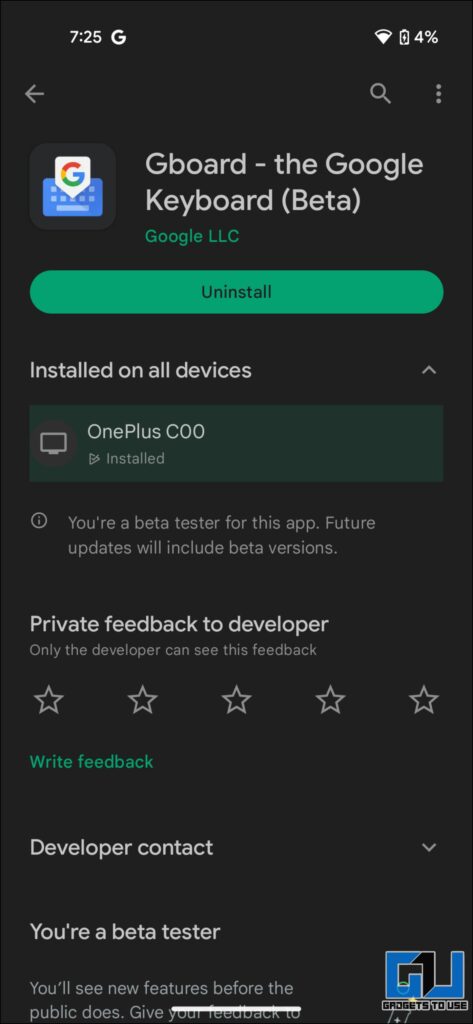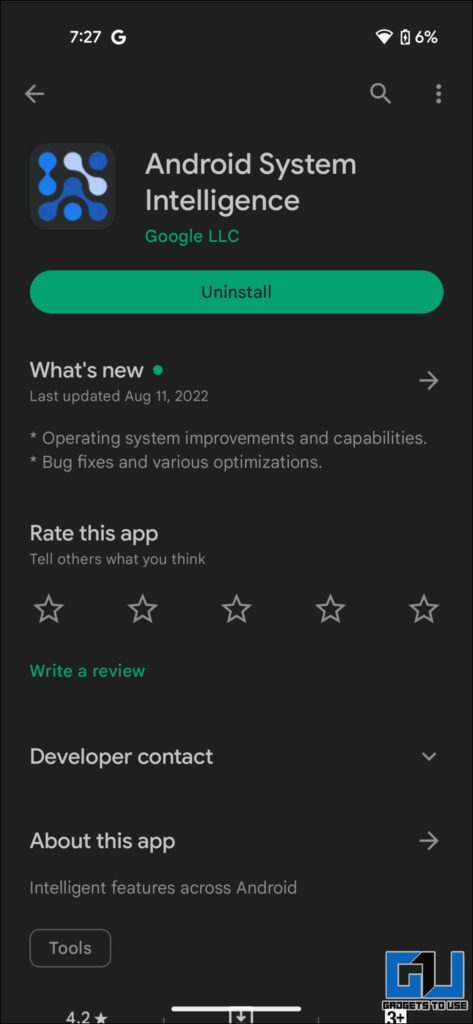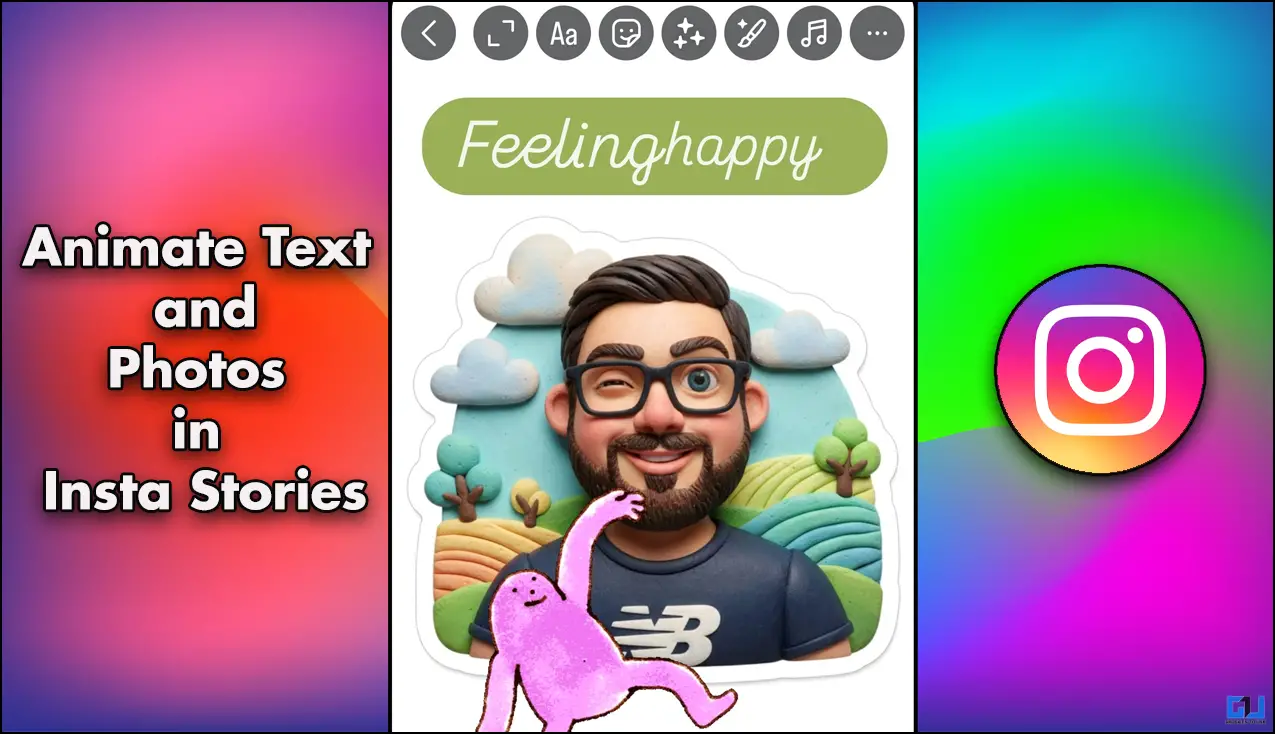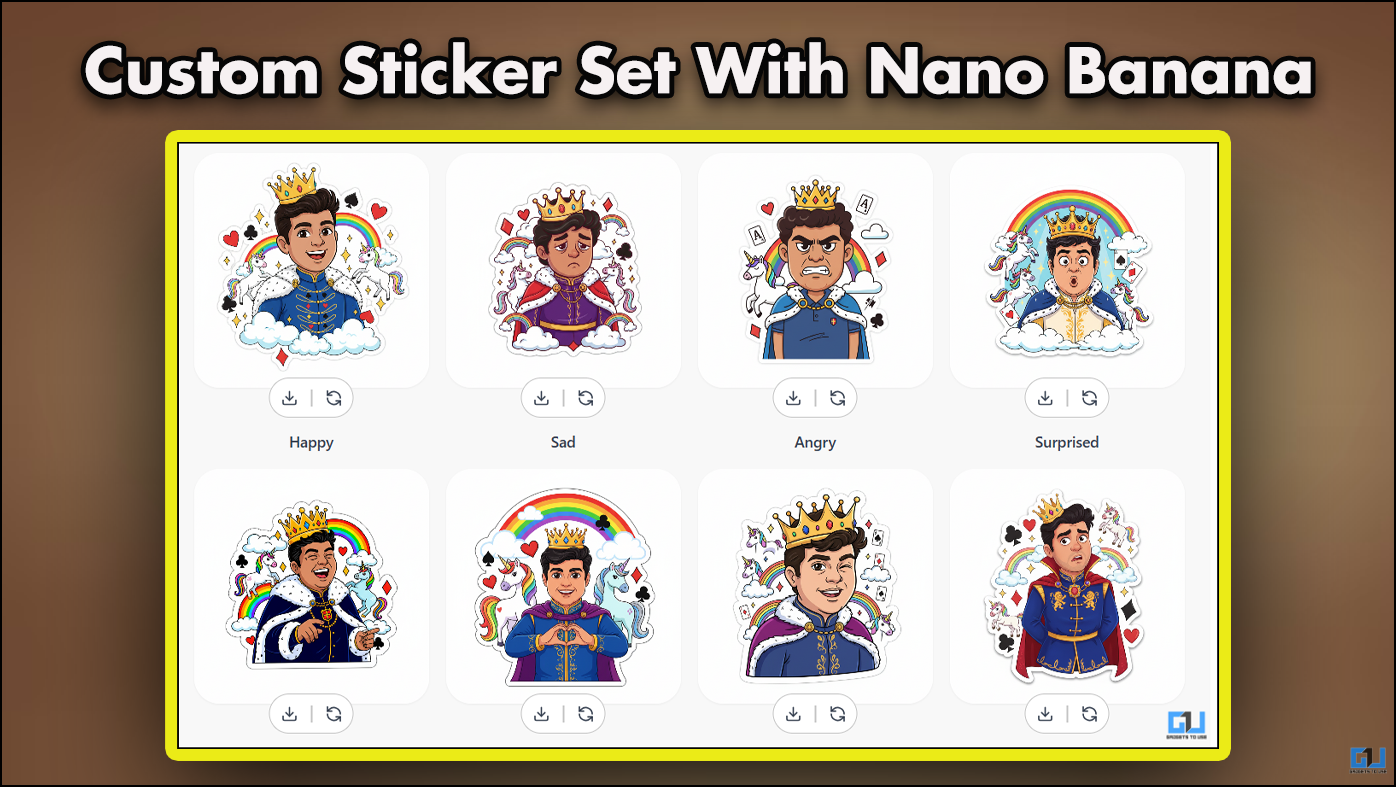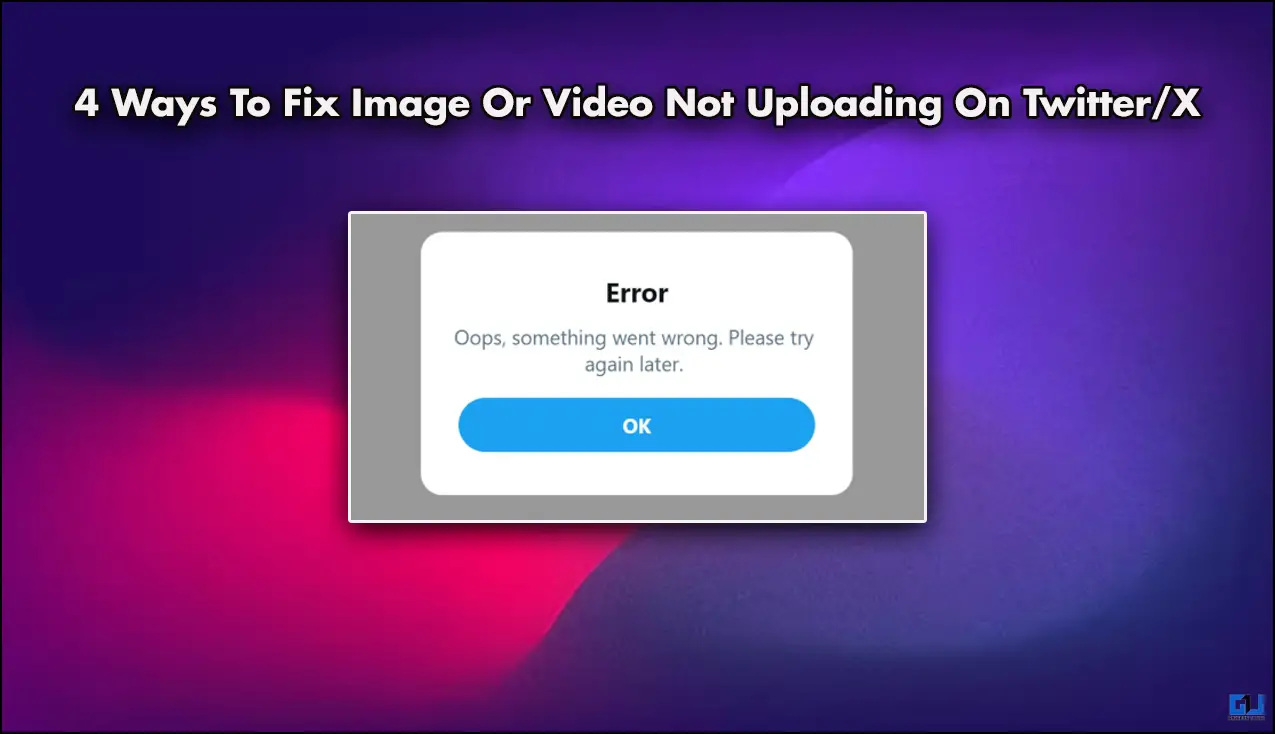Quick Answer
- In the above article, we have discussed the ways using which you can solve the Google Assistant Voice Typing Greyed Out issue in your Pixel smartphone.
- Now go to the Gboard app and tap on the Settings button and go to the Voice Typing section.
- The third method you can try to fix the greyed out voice typing toggle it to check the text correction settings on your Pixel.
Earlier this year, many users started facing the Google Assistant Grey Out issue where the voice typing feature in Google Assistant is greyed out. Android already had voice typing and dictation features for years but it was with the introduction of the Pixel 6 series that it got to the next level. It was The issue was majorly plaguing Pixel 6 devices across the globe. In this thread, we will guide you with methods to fix the Google Assistant Greyed Out issue on your phone.
How to Fix Google Assistant Voice Typing Greyed Out on Pixel?
So we will guide you with methods using which you can solve the Google Assistant Greyed Out issue in your Android smartphone.
Reset Google Assistant to Fix Assistant Voice Typing greyed out
For this, the very first fix you can try out is resetting Google Assistant settings, follow the steps given below:
1. Go to Settings > Apps > Google on your phone.
2. Clear data of Google App by tapping Storage and Cache, click on Clear Cache.
3. Then go to Manage Space, and tap Clear All Data.
Later set up the app again, this should fix the greyed-out voice typing toggle, if this didn’t work for you check the next method.
Change Language Settings
Another method to fix the Google Assistant issue is by modifying the language of the Google app. Follow the steps given below:
1. Open Google Assistant and go to Google Assistant Languages.
2. In the secondary languages section, select None in the radical menu.
3. Now go to the Gboard app and tap on the Settings button and go to the Voice Typing section.
Here, check if the Google Assistant Voice Typing is available. If it’s still not fixed, check next method.
Change Text Correction Settings
The third method you can try to fix the greyed out voice typing toggle it to check the text correction settings on your Pixel. To do so follow the tutorial given below:
1. Open GBoard app settings on your Pixel phone.
2. Tap the Text Correction section and turn on the Suggestion Strip. In case if it is already enabled, disable it once, and re-enable it again.
Other Suggested Changes Suggested
Some other suggested changes to fix the Google Assistant voice typing issue are as follows:
1. Update the Google, GBoard, and Android System Intelligence apps are up to date in the Google Play Store.
2. Make sure that all these apps are in the same language and region and keep the device connected to WiFi for some time to download the requisite data.
3. Make sure to enable the Assistant Voice by typing in the GBoard app settings.
Remove language & Re-Install the GBoard app
Another trick that has fixed the issue for many is via the Gboard app. Here’s what you need to do:
1. Remove English(US) and all other languages in Google Assistant and add English(US) again.
2. Delete the GBoard app and re-install the app again.
3. You will see two more files named as apa_dictation_formatting & apa_corrections being downloaded along with it.
This will help you fix the issue.
Wrapping Up: Fix Assistant Voice Typing Greyed out
In the above article, we have discussed the ways using which you can solve the Google Assistant Voice Typing Greyed Out issue in your Pixel smartphone. The issue was widely available in many regions. I hope this article was helpful. if you found this helpful, please share it with your friends and family.
Also, Read:
- 3 Ways To Google Search For Objects or Part Of The Photo
- 7 Ways To Fix Google Calendar Notifications Not Working on Android or iPhone
- 8 Simple Ways To Fix Google Messages for Web Not Working Issue
- 4 Best Ways To Block Certain Websites In Google Search Results
You can also follow us for instant tech news at Google News or for tips and tricks, smartphones & gadgets reviews, join GadgetsToUse Telegram Group, or for the latest review videos subscribe GadgetsToUse YouTube Channel.