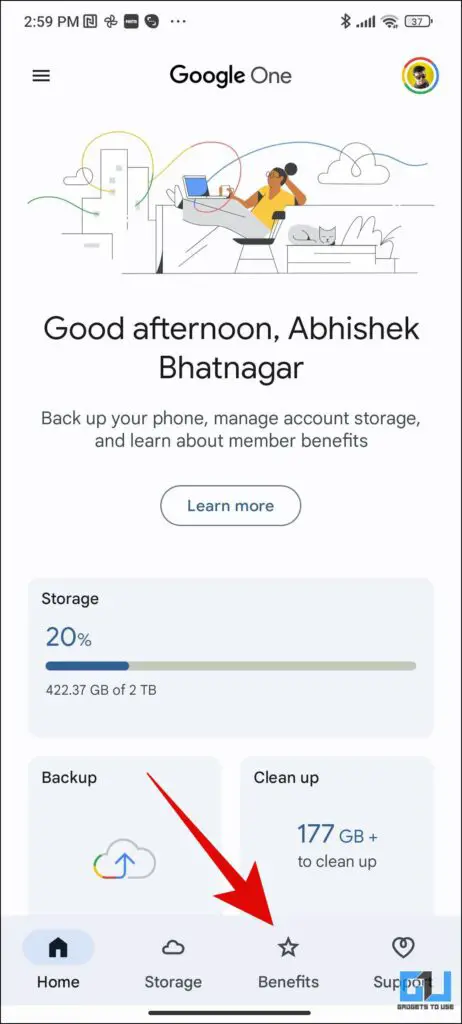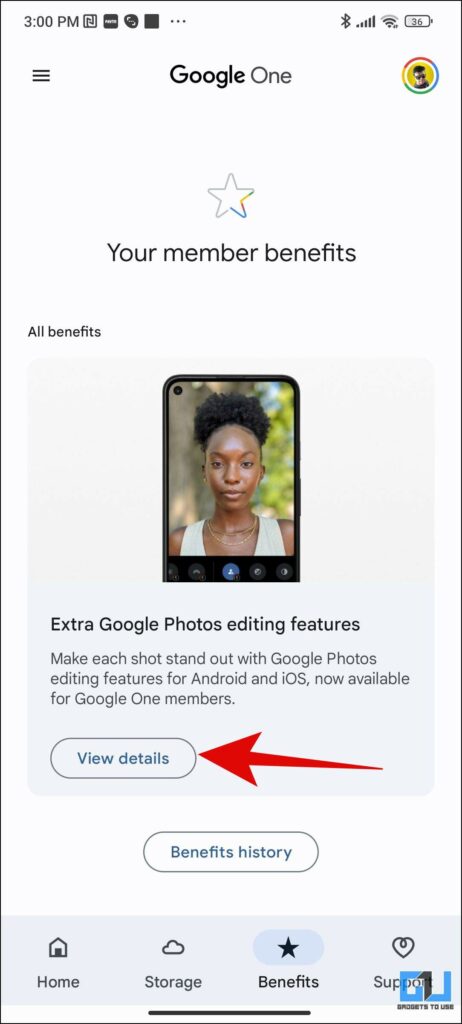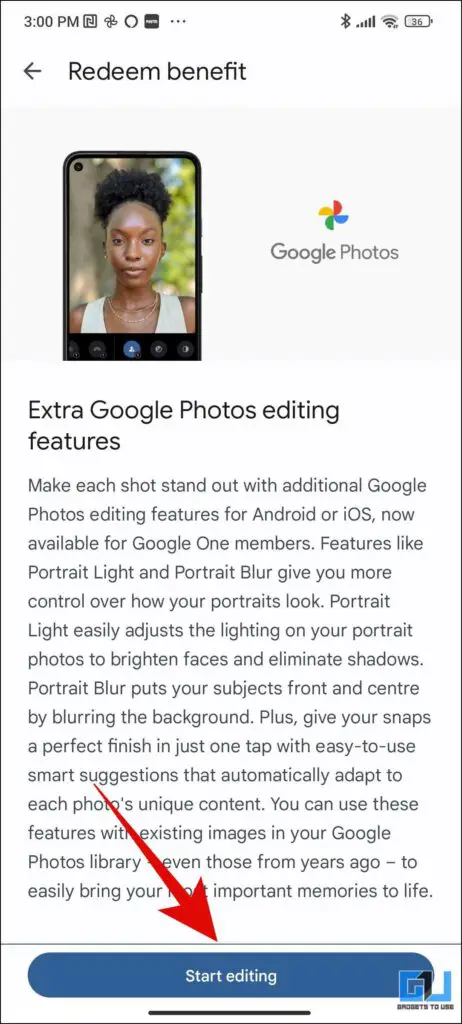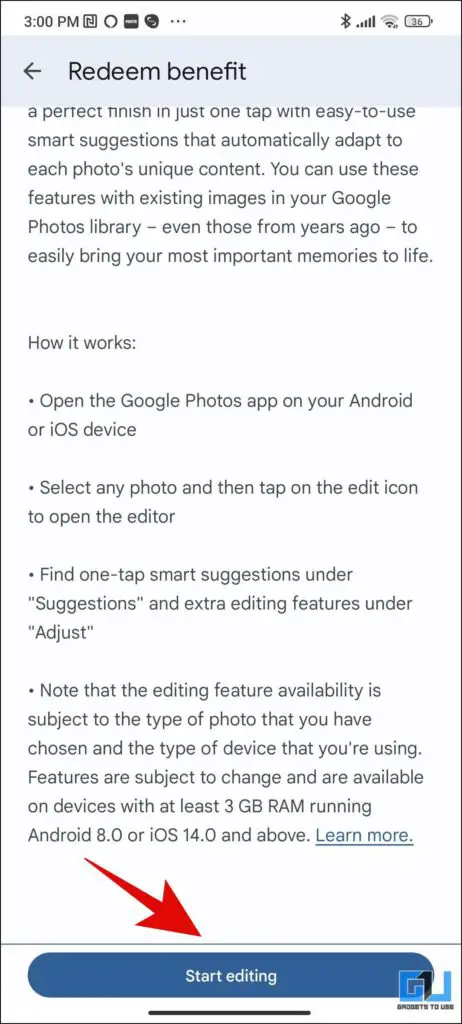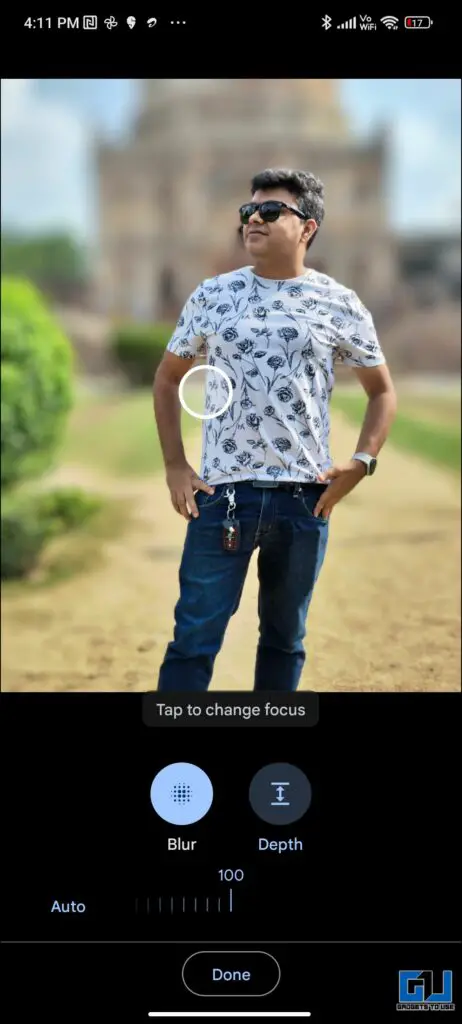Quick Answer
- So this is how you can redeem and use the exclusive Gooogle one editing features on any photo via the Google Photos app, which can also be shared with up to five family members.
- Google offers a membership plan called Google One, that offers some extra benefits, like better storage management across Google services, 10% cash back rewards, special pricing, up to 2TB of Cloud Storage, and some exclusive editing option in Google Photos.
- Follow these steps to activate and use the exclusive Google One Features in Google Photos.
Google offers a membership plan called Google One, that offers some extra benefits, like better storage management across Google services, 10% cash back rewards, special pricing, up to 2TB of Cloud Storage, and some exclusive editing option in Google Photos. Today in this read, we will cover how to activate and use these benefits in Google Photos. So let’s get started. Meanwhile, you can learn to download Google Photos Memories Slideshow.
Steps to Activate Google One Editing Features in Google Photos
If you have received a free Google One plan with your new phone (like Pixel 7 Series) or have bought one. Follow these steps to activate and use the exclusive Google One Features in Google Photos.
1. Launch the Google One app (Android, iOS) on your Phone, and sign in to your account.
2. Switch to the Benefits tab, and tap on View Details.
3. On the next screen, tap on Start Editing.
4. Now, choose an image from your Google Photos app.
5. Here tap on the Edit button, here you get some suggestions based on your photo.
6. You can apply the following effects:
- Dynamic – To sharpen the image, boost colors, and tweak HDR a bit.
- Portrait – Go max out and add an artificial background blur.
- Color Pop – To keep your subject in color, and wash out the background colors.
- Other Color Effects – You can also choose between different color tones like Vivid, Luminous, Radiant, Ember, Airy, Afterglow, and Stormy.
7. Other Google One exclusive features you can access via Tools Tab are:
- Blur – You can tap to change focus from subject to background, and also manually adjust the depth effect.
- Sky Effects – You can manually change the intensity of the sky color effect mentioned above like Vivid, Luminous, etc.
- Color Focus – To adjust the intensity of background colors, to make your subject stand out.
8. Finally, under the Adjust Tab, you can also adjust the HDR strength.
FAQs
Q: Why I can’t use some Editing features in Google Photos?
A: Some editing features require Google One membership, which starts at INR 130 per month, or INR 1,300 per annum.
Q: What’s the minimum requirement for Google One Editing Features in Google Photos?
A: Some editing features require at least 3 GB RAM, and don’t work below Android 8.0 and iOS 14.
Wrapping Up
So this is how you can redeem and use the exclusive Gooogle one editing features on any photo via the Google Photos app, which can also be shared with up to five family members. Not just Photos, you can also edit videos in the Google Photos app. I hope you found this useful, if you did make sure to like and share it. Check out other useful tips linked below, and stay tuned to Gadgetstouse for more such tech tips and tricks.
You might be interested in:
- 4 Ways To Record and Edit High-Quality Audio on Android Phone
- 6 Ways to Tell If An Image Has Been Edited or Photoshopped
- 5 Ways to Stop Google Photos From Uploading Camera Pictures on Phone
- 2 Ways Stop Video Playback or Grid Playback on Google Photos
You can also follow us for instant tech news at Google News or for tips and tricks, smartphones & gadgets reviews, join GadgetsToUse Telegram Group or for the latest review videos subscribe GadgetsToUse YouTube Channel.