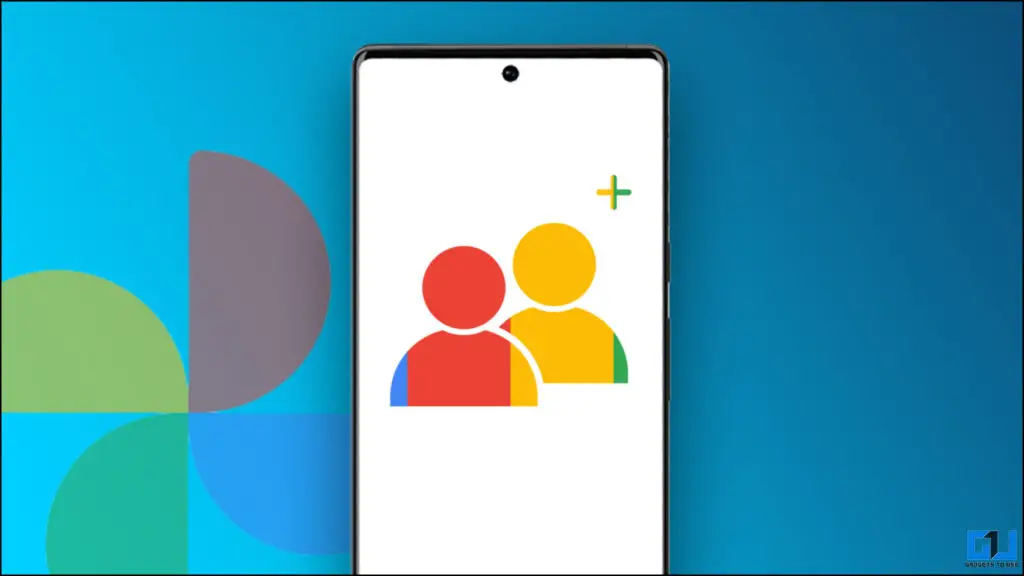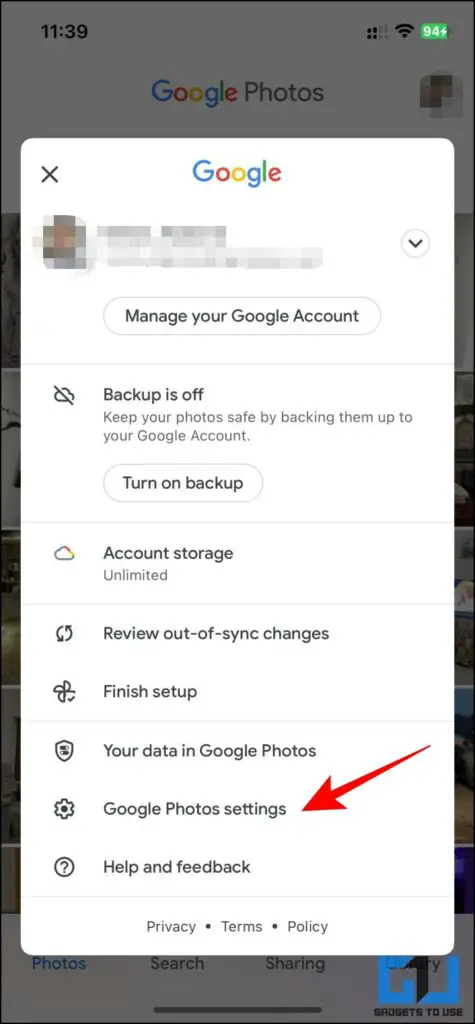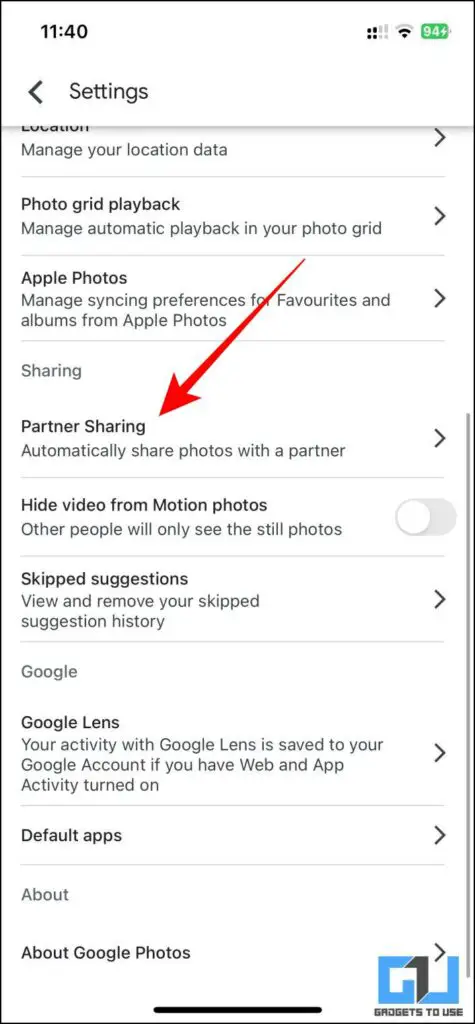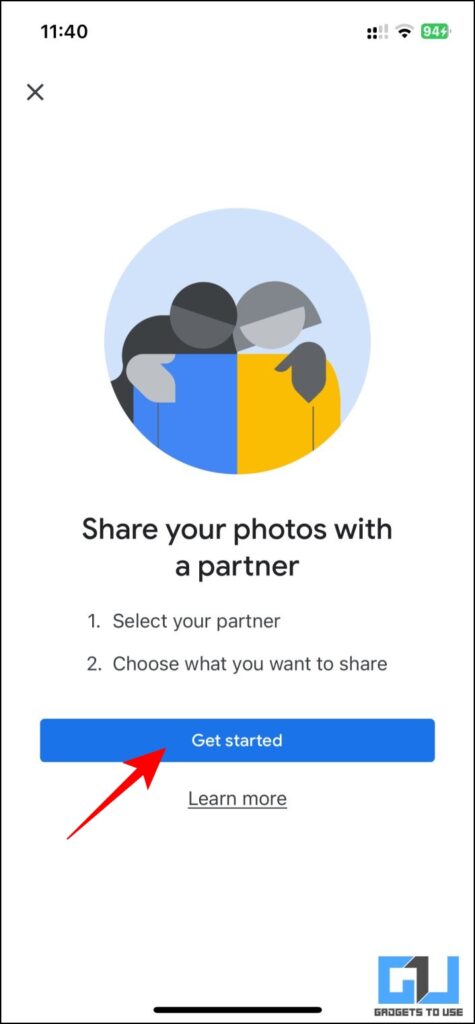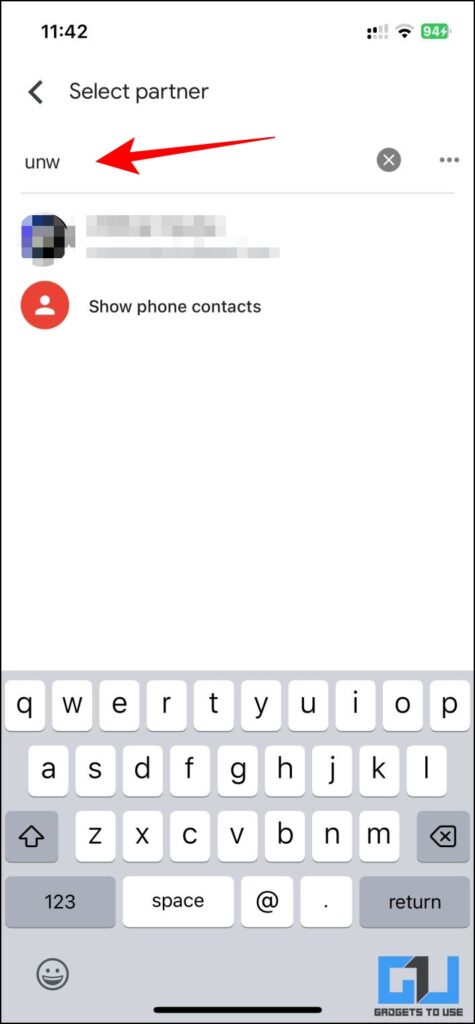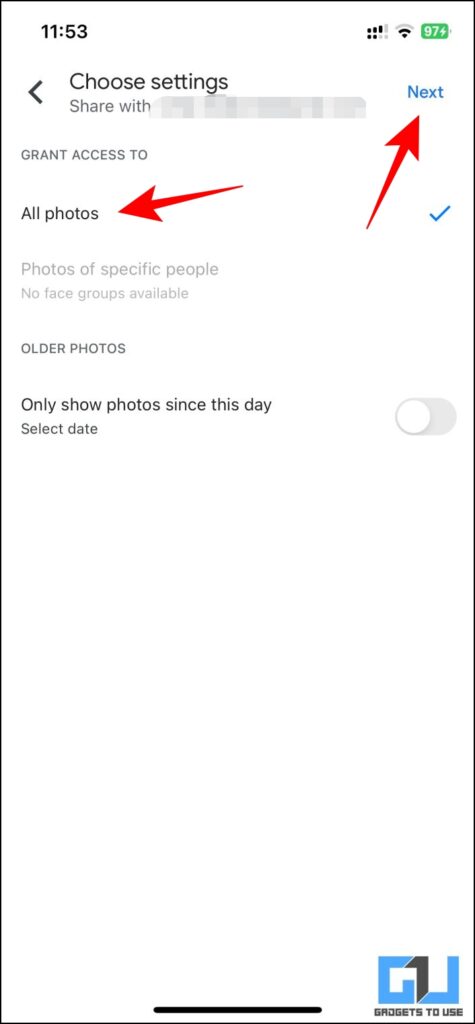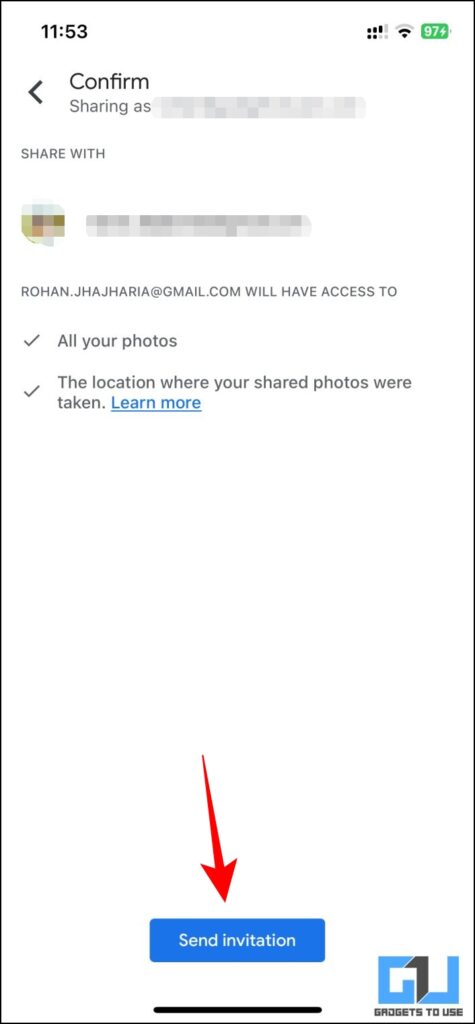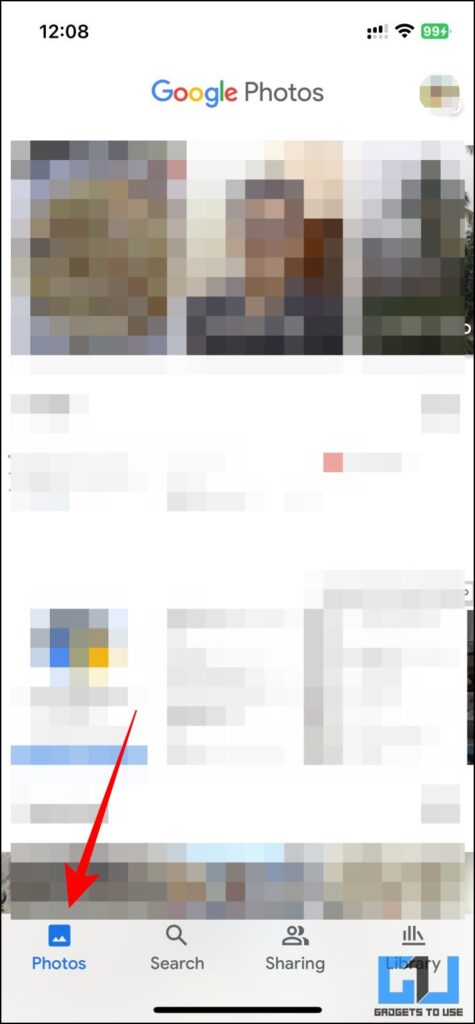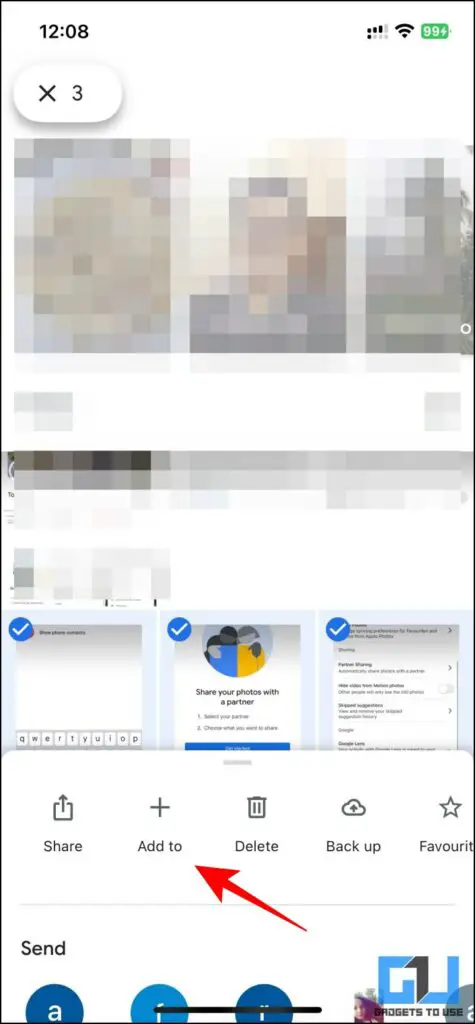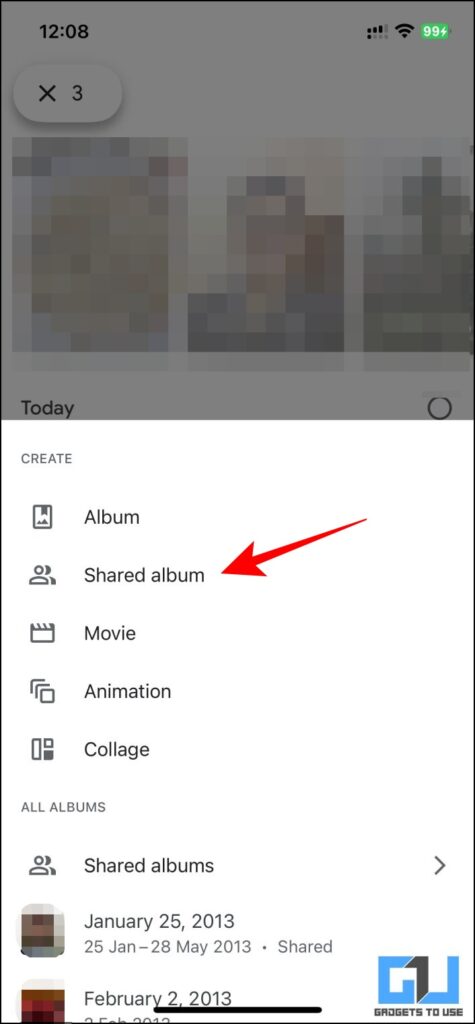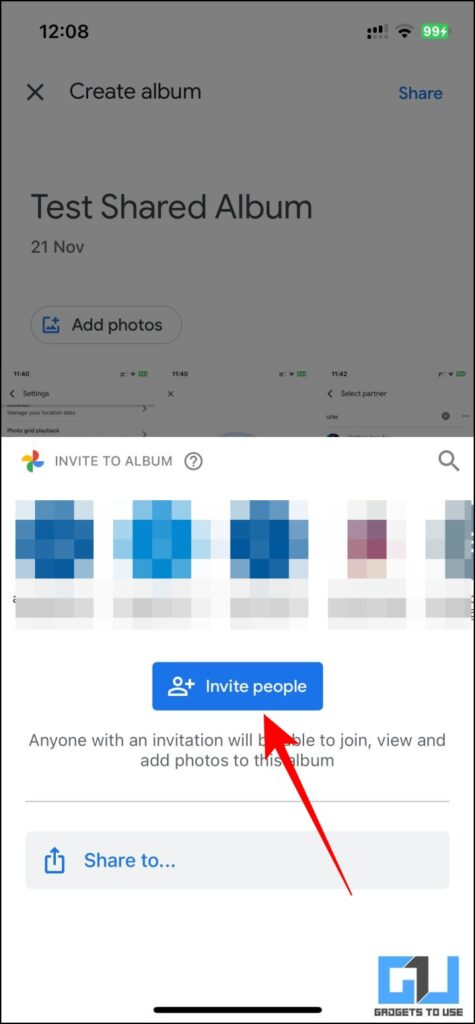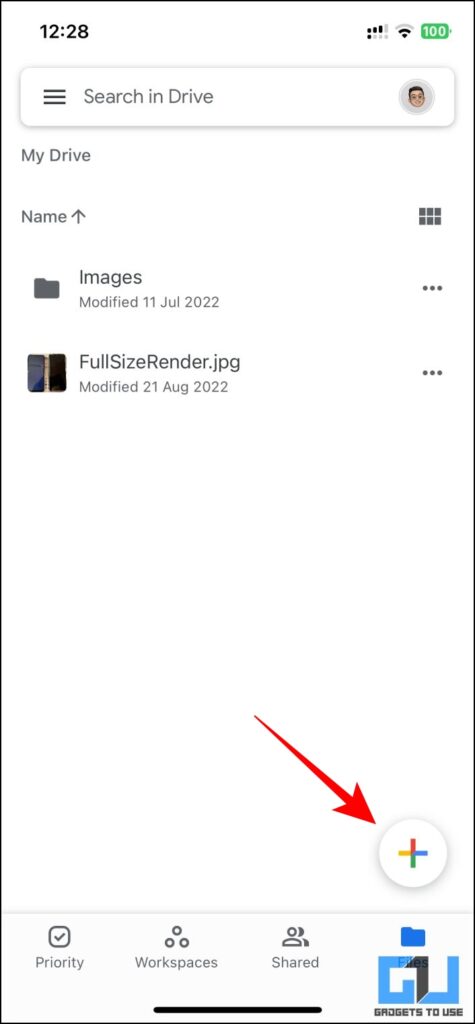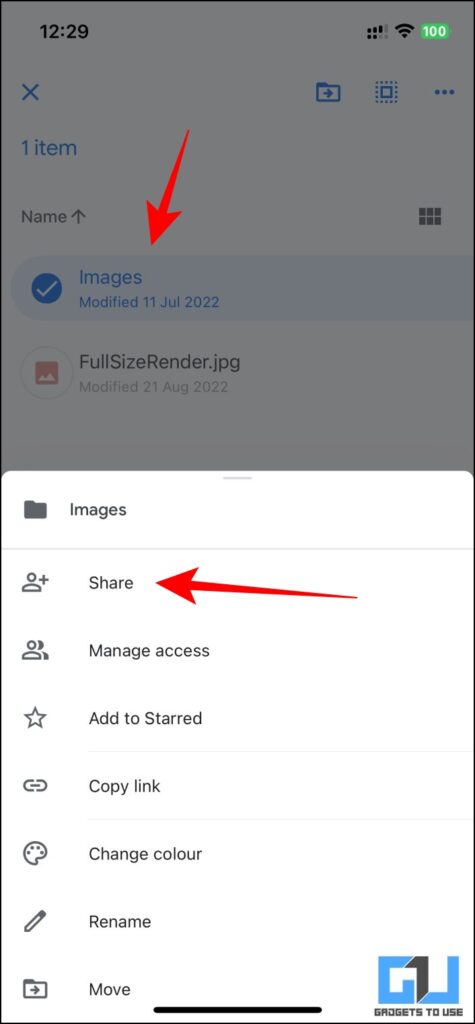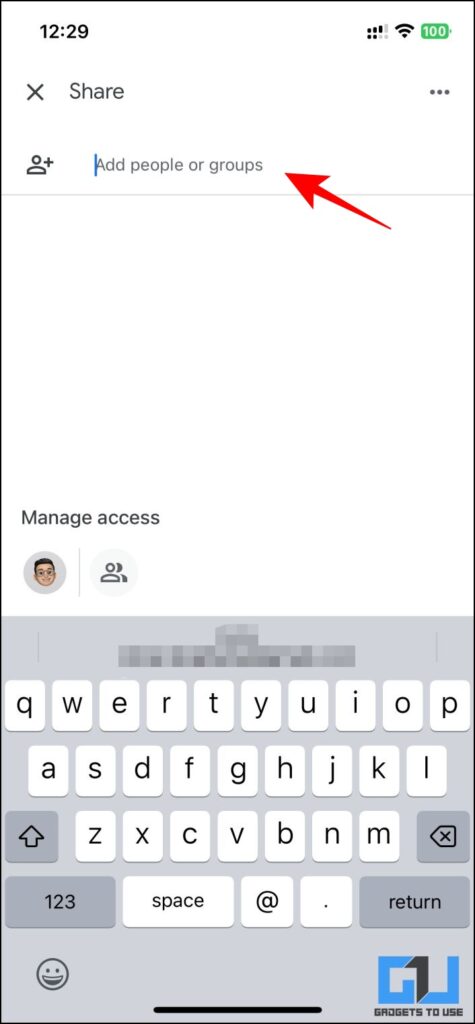Quick Answer
- Google Photos works great, but if you have some files or documents that are incompatible with Google Photos, or you’re wishing to upload the pictures in their original quality, Google Drive is the way to go.
- Google lately brought in a similar feature to their Google Photos and here is how you can use it.
- Now depending on the setting you chose, any photo that you click will also be shared with your partner provided you have turned on the backup.
Sharing photos with your friends and family is something we often tend to do. However, it’s quite a lengthy process since the albums usually take a long time to be shared individually. But did you know, you can automatically share photos with your Family members using Google services? It’s easy and convenient and here are some ways to do so. Alternatively, you can also refer to our article to hide the Google Photos Memory of a Specific Person.
Automatically Share Photos With Family Members Using Google
There are three easy and quick ways you can use to automatically share photos and videos with your family members using Google services. Let’s have a detailed look at each of them.
Use Partner Sharing on Google Photos
Apple invented a technology that allowed sharing photos with your friends and family automatically based on facial recognition data. It sent out photos to the respective people recognizing their faces and pulling out their details from your Contacts.
Google lately brought in a similar feature to their Google Photos and here is how you can use it.
1. Open the Google Photos app (Android/iOS) on your phone.
2. Tap your profile picture and click on Google Photo Settings.
3. Under settings, scroll, and tap on Partner Sharing.
4. Now, tap on Get Started button.
5. Select your partner by adding their email ID.
6. Choose the photos and videos you would wish to share with the person.
7. Now, tap on Next from the top right corner.
8. On the next screen, tap on Send Invitation.
Now depending on the setting you chose, any photo that you click will also be shared with your partner provided you have turned on the backup.
Use Shared Albums to Automatically Share Google Photos
Google Photos allows you to share an album with your friends and family. Any picture or video you add to this album would be visible to all the participants of the album. Here is how you can enable and use it.
1. Go to Google Photos.
2. Switch to the Photos tab from the bottom navigation bar.
3. Tap and hold to select the photos or videos you’d like to share.
4. Now, tap the Add to (+) icon from the pop-up menu.
5. Now, choose Shared Album from the list.
6. Choose the people you’re wishing to share the album with, and tap on Send Invitation. Now, the album will the shared with the chosen people.
Use Shared Drive to Automatically Share Photos on Google Drive
Google Photos works great, but if you have some files or documents that are incompatible with Google Photos, or you’re wishing to upload the pictures in their original quality, Google Drive is the way to go. Here’s how you can share photos using Google Drive.
1. Go to Google Drive for the web or use the Google Drive app (Android/iOS).
2. Create a folder by clicking on the (+) button or upload an existing folder from your device by clicking on the upload button.
3. Select the folder on your Google Drive.
4. Right-click or tap on the three-dotted icon present in the top right corner of the screen, and choose Share from the list.
5. Enter the email ID you’re wishing to share the files or photos with. Now, the folder, and all its contents like photos, and videos will be shared with the selected people, and any future additions to this folder will be automatically shared with them.
Wrapping Up
In this read, we discussed three ways to automatically share photos and albums with your friends and family on Google. If you found this guide helpful, then share it with your friends. Check out other useful tech tips and tricks linked below, and stay tuned to GadgetsToUse for more such tips and tricks.
Also, read:
- 5 Ways to Stop Google Photos From Uploading Camera Pictures on Phone
- 3 Ways to Download Photos From Google Photos Memories Slideshow
- 2 Ways Download All Previous and Current Google Profile Photo
- Understanding Hidden, Locked, and Archived Google Photos
You can also follow us for instant tech news at Google News or for tips and tricks, smartphones & gadgets reviews, join GadgetsToUse Telegram Group or for the latest review videos subscribe GadgetsToUse YouTube Channel.