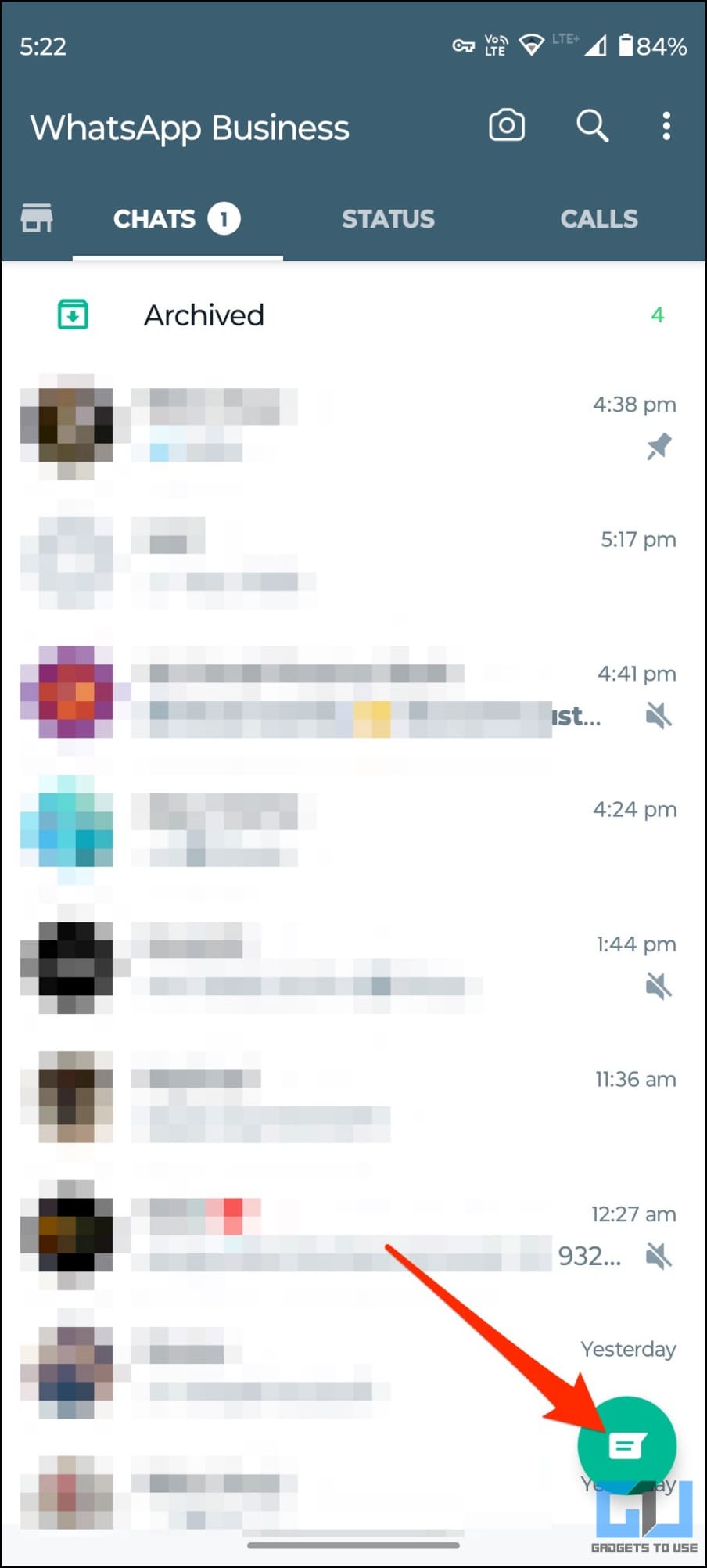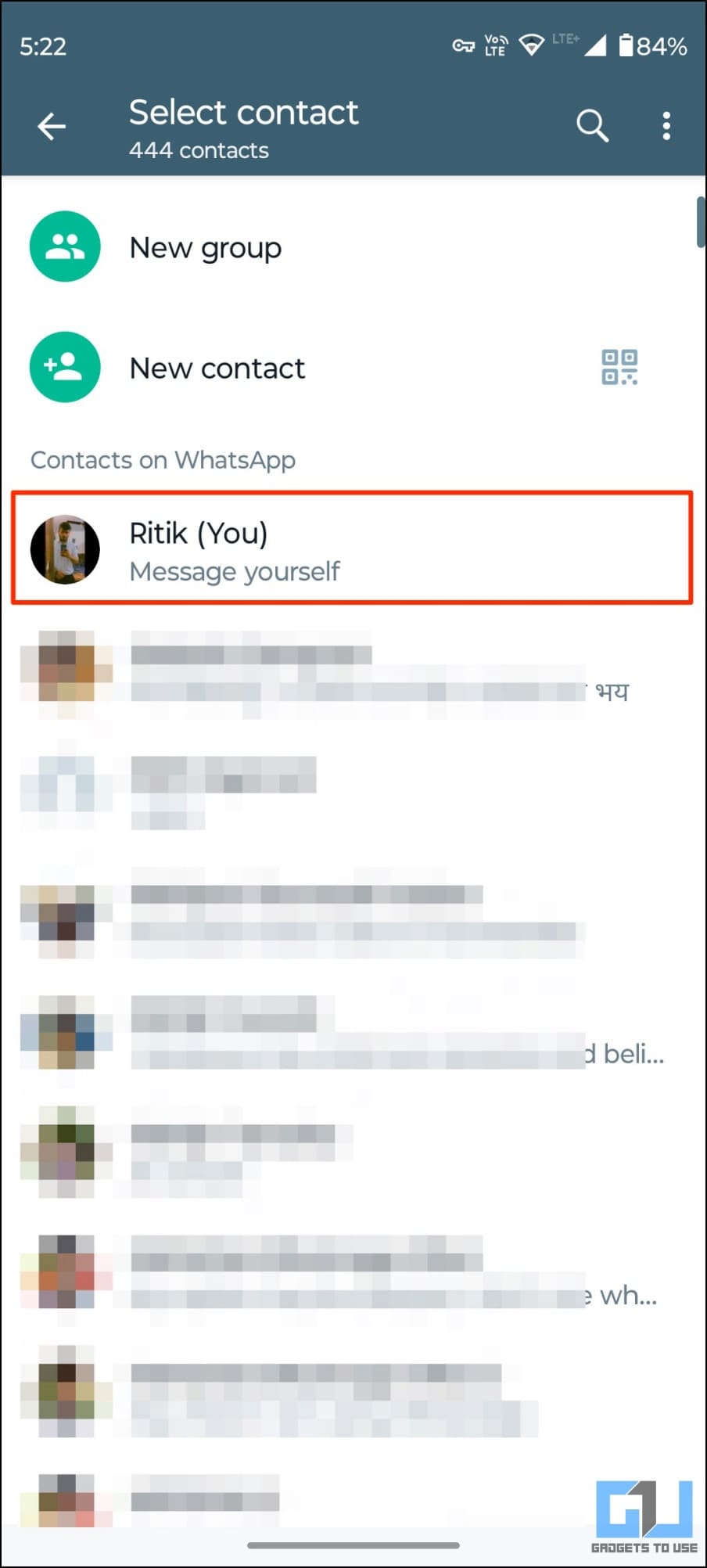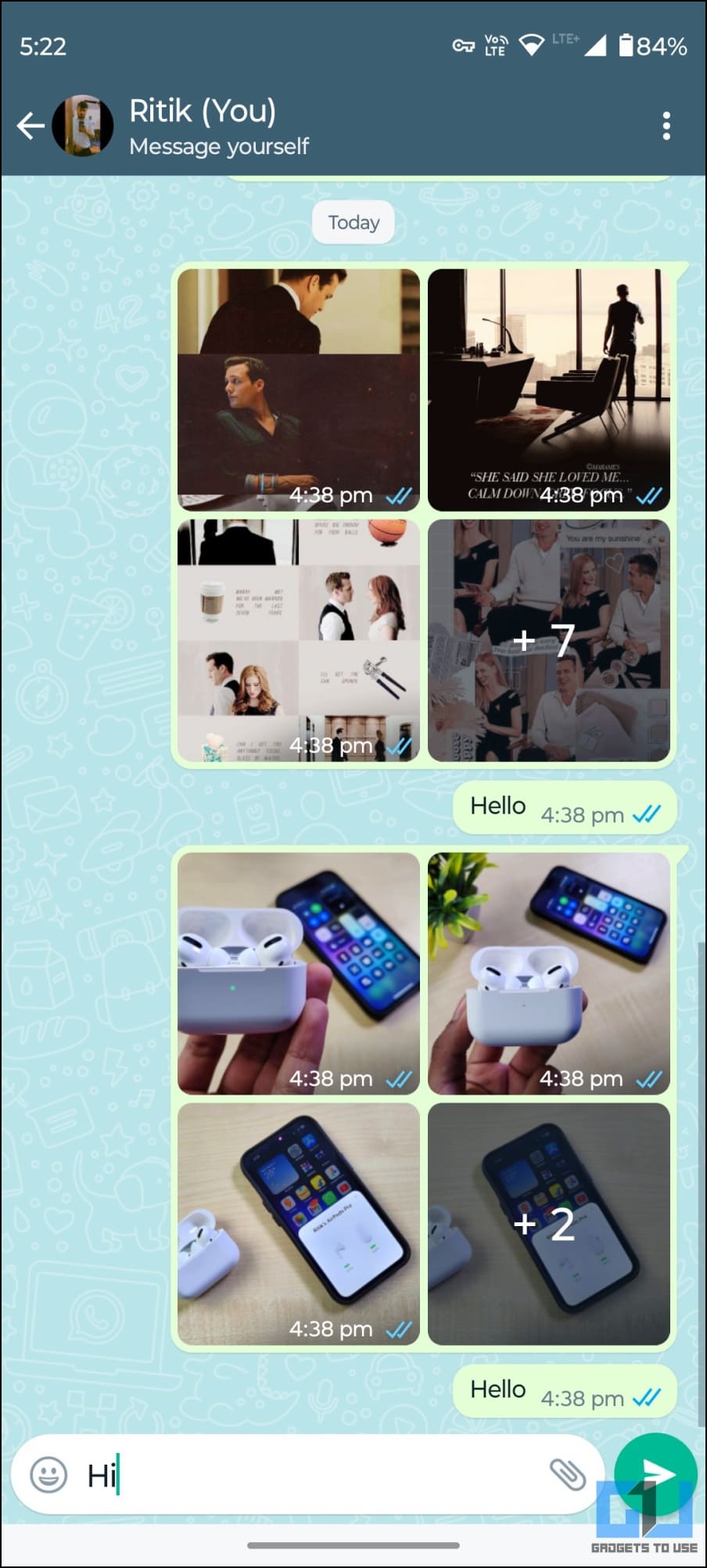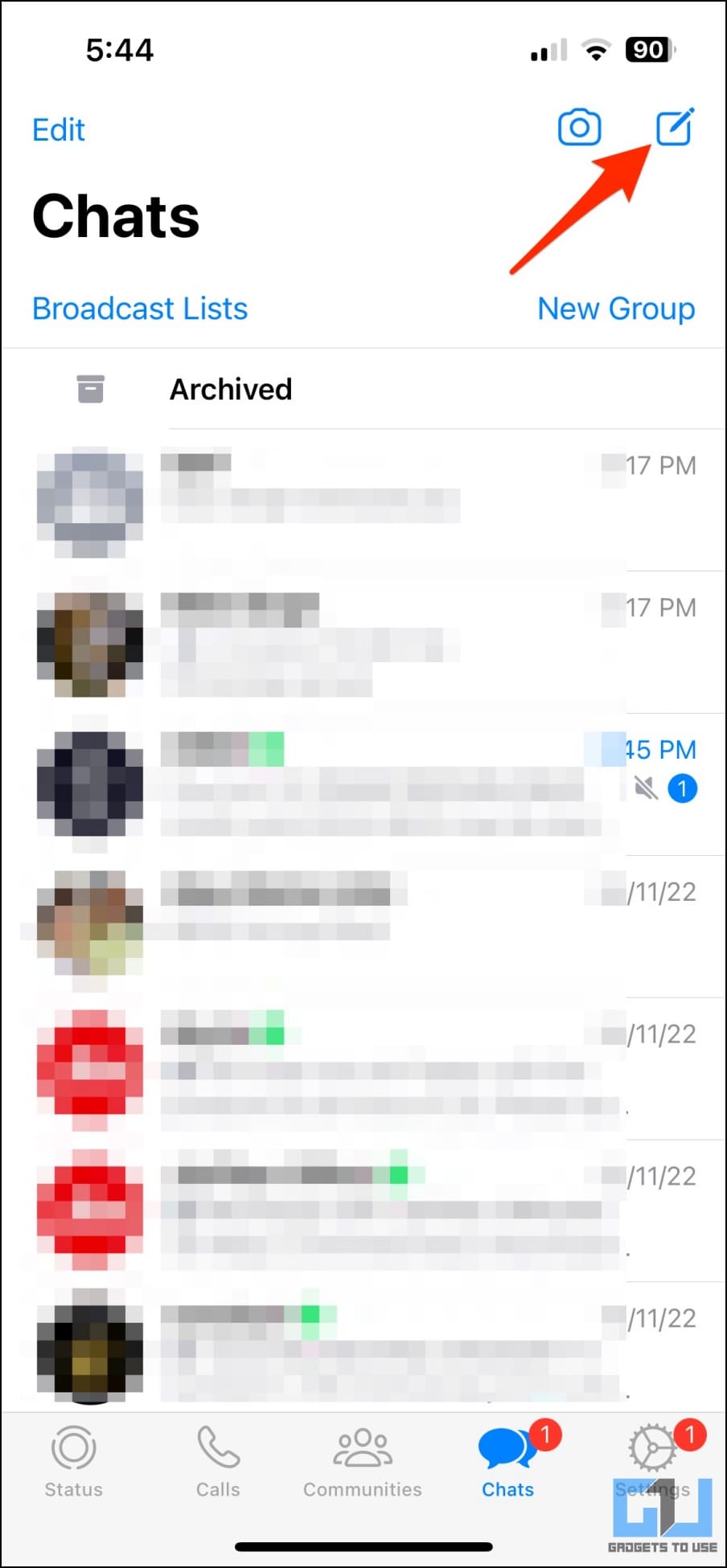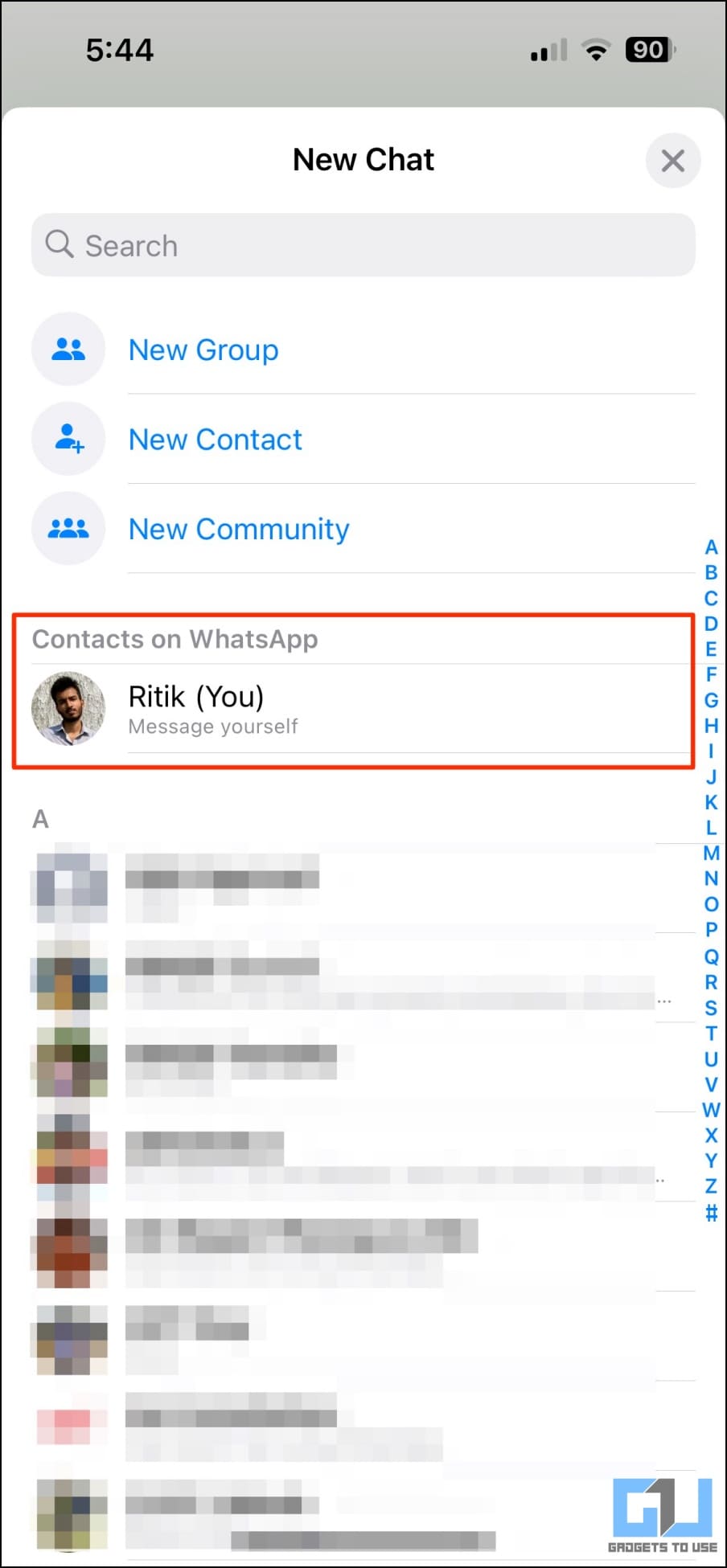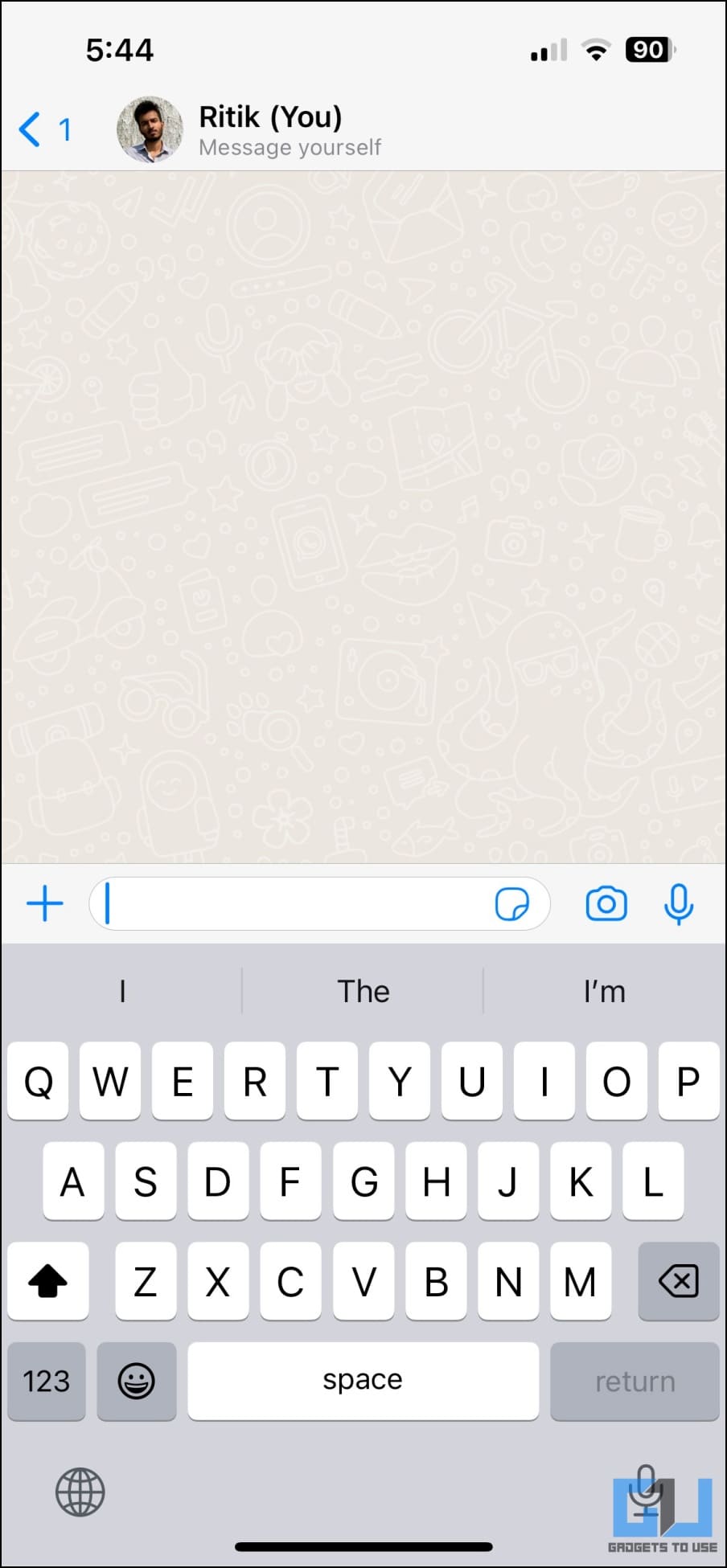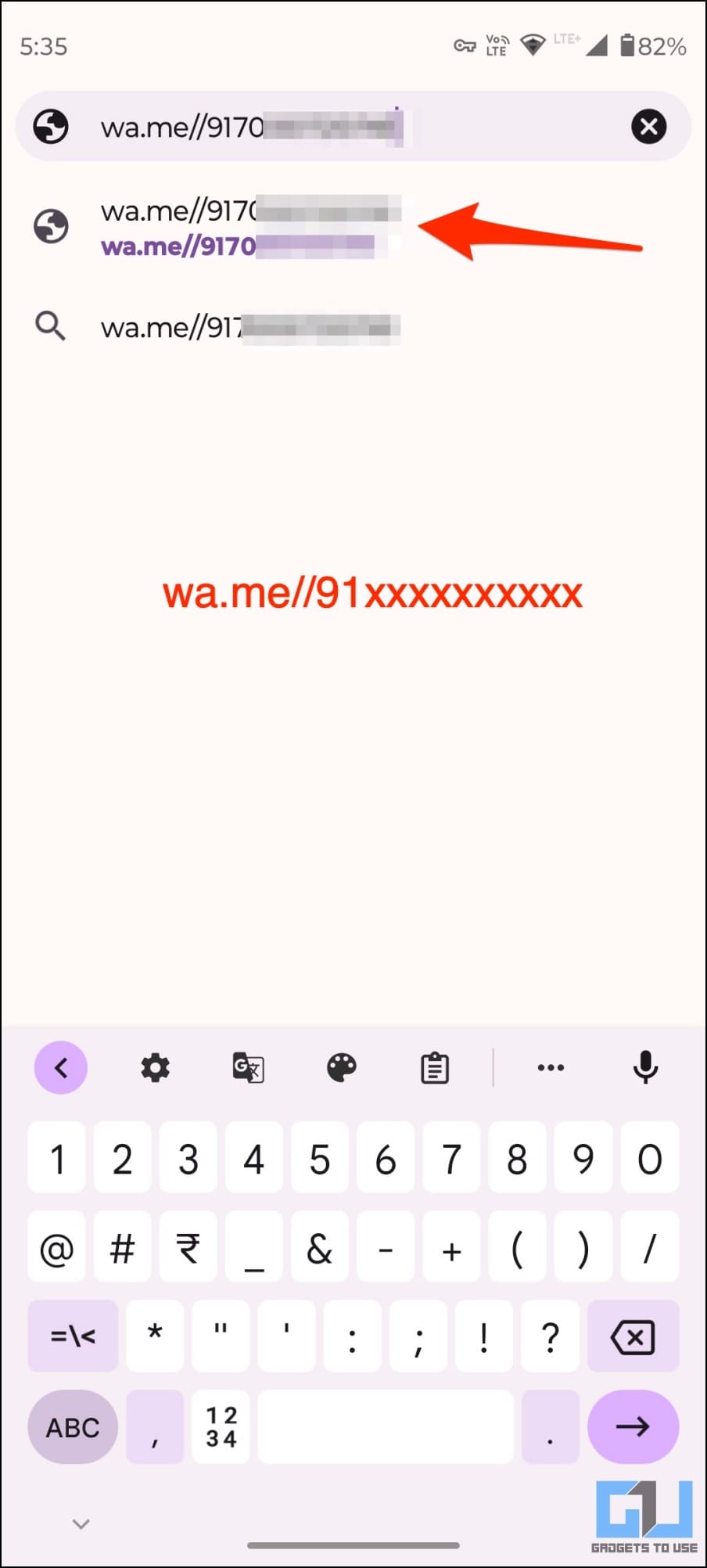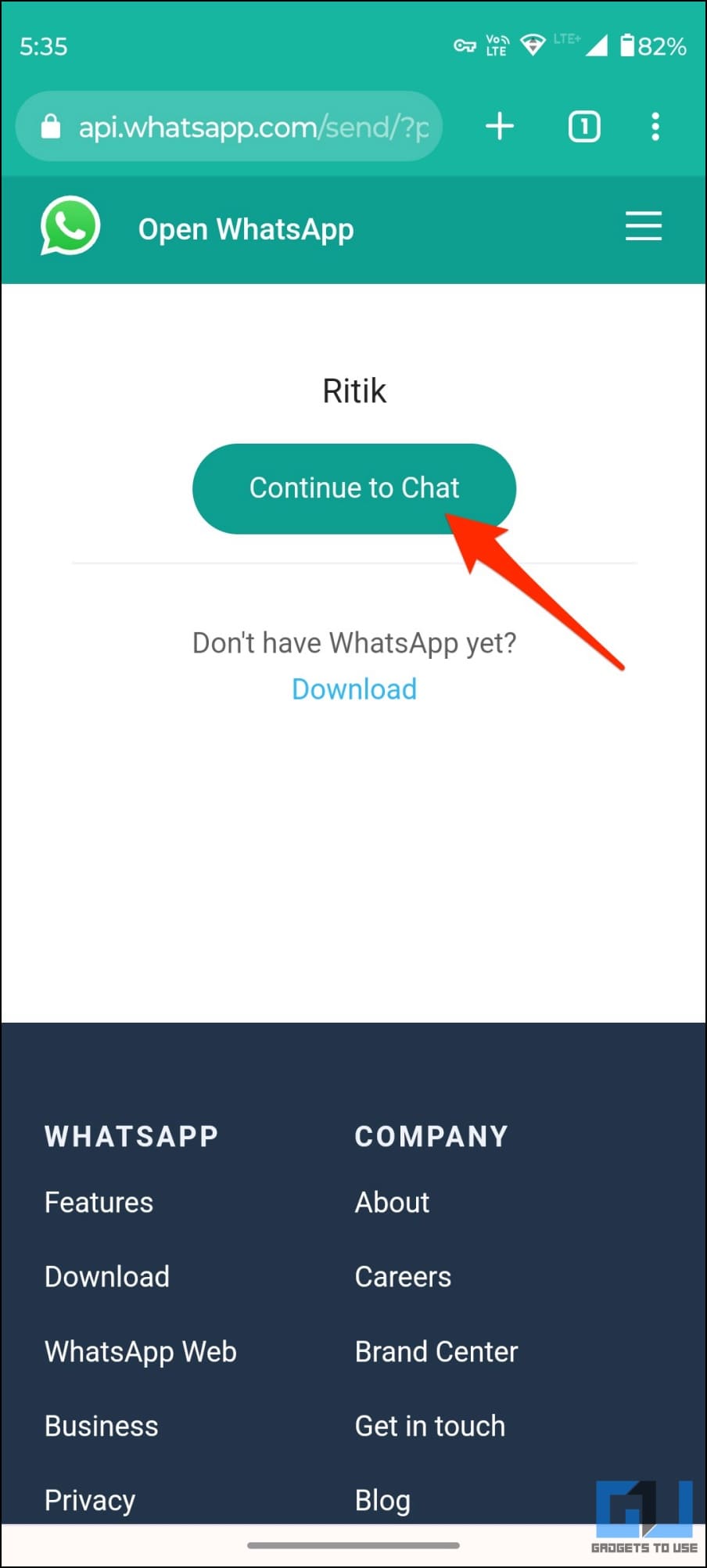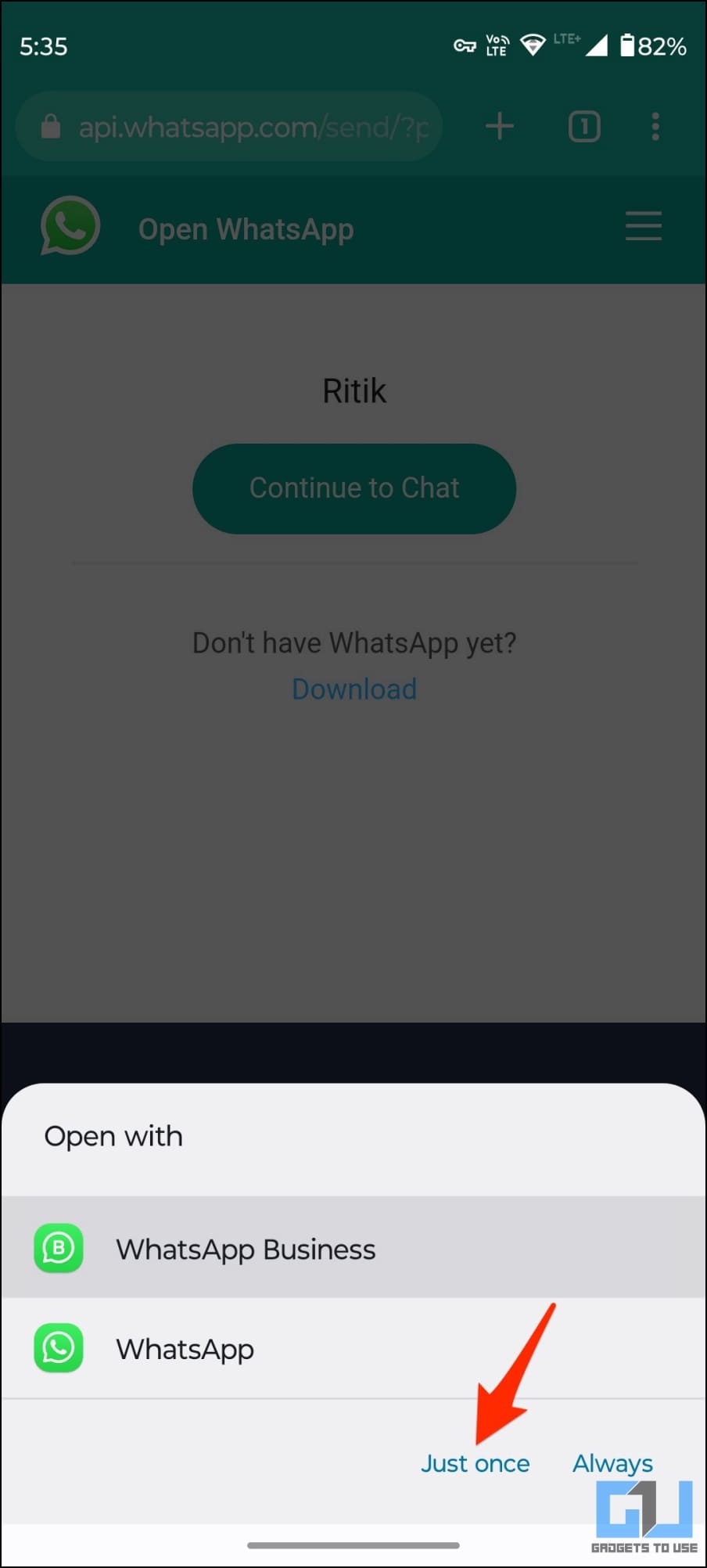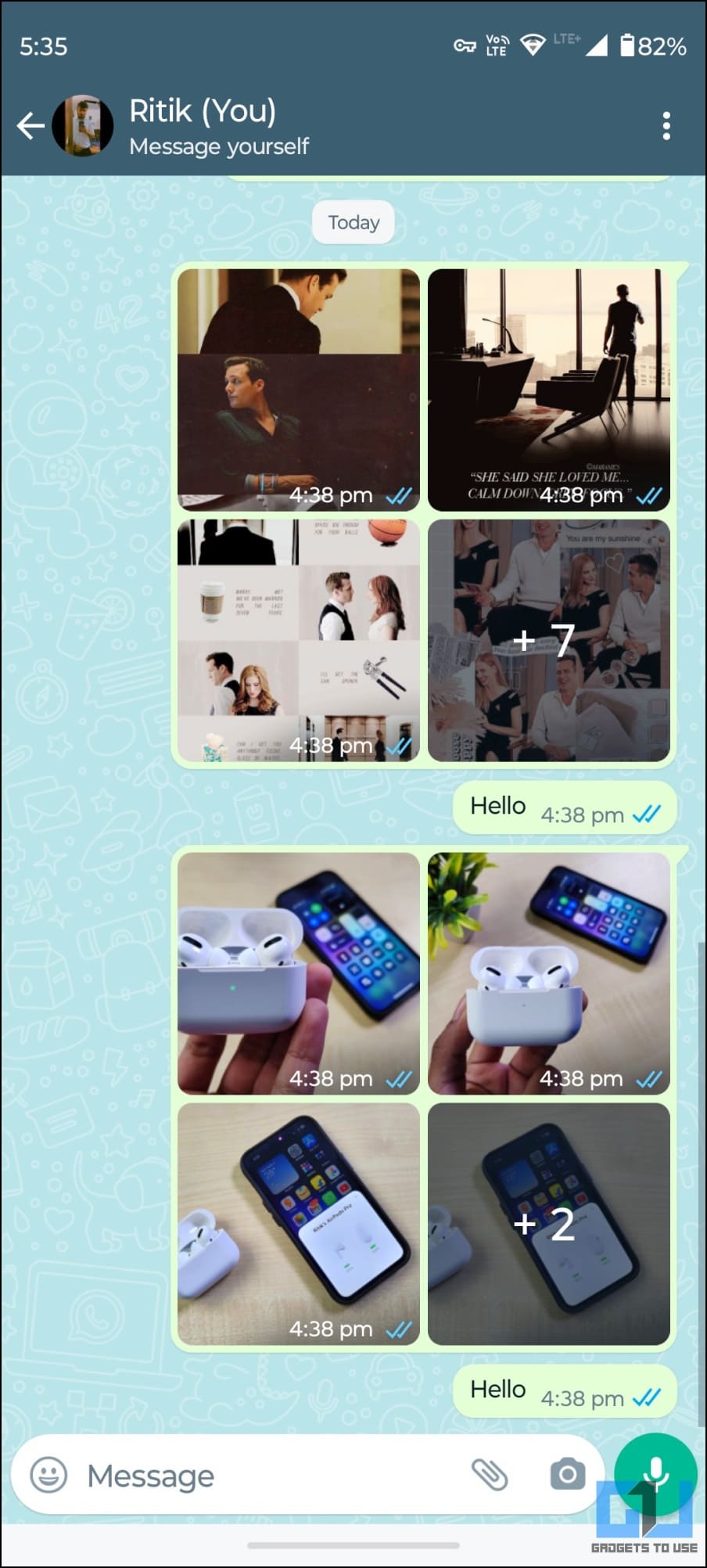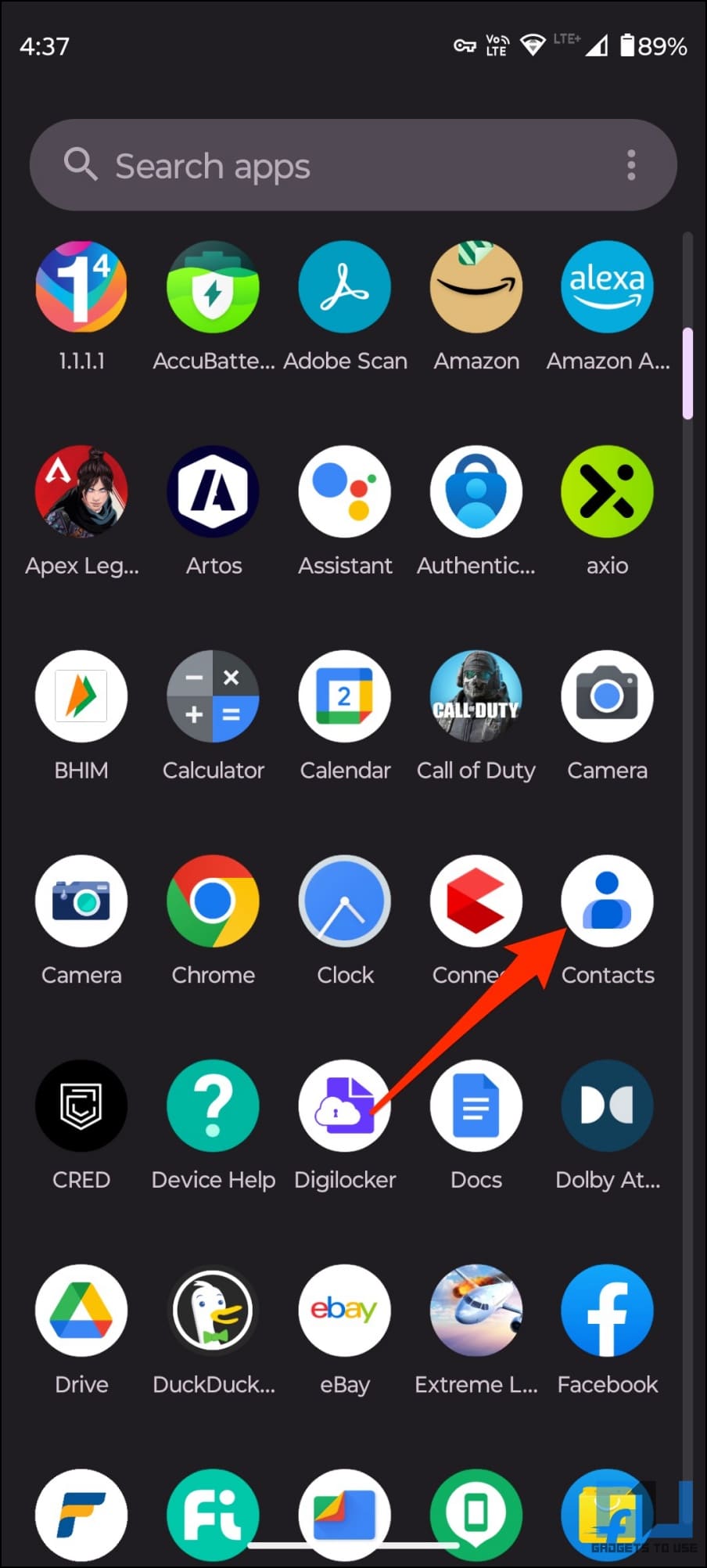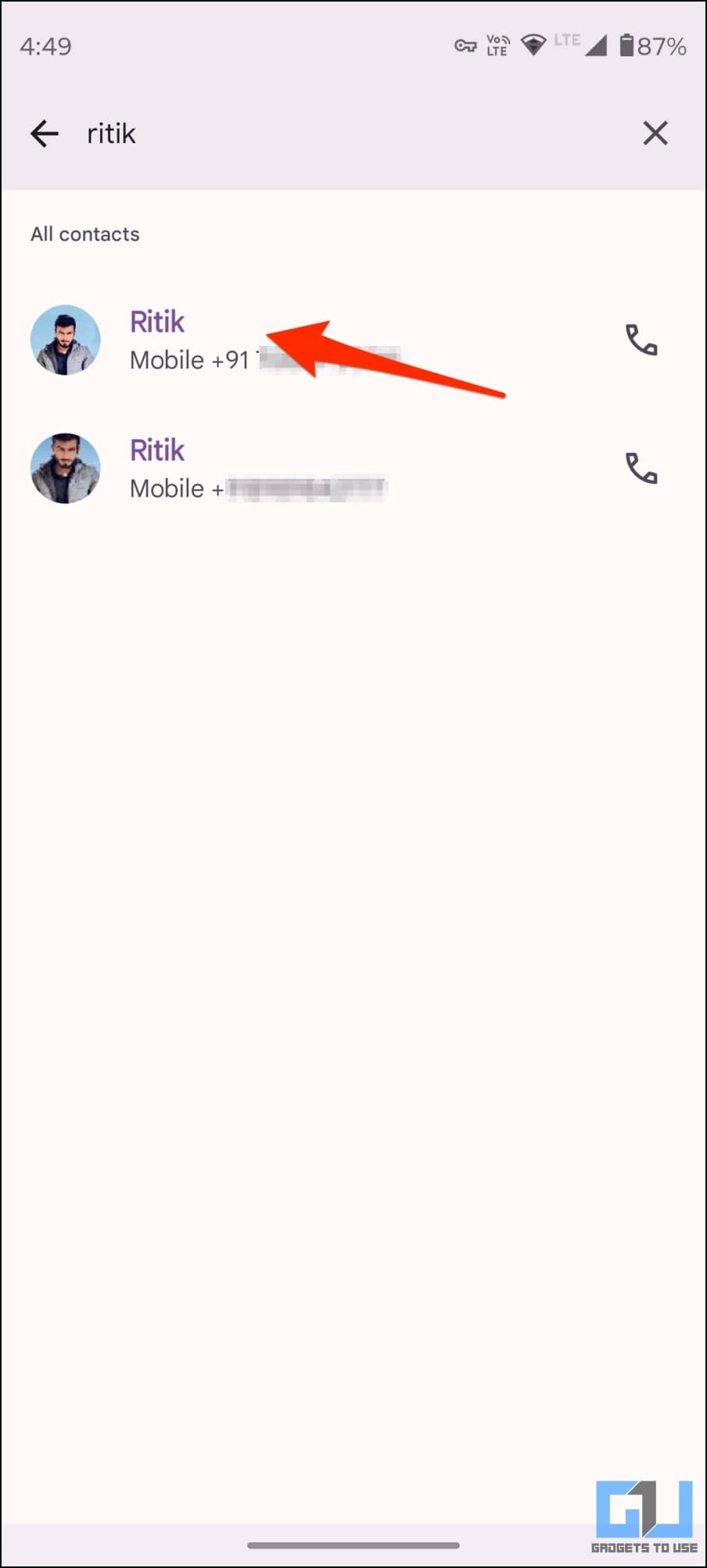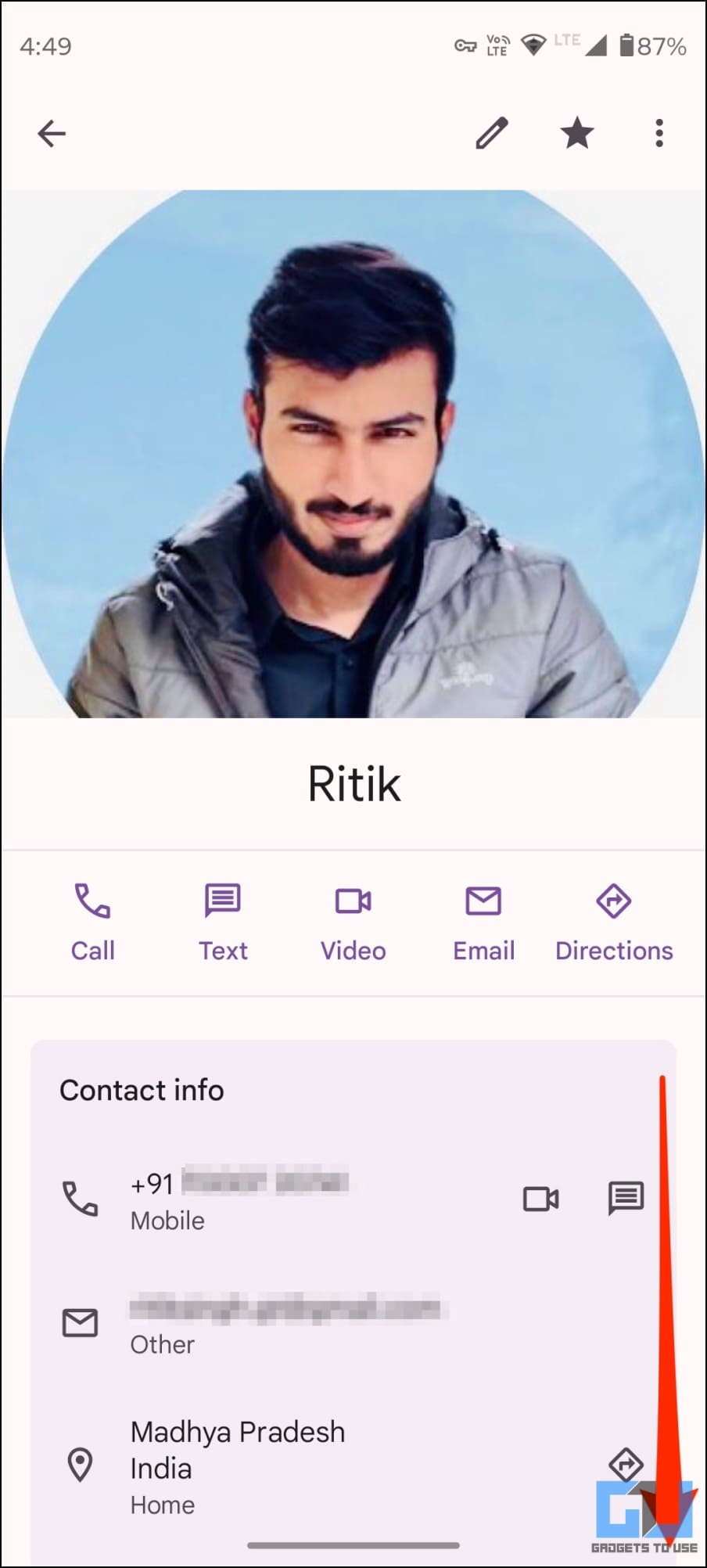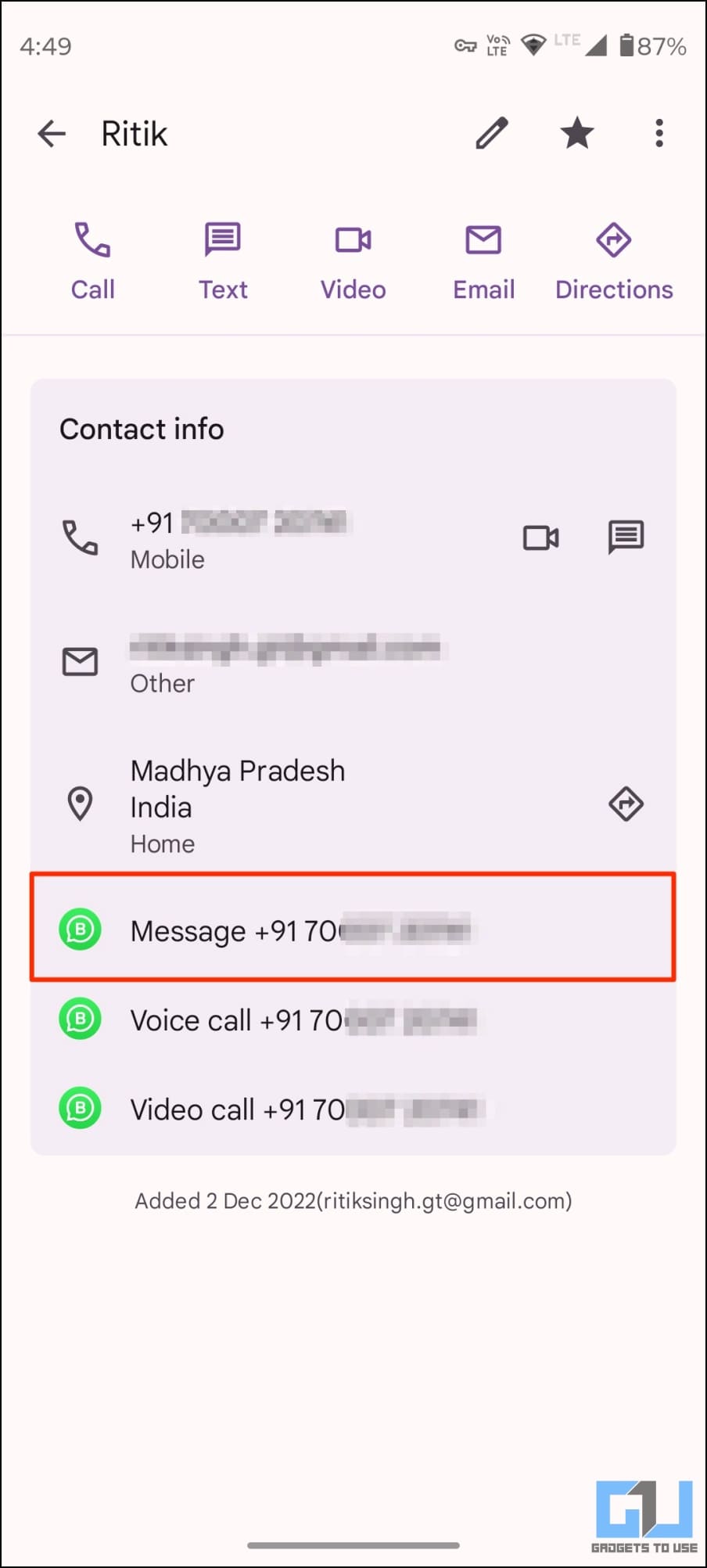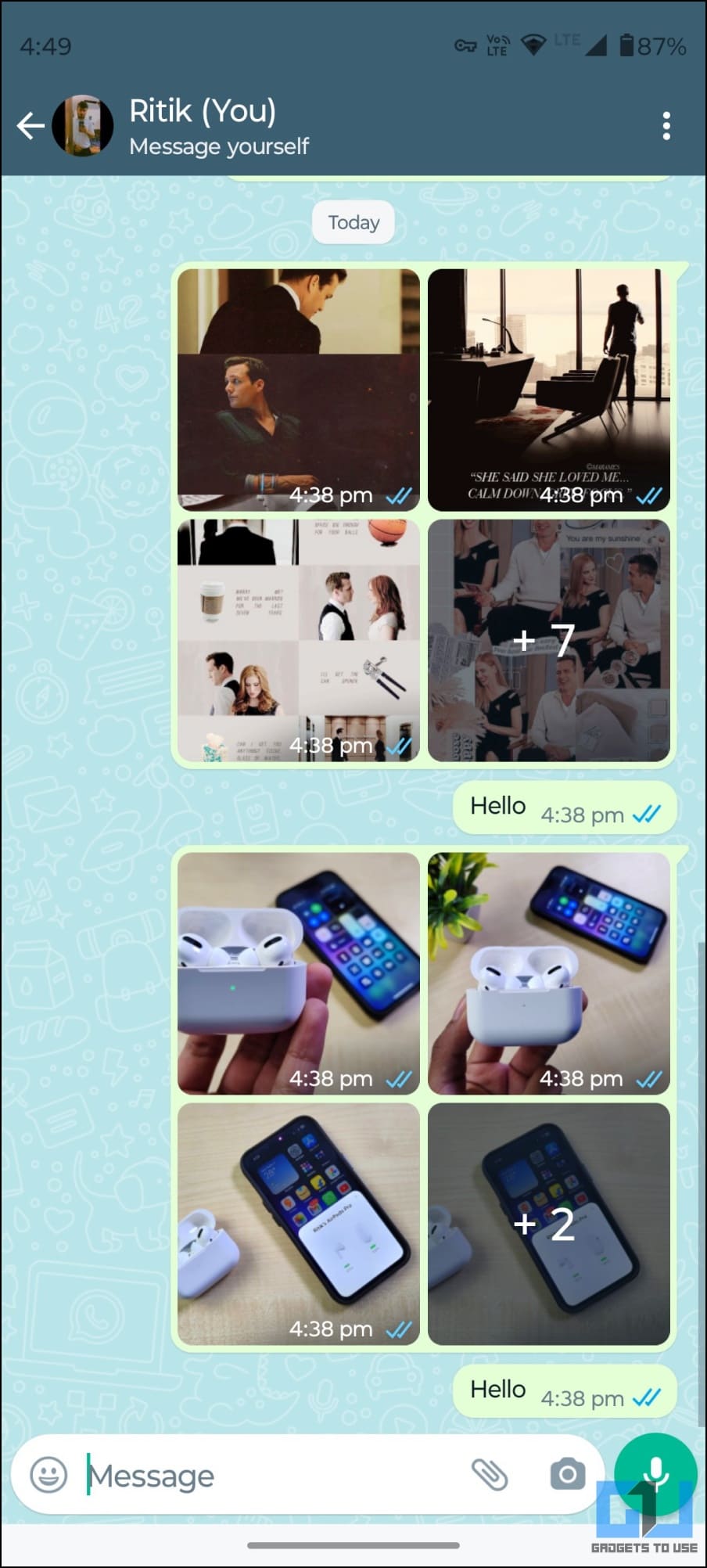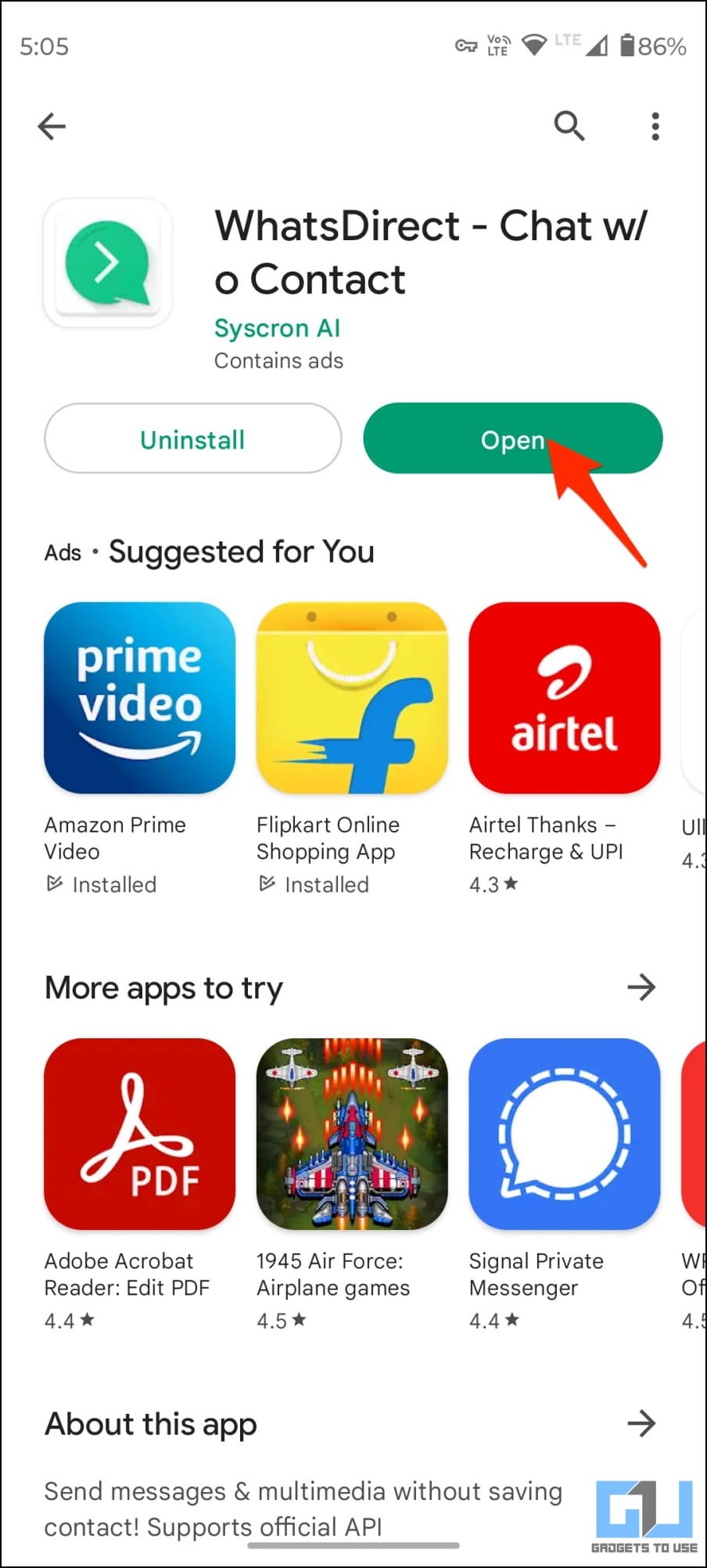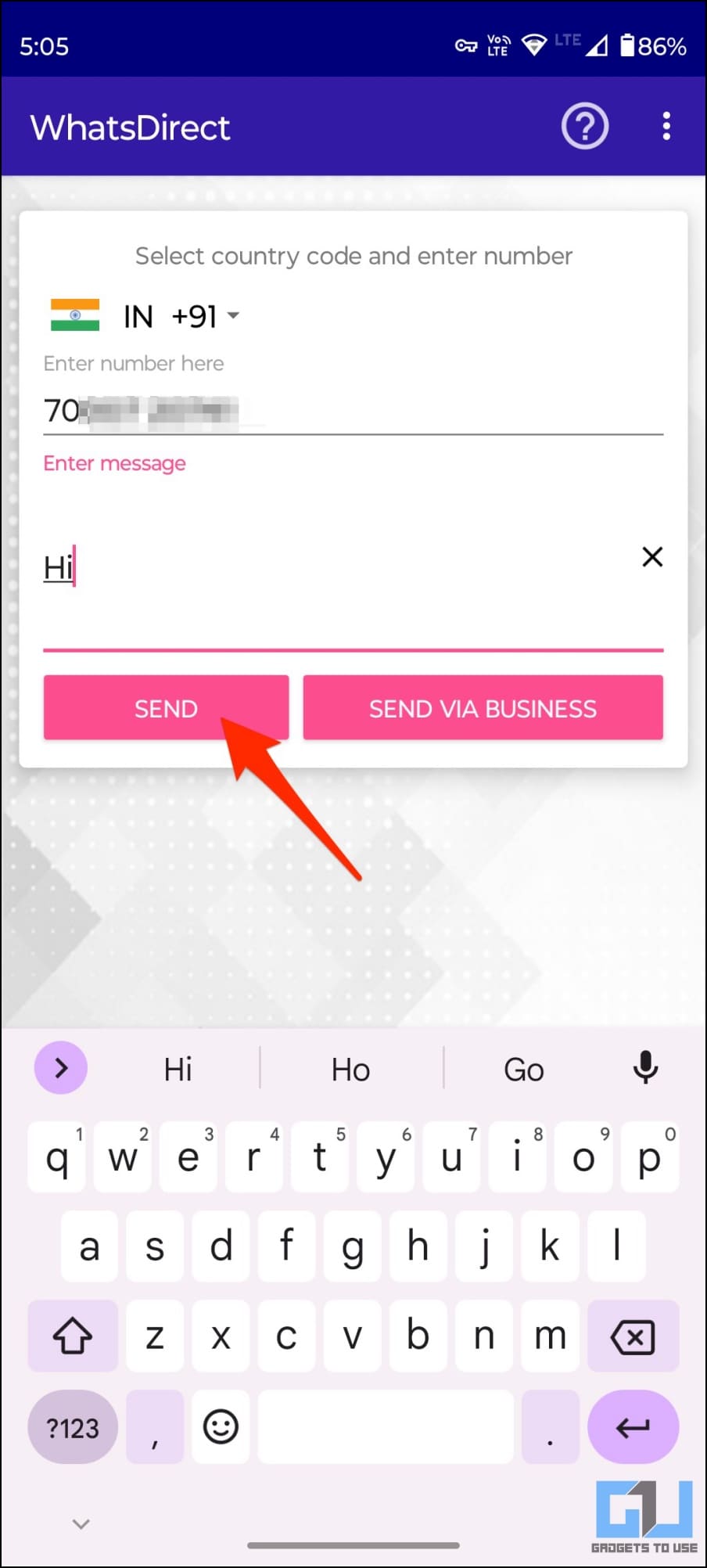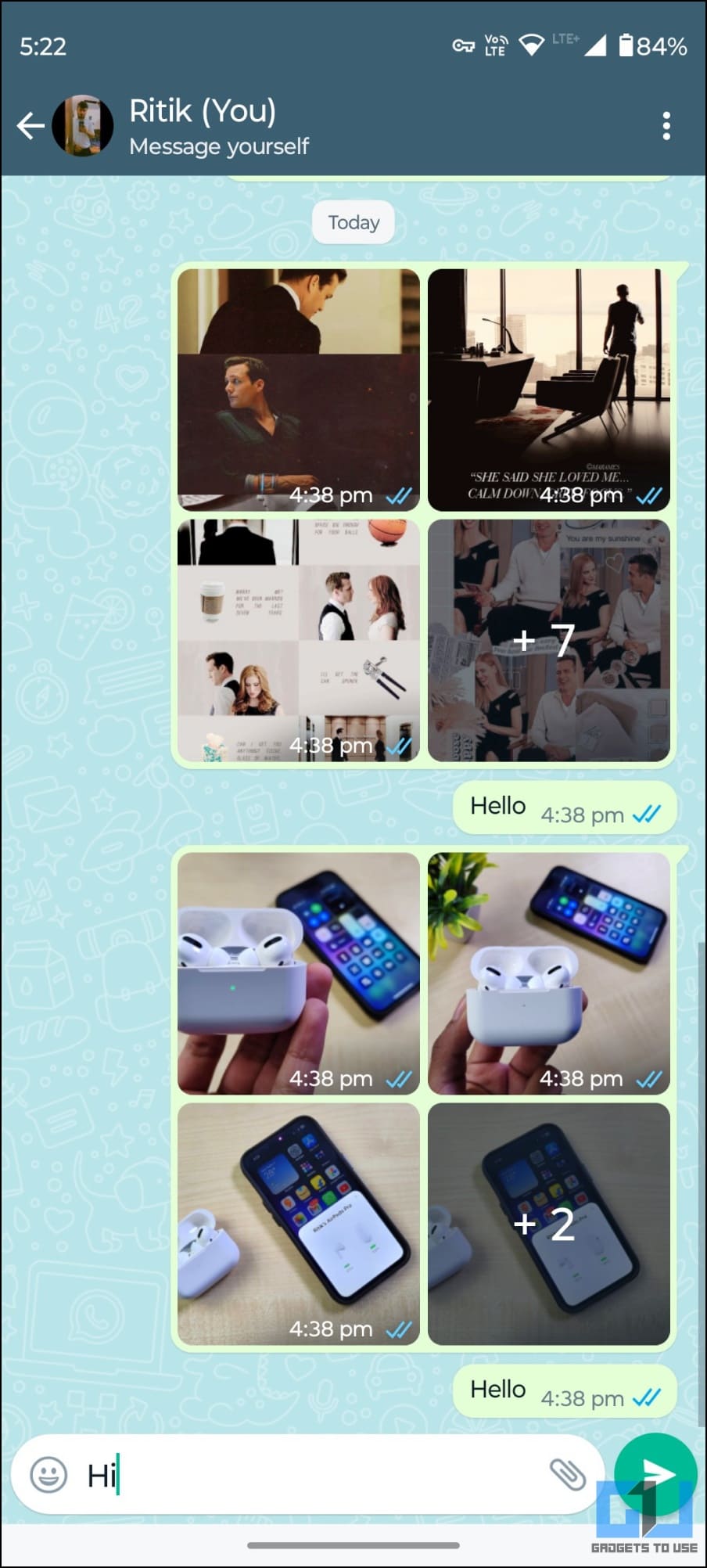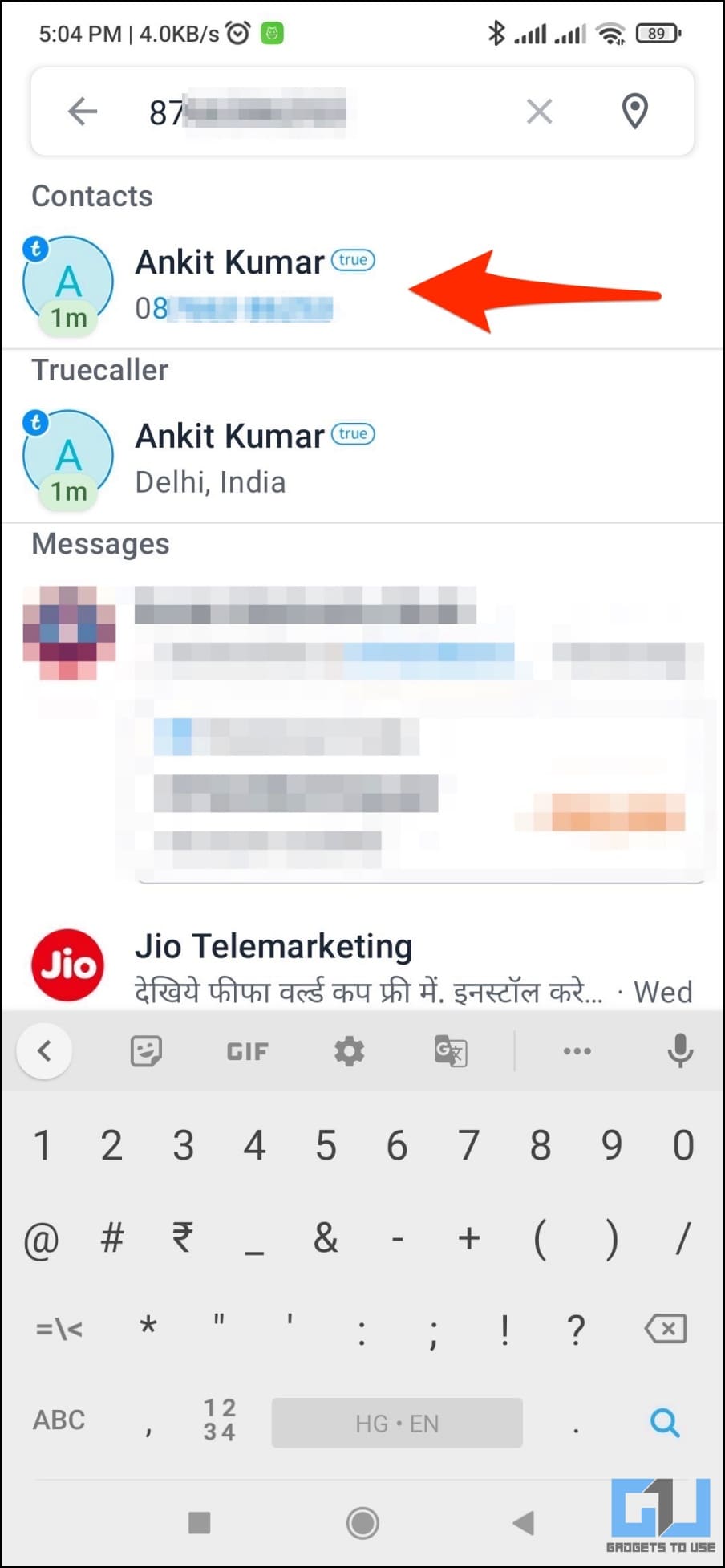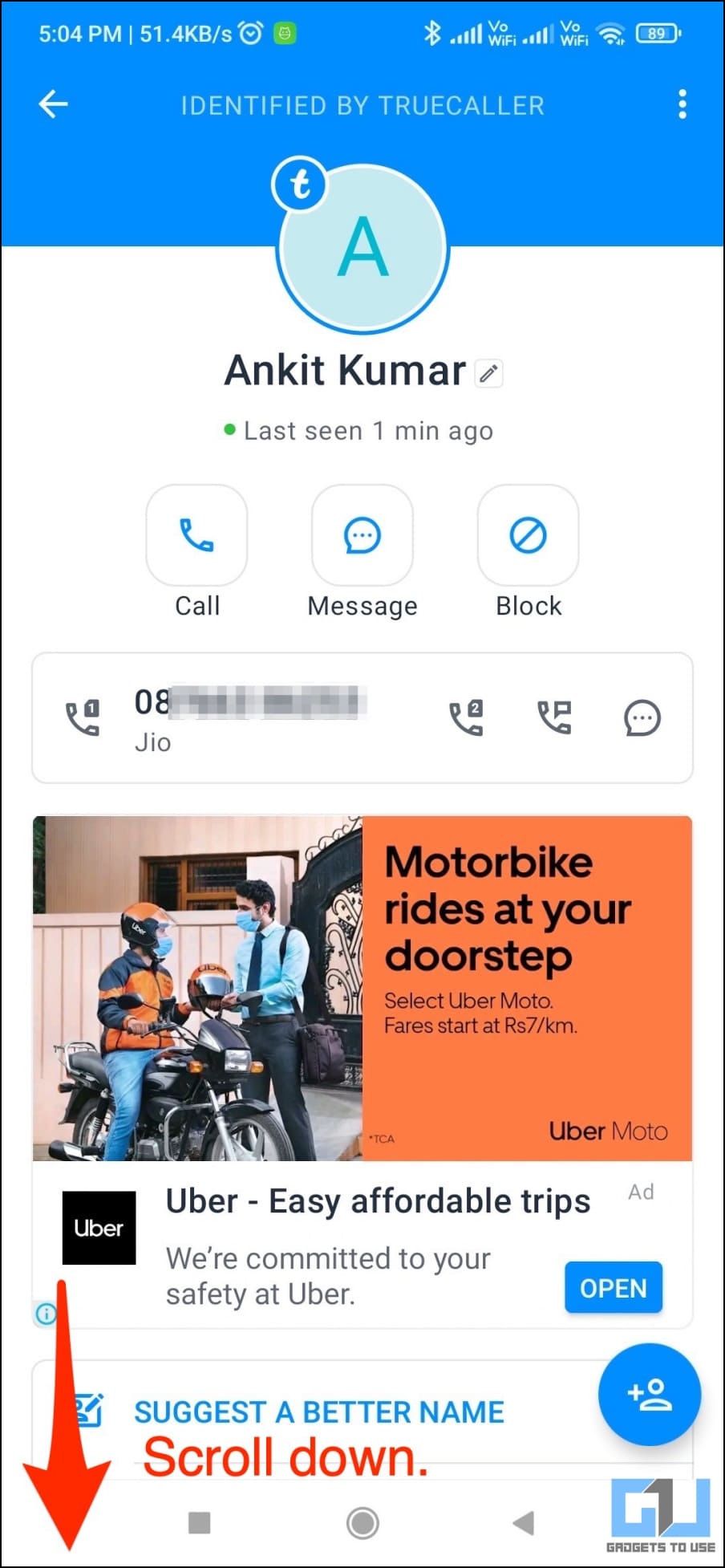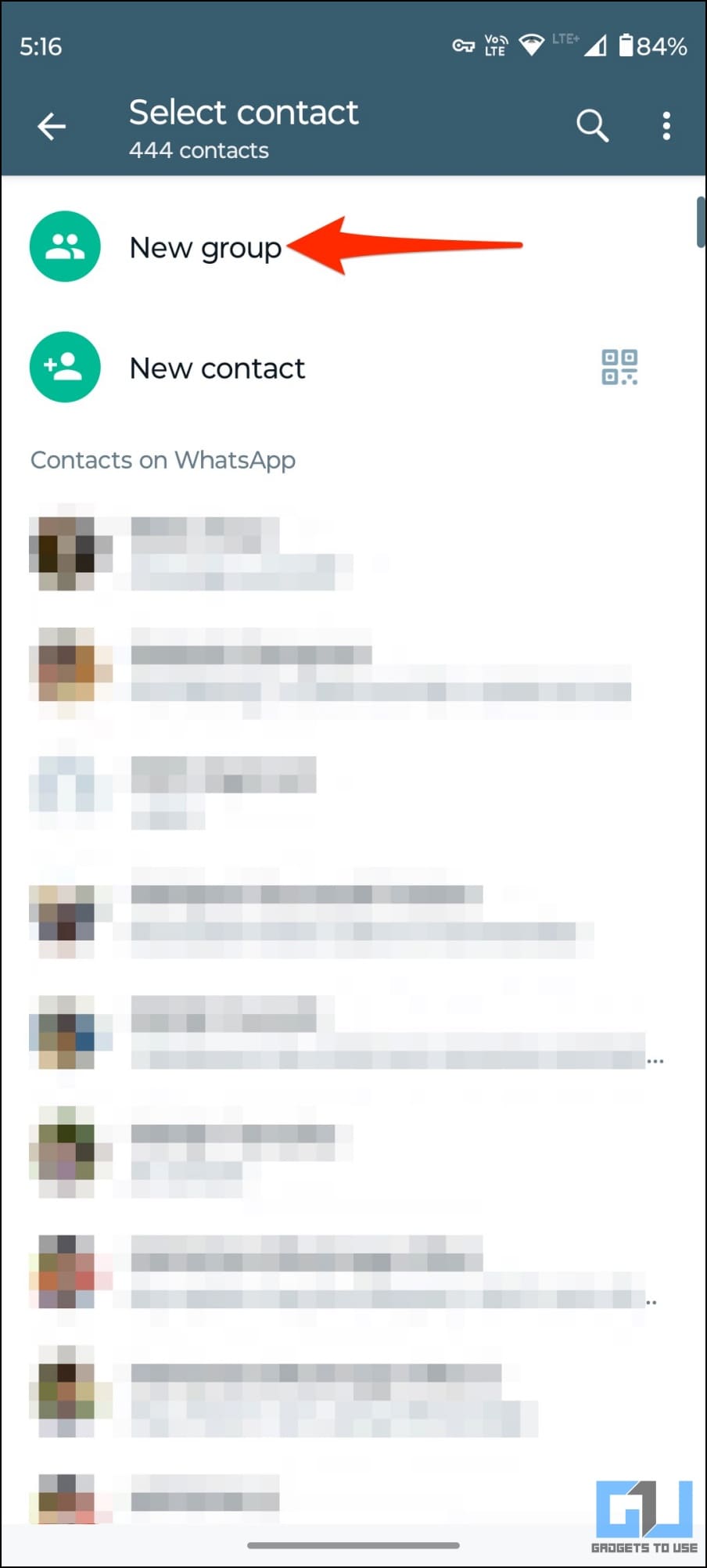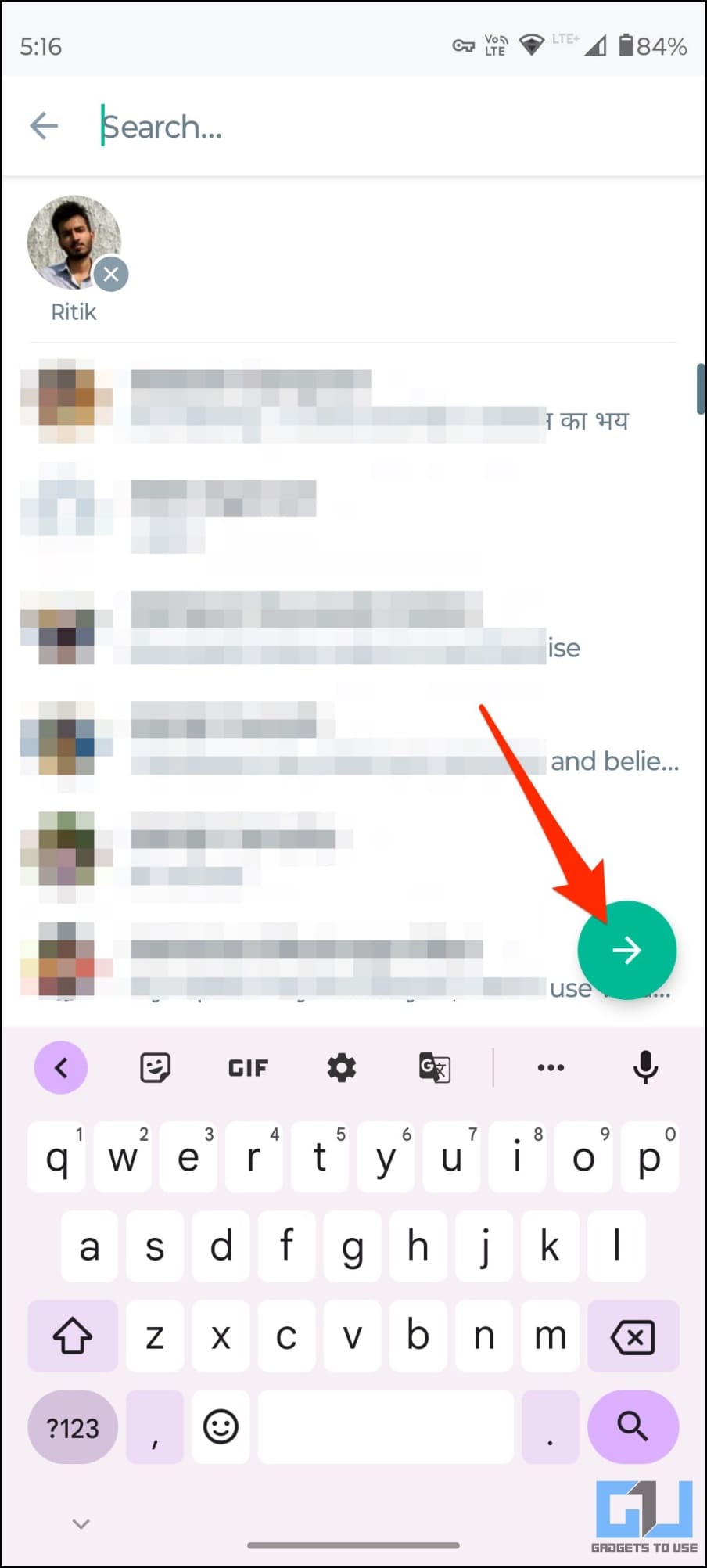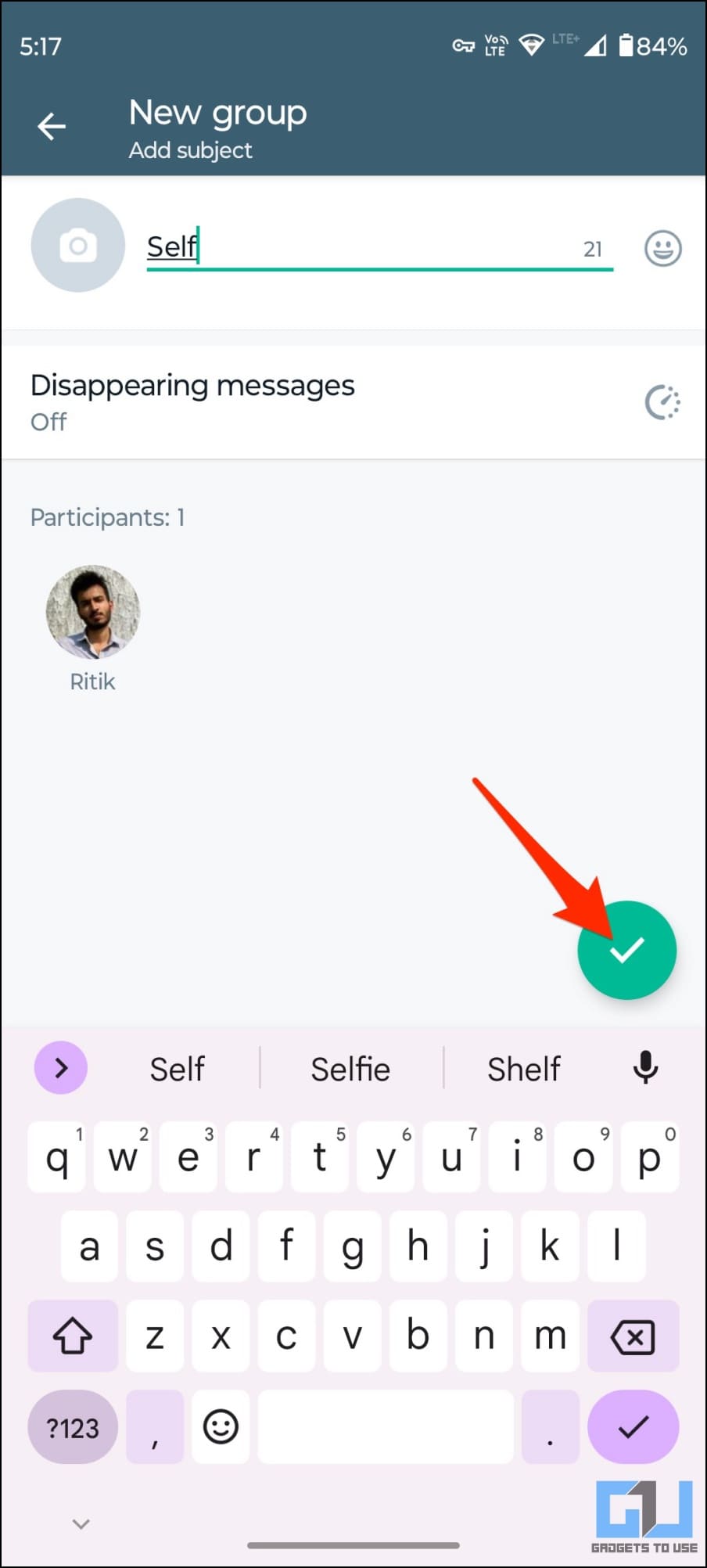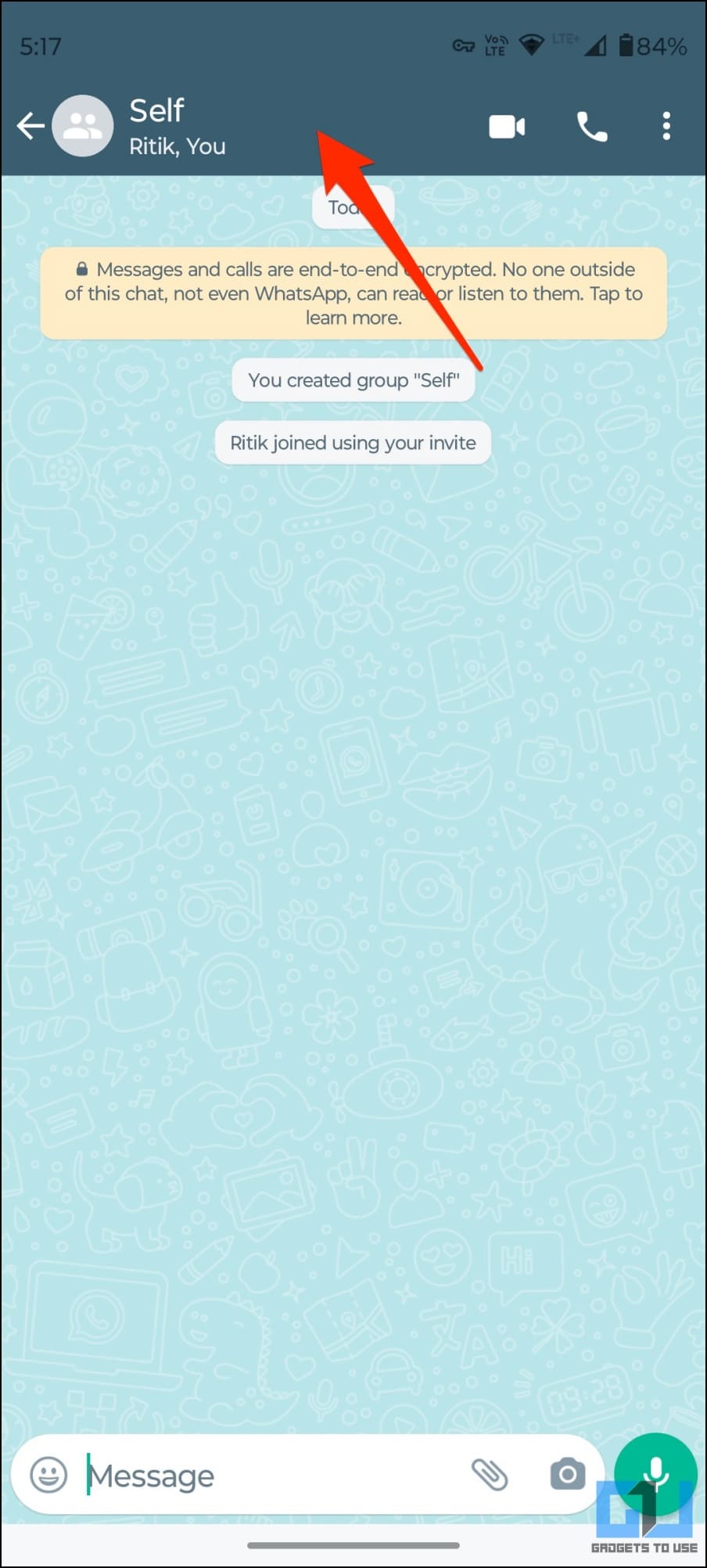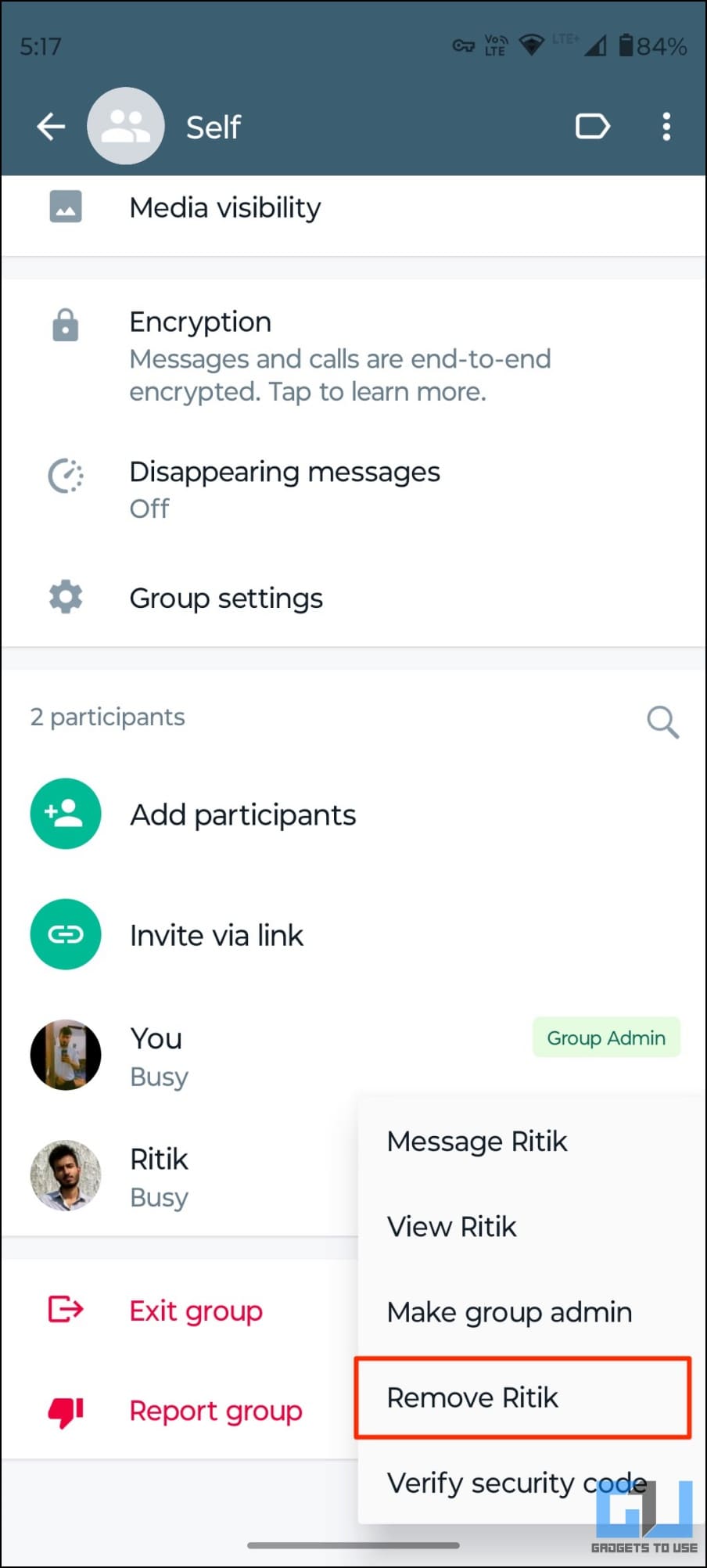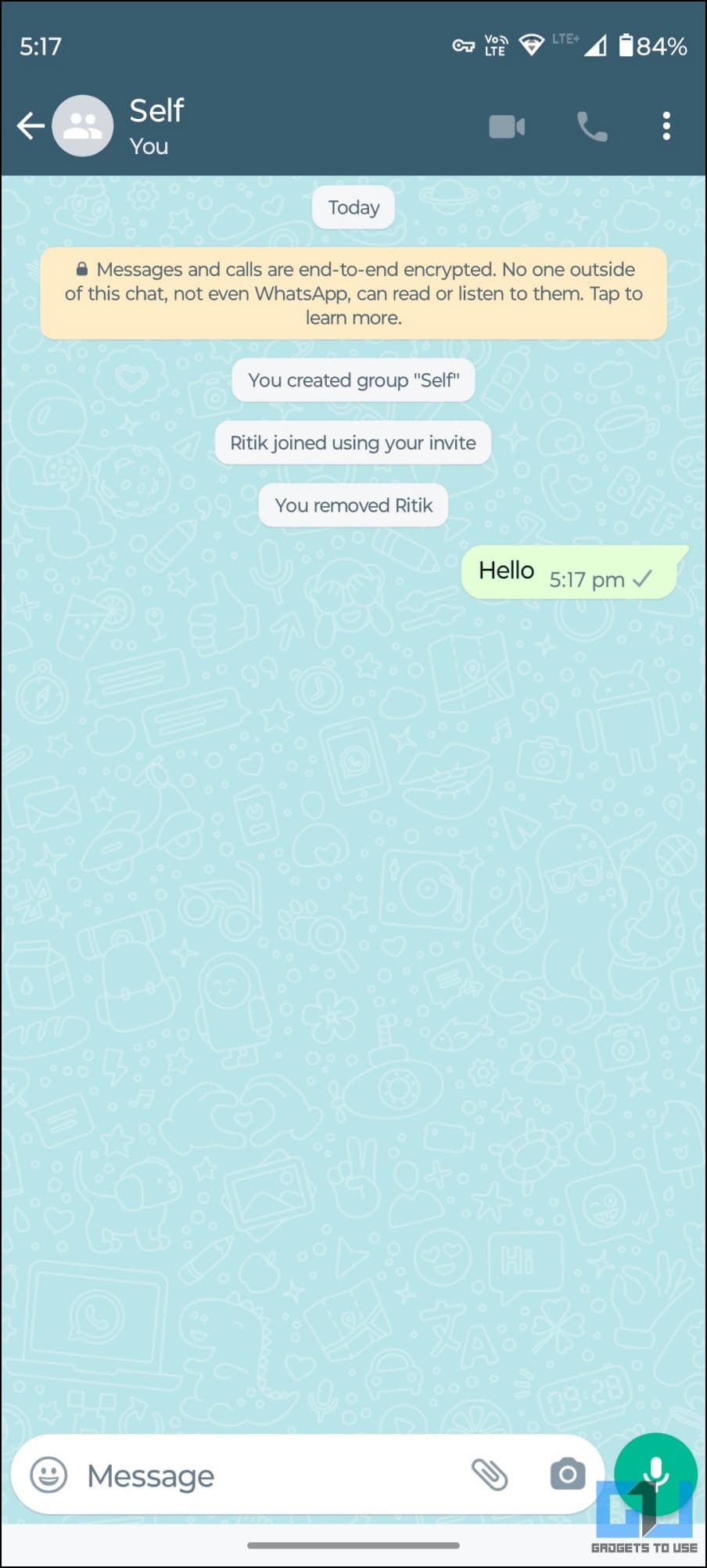Quick Answer
- While people with two WhatsApp numbers can forward the content to the other number, others had to create a group by adding one of their contacts and later removing it to create a solo chat on WhatsApp.
- All you have to do is update WhatsApp to the latest version via Google Play Store or App Store, make sure your contact number is saved on your phone, and follow the steps given below.
- WhatsApp has now rolled out a new “Message Yourself” feature that lets you message your number on the app.
WhatsApp‘s rival Telegram has had the “Saved Messages” feature for a while now, allowing users to send texts, images, videos, documents, and other files to themselves. Thankfully, WhatsApp too has now rolled out the ability to message yourself to save notes, media, and other files. In this article, let’s see the top methods to message and chat with yourself in WhatsApp on Android and iOS.
How to Message or Chat With Yourself On WhatsApp
We all receive messages, documents, and images on WhatsApp that we feel are important and need to be saved in one place instead of getting buried under the other messages. The quickest way to save these messages or media is to send them to yourself.
While people with two WhatsApp numbers can forward the content to the other number, others had to create a group by adding one of their contacts and later removing it to create a solo chat on WhatsApp.
Thankfully, you no longer need to do this as it can be done within a few clicks and without disturbing others. You can now use WhatsApp’s new official method to chat with yourself on the platform. Besides we’ve also mentioned other tricks below.
Method 1- Use “Message Yourself” Feature on WhatsApp (Android, iOS)
WhatsApp has now rolled out a new “Message Yourself” feature that lets you message your number on the app. All you have to do is update WhatsApp to the latest version via Google Play Store or App Store, make sure your contact number is saved on your phone, and follow the steps given below.
Android
1. Open WhatsApp on your Android phone.
2. Tap the new chat button at the bottom right corner.
3. Select the Message Yourself contact from the list.
On iPhone
1. Open WhatsApp on your iPhone.
2. Tap the chat icon in the top right corner.
3. Next, select the Message Yourself option with your name on the top.
You can now chat with yourself on WhatsApp and share anything and everything, including texts, voice notes, forwarded messages, photos, videos, and even files.
Method 2- Create WhatsApp Link to Message Yourself (Android, iOS, PC)
WhatsApp lets you make short Wa.me links that others can use to message you without saving your contact directly. You can use the same to chat with yourself on WhatsApp. It works across Android phones, iPhones, and even WhatsApp Web on your desktop or laptop, as shown below.
1. Open Google Chrome, Safari, or any browser on your phone or PC.
2. In the address bar, type https://wa.me// followed by your WhatsApp number with your country code. For example, https://wa.me//919826012345.
3. Press enter. Once the page loads, click on Continue to Chat.
4. Select WhatsApp if prompted.
5. WhatsApp will now open a chat with your number.
Now send something to yourself to save it as a chat. You can now use this solo chat to save texts and forward essential documents, images, or whatever you want.
Method 3- Message Yourself on WhatsApp Via Contacts App (Android)
The other way is to open a direct chat with yourself through the contacts app. This is easier and needs your number to be saved on your Android phone. Here’s how to do it:
1. Open the Contacts app on your phone.
2. Head to your contact profile.
3. Tap the Message button next to WhatsApp or click Message <your number> under WhatsApp.
4. You’ll be redirected to the WhatsApp app, where you can chat with yourself.
Send a simple ‘Hi’ or any message to save the conversation in the app. You can then use this chat to save your messages, similar to Telegram’s Saved Messages feature. The good thing is that everything can be backed up, so you need not worry about losing the messages and media in this chat.
Note: The methods may vary based on your phone’s make and model.
Method 4- Create a Self WhatsApp Chat Using Third-Party Apps (Android)
Several third-party apps and websites let you create a direct chat with any phone number without saving contact on WhatsApp. You can use them to message your own phone number on WhatsApp, as shown below:
1. Download WhatsDirect from Google Play Store on your Android phone.
2. Open the app, enter your WhatsApp number and add a dummy message.
3. Click on Send (or Send via Business if using WhatsApp Business).
4. It will directly open a chat with you on WhatsApp, where you can chat and save messages.
Method 5- Message Yourself on WhatsApp Via TrueCaller App (Android)
Similar to the Contacts app, you can also use the TrueCaller app to create a chat with yourself on WhatsApp. Here’s how to do it:
1. Open the TrueCaller app on your Android phone.
2. Search for your number in the search bar and open your contact.
3. Scroll down and tap the WhatsApp option to begin a chat with yourself.
Note that the option may or may not appear for some people.
Method 6- Message Yourself By Creating a WhatsApp Group (Android, iOS)
Lastly, you can use the traditional method to message yourself by creating a group on WhatsApp. All you need to do is create a group with your contact and an additional contact (your close friend or relative) which you can remove later to convert into a one-man group. Here’s how it works:
1. Open WhatsApp on your Android or iPhone.
2. Click the new chat icon and select New group.
3. Select a close friend or relative’s number, give the group a name, and tap the tick icon.
4. Once created, tap the group name on the top, long-press the other contact name, and hit Remove <contact>.
If the other party has restricted other people from adding them to groups, you’ll directly land on a group with your contact without anyone else. In that case, you don’t have to do anything else and can start chatting with yourself.
Wrapping Up
This was all about how you can chat with yourself on WhatsApp or create a solo WhatsApp chat to send yourself messages, images, videos, voice notes, documents, and other files. I hope this was useful for you. Stay tuned for more related tips and tricks.
You might be interested in:
- How to Configure and Setup WhatsApp on Android Tablet
- How to Setup and Use WhatsApp Communities [FAQs Answered]
- How to Use Your One WhatsApp Account on Two Phones
You can also follow us for instant tech news at Google News or for tips and tricks, smartphones & gadgets reviews, join GadgetsToUse Telegram Group or for the latest review videos subscribe GadgetsToUse Youtube Channel.