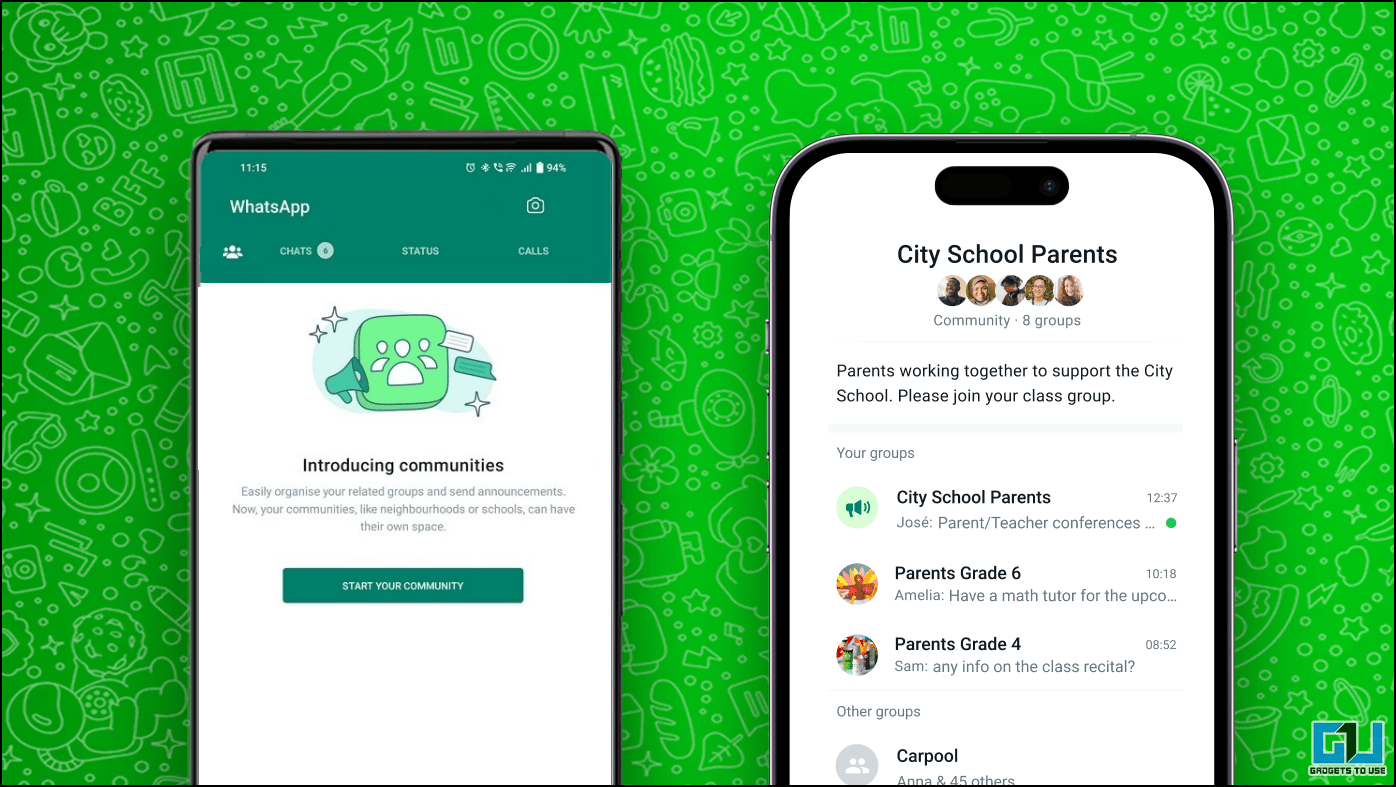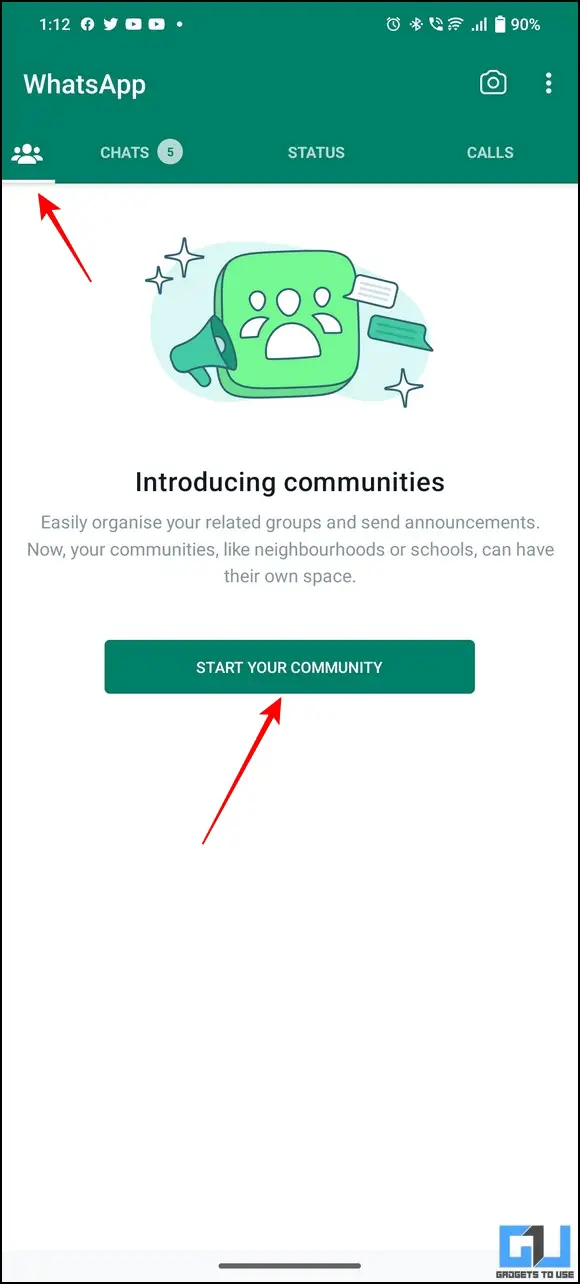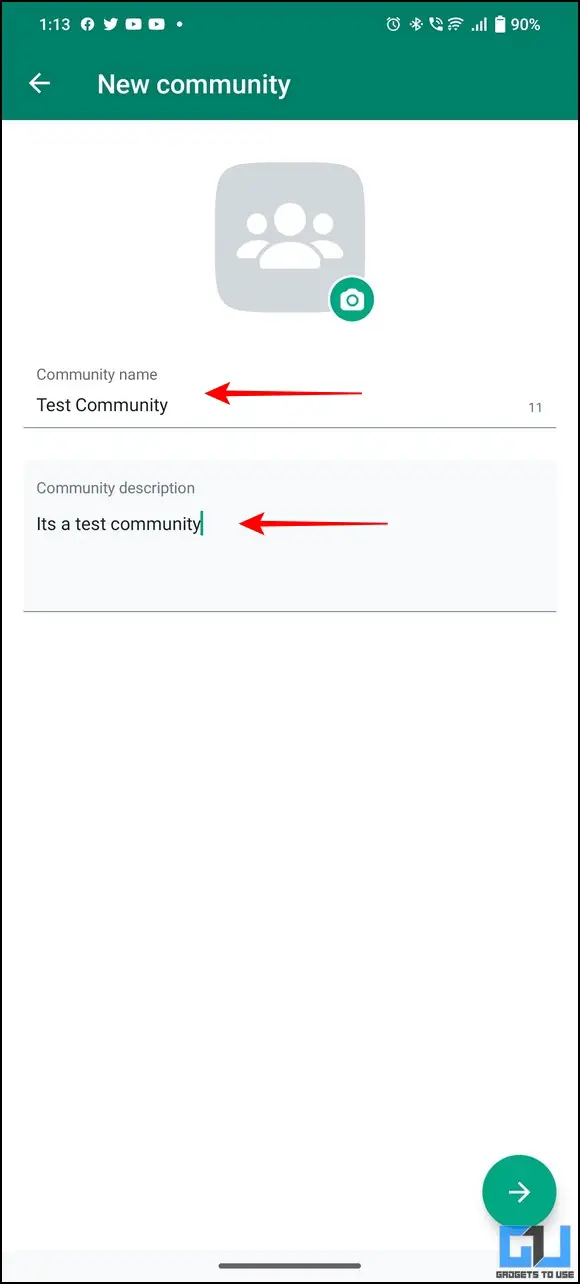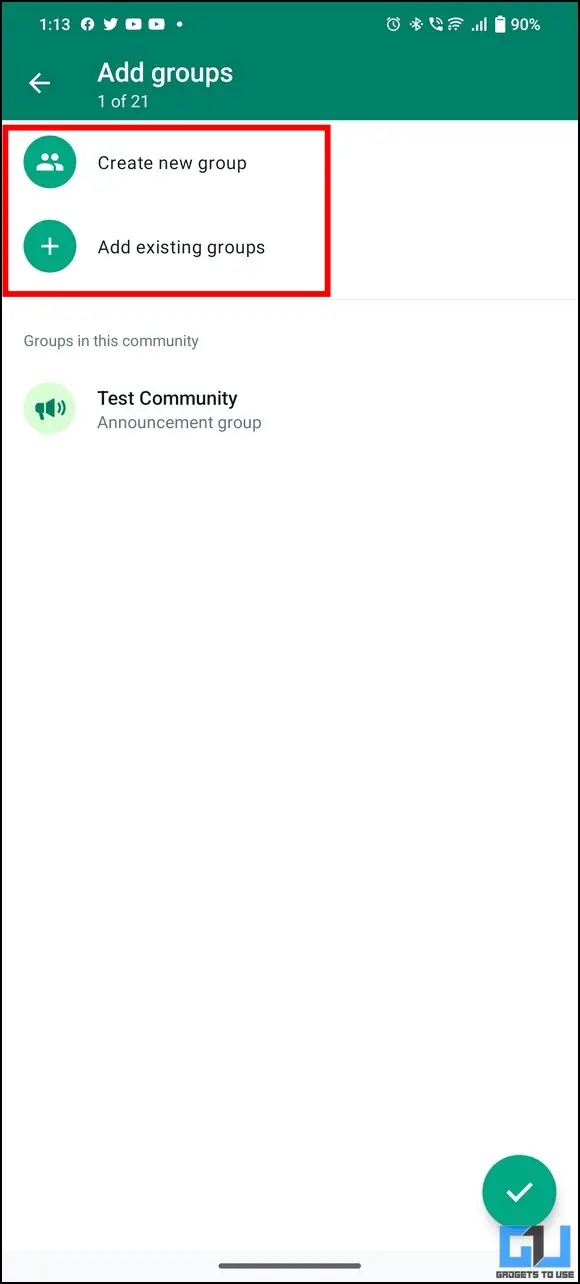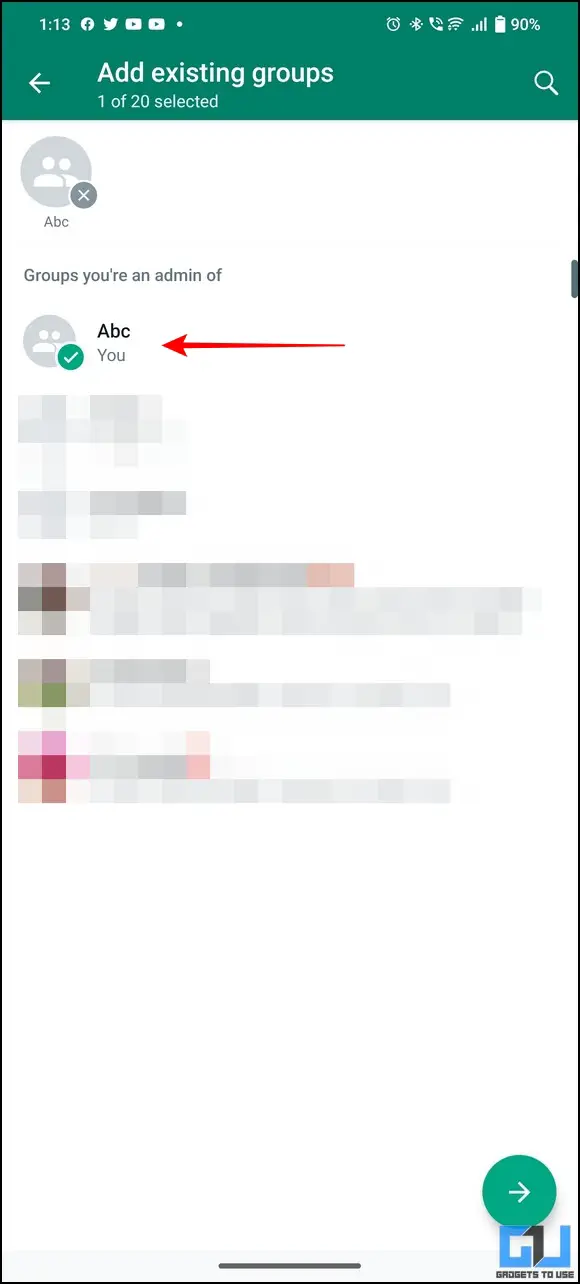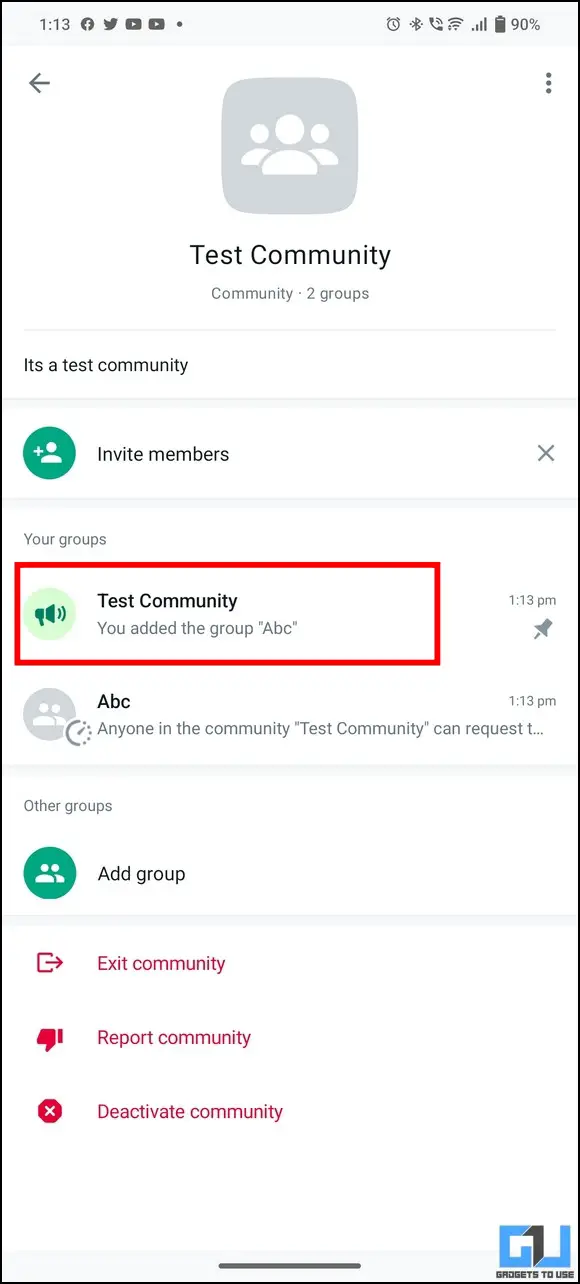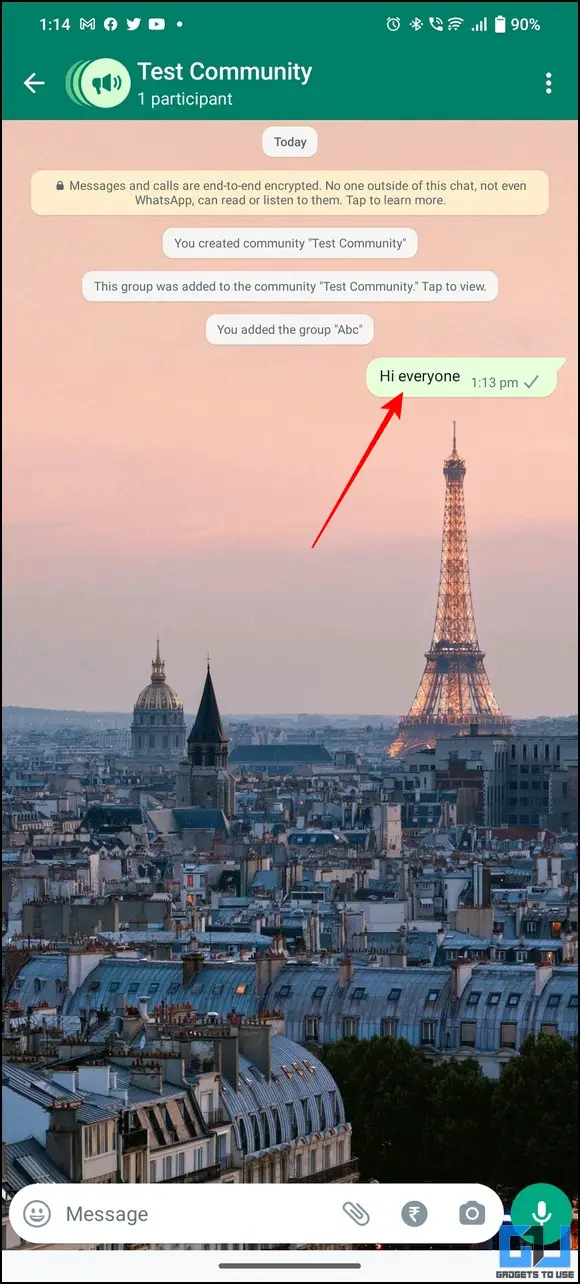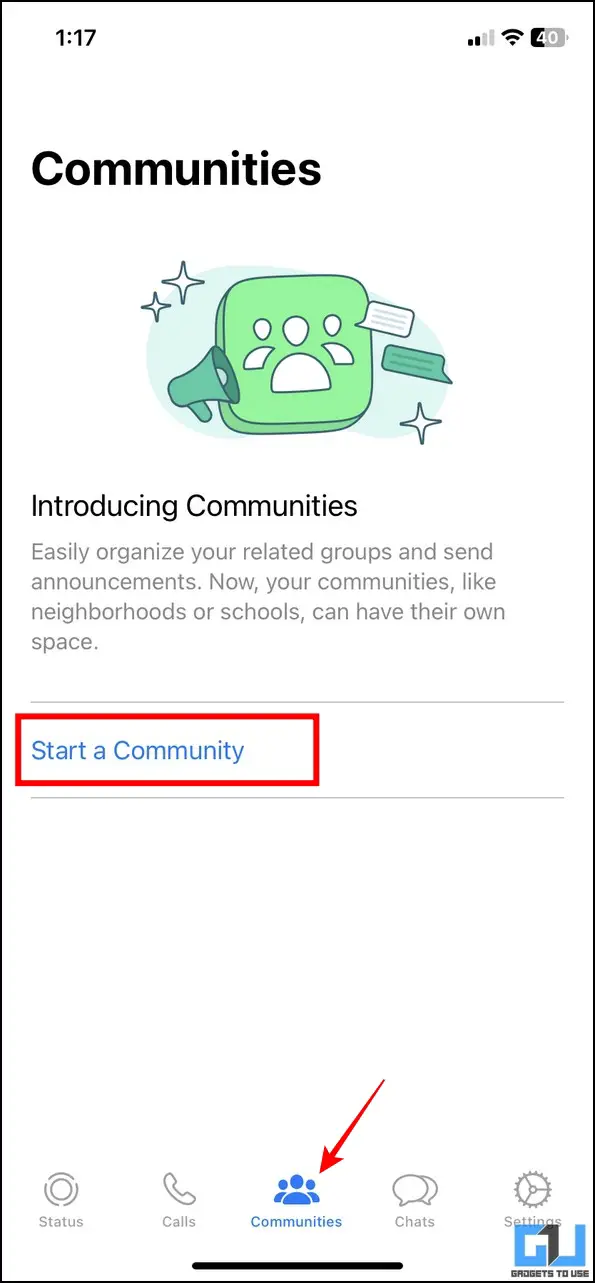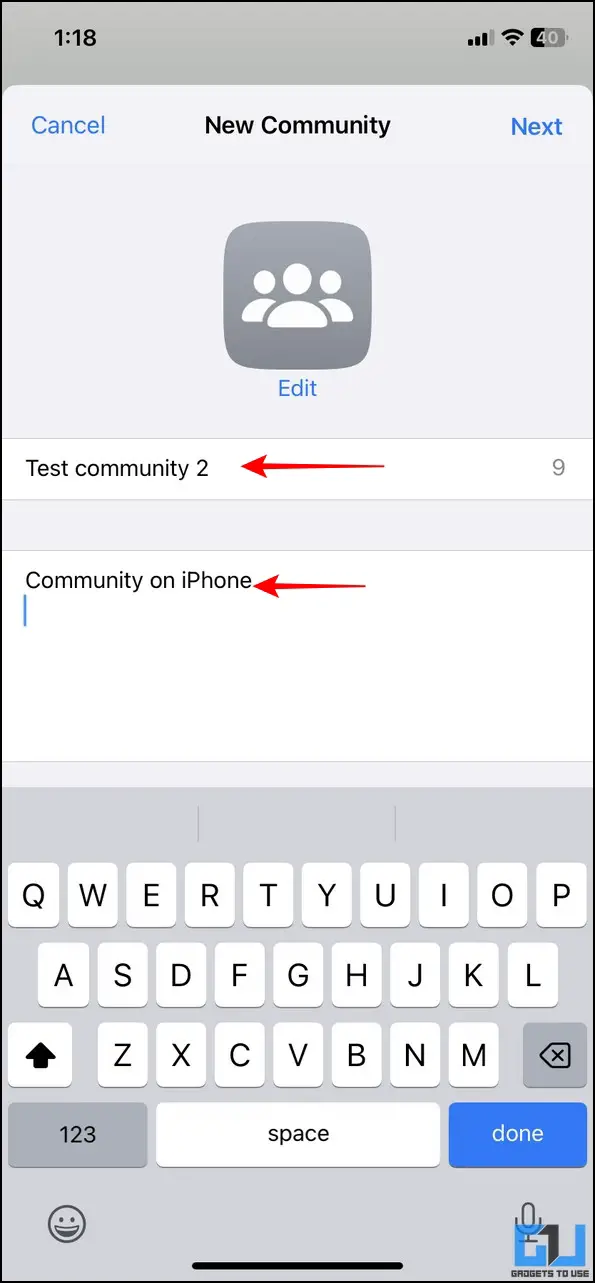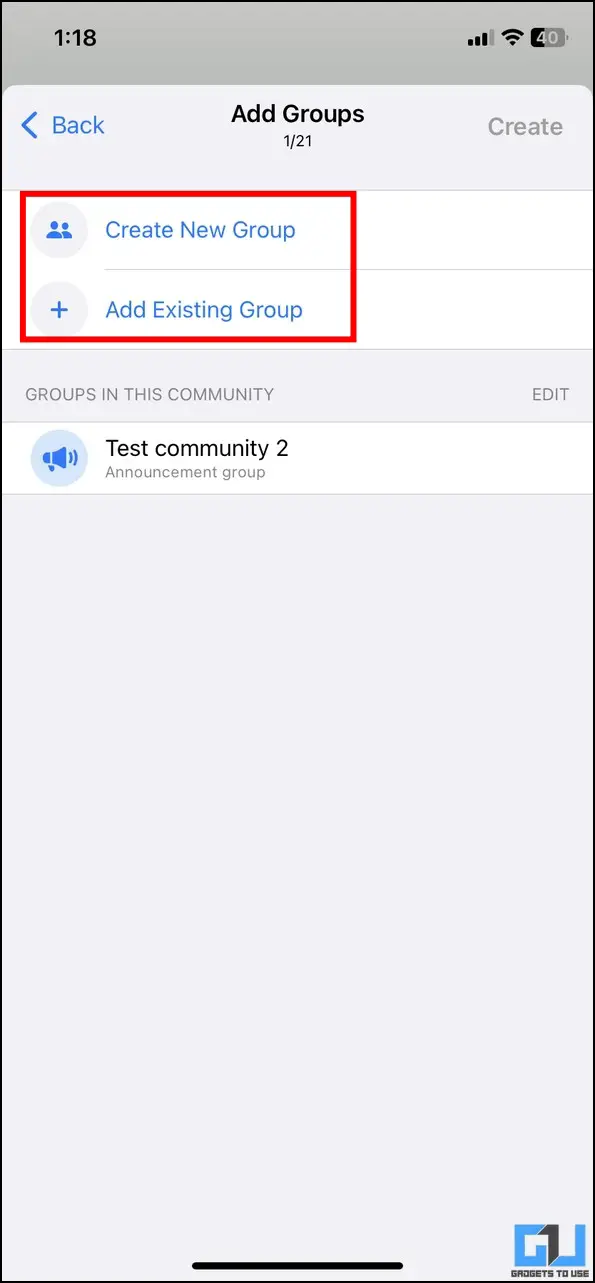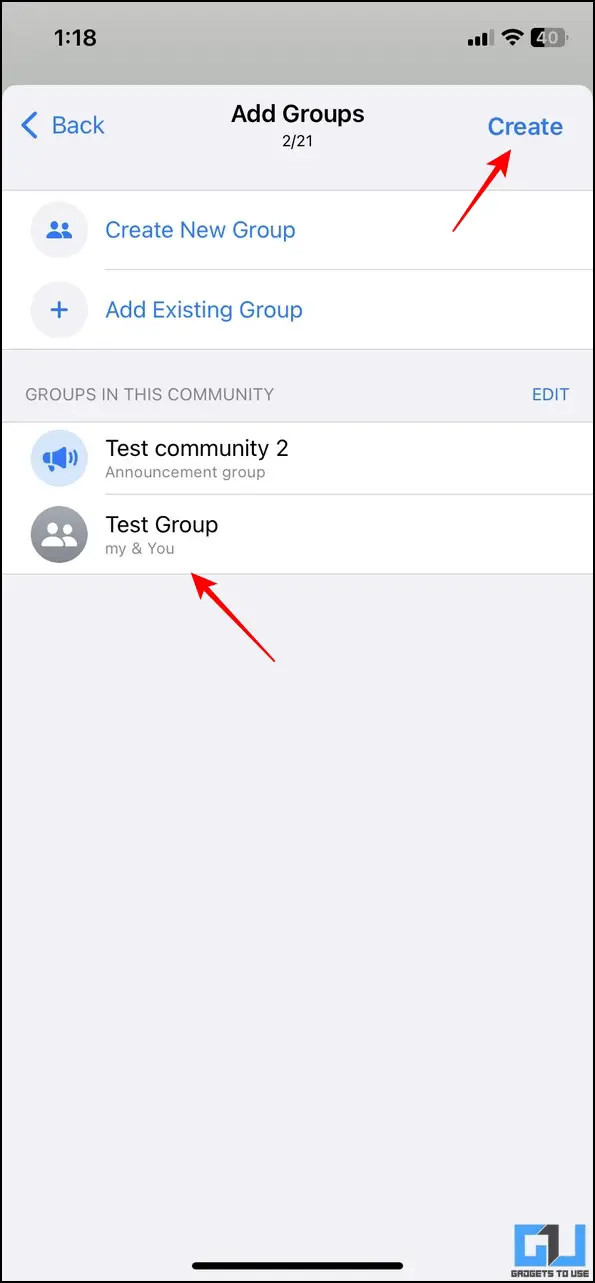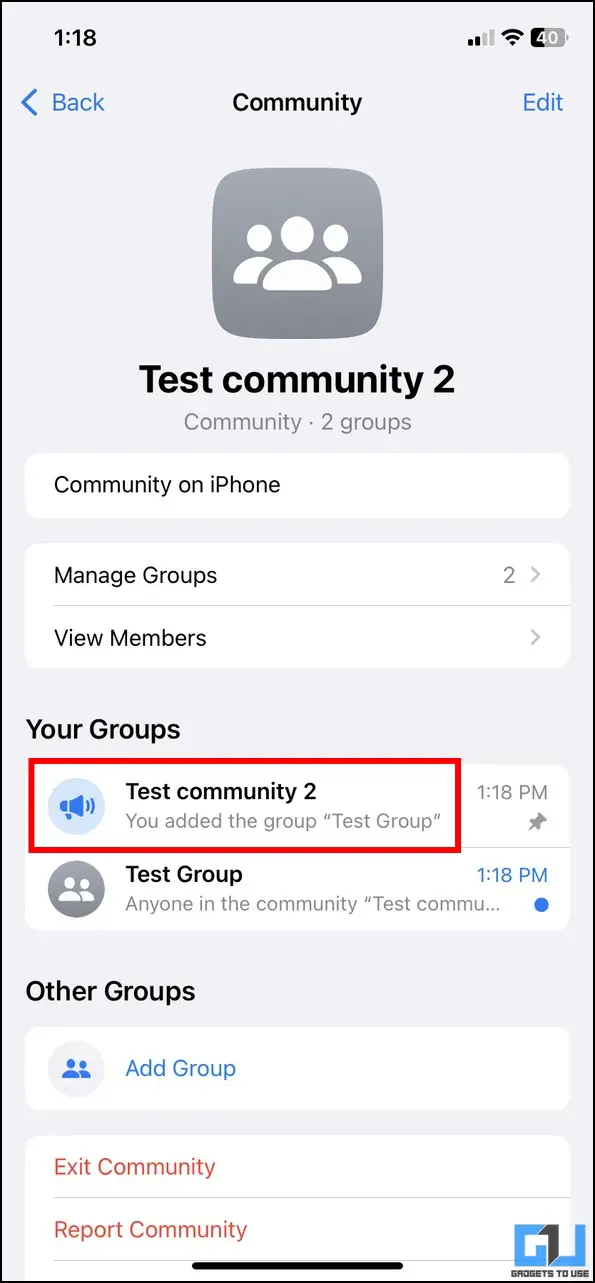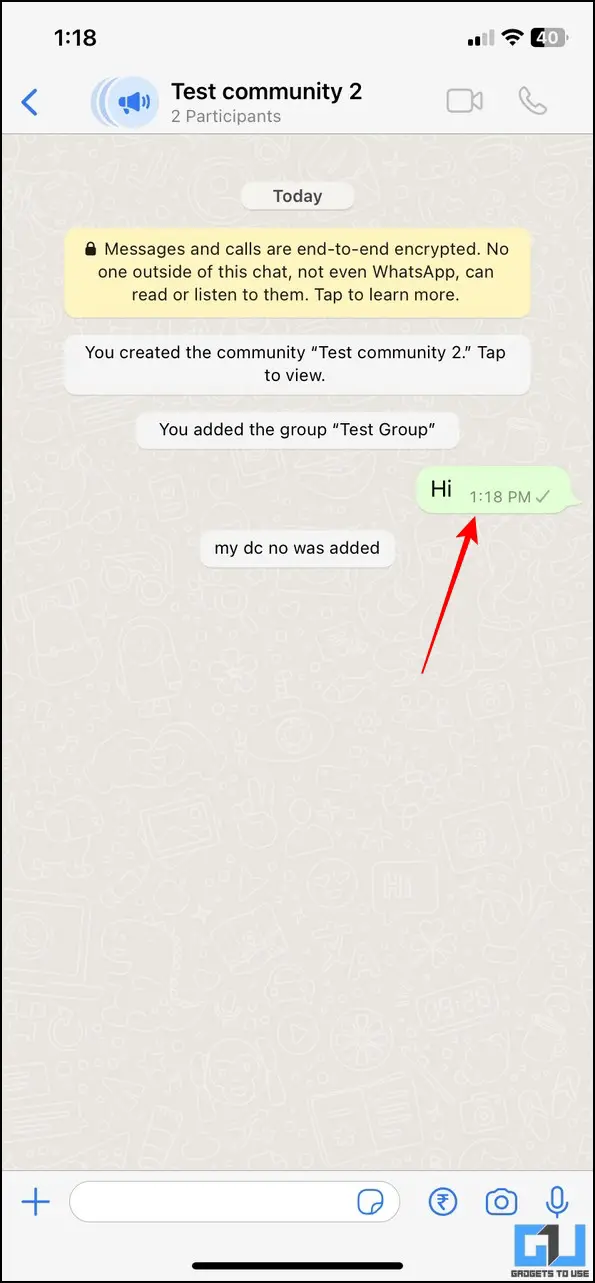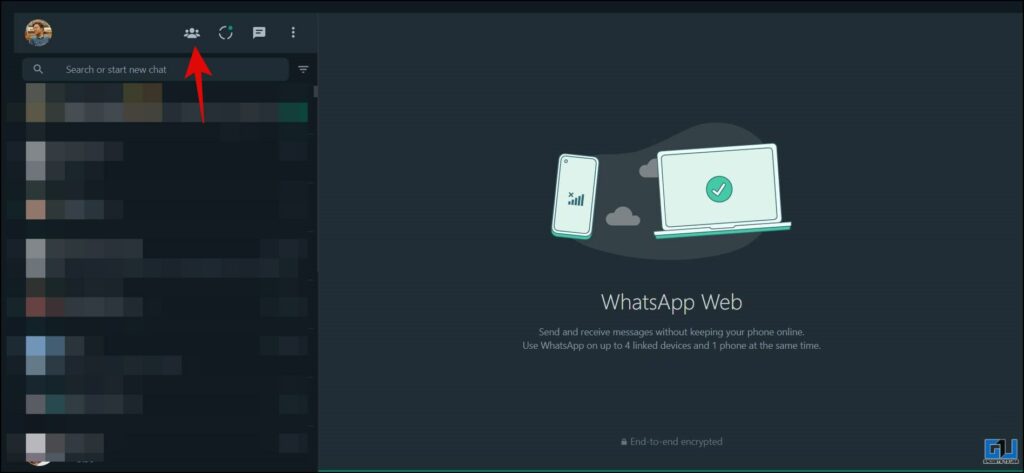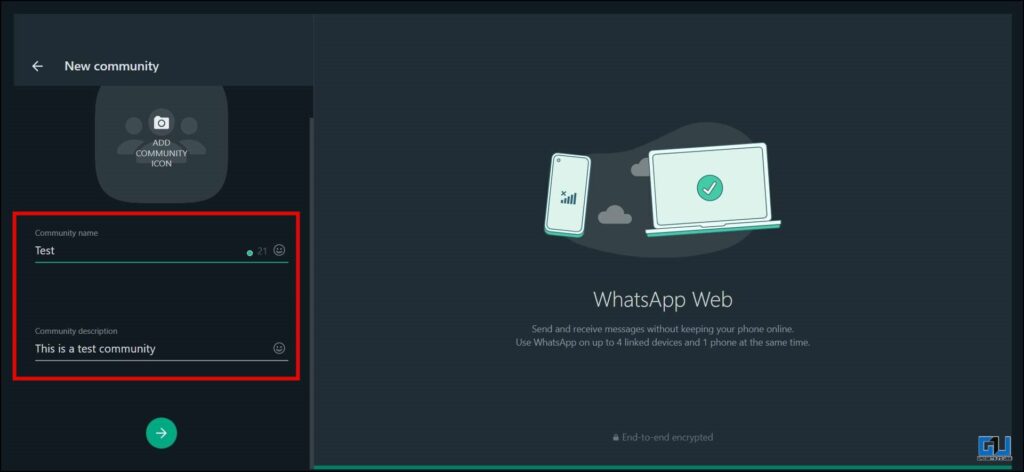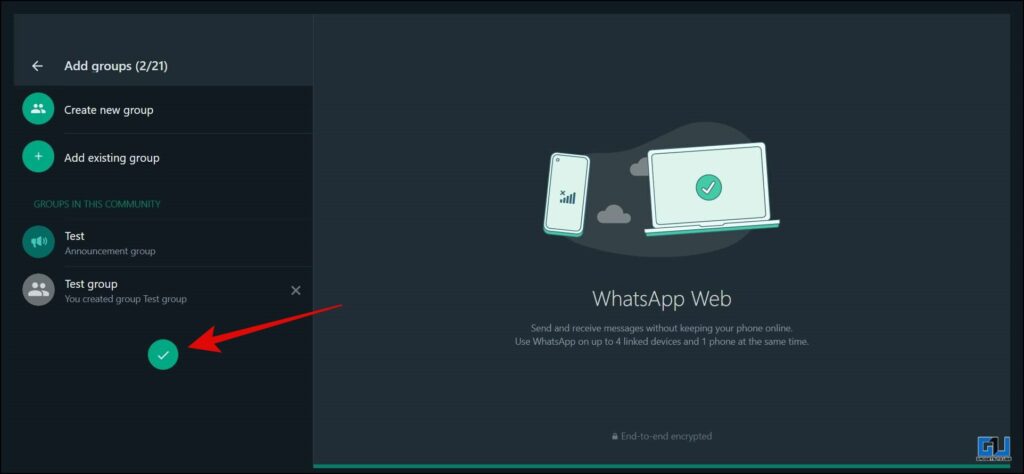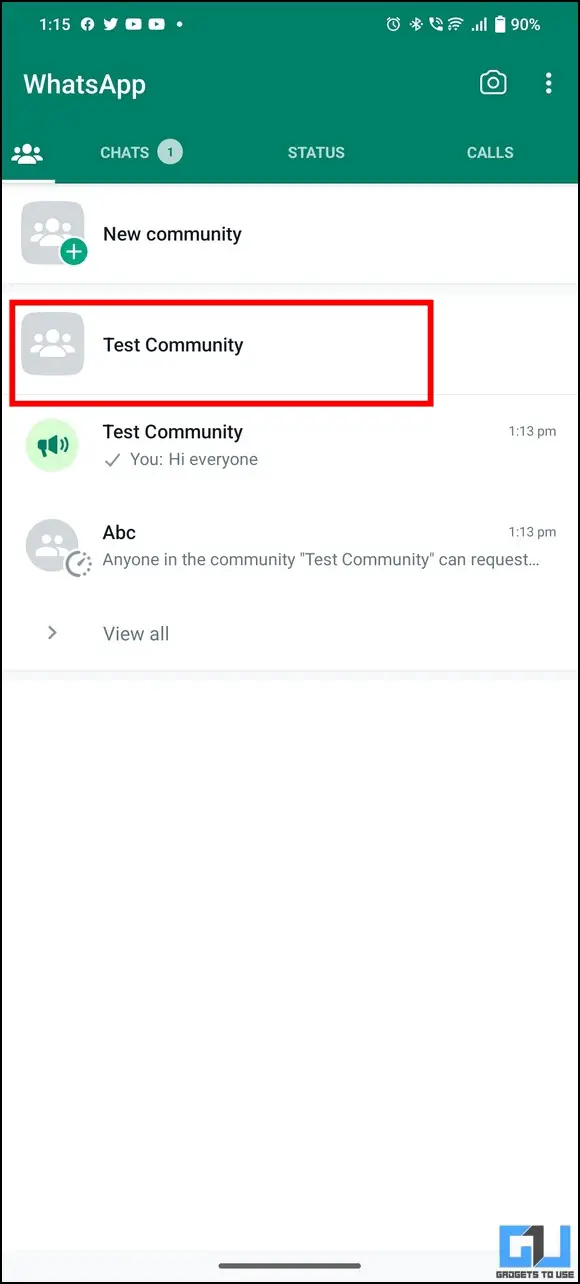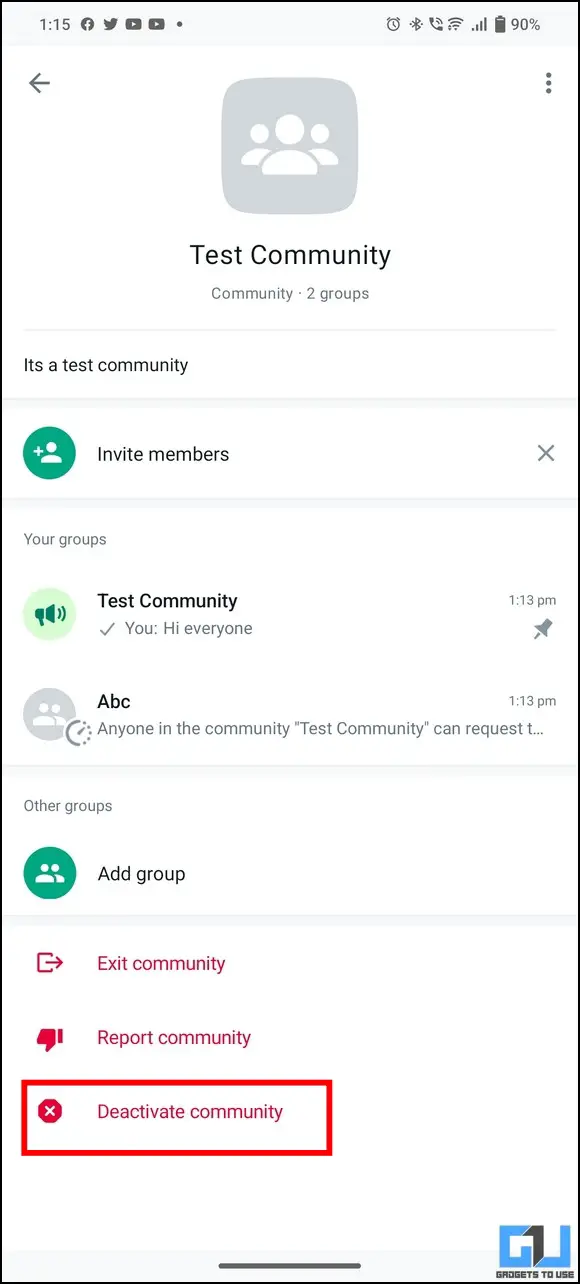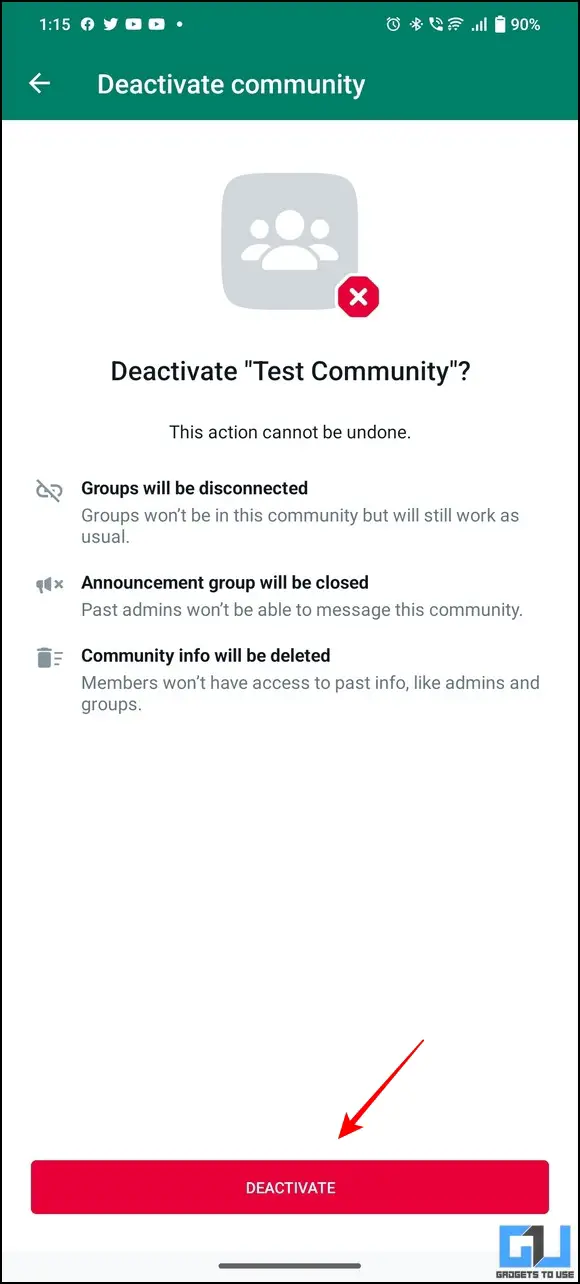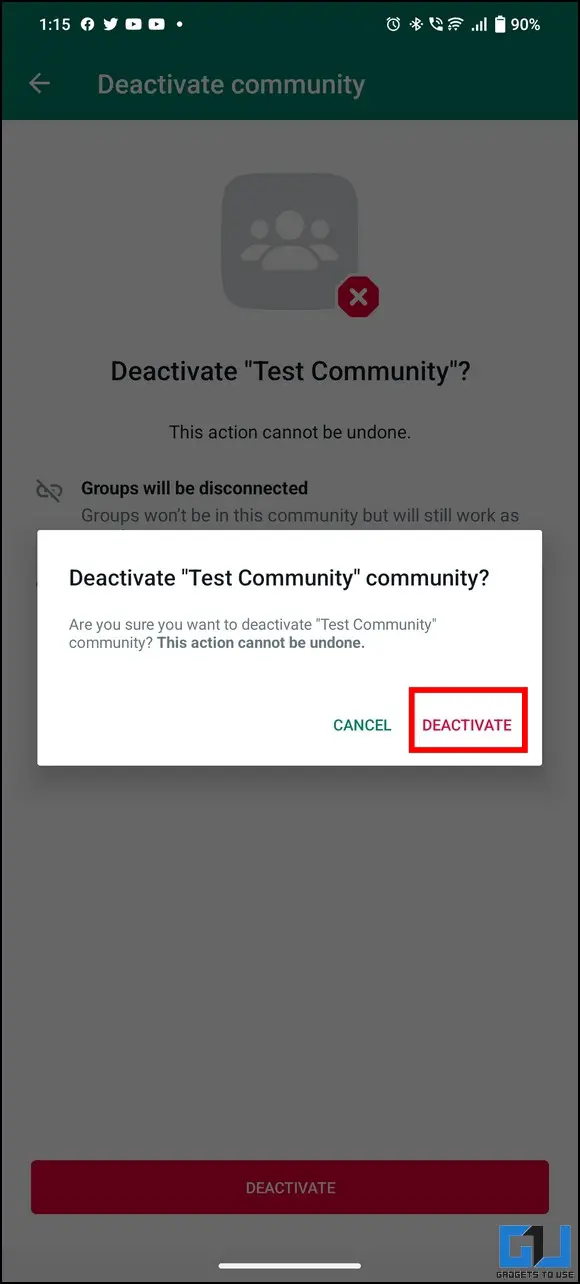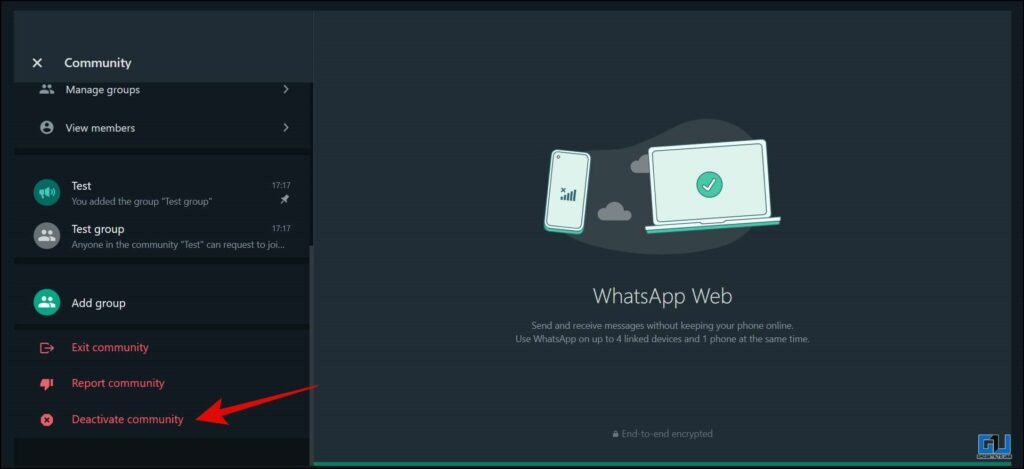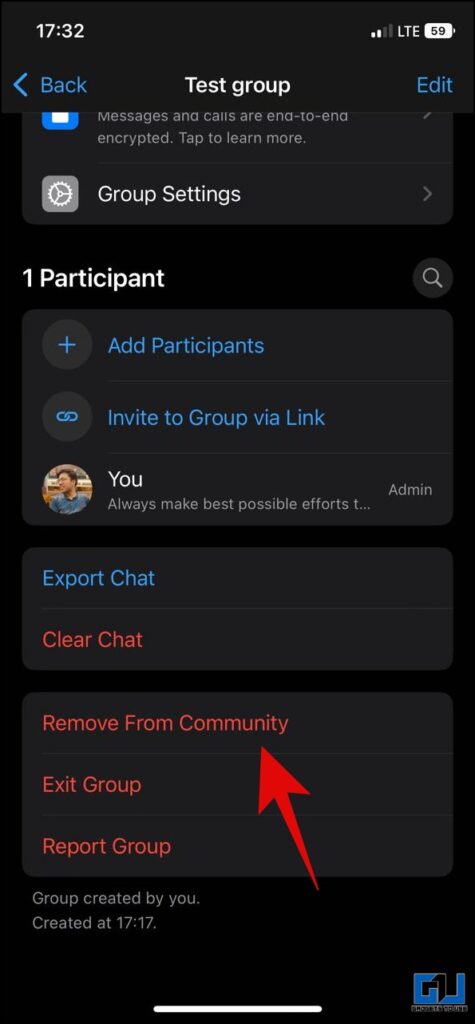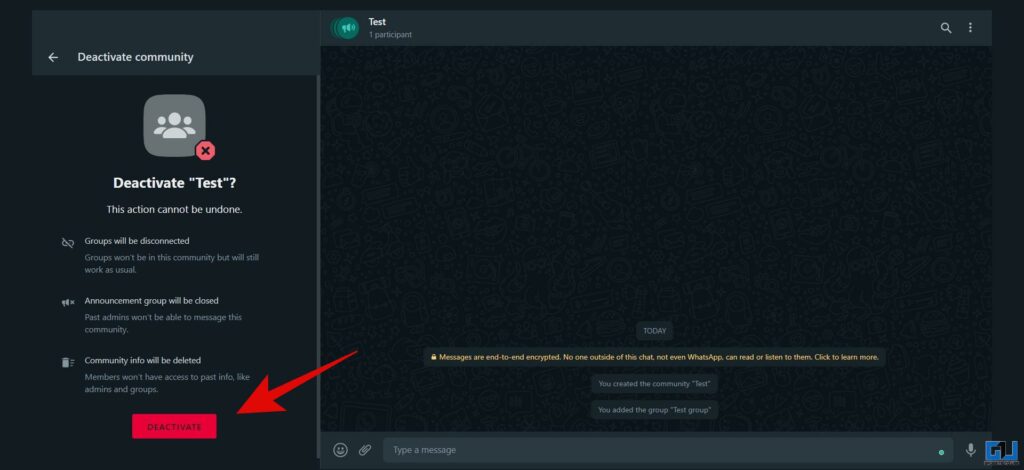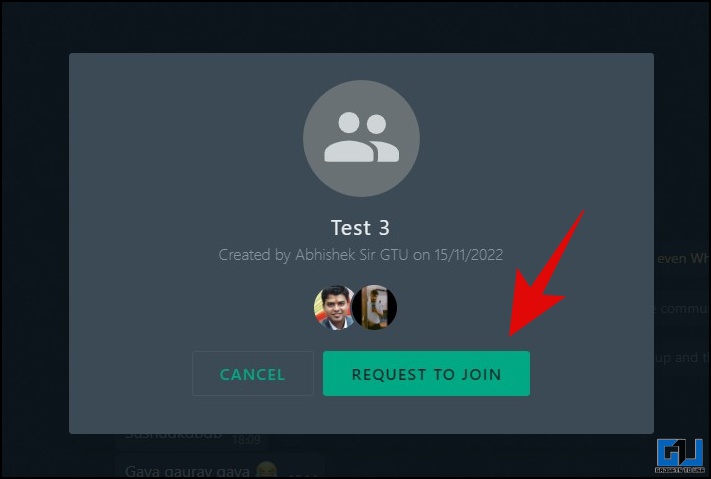Short Summary
- If you feel confused between a WhatsApp group and a Community, we’ll clear it up for you.
- Ideally, you can use a WhatsApp group to connect people with the same interests in a single conversation.
- You can add up to 21 groups inside a single community to manage it.
In an effort to make WhatsApp even more useful, Meta continues to add new features to its app. Besides recent rollouts for Polls and Banking, WhatsApp has now introduced Communities to organize multiple groups under one roof for easy announcements. Today, we will discuss the WhatsApp Communities feature and the steps to enable it on Android, iPhone, and the web. Additionally, you can learn to hide WhatsApp Online Status from someone.
Table of Contents
ToggleWhat is WhatsApp Communities?
Let’s say you wish to send a message to multiple groups on WhatsApp. Normally, you have to forward it individually in each group to announce it, making the process time-consuming. This is where the new Communities feature comes in. This new feature allows you to organize multiple groups with the same interests under one big entity, making large-scale coordination and announcements much easier and faster. Once you’re in a community, admins can send important updates to reach everyone at once. Some notable features of WhatsApp Communities are as follows:
- You can add and manage up to 21 Groups inside a single WhatsApp Community.
- Once you add a group, all its participants will be added automatically.
- When an admin sends a message inside the community, each group participant will receive it individually.
- Unlike groups, participants can’t reply to posted community announcements.
Welcome to Communities 👋
Now admins can bring related groups together in one place to keep conversations organized.
Organized. Private. Connected 🤝 pic.twitter.com/u7ZSmrs7Ys
— WhatsApp (@WhatsApp) November 3, 2022
How is Community Different from a WhatsApp Group?
If you feel confused between a WhatsApp group and a Community, we’ll clear it up for you. Unlike WhatsApp groups, Communities work as a bigger or parent entity where you can house several groups together and keep them in the loop with your announcements. Ideally, you can use a WhatsApp group to connect people with the same interests in a single conversation.
On the other hand, Communities allow you to bring multiple WhatsApp groups under one umbrella making large-scale announcements much easier to send. However, participants can’t reply to a message inside a community, as only admins are allowed to send messages.
Interesting Fact: A WhatsApp community can manage 21 groups at once, with each group having up to 512 members; you can reach 10,752 people at once with your announcement! (Though for some reason, WhatsApp has limited it to 5,000 Members )
The difference between Communities and groups, explained 👇 pic.twitter.com/86MbKtY9Nv
— WhatsApp (@WhatsApp) November 10, 2022
Steps to Setup WhatsApp Communities
Now that you’ve understood communities, let’s quickly learn to set it up on your WhatsApp account:
Pre-Requisite: Update WhatsApp App (Google Play Store or Apple App Store) to get the new WhatsApp Communities Feature Update.
On Android
In order to set up and use the WhatsApp Communities feature on your Android phone, follow the below-mentioned steps.
1. Open WhatsApp and switch to the Community tab by swiping to the left of your screen. Alternatively, you can press the Community tab icon in the top-left corner.
2. Type in a new community name and add a relevant description.
3. On the next page, you must add groups to your community to manage it. You can either create a new group or choose from an existing one by tapping the ‘Add Existing Groups‘ option.
4. Further, add your desired groups to the created community. You can add up to 21 groups inside a single community to manage it.
5. Once added, all group participants will be notified automatically of the newly created community.
6. Finally, tap on your created community name to post an announcement message. Your message will be delivered to all group participants individually, where they can view it. However, participants won’t be able to post replies to your sent message in the community.
On iPhone
In order to set up and use the WhatsApp Communities feature on your iPhone, follow the below-mentioned steps.
1. Open WhatsApp on your iPhone and tap on the Communities tab at the bottom.
2. Add a new name to your community with a relevant description.
3. Next, pick and add your desired groups to the community and tap the Create button at the top-right corner.
4. Once created, tap on the community name to post a new announcement.
On Web
Similarly, you can set up and use the WhatsApp Communities feature on WhatsApp web, using the below-mentioned steps.
1. Open WhatsApp web and click on the Communities tab at the bottom, and click on Start Community.
2. Add a new name to your community with a relevant description.
3. Next, pick and add your desired groups to the community and tap the Create button at the top-right corner.
4. Once created, tap on the community name to post a new announcement.
How to Delete a WhatsApp Community?
If you believe that WhatsApp Community isn’t a right fit for you, you can get rid of it with these easy steps:
1. Go to your created WhatsApp Community and tap the Deactivate Community button at the bottom of the page.
2. On the next screen, tap the Deactivate button and confirm your action by tapping the Deactivate button on the pop-up.
That’s it! You’ve successfully deleted your WhatsApp Community. Once deactivated, the connected groups will be disconnected, and all the community information will be deleted instantly.
Note: Similarly, you can deactivate a community from the web as well.
FAQs
Q: What is the difference between a WhatsApp Community and a Group?
A: A community is a broader term, and can incorporate up to 21 groups, while a WhatsApp group is a narrow term. Please refer to our detailed difference section in this explainer to spot differences between them.
Q: How to set up a community WhatsApp Group?
A: Setting up a new WhatsApp Community is as easy as eating a pie. Check our detailed steps in this guide to create the same on Android, iPhone, and the web.
Q: How to join a WhatsApp Community?
A: You can ask the community admin to add you directly or invite you to join the same.
Q: Why can’t I add a group to a WhatsApp Community?
A: Only a group admin can add a group to a community.
Q: I can’t see the Communities Update in WhatsApp. How do I fix it?
A: Since the update is still being rolled out globally, you need to check and update your Whatsapp from respective app stores.
Q: How to remove a Group from WhatsApp Community?
A: A group admin has the right to remove the said group from a WhatsApp community, it can be done from the group settings page.
Q: What happens when a WhatsApp community is deactivated?
A: When a community is deactivated, all the groups will be disconnected, admins won’t be able to message, and all data of the community including the info, admin info, and groups will be deleted.
Q: Can I mute WhatsApp Community Notifications?
A: Yes, similar to a WhatsApp group, you can mute a WhatsApp Community, from the community settings. This ranges from 8 hours, 1 week to always.
Q: What can I see as a member of the WhatsApp Community?
A: As a member of the community, you can see and join the groups in the community, and send a request to the admin of the group to be part of it.
Q: Can I be a member of a WhatsApp Community without being part of a Group?
A: Yes, once you have joined a community, via a group. You can exit that group, while still remaining part of the community.
Q: Can I make someone else admin of a WhatsApp Community?
A: Yes, similar to a WhatsApp group, an admin can promote any other member of the community to have admin privileges.
Q: Can I exit a WhatsApp Community?
A: Yes, you can exit or leave a community, to stop receiving updates from the admin.
Wrapping Up: Announcements Have Never been this Faster!
In this read, we have discussed everything about WhatsApp Communities, including setup, and deletion in this explainer. If you find it informative, then share it with your friends who might find this new feature useful. Check out other useful tips linked below, stay subscribed to GadgetsToUse, and check out the below links for more productive reads.
You might be interested in the following:
- WhatsApp Report and Exit Group Explained: What Happens After That?
- 4 Ways to Preview WhatsApp Voice Message Before Sending it
- 2 Ways to Create and Use Meta Avatar on WhatsApp
- How to Setup and Use One WhatsApp on Two Phones
You can also follow us for instant tech news at Google News or for tips and tricks, smartphones & gadgets reviews, join GadgetsToUse Telegram Group, or for the latest review videos subscribe GadgetsToUse Youtube Channel.