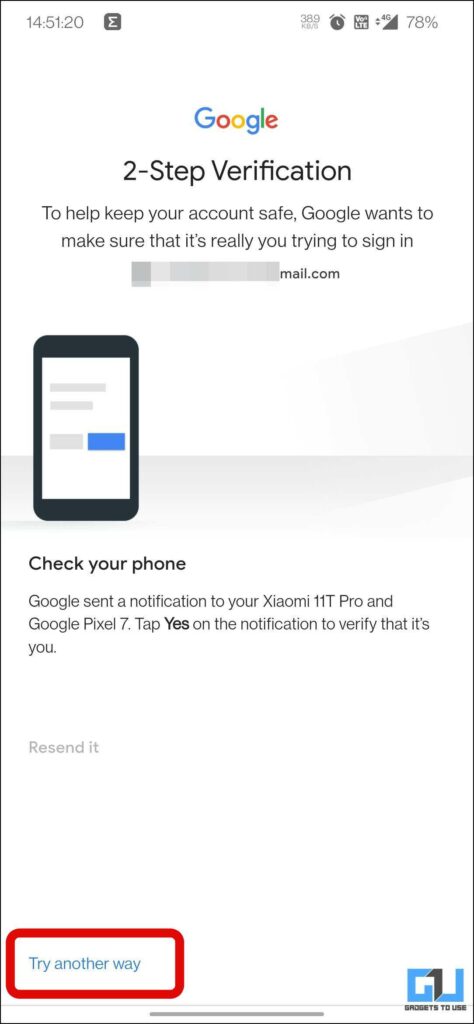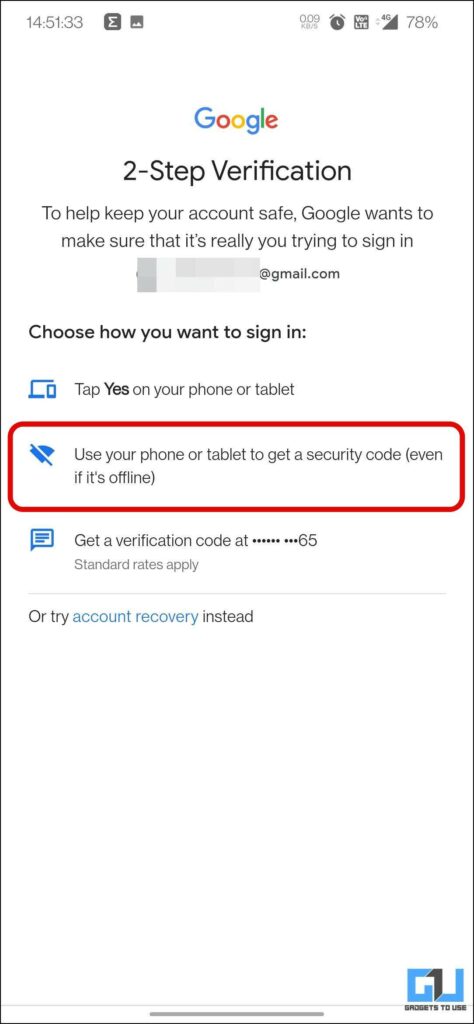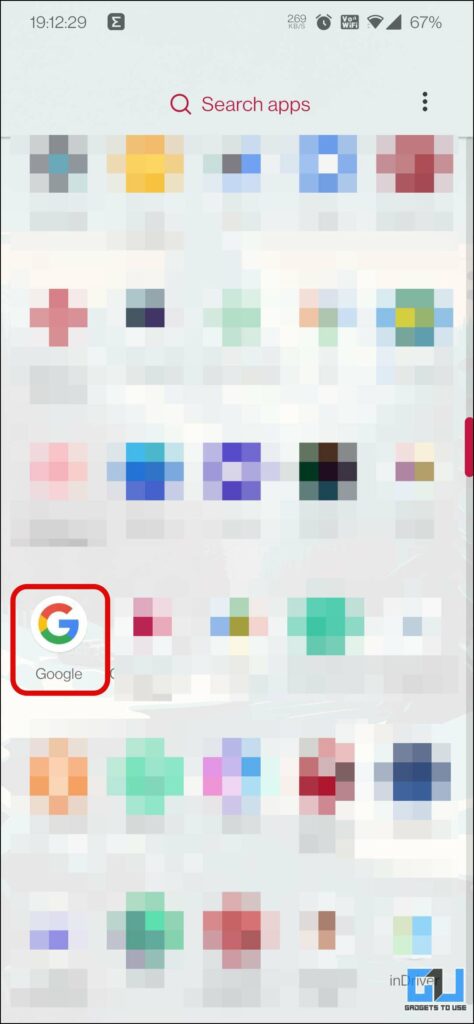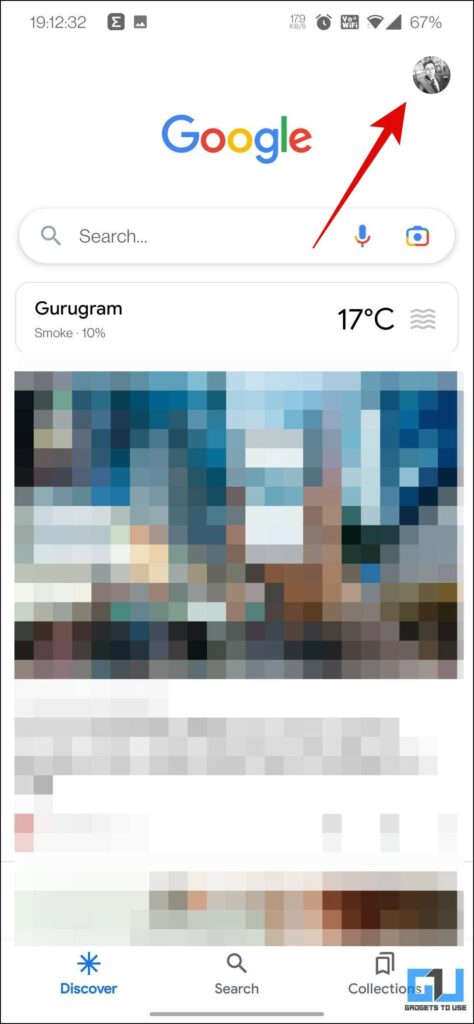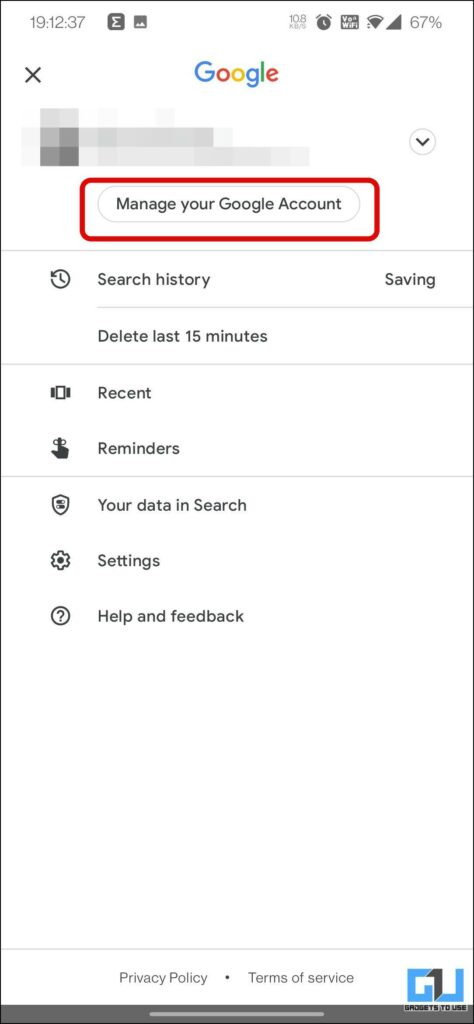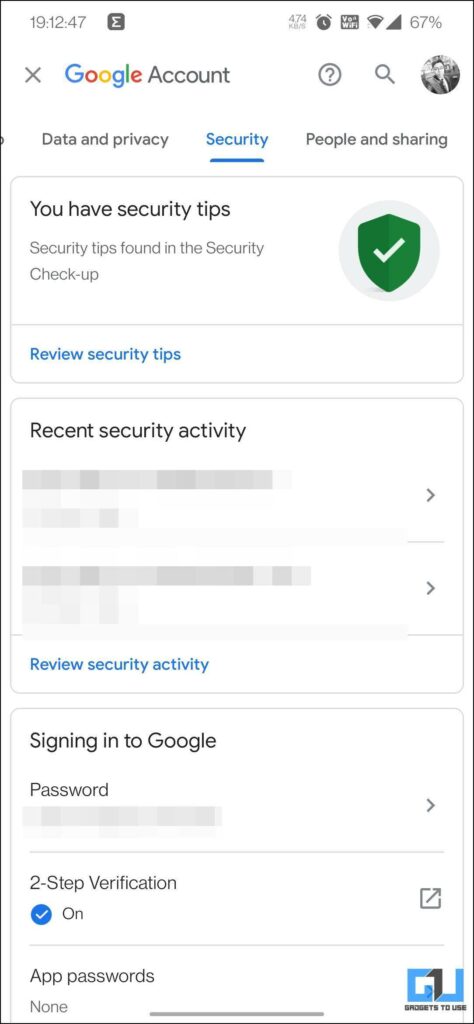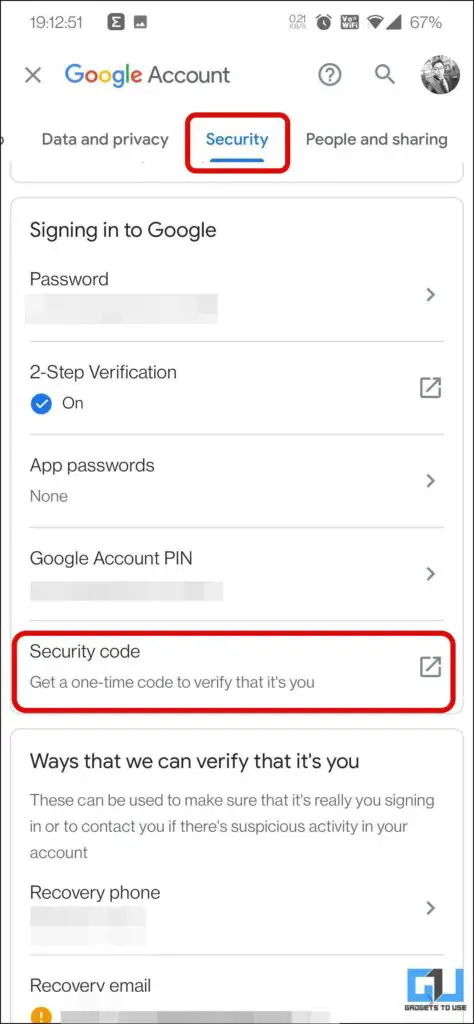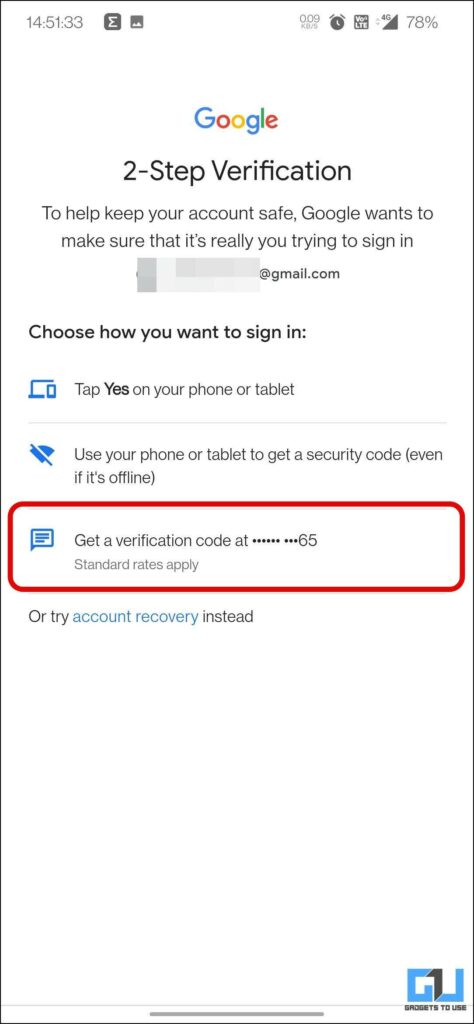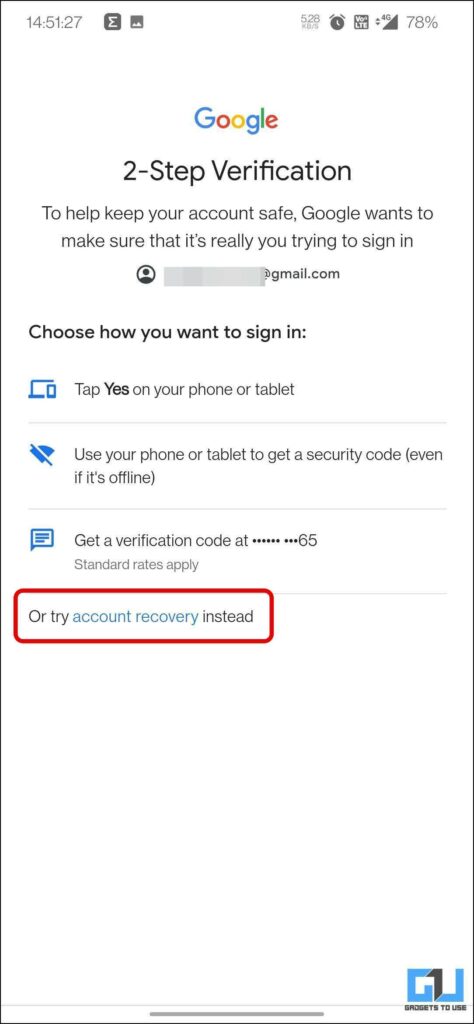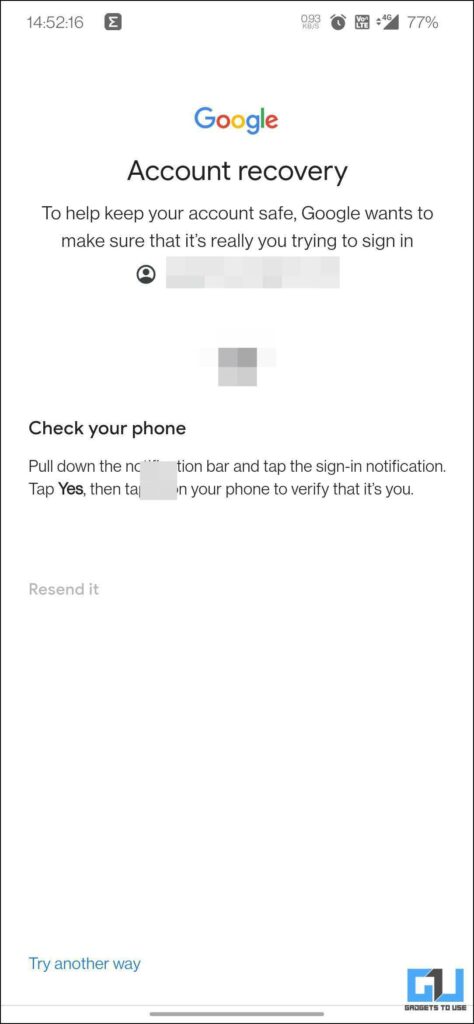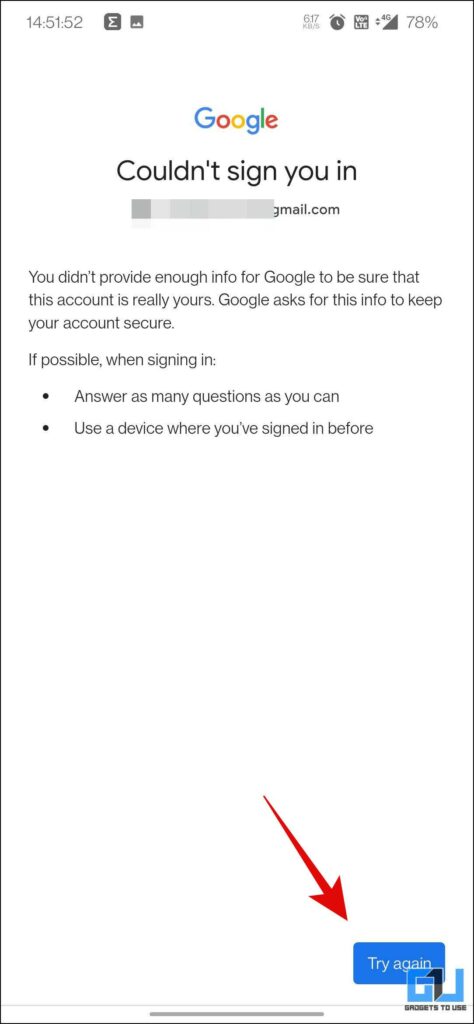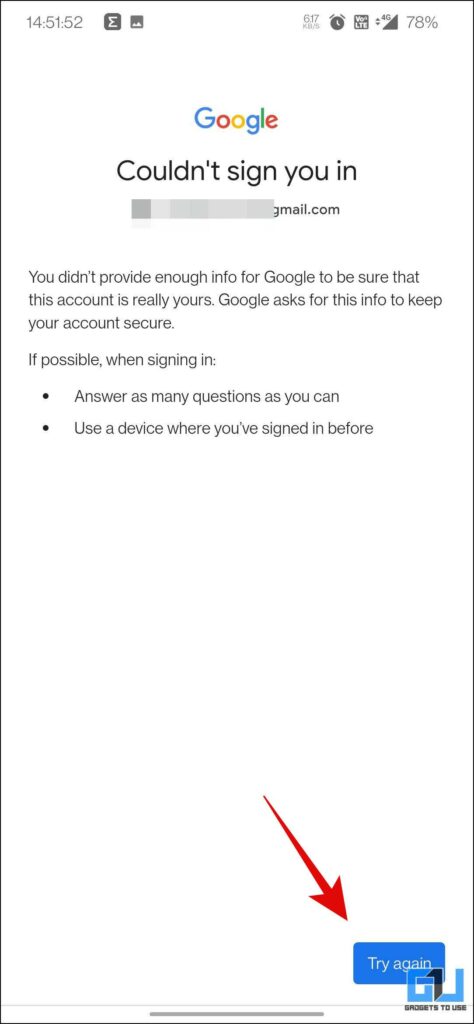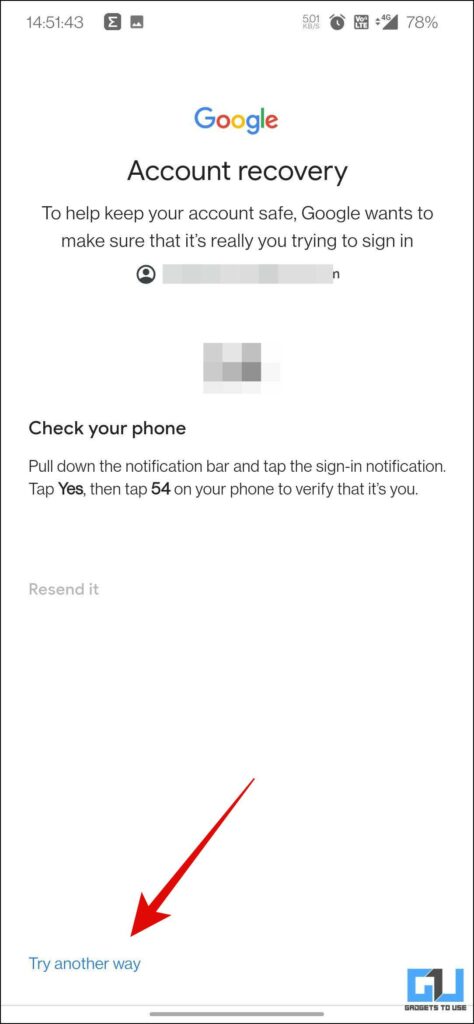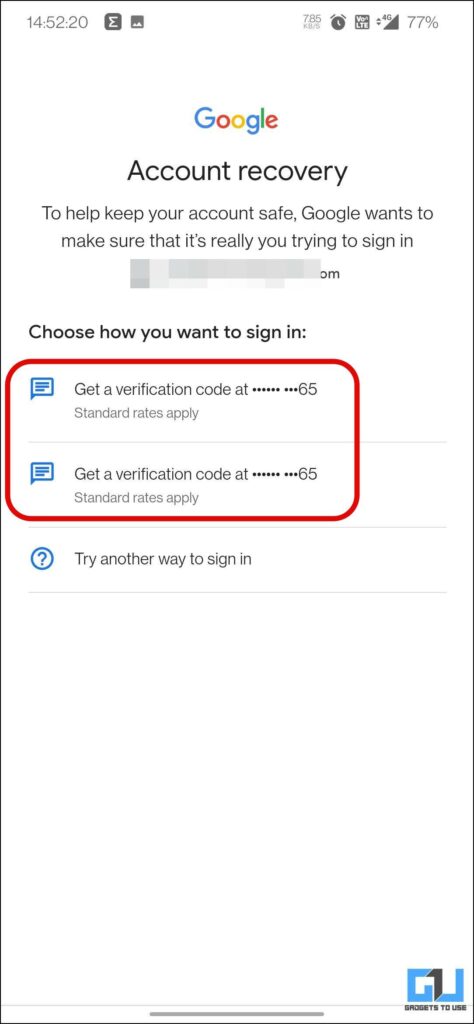Quick Answer
- Below we have discussed the three ways you can log in to your Google account on your new phone when the Google Login prompt is not working on your old phone.
- The default way to recover your Google Account is via a Google prompt on your existing device, like your phone, PC, or tablet where your account is logged in.
- One of the easiest ways to log in to your Google account when the Google login prompt is not working is to use the Offline Security codes.
A Google account is required to be logged in to an Android phone, in order to make sure it works properly. To make it easy, Google has introduced the Google Prompt, which enables you to log in with a single click. However, it has been reported by many users, that the prompt is not working on their phones. So today in this read, we will help you log in without the Google login prompt.
How to log in to Google Account on new Phone When Google Login Prompt is Not Working
Below we have discussed the three ways you can log in to your Google account on your new phone when the Google Login prompt is not working on your old phone.
Use Offline Security Code to Log in on New Phone
One of the easiest ways to log in to your Google account when the Google login prompt is not working is to use the Offline Security codes. Here’s how to use it.
1. Tap on the Try Another way option at the bottom left on the 2-step verification page.
2. Here, tap on Use your phone or tablet to get a security code option (offline).
3. You need to enter a code from your old phone, which can be obtained by following the steps below.
Now, on your old phone, where your Google Account is still signed in follow these steps:
1. Launch the Google App on your old phone.
2. Tap on your profile picture, and then tap on Manage your Google Account.
3. Now, switch to the Security tab and scroll down to Signing in to Google. Here, tap on the Security code.
4. Enter your phone lock screen password or biometric lock.
5. Now, enter the code displayed under your Google Account address, on your new phone, as mentioned in the above steps.
Note: This security code is refreshed every 15 minutes, to keep your account secure.
Use Verification Code via OTP
If you cannot access your Google Account on your old phone enter the security code. Then you can use the alternate method to verify your Google Account via OTP. Here’s how it can be done:
1. Make sure your SIM card with the mobile number linked to your Google Account is placed in a properly functioning phone.
2. Tap on the Try Another way option at the bottom left on the 2-step verification page.
3. Now, tap on the ‘Get a Verification code at‘ option.
4. Here, you need to enter the OTP sent to your phone number to verify yourself.
Use Google Account Recovery
If for some reason your account is not accessible, via Google or in the worst case your Google account is locked due to an excessive number of login attempts. Then you need to use the Google Account Recovery option to get back and log in to your account.
Prompt
The default way to recover your Google Account is via a Google prompt on your existing device, like your phone, PC, or tablet where your account is logged in. Here’s how you can recover your Google account.
1. On the 2-step verification page, tap on the Try Another way option at the bottom left.
2. Now, you need to tap the Account Recovery option.
3. Tap the prompt on your phone where your account is logged in, to recover your account.
OTP Verification
If you don’t have your account logged in on any of the devices, and want to recover your Google account, then you can use this alternate method.
1. Place your SIM card linked to your Google Account is placed in a properly functioning phone.
2. While on the Account Recovery page, once you get a prompt and could not sign in, tap on Try another way.
3. Here you will get the option to recover your Google account by verifying it with an OTP on your phone.
Wrapping Up: Login without Google Login Prompt
In this read, we discussed the three ways to log in to your Google account, when the Google Login prompt is not working on your phone. I hope you found this useful, if you did, make sure to share it. Stay tuned to GadgetsToUse for more such tech tips, and check the ones linked below.
Also, Read:
- 4 Ways to Remove Microsoft Account from Windows 11 To Use Without Login
- How to Use One WhatsApp Account on Two Phones
- Here’s What You Should Do if Your Discord Account Is Hacked
- Top 5 Ways to Recover Your Instagram Account After Being Hacked
You can also follow us for instant tech news at Google News or for tips and tricks, smartphones & gadgets reviews, join GadgetsToUse Telegram Group or for the latest review videos subscribe GadgetsToUse YouTube Channel.