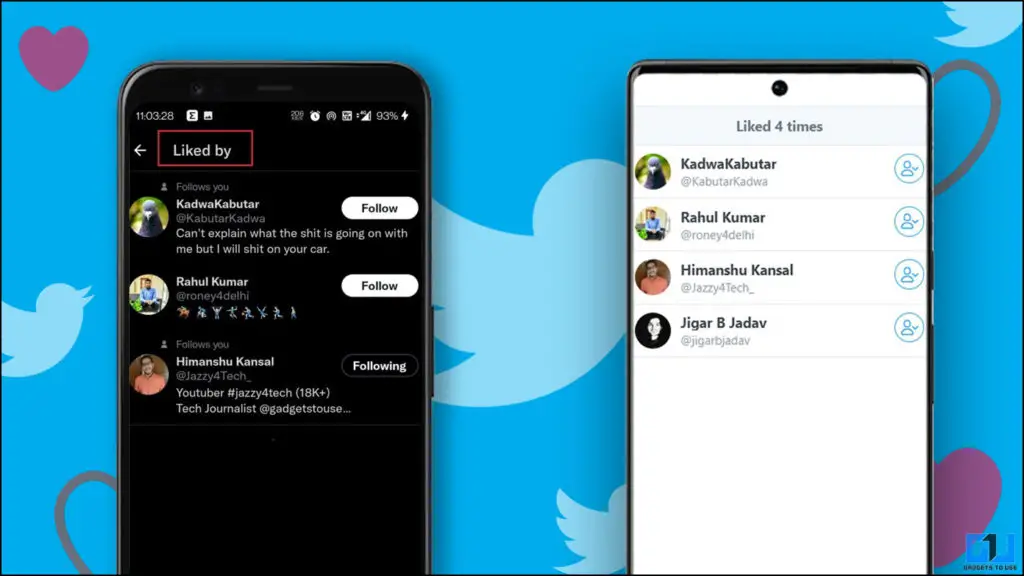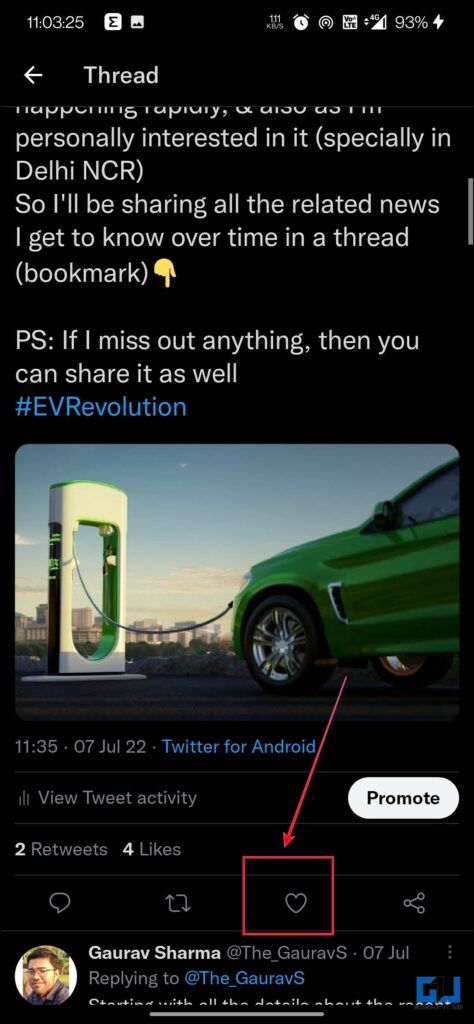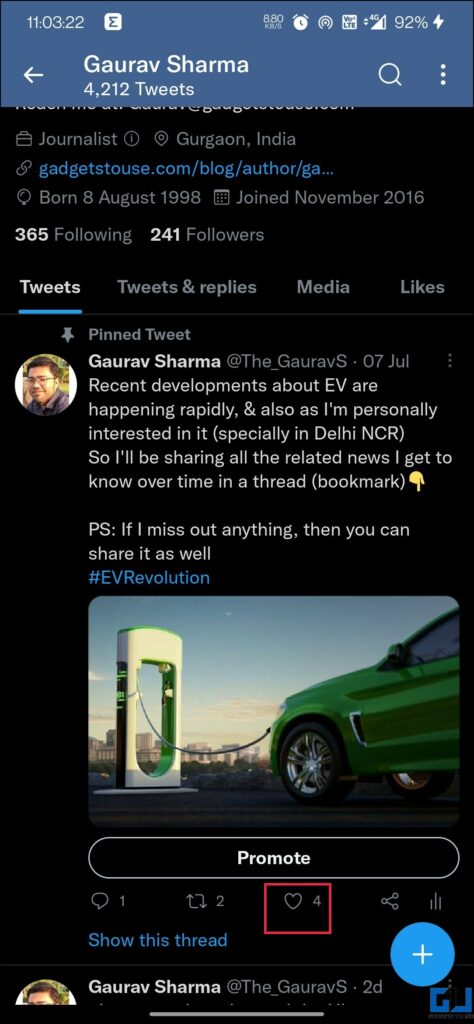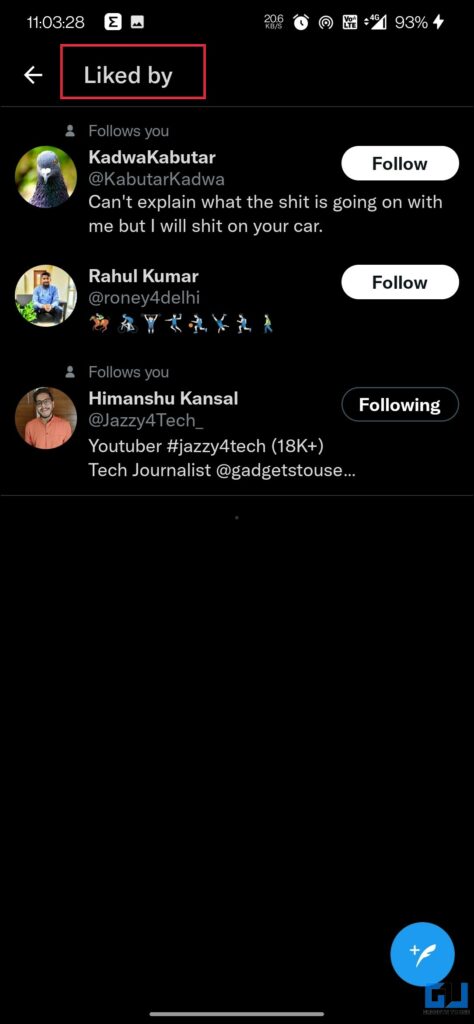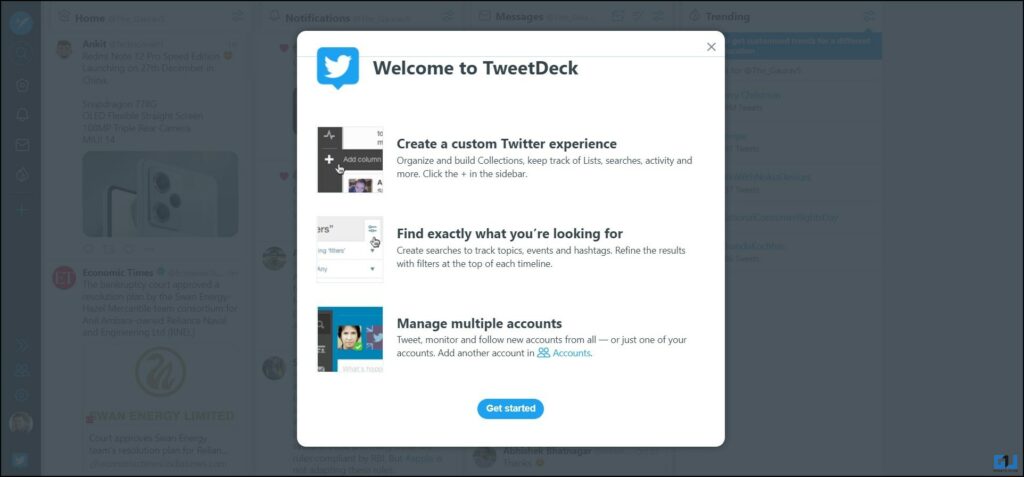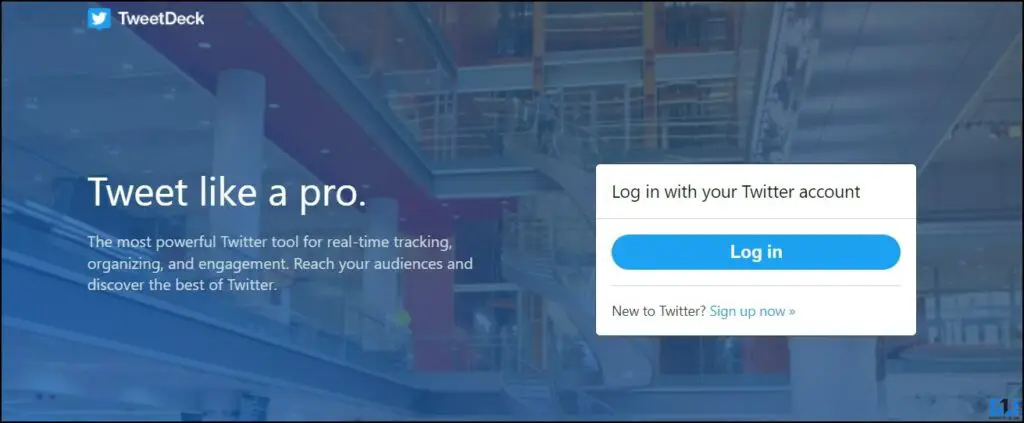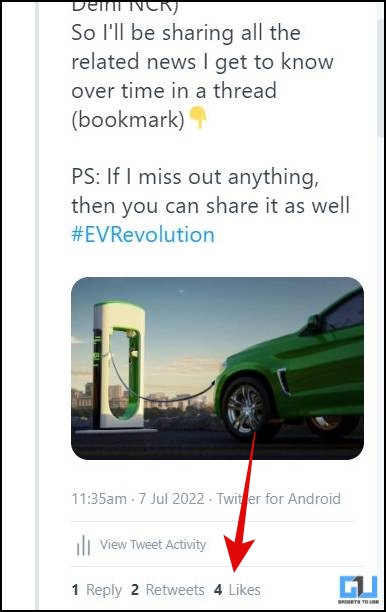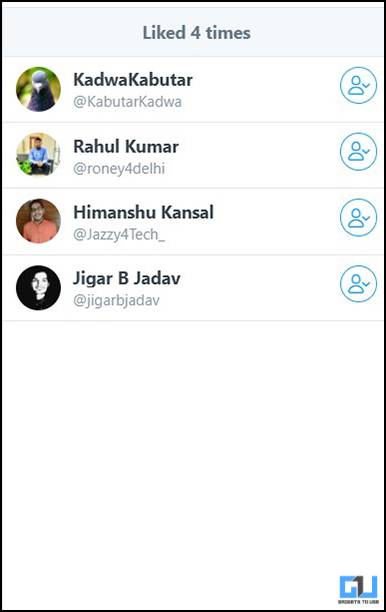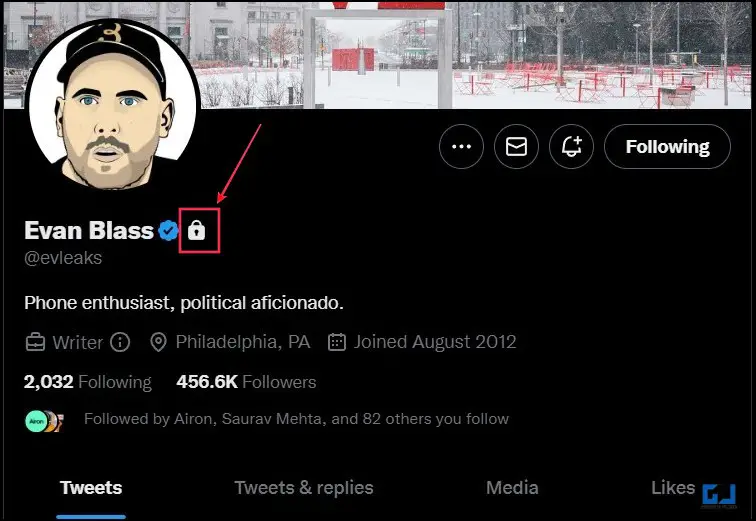Quick Answer
- Before learning about the solutions to fix can’t to see likes on your tweet, first, let’s try to understand the reasons why you are not able to see some of the likes on your tweets.
- Now while we are trying to see the names of the accounts who have liked the said tweet, it shows only 3 names instead of 4, which means one more has liked the tweet, which is not visible.
- With TweetDeck you will be able to see the likes count and usernames of the person who has liked your tweet.
Are you unable to see who has liked your tweet? Or are you unable to see the complete list of people who have liked your tweet? In this article, we will discuss the ways you fix the issue of can’t see likes on your Tweet. Meanwhile, you can also learn to reset your Twitter Account Without a Phone or Email.
Why I Can’t See Who Liked My Tweet?
Before learning about the solutions to fix can’t to see likes on your tweet, first, let’s try to understand the reasons why you are not able to see some of the likes on your tweets.
Your Account Has Been Archived
This usually happens when you have not been active on Twitter for quite a bit of time, probably months or years. In such case, Twitter puts your account into archive mode, to save up server space and serve functionality. This sometimes results in inappropriate loading of content, likes, and retweets in your Twitter Account.
Unverified Suspicious Account
You are most likely to face this issue if your Twitter account is flagged as suspicious and you are yet to confirm your identity. You would be able to browse through tweets in general, but unable to see who has liked your tweets or retweeted them.
As per Twitter, suspicious activity is when a user interacts with a lot of accounts, making it seem like a bot. This could also happen if certain kinds of tweets are followed way too much.
Internet Connection Issues
A poor internet connection is another common reason for Twitter likes not showing and can cause the Twitter likes to load improperly. In such cases, there would be a delay or failure in the visibility of who liked your tweets. So if you are facing problems in viewing who liked your tweet temporarily, then it can be because of bad connectivity. You can read our dedicated guide to fixing mobile internet not working, and fixing WiFi not working.
Steps to See Likes On Twitter
Before moving to the fixes, let’s see how you can see the users who have liked your tweet. Just to make sure things are working fine. Follow the steps given below to see who has liked your tweet.
1. Launch the Twitter mobile app (android, iPhone) on your phone.
2. Login with the account from which you want to see the likes.
3. Open the tweet for which you want to see the likes. Tap on the heart-shaped icon or the like button. For example, below is a tweet that has got 4 likes.
4. Now, in order to see who has liked your tweet, again tap on the like icon. Now while we are trying to see the names of the accounts who have liked the said tweet, it shows only 3 names instead of 4, which means one more has liked the tweet, which is not visible.
How to Fix Can’t See Who Liked Your Tweet
We have got three different solutions to fix this problem. Keep following the article to know how you can fix it and see who has liked your tweet.
Using TweetDeck
TweetDeck is an integrated interface of Twitter. It is a social media dashboard application that helps to manage Twitter accounts. It was subsequently acquired by Twitter so it is also safe to use. Follow the below steps to view the likes on your Tweet, that you can’t see otherwise.
1. Go to the Tweet Deck website, or launch the app on your PC.
2. Log in to TweetDeck with your Twitter account.
3. With TweetDeck you will be able to see the likes count and usernames of the person who has liked your tweet.
Follow The Private Accounts
If somebody has protected their profile by making it private then it will prevent you from seeing their account activity, for example, if they liked your tweet. A Private account can be identified with a little padlock symbol next to their Twitter handle whenever they tweet, and this also appears on their profiles.
Following the private account is the only way to see any interactions (tweets, replies, Likes, retweets, quoted replies) from locked users. Attempting to follow a Private Twitter user, requires approval from the said user, whereby they can either approve your follow request or deny it. Below is an example of a private profile on Twitter.
Now, finding the right account that is both private and has liked your tweet can be difficult. To make things easier, you can start from the private accounts that already follow you on Twitter. If any of your knowns have a private account, then you need to follow them, in order to know about their activities including the tweets liked by them.
FAQs
Q: Why can’t I see who liked my tweets?
A: It may happen because some of the people who liked your tweet have a private account or when a user sets his/her privacy settings to ON, only people who follow them can see their profile
Q: How can I see all my Twitter likes?
A: If you want to see the number of likes you can simply tap on the likes icon or the heart shape button to know the number of likes. If you see people missing, follow the methods mentioned above.
Q: Why do some likes not show on Twitter?
A: If a user sets his or her privacy setting on, only people who follow the user can see his or her profile, and activity.
Q: Why is Twitter deleting my likes?
A: Twitter is proposing to hide engagement metrics and likes and retweets to make the site friendlier by removing the appearance of ranking.
Q: Does Twitter send notifications for likes?
A: Twitter notifications in case of likes take about 10 seconds to register and only after that the target account is notified. The notification only disappears when the account whose tweet you just like doesn’t follow you when your account is set to private.
Q: Why did my tweet disappear?
A: Truncated profile timelines can be caused by
- Accounts delete many tweets in a row from their profile.
- Tweets more than a week old may fail to display in timelines or search because of indexing capacity restrictions. Old tweets are never lost but cannot always be displayed.
Fixed: Can’t see Twitter Likes
In this read, we discussed two ways to fix can’t see likes on Twitter. If you found this guide helpful, then share it with your friends. Check out other useful tech tips and tricks linked below, and stay tuned to GadgetsToUse for more such tips and tricks.
Also Read:
- 3 Ways to Change Playback Speed for Twitter Videos
- 2 Ways to Find if You Are in Twitter Circle, and Check Other Members?
- 5 Ways to Block Spam Replies Under Your Tweet on Twitter
- 3 Ways to Fix Can’t Send Links in Twitter Direct Message
You can also follow us for instant tech news at Google News or for tips and tricks, smartphones & gadgets reviews, join GadgetsToUse Telegram Group or for the latest review videos subscribe GadgetsToUse YouTube Channel.