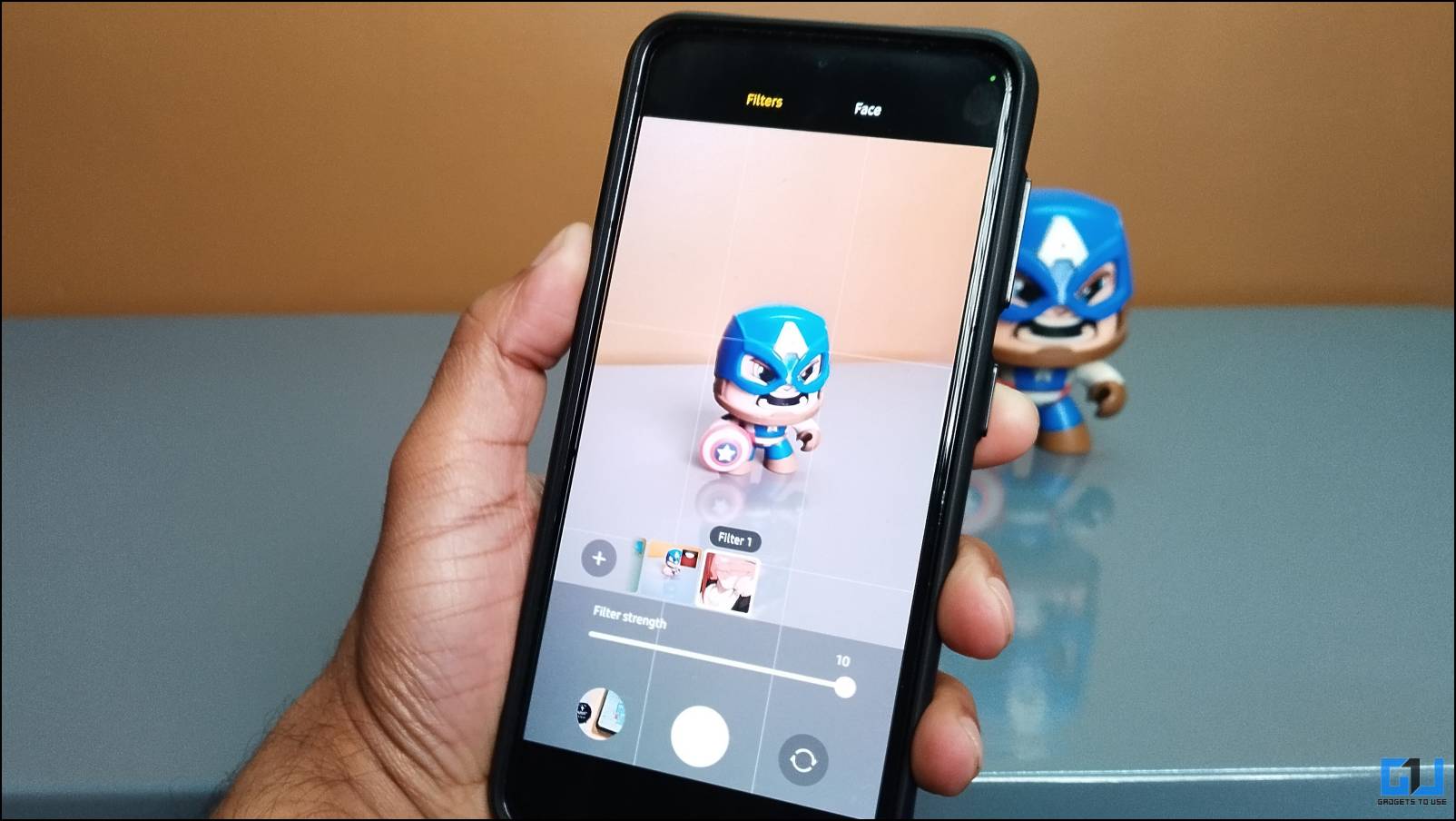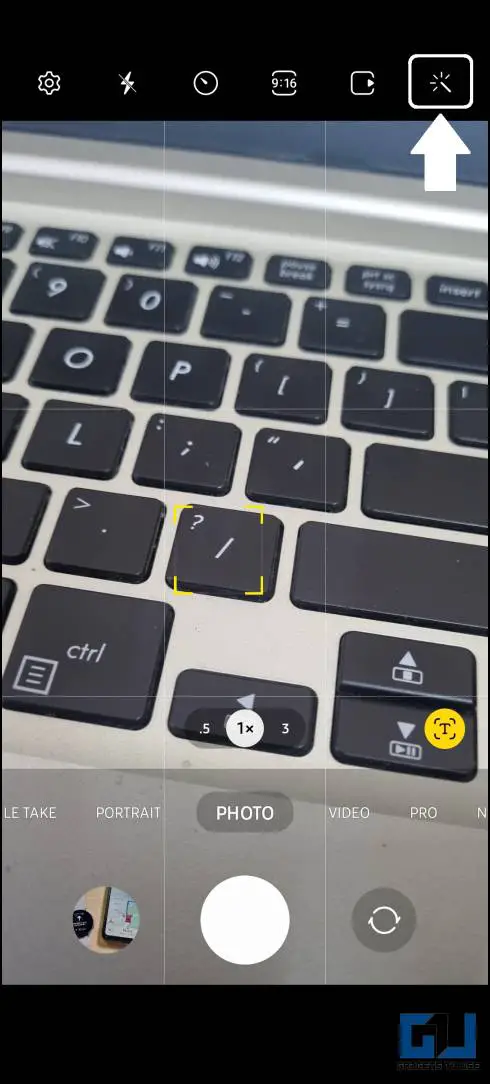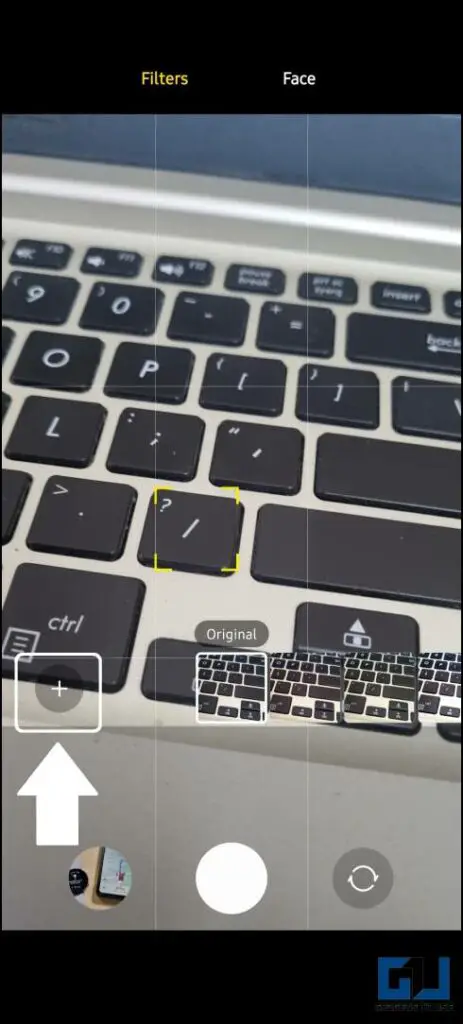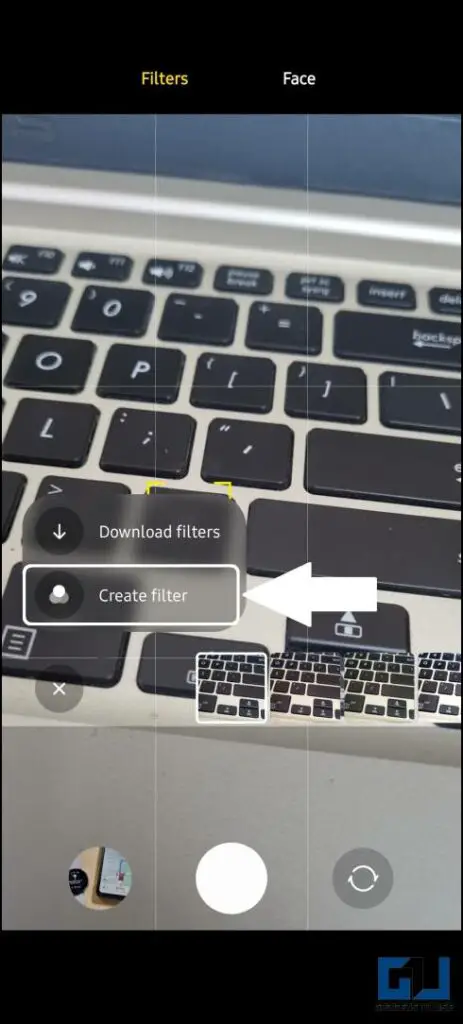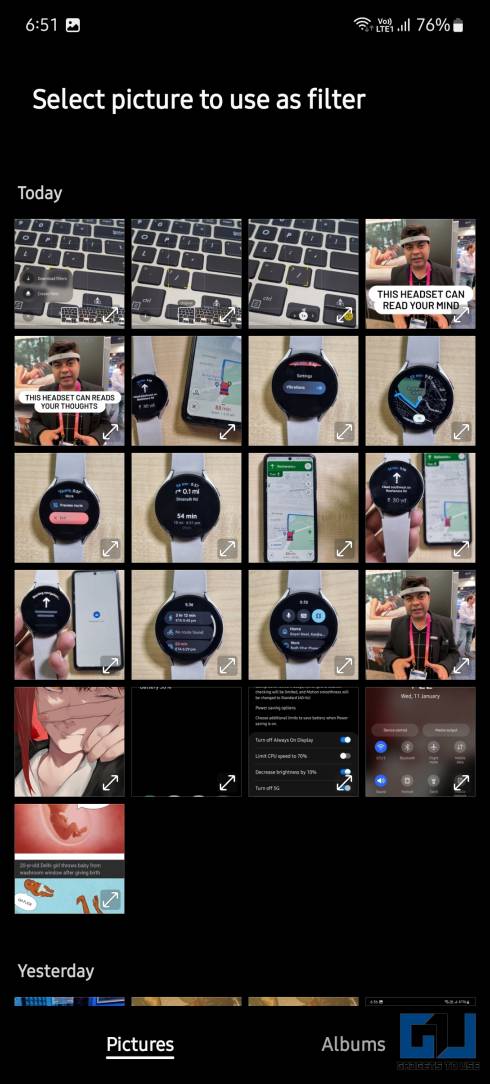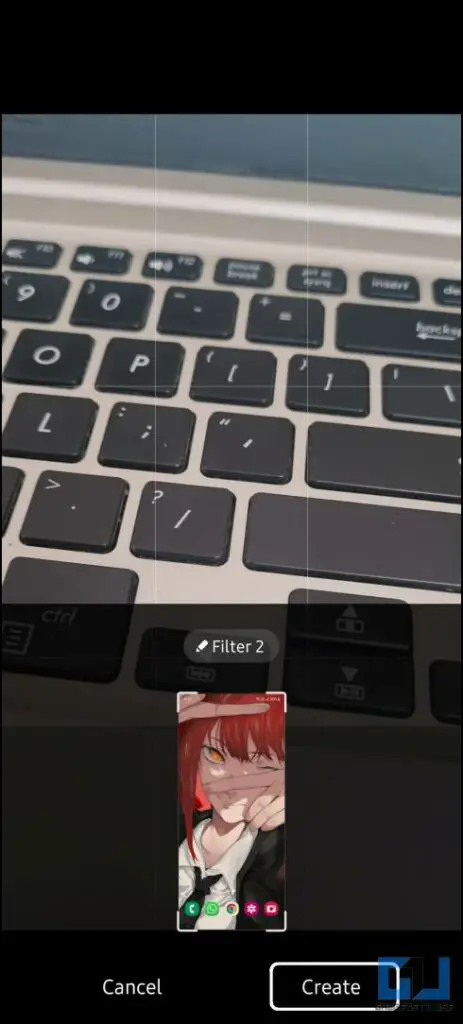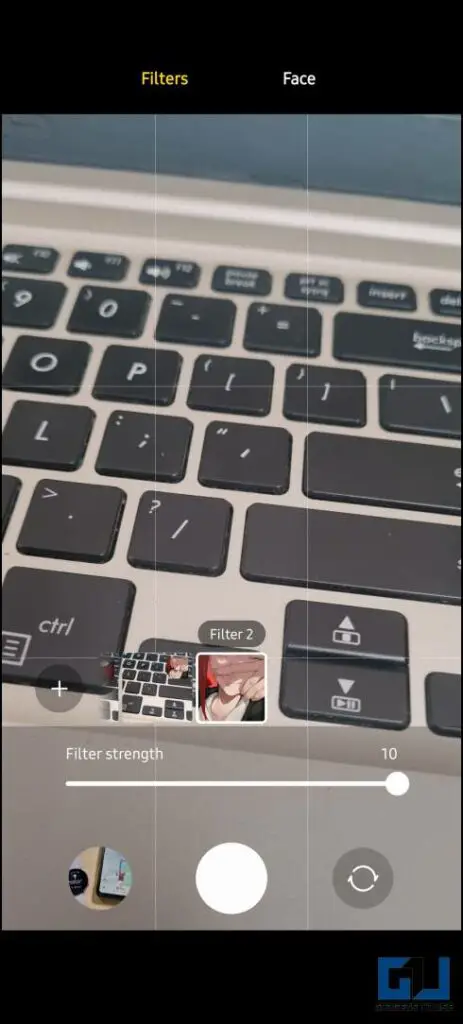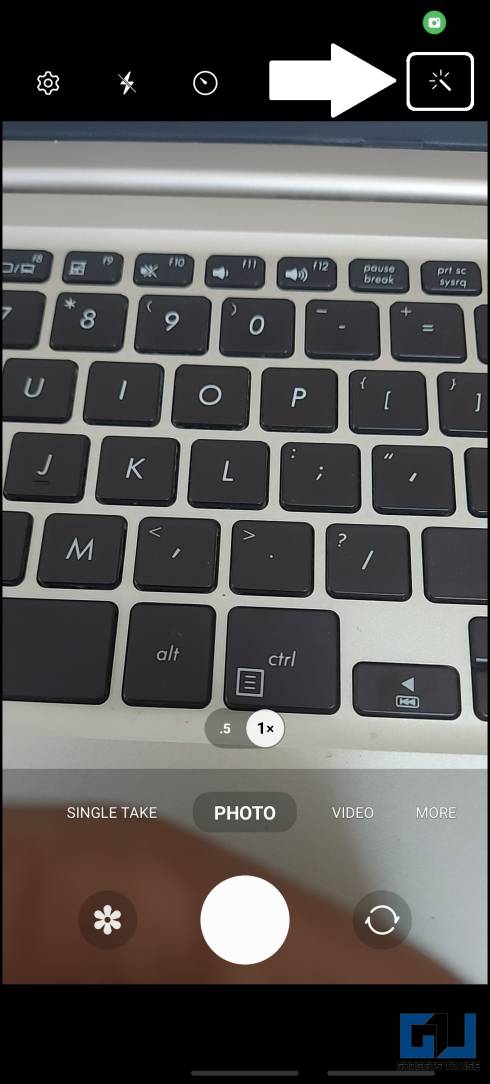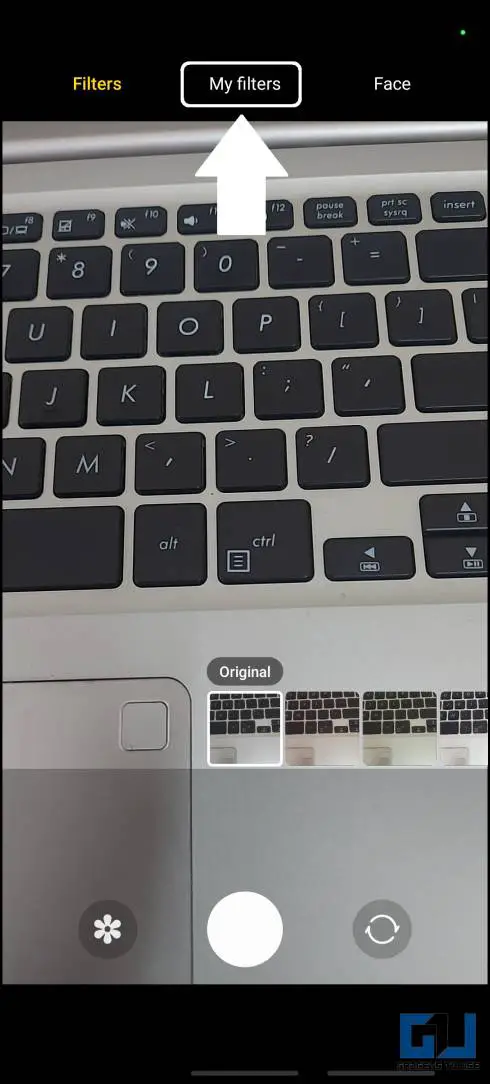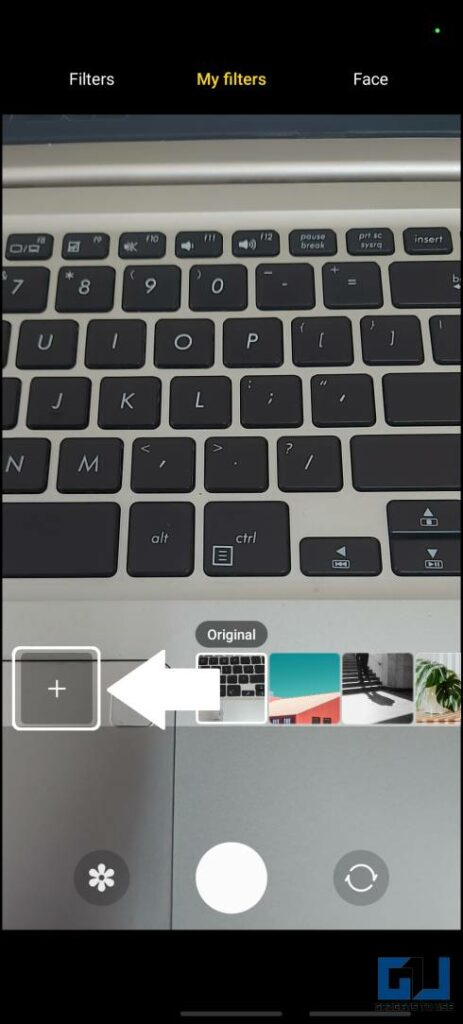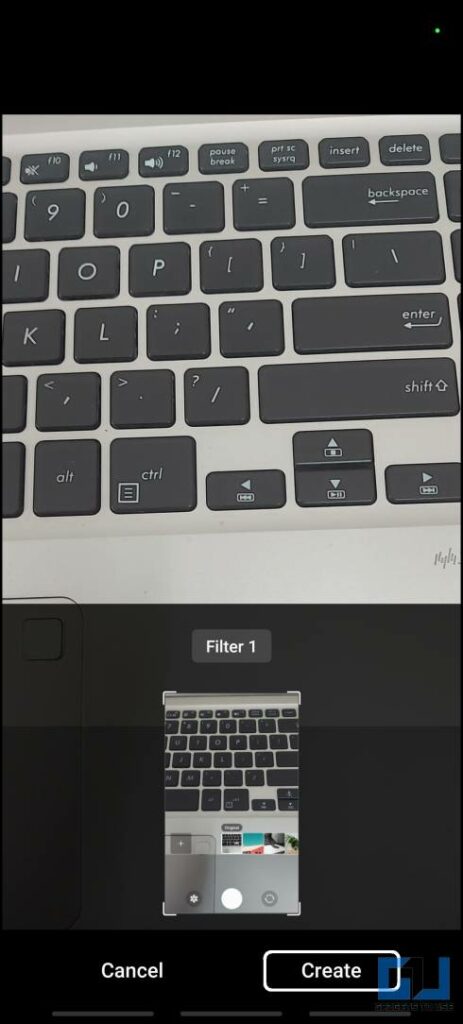Quick Answer
- In order to create a custom camera filter, you need to have an existing image with the effect to create a filter based on the color tone of that image.
- In the case of Samsung phones, running One UI 4 or below, here’s how you can create a custom filter.
- Samsung’s One UI camera app comes with a feature to let you create custom Camera filters from any selected photo.
Samsung Galaxy smartphones come with many customization features to improve your experience. If you’re an avid camera user, then you will like this camera trick. Samsung’s One UI camera app comes with a feature to let you create custom Camera filters from any selected photo. It can be done easily, but the steps differ a bit based on the One UI version. In this read, we will cover One UI 5 and below, so let’s get started without further delay.
How to Create Custom Camera Filters on Samsung Phones
In order to create a custom camera filter, you need to have an existing image with the effect to create a filter based on the color tone of that image. Below are the steps to create custom filters from photos, using the Camera app on Samsung Galaxy Phones.
Steps to Create Custom Camera Filter in Samsung One UI 5
With One UI 5, Samsung has streamlined the user interface of the camera app, so this feature is available right on the main screen. Follow these simple steps to create custom filters in One UI 5.
1. Open the Camera app on Samsung Smartphone running on One UI 5.
2. Tap the filters icon in the top right corner of the camera interface.
3. Now, tap the Plus icon and then select Create Filter option to access the image selection screen.
4. Here, Select the image you want to create the Filter from.
5. It will take a few seconds for the preview to appear, then finally tap on the Create button.
6. Once created you can select the new filter to click pictures.
Steps to Create Custom Camera Filter In One UI 4 and Below
In the case of Samsung phones, running One UI 4 or below, here’s how you can create a custom filter.
1. Open the camera app on your Samsung phone running One UI 4 or below.
2. Tap the Filter icon in the top right corner of the camera interface.
3. Switch to the My Filter tab, and then tap the Plus icon to access the image selection screen.
4. Select any image you want to create a filter from and then tap the create button.
5. Now you can select the newly created camera filter to click photos.
Wrapping up
In this read, we discussed how to create custom camera filters in One UI 5 and below. You can use them to take amazing pictures on your Samsung Galaxy smartphone. As of now, only Samsung offers this feature, hopefully, other brands will implement this in their camera app as well. We will keep you updated on that note, for that stay tuned to GadgetsToUse.
You might be interested in:
- 2 Ways to Block Camera and Mic in One Click on Android
- 3 Ways to Measure Height and Distance with iPhone or iPad Camera
- How Does AI Sensing Camera Work on Snapdragon 8 Gen 2
- 3 Ways to Add or Remove Sleeping Apps in Samsung One UI
You can also follow us for instant tech news at Google News or for tips and tricks, smartphones & gadgets reviews, join GadgetsToUse Telegram Group or for the latest review videos subscribe GadgetsToUse YouTube Channel.