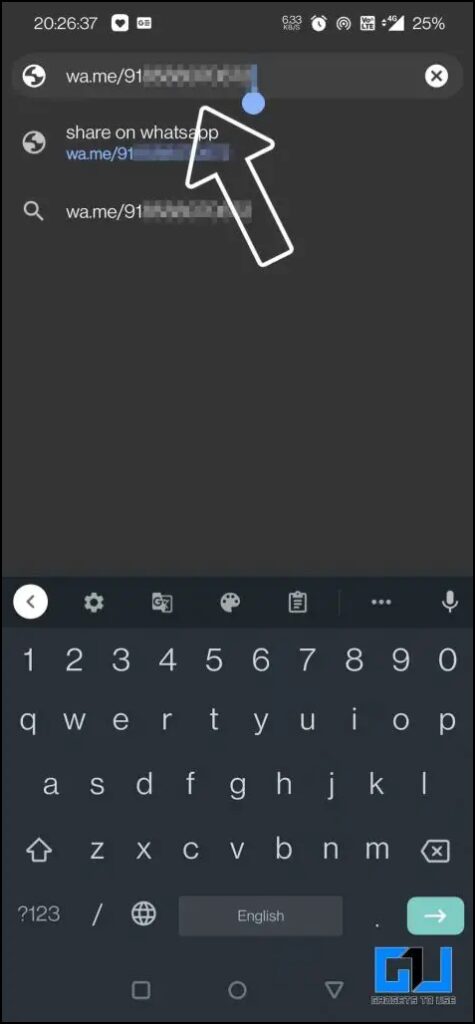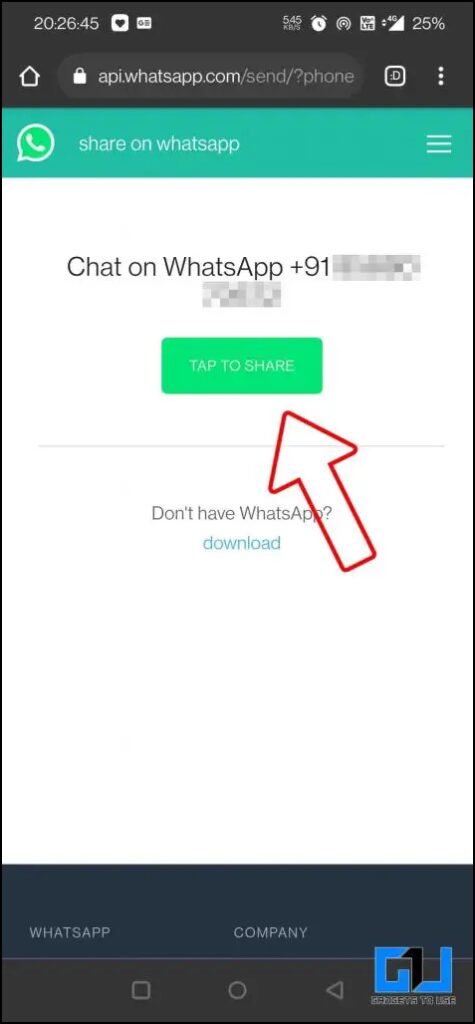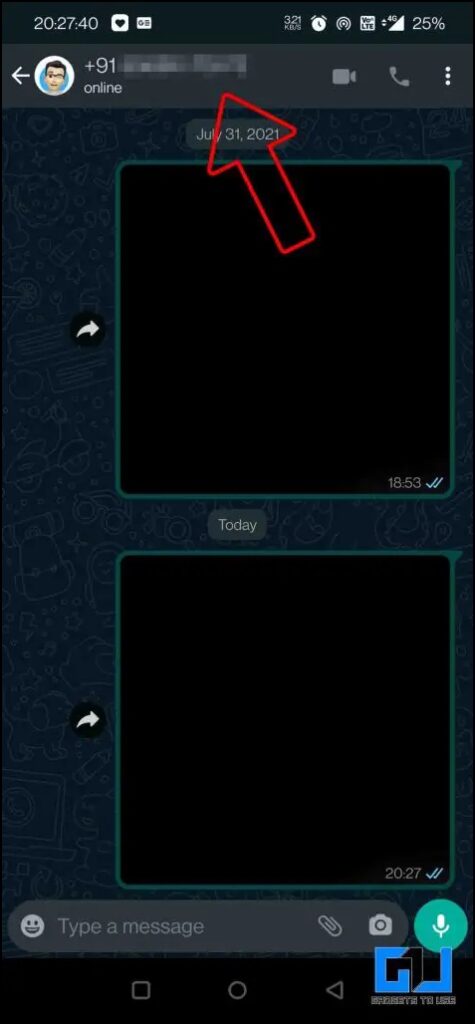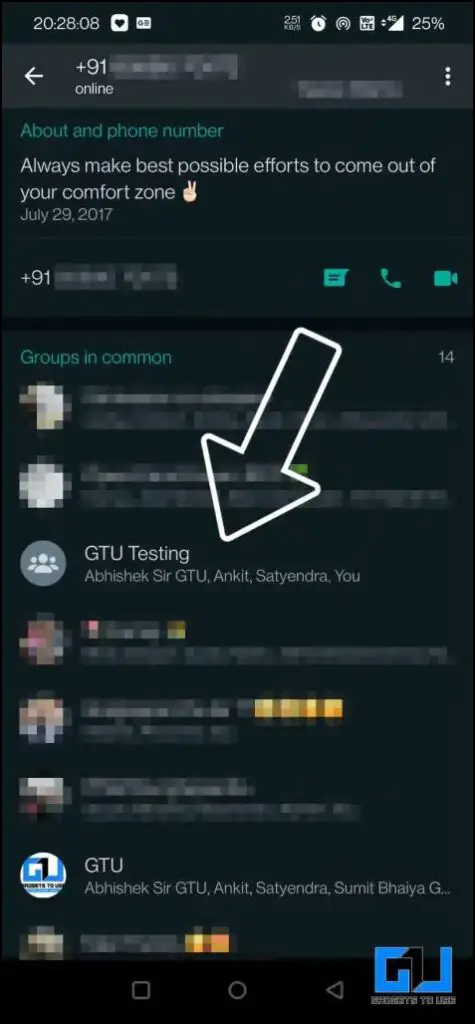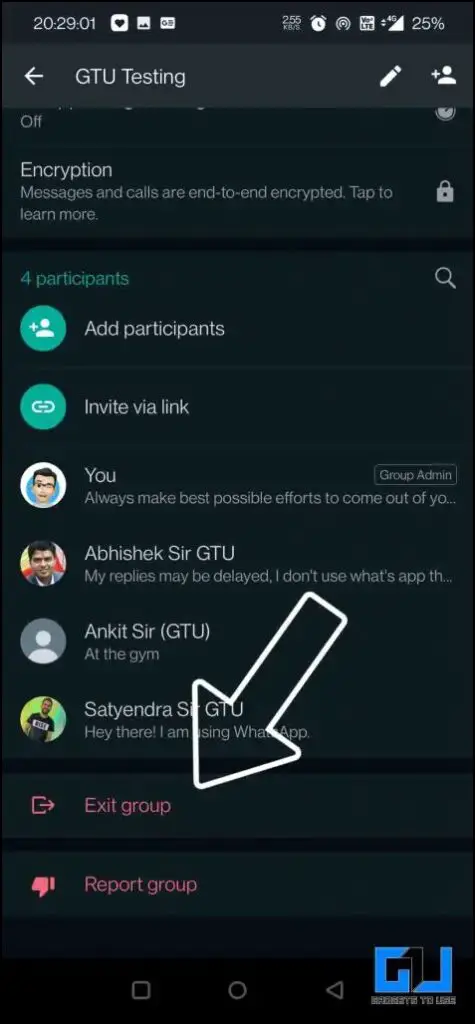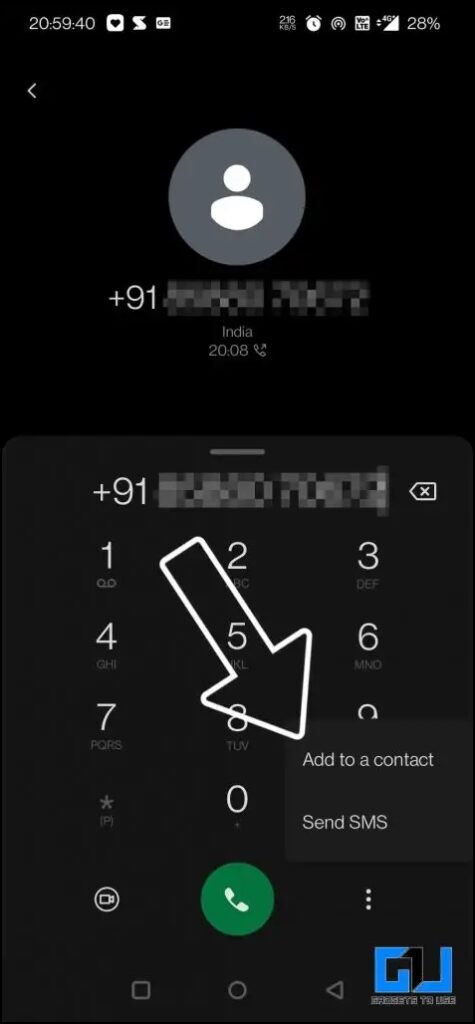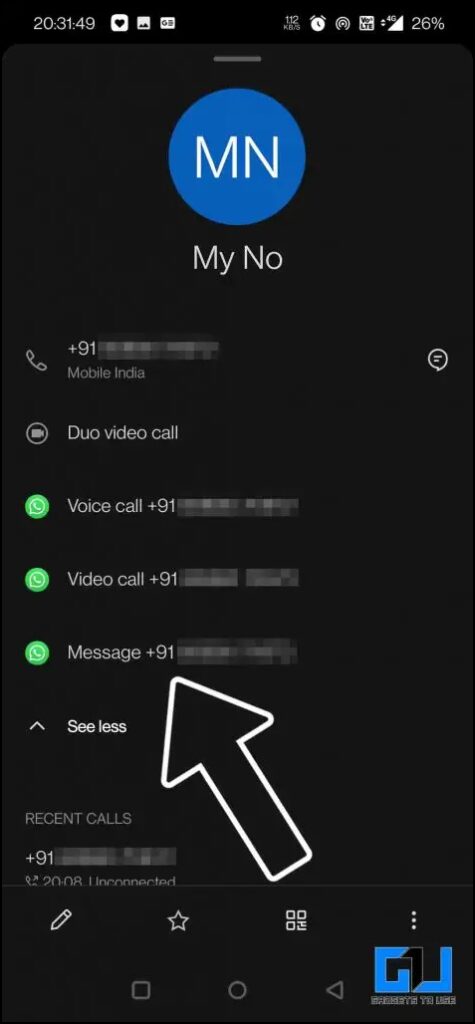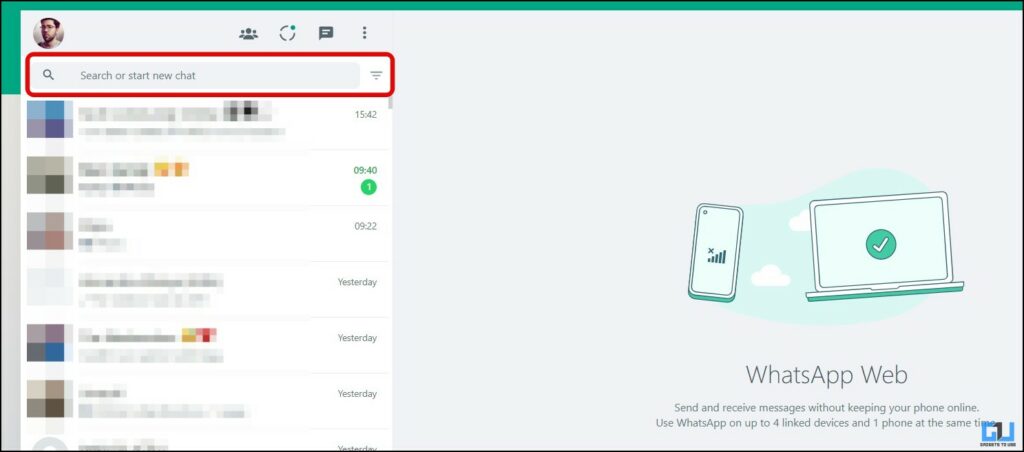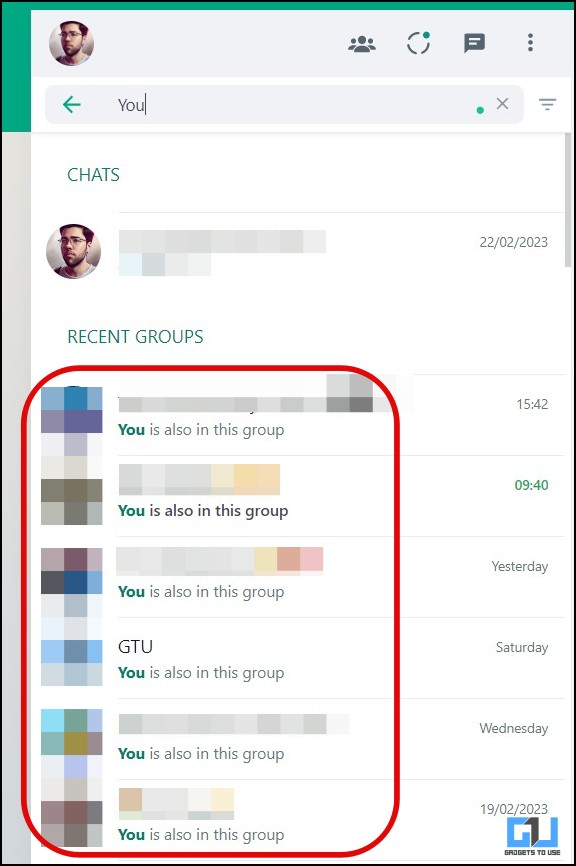Quick Answer
- WhatsApp allows you to take control of who can add you to a group, read our dedicated article on how to stop people from adding you to WhatsApp Groups.
- However, you can take the help of Recent Groups on WhatsApp to find the total number of WhatsApp groups you are part of.
- But there are three workarounds to find out the total number of groups you are part of and leave the ones you don’t want to be part of anymore.
WhatsApp is one of the most popular messaging platforms as it is simple to use, and the majority of your contacts can be found on it. WhatsApp groups take it to the next level as you can easily connect with friends, family, colleagues, etc. But it becomes a mess to manage these groups, as the number of groups increases to a point where it becomes impossible to keep track. So, today in this read, we’ll help you know your WhatsApp Groups, and manage them.
Find WhatsApp Groups You are Part Of
Currently, WhatsApp doesn’t have any official way, to do so. But there are three workarounds to find out the total number of groups you are part of and leave the ones you don’t want to be part of anymore.
Open a Self WhatsApp Chat
WhatsApp allows us to see the common groups with whom we are chatting, we can use this trick to find the groups we are part of.
1. Open the browser of your Phone and type ‘wa.me/(country code)(your number)‘.
2. Click on the Tap to Share or Continue Chatting button.
3. This will open a Self Chat with you.
4. Tap on your user profile, and scroll down to Groups in Common.
5. Now tap the Exit Group button to leave the groups you don’t want to be part of.
Save Your Own Phone Number
Another way to start a chat with yourself is to save your number, as some iPhone users are not able to start a chat using the above method. You can also read our dedicated guide to messaging Yourself on WhatsApp.
1. Type in your own number on the dial pad, and save your number.
2. Open the Contacts App, and click on your number.
3. Click on Send Message Via WhatsApp.
4. Tap on the user profile, and scroll down to Groups in Common.
5. Now Tap and leave the groups you don’t want to be part of.
Recent WhatsApp Groups
After the introduction of the WhatsApp feature to chat with yourself under the ‘You’ name, the above two methods have stopped working for some users who have updated their WhatsApp app. However, you can take the help of Recent Groups on WhatsApp to find the total number of WhatsApp groups you are part of. Here’s what you need to do.
1. Log in to WhatsApp web on a web browser.
2. Once logged in, search for ‘You’ to find your self-chat.
3. Just below your Chat, you will find Recent Groups, here, all your groups will be listed with the message “You is also in this group”. Now, you can manually count the number of groups you are added to.
FAQs
Q: How Do I Find the Names of Whatsapp Groups I Am Part Of?
A: If you have not got the self-chat update on your WhatsApp, then you can start a self chat, to know all your groups. And if you have got the self-chat update, then you can use the Recent Groups method, check the detailed steps above to learn the process.
Q: How to Know My Whatsapp Groups?
A: Earlier the process used to be very easy, by starting a self-chat. However, after WhatsApp introduced its own self-chat as “You”, the only method to find your common groups, is via the Recent Groups option. Follow the steps mentioned above to learn how it can be done.
Q: Why can’t I see My Common WhatsApp Groups under My Chat?
A: After WhatsApp introduced its own self-chat as “You”, WhatsApp users can’t see the common groups, under their own chat. The only way to find your WhatsApp groups is via the Recent Groups option. Follow the steps mentioned above to learn how it can be done.
Q: How do I stop someone from Adding me to a WhatsApp Group?
A: WhatsApp allows you to take control of who can add you to a group, read our dedicated article on how to stop people from adding you to WhatsApp Groups.
Wrapping Up: Know All Your WhatsApp Groups
In this read, we discussed the ways you can find the number of WhatsApp groups you are part of. After the self-chat update, the first two methods might not work for some users, which is a bad move from WhatsApp. However, you can use the Recent Group method to find all your groups. Drop a Hi to and start a conversation with your dear ones, School or college friends, etc. and enjoy your memories. Or exit those groups which you don’t want to be part of anymore.
You might be interested in:
- How to Stop People From Adding You To WhatsApp Group
- How to Mute Chats and Groups on WhatsApp
- Whatsapp Group Trick; Find Who All Read Your Message and What Time
- How to Join Missed WhatsApp Group Calls
You can also follow us for instant tech news at Google News or for tips and tricks, smartphones & gadgets reviews, join GadgetsToUse Telegram Group or for the latest review videos subscribe GadgetsToUse Youtube Channel.