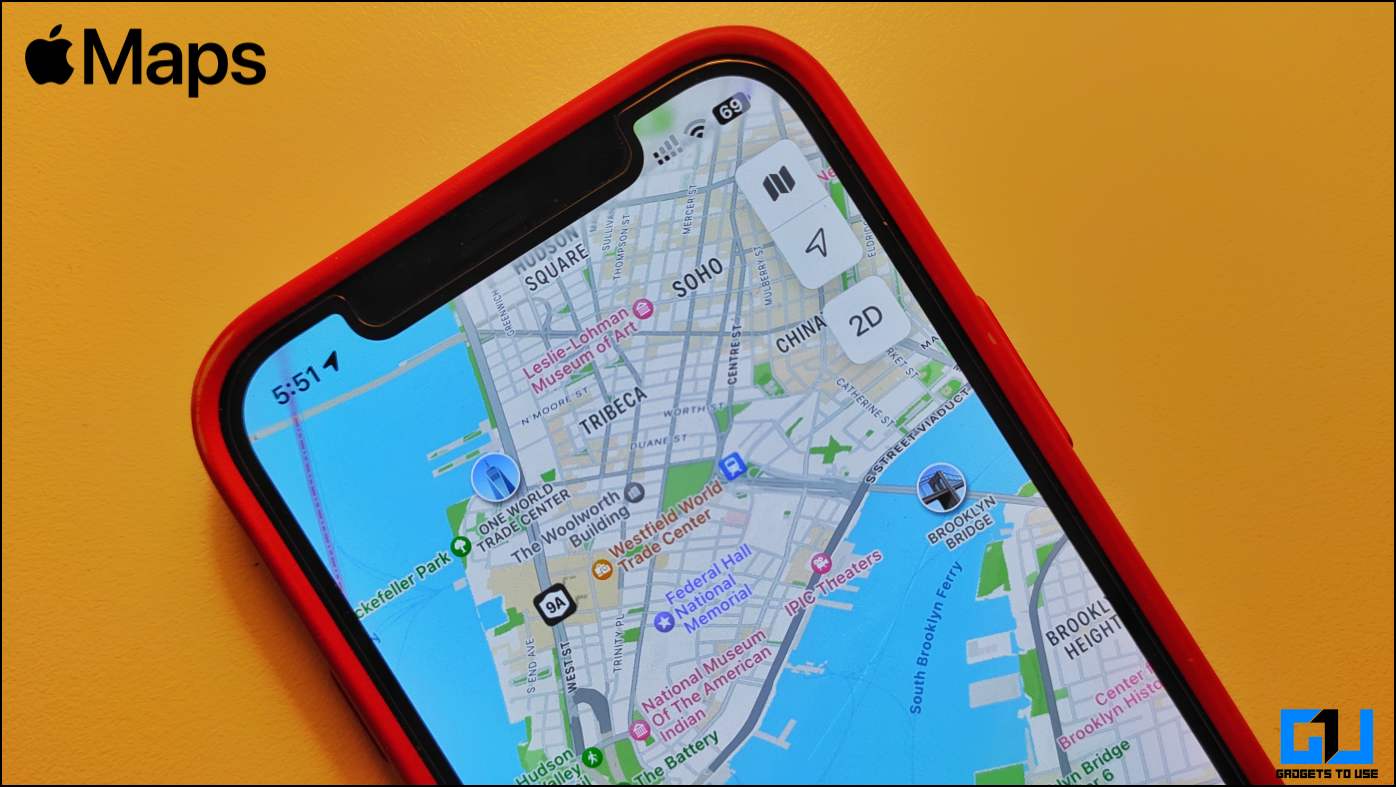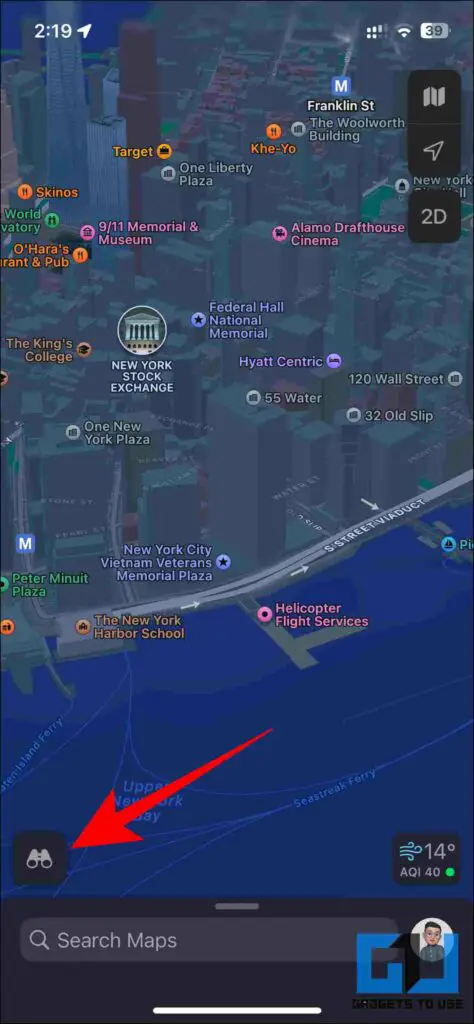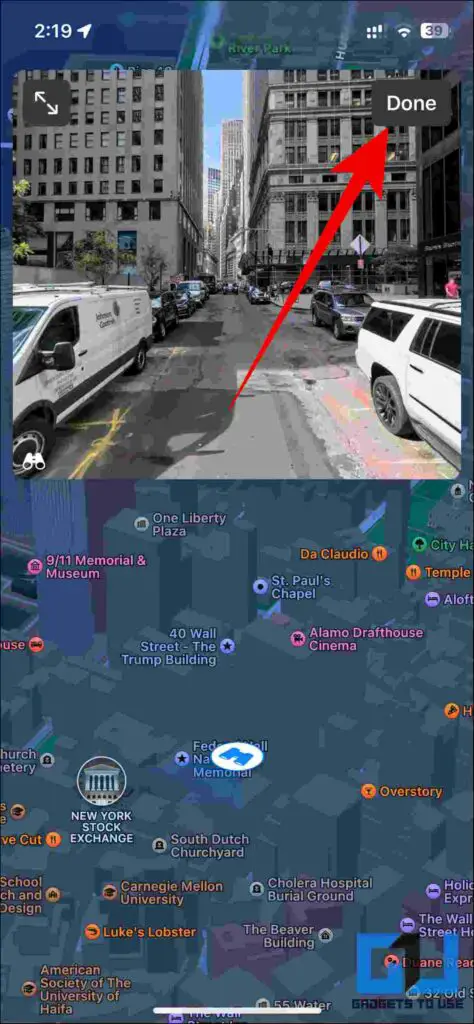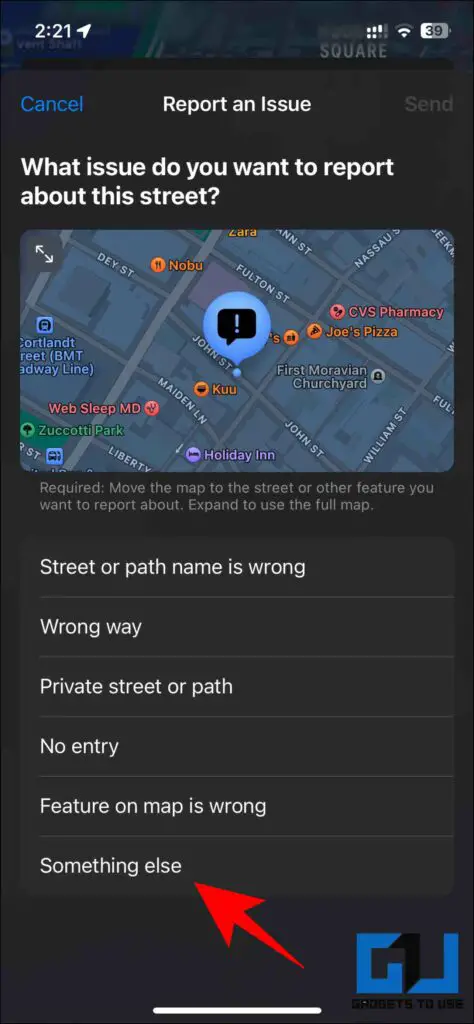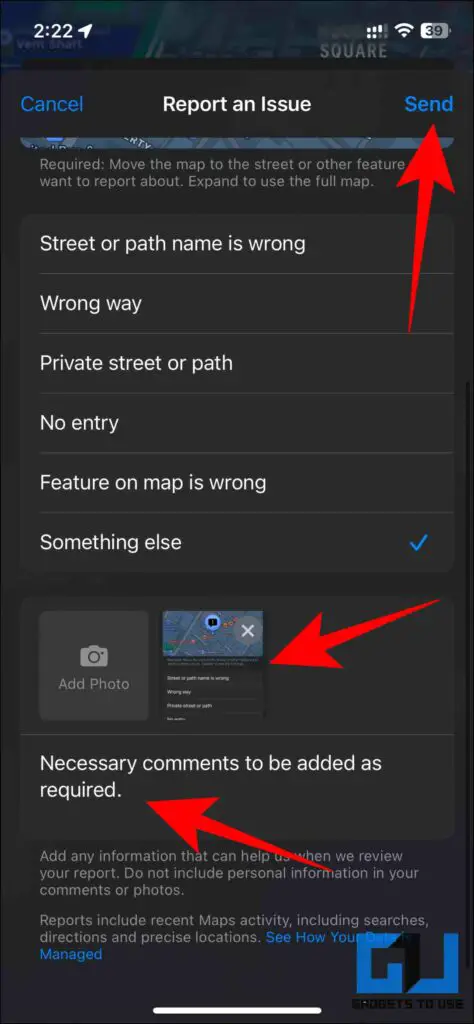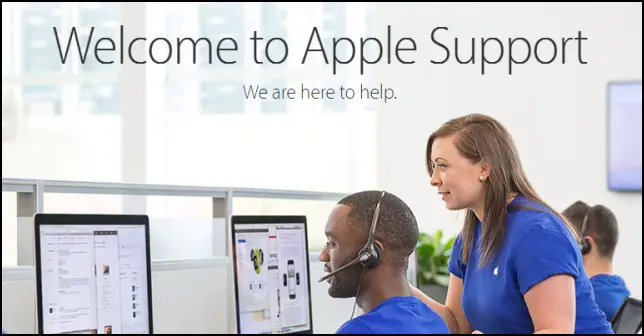Quick Answer
- If you wish to blur out something on Apple Maps, say your house or any sensitive content, you need to send a request to Apple.
- It allows you to also travel forward or backward up to a certain degree so it makes you feel like you are a part of the surrounding.
- If there has been a miss-out, you can always report the issue to Apple and get your house or other sensitive content blurred on Apple Maps.
Apple Maps lets you look around a place with its street view mode. While Apple ensures that private information like your face or vehicle’s number plate is blurred out, exceptions are always there. If you wish to blur out something on Apple Maps, say your house or any sensitive content, you need to send a request to Apple. Meanwhile, you can also refer to our similar article to blur sensitive content on Google Maps.
Why You Should Blur Content on Apple Maps?
Privacy is becoming an endangered thing, nowadays, and we have seen multiple incidents, of AirTags being used to track people. If you’re someone who is deeply concerned about your privacy and wants to blur your house on Apple Maps, it can provide you with the following benefits:
- Protection from unknown visitors identifying your location through the Look Around view on Apple Maps.
- Protection from stalkers and people with wicked intentions, by blurring your house or sensitive content, such as a captured face, vehicle license number, etc., will keep you safe.
- Once your house or the sensitive content is blurred, it stays permanent, avoiding future conflicts.
Steps to Blur Your House and Sensitive Content on Apple Maps
While Apple automatically blurs out any private information it detects. If there has been a miss-out, you can always report the issue to Apple and get your house or other sensitive content blurred on Apple Maps.
Via Apple Maps
If you find that some content isn’t correct on Apple Maps, or is breaching your privacy, follow the below-mentioned steps to report an issue to Apple.
1. Launch Apple Maps, and navigate to the area on the maps that you wish to blur out.
2. Use the binoculars icon located in the bottom left corner to use the ‘Look Around‘ feature.
3. Now tap on Done once you’ve navigated to the point where you wish to report an issue.
4. Swipe up on the maps screen and tap on Report an Issue button.
5. Next, tap on Something Else.
6. Now, upload the screenshot of the issue and add the necessary comments. Next, tap on Send to submit it.
Contact Apple Support
Apple is committed to protecting your privacy. If you find that some of the data being collected for their ‘Look Around’ feature require blurring or removal, you can reach out to Apple support by sending a mail to them. Here’s how:
1. Email your concern to [email protected].
2. Ensure that you provide necessary information like area name, coordinates, or screenshots for Apple to easily identify your concern and resolve it as per their policies.
FAQs
Q. What is the Look Around Feature by Apple?
Look Around feature is similar to Street View on Google Maps which allows you to navigate the surroundings with a 360-degree view of the place. It allows you to also travel forward or backward up to a certain degree so it makes you feel like you are a part of the surrounding.
Q. How to Blur My House on Apple Maps?
While Apple automatically blurs out any private information it detects. If there has been a miss-out, you can follow the steps mentioned above to let Apple know about it.
Q. How to Blur license plates or faces from Apple Maps?
While Apple automatically blurs out any private information it detects, if there has been a miss-out, you can follow the steps mentioned above to let Apple know about it.
Q. Where Is Apple’s Look Around Feature Available?
Apple’s look-around feature is currently available only in limited locations. You can check out Apple Maps Image Collection page to know more about it.
Wrapping Up
So this is how you can blur out your sensitive information from Apple Maps. If you found this guide helpful, share it with your friends. Check out more tech tips and tricks linked below. Stay tuned to Gadgets To Use for more such reads.
You might be interested in:
- 2 Ways to Turn Off and Delete Significant Locations on iPhone and iPad
- 3 Ways to Remove Animoji Video Background on iPhone
- 2 Ways to Create and Use Animated Memoji on Mac Lock Screen
- 2 Ways to Remove Airtag From Your Apple ID on iPhone, iPad
You can also follow us for instant tech news at Google News or for tips and tricks, smartphones & gadgets reviews, join GadgetsToUse Telegram Group or for the latest review videos subscribe GadgetsToUse YouTube Channel.