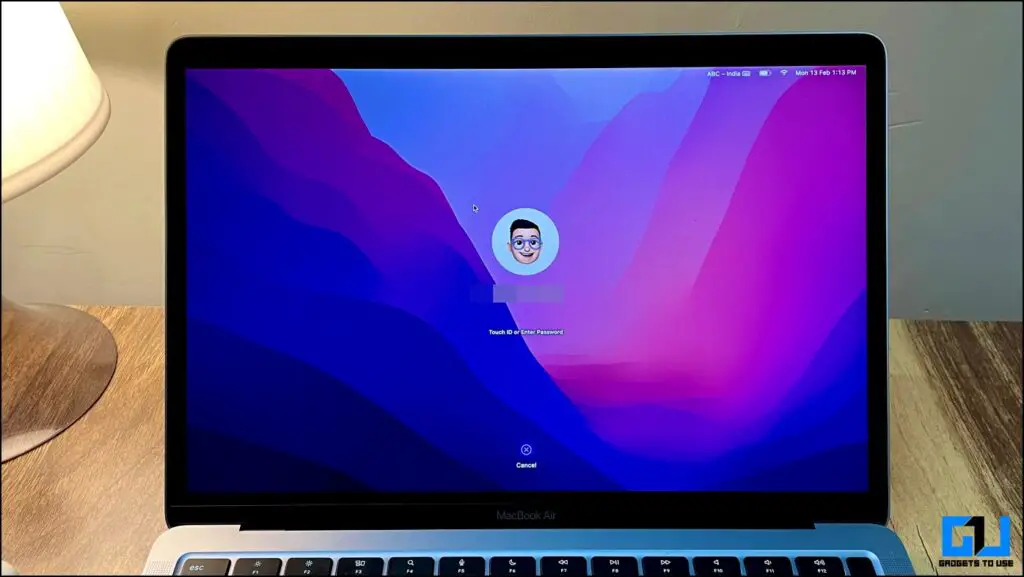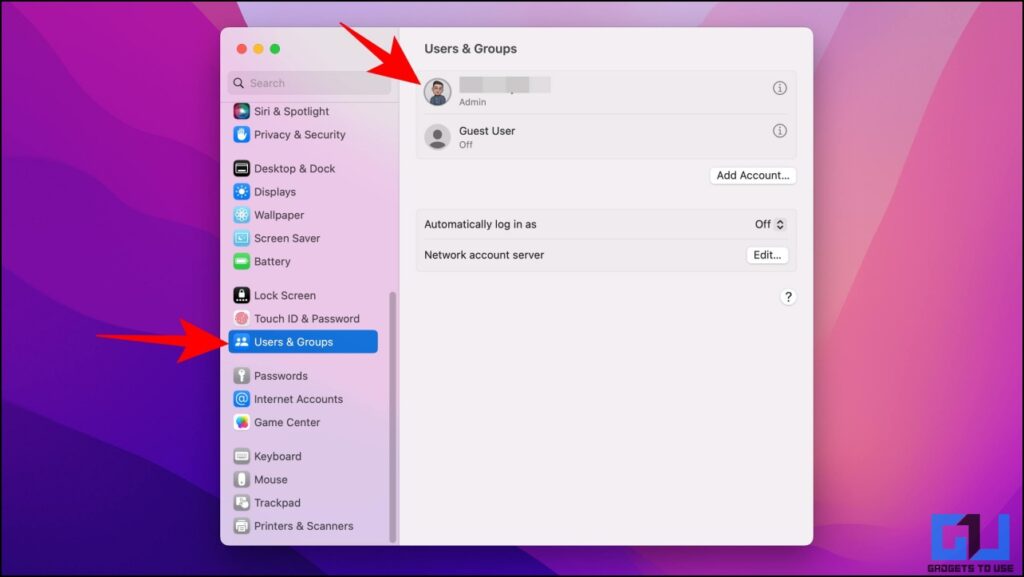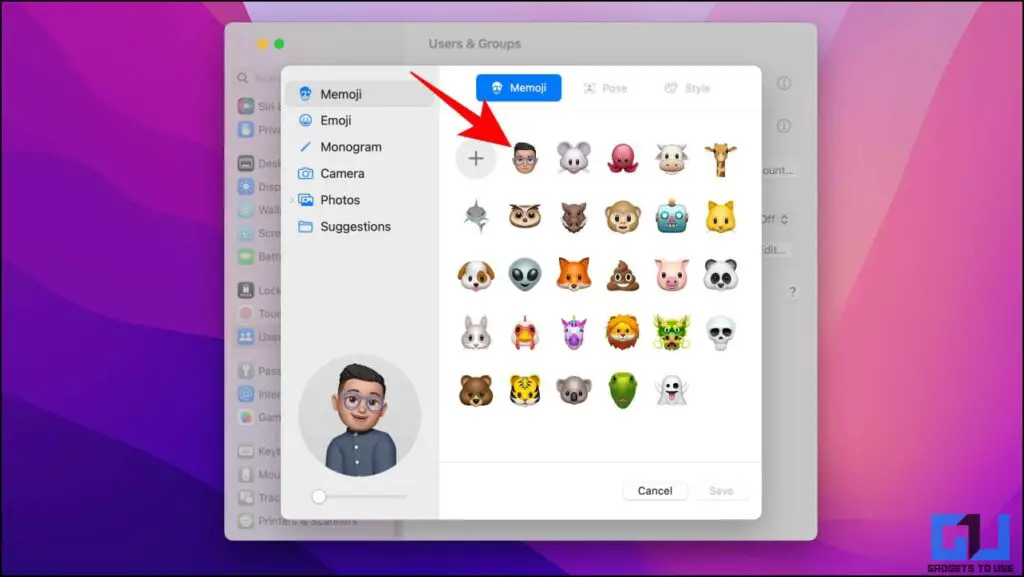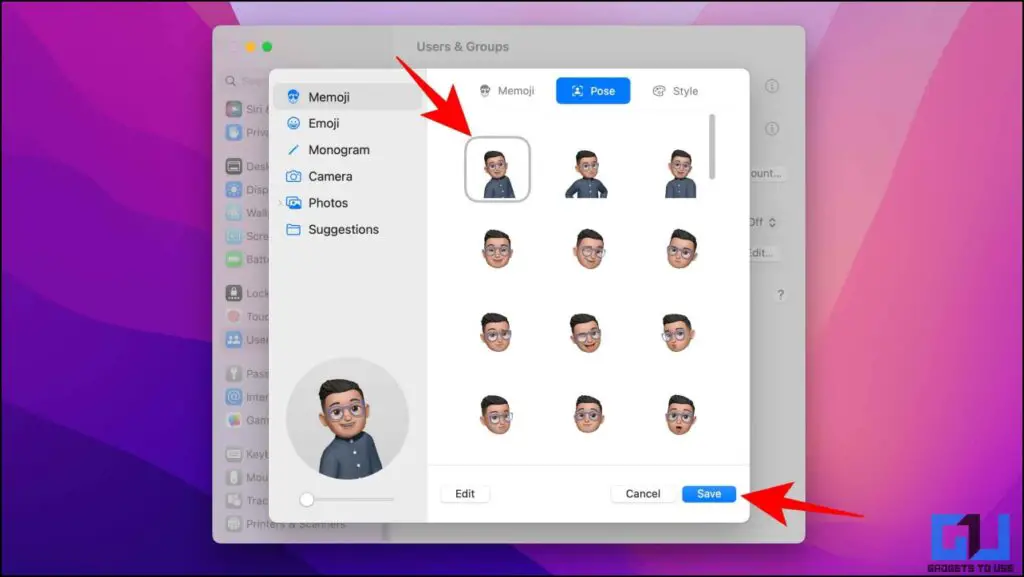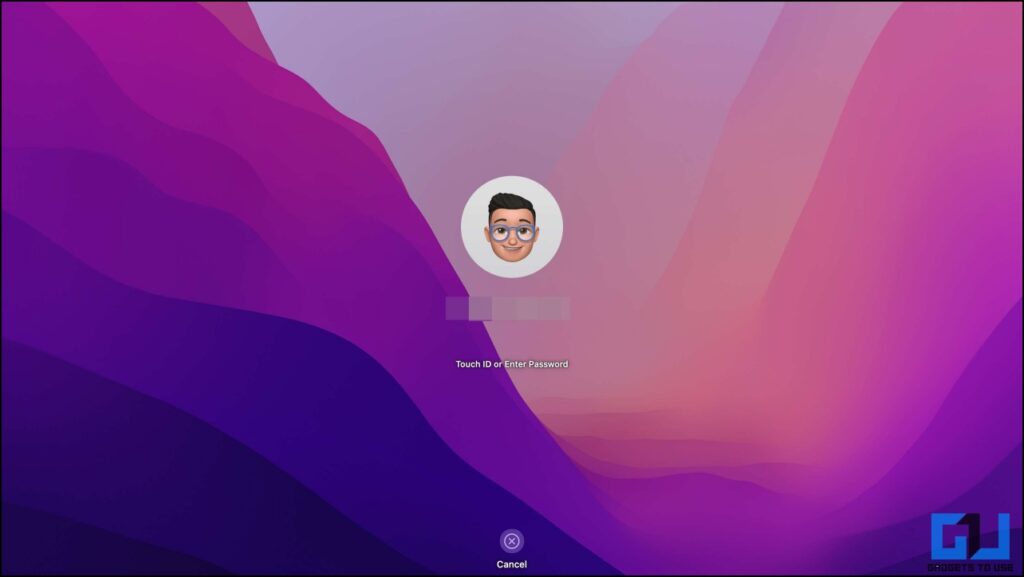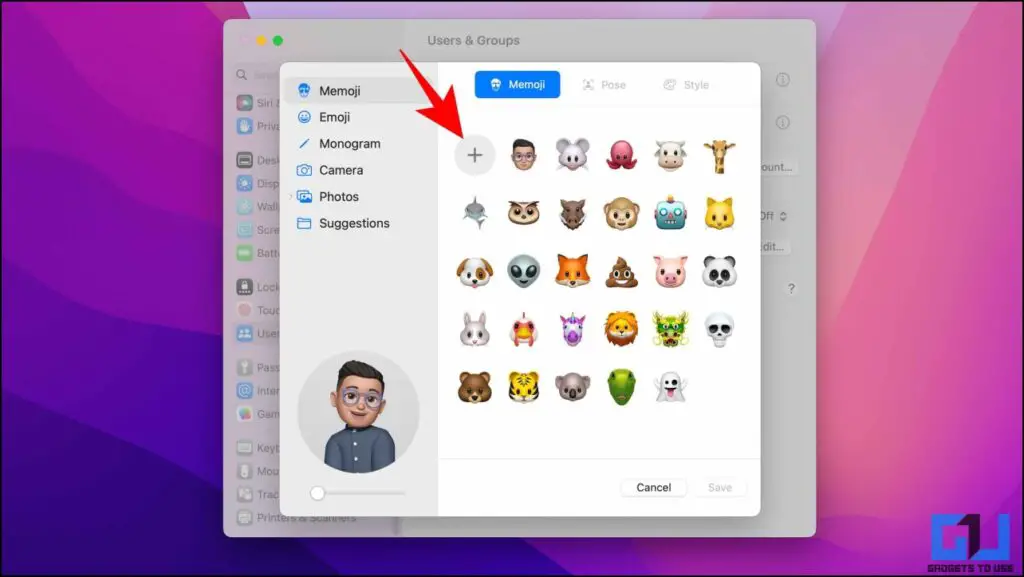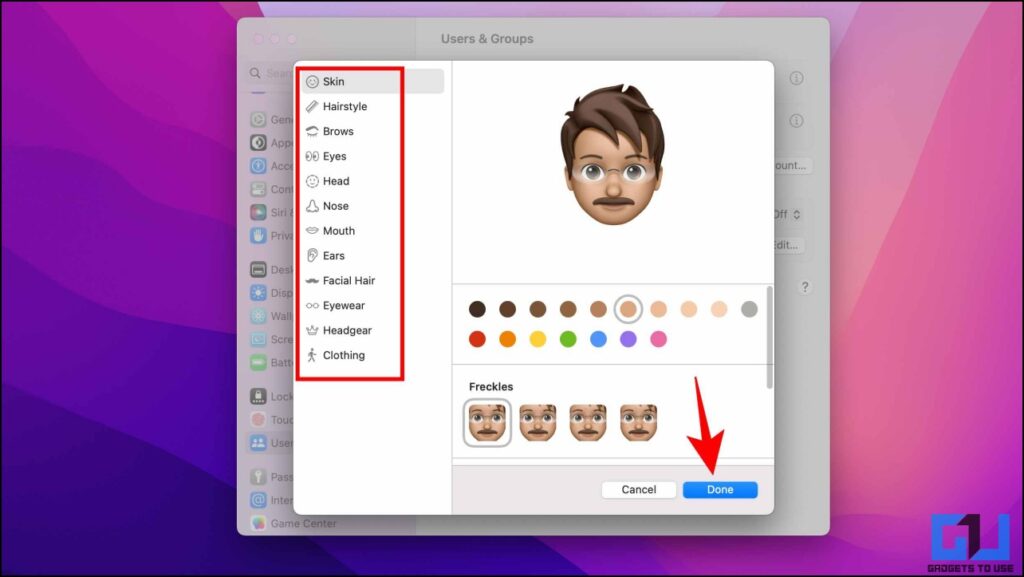Quick Answer
- To use a Memoji on your Mac’s lock screen, you need to enable it from Profile Picture, under User and groups settings on your mac.
- To bring this feeling to your Mac’s lock screen we have shared two ways, you can set animated Memojis as a login profile picture on your Mac’s Lock screen.
- Since Memoji is synced across all your Apple devices logged into the same Apple account, there is a good probability that you already have a pre-existing Memoji created for your account.
Ever since Apple introduced Memojis back in 2018, people have not only been using it in chats but also as profile pictures. On mac devices running macOS Monterey and above, you can create and use animated Memoji as your Mac’s Lock Screen Profile Picture. In this read, Let’s explore ways to do so. Meanwhile, you can also refer to our article to fix Mac Wallpaper Changing After Restart.
How to Use Memoji as Login Picture on Mac Lock Screen
Memoji and Animoji look cool, and add a sense of freshness and a fun element, because of how good they look. To bring this feeling to your Mac’s lock screen we have shared two ways, you can set animated Memojis as a login profile picture on your Mac’s Lock screen.
Using an Existing Animated Memoji
Since Memoji is synced across all your Apple devices logged into the same Apple account, there is a good probability that you already have a pre-existing Memoji created for your account. If so, follow the steps below to use it as your Lock screen profile picture on your mac device.
1. From your desktop, click on the Apple logo and then go to System Settings.
2. Navigate to the User and Groups tab and then tap on your profile picture.
3. Under the Memoji section, choose your favorite Memoji from the available options.
4. Next, choose your pose and the background.
5. Finally, click on the Save button.
Now, you will be able to see an animated version of the Memoji reaction on your lock screen every time you hover your cursor or enter an incorrect password.
Creating a New Memoji
In case you do not have a custom Memoji existing on your account. Then you can quickly do the same before setting up your animated lock screen picture on mac. Here’s how it can be done.
1. On your desktop, click on the Apple logo and then go to System Settings.
2. Navigate to the User and Groups tab and then tap on your profile picture.
3. Here, tap on the (+) icon to create a new Memoji.
4. Next, Design your custom Memoji, by choosing from a variety of different styles and features to make it unique or represent you.
5. Once you have designed the Memoji, tap on the Done button.
Now, you can use this Memoji across all your Apple devices, linked to the same Apple Account
FAQs
Q: What are Memojis?
A: Memojis are custom emojis designed by Apple to help you make an emoji that truly looks like you. You get a lot of customization options including head shape, eyewear, hairstyles, etc. to help you make an emoji that truly resembles you.
Q: Are Memojis free to use?
A: Yes, as long as you have an Apple device compatible with iOS, MacOS, or iPadOS, you can easily create custom Memojis for yourself.
Q: How do I get animated Memoji or Animoji on my Mac lock screen?
A: To use a Memoji on your Mac’s lock screen, you need to enable it from Profile Picture, under User and groups settings on your mac. Follow the detailed steps mentioned above to learn more.
Q: Why is my Memoji not moving on Mac?
A: In such a case, make sure you have selected a pose and background while setting up a Memoji as your Mac’s lock screen.
Q: Why I can’t see an option to use Memoji as Login Picture on my mac?
A: Memoji lock screen picture is supported only on MacOS Monterey and above. On older MacOS versions, you can either take a picture or use an existing photo, as the login picture on your mac.
Wrapping Up: Personalise Your Mac Lockscreen with Memoji
In this read, we discuss the two ways to create and use animated Memoji as a login picture on your Mac’s Lockscreen. We hope the article helped you personalize your Mac’s login screen. If you found this guide helpful, share it with your friends, and check out more such tips and tricks linked below. Stay tuned to GadgetsToUse for more such reads.
Also, Read the following:
- 2 Ways to Factory Reset and Delete Data on Mac Before Selling
- 5 Ways to Check Battery and Screen on Time on MacBook
- 2 Ways to Enable Silent Click for MacBook Trackpad
- 4 Ways to Sync Google Calendar on iPhone, iPad, and Mac
You can also follow us for instant tech news at Google News or for tips and tricks, smartphones & gadgets reviews, join GadgetsToUse Telegram Group or for the latest review videos subscribe GadgetsToUse YouTube Channel.