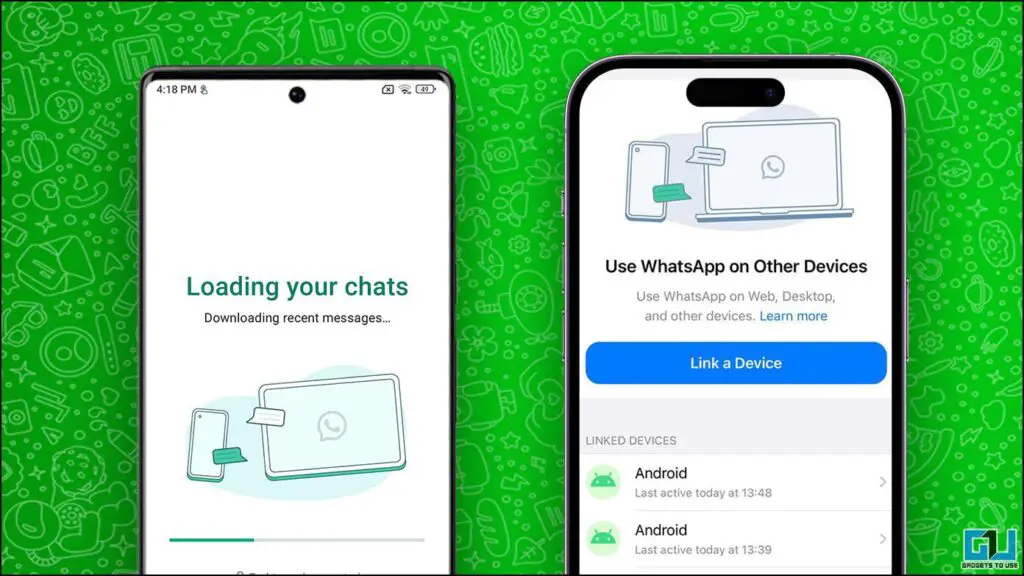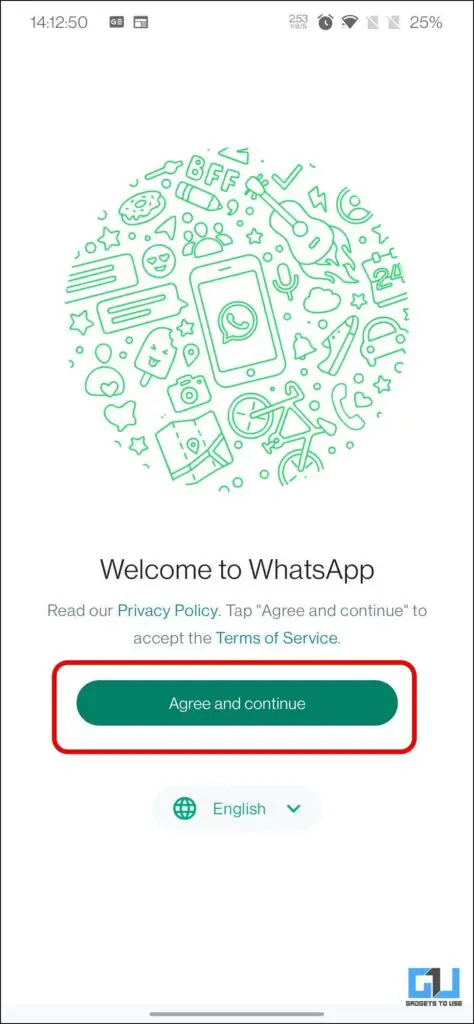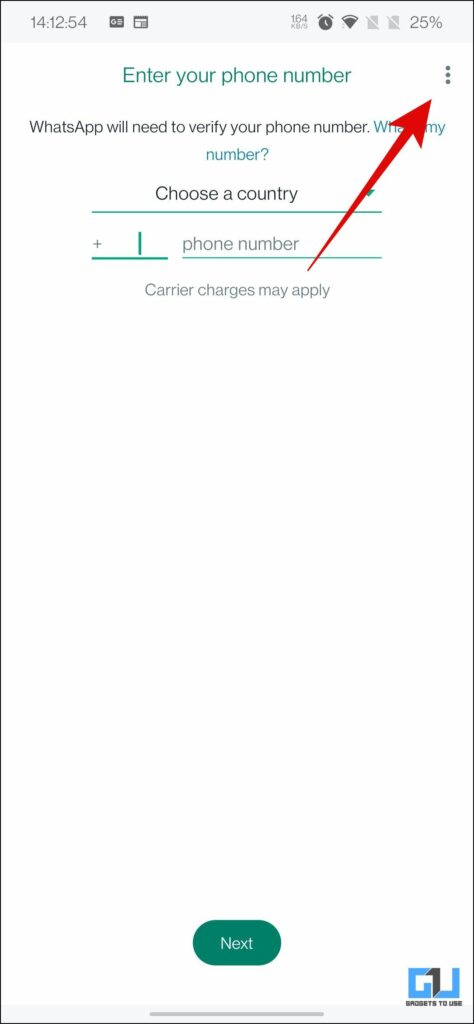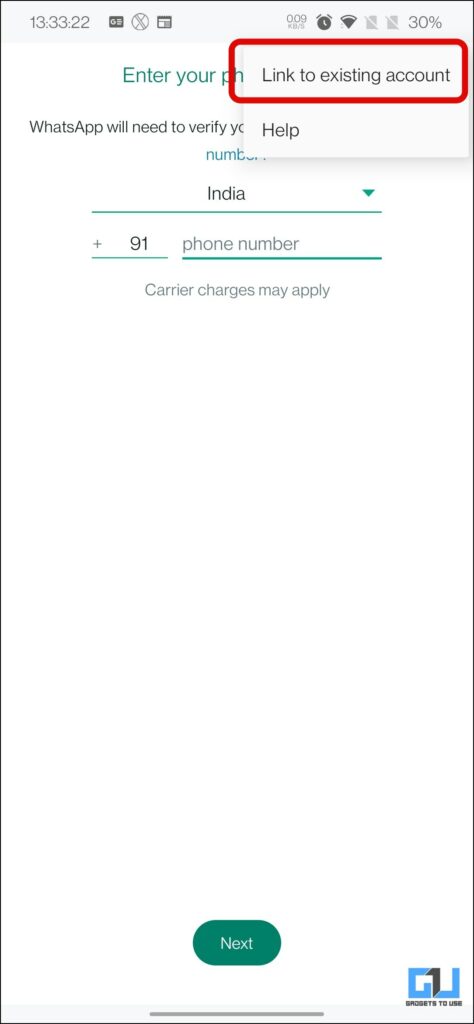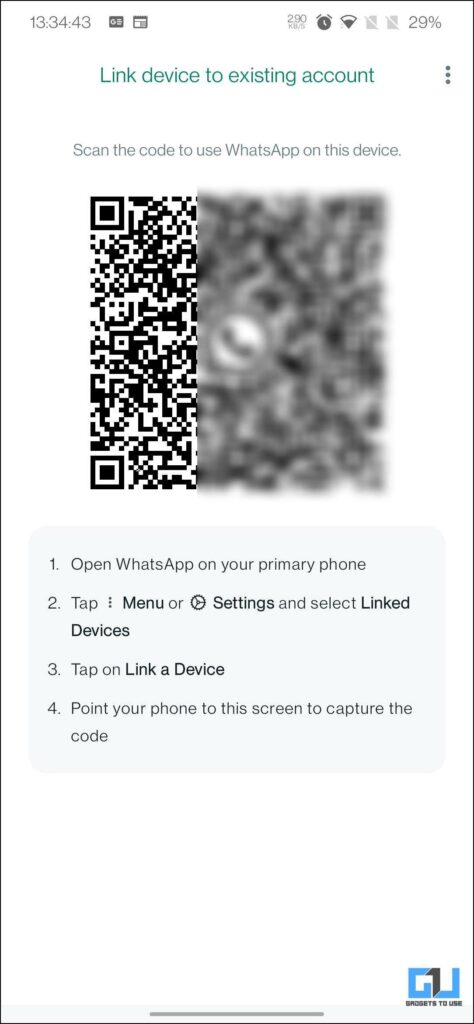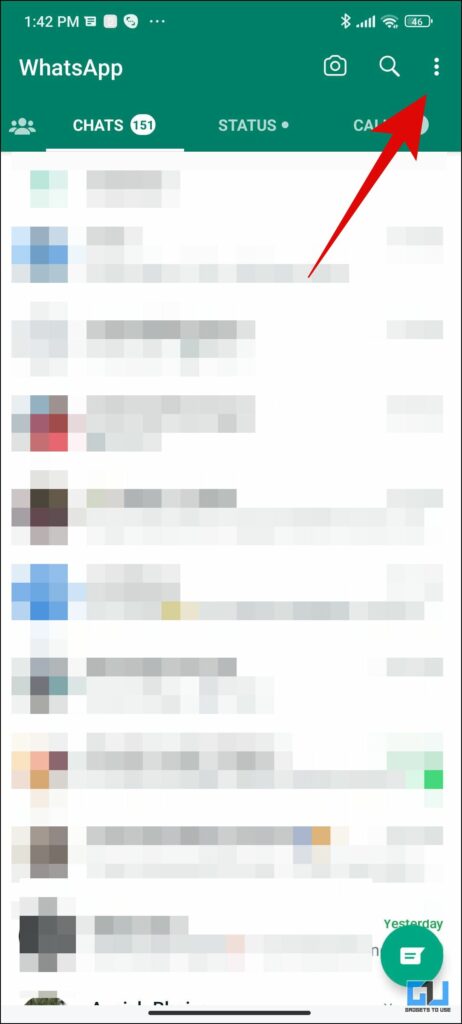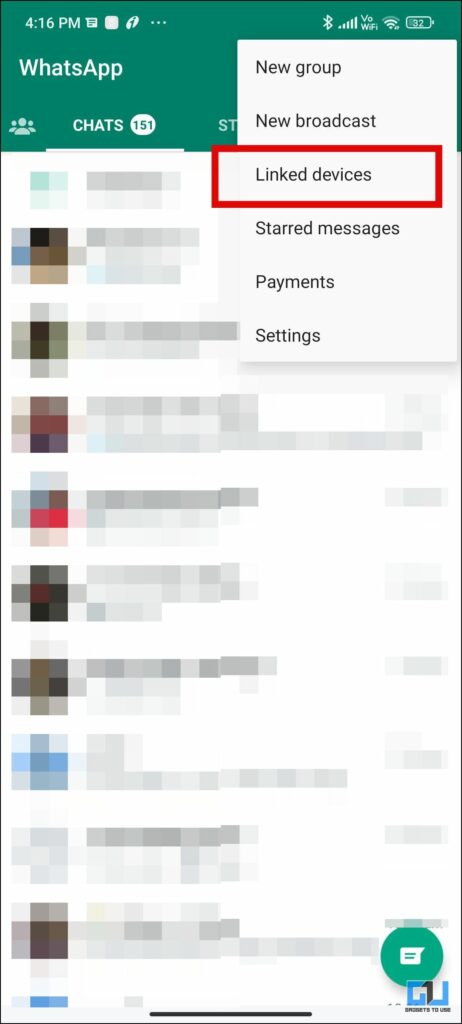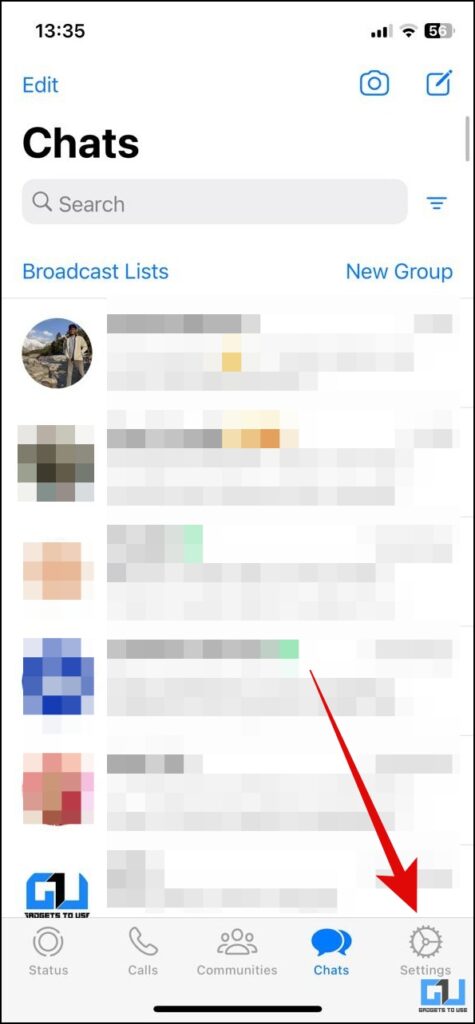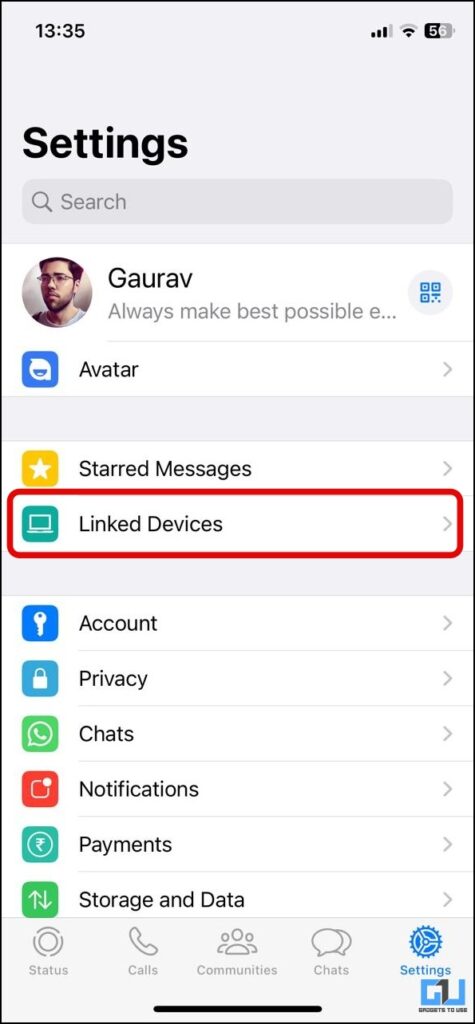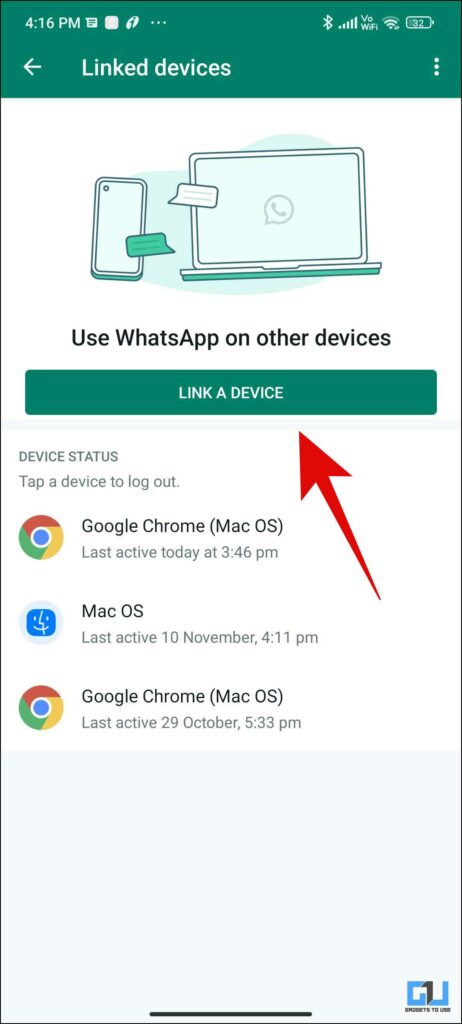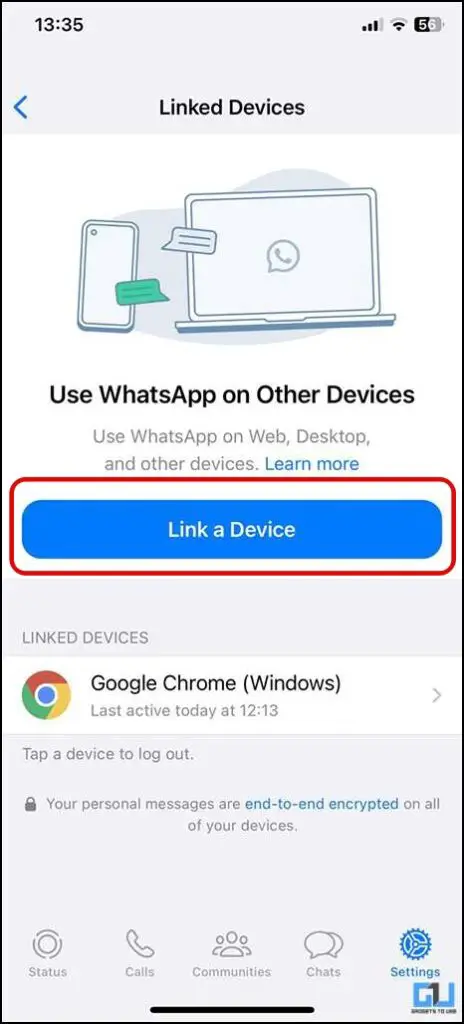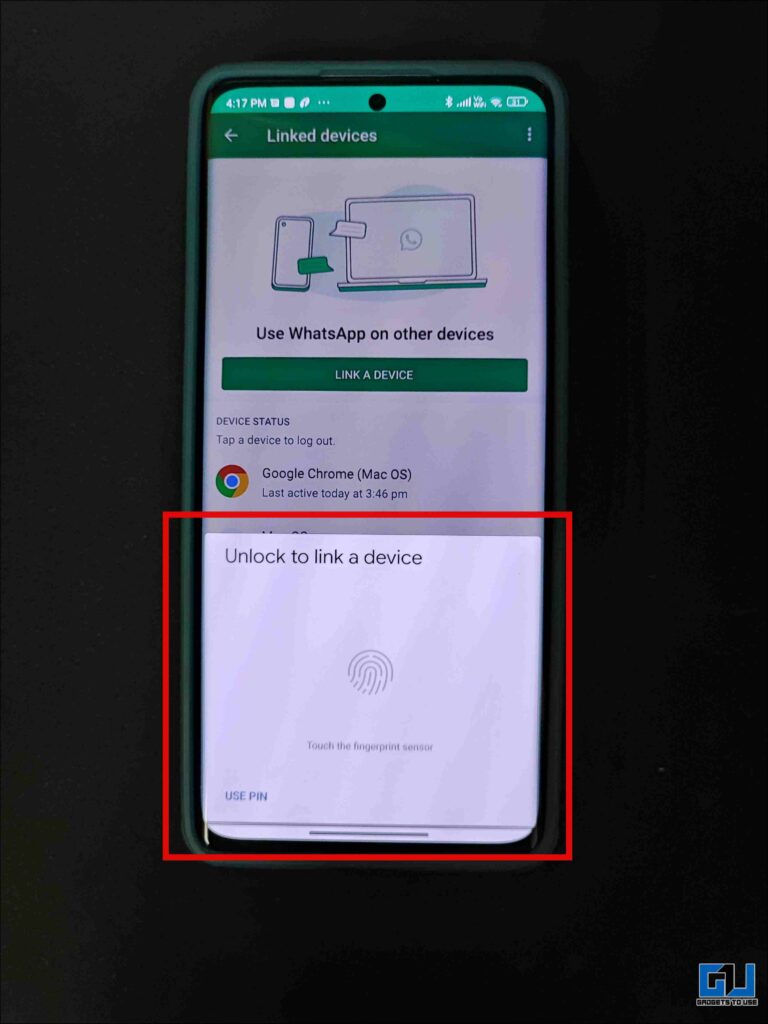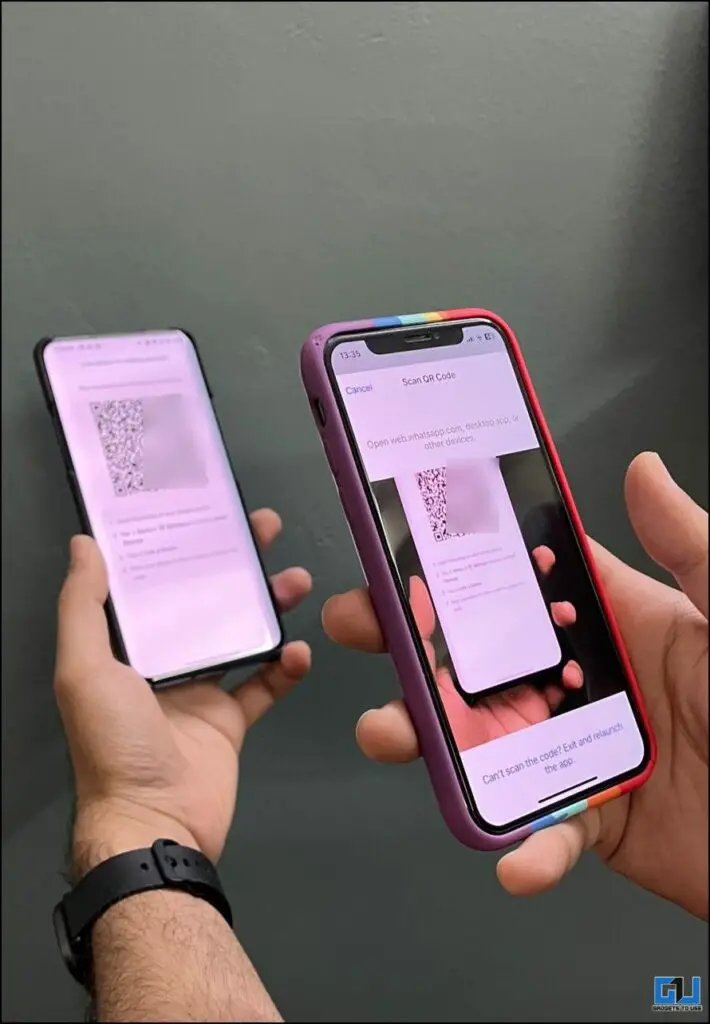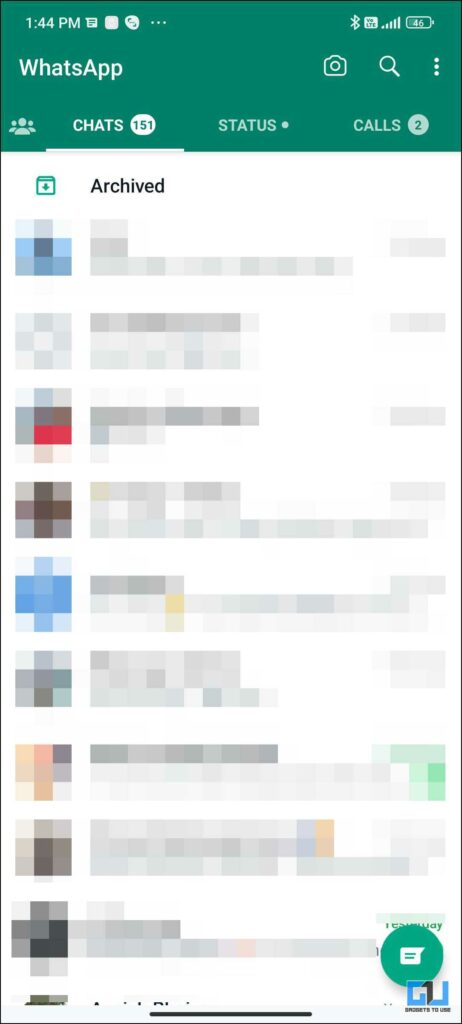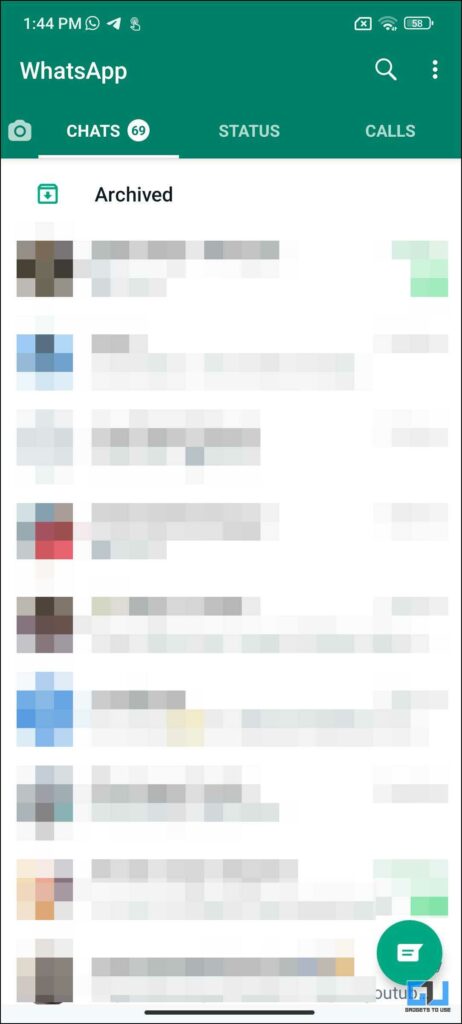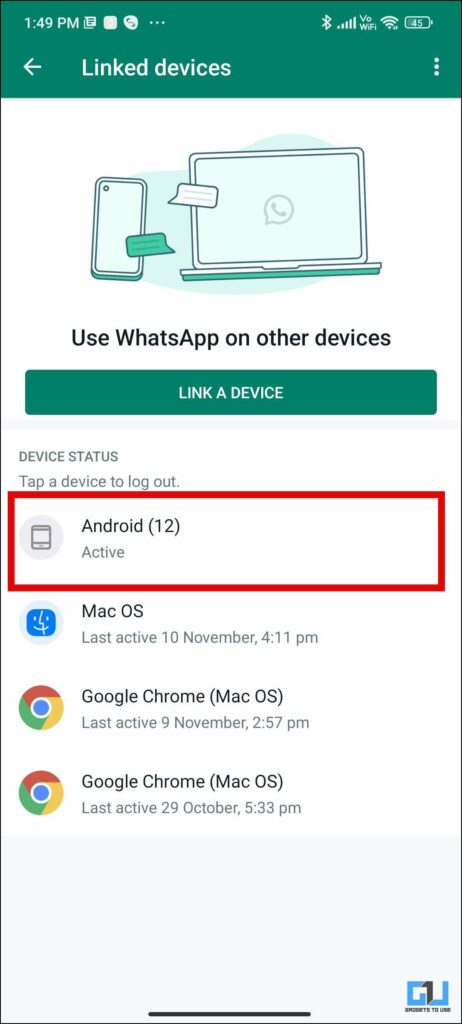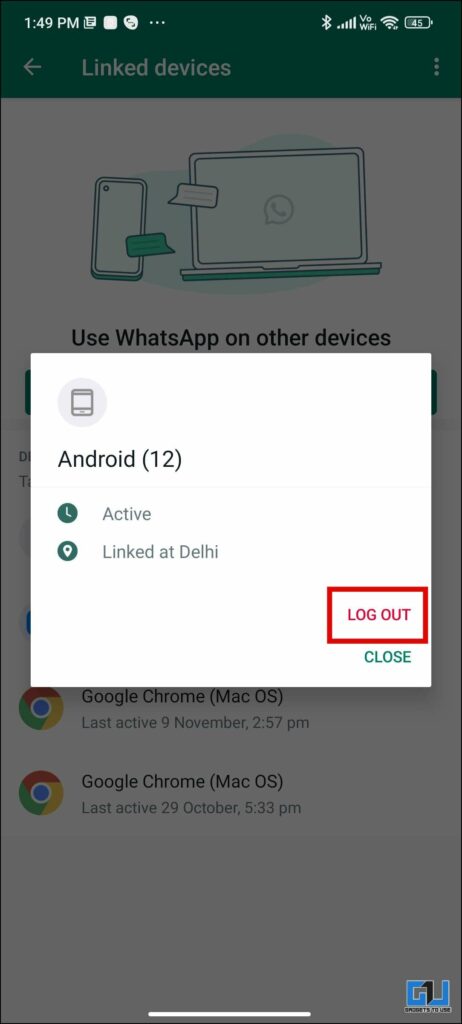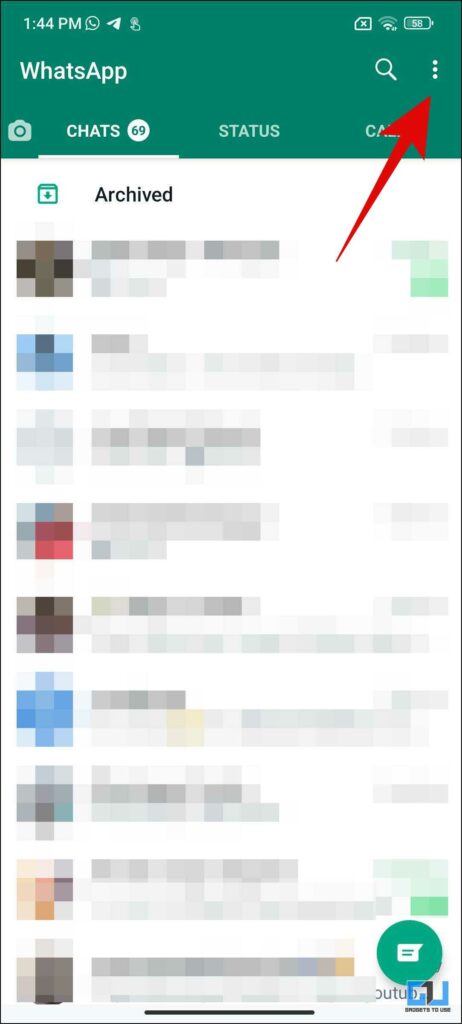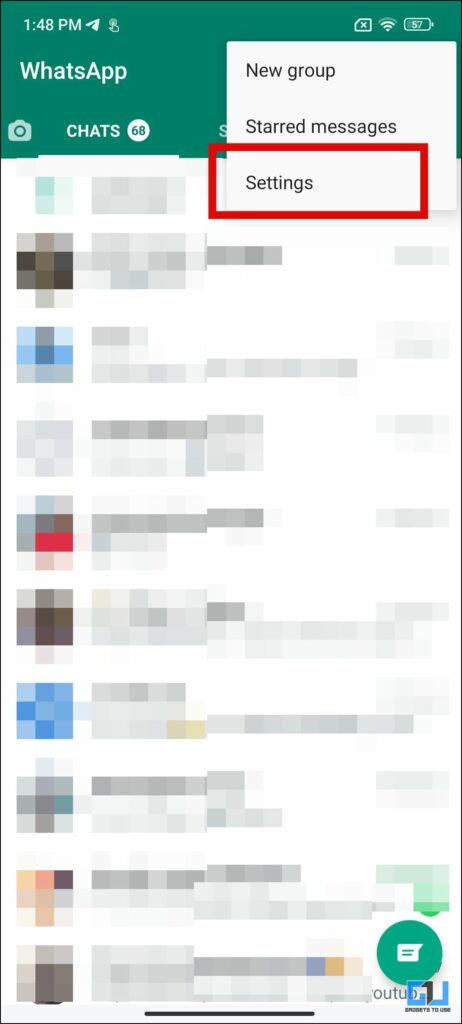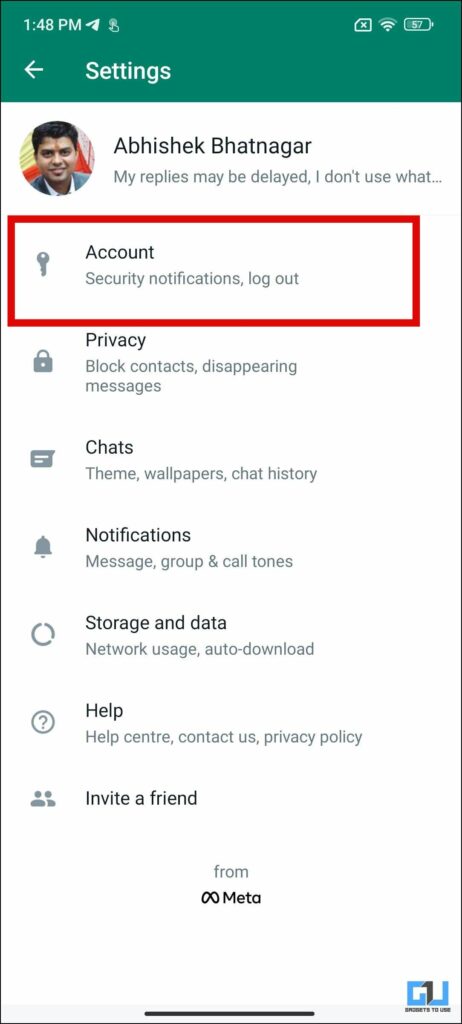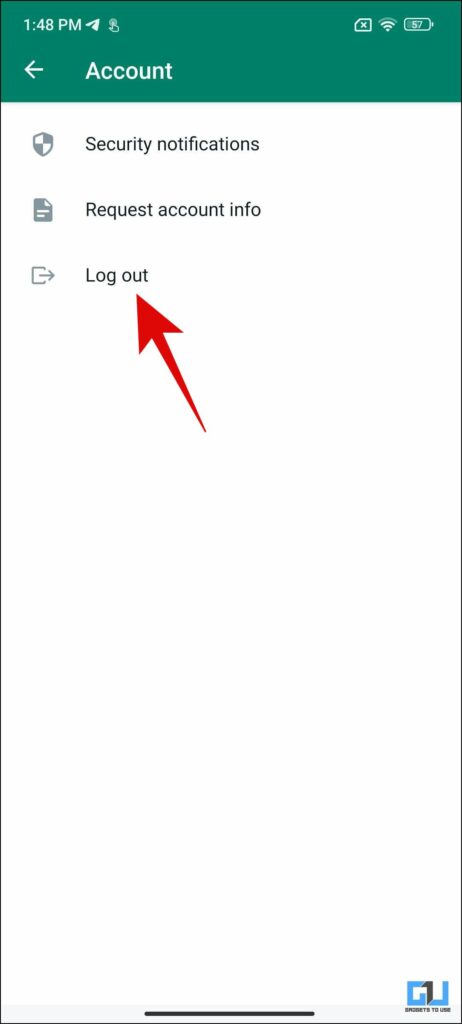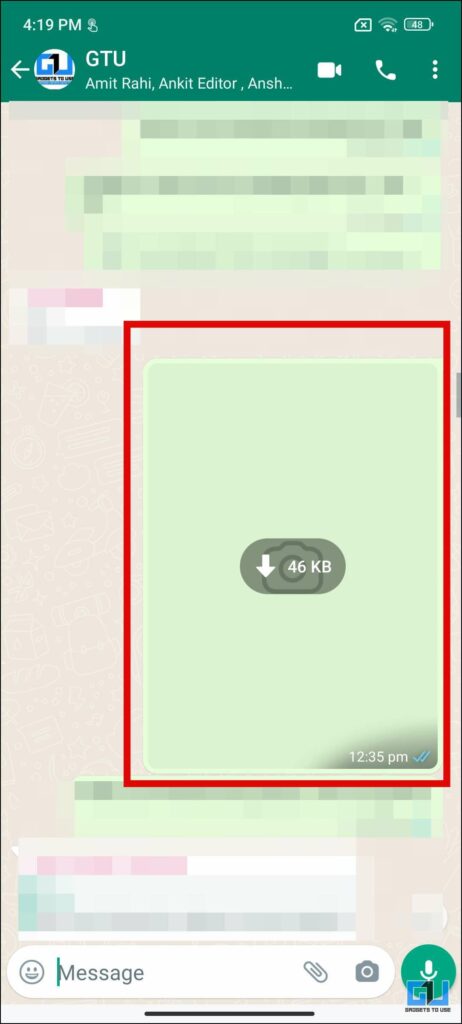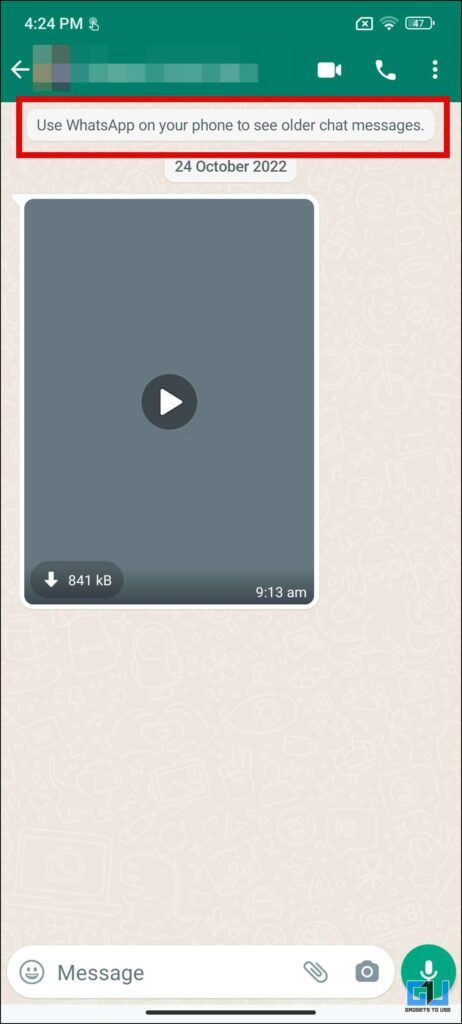Quick Answer
- It allows you to use one WhatsApp on a maximum of four devices, which can be either a web app, a PC or Mac app, or even your Android or iPhone as well.
- If you have met the requirements mentioned above, you need to follow these steps in order to use your WhatsApp on two phones using the WhatsApp Companion mode.
- If you no longer want to use the WhatsApp companion mode on your phones, WhatsApp gives you the option to disconnect this companion from both phones.
WhatsApp has been rolling out new features lately, like communities, booking metro tickets, meta avatars, and more. However, the most requested feature of using the same WhatsApp account on two phones is finally here and is called WhatsApp Companion. Today in this read, we will be discussing how to set up and use the same WhatsApp account on your Android and iPhone, and remove it if you don’t want to use it anymore.
What is WhatsApp Companion Mode?
WhatsApp Companion mode is the long-requested feature to use one WhatsApp on multiple phones. It allows you to use one WhatsApp on a maximum of four devices, which can be either a web app, a PC or Mac app, or even your Android or iPhone as well. It works independently, even when your primary device is offline, with some limitations. Now that we have learned, about companion mode, let’s see how to set it up, and use it.
Requirements to Use WhatsApp Companion
In order to use your one WhatsApp account on up to four phones you should meet the following basic requirement:
- The WhatsApp for Android version should be 2.23.7.78 or above on both the phones
Note: It will be rolled out on the iOS beta version soon.
Steps to Setup and Use WhatsApp Companion
If you have met the requirements mentioned above, you need to follow these steps in order to use your WhatsApp on two phones using the WhatsApp Companion mode.
1. Do a Fresh installation of WhatsApp on your second phone, and tap the Agree and Continue Button.
2. On the Next Screen, where you are asked to enter the number. Tap the three dots menu at the top right.
3. Choose the Link a device option from the pop-up menu, you will now see a QR code.
4. Now, you need to scan this QR code from your primary phone, as follows:
- Android – Launch WhatsApp on your Android phone, tap the three dots menu at the top right, and tap on linked devices.
- iOS – Launch WhatsApp on your iPhone, switch to the Settings tab, and tap on Linked Devices.
5. On the linked devices page, tap on Link a Device.
6. Verify your PIN or biometric on your phone.
7. Now, scan the QR code on your second phone from your primary phone.
6. In a few seconds your entire WhatsApp Chat history will be copied to the second phone.
How to Logout WhatsApp Companion?
If you no longer want to use the WhatsApp companion mode on your phones, WhatsApp gives you the option to disconnect this companion from both phones. Let’s see how it can be done.
Steps to Logout WhatsApp Companion from Primary Phone
You can remotely log out of the WhatsApp companion running on your secondary phone, from your primary phone by following these steps.
1. Go to the linked devices option from the three dots menu.
2. On the linked devices page, tap the device you want to log off your WhatsApp and tap Logout to confirm.
Steps to Logout WhatsApp from Companion Phone
You can log out of the WhatsApp companion from your secondary phone, by following these steps.
1. Go to WhatsApp Settings from the three dots menu.
2. Here, go to Account, and then tap on Logout to disconnect WhatsApp from the secondary phone.
FAQs
Q. How do Use One WhatsApp on Four Phones?
You can use the WhatsApp companion mode, to use one WhatsApp account on up to four phones simultaneously. Follow the steps mentioned in this article above to learn the complete process in easy steps.
Q. Can One WhatsApp Work on Multiple Phones?
Yes, using WhatsApp companion mode, you can use one WhatsApp account on up to four phones simultaneously, using the steps mentioned above.
Q. How to Use the Same WhatsApp Account on Android and iPhone?
You can use the WhatsApp companion mode, to use one WhatsApp account on your Android or iPhone simultaneously.
Q. Does WhatsApp Companion Transfer Complete Data on Another Phone?
It will transfer only the chat history, to another phone. The media needs to be manually downloaded for each chat, and it requires the primary phone to be connected to the internet.
Q. Does WhatsApp Companion Transfer All Chat History?
WhatsApp will transfer chats from the last few months only (most probably the last three months). Chats older than three months can be accessed from the primary phone only.
Q. Does WhatsApp Companion Saves Data on the Second Phone, After Logout?
No, it does not save the data on the second phone after logout. If you have specifically saved any media, in the gallery app, then it will remain saved on the second phone.
Q. Why I Am Not Able to Use One WhatsApp Account on Two Phones?
As of now, you can use sync your WhatsApp chats on an Android phone only, web, or PC app, from your other Android phone or iPhone. Currently, you can’t sync your chats on an iPhone from another iPhone or Android. Some users are also facing issues using WhatsApp Companion mode.
Wrapping Up
In this read, we discussed how you can use one WhatsApp on two phones, using WhatsApp Companion. Right now, is available only for Android WhatsApp Beta users, this will be rolled out to iPhone users soon. WhatsApp hasn’t mentioned when it will be rolled out to stable build, but it should arrive in 3-4 weeks. Check out other tips linked below, and stay tuned to GadgetsToUse for more such tech updates, and tricks.
You might be interested in:
- 2 Ways to Use Two Different WhatsApp Accounts on Your iPhone
- How to Configure and Setup WhatsApp App on Android Tablet
- 2 Ways to Share WhatsApp Call Links on Android and iPhone
- 2 Ways to Use Multiple Apple IDs on iPhone and Switch Between Them
You can also follow us for instant tech news at Google News or for tips and tricks, smartphones & gadgets reviews, join GadgetsToUse Telegram Group or for the latest review videos subscribe GadgetsToUse YouTube Channel.