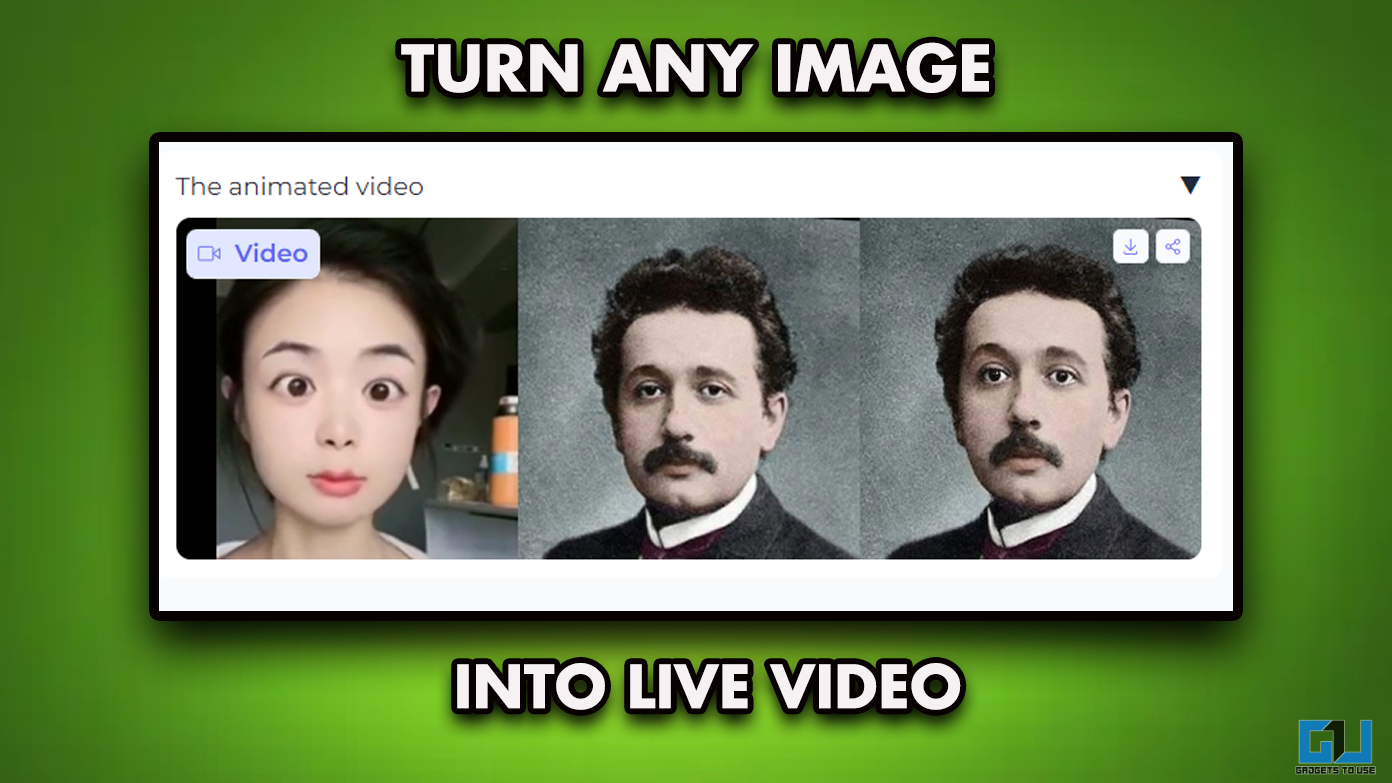On Android smartphones, it is quite easy to use two different accounts of a single app with the help of in-built features like Dual Apps or some third-party tools like Parallel Space. One such app is WhatsApp and many people want to use two WhatsApp accounts on their phones. Since it is quite easy on Android, what about iPhone? Since Apple doesn’t offer any such in-built feature neither there is a third-party tool on App Store. So, how would you use two WhatsApp accounts on iPhone? Let’s find out all possible ways.
Also, read | How to Import WhatsApp Chats from Android to iPhone
Use Two WhatsApp Accounts in iPhone
Well, there are more than one ways to use two different WhatsApp accounts on iPhone. There is also one way where you can use a third-party app that is not available on App Store though so we don’t recommend using it. For the rest of the ways, read on!
Also, Read | How to Activate WhatsApp Banking and list of all Supported banks?
Use WhatsApp Business App
WhatsApp launched its WhatsApp Business app which was dedicated for businesses to connect with their customers. This app has some added features than regular WhatsApp but you can still use it for chatting and calling.
1. Go to App Store on your iPhone.
2. Search for WhatsApp Business and install it by tapping on “Get”.
3. Open the app and tap on Agree and Continue.
4. Now, you will see two options- one is to use the same WhatsApp number to be used as a Business account or use a different number.
5. Choose the second option and enter your second phone number.
6. Enter OTP received and your name.
7. Lastly, choose the “not a business” option and tap on Done.
That’s it. Now you can use two WhatsApp accounts on your iPhone.
Use WhatsApp Web
Another option is to use WhatsApp Web on your iPhone with a different number. However, for this, you will first need to use that WhatsApp account on a phone and also open it using a desktop site on Chrome browser. Here’s how to do this:
1. Open Google Chrome on your iPhone.
2. Now, tap on three dots at the bottom, and from the menu select “Request desktop site”.
3. After that, open web.whatsapp.com.
4. Now you will have to log in to that WhatsApp number on a different phone first.
5. Go to WhatsApp accounts settings for tapping on three dots at the top.
6. After that, select Linked Devices and then tap on Link a Device.
7. Now scan the QR code present on your iPhone screen on Chrome browser.
That’s it. Your WhatsApp account will be logged in on the Chrome browser and you can then choose to log out from the second phone. Since WhatsApp now supports multi-device login, it won’t log out from your browser.
Related | How to Use WhatsApp on Your Tablet, iPad, Windows PC, and Mac
So this is how you can use two WhatsApp accounts on your iPhone. For more such tips and tricks, stay tuned to GTU!
You can also follow us for instant tech news at Google News or for tips and tricks, smartphones & gadgets reviews, join GadgetsToUse Telegram Group, or for the latest review videos subscribe GadgetsToUse Youtube Channel.