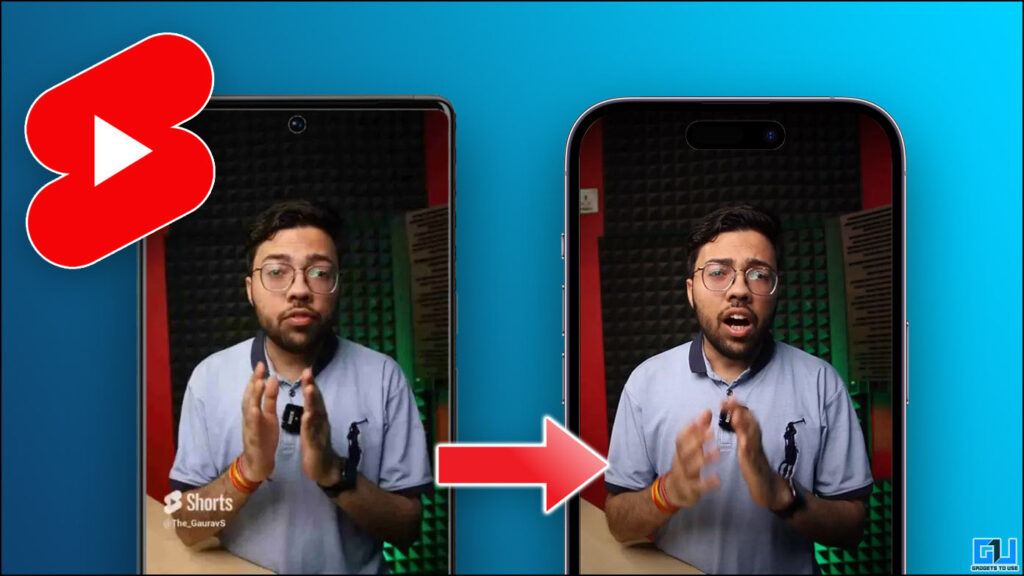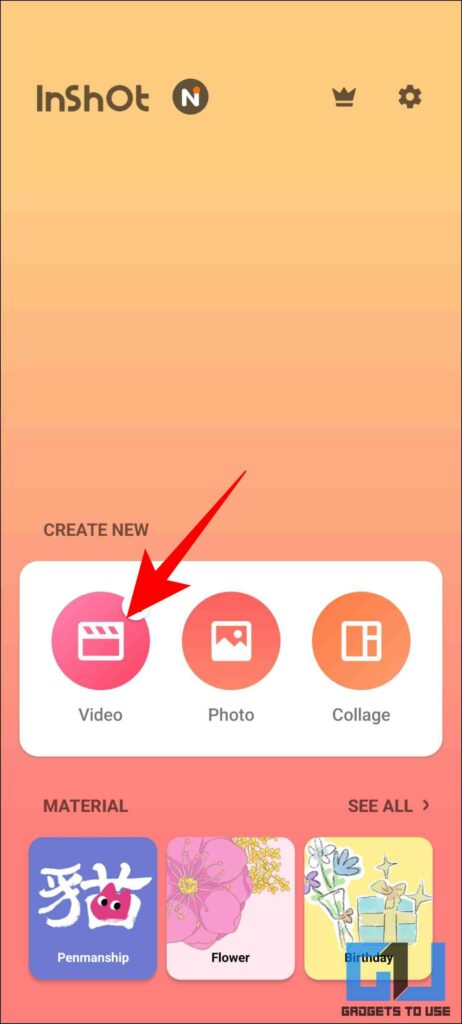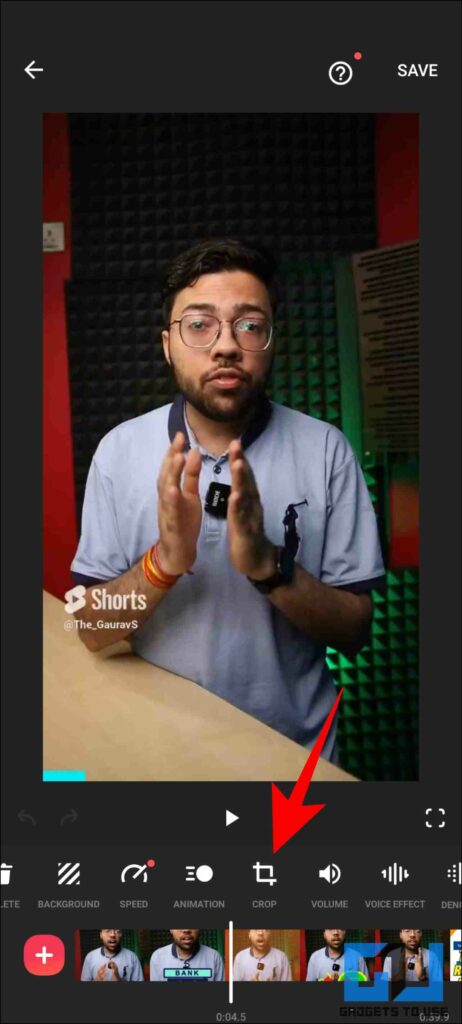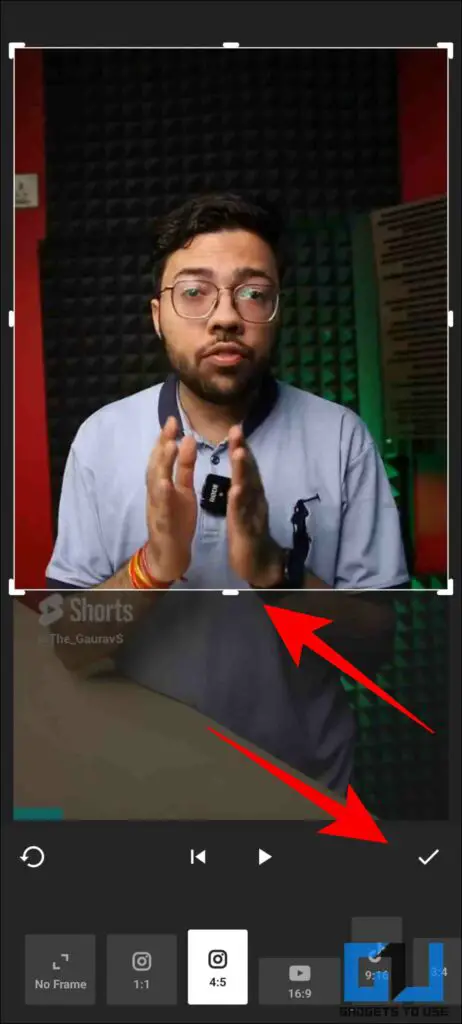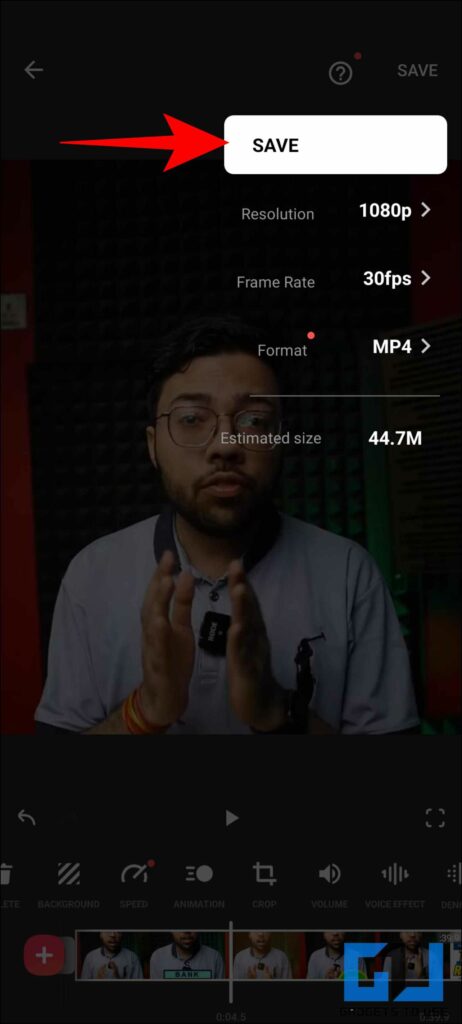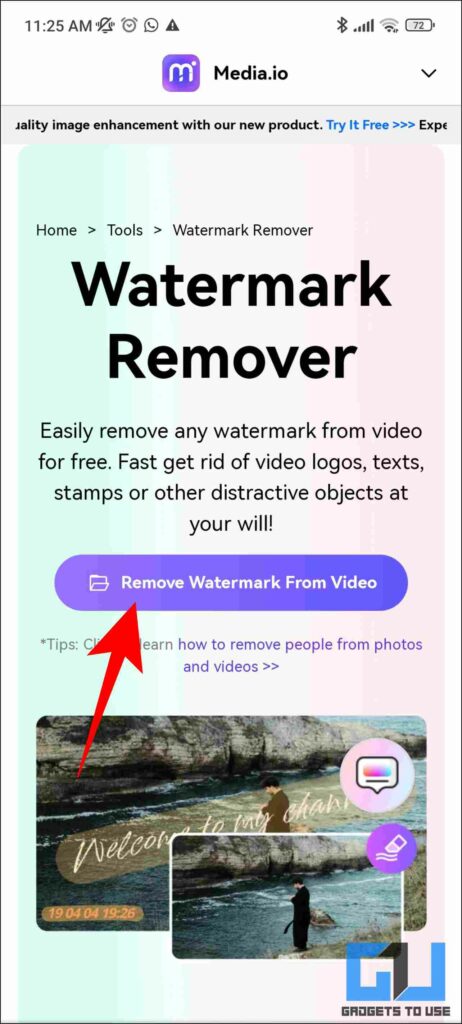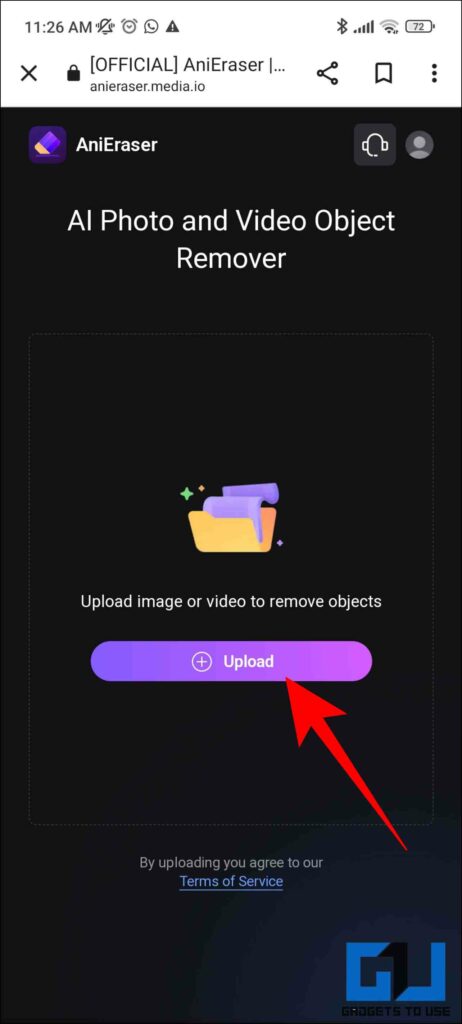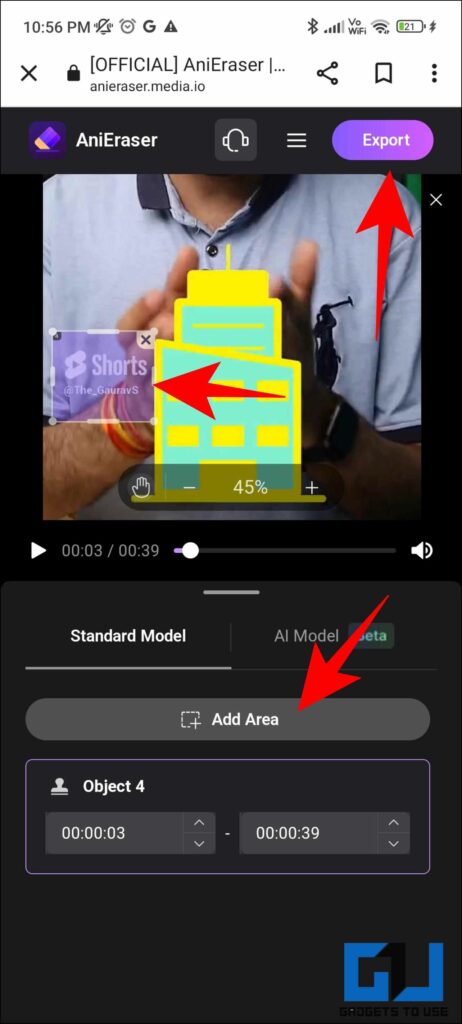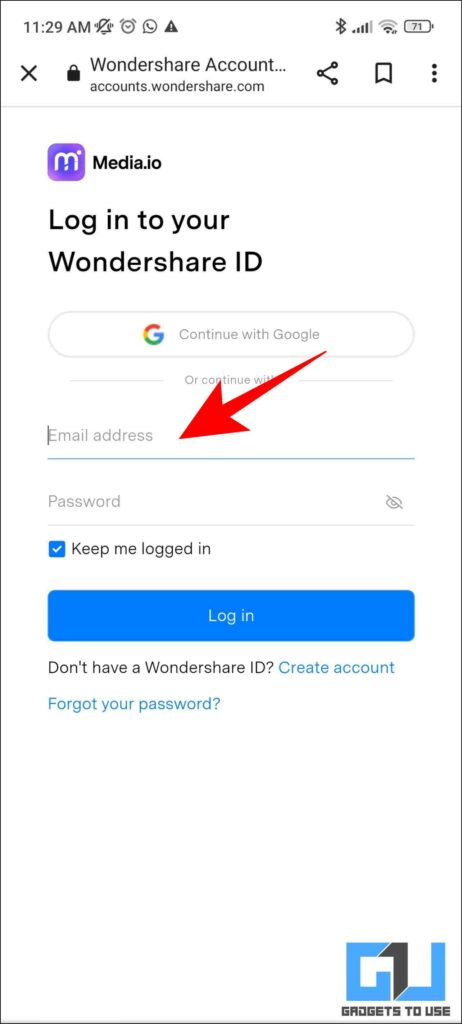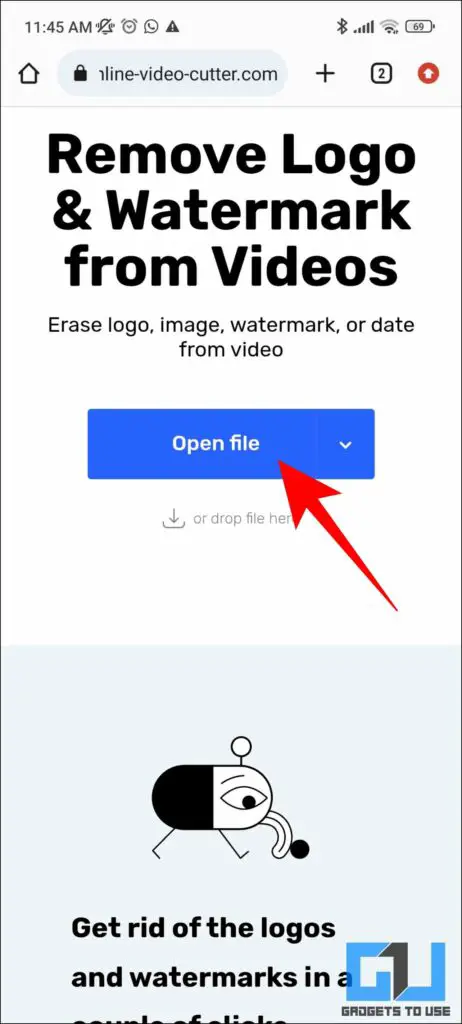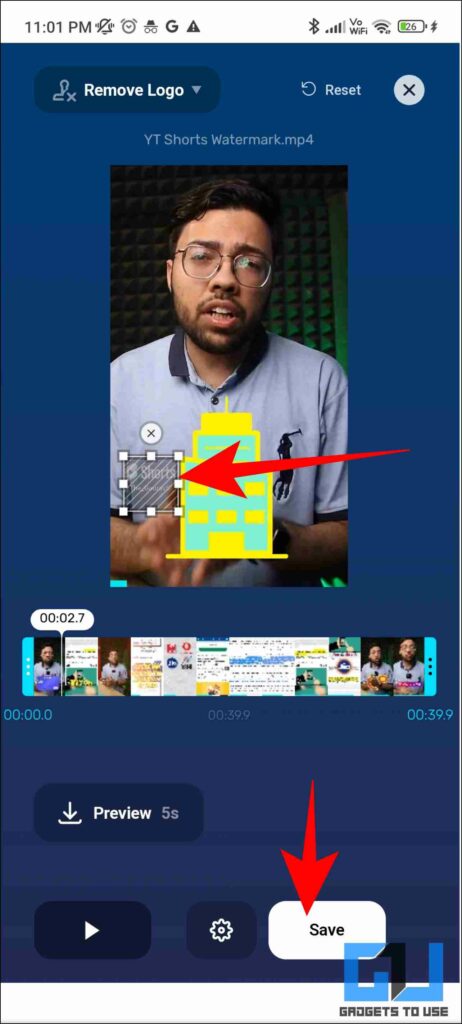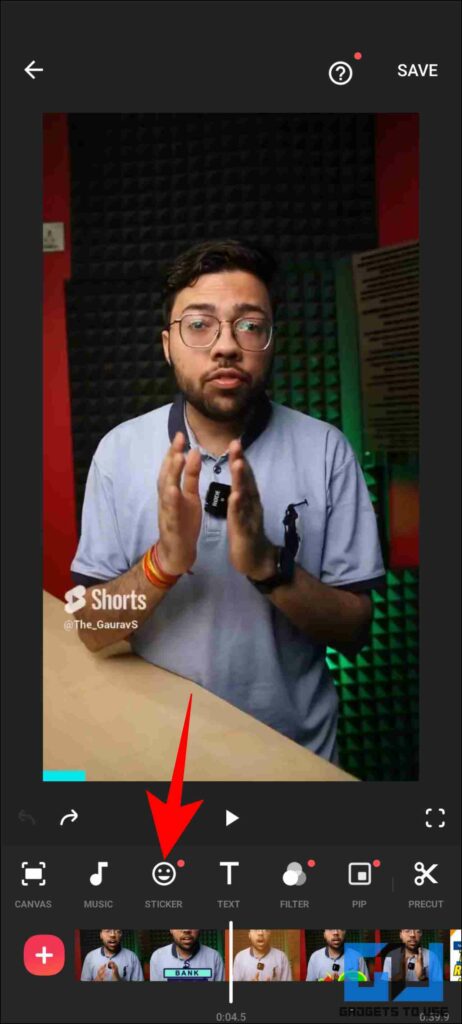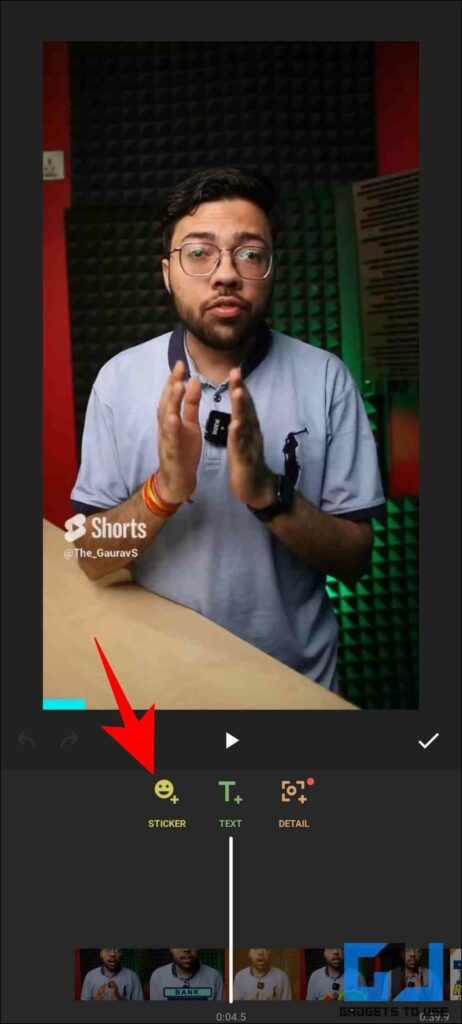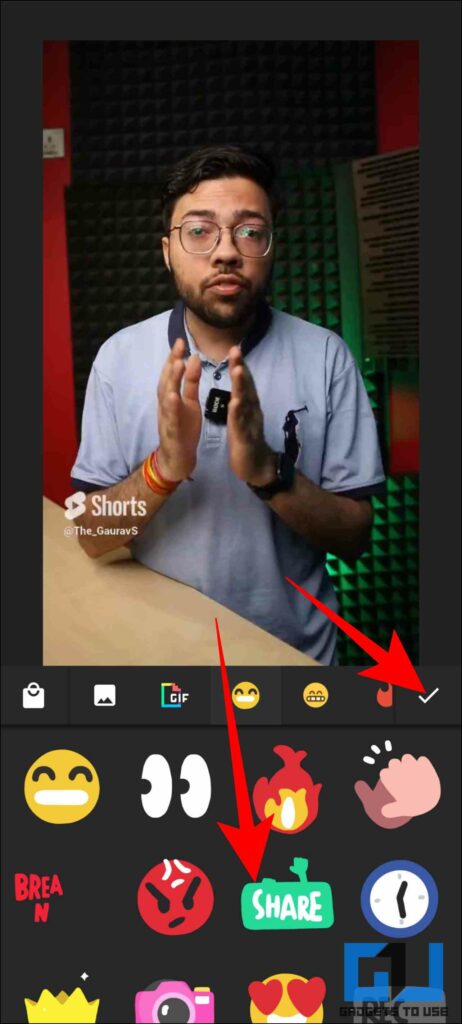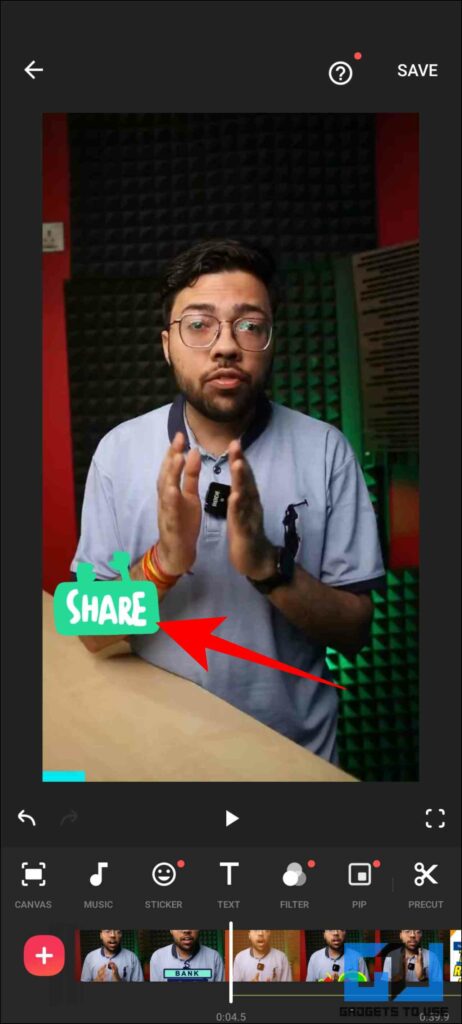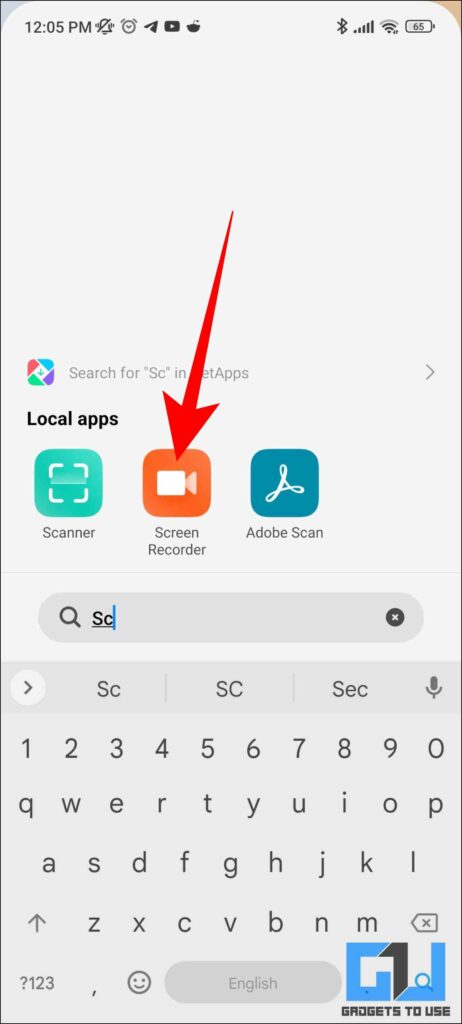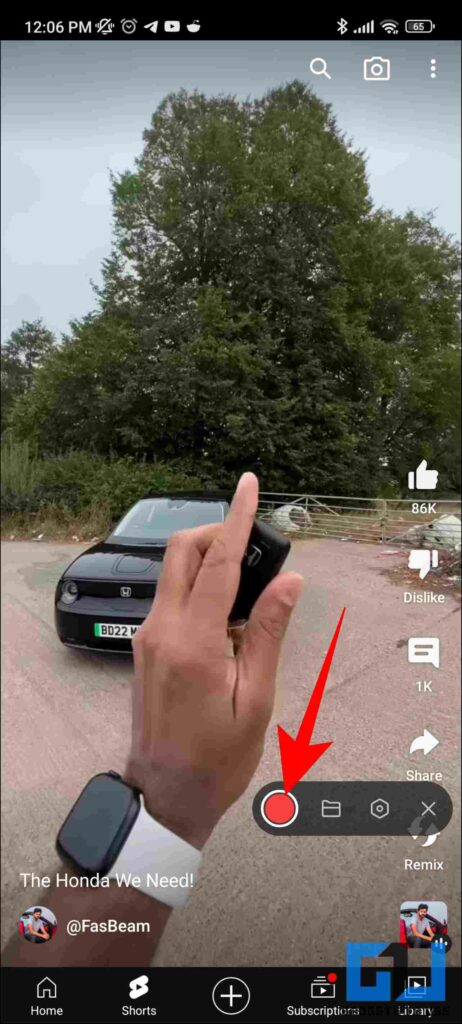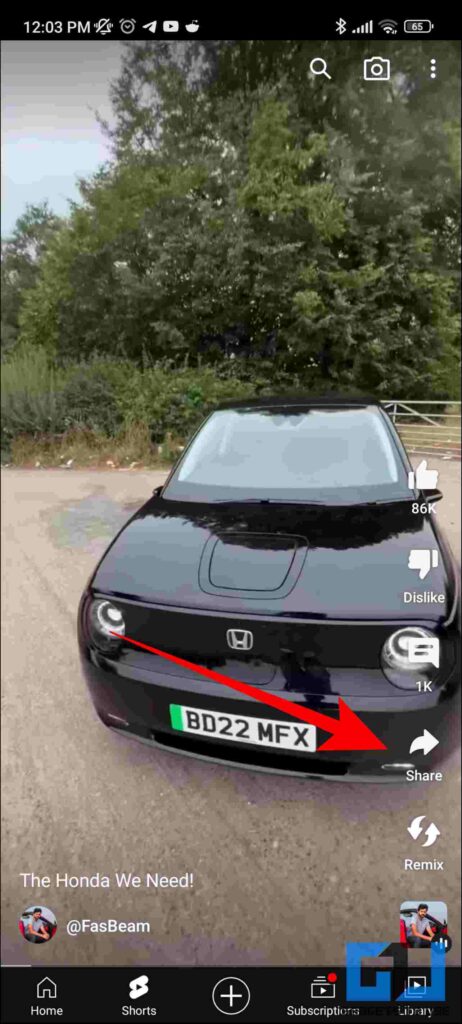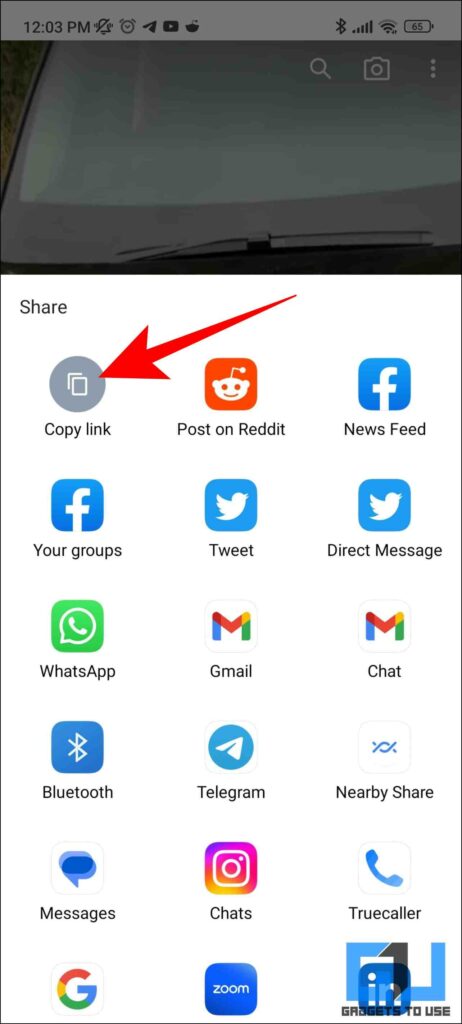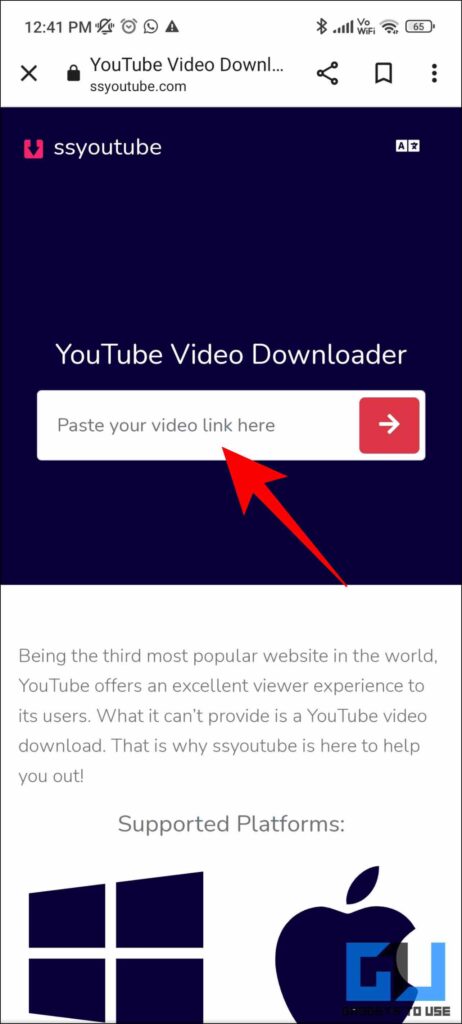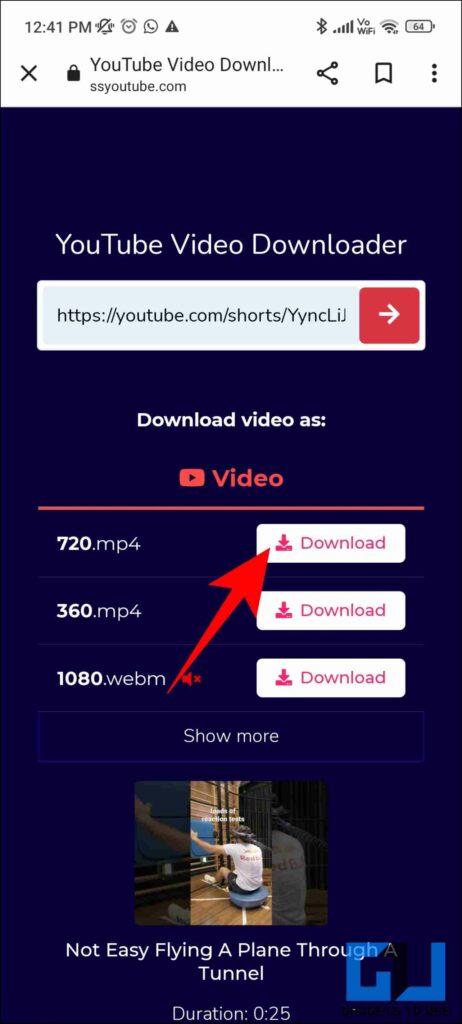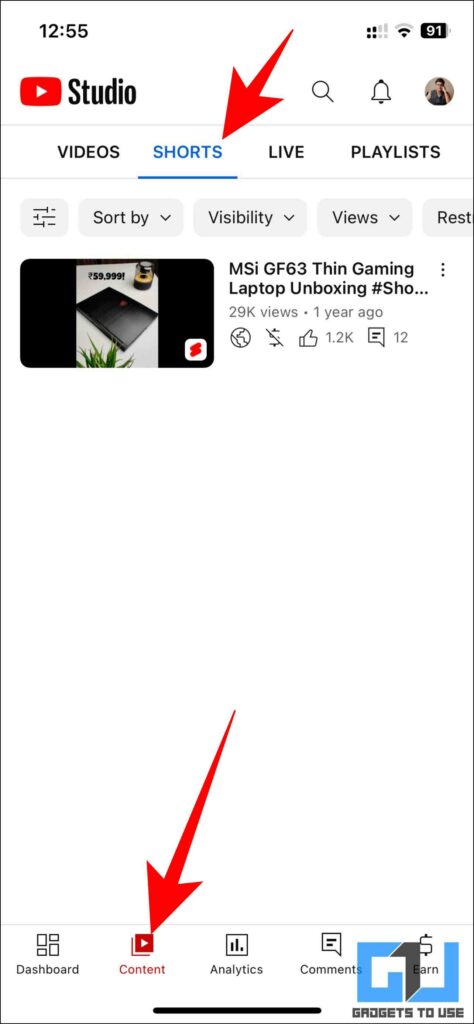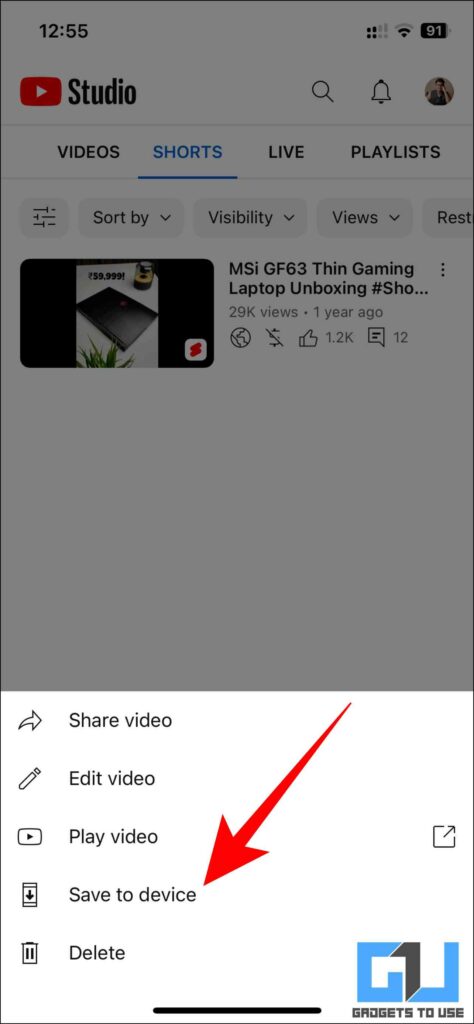Quick Answer
- Another easy hack to get rid of the YouTube Short Watermark is to add a sticker to the video to hide the watermark.
- Having a watermark on the YouTube Shorts downloaded from your own channel can act as a barrier to sharing it on other platforms like Instagram Reels, or Tiktok.
- In this read, we will discuss some ways to remove the YouTube Shorts watermark from the videos you have downloaded.
YouTube now allows you to download the Shorts from your Channel, so as to promote visibility off the platform. Though it sounds convenient when downloaded it adds a watermark to the Shorts Video. In this read, we will discuss some ways to remove the YouTube Shorts watermark from the videos you have downloaded. Meanwhile, you can also refer to our article to remove watermark from TikTok Videos on Android and PC.
How to Remove YouTube Short Watermark
Having a watermark on the YouTube Shorts downloaded from your own channel can act as a barrier to sharing it on other platforms like Instagram Reels, or Tiktok. Follow the below-mentioned methods to remove the YouTube Shorts watermark from downloaded videos.
Creators, you can now download and share your videos or Shorts to your mobile device from the YouTube app or Studio Mobile. It's a great way to increase your visibility off platform! https://t.co/IZpTL2wpAE pic.twitter.com/qunoHg7o0k
— Neal Mohan (@nealmohan) April 6, 2023
Crop the Video to Remove Watermark
One of the easiest ways to get rid of the YouTube Shorts watermark is to crop it. You can use any popular video editing app like InShorts, which allow you to crop out videos easily.
1. Download the Inshorts App (Android, iOS) on your phone, and launch it.
2. Tap on Video and choose the YouTube Shorts you have downloaded using the creator studio app.
3. Next, tap on the Crop button by scrolling through the bottom menu bar.
4. Crop the video to the desired length and width and tap on the tick button.
5. Finally, tap on the Save button to export the video on your device.
Use Media.io to Remove Watermark
Media.io is a free AI-Powered online tool that helps you easily remove a watermark. Here’s how to use it and remove YouTube Shorts Watermark.
1. Visit the Media.io Watermark Remover page and tap on Remove Watermark from Video.
2. Now, tap on the Upload button and choose the video with the YoTube Shorts watermark.
3. Next, tap on Add Area and bring the selection to the watermark’s area.
4. Once you are satisfied with the selection tap on the Export button.
5. Log in to your Wondershare account if prompted.
6. Your corrected video will automatically be downloaded.
7. If you replay the downloaded video, you will find that the watermark has now been successfully removed.
Use Online Video Cutter
Another online tool you can use to remove the watermark is from 123Apps, here’s how you can use it.
1. Go to the online video cutter website and tap on Open File.
2. Choose the file from which you wish to remove the YouTube Shorts watermark.
3. Select the area of the watermark and tap on the Save button.
4. Now, again tap on the Save button to download the to your Gallery.
5. The watermark has now been successfully removed.
Add a Sticker on the Watermark
Another easy hack to get rid of the YouTube Short Watermark is to add a sticker to the video to hide the watermark. Here’s how it can be done.
1. Open the video in the Inshorts Video Editing app.
2. Locate and tap the Stickers from the bottom menu bar.
3. Again, tap on the Sticker icon.
4. Choose your favorite sticker and add it on top of the watermark to hide it.
5. Finally, tap on the tick button and Save the video.
Now the watermark will be successfully hidden with a sticker on top of it.
Take a Screen Recording
The Watermark only appears if you download the video from YouTube or Creator Studio app. You can simply take a screen recording of the YouTube Shorts instead of downloading it. This will help you save the video without the watermarks.
1. Go to the Screen Recording app on your smartphone and open it.
2. Tap on the Record button once you are on the YouTube Shorts screen.
You can view the screen recording saved to your phone’s gallery app, and crop it a little bit if required.
Download Shorts From a Third Party Site
As mentioned earlier, the watermark is applied if you download the Shorts from YouTube or Creator Studio. Downloading it from a third-party download website will help you prevent watermarks on the downloaded videos.
1. Go to the Shorts Video that you wish to download.
2. Click on the Share button.
3. Now, click on the Copy Link option.
4. Next, go to the YouTube video downloader website.
5. Paste the Link of the video and tap on the arrow.
6. Choose the desired resolution of the video you wish to download and tap on Download.
If the above method did not work for you, here is our dedicated article with more ways to download YouTube Shorts on your phone and PC.
Download Shorts From YouTube Studio on iOS
Lastly, if you are an iPhone user, downloading YouTube Shorts from the YouTube Creator Studio app does not apply a watermark. Here’s how it works.
1. Go to the YouTube Creator Studio app on your phone.
2. Switch to the Shorts tab.
3. Then tap on the three-dots icon located beside the Shorts.
4. Finally, tap on Save to Device.
Your Shorts will now be downloaded to the Photos app of your phone.
FAQs
Q. How Do I Remove Watermark From YouTube Shorts?
There are multiple online and native tools, including video editing apps, to remove the watermark from YouTube Shorts. Follow our article above to learn all the methods.
Q. How Do I Remove the YouTube Shorts Watermark?
You can use video editing apps like Inshort to crop or hide the YouTube Shorts Watermark or use some online tools. Follow various methods mentioned above to remove the watermark.
Q. How to Download YouTube Shorts Without Watermark?
One of the easiest ways to download Shorts without the watermark is to download from the iOS app. You can follow our article above to learn more methods.
Q. Do All YouTube Shorts Downloaded From the App Have the Shorts Watermark?
During our testing, we found only the recently uploaded Shorts have the watermark when downloaded. If you download a Shorts from a few years back, it will not have the Shorts watermark.
Wrapping Up
So that’s a wrap. We hope this guide was useful in understanding how you can remove the YouTube Shorts watermark from downloaded videos. During our testing, we found only the recently uploaded Shorts have the watermark when downloaded. If you download a Shorts from a few years back, it will not have the Shorts watermark. If you found this guide helpful, share it with your friends. Check out other tech tips and tricks linked below and stay tuned to GadgetsToUse for more such reads.
You might be interested in:
- 3 Ways To Download Insta, Facebook, and Twitter Videos Without Watermark
- 6 Ways to Remove Watermark From Video
- 5 Ways to Upload High-Quality YouTube Shorts Videos
- Use Airtime App to Watch YouTube Videos With Friends Remotely
You can also follow us for instant tech news at Google News or for tips and tricks, smartphones & gadgets reviews, join GadgetsToUse Telegram Group or for the latest review videos subscribe GadgetsToUse YouTube Channel.