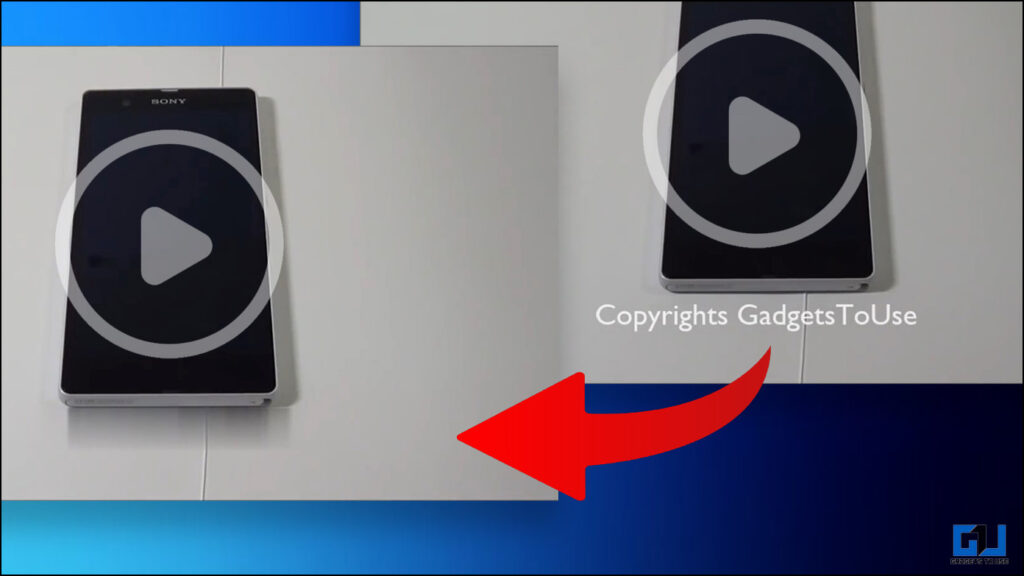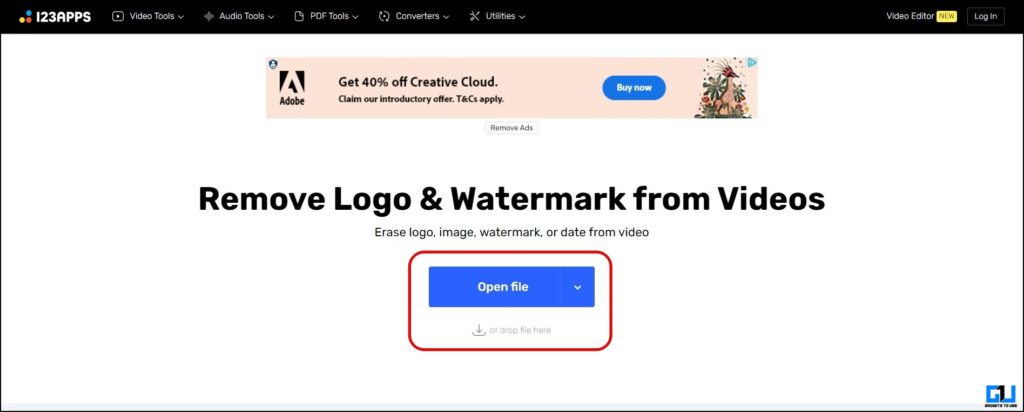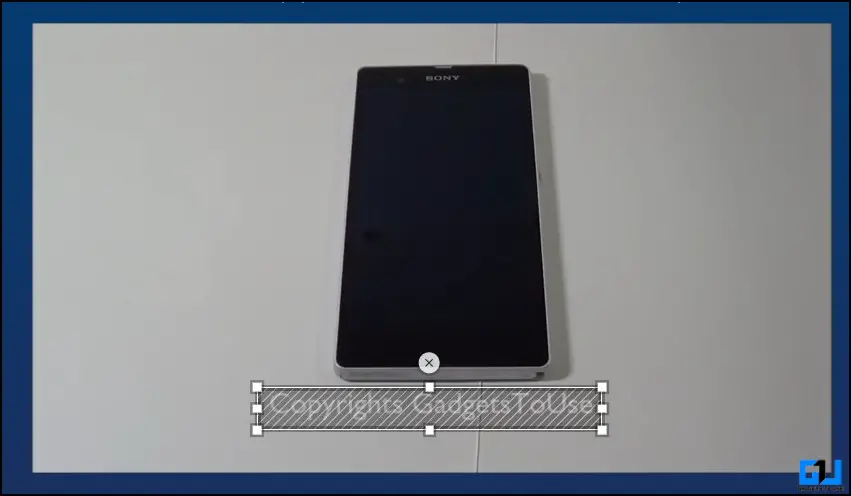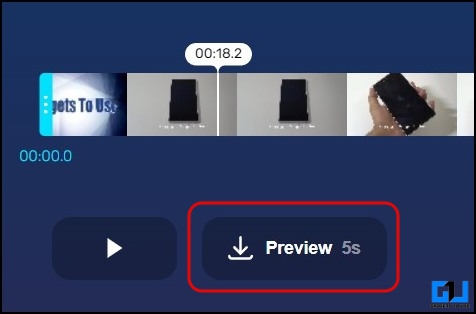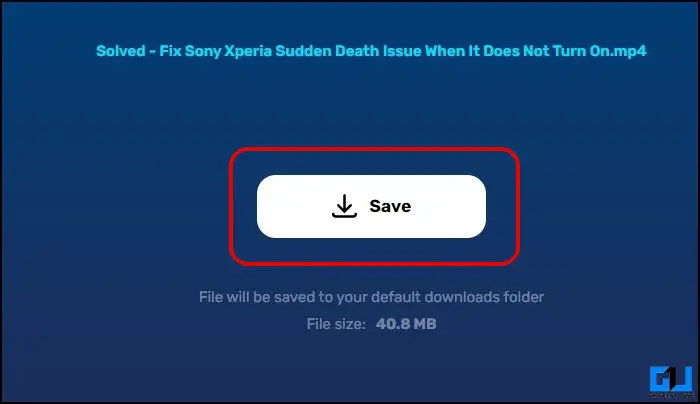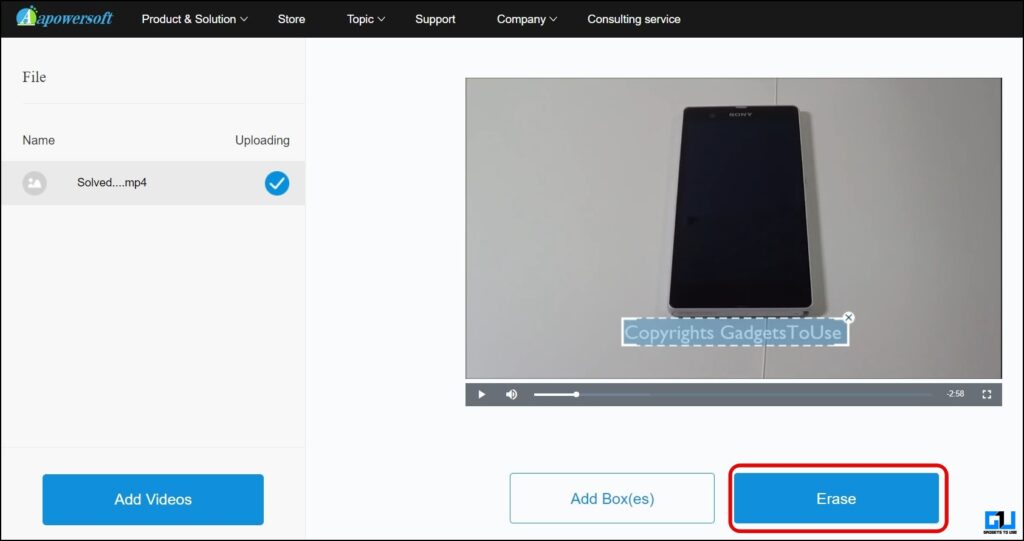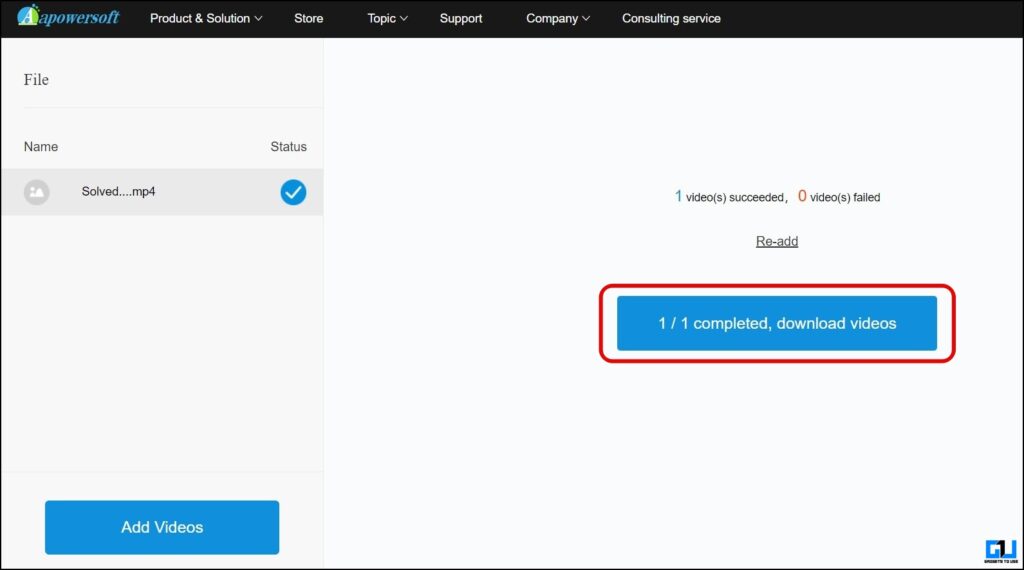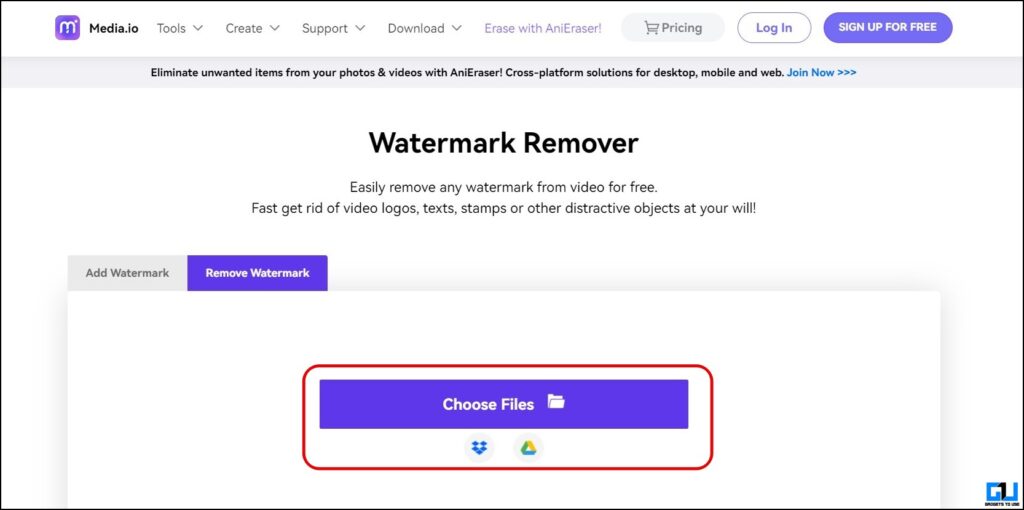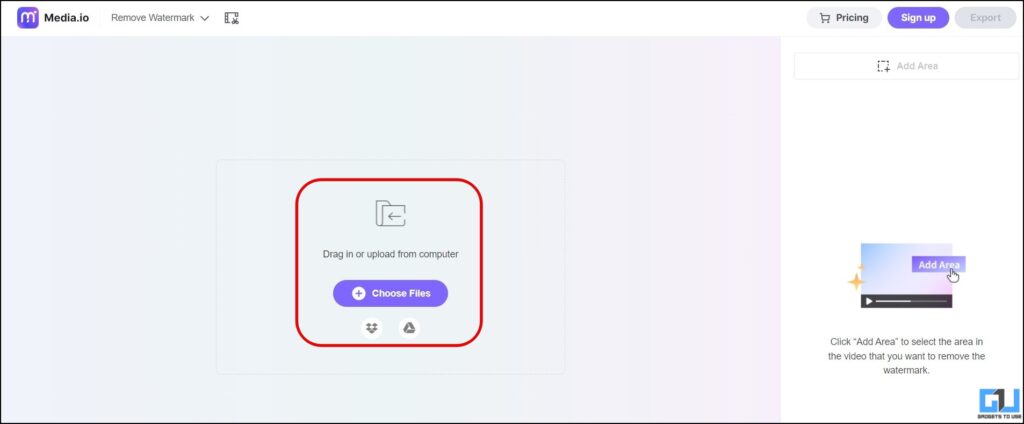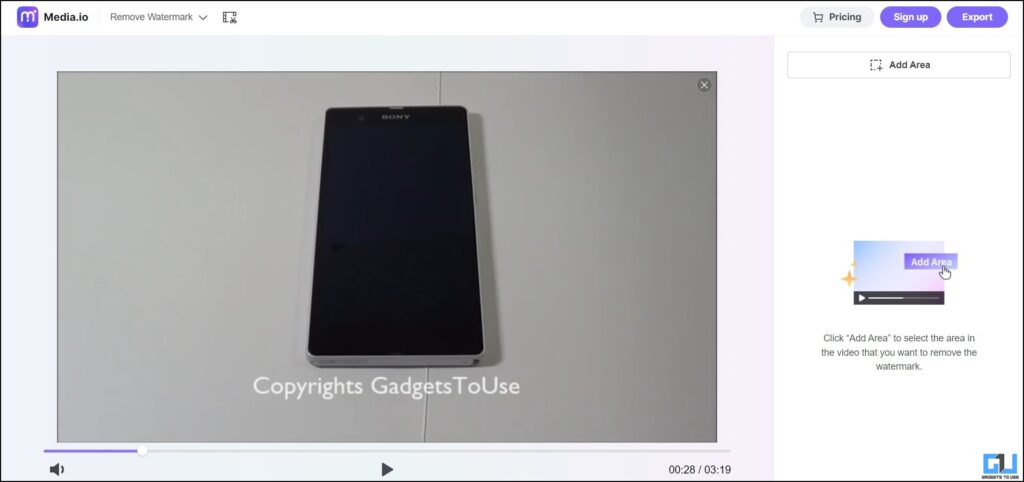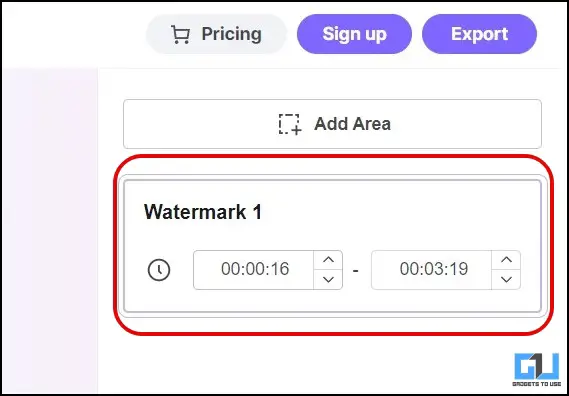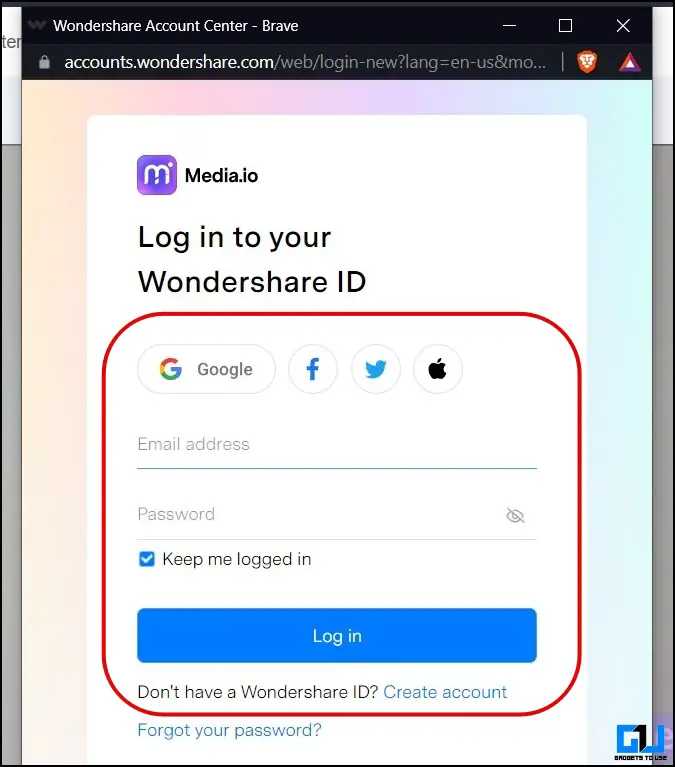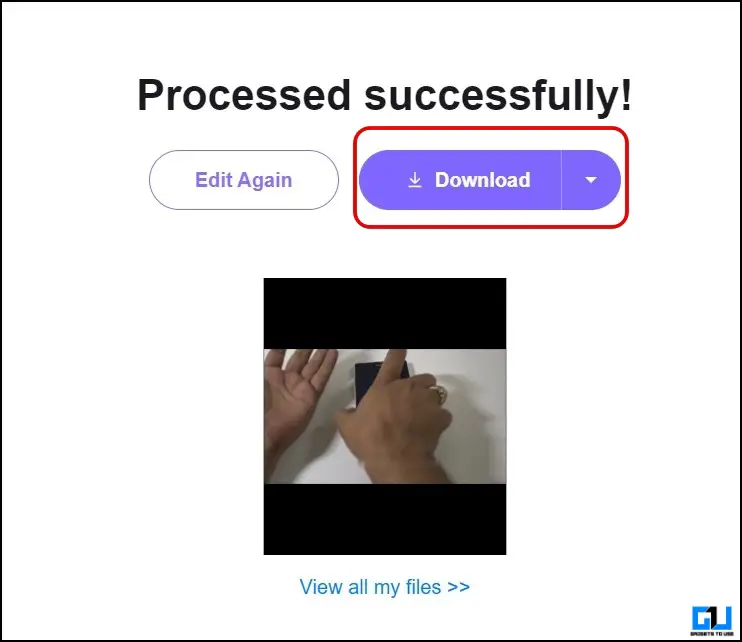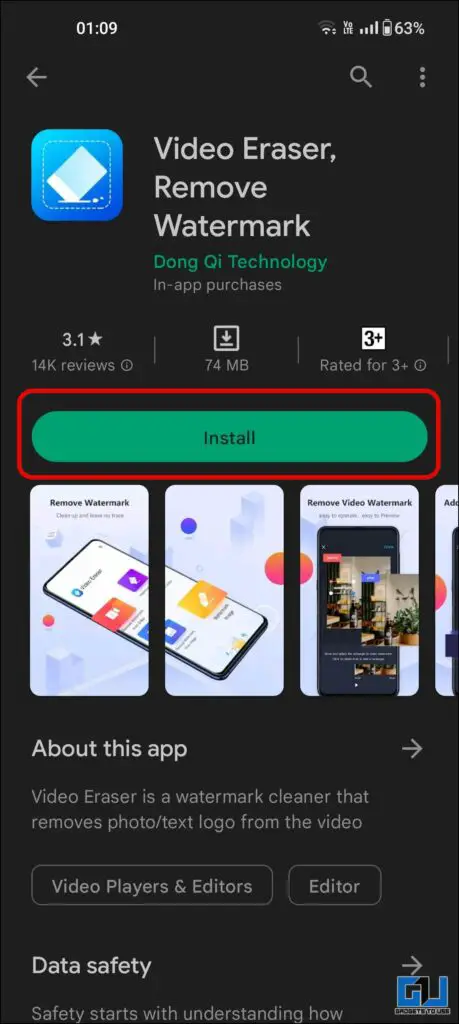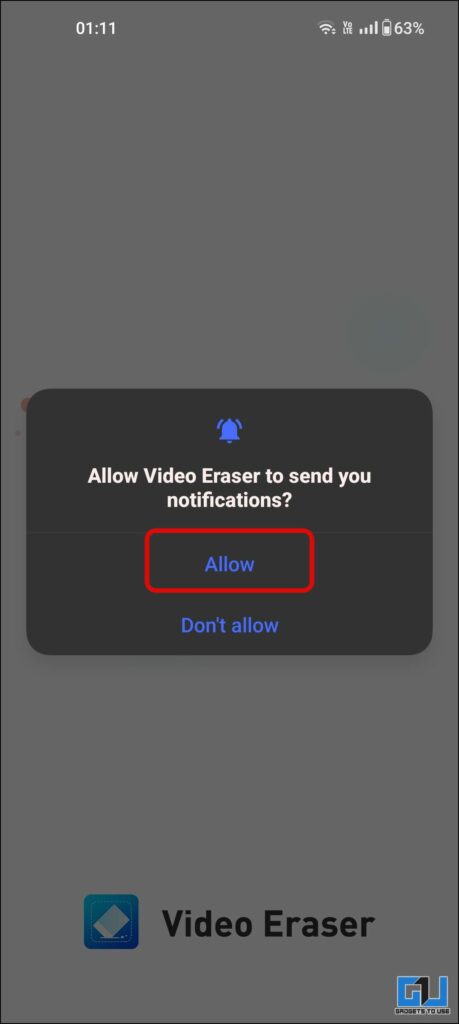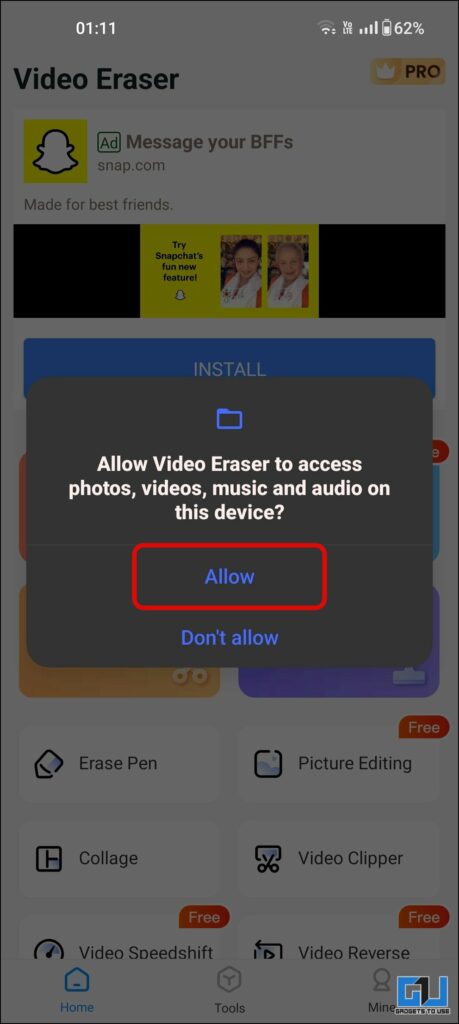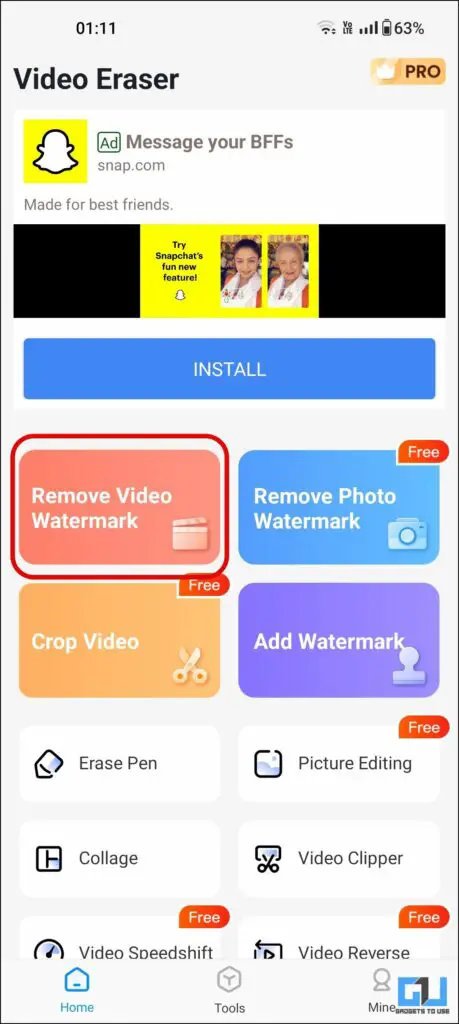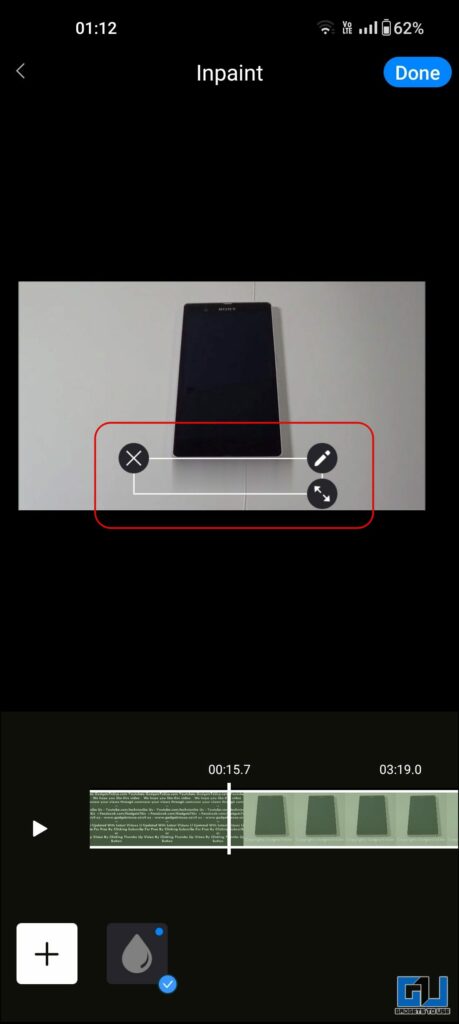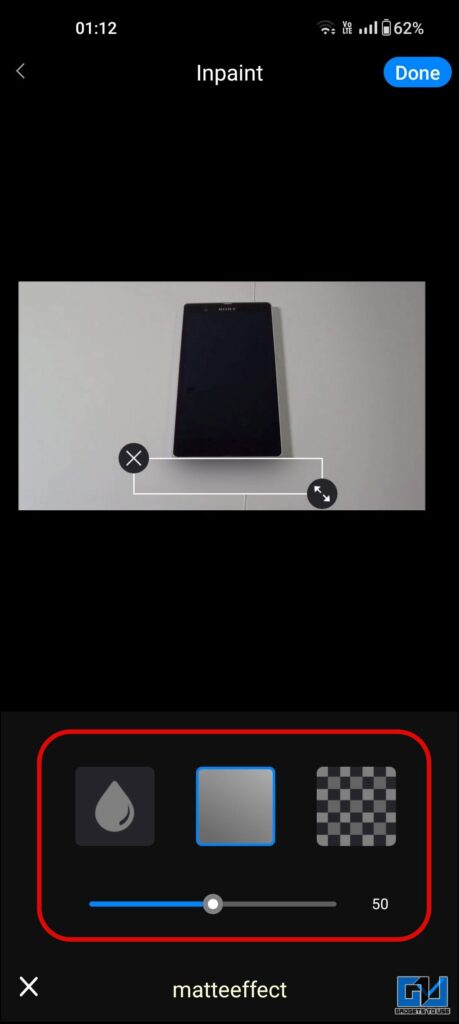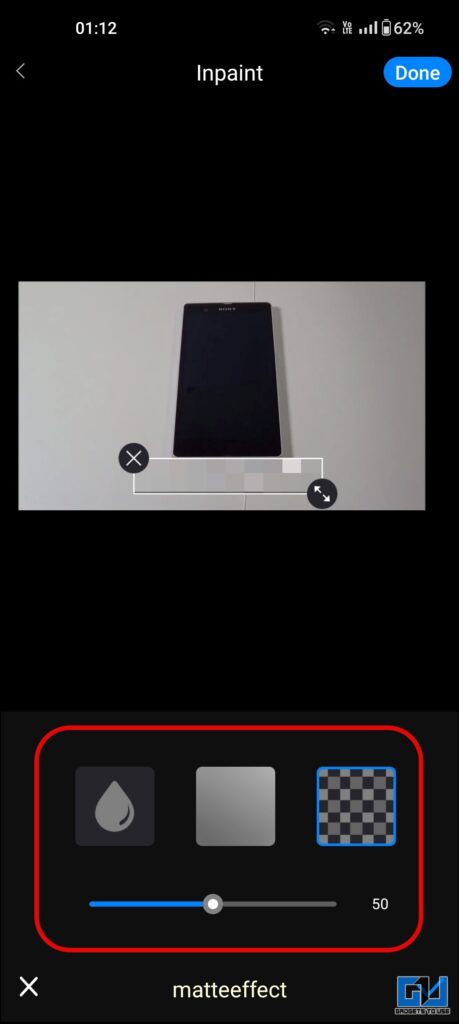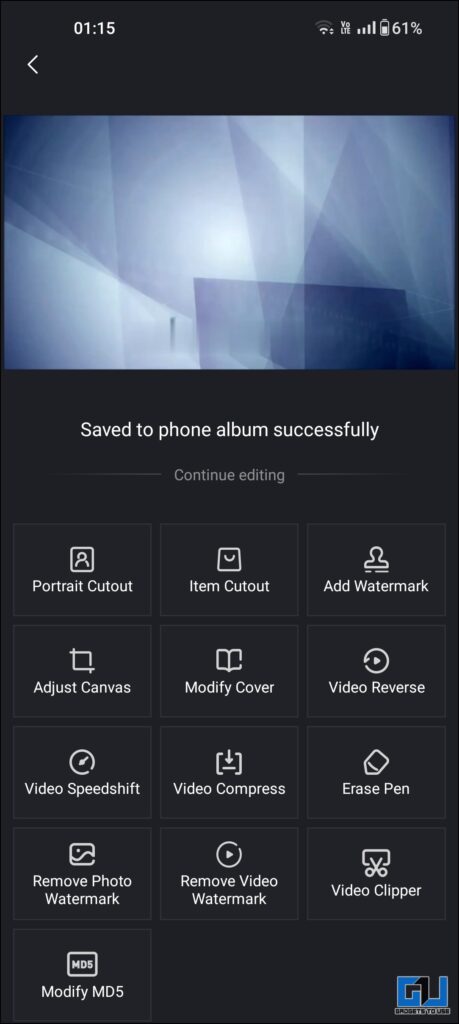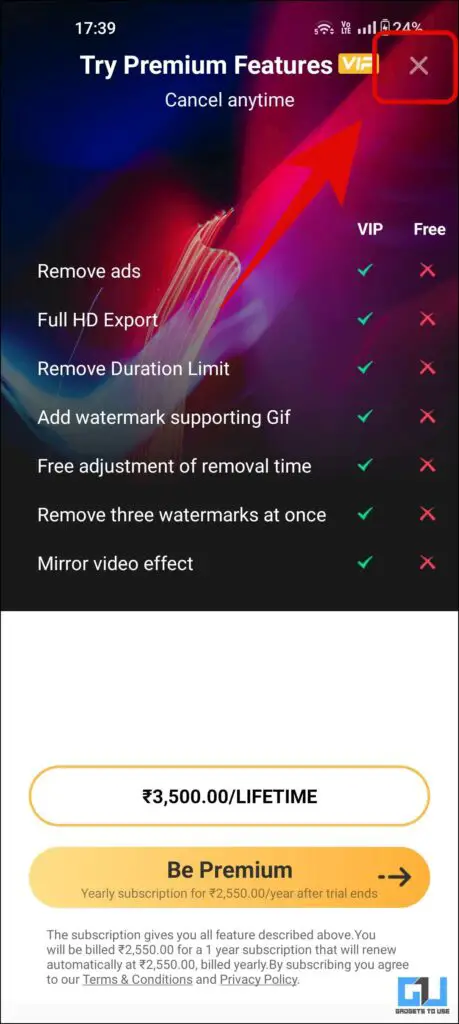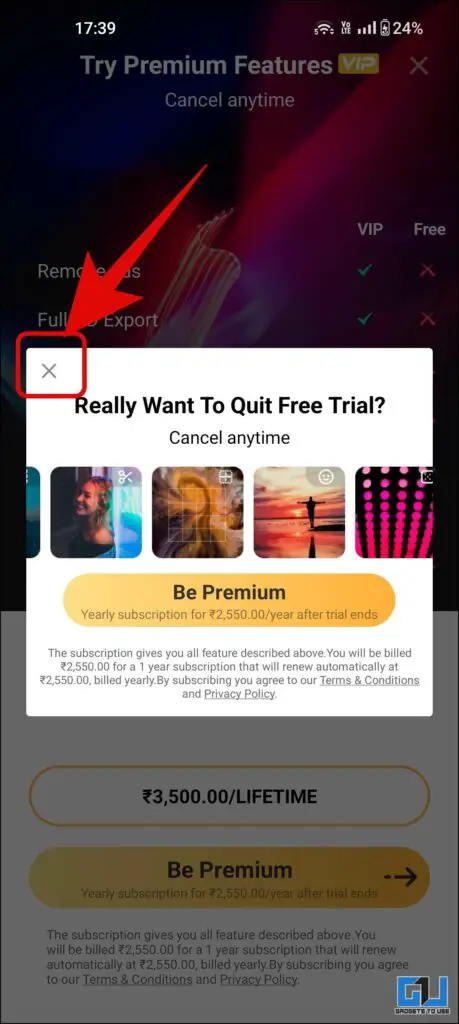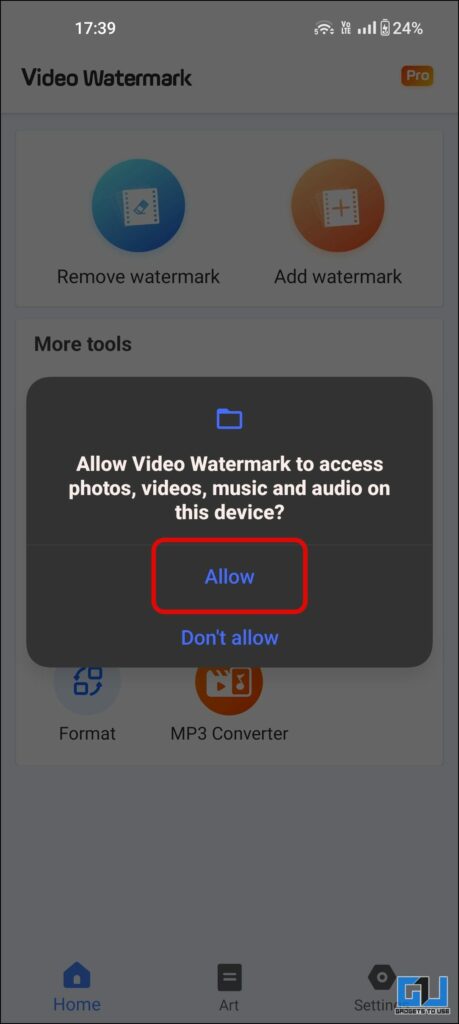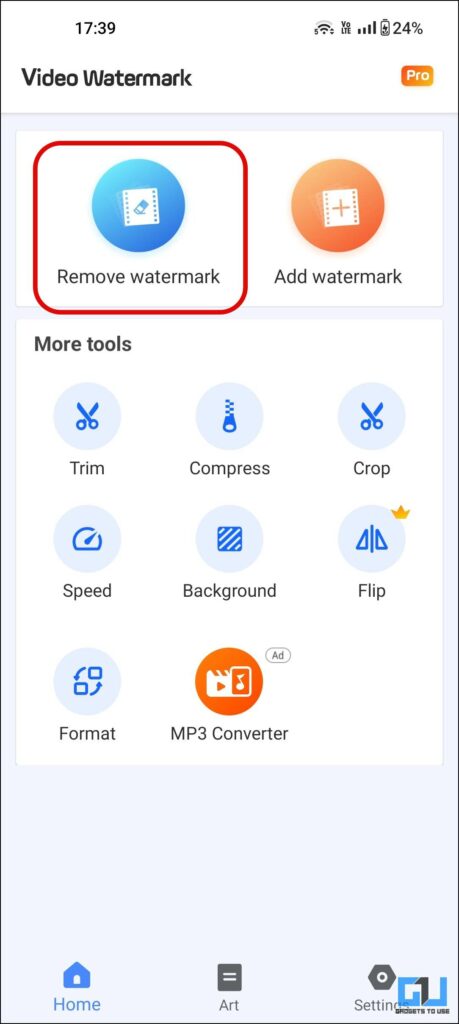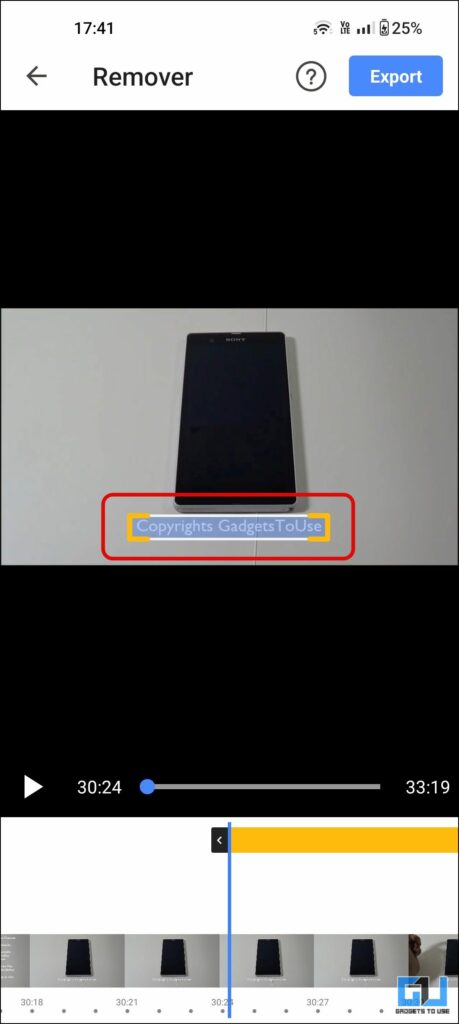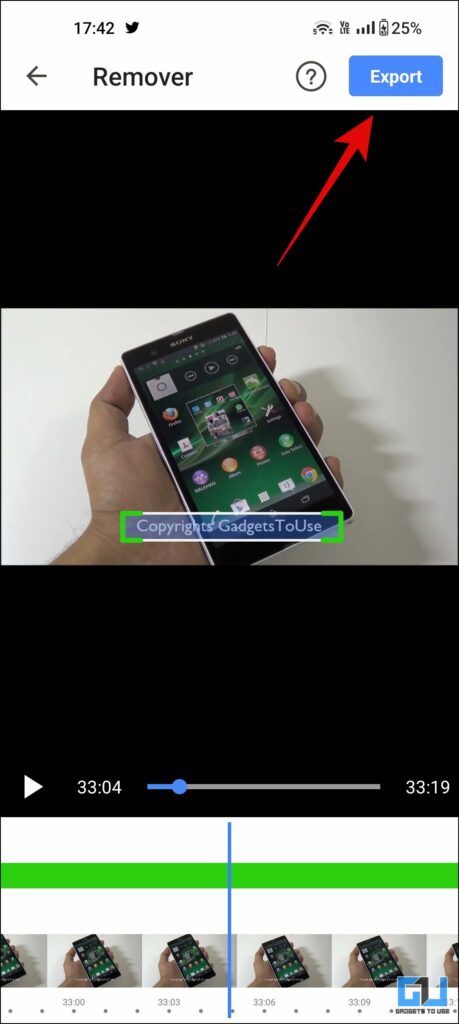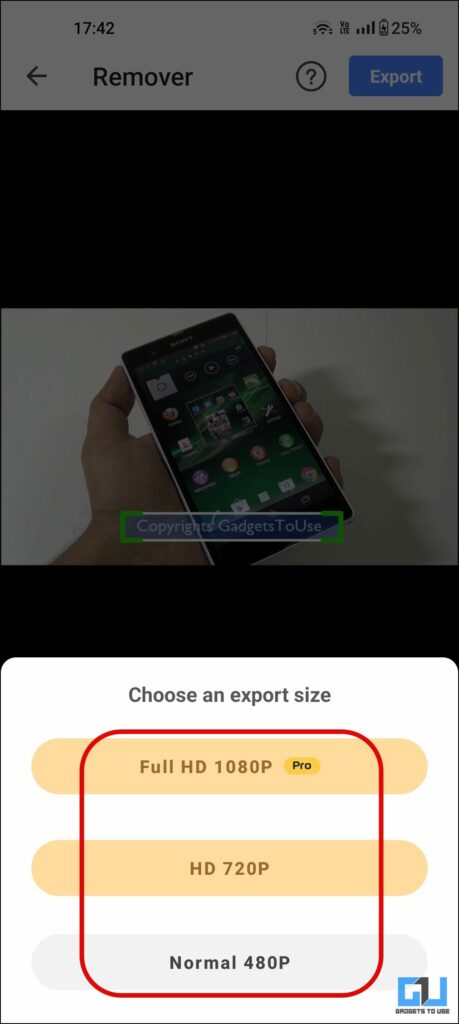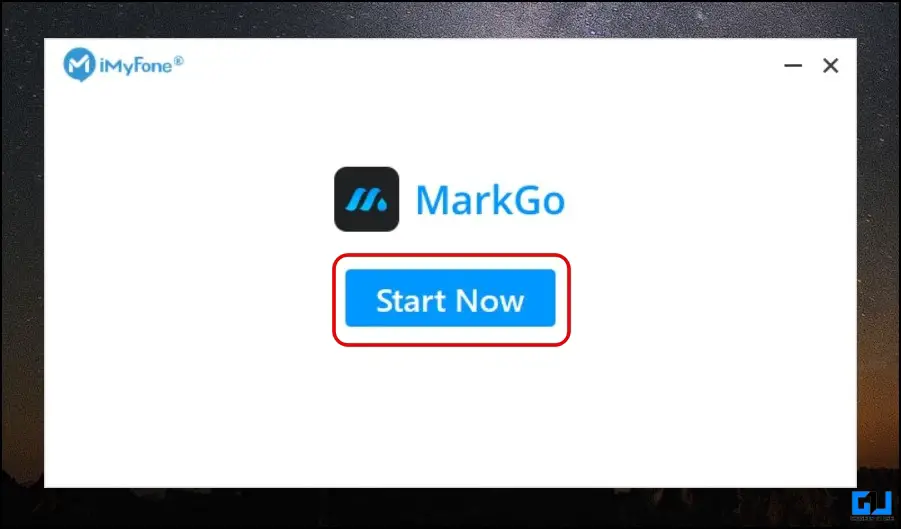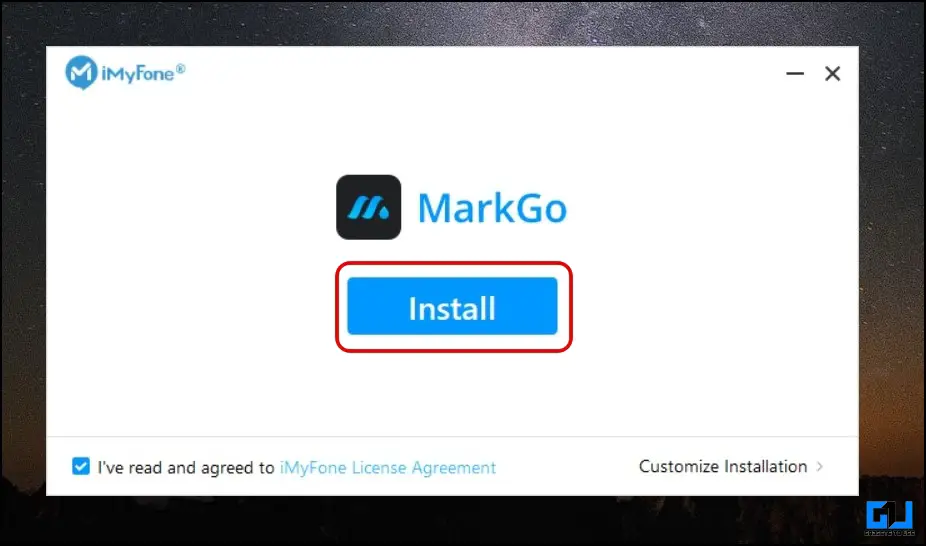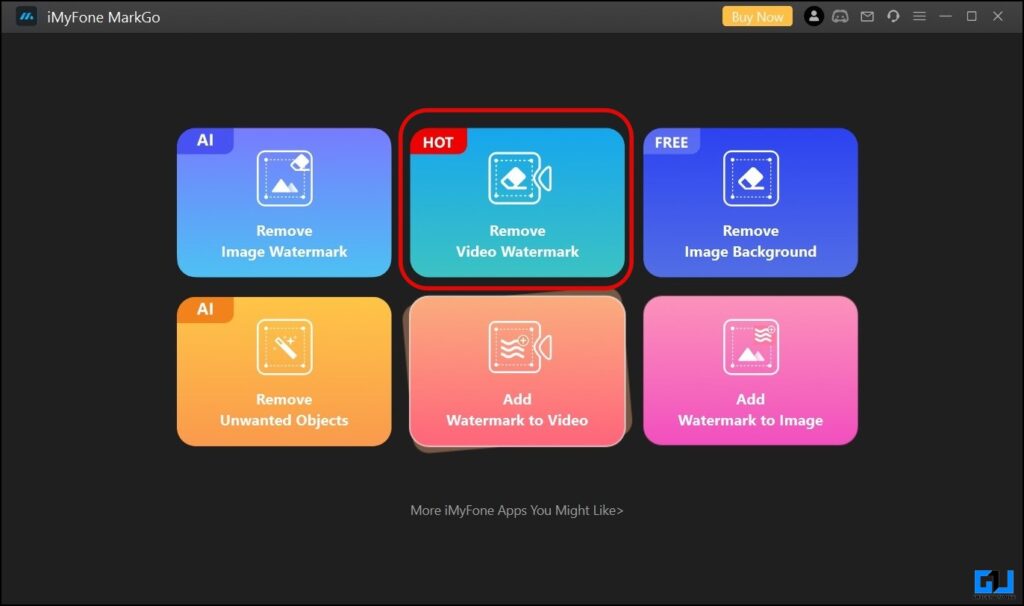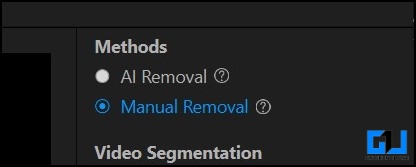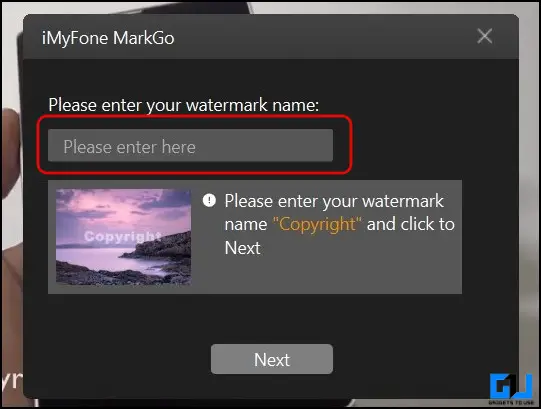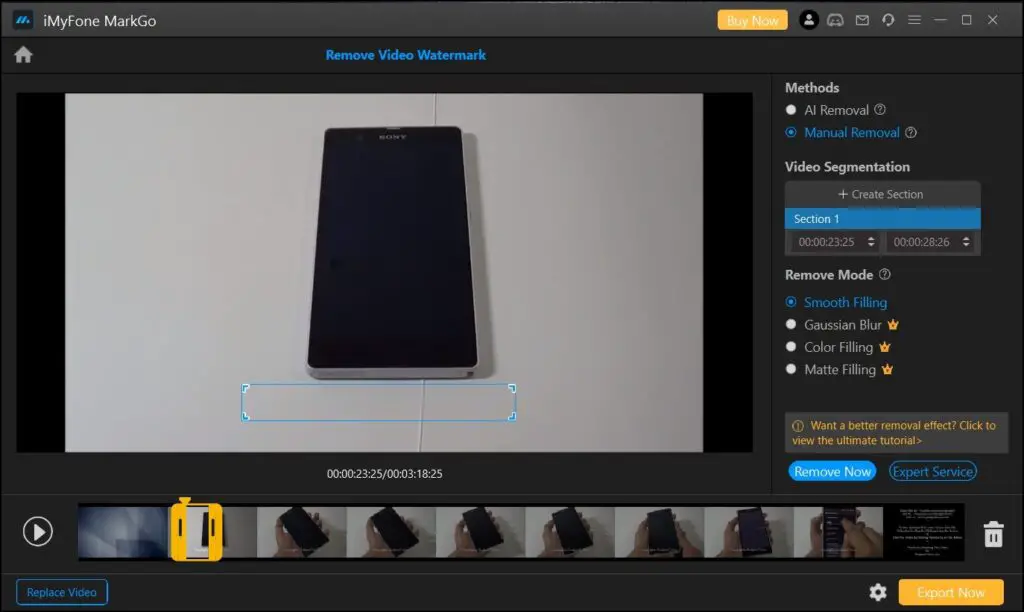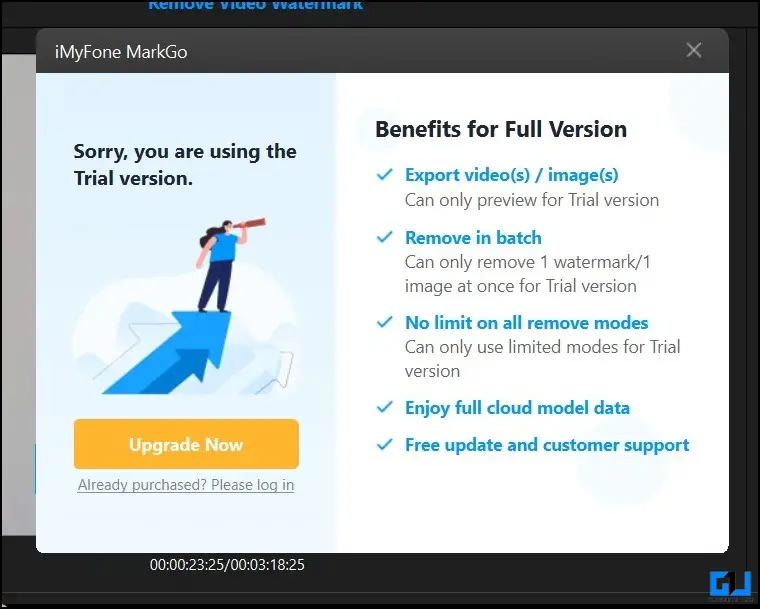Quick Answer
- The first online tool you can use to remove the watermark from your video is from 123Apps, it masks and blurs out the area of the watermark, and the result may not be the best, but it does the job.
- On the next page, again click on Choose Files button to upload the video from local storage or you can directly import the video from Google Drive or Dropbox.
- Visit the Apowersoft Online Video Watermark Remover Website on a web browser, and click the ‘Remove Watermark from Video’ box to upload your video.
Video is the new form of content to grab users’ attention, making videos is a tedious task, unless you use AI to create videos. Usually, content creators utilize the same content from one platform on another platform, whereas platforms like Tiktok add their own watermark. Although the TikTok watermark can be removed you can be removed, it becomes difficult to remove other watermarks. To help you out, today we will discuss the easy ways to remove any watermark from a video.
How to Remove Watermark from Video
It is quite easy to remove watermarks from photos, but things aren’t easy when it comes to removing watermarks from videos. Below we have shared the best services and tools, for Web, Mobile, Windows, and Mac to help you remove the watermark from videos.
Note: As per the US copyright act, section 1202, removing a watermark without the official owner’s consent is illegal. So, we advise you to always take the consent of the owner before removing the watermark from his/her content in case of any use case.
Use 123 Apps to Remove Video Watermark
The first online tool you can use to remove the watermark from your video is from 123Apps, it masks and blurs out the area of the watermark, and the result may not be the best, but it does the job. Here’s how to use it:
1. Go to the 123 Apps Video Watermark Removal tool page, and click the Open File Button to upload your video.
2. Once the video is uploaded and is on the timeline, drag the selection tool to select the watermark area.
3. Now, you can download a short 5 seconds clip to see, if everything is fine.
4. If you are unsatisfied with the result, you can again follow the steps above to remove the watermark properly.
5. Once you are satisfied with the result, choose the preferred video format.
6. Click the Save button to download the full video without any watermark.
Use Apowersoft
Another online free tool you can use to remove a watermark from your videos is Apowersoft. It allows you to add multiple selection boxes and multiple video clips. Here’s how to use it.
1. Visit the Apowersoft Online Video Watermark Remover Website on a web browser, and click the ‘Remove Watermark from Video‘ box to upload your video.
2. On the next page, inside the editor window, drag the selection tool and adjust its size to fit the watermark. You can add multiple Selection Boxes and videos on this tool.
3. Once you have aligned the selection box on the watermark, click on the Erase button.
4. After the video is processed, click on the Download videos button to save the final result on your computer.
Use Media.IO
Media.IO is another online tool, known for its ease of use, this watermark remover tool from Wondershare allows up to 100MB of video uploads and can remove watermarks two times.
1. Visit the Media.io watermark remover tool page on your computer’s web browser, and click the Choose Files button.
2. On the next page, again click on Choose Files button to upload the video from local storage or you can directly import the video from Google Drive or Dropbox.
3. Once the video is uploaded and you will be presented with the video editor window.
4. Now, click on Add Area from the top right corner of the screen.
5. Next, drag and adjust the selection area on the watermark.
6. Set the duration of the watermark from the video from the right pane.
7. Once all things are configured, click the Export button from the top right.
8. On the next page, you need to log in to your Wondershare account or you can create one if you do not have one.
9. After logging into your Wondershare account, click the download button to save the video processed video to your computer.
Use Video Eraser App for Android
For Android users, you can use the Video Eraser app to remove watermarks from videos without subscribing to any plan. It offers a granular set of controls other than watermark removal to edit your videos. Here’s how to remove watermarks from video using Video Eraser App.
1. Install the Video Eraser App from Google Play Store on your Android phone, and launch it.
2. Allow the required permissions when prompted.
3. Once on the app’s home screen, tap the Remove Video Watermark option.
4. On the next page, drag the selection area to fit the watermark and act as a mask. You can choose from three masking effects to conceal the watermark.
5. Now, tap the Done button at the top right, to export and save the video on your Android phone.

Use Watermark Remover App for Android
Another Android app you can use to remove the watermark from your video is the Watermark Remover app. It comes with a much cleaner User Interface, with less set of video editing features. Here’s how to use Watermark Remover App.
1. Install the Watermark Remover App and launch it on your phone, skip the buy Premium screen.
2. Grant the required permissions when prompted.
3. From the app’s home screen, tap the Remove Watermark option.
4. On the video editor window, touch and drag over the watermark area to select it.
5. Now, tap the Export Button to save the final output to your phone. The free version supports up to 720p resolution, for 1080p video export you need to buy the premium plan.

Use iMyFone MarkGo for Windows and Mac (Paid Export)
If you are looking for a dedicated app on your Windows and Mac machine, then the MarkGo App from iMyFone can help you remove watermarks from your videos. It offers AI detection for easy removal of any watermark in your video. However, do note that it requires subscribing to a monthly, or yearly plan to export the video, which is not the case with the free online tools listed above.
1. Download and install the iMyFone Mark Go (Windows, Mac) on your computer.
2. After the Installation is completed, click the Start Now button to begin.
3. Next, from the dashboard click on the Remove Video Watermark option.
4. Now, on the editor window, you can switch between AI Removal mode or Manual Removal Mode.
- AI Removal Mode – The AI Algorithm automatically Identifies and Removes watermarks, you need to type the text of the watermark.
- Manual Removal Mode – Best suited for complex watermarks, as you need to manually select the watermark area.
I found the Manual mode to be more effective for the test watermark in our case, as the AI mode was not able to detect the text watermark from the video.
5. Now, in the case of manual mode, drag the selection tool over the watermark area.
6. Since the software is paid, you need to purchase at least the monthly plan to export the video, which is a downside.
FAQs
Q: How do I remove watermarks from videos for free?
A: There are a bunch of free online tools and apps like Media.IO, video eraser, and more, that you can use to remove a watermark from videos for free.
Q: Is removing a watermark illegal?
A: Yes. As per the US copyright act, section 1202, removing a watermark without the official owner’s consent is illegal. So, we advise you to always take the consent of the owner before removing the watermark from his/her content in case of any use case.
Q: How can I remove TikTok or Instagram Reel Watermark?
A: You can use any of the methods mentioned above to remove TikTok or Reels watermark, we also have a dedicated guide to removing the TikTok watermark from videos.
Wrapping Up
These are the top watermark remover tools to easily and quickly remove watermark from your video, we have tested 7-8 tools and found these six to serve the purpose best. We also tested the Hitpaw Watermark removal tools, it does the same job but requires a premium plan to remove their own “HitPaw” watermark. Check out other helpful tips linked below, and stay tuned to GadgetsToUse for more such reads.
You might be interested in:
- 5 Ways To Free Screen Record on Windows 10 (No Watermark)
- 3 Ways to Remove Activate Windows Watermark on Windows 10
- 2 Ways to Hide YouTube Channel Logo Watermark While Playback
You can also follow us for instant tech news at Google News or for tips and tricks, smartphones & gadgets reviews, join GadgetsToUse Telegram Group or for the latest review videos subscribe GadgetsToUse YouTube Channel.