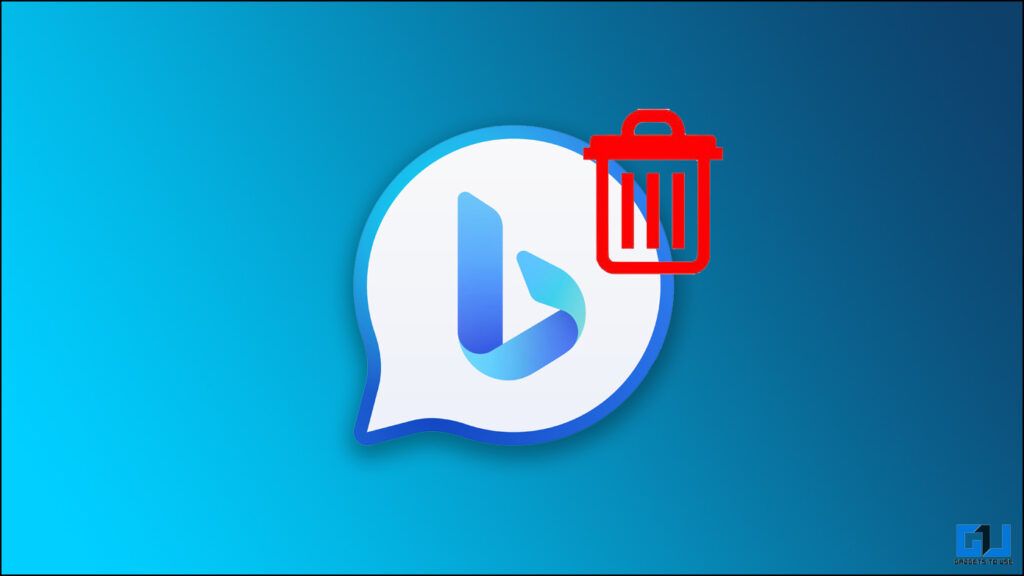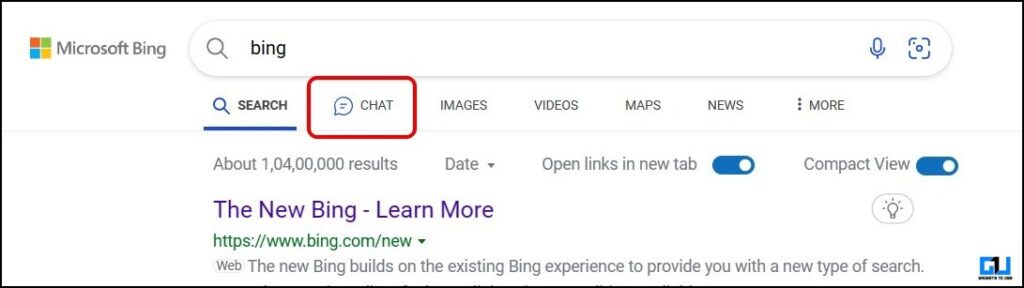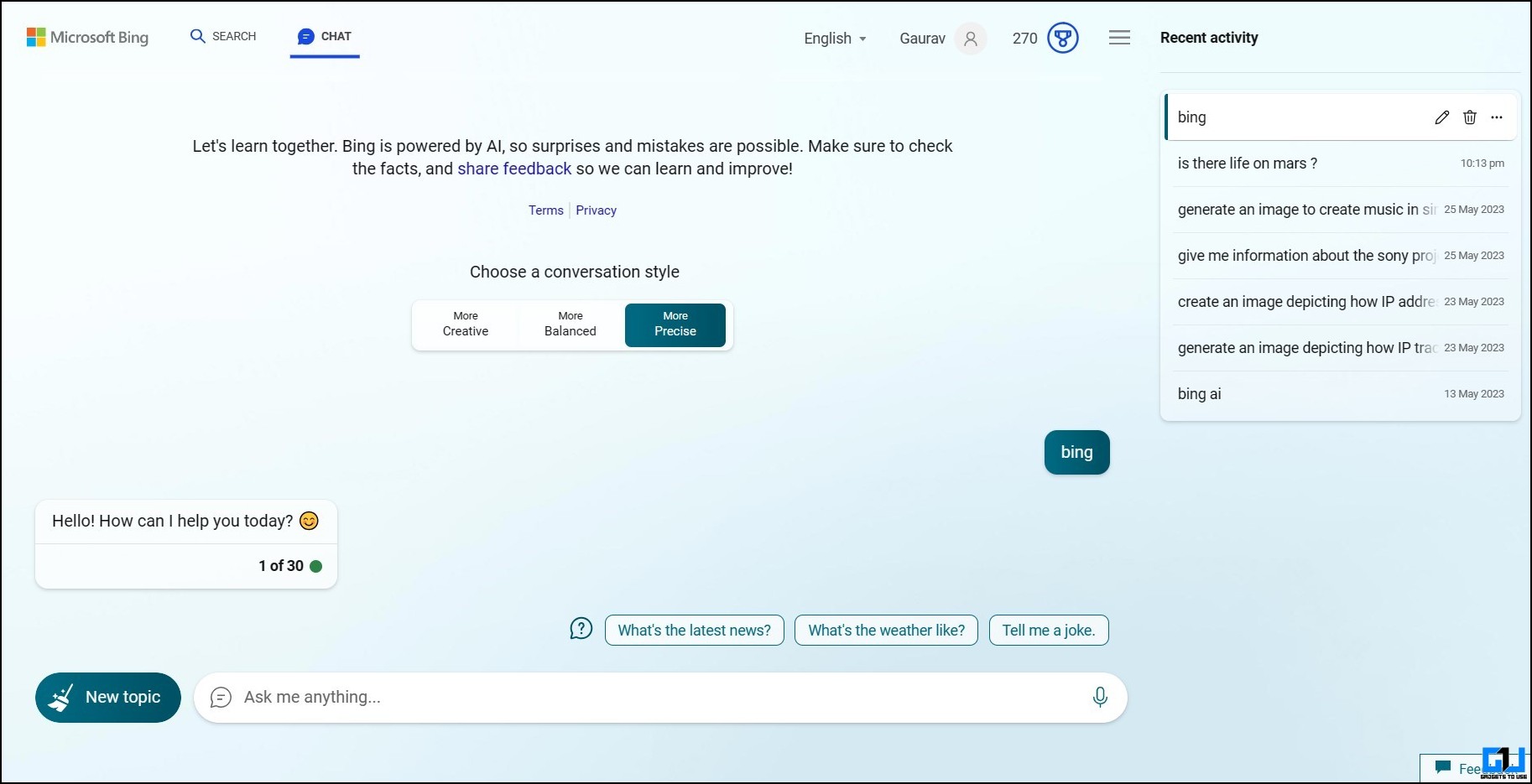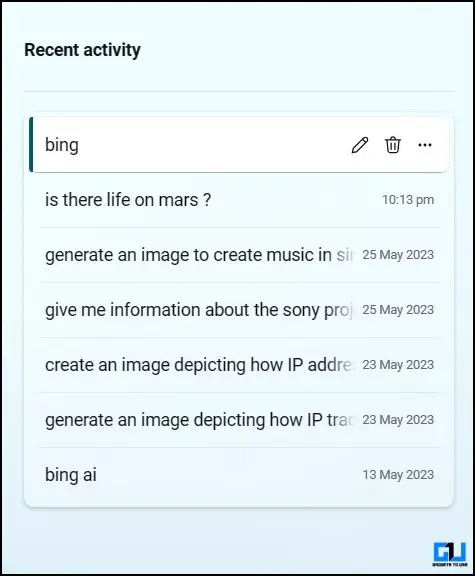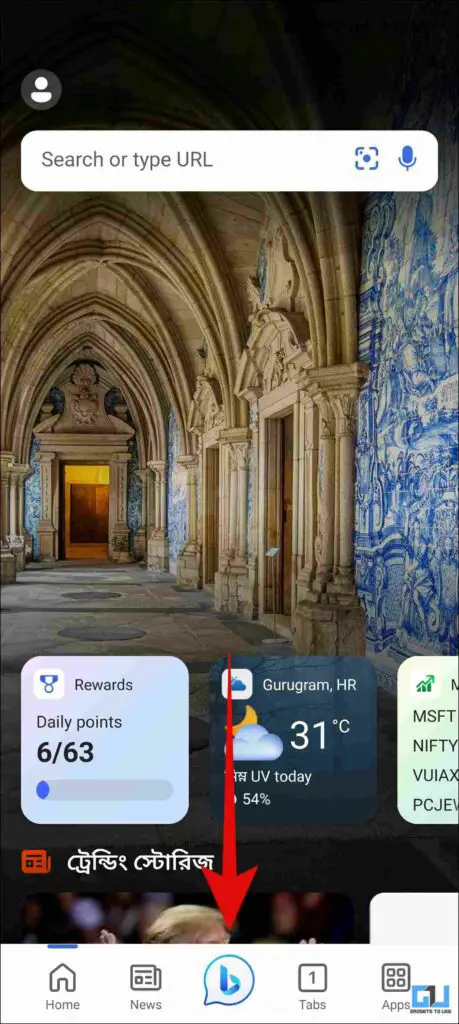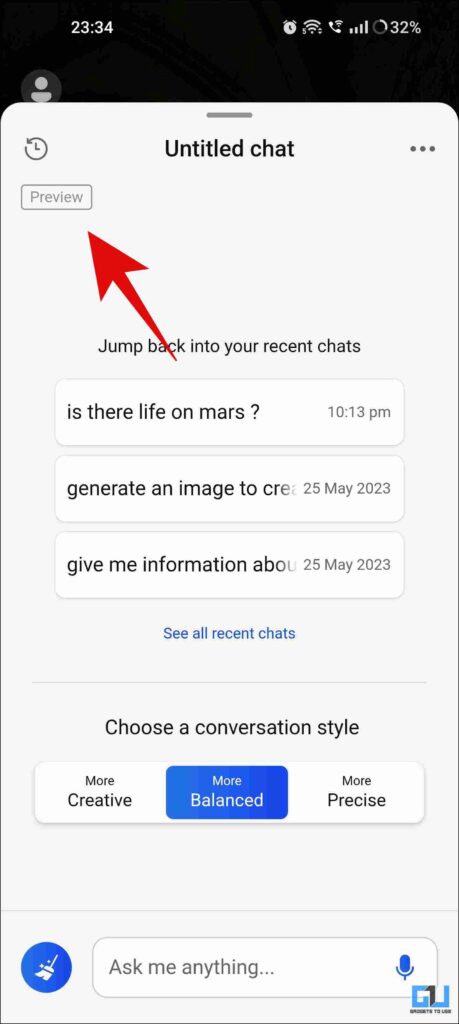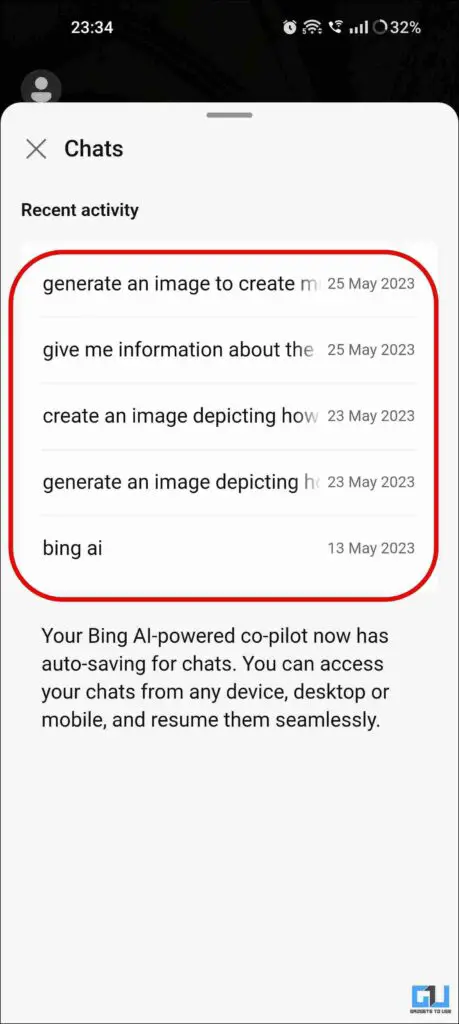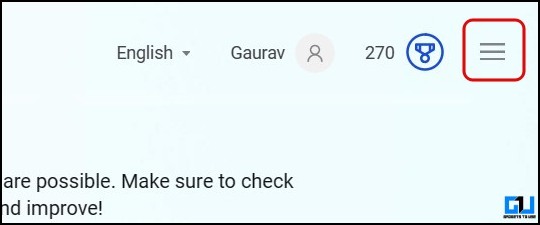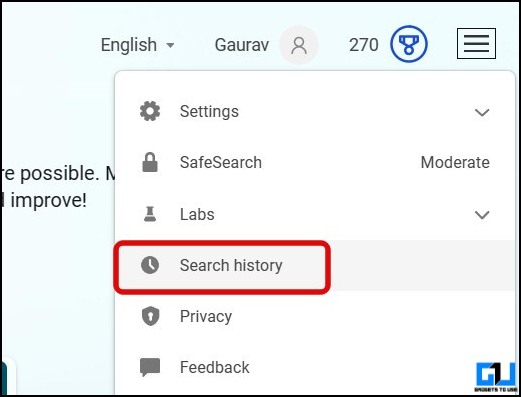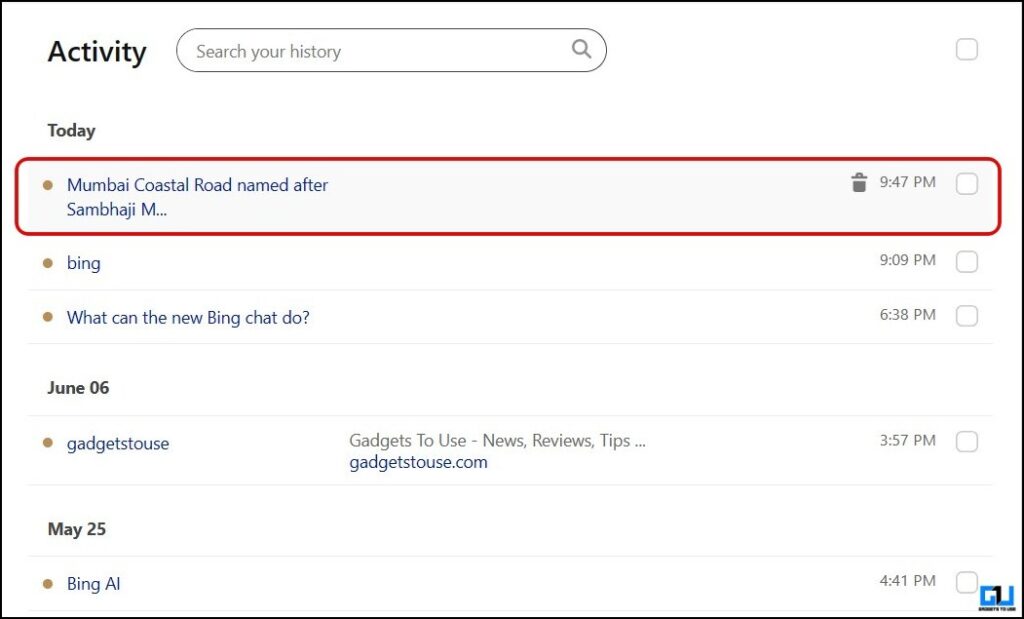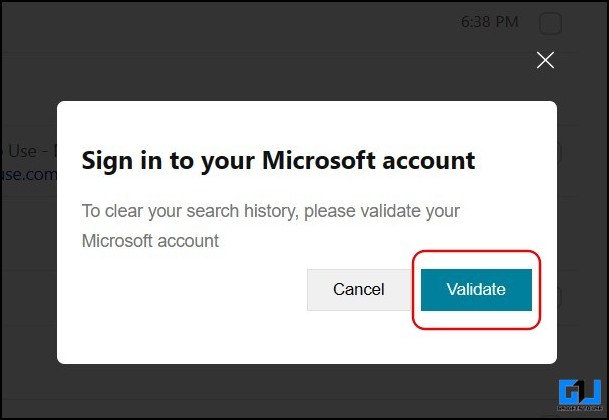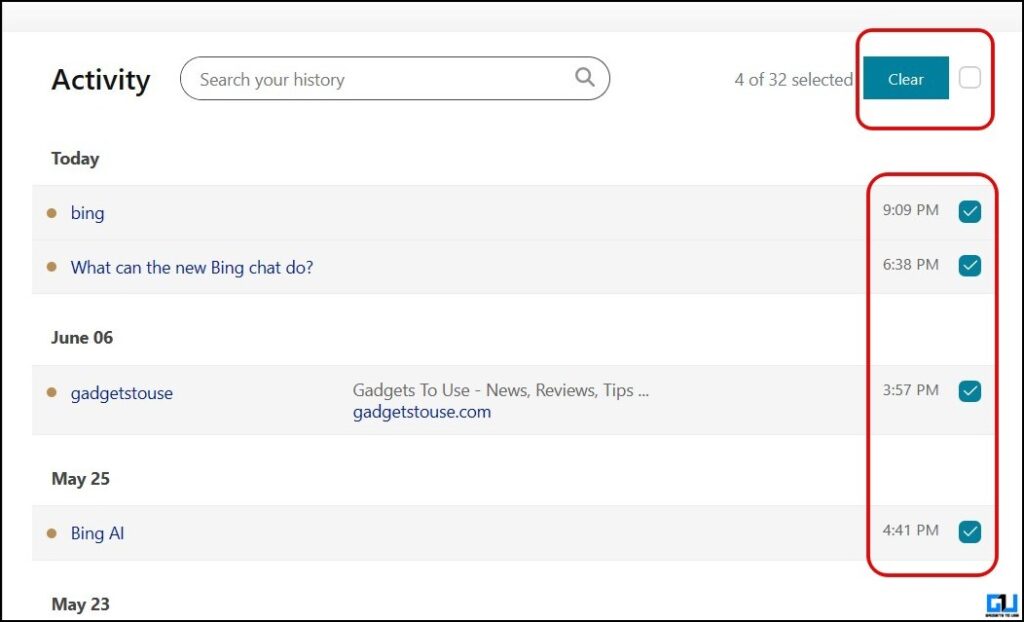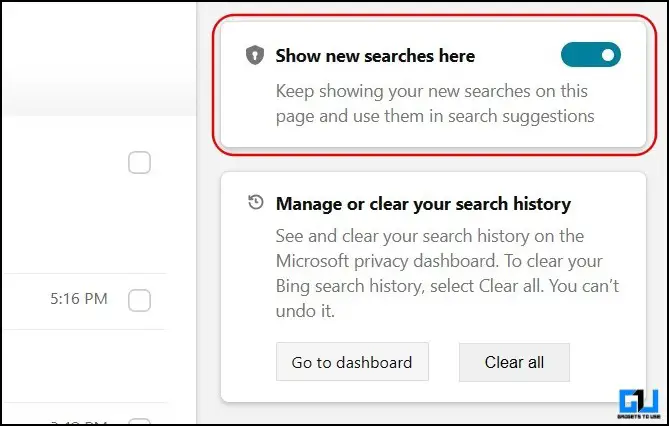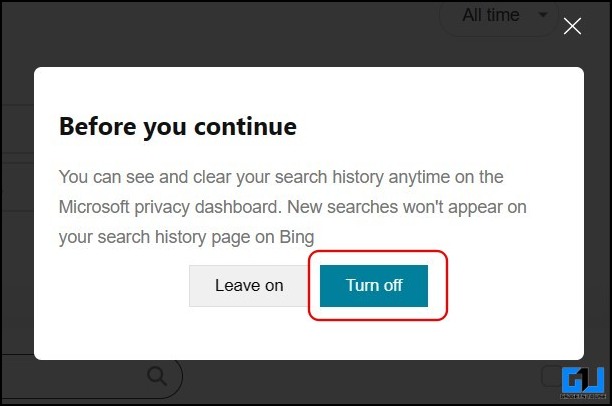Quick Answer
- If you don’t want Bing AI to search your search history, the search history control allows you to turn off or disable the Bing AI chat history.
- Since the Bing AI chatbot is linked to your Mircosoft Account, your search history is synced on your PC and the mobile app.
- If you also use Microsoft’s Bing AI chatbot and want to view your chat history or delete it from Microsoft’s servers, this guide is for you.
Since Microsoft’s Bing AI Chatbot is based on ChatGPT 4 and can generate images, its users are increasing by multi-folds. If you also use Microsoft’s Bing AI chatbot and want to view your chat history or delete it from Microsoft’s servers, this guide is for you. Meanwhile, you can also read our guide to delete ChatGPT History or Account.
Viewing Bing AI Chat History
Since the Bing AI chatbot is linked to your Mircosoft Account, your search history is synced on your PC and the mobile app. Here’s how you can view your Bing AI Chat history.
Steps to View Bing AI Chat History on PC
1. Go to the Microsoft Edge Browser on your PC.
2. Search Bing, and switch to the Chat tab to access Bing AI Chatbot.
3. Your last five Bing search history results will be on the right.
Steps to View Bing AI Chat History on Mobile
1. Launch the Bing App (Android, iOS) on your phone, and tap the Bing icon.
2. Once on the Bing Chatbot screen, tap the history at the top left.
3. Your last five Bing search history results will appear on the screen.
Deleting Bing AI Chat History
Now that we have learned how to view your Bing AI chat history on PC and mobile. Let’s see how you can delete your chat history. As of now, you can not delete your history from the Bing mobile app.
Steps to Delete Bing AI Chat History on PC
1. Go to the Bing AI Chat bot’s page, and click the hamburger icon at the top right.
2. From the pop-up menu, go to search history.
3. Scroll down, and hover the cursor on the search history you want to delete.
4. Click the trash can icon to delete the Bing AI chat and search history.
5. Authenticate your action by logging into your Microsoft Account.
6. Once logged in, click the trash can icon again to delete the history.
Note: To delete multiple search history results at once, check the boxes before them, click the Clear button, and authenticate.
Stop Recording Your Bing Chat History
If you don’t want Bing AI to search your search history, the search history control allows you to turn off or disable the Bing AI chat history. Here’s how it can be done:
1. Go to the Bing AI Chat bot’s page, and click the hamburger icon at the top right.
2. From the pop-up menu, go to search history.
3. Now, turn off the toggle for Show new searches here.
4. Click Turn off on the pop-up menu.
Bing won’t save your searches and Bing Chatbot history, so that it won’t appear in your search history control panel.
Wrapping Up
So this is how you can view and delete your Bing AI chat history on PC or mobile. Although there’s no clarity on how Microsoft uses this data, if you are concerned about your privacy, the above methods will provide you with mental peace. Stay tuned to GadgetsToUse for more such reads.
You might be interested in the following:
- 4 Ways to Delete Your Google Bard History
- 3 Ways to Use Google Generative AI Search
- What Is Bing Chat Visual Search? Its Advantages and How to Use It?
- 3 Ways to Clear Website History in Microsoft Edge
You can also follow us for instant tech news at Google News or for tips and tricks, smartphones & gadgets reviews, join GadgetsToUse Telegram Group or for the latest review videos subscribe GadgetsToUse YouTube Channel.