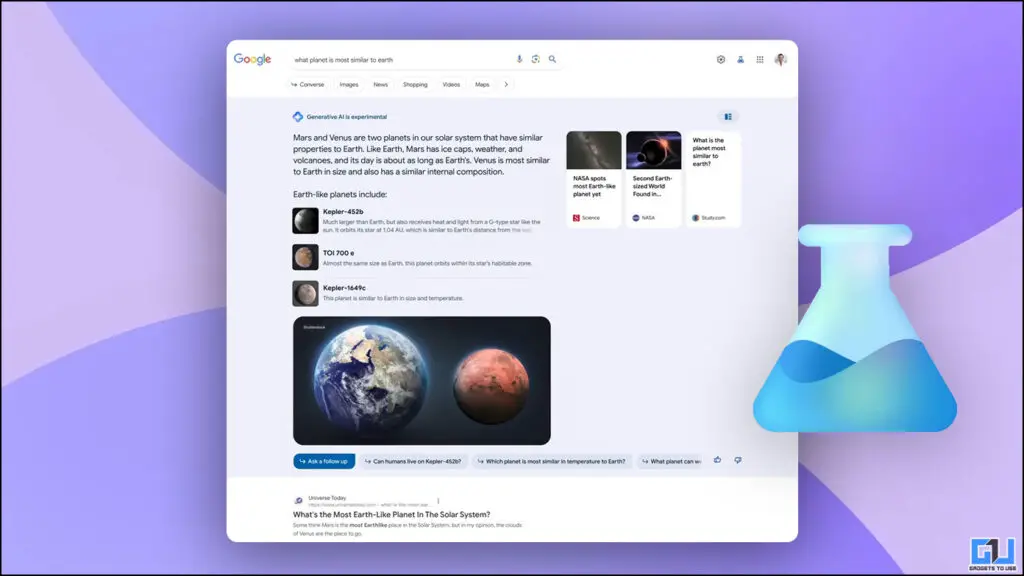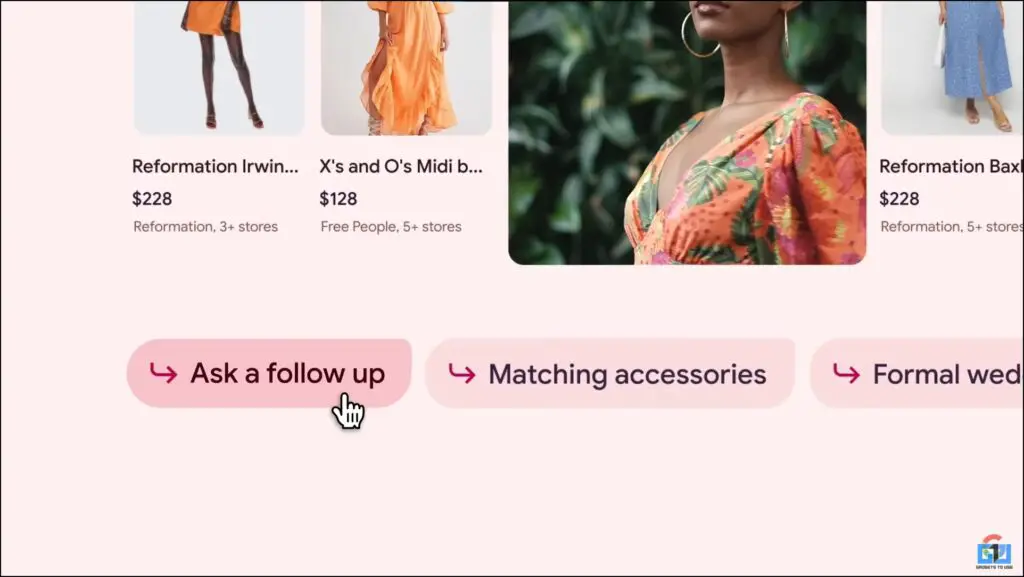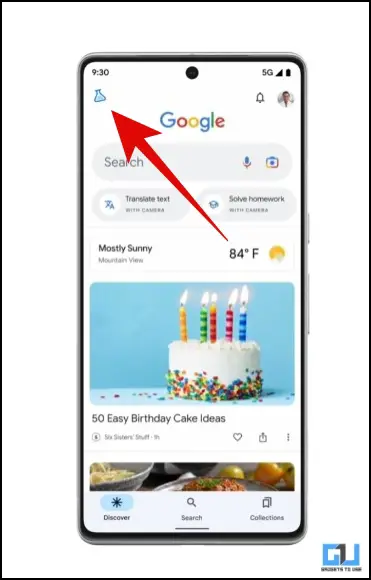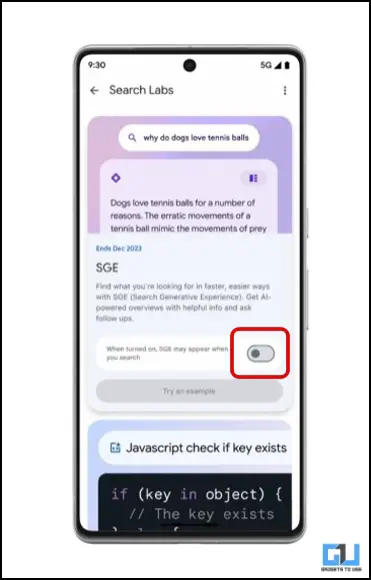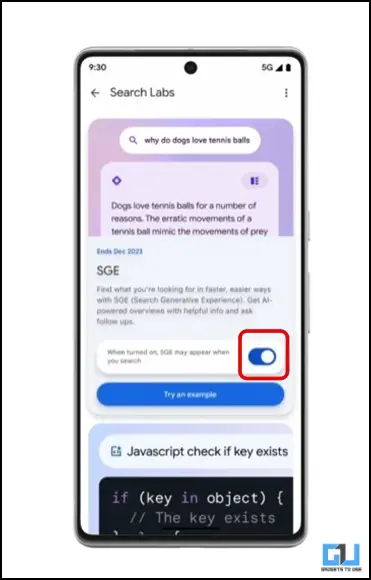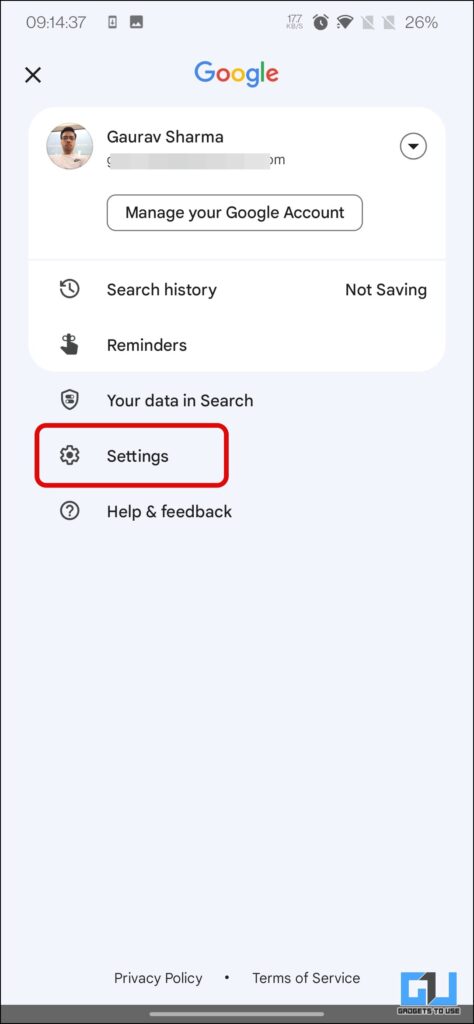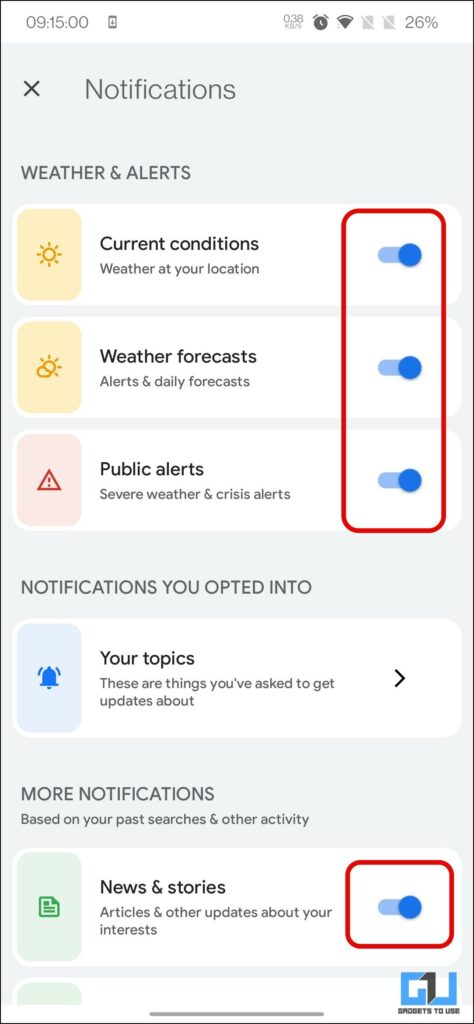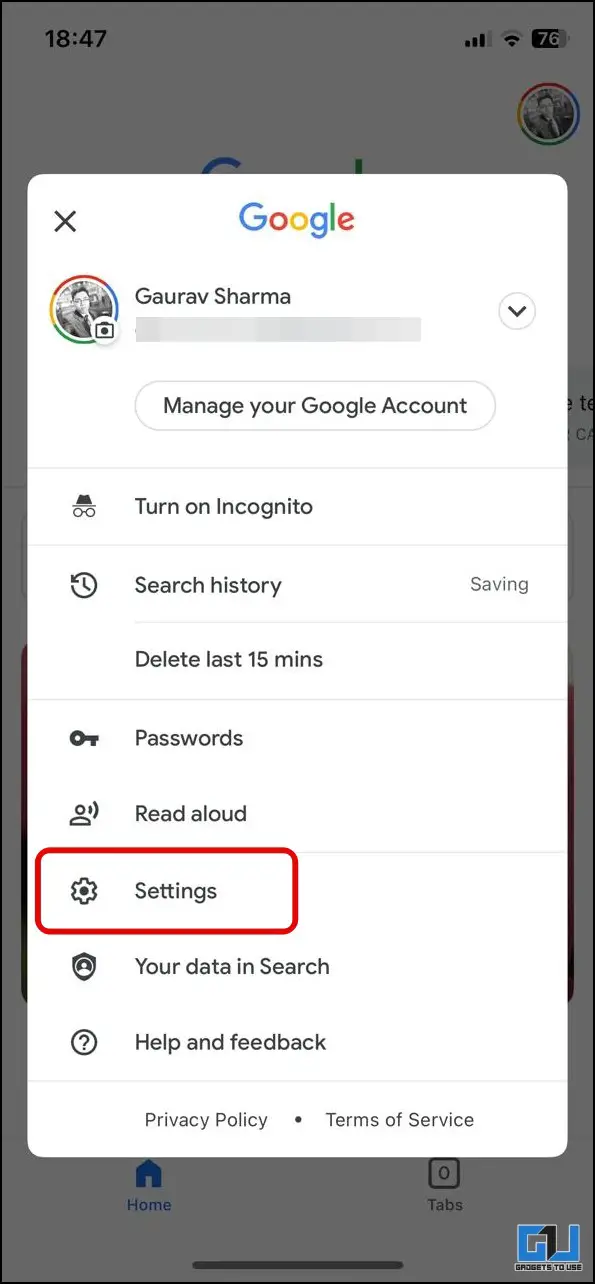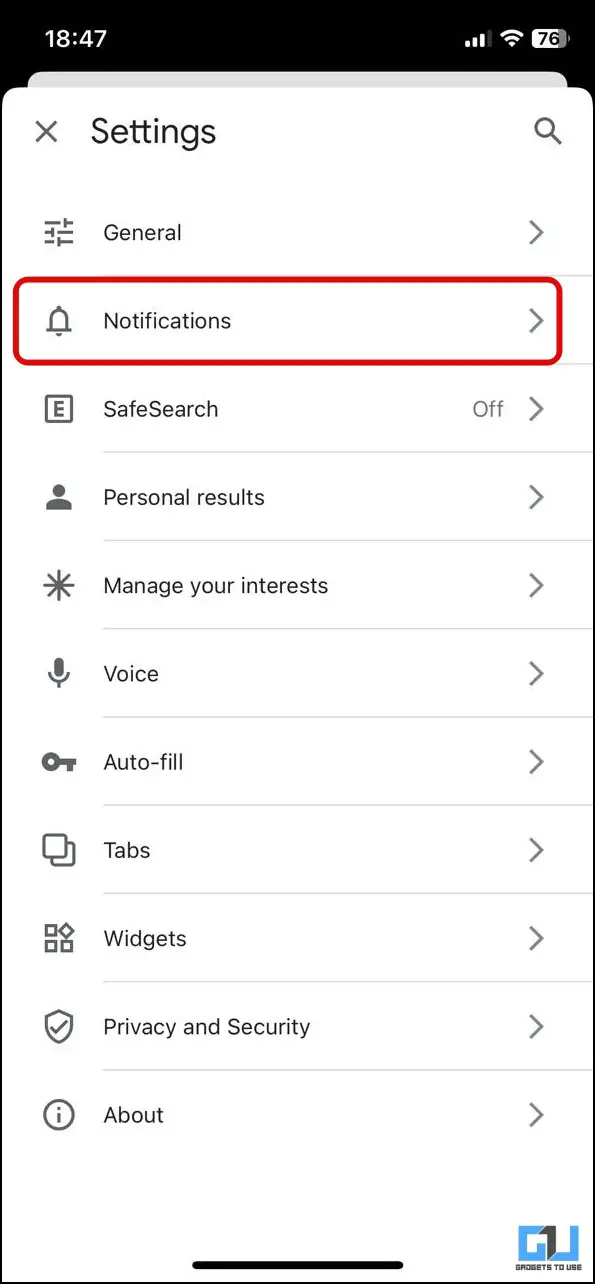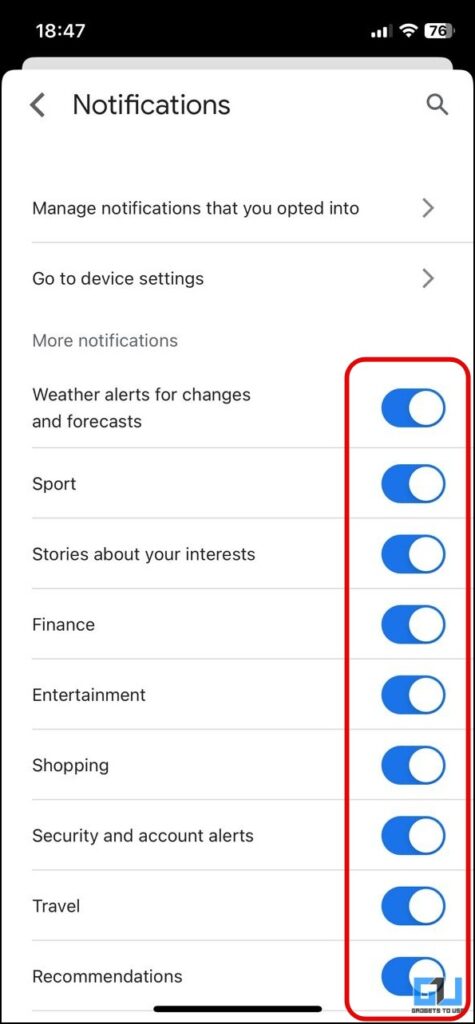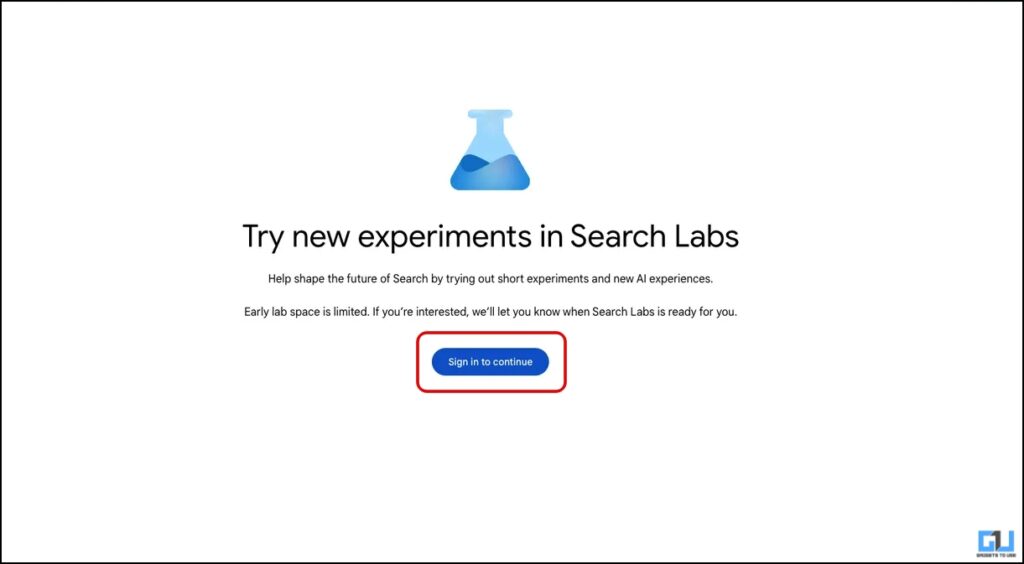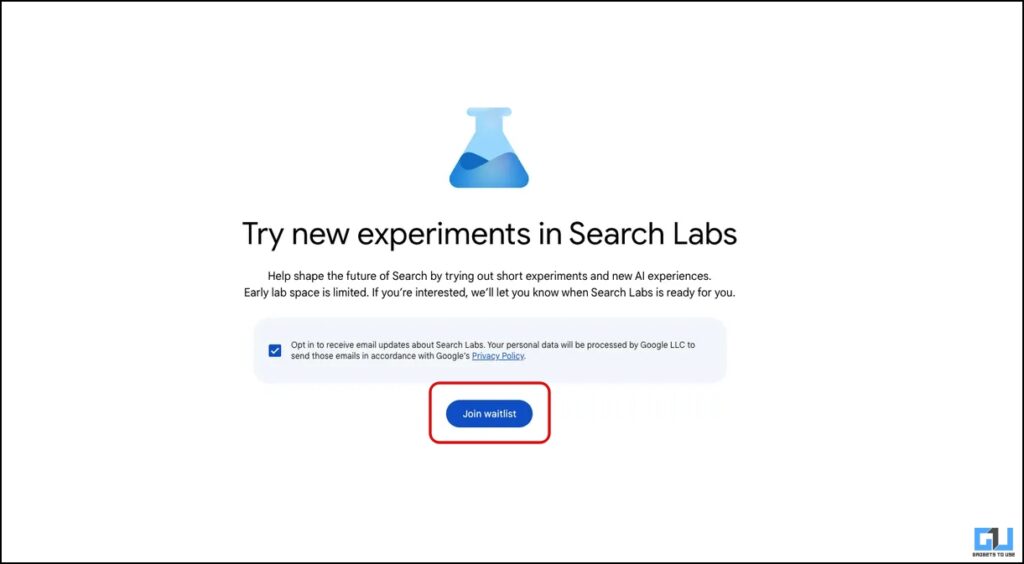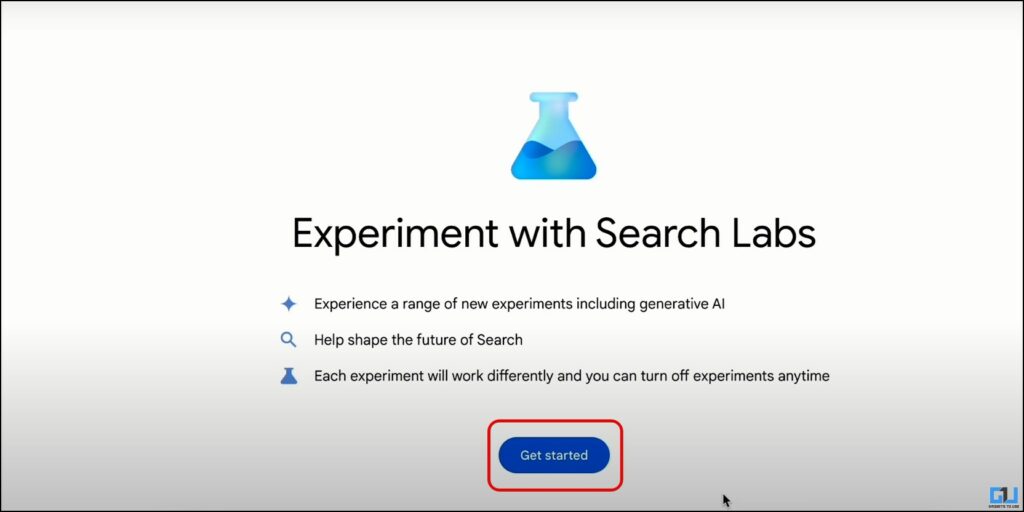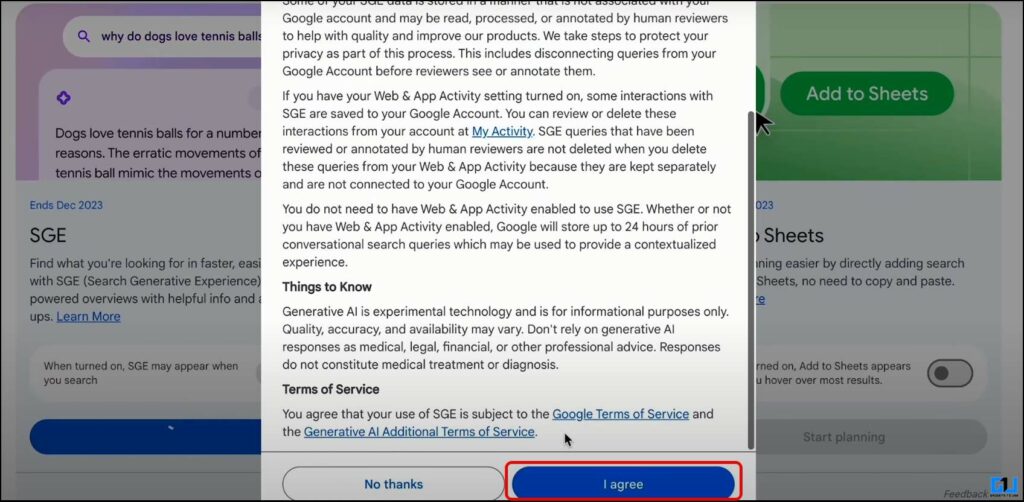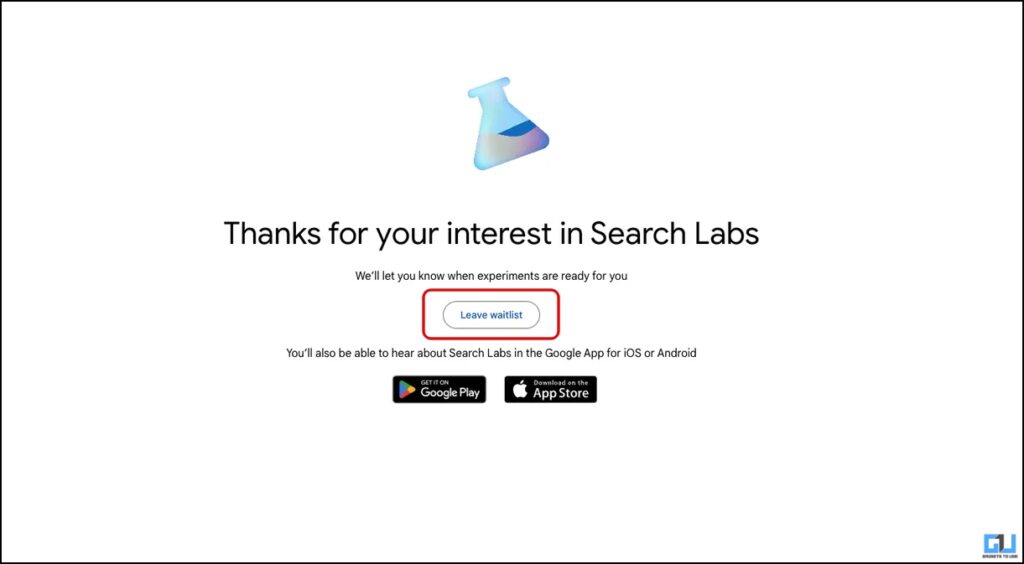Quick Answer
- Once you have met the above-mentioned sign-up requirements for Google Search Labs, you can sign up for the Google Generative AI Search Experiment, which can even help you do a comparative search and add your recommendations for a better result.
- Once your gain access to Google Search Labs, you need to enable the toggle for SGE to enable Google Generative AI Search on your phone or PC.
- At Google IO 2023, Google publicly released its Bard AI for global users and showcased its generative search, which uses generative AI to give you more information and context to your searches.
At Google IO 2023, Google publicly released its Bard AI for global users and showcased its generative search, which uses generative AI to give you more information and context to your searches. In layman’s terms, you can call it ChatGPT for Google search, where you can combine multiple search queries into one and can even do follow-up searches to save time. In this read, we will guide you to enable and use this Google Generative AI Search.
Requirements to Sign Up for Google AI Search
To use Google Generative AI Search, you must sign up for Google Seach Labs, for which you must fulfill the following requirements.
- You need to be in an Eligible Country (Currently, it is limited few users in the US and English only)
- You must be 18 years or older.
- Have a Personal Google Account ((workspace accounts are not eligible)
- Have the latest Google App (Android, iOS) or Google Chrome in case of PC
Methods to Use Google Generative AI Search
Once you have met the above-mentioned sign-up requirements for Google Search Labs, you can sign up for the Google Generative AI Search Experiment, which can even help you do a comparative search and add your recommendations for a better result. You can also ask follow-up questions immediately, bringing up relevant YouTube Shorts. The Generative AI search also links the source to ensure reliable results.
Android
1. Launch the Google app on your Android phone, and ensure you have signed in to your Account.
2. Tap the Labs icon at the top left.
3. Now, tap on Join Waitlist.
Now, you must wait until your account gets access to Google Search Generative Experience (SGE) Experiment. You will be notified about it via email or the Google app. Once you have access, enable the toggle for SGE to enable Google Generative AI Search.
Steps to Enable Google App Notifications
If the app notifications are disabled, you can enable them as follows:
1. On the Google app, tap your Profile picture or initials.
2. Next, tap on Settings, and go to Notifications.
3. Here, enable all the toggles.
iPhone
1. Launch the Google app on your iPhone, and ensure you have signed in to your Account.
2. Tap the Labs icon at the top left.
3. Now, tap on Join Waitlist.
Now, you must wait until your account gets access to Google Search Generative Experience (SGE) Experiment. You will be notified about it via email or the Google app. Once you have access, enable the toggle for SGE to enable Google Generative AI Search.
Steps to Enable Google App Notifications
If the app notifications are disabled, you can enable them as follows:
1. On the Google app, tap your Profile picture or initials.
2. Next, tap on Settings, and go to Notifications.
3. Here, enable all the toggles.
Web
1. Open a new Google Chrome tab by clicking the + icon.
2. Click the Labs icon at the top right or visit this web page.
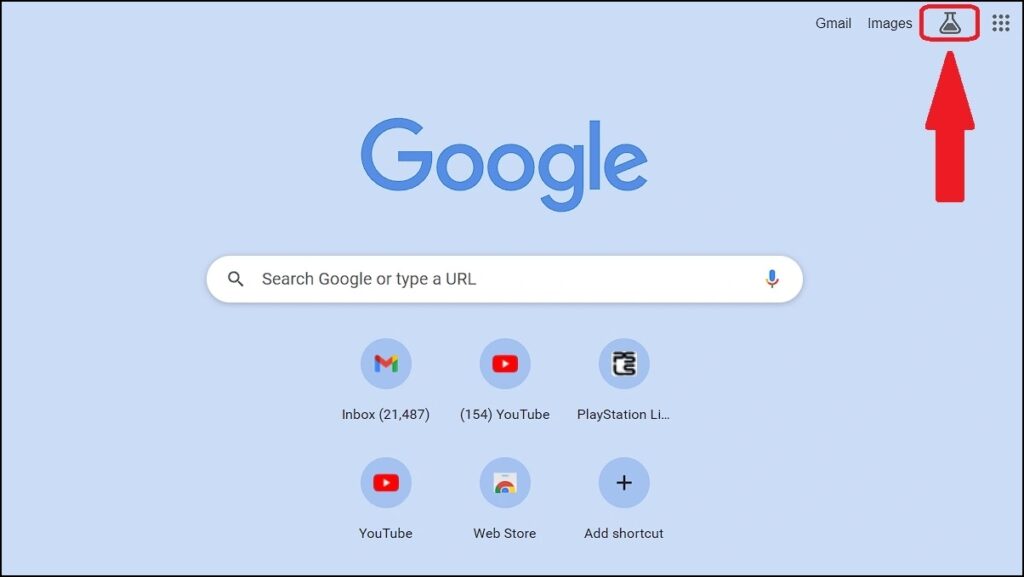
3. Now, click the Sign in to Continue Button.
4. Login in with your credentials, and click the Join Waitlist.
Now, you must wait until your account gets access to Google Search Generative Experience (SGE) Experiment. You will be notified with an email once your account is approved for access.
How to Use Google Generative AI Search
Once your gain access to Google Search Labs, you need to enable the toggle for SGE to enable Google Generative AI Search on your phone or PC. Follow the below-mentioned steps to do so:
1. Click the Get Started button to move to the next window.
2. You need to enable the toggle for SGE (Google Search Generative Experience).
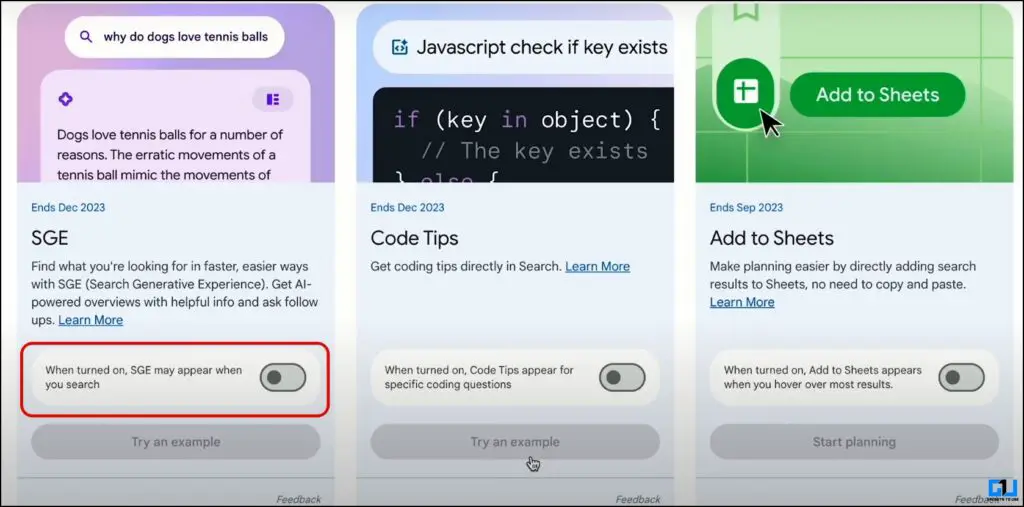
3. Agree to the terms and conditions to access the Generative AI search.
4. Search your query, and click the Generate button to get the AI results.
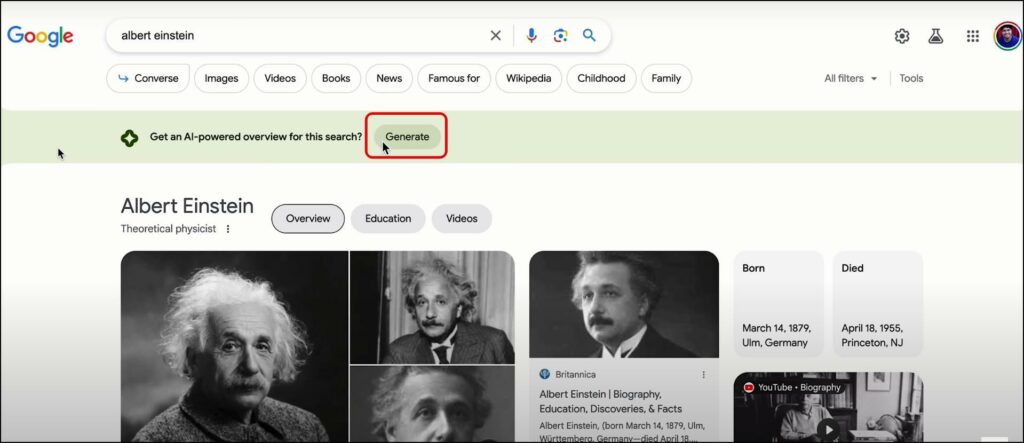
With Google’s Generative AI, you can get results like your nearby shops, information about well-known people, or your nearby places. Due to its AI chatbot integration, you can ask follow-up questions for more information.
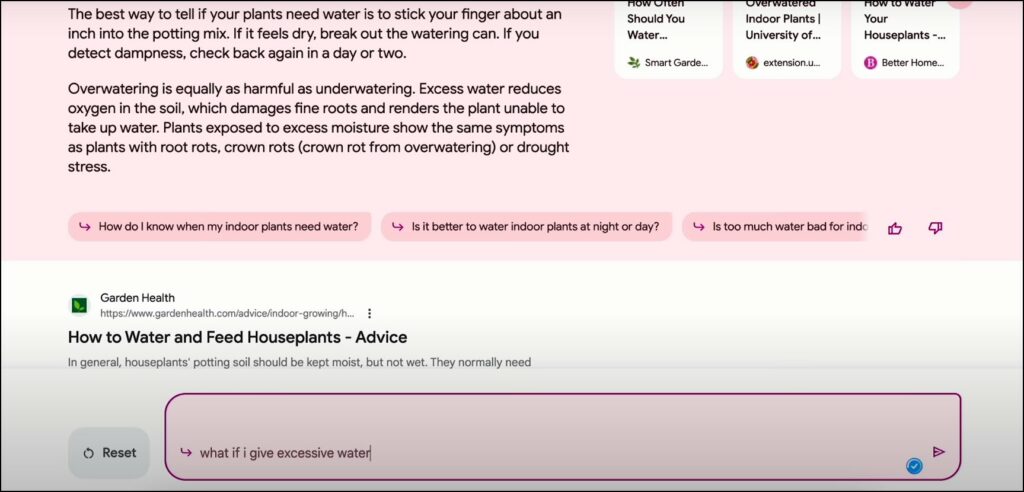
Steps to Leave Google Search Labs Waitlist
If you’re on the waitlist for Google Search Labs and changed your mind. Here’s how you can leave the waitlist.
On Google App
1. Launch the Google app on your phone, and ensure you have signed in to your Account.
2. Tap the Labs icon at the top left.
3. Now, tap on Leave Waitlist.
On Web
1. Open a new Google Chrome tab by clicking the + icon.
2. Now, click the Labs icon at the top left.
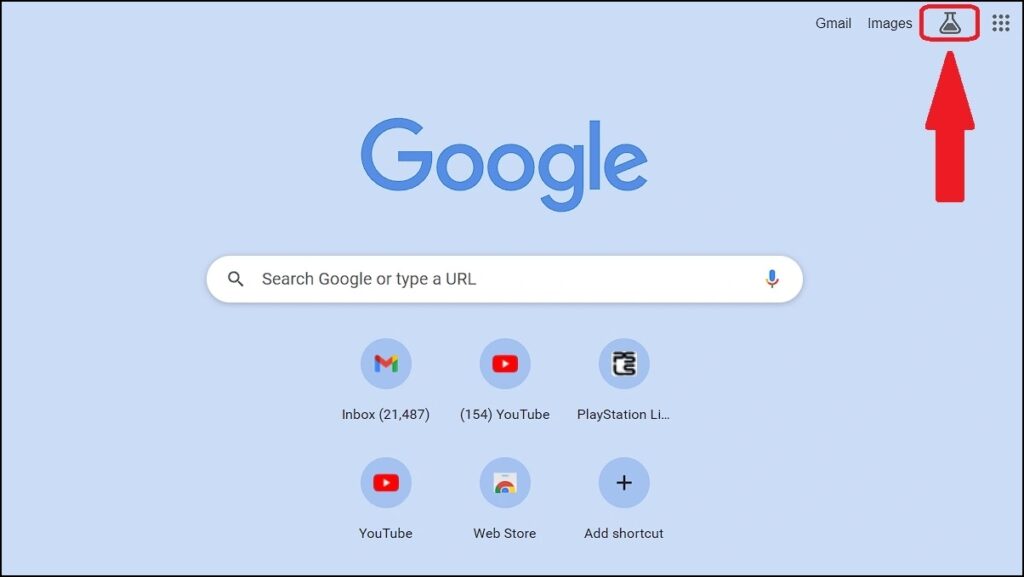
3. Now, click the Leave Waitlist.
FAQs
Q. How can I use Google Generative AI Search?
You must sign up for Google Search Labs to use Google Generative AI Search. Follow the above guide to learn the requirements you need to meet and the steps to join Google Search Labs.
Q. What happens after I join the waitlist for Search Labs?
You will be notified with an email when your account is approved on the waitlist. In the case of the Google mobile app, you will also get a notification. Once you have access to search labs, you’ll be able to choose the current experiments of your choice.
Q. How long will I have to wait to Join Google Search Labs?
The amount of waiting time may vary based on the number of uses on the waitlist. This waitlist will also vary based on the country you are in.
Q. When will Search Labs be available in my country?
Google has not shared any definitive time frame for Google Search Labs roll out outside the US.
Wrapping Up
This read discusses how you can sign up for Google Generative AI Search using Google Search Labs. As of now, Google Search Labs is available only to selected users in the US. I tried to access it via VPN, but I had no luck. I hope you found this helpful; if you did, make share it with your friends who are in the US. Stay tuned to GadgetsToUse for more such reads.
You might be interested in:
- 6 Ways to Use Microsoft Bing AI Chat on Your Phone
- 6 Ways to Use ChatGPT Without Typing, Using Voice
- What Is Google Imagen AI? How to Use It?
- 3 Ways to Install and Use Auto-GPT on PC, Web, and Mobile
You can also follow us for instant tech news at Google News or for tips and tricks, smartphones & gadgets reviews, join GadgetsToUse Telegram Group or for the latest review videos subscribe GadgetsToUse YouTube Channel.