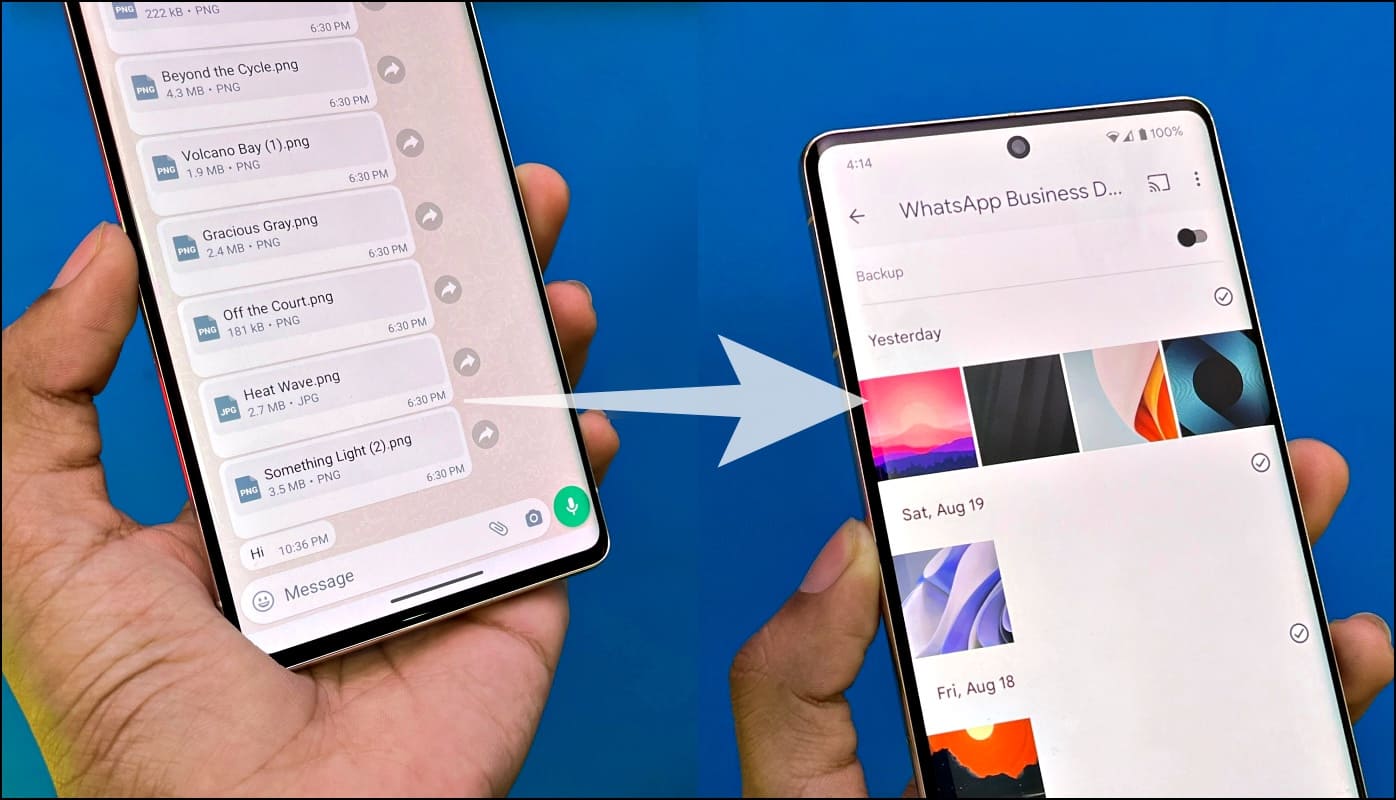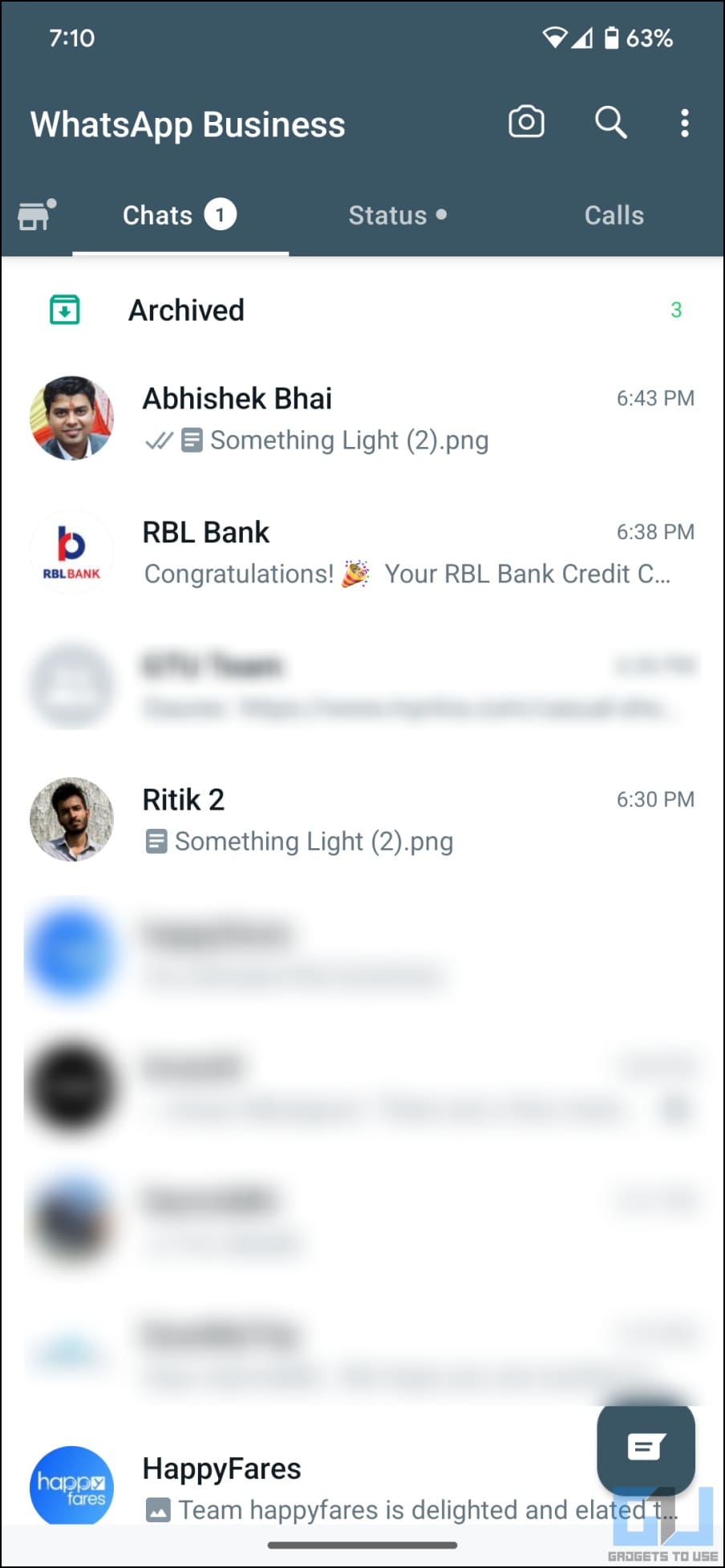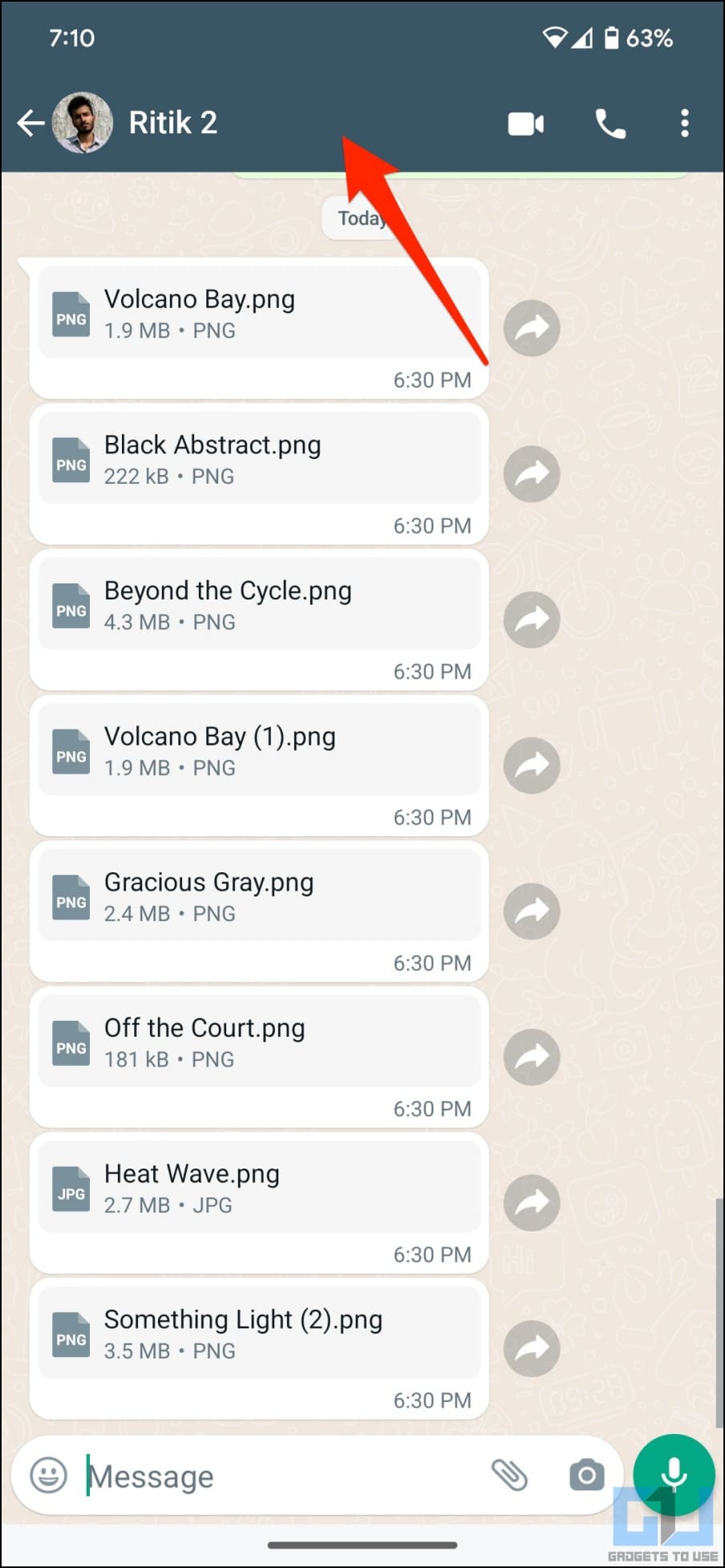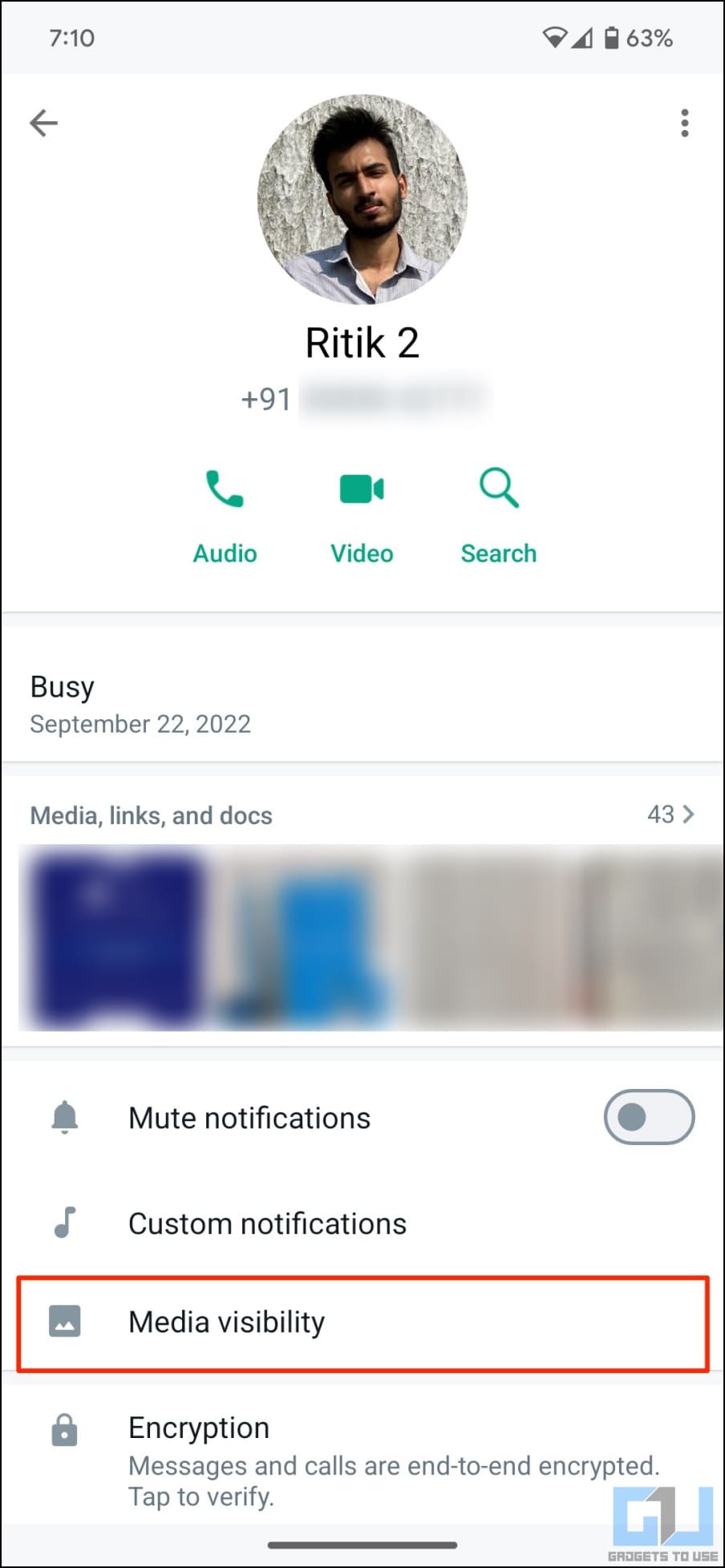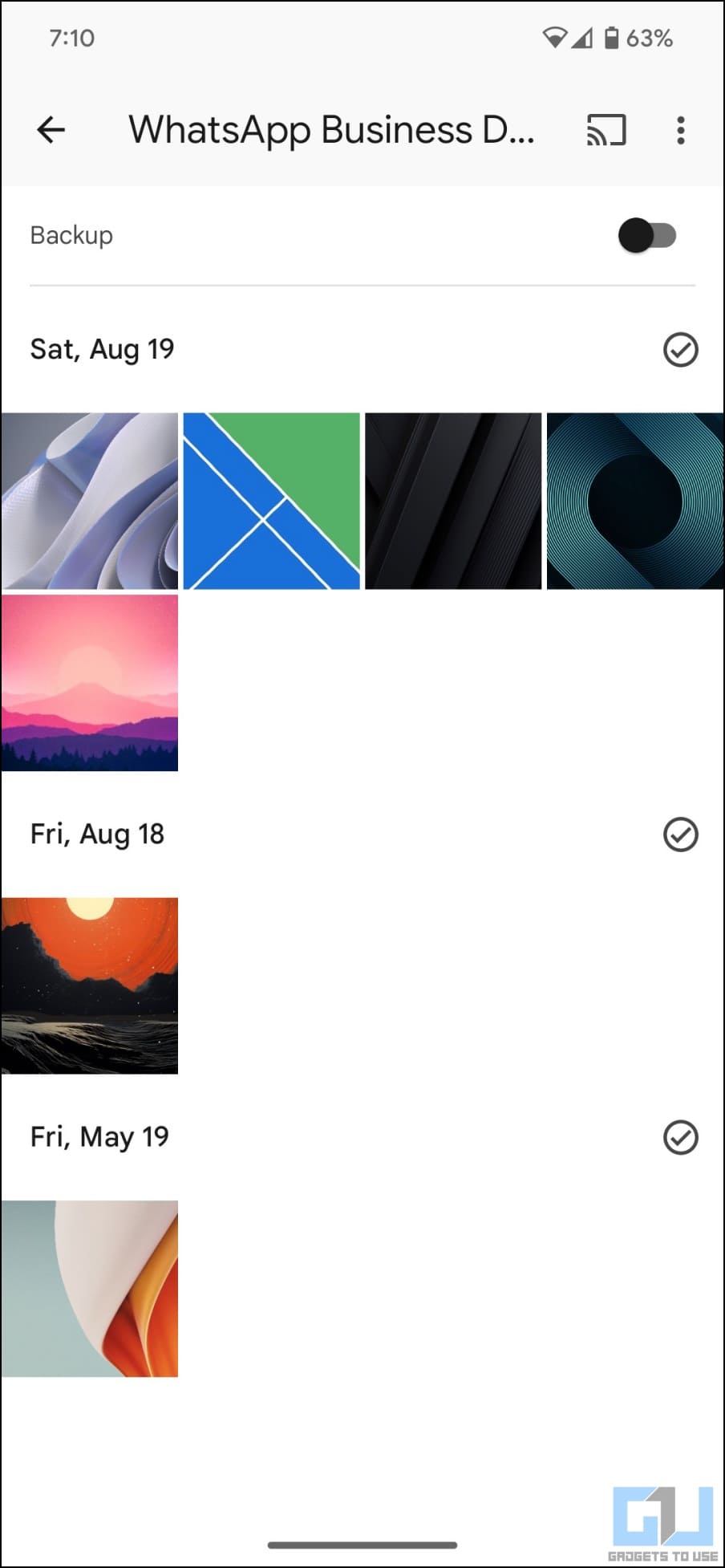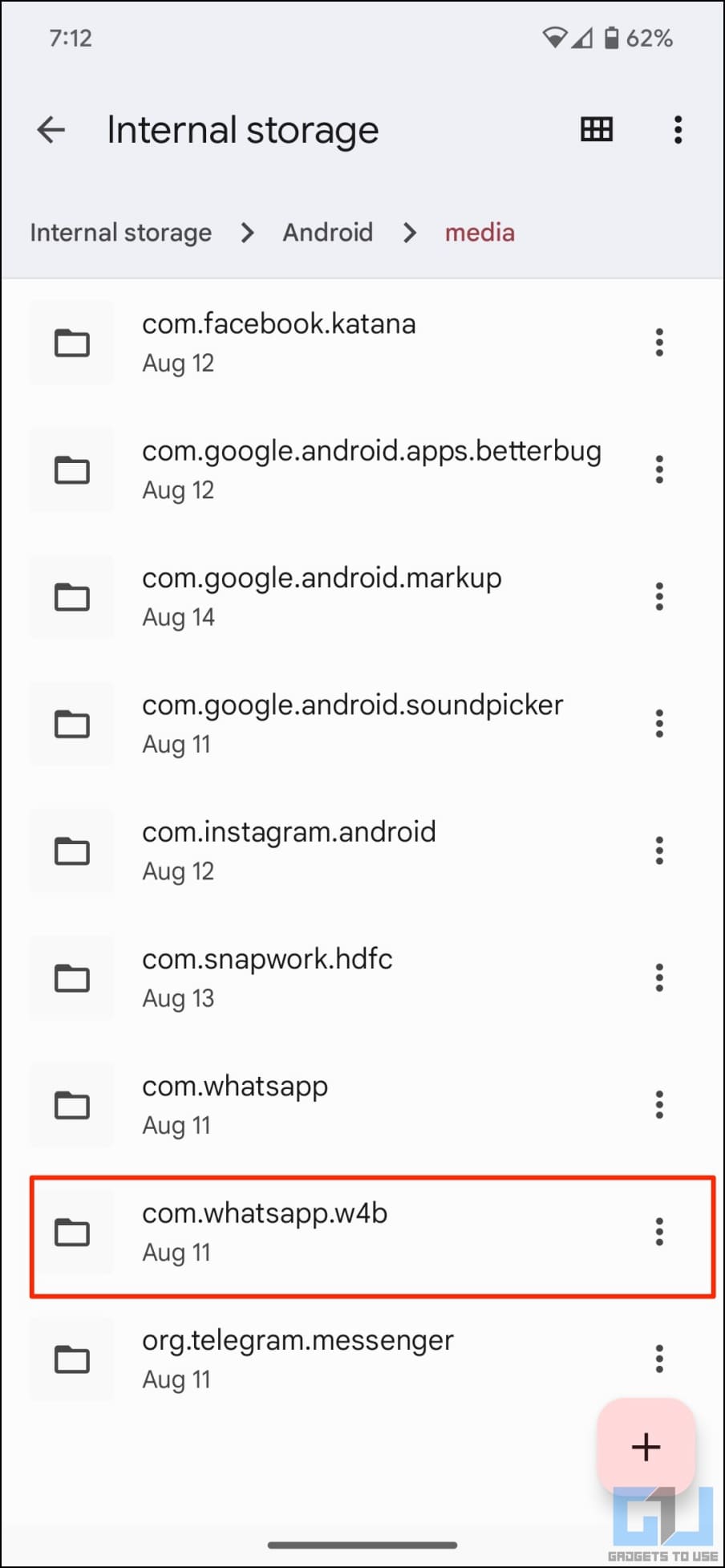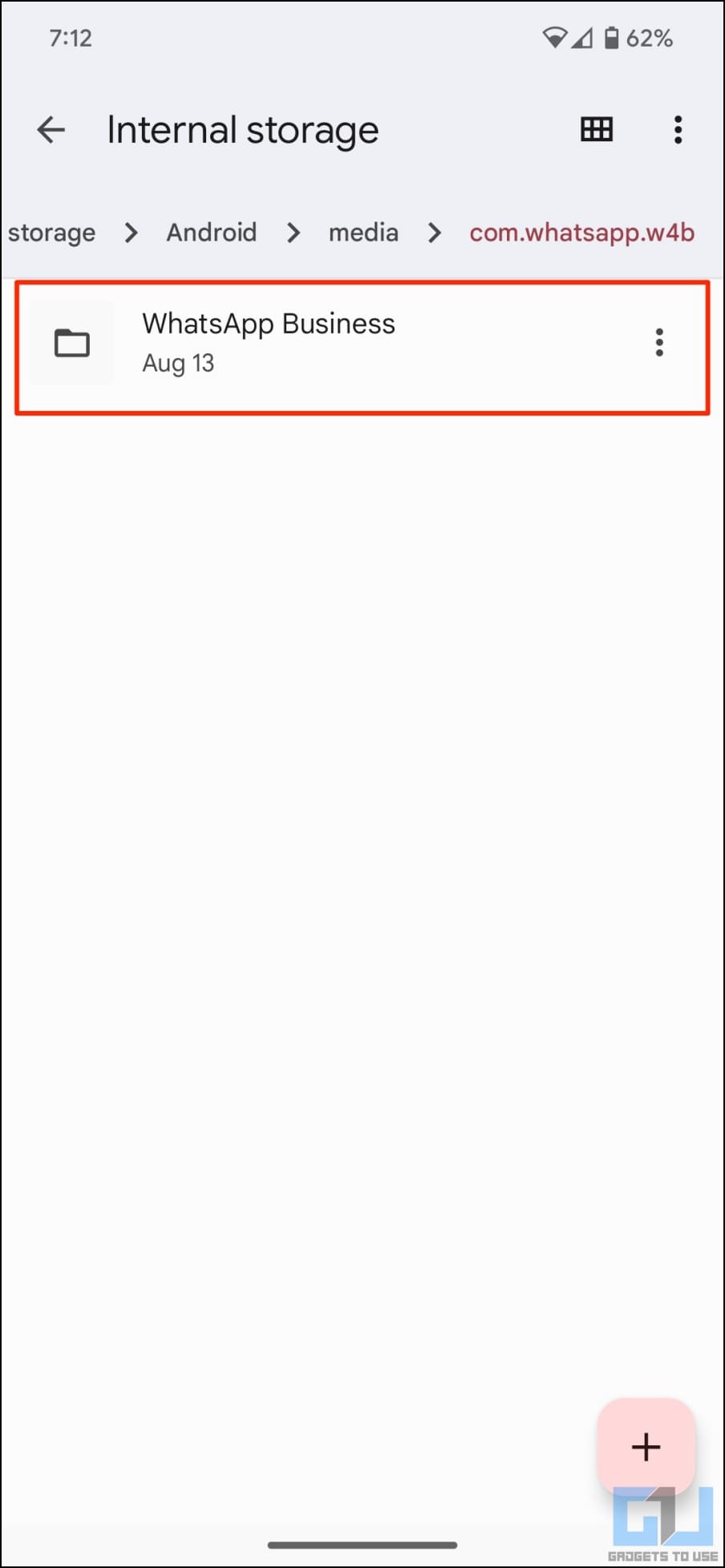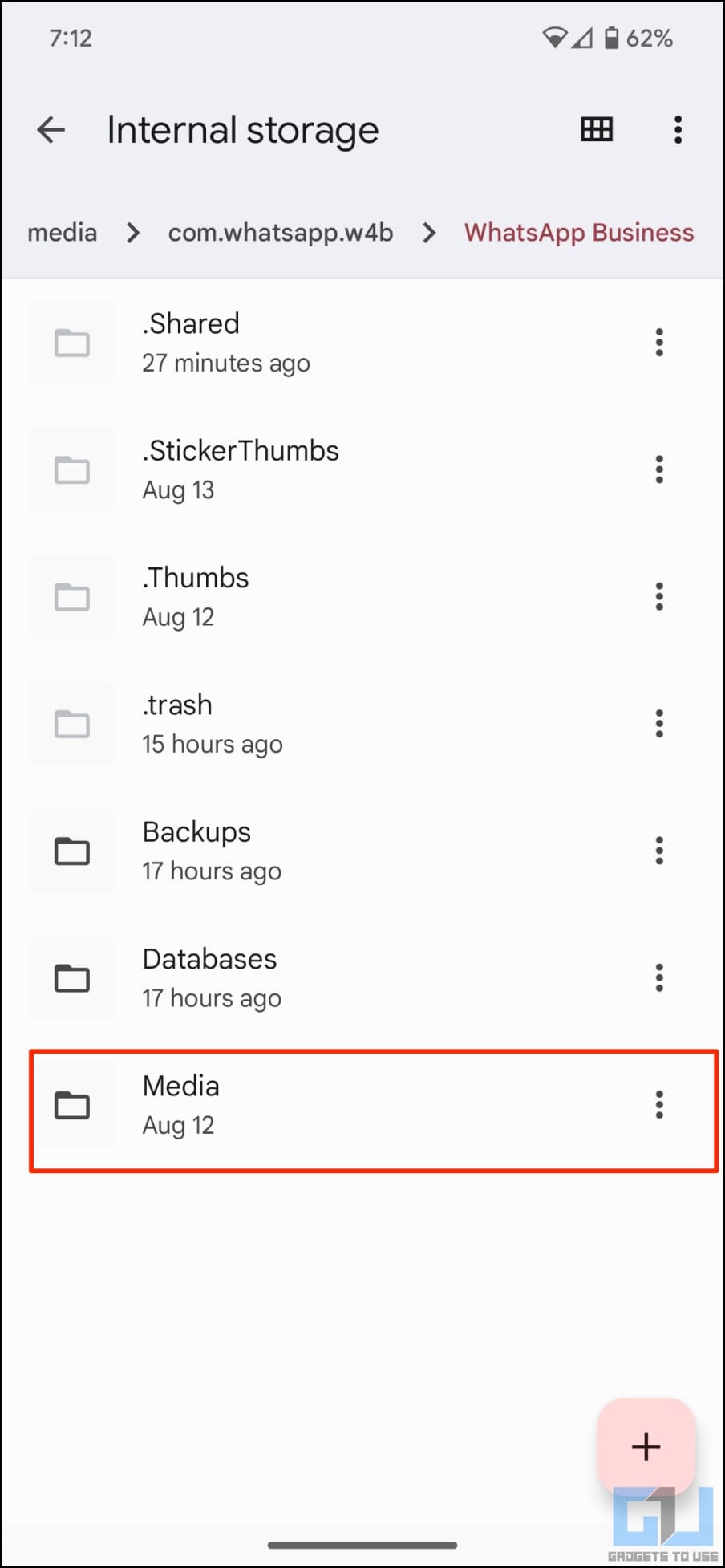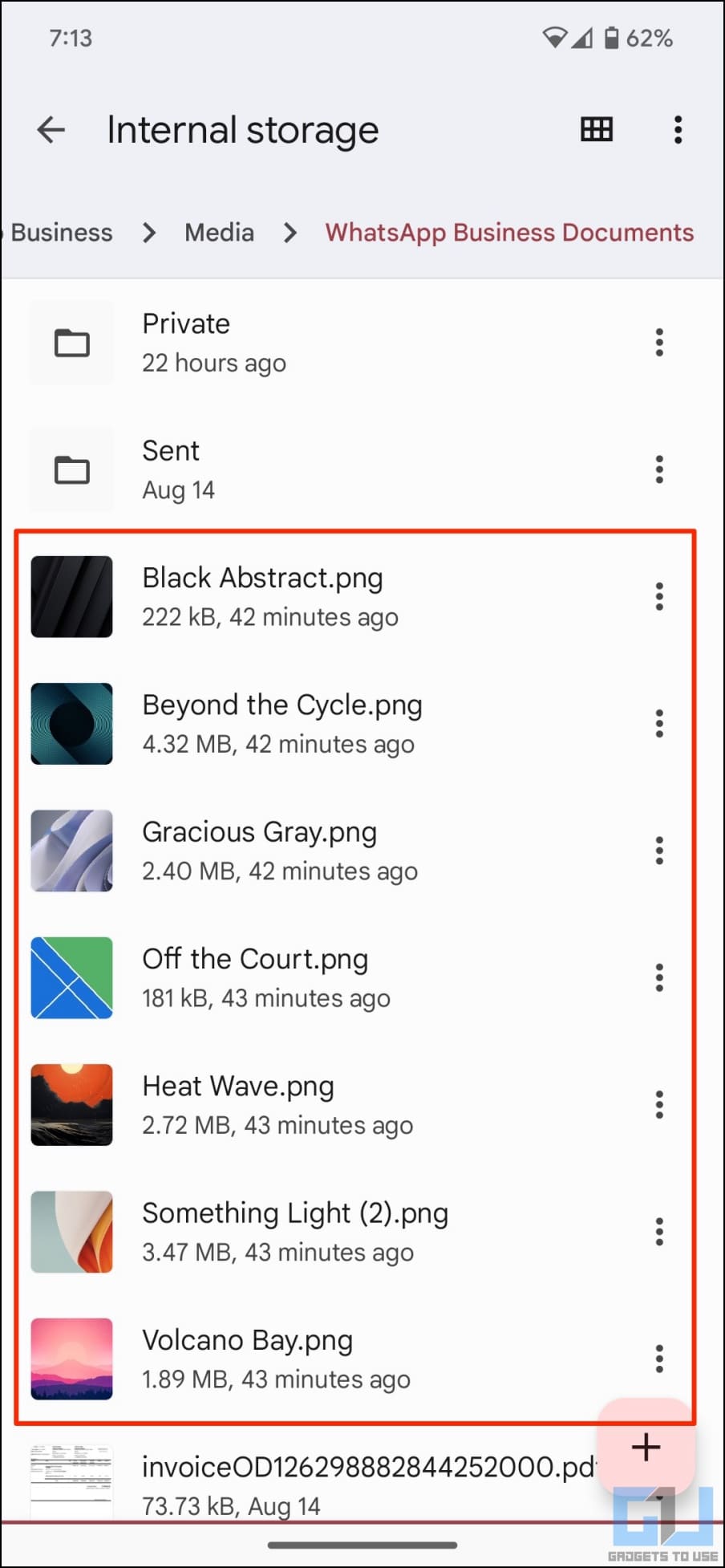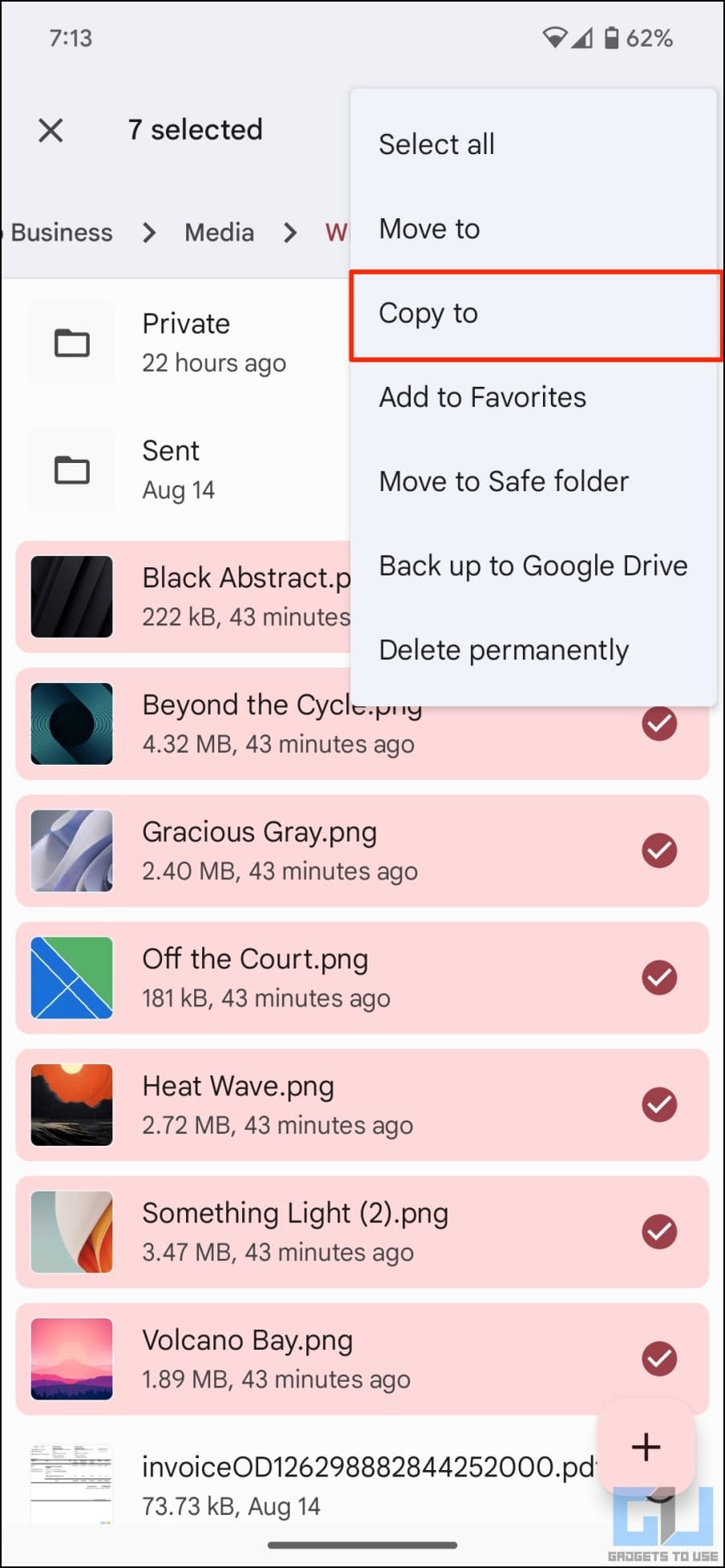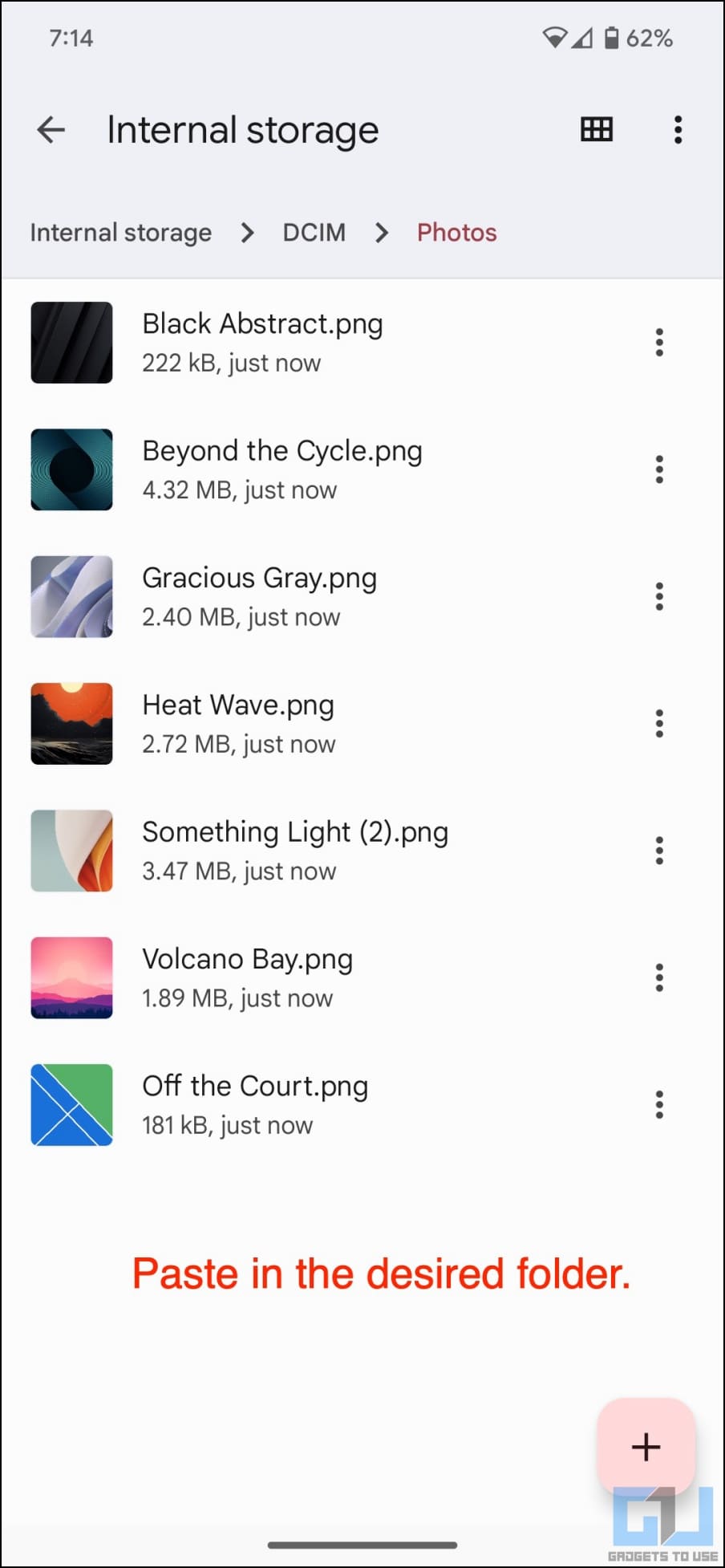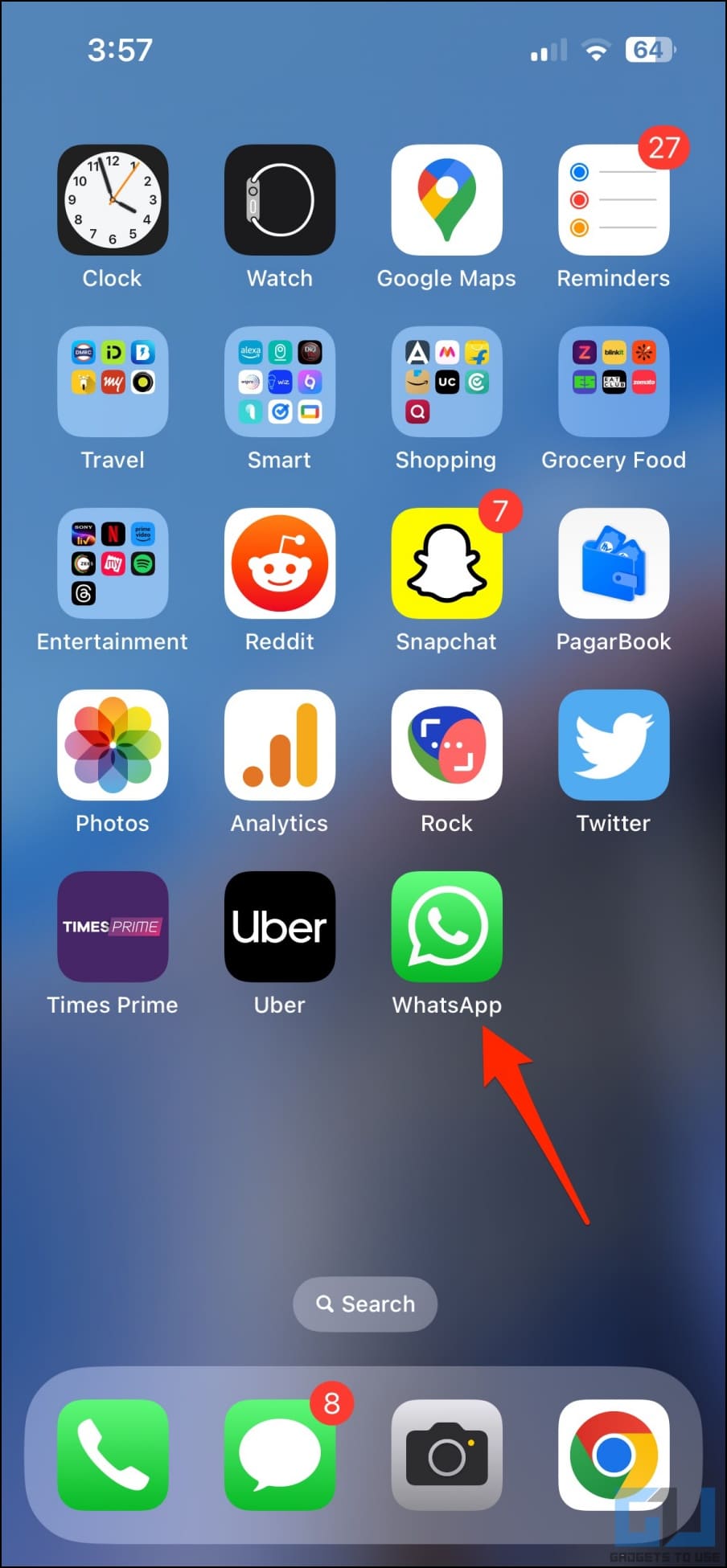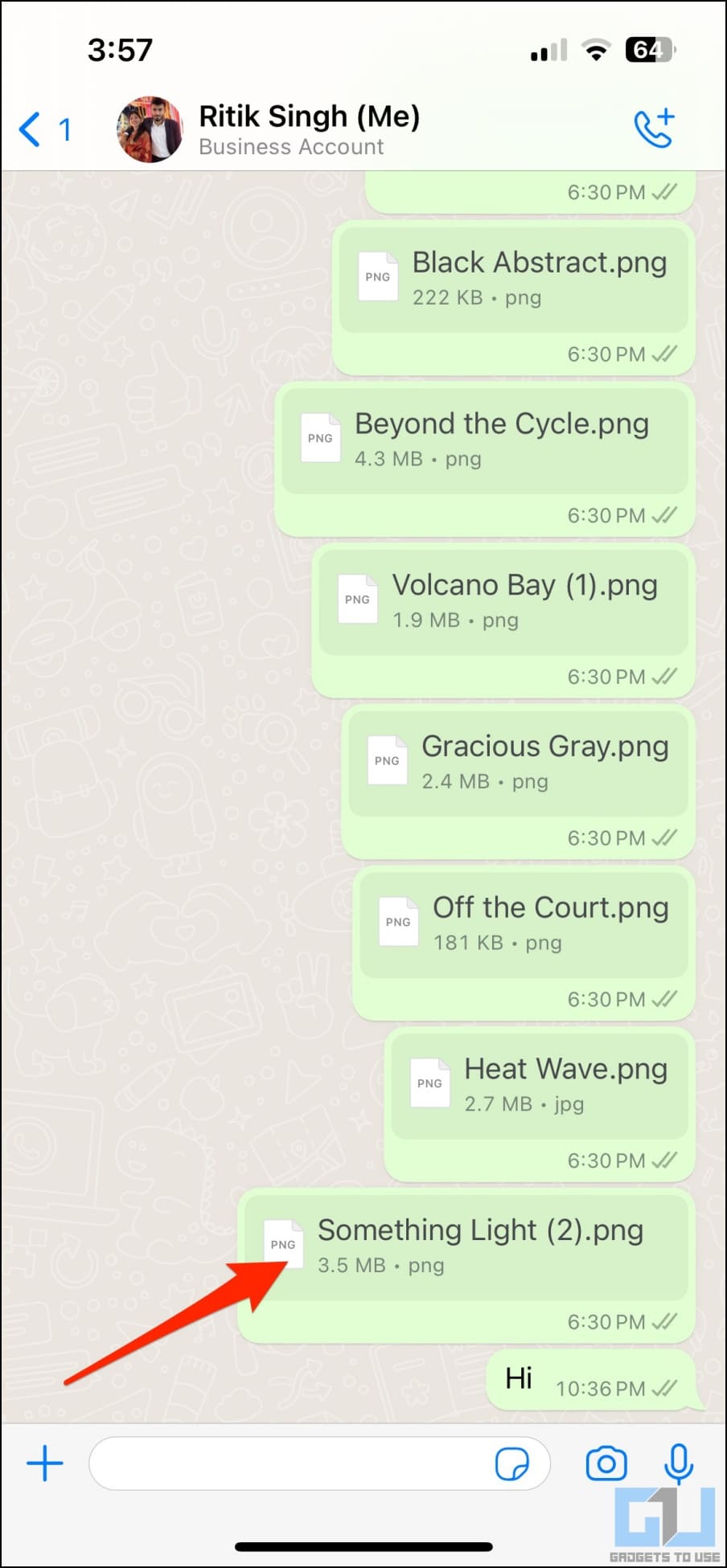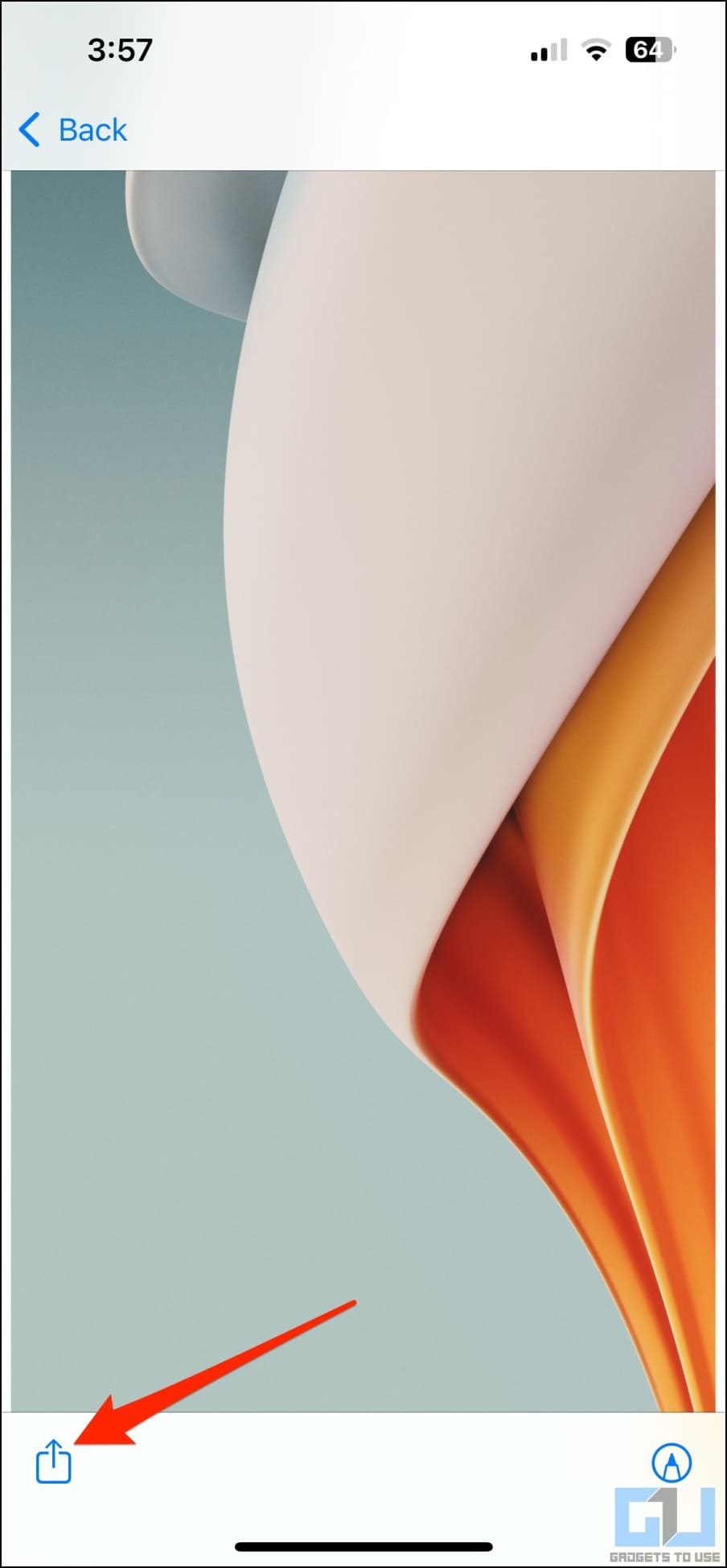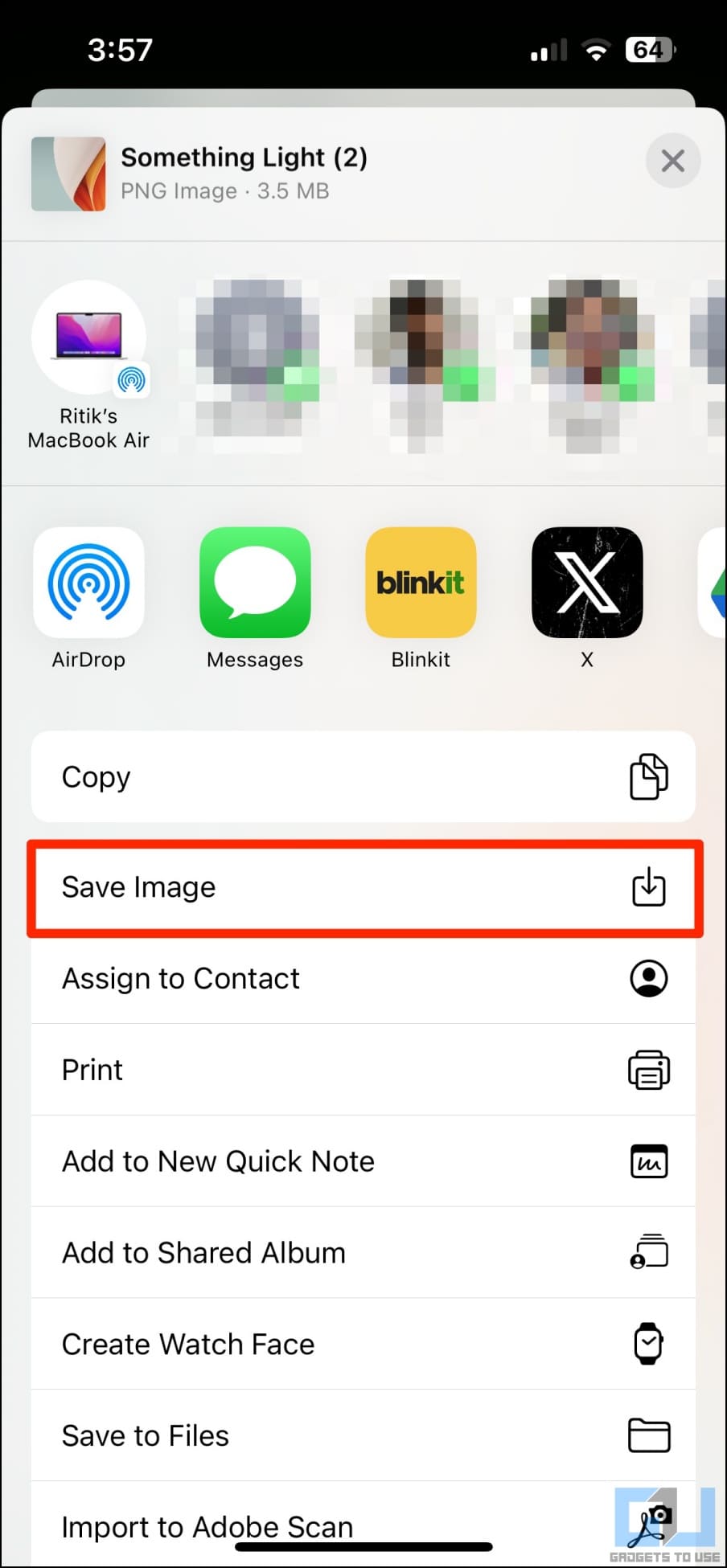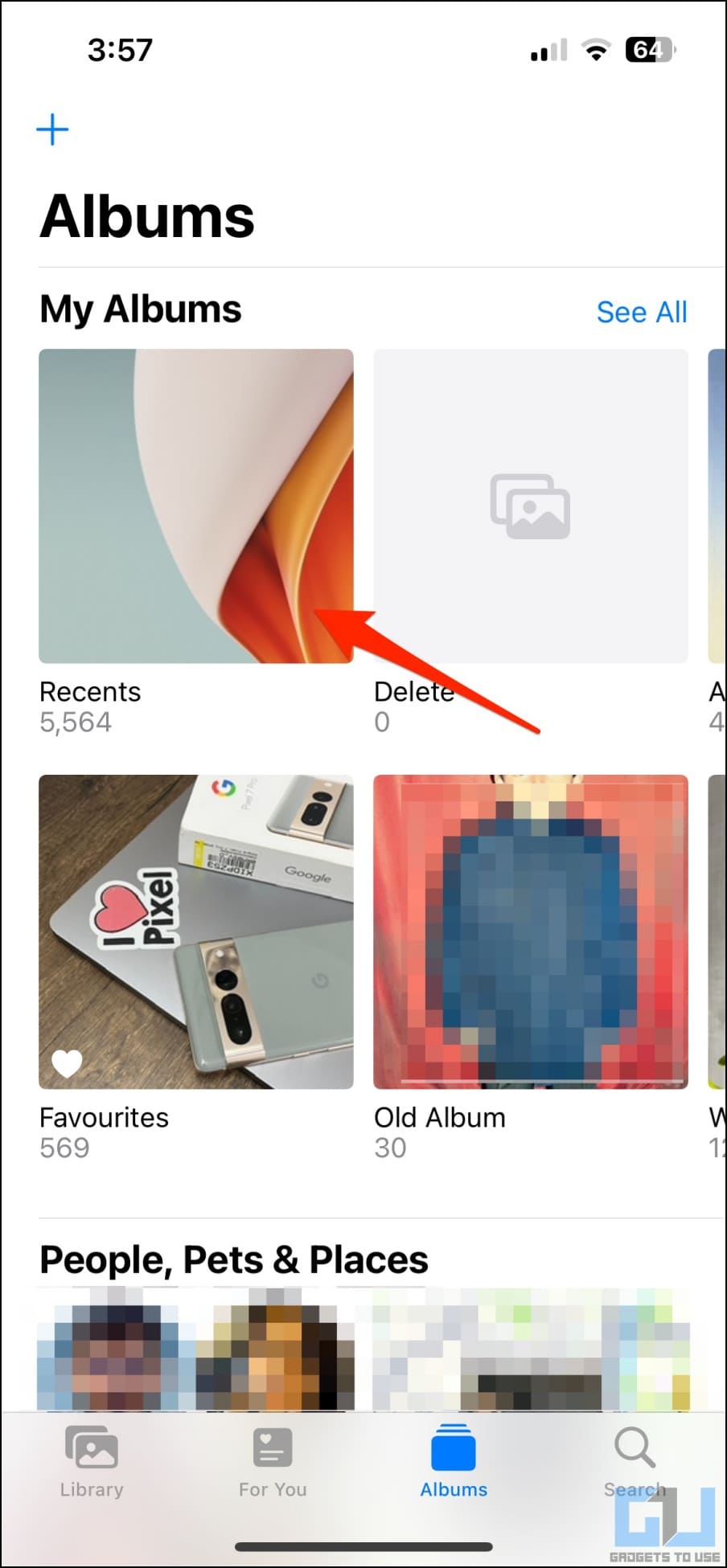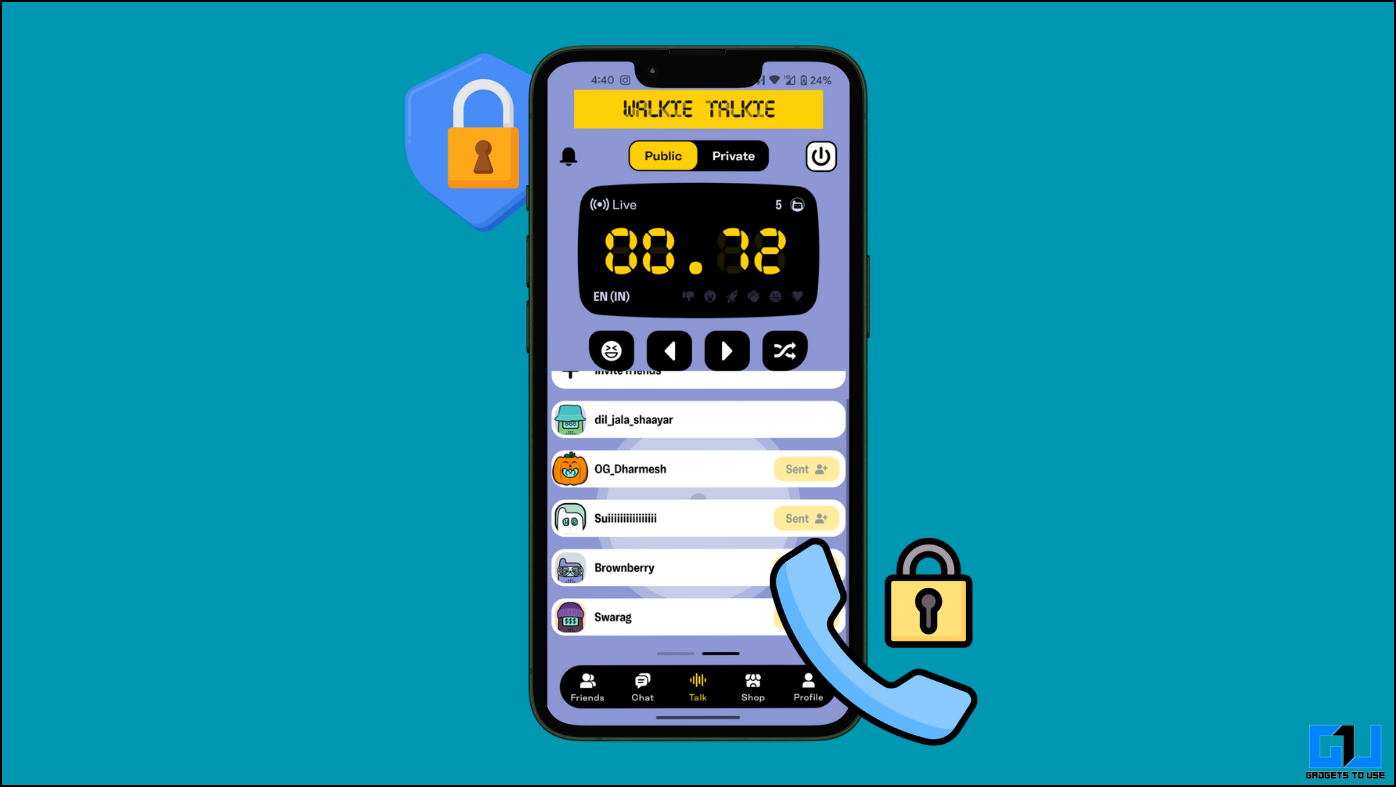Many of us share images and videos as documents to avoid WhatsApp compression. While it helps send media in its original quality, the receiver may face difficulty saving it to their phone’s gallery. If you, too, cannot download WhatsApp attachments to the camera roll, do not worry. Here’s how to save WhatsApp document photos and videos to the gallery on Android and iPhone.
How to Save WhatsApp Documents to Phone Gallery?
While WhatsApp now allows sending high-resolution photos natively, many still use the “documents” feature to share media in its original quality. You can open these files directly within WhatsApp. But saving them can be quite tricky, especially when in bulk.
Thankfully, one can download and save WhatsApp documents to the phone’s gallery using simple workarounds given below. Read on.
Method 1- Enable Visibility for WhatsApp Photos
The photos and videos received as WhatsApp documents will not appear in the gallery if the media visibility is turned off in settings or for that particular contact. Here’s how you can enable media visibility for any contact on WhatsApp:
1. Open WhatsApp on your Android phone.
2. Head to the chat where you have received the photos or videos as documents.
3. Tap the contact name on the top of the screen.
4. On the next screen, tap Media Visibility and change it to Yes.
5. Open the gallery or Photos app on your phone.
6. You shall find all the photos received from the contact in the “WhatsApp Documents” or “WhatsApp Business Documents” album.
Method 2- Copy WhatsApp Document Photos/Videos to Gallery Folder
Another option is to manually copy the received image or video file to the camera directory (or any other easily accessible folder like Downloads or Pictures). Once you do so, the photos will automatically appear in your phone’s gallery, irrespective of the media visibility settings.
1. Open the Files app on your phone.
2. Head to internal storage > Android > media.
3. Here, select com.whatsapp (or com.whatsapp.w4b for WhatsApp Business).
Note: On phones running Android 11 or older, you can directly head to internal storage > WhatsApp or WhatsApp Business folder instead of looking into the Android directory.
4. Click on WhatsApp (or WhatsApp Business)> Media. You’ll see photos and videos received as documents here, among other files.
5. Select them all and copy them to your phone’s camera directory or any other folder.
They shall now start appearing in your phone’s gallery like regular photos.
Method 3- Save WhatsApp Documents to iPhone Photos App
iPhones have a different filesystem. And hence, on iOS, you have to manually open each photo or video document and then save it to the Photos app. Here’s how to do it:
1. Launch WhatsApp on your iPhone.
2. Head to the conversation and tap the photo or video document file you have received.
3. Once it opens, tap the Share button in the bottom left.
4. Select Save Image or Save Video from the available options.
The photo or video should now appear in your iPhone’s Photos app. If you still cannot find it, check the “Recents” album.
Wrapping Up
This is how you can save photos or videos received as WhatsApp document to your phone’s gallery. As mentioned, you can enable media visibility for WhatsApp photos or copy the photos to another folder. On the other hand, iPhone users can manually save them to the Photos app.
You might be interested in:
- How to Stop Showing WhatsApp Images and Videos in Gallery
- 3 Ways to Send Multiple Images, Videos From WhatsApp to Email
- 5 Ways to Use Two WhatsApp Accounts on One Phone
- How to Use Truecaller to Detect Spam Calls on WhatsApp