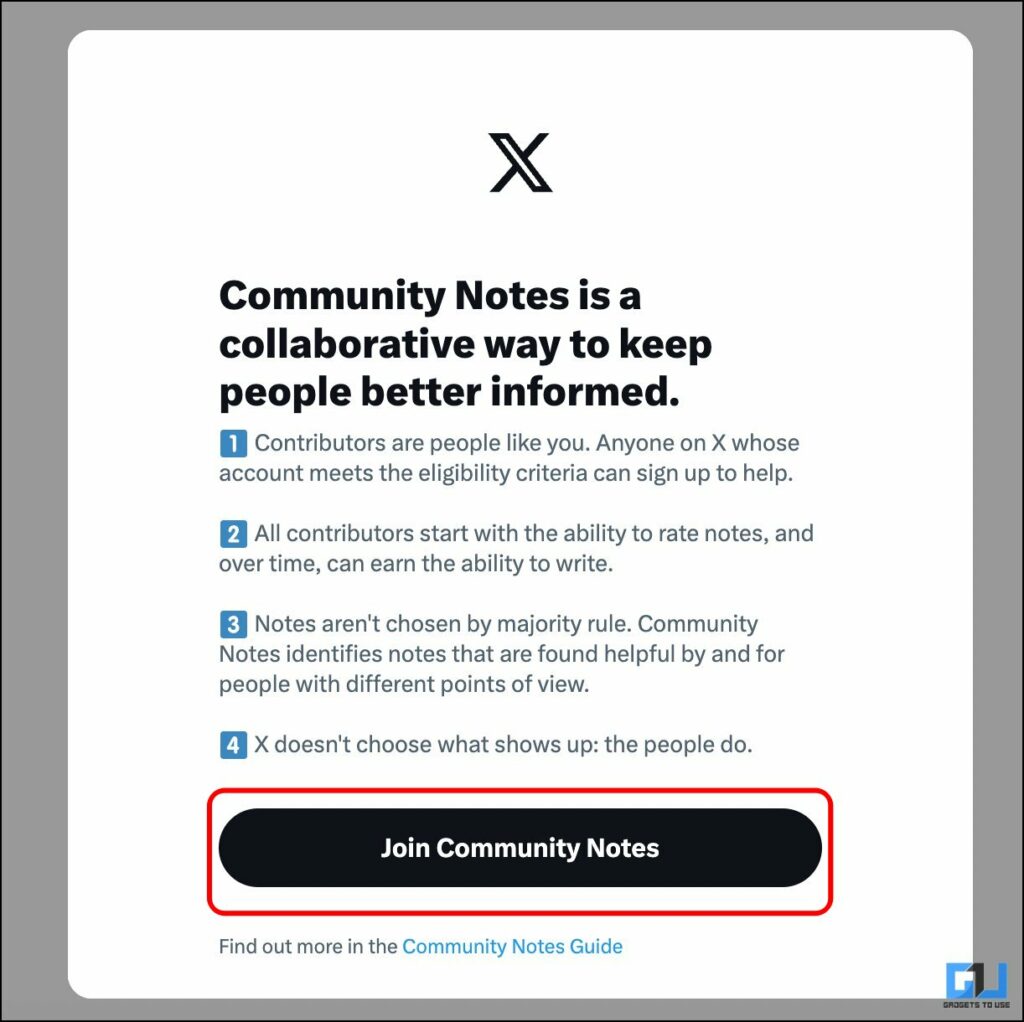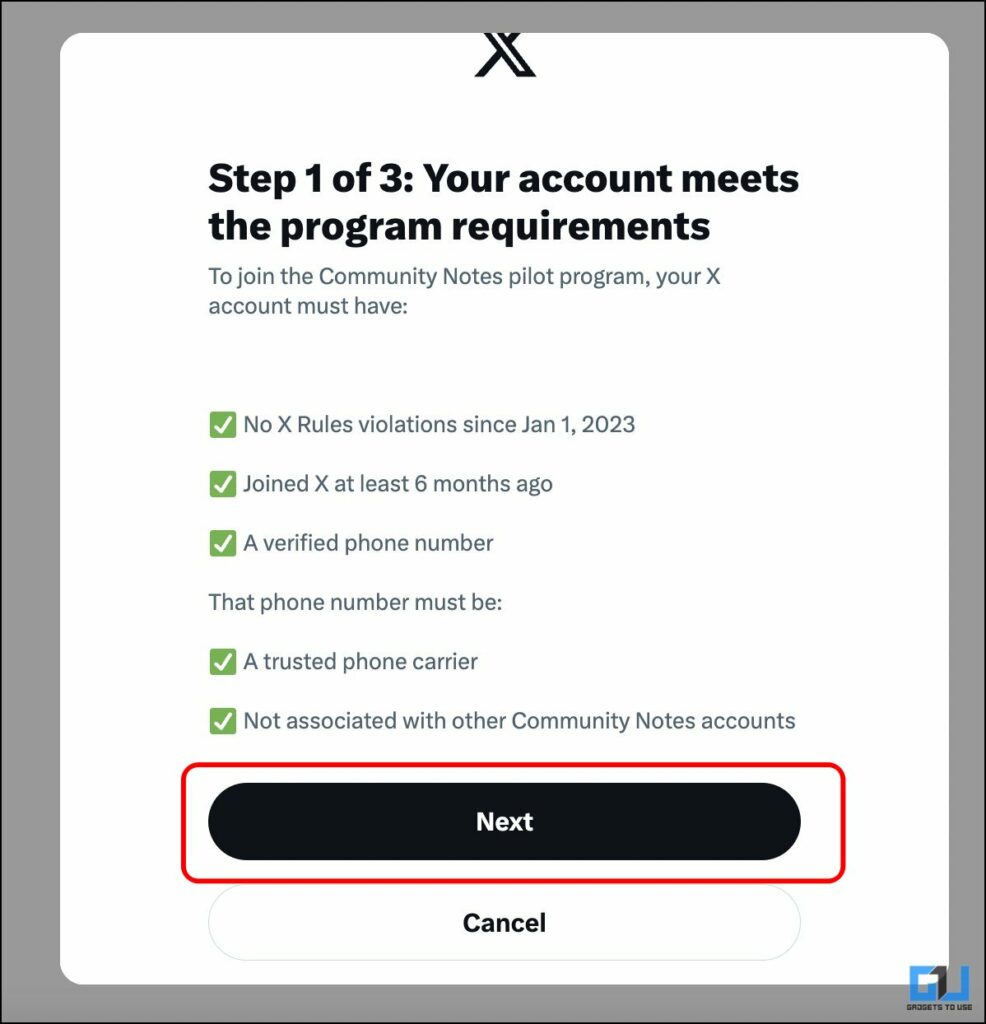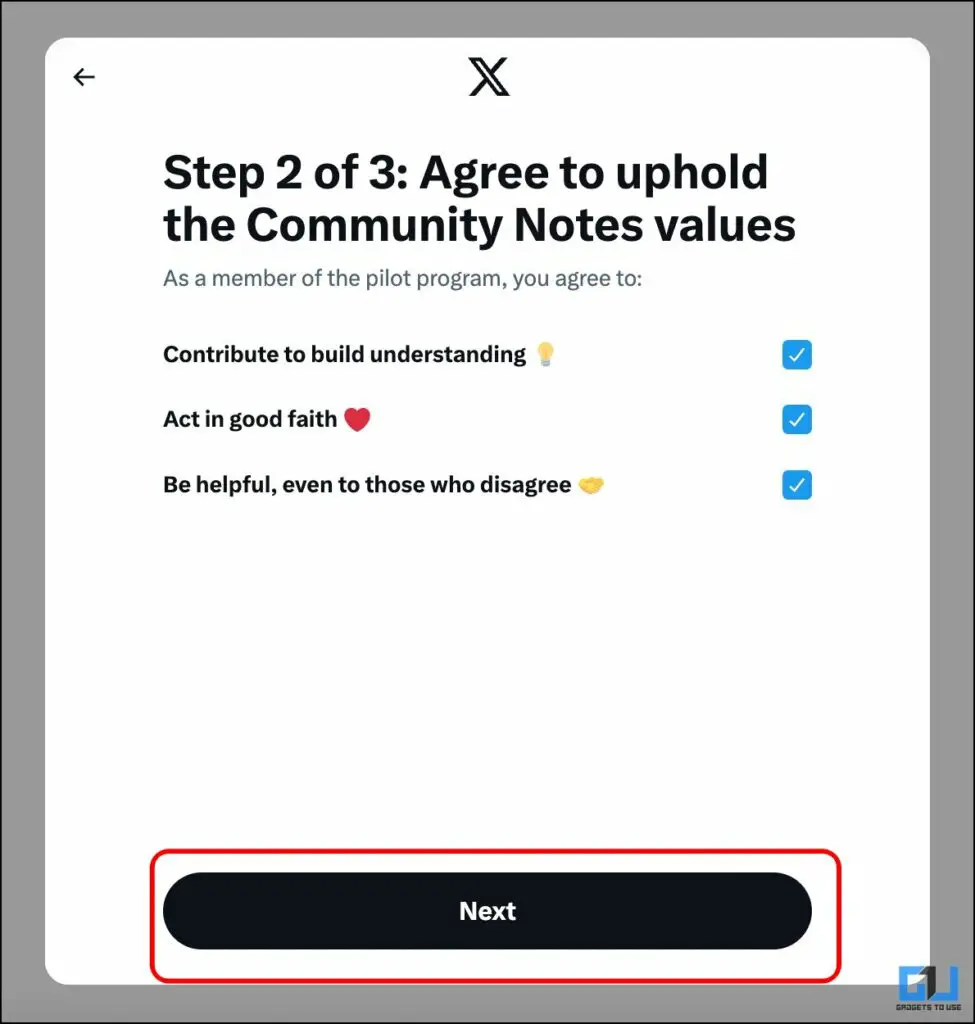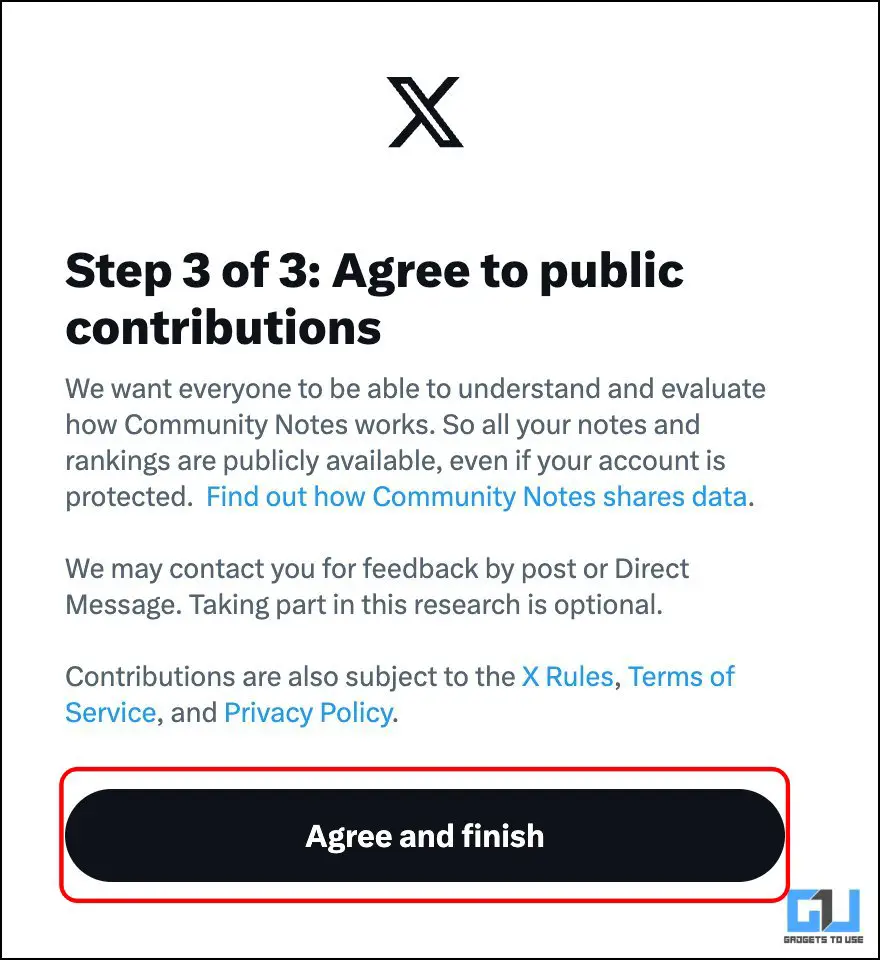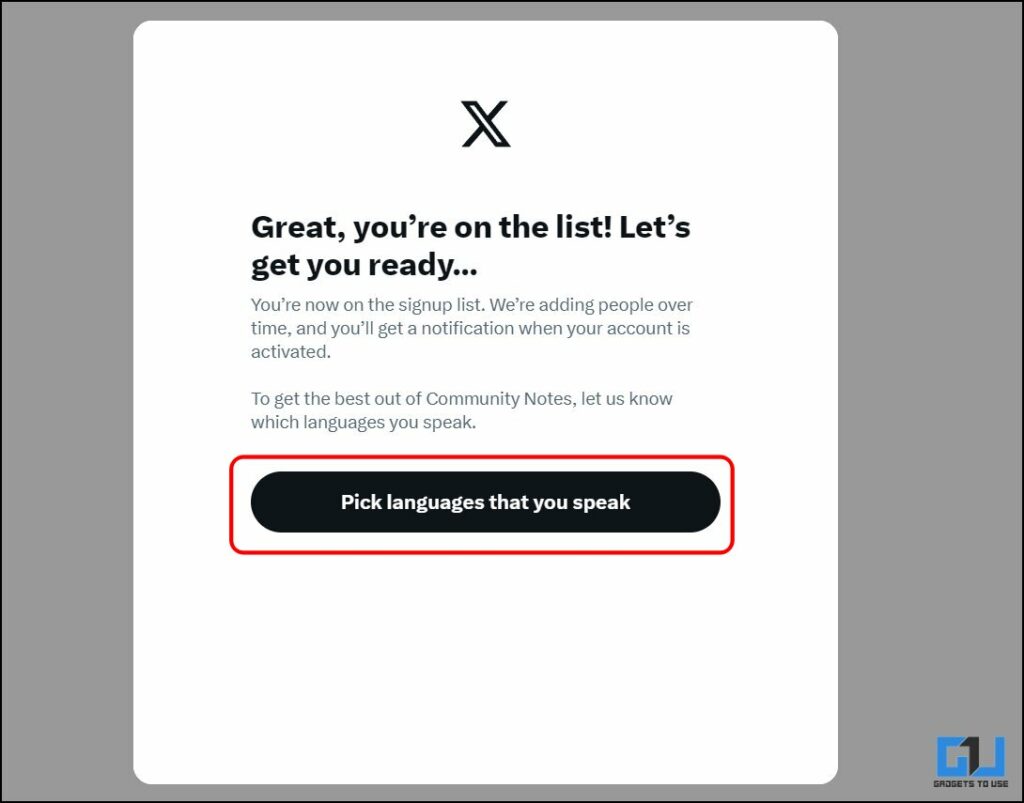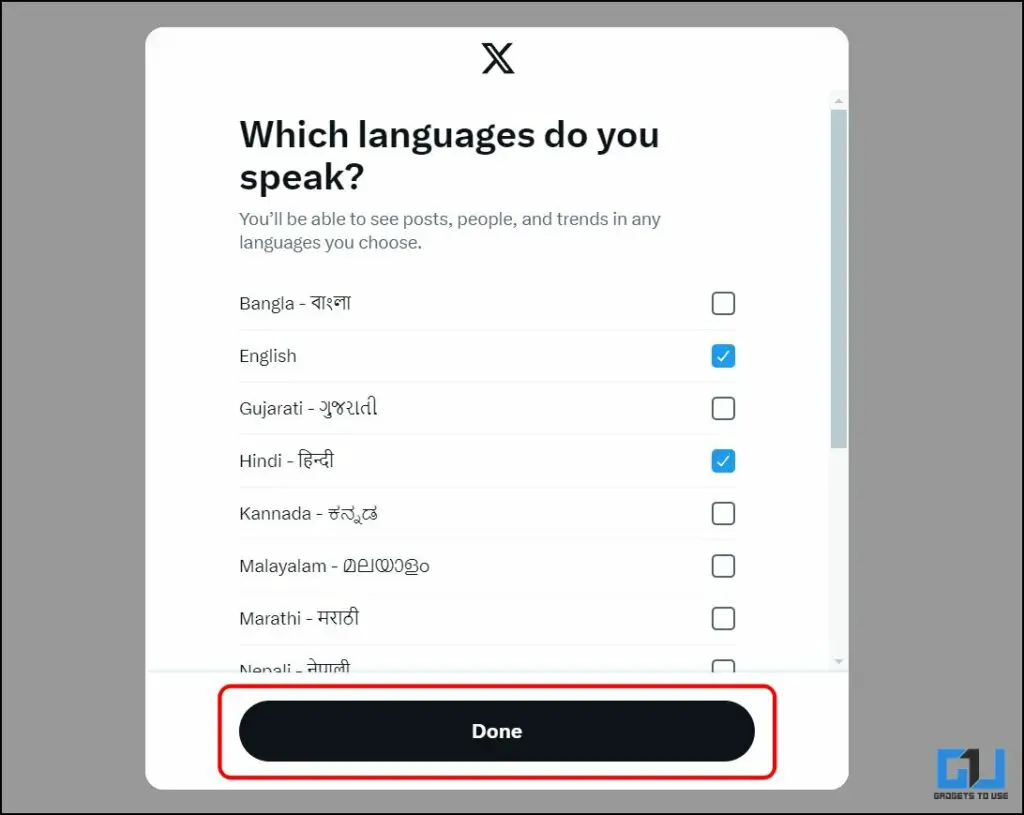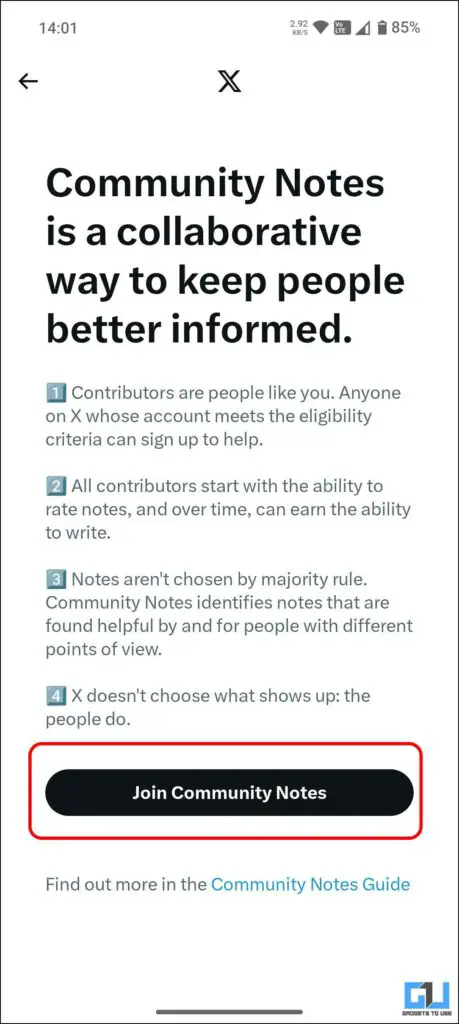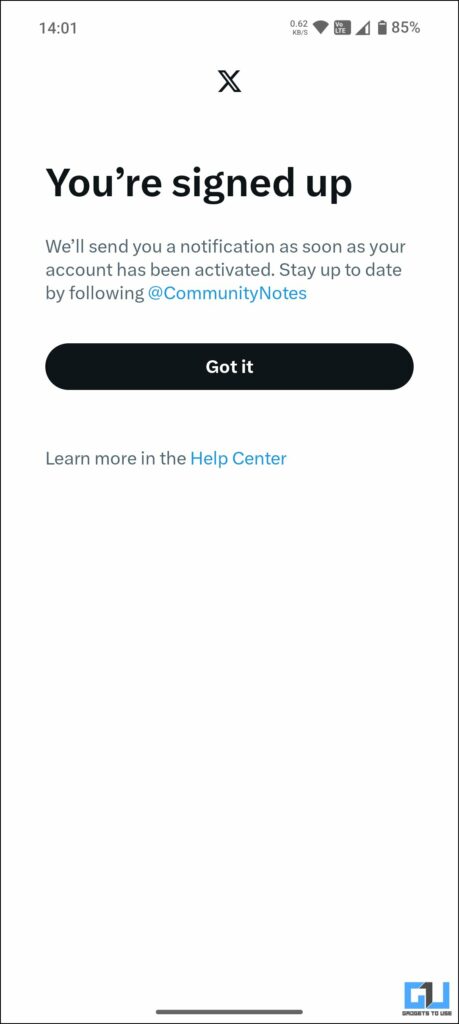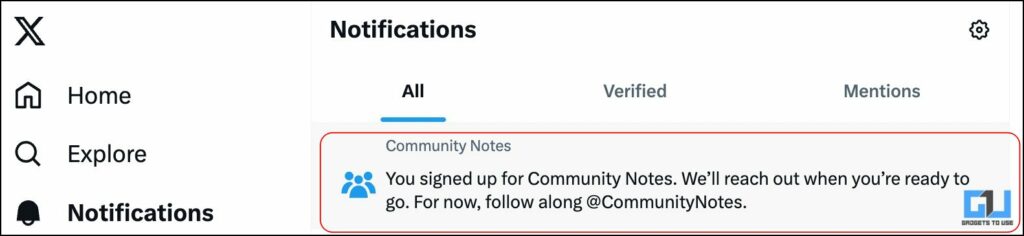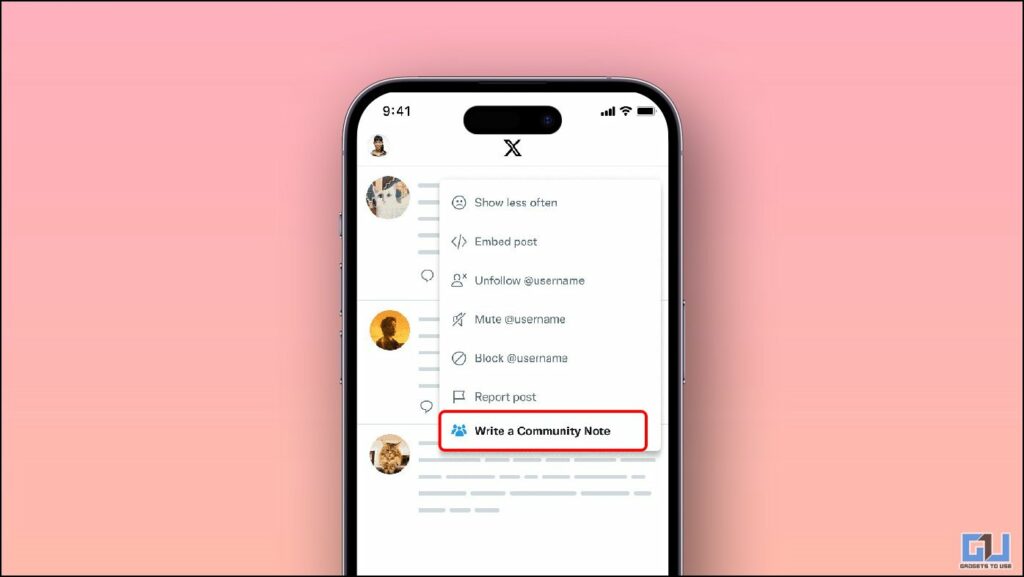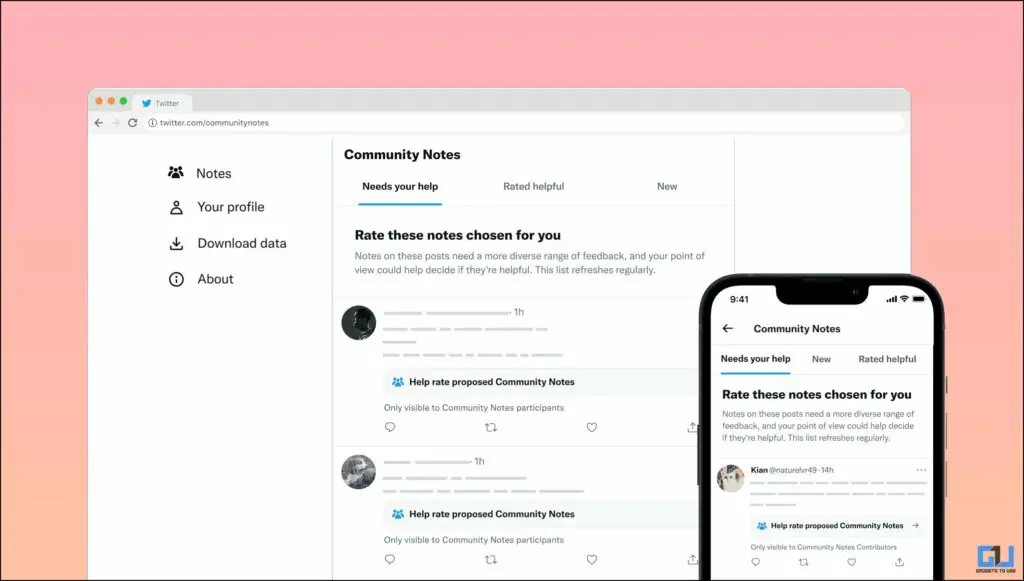Quick Answer
- Introducing Community Notes in India just in time for the upcoming General Elections in the country might be a coincidence or an intelligent move from X to combat fake news and other potentially misleading content.
- If a contributor has 0 or a negative “Writing Impact” and writes a note that reaches a status of “Not Helpful,” their writing ability will be locked, and they’ll have to re-earn it.
- To add a note, Click or tap the three dots menu on the post and then select “Write a Community Note.
Community Notes (formerly known as Birdwatch) on X (formerly known as Twitter) allows users to contribute contextual information to other users’ posts. This feature debuted in 2022 to combat misinformation on the platform through a community fact-check system that adds informative explanations to potentially misleading posts.
Eligibility to Join Community Notes
The Community Notes feature is a pilot program, gradually expanding to more countries, the latest being India, making it available in 69 countries. Let’s examine the eligibility requirements for accessing Community Notes on X.
Welcome new contributors in 🇮🇳India 👋
Our first contributors are joining today, and we’ll be expanding over time. As always, we’ll monitor quality to ensure that notes are found helpful by people from different points of view.
Community Notes now has contributors in 69…
— Community Notes (@CommunityNotes) April 4, 2024
- Your account should not have any rules violations since January 2023.
- Your account must be older than six months.
- You must have verified your account with a phone number.
- The verified phone number must not be associated with another community notes account.
Steps to Join Community Notes on X
If your account meets the eligibility requirements, follow these steps to join the Community Notes Program:
1. Visit this link to access the Community Notes joining page.
2. Click on the “Join Community Notes” button to proceed.
3. Now, your account must meet the eligibility requirements to join the program. Click on “Next.”
4. Agree to the general terms by clicking the boxes next to them and clicking “Next.”
5. Agree to the public contribution, and click “Agree and Finish.”
6. Now, click on the “Pick languages that you speak.”
7. Select the languages you speak and click on “Done” to save your preferences.
The process to join Community Notes remain same on web and the mobile app
After applying, you will receive a notification. You will also be notified once you are ready to contribute to “Community Notes.” Meanwhile, you can follow @communitynotes for updates.
How to Add A Community Note
Once your account gets access to write community notes on X, follow these steps to add your notes to posts you find misleading:
1. Go to the post you want to add the note to and click the three dots menu.
2. From the menu that appears, select “Write a Community Note.”
3. Once you submit your note, it will be available on the Community Notes site for other contributors to read and rate. If your note earns the “Helpful” status, it will be shown on X as context, and you’ll earn Writing Impact, which will be publicly visible.
FAQs
Q. How Do You Write a Community Note?
All users on X can read a community note on X, but only registered contributors who can write notes can add new notes to posts. To add a note, Click or tap the three dots menu on the post and then select “Write a Community Note.”
Q. Can I Delete My Community Note on X?
Yes. You can delete your notes anytime by clicking the three dots icon on a note and selecting “Delete.”
Q. How Do I See and Rate Community Notes?
The submitted community notes are visible on the community notes website. This page has three categories: Needs your help, Rated Helpful, and New, where other contributors can read and rate notes added by other contributors.
Q. Why Can’t I Write a Community Note Anymore?
If a contributor has 0 or a negative “Writing Impact” and writes a note that reaches a status of “Not Helpful,” their writing ability will be locked, and they’ll have to re-earn it.
Wrapping Up
Introducing Community Notes in India just in time for the upcoming General Elections in the country might be a coincidence or an intelligent move from X to combat fake news and other potentially misleading content. to combat fake news and other potentially misleading content. Stay tuned to GadgetsToUse for more such reads, and check the ones linked below.
You might be interested in the following:
- 3 Ways to Know How Many Verified Followers You Have on X
- 7 Ways to Fix Can’t Upload Long Video on X From Phone
- How to Remove Communities Tab from Twitter (X) App & Web?
- 5 Ways to Remove Promote Button From Your Tweets on X (Twitter)
You can also follow us for instant tech news at Google News or for tips and tricks, smartphones & gadgets reviews, join the GadgetsToUse Telegram Group, or subscribe to the GadgetsToUse YouTube Channel for the latest review videos.