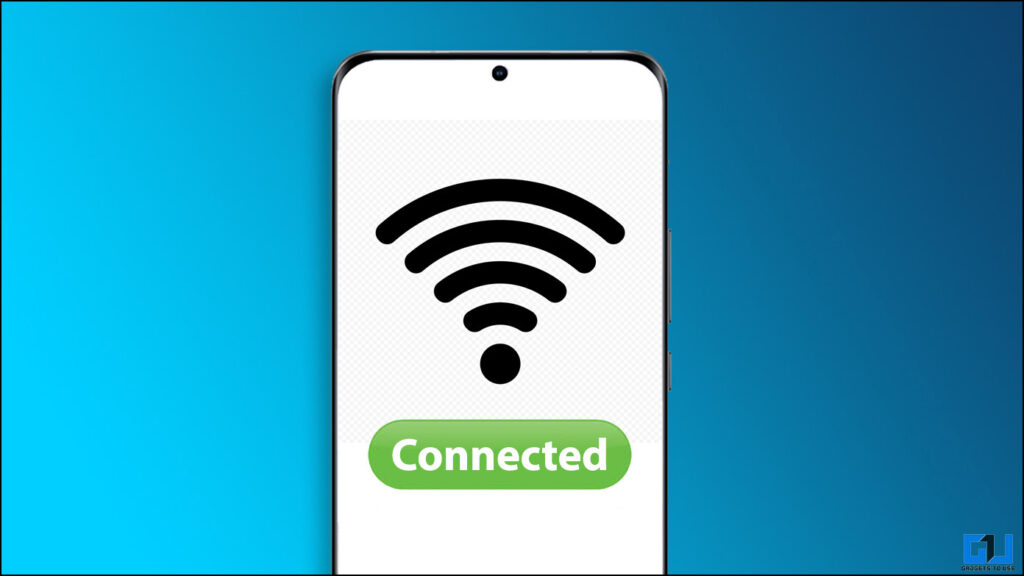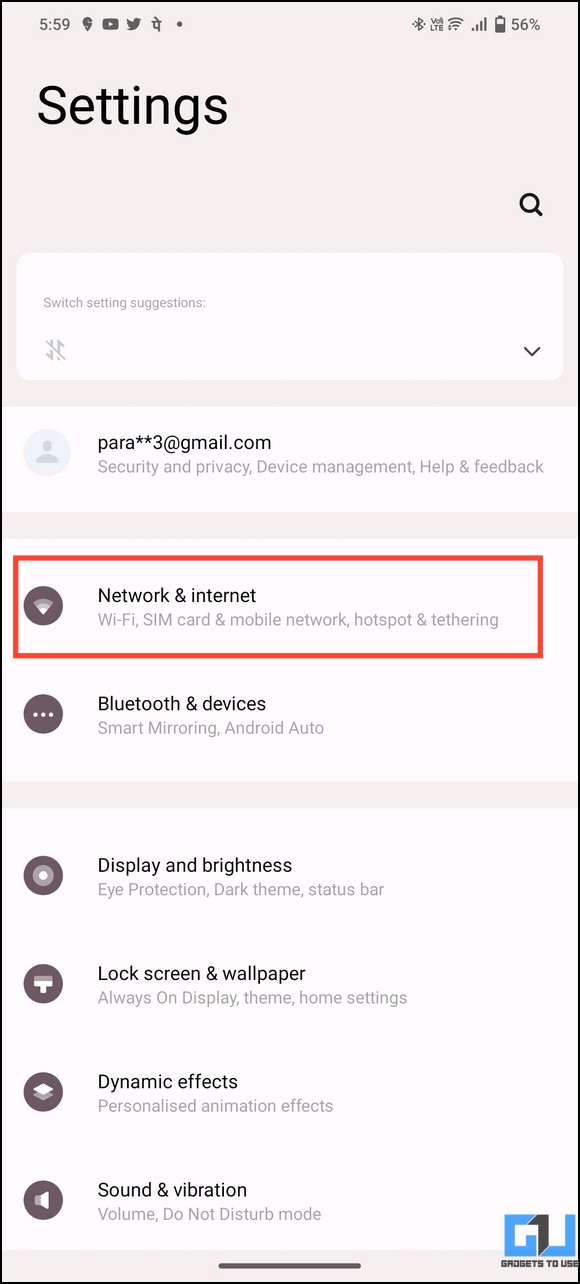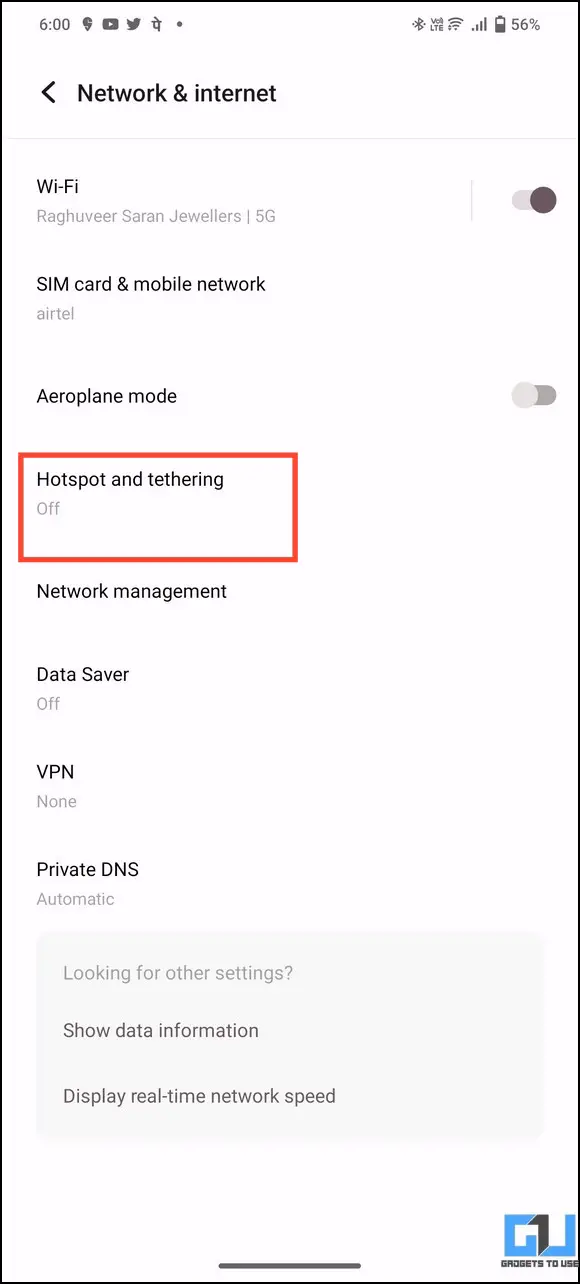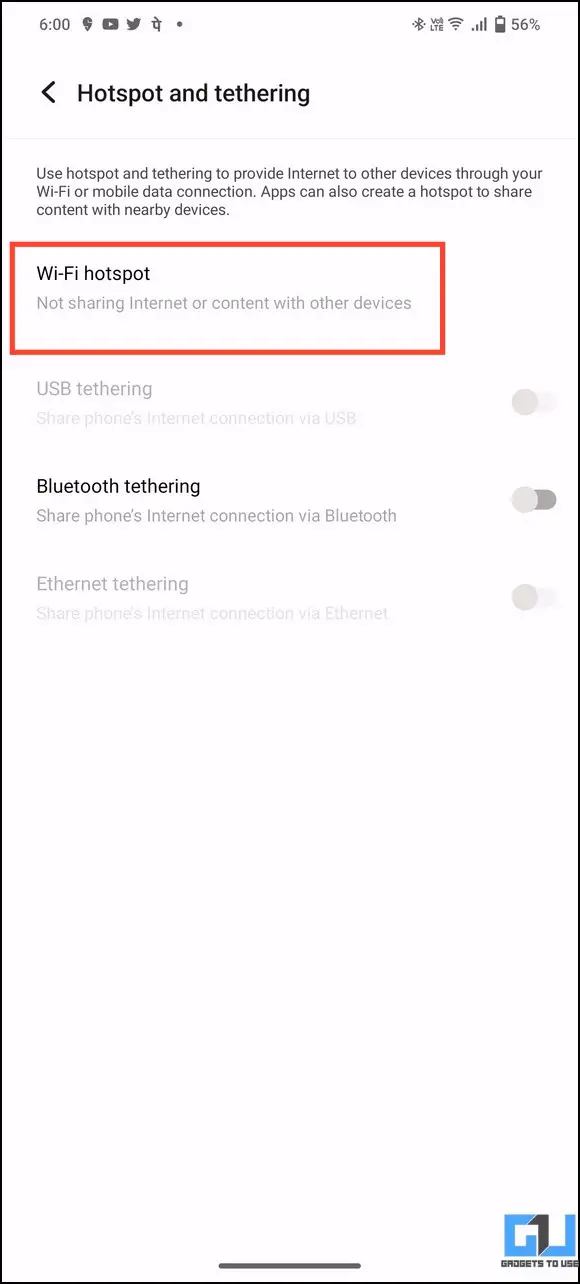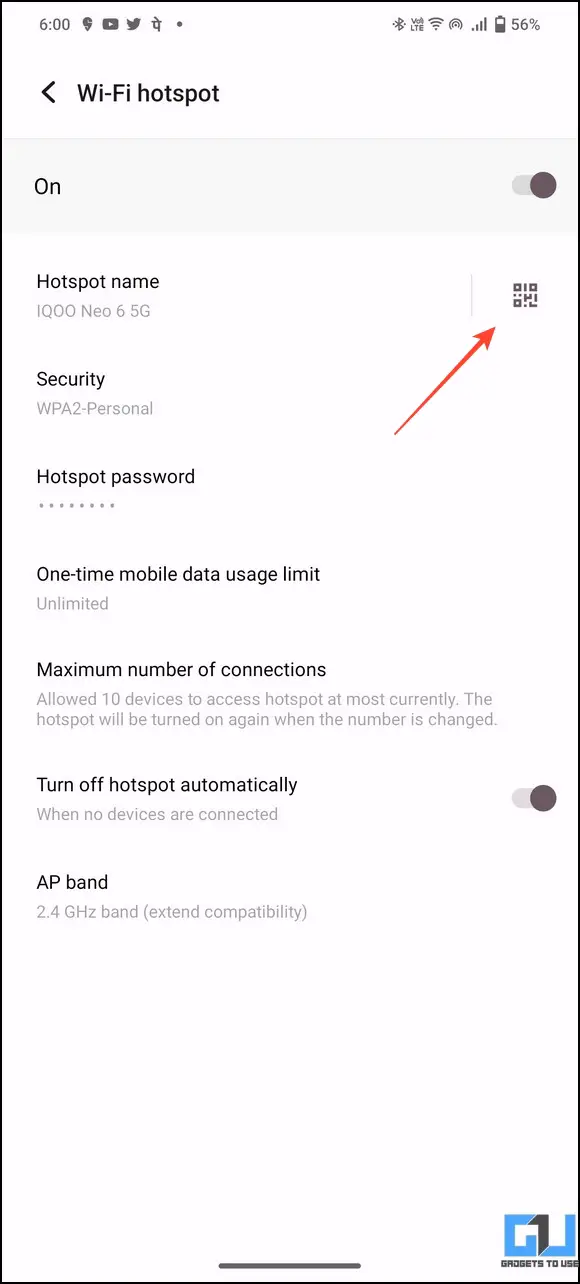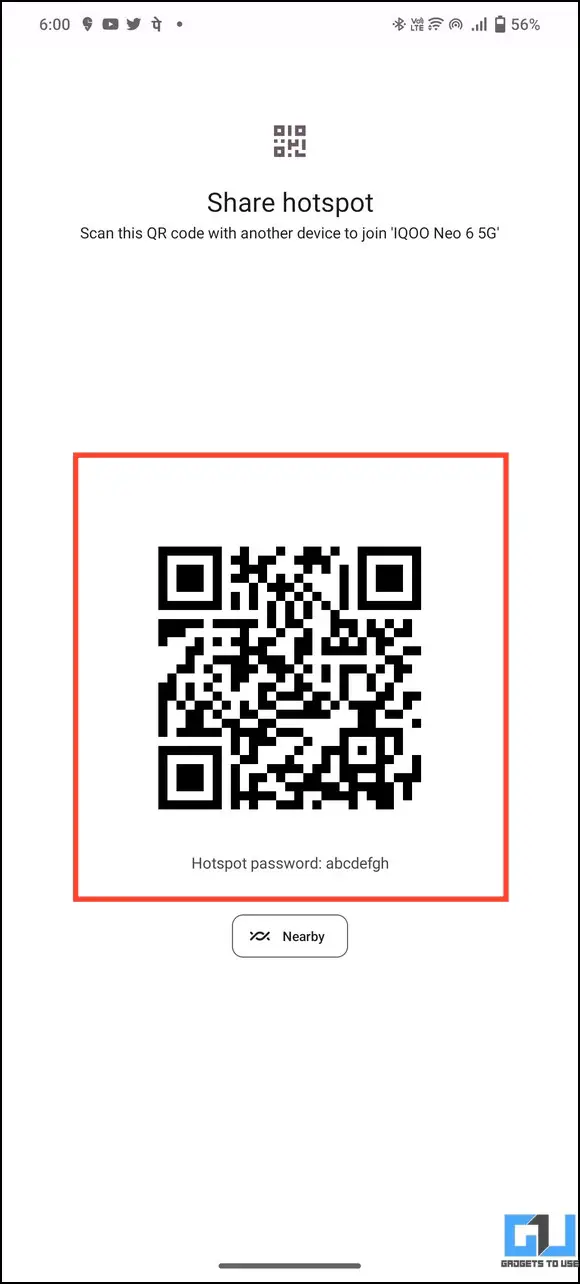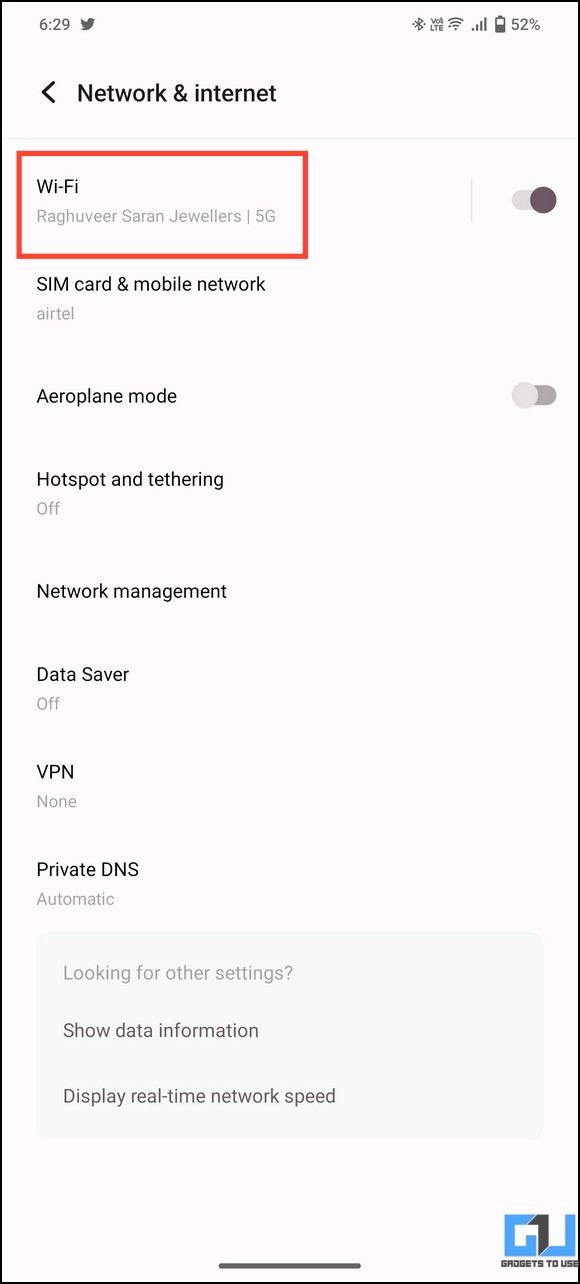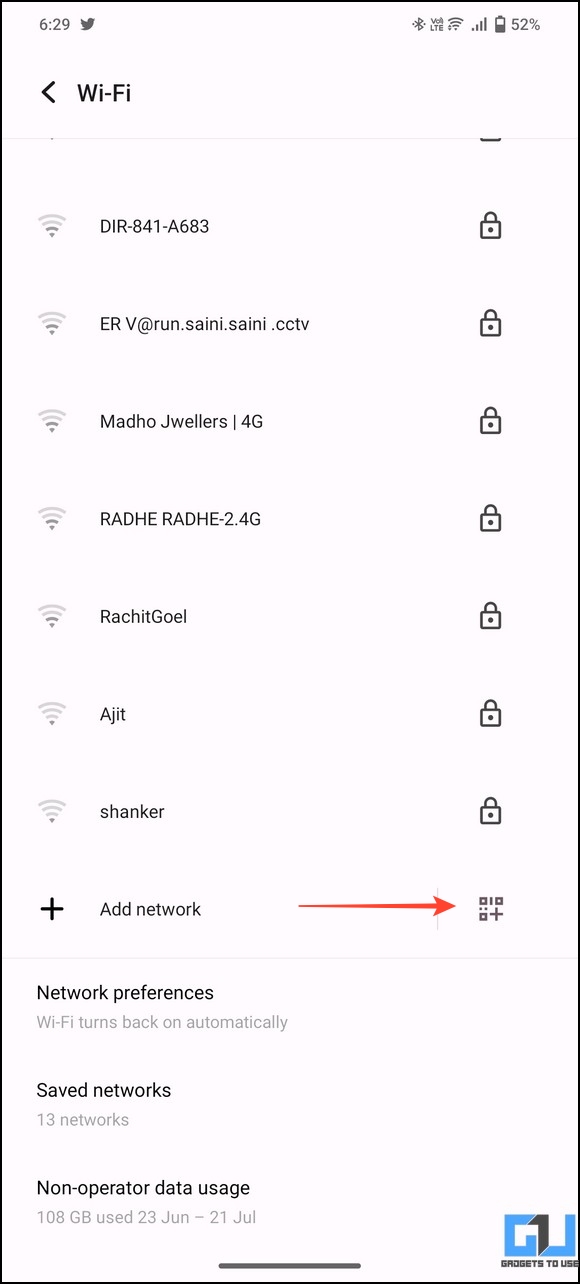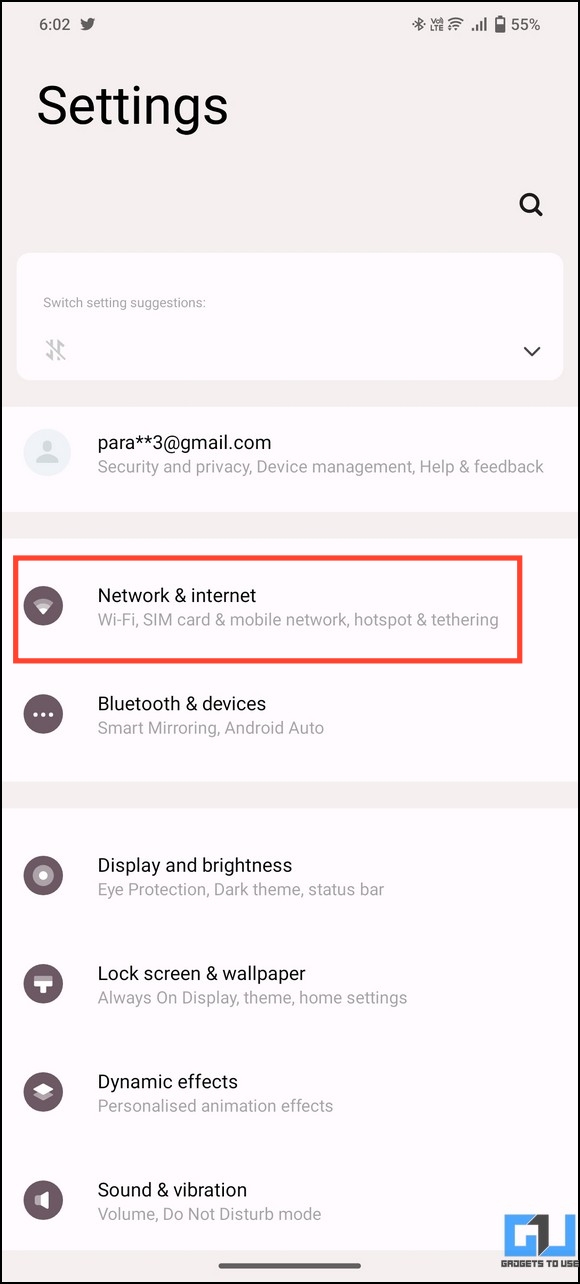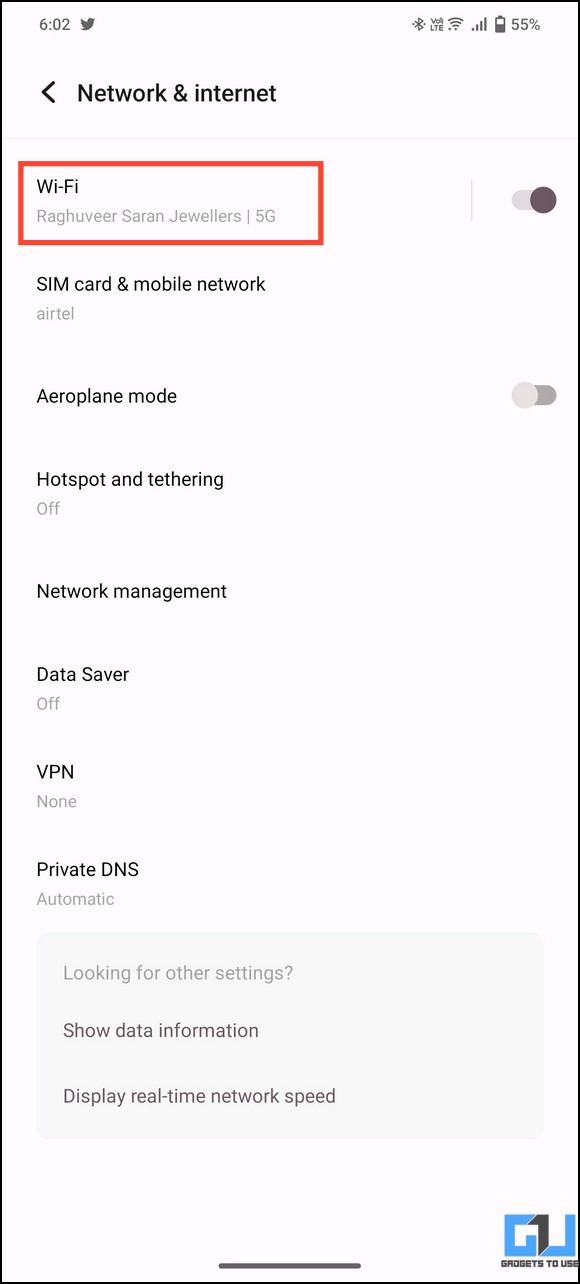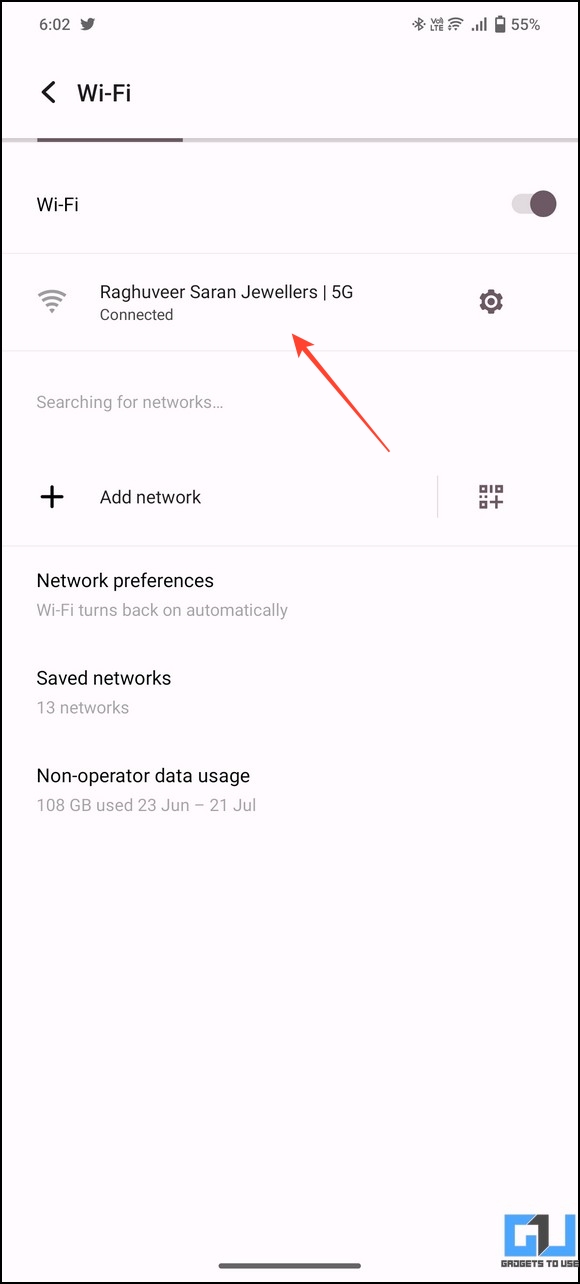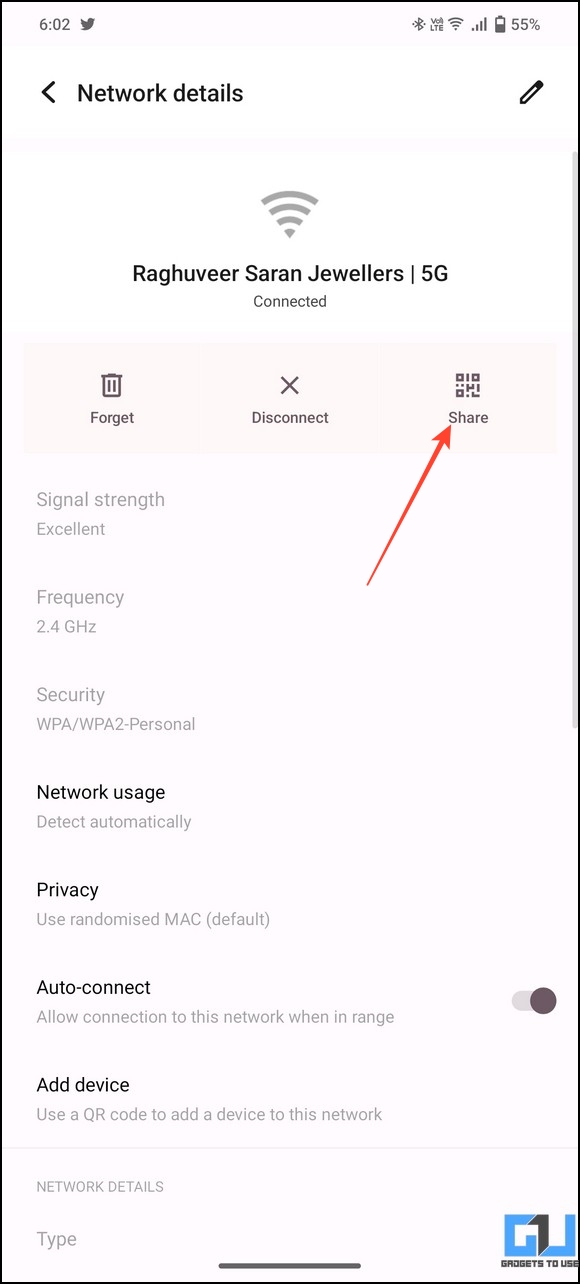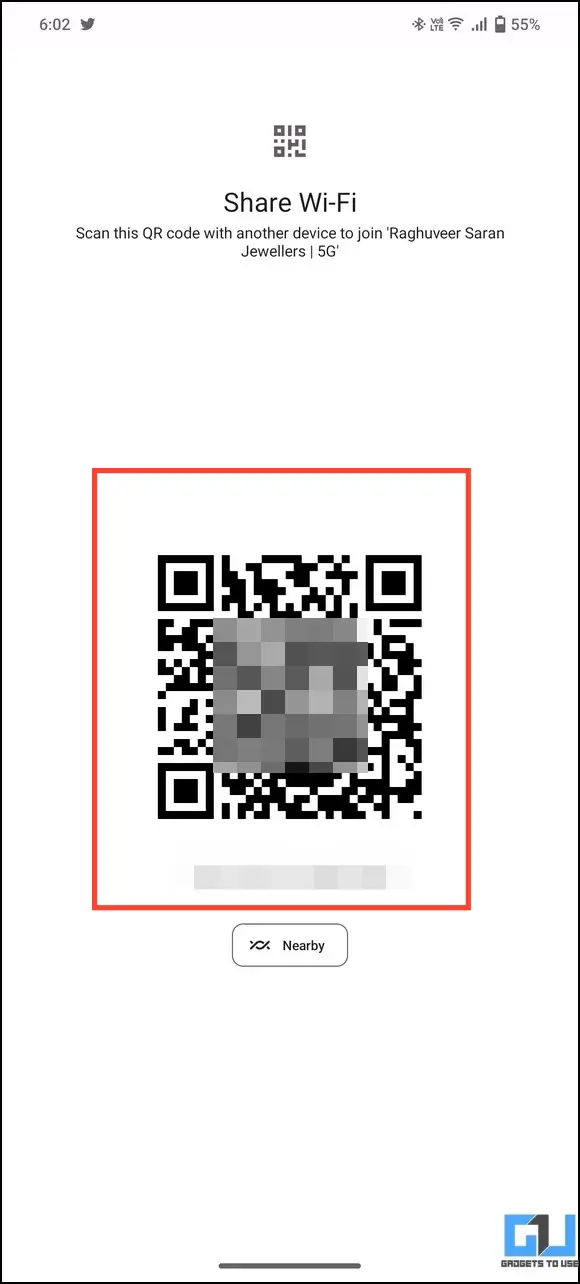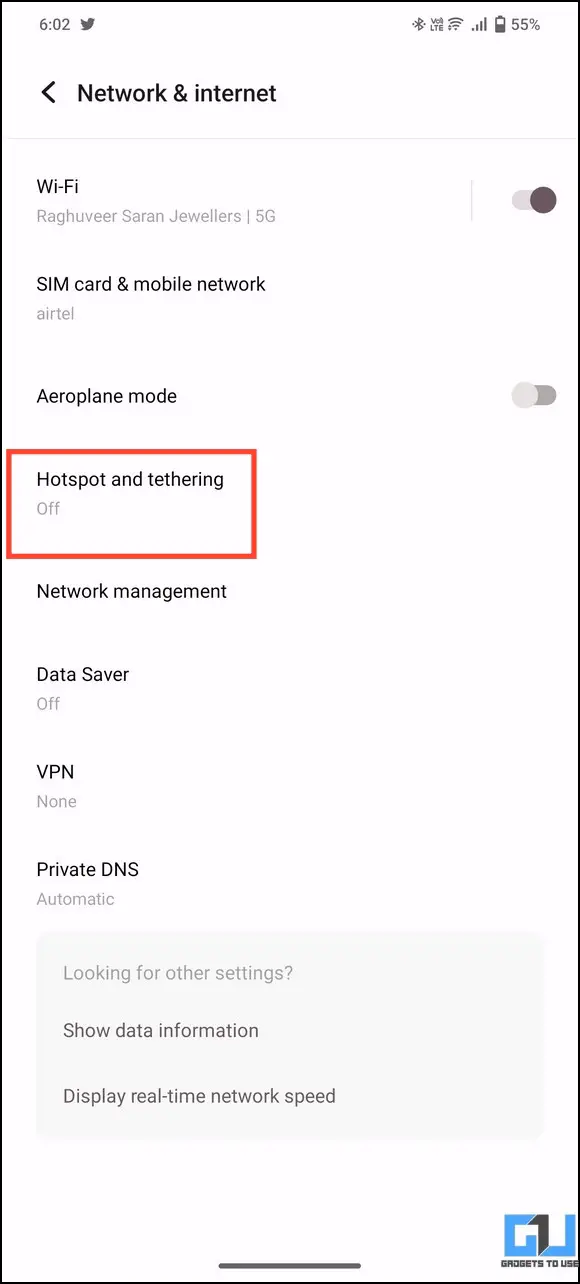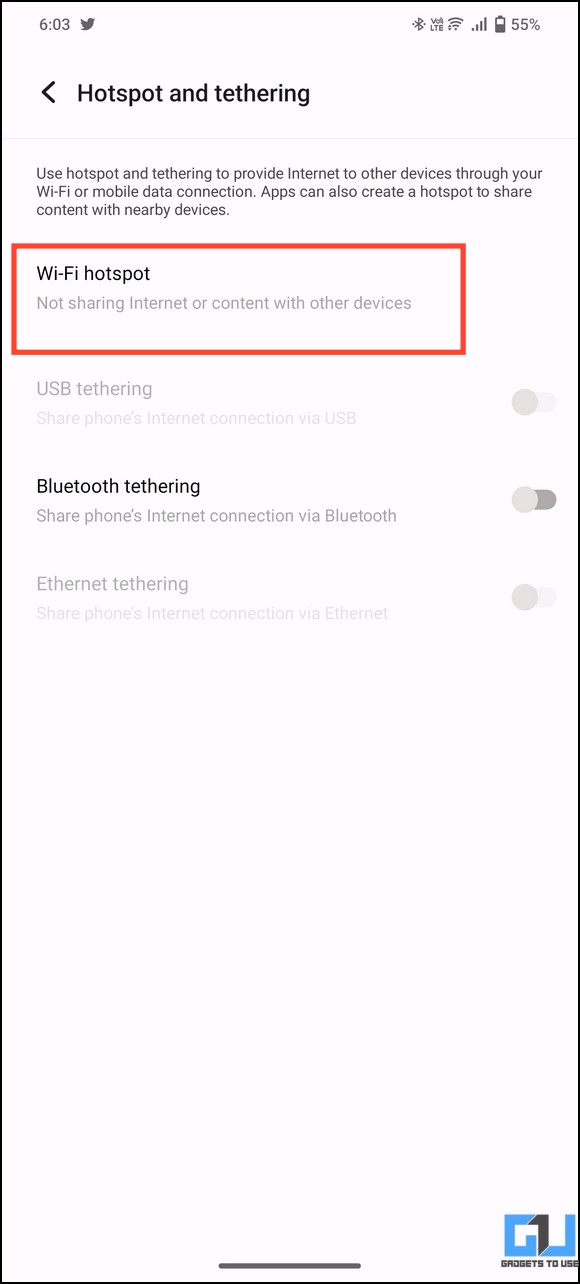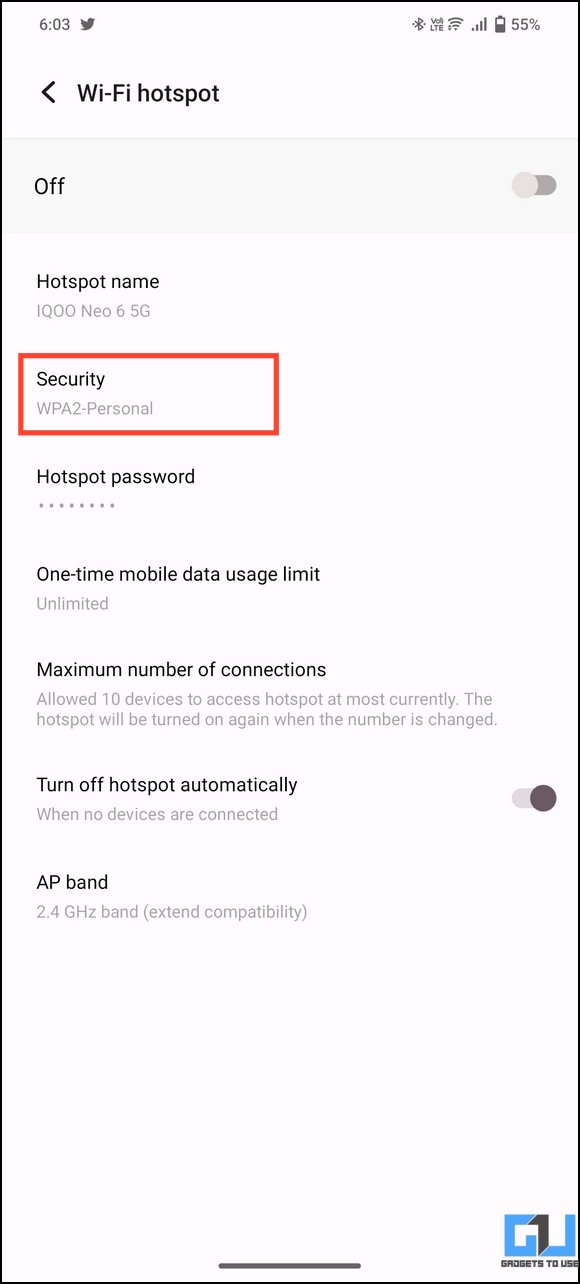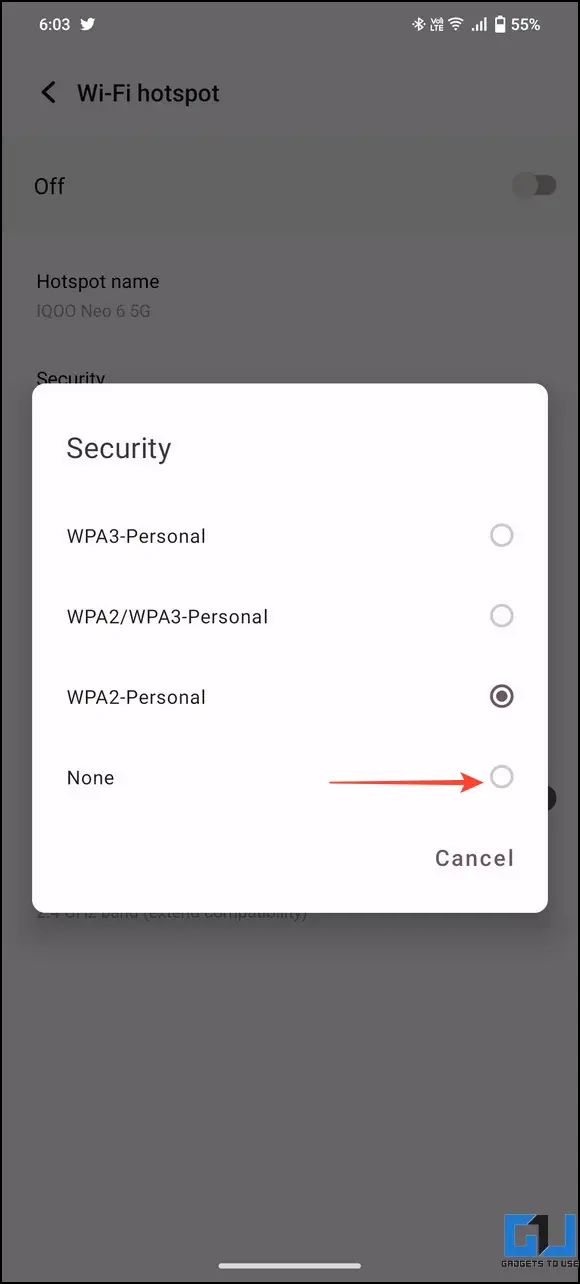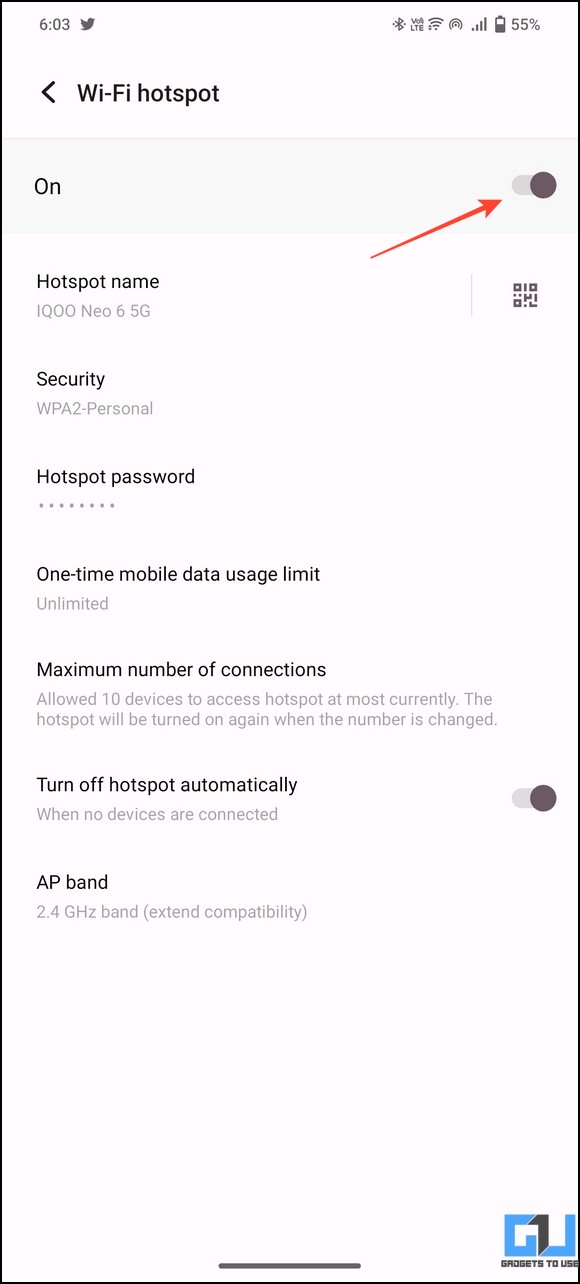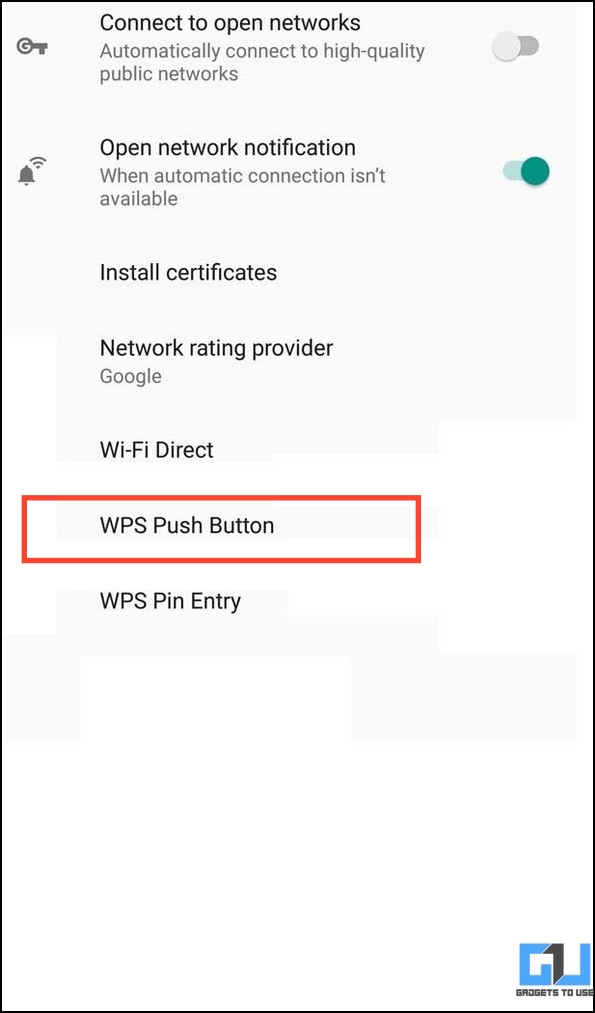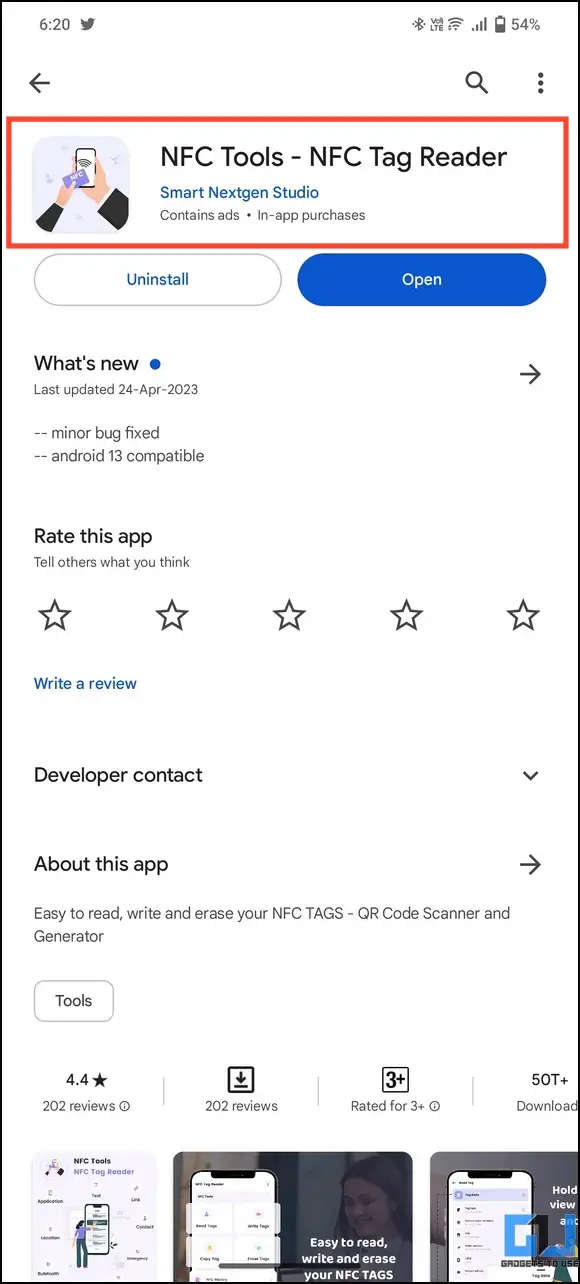Quick Answer
- Besides generating a QR code, you can create an open WiFi hotspot on the connected device to use it as a WiFi repeater for joining a hotspot connection without a password.
- If you can access an Android device pre-connected to a WiFi hotspot, you can browse its WiFi settings to create a QR code for sharing the connected network.
- The easiest method to connect to a WiFi hotspot without asking for the password is to scan its network QR code.
When you visit someone’s home with hotspot connectivity, asking for the WiFi password might feel awkward. But what if you could join their WiFi without asking for its credentials? You’re in luck. This explainer discusses several methods to connect to a WiFi hotspot without a password. Additionally, you can learn to find the password of a connected WiFi on your smartphone.
How to Connect to a WiFi Hotspot Without Password?
There are plenty of workarounds to connect your device to a WiFi hotspot without a password. One way is scanning and joining a WiFi network through a dedicated QR code or an NFC tag. Other effective methods include tweaking the router for WPS or using a guest network mode to browse the internet. Let’s look at all of them in detail.
Method 1 – Use QR Codes to Connect a WiFi Hotspot Without Password
The easiest method to connect to a WiFi hotspot without asking for the password is to scan its network QR code. If you can’t locate it nearby, look for the Android phone sharing the WiFi hotspot and access its settings to generate a new QR code for sharing. Here’s how it can be done:
1. Go to the Settings app and tap Network and Internet to open Hotspot and Tethering settings.
2. Press the WiFi Hotspot and tap the QR code button next to its name.
3. A QR Code for the hotspot connection will be instantly generated. In some devices, the password is also displayed below the QR.
4. Now, open WiFi settings on your smartphone and tap the QR code next to the Add Network.
5. Scan the generated QR to connect to the WiFi hotspot without entering any password.
Viola! You’ve successfully joined a WiFi hotspot without entering the password. You can also check other ways to create a QR Code for sharing the WiFi password.
Method 2 – Join WiFi Hotspot Using Existing Connected Devices
If you can access an Android device pre-connected to a WiFi hotspot, you can browse its WiFi settings to create a QR code for sharing the connected network.
1. Access WiFi settings under Network and Internet on the Android phone connected to the WiFi network.
2. Tap the Connected WiFi and press Share.
3. A QR code will appear on the screen. Scan this QR code with your smartphone to quickly join the WiFi hotspot.
Method 3 – Create an Open WiFi Hotspot
Besides generating a QR code, you can create an open WiFi hotspot on the connected device to use it as a WiFi repeater for joining a hotspot connection without a password. Follow these steps to do so:
1. Go to the Hotspot and Tethering settings on the connected smartphone and tap on the Wi-Fi hotspot.
2. Configure a new hotspot and tap Security to adjust its settings.
3. Set Security to None, creating an open hotspot connection that doesn’t require a password.
4. Finally, enable the connection to turn on the Wi-Fi hotspot. The device will now act as a Wi-Fi repeater, allowing you to connect and use its network without entering any password.
Method 4 – Use WPS to Connect to a WiFi Hotspot Without a Password
Most WiFi routers have a dedicated WPS (WiFi Protected Setup)/Reset button that allows any device to connect to their network without a password. Push the WPS button on your router while accessing WPS settings under Network and Internet> WiFi> Preferences> WPS Push Button to connect your smartphone.
This feature was renamed to WiFi Quick Connect on Android 10.0 and above. If you can’t locate it, try connecting to the WiFi hotspot with an incorrect password and press the WPS/Reset button simultaneously to get connected.
Method 5 – Check For Guest Network Mode
Besides WPS, all routers offer a feature of setting up a guest network, which is disabled by default. The guest mode creates a separate network from the internal network that carries sensitive information and devices. Consequently, users connected to the guest network can use the internet but won’t be able to access connected devices and shared folders, safeguarding privacy.
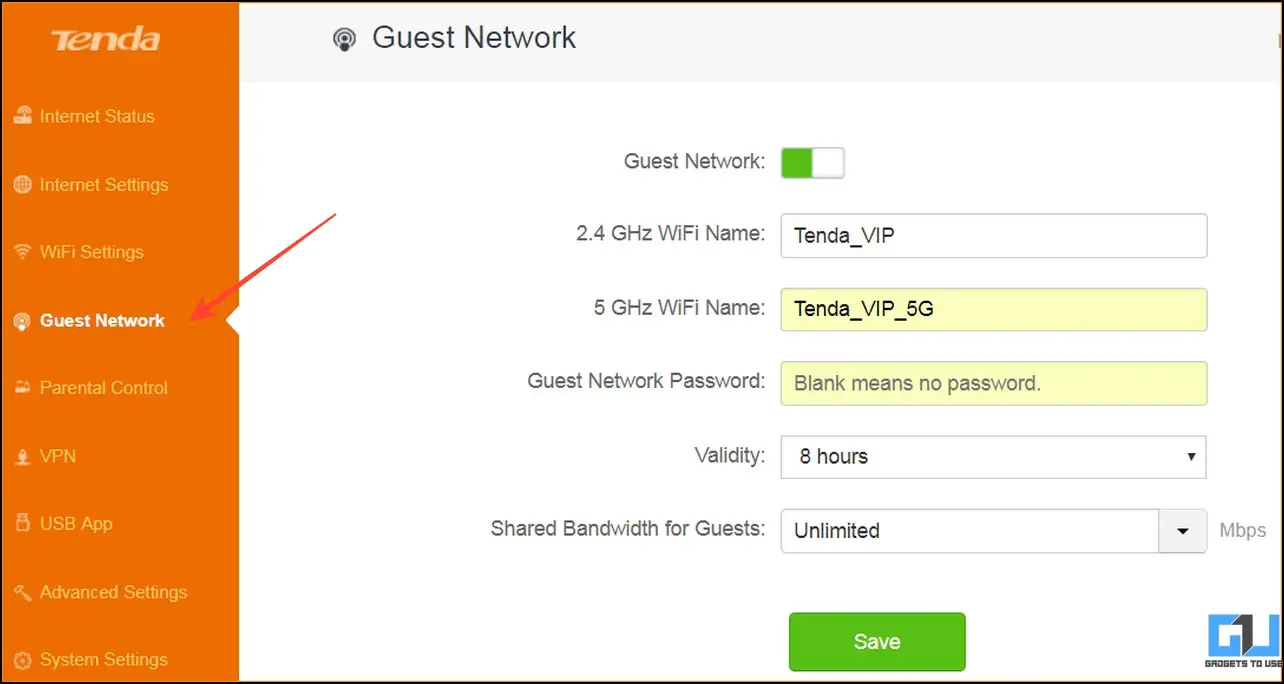
Usually, people don’t set a password for the guest network, allowing their friends or relatives to connect and access the internet. If you spot a WiFi hotspot SSID containing the “Guest” keyword, tap to connect the WiFi hotspot without a password.
Method 6 – Utilize NFC to Connect to a WiFi Hotspot Without a Password
The Near Field Communication (NFC) tag can be another effective way to connect to a WiFi hotspot without a password, given that your smartphone supports the technology. Bring your smartphone near the NFC tag; a gentle tap will instantly connect you to the network.
If you wish to create your own, purchase an NFC tag online and use free third-party apps to write WiFi credentials. Once you’re done, stick the tag in the desired place, and you’re all set.
FAQs
Q. Is it possible to connect to WiFi without a password?
You can scan a QR code or bring your smartphone near an NFC tag to connect to WiFi without a password. Follow the easy steps listed above for more details.
Q. How to Share WiFi Without a Password on Android?
You can create an open WiFi hotspot from your Android device or generate a QR code to share your WiFi connection with other devices. To access the router, try the WPS/Reset method listed above.
Q. Can You Connect to a Hotspot Without Using a Password?
Most WiFi hotspots are secured with a password. However, if you can access a device pre-connected to the network, you can browse its settings to connect your phone to the hotspot easily.
Q. How Do You Connect to WiFi Without a Password on a Laptop?
Search for guest network mode in your vicinity or turn your smartphone into a WiFi repeater to connect your laptop to WiFi without entering any password.
Wrapping Up
We hope you’ve grabbed some nifty tricks from this guide to connect to a WiFi hotspot without a password. If you found it helpful, spread the word with your friends, and check the links below for more interesting WiFi reads. Don’t forget to subscribe to GadgetsToUse and stay tuned for awesome upcoming articles.
You might be interested in:
- How to Enable WiFi Calling on iPhone: Supported carriers, Models, etc.
- 4 Ways to Find and Block People Connected to WiFi on PC and Phone
- 9 Ways to Fix Android Connected to WiFi But No Internet
- 3 Ways to Recover WiFi Password on iPhone
You can also follow us for instant tech news at Google News or for tips and tricks, smartphones & gadgets reviews, join GadgetsToUse Telegram Group, or for the latest review videos subscribe GadgetsToUse Youtube Channel.