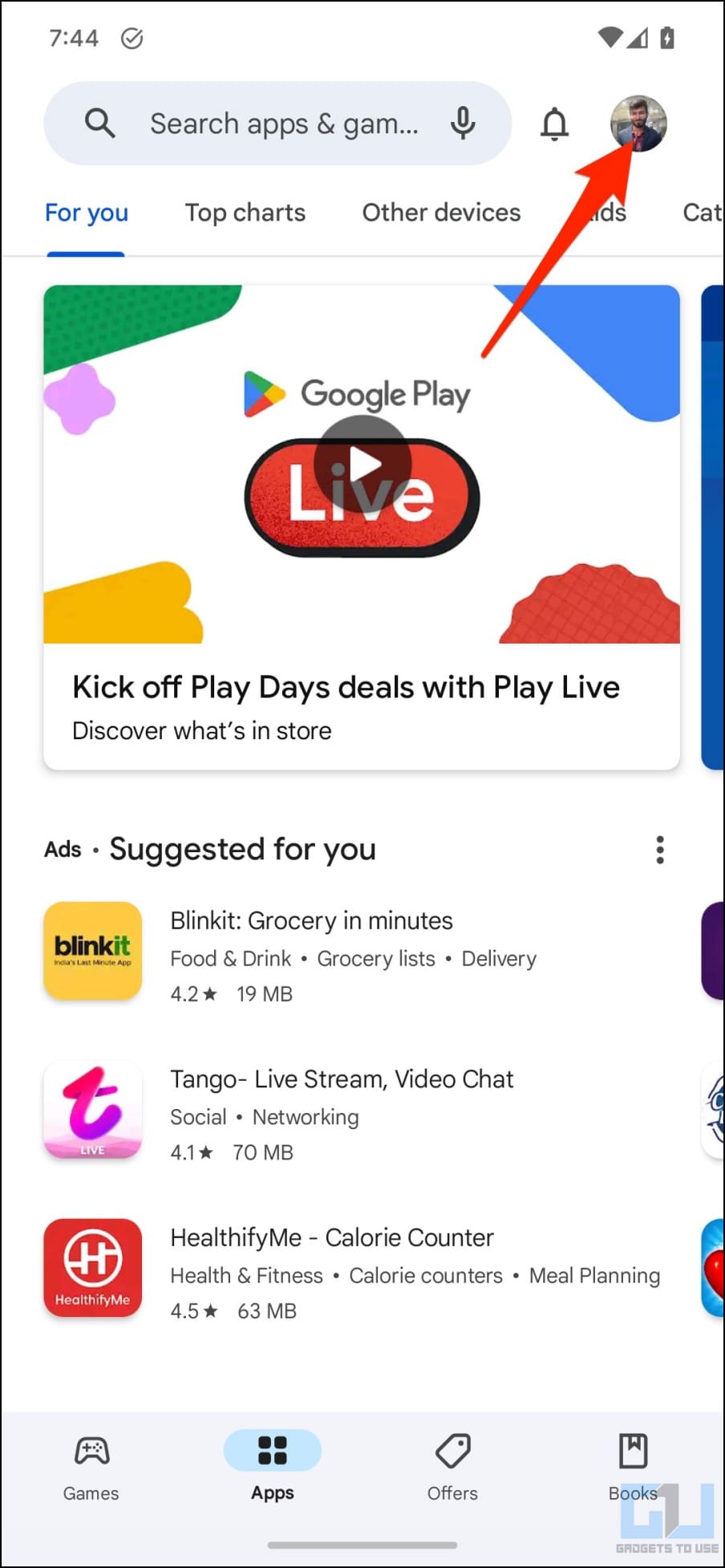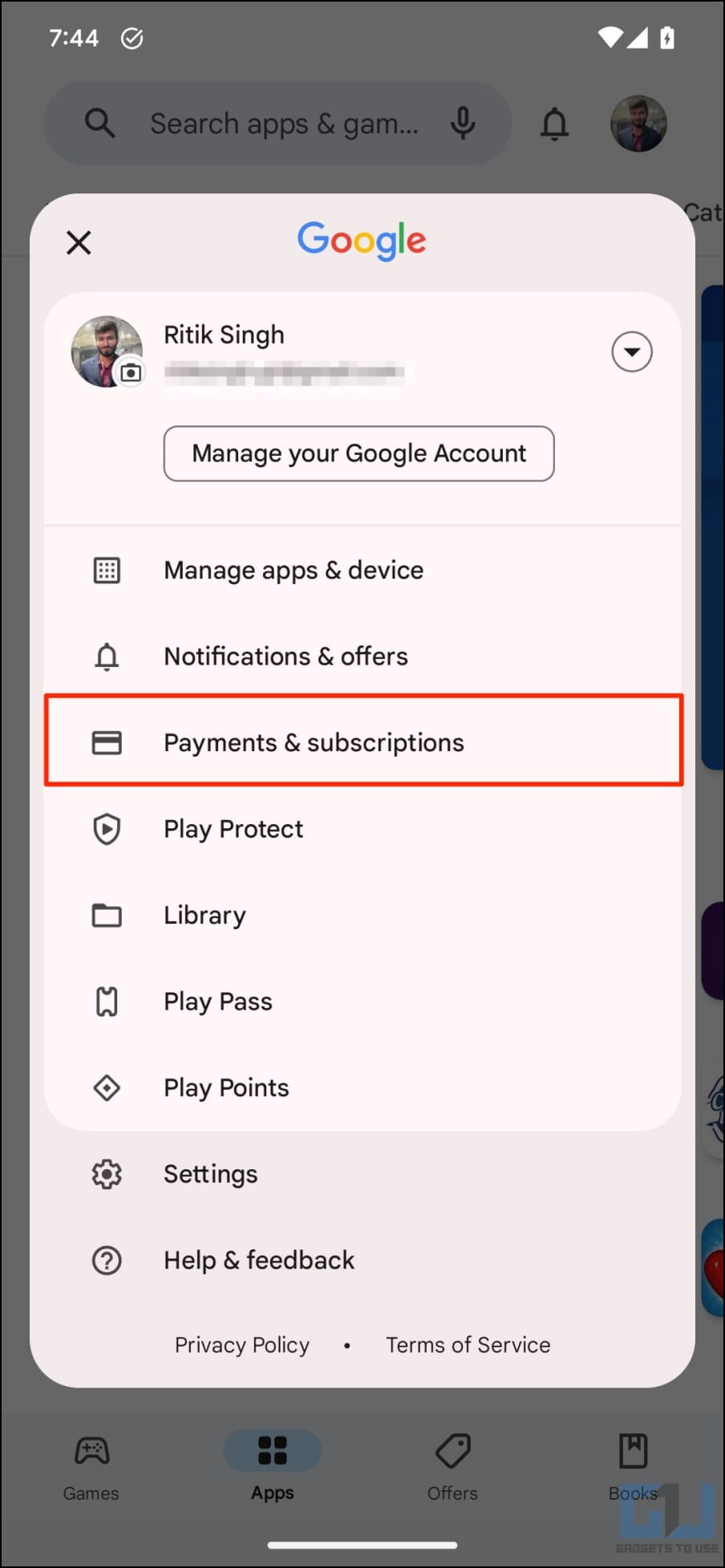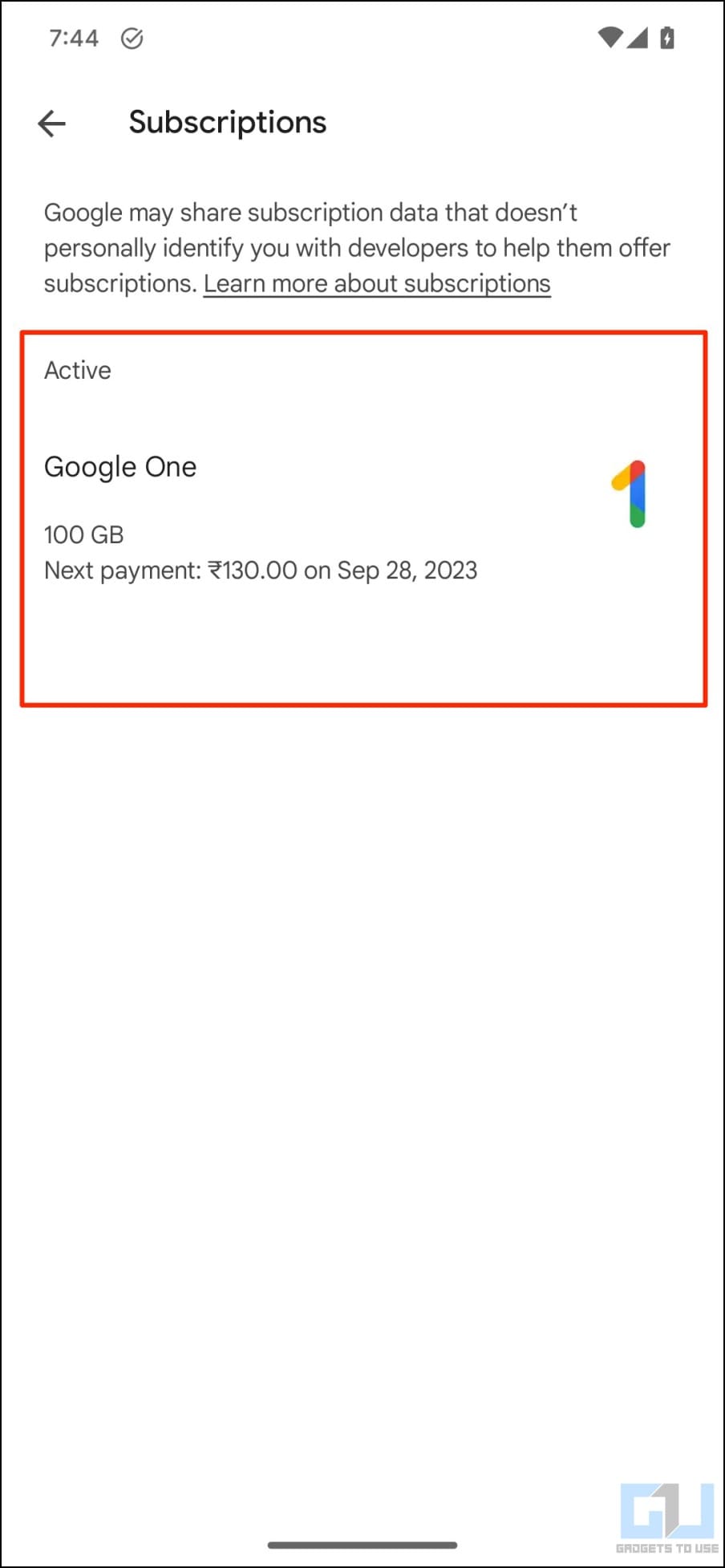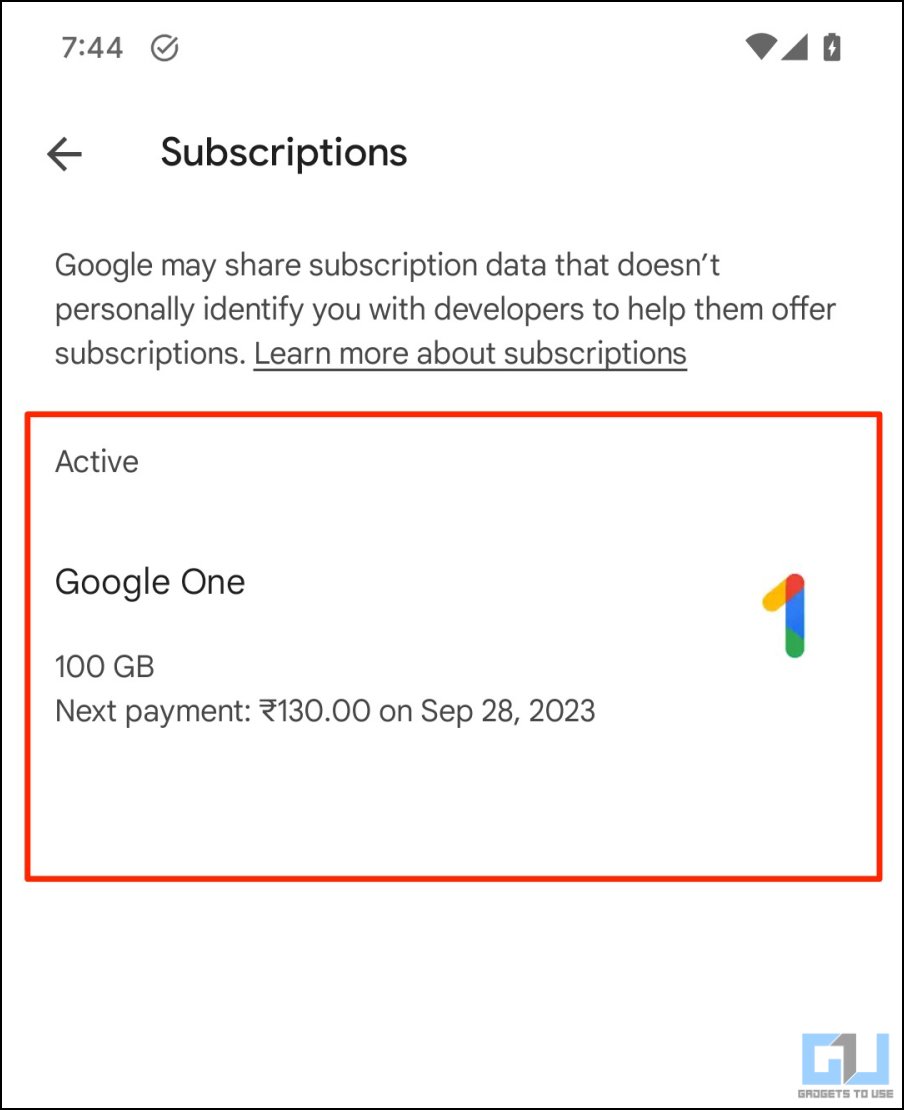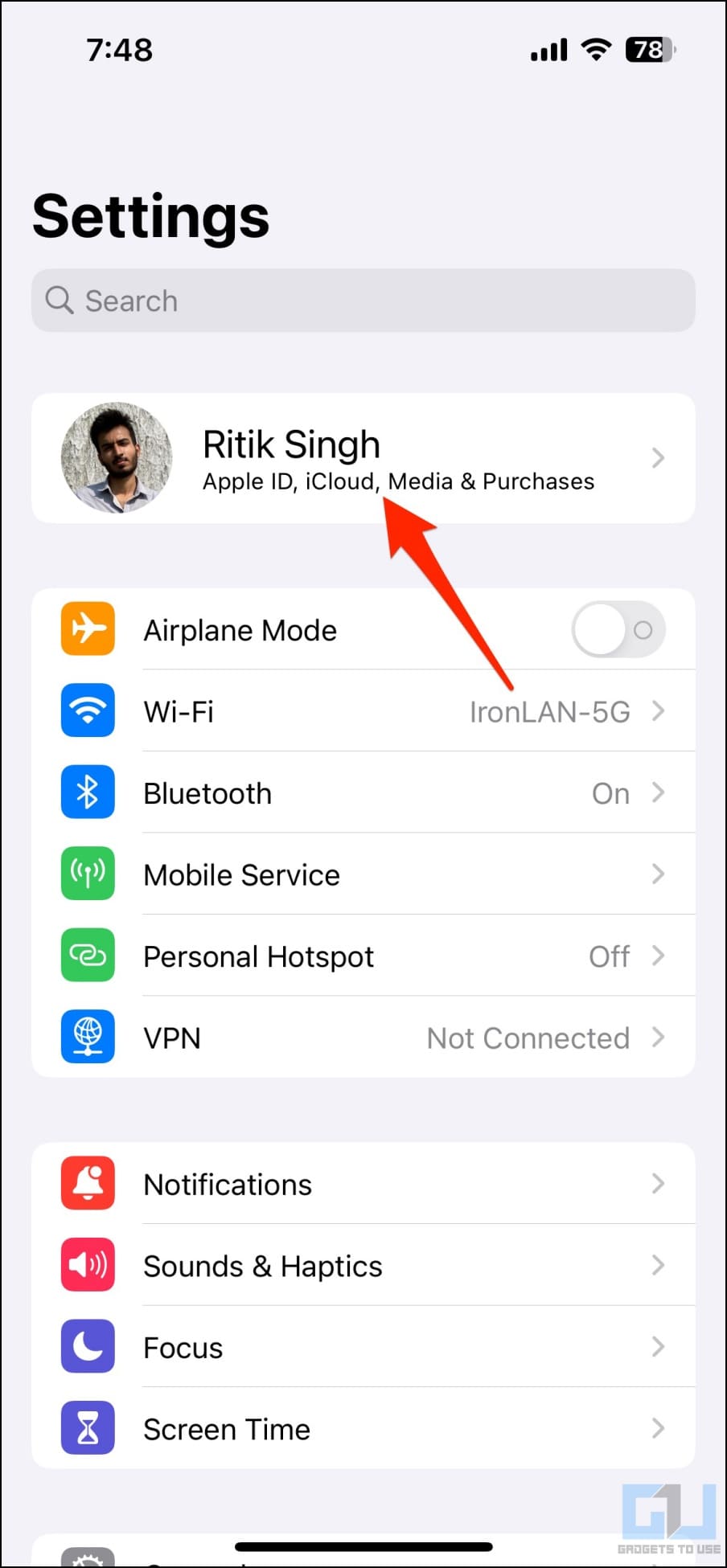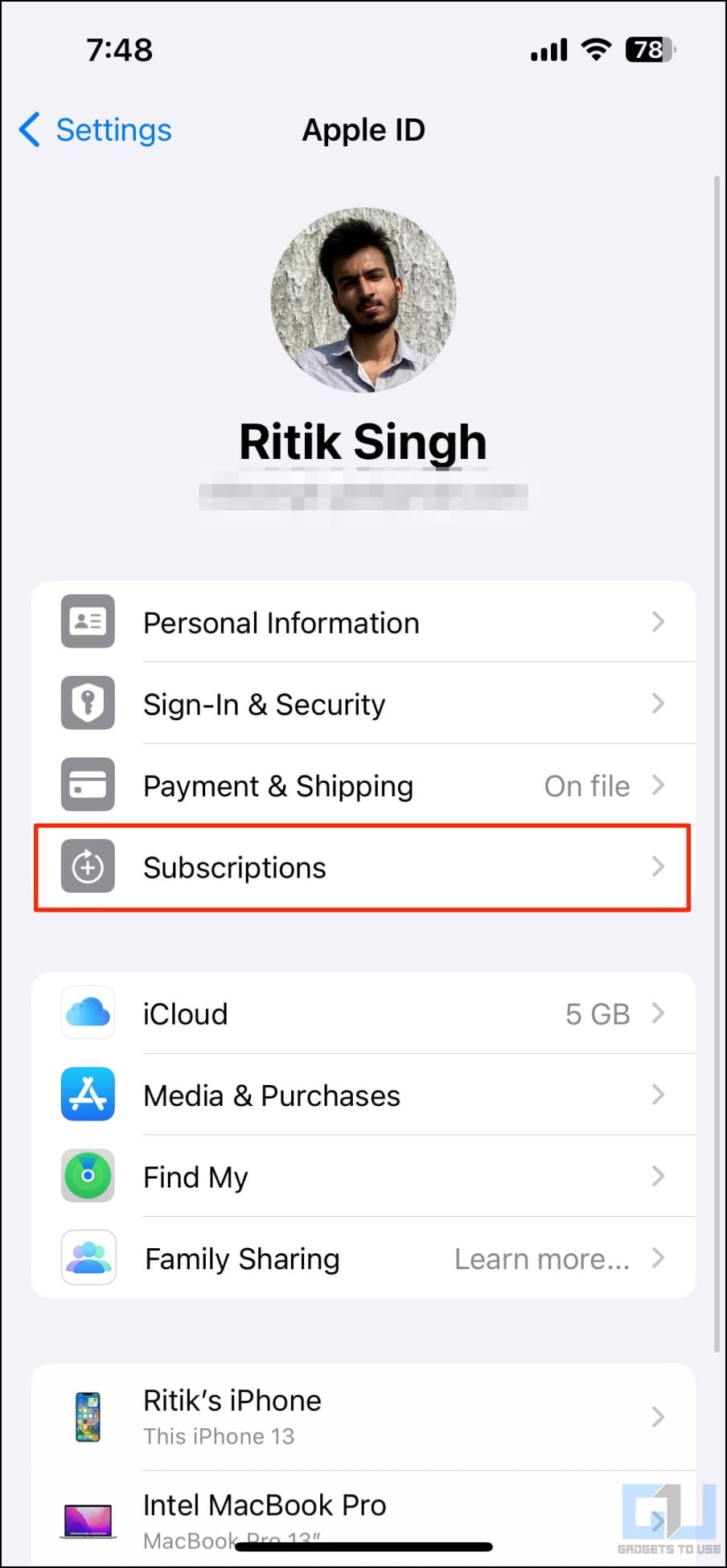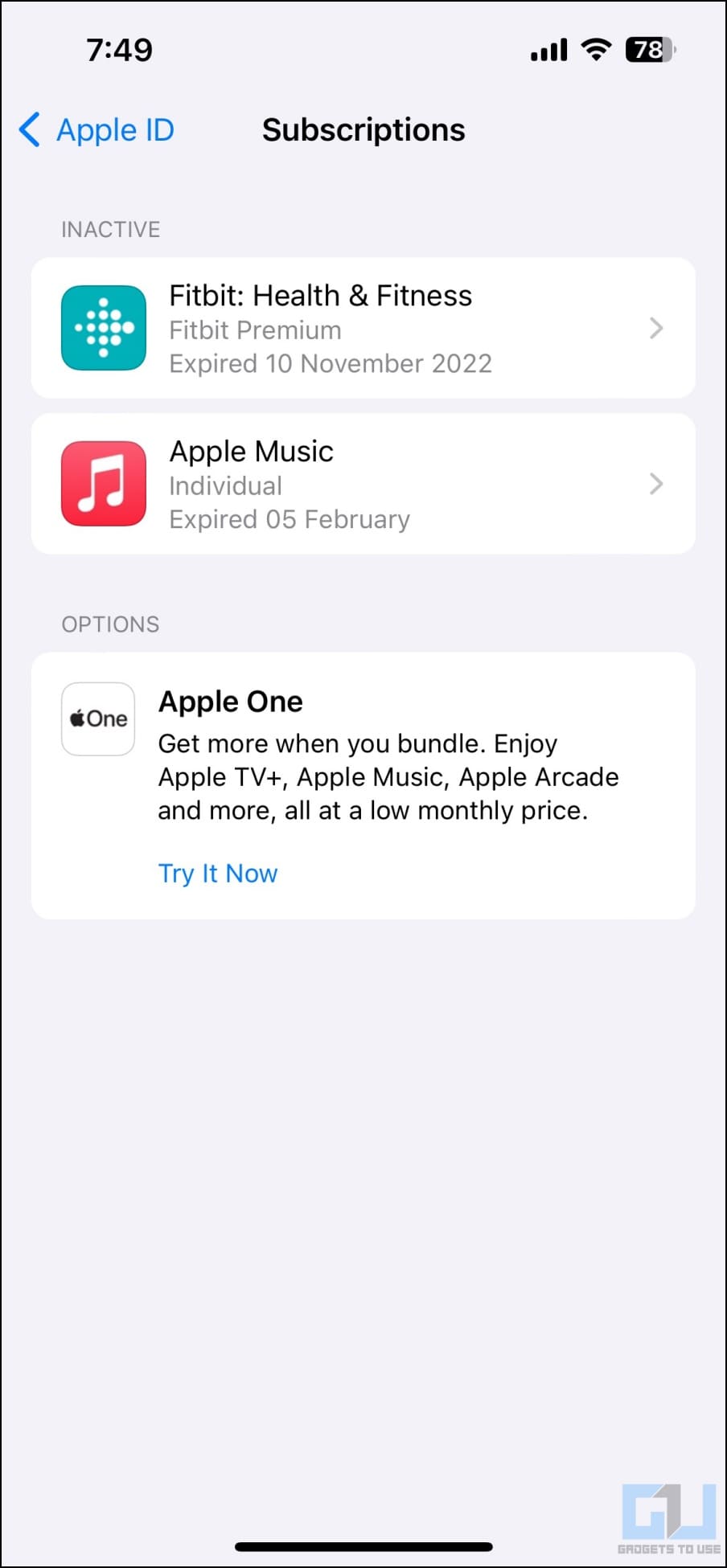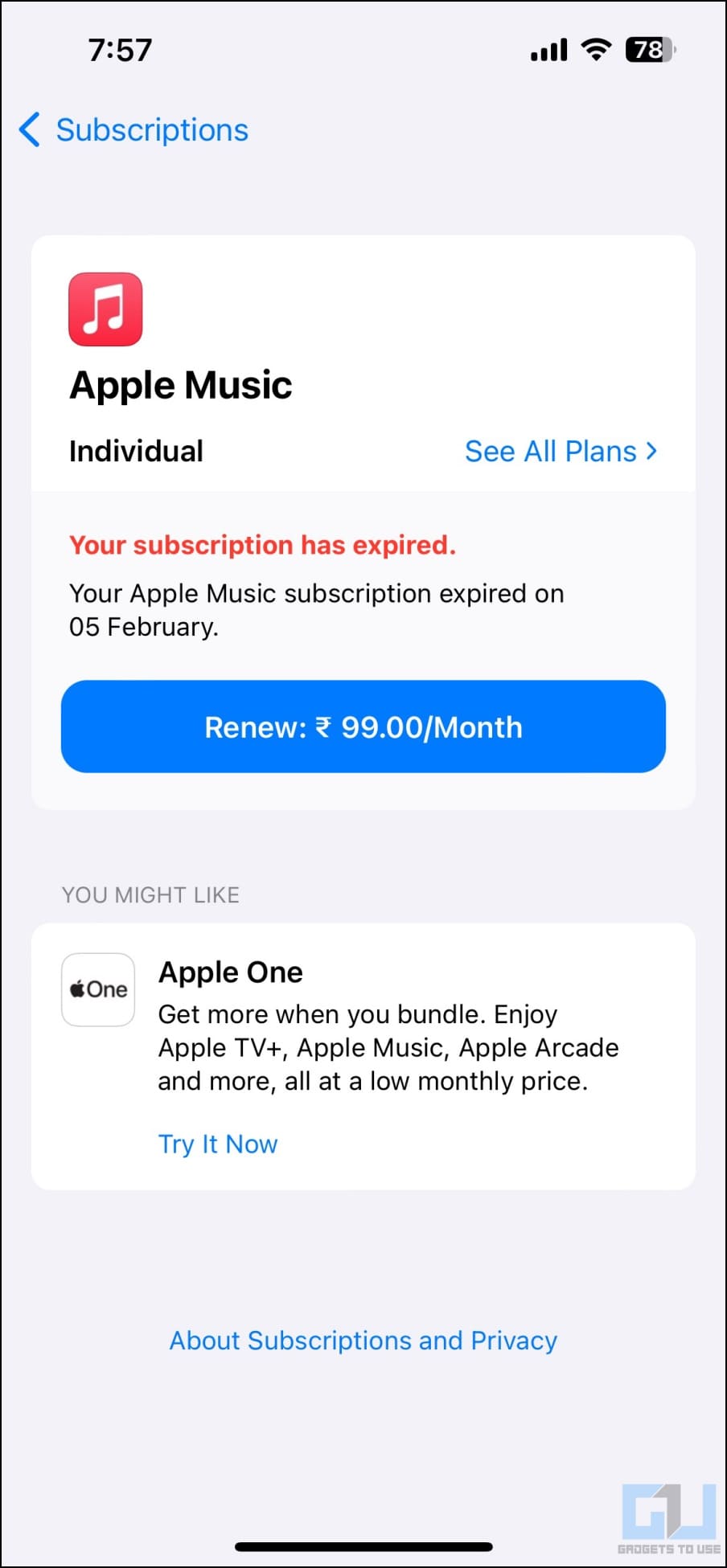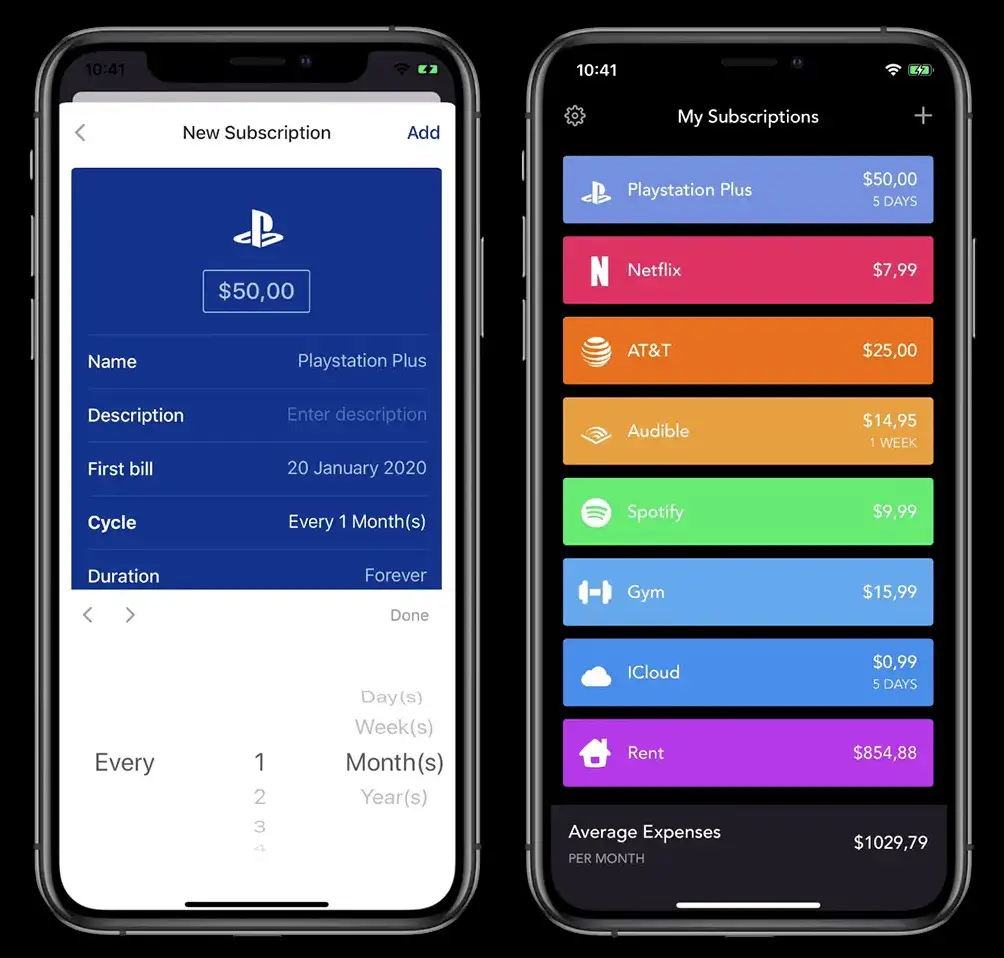Quick Answer
- If you only intended to try the app or service and forgot to cancel the subscription, you can request a refund from Google Play Store or Apple Store, depending on the case.
- You would want to know which apps are charging money on your credit card for two primary reasons- to manage and track your subscriptions or to figure out what’s deducting money from your account.
- Several apps on the Play Store and App Store let you track and manage your app and other online subscriptions.
Many apps and games offer premium subscriptions by automatically debiting monthly fees from your credit card. You may sometimes lose track of these subscriptions, leading to confusion over the charges incurred in your statement. Here’s how you can find out which apps are charging money on your credit card, be it on Android or iOS.
Find Which Apps Are Charging Money on Your Credit Card?
You would want to know which apps are charging money on your credit card for two primary reasons- to manage and track your subscriptions or to figure out what’s deducting money from your account. Thankfully, it’s easy and can be done in the following ways.
Method 1- Check Active Subscriptions
Most app purchases or in-app subscriptions go through Google Play Store or Apple App Store. Both of them charge a cut for the same, but that’s a different story. The easiest way to find which apps are currently charging money from you is to check the active subscriptions on your account, as follows:
See Apps You’re Paying for on Android
1. Open the Google Play Store app on your phone.
2. Tap your profile picture in the top right corner.
3. Here, select “Payments & Subscriptions.” Again, click on Subscriptions.
4. Here, you’ll see all the active and expired app subscriptions on your account.
5. If you see an active subscription and want to stop it, tap on it and select Cancel Subscription.
See Apps You’re Paying for on iPhone or iPad
1. Open Settings on your iPhone or iPad.
2. Tap your account name at the top.
3. On the next page, click on “Subscriptions.”
4. You can now see and cancel/ manage all your active and inactive subscriptions here.
Several apps offer you limited-time premium features through free trial offers. Once the trial ends, they automatically start charging you the subscription fee.
If you only intended to try the app or service and forgot to cancel the subscription, you can request a refund from Google Play Store or Apple Store, depending on the case.
Method 2- Check Your Email and Card Statements
If you don’t find any app subscriptions on the Play Store or App Store, check your emails and credit card statements. Subscriptions for apps and services like Spotify, Netflix, Amazon Prime, etc., don’t go through Play Store or App Store payments. These can be easily spotted by checking your emails.
The other option is to check your card statements. Go through your monthly card statements to see any deductions linked to apps and services you no longer use. You can then cancel the subscription through the respective app or website.
Method 3- Organize Your Subscriptions
Several apps on the Play Store and App Store let you track and manage your app and other online subscriptions. Using them, you can keep track of your ongoing payments and set reminders for something you want to cancel before the renewal date.
Android users can use apps like Subscriptions, Subby, Billy, and more. On the other hand, iPhone users can use apps such as Bobby and Truebill for managing subscriptions.
Wrapping Up
This was a quick piece on finding which apps charge money on your credit card, whether on Android or iOS. Besides, we’ve also mentioned how you can organize and manage your subscriptions. As a safety measure, you should always restrict purchases on your phone. This way, it’ll ask you for authentication while making any payments, and kids or unauthorized people won’t be able to make purchases on your phone.
You might be interested in:
- 2 Apps to Alert You When Holding the Phone Too Close to Eyes
- 4 Ways to Block Internet Access for Specific Apps on Android
- 4 Ways to Set Different Notification Sounds for Apps on Android