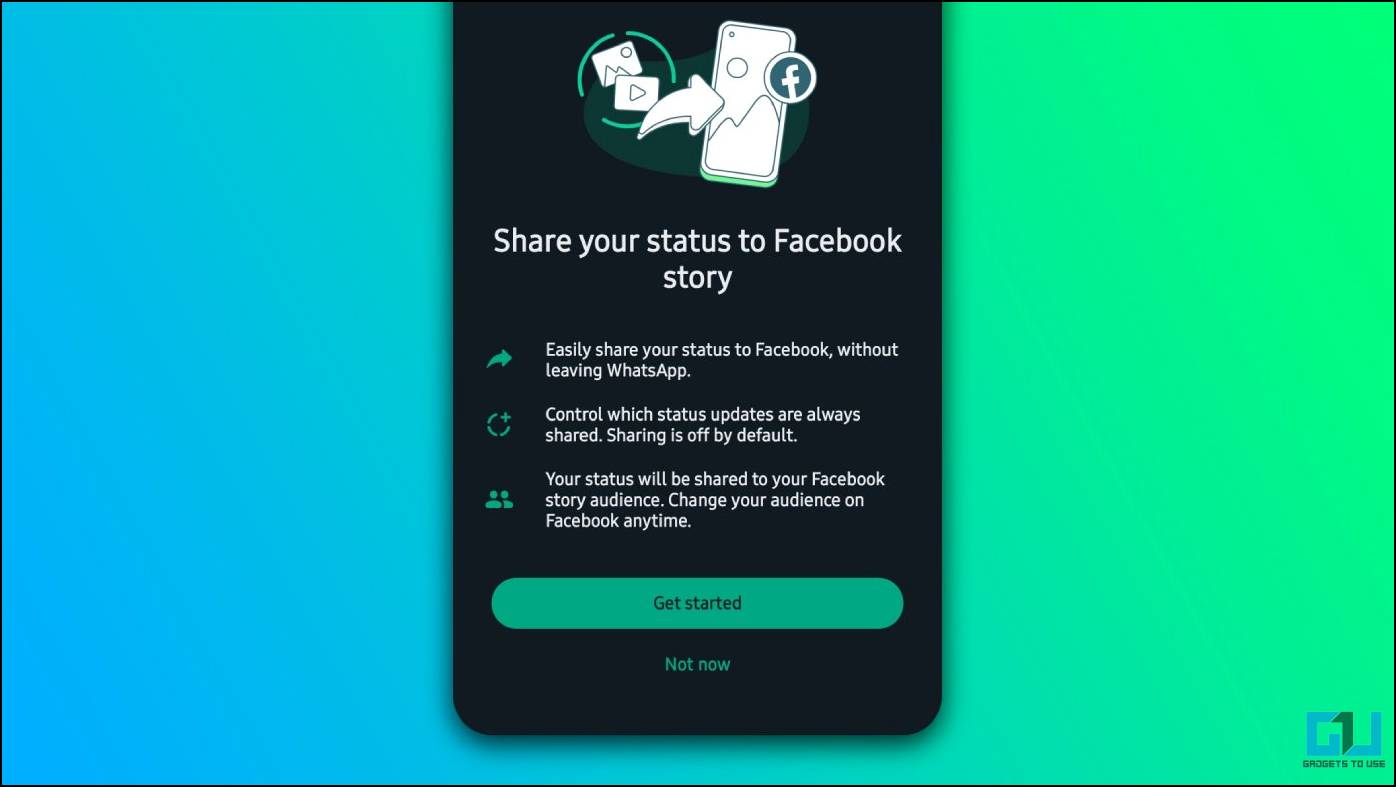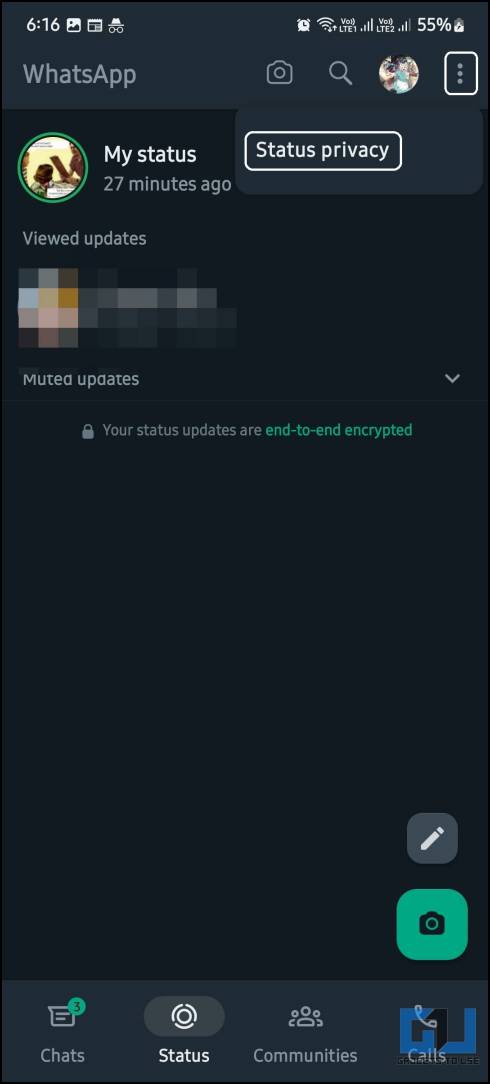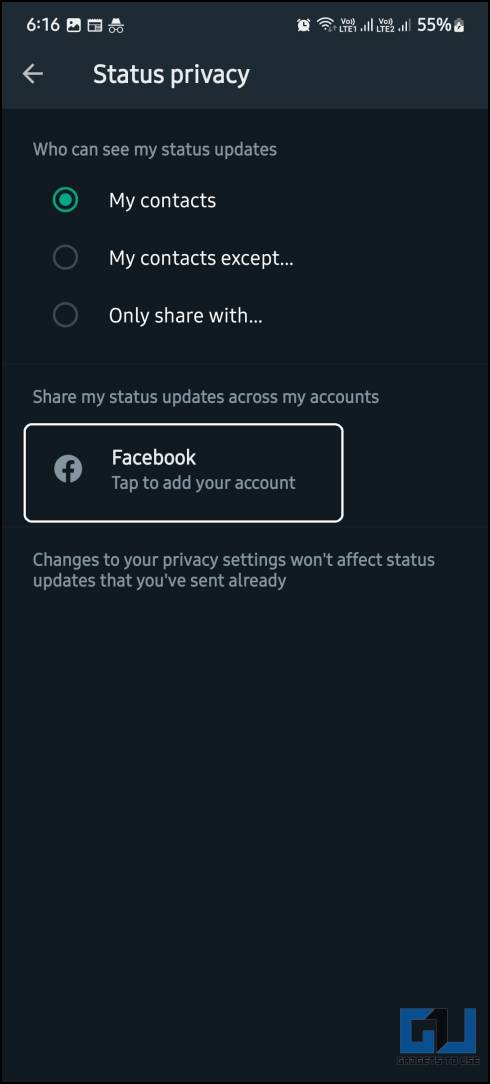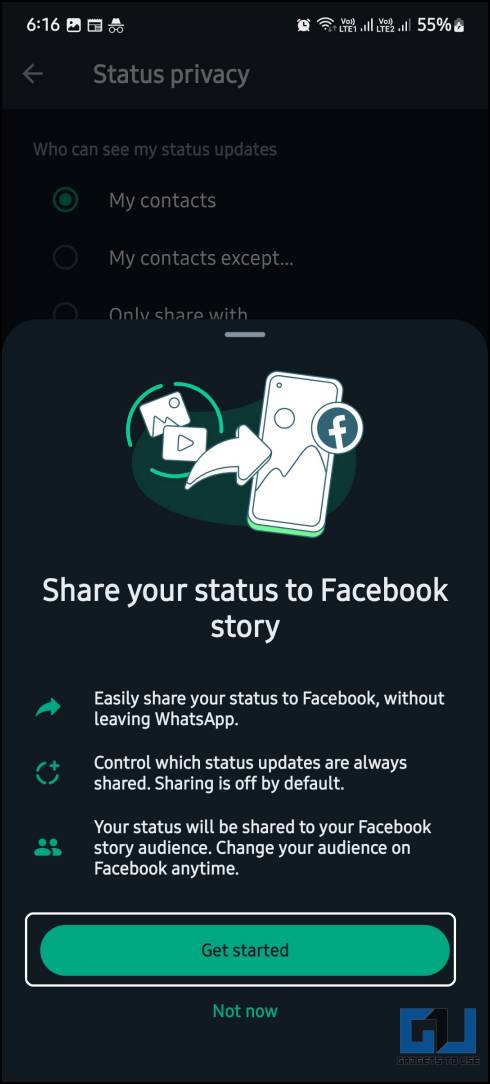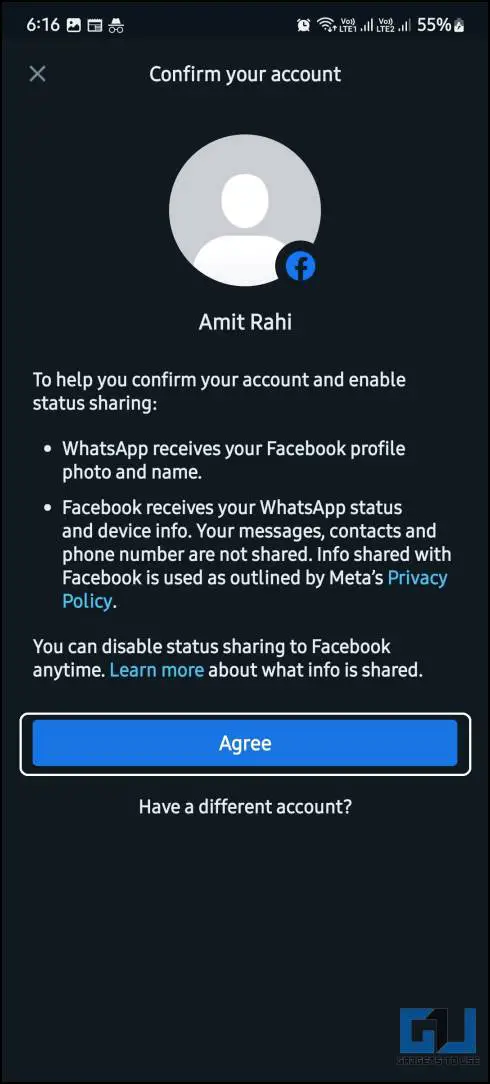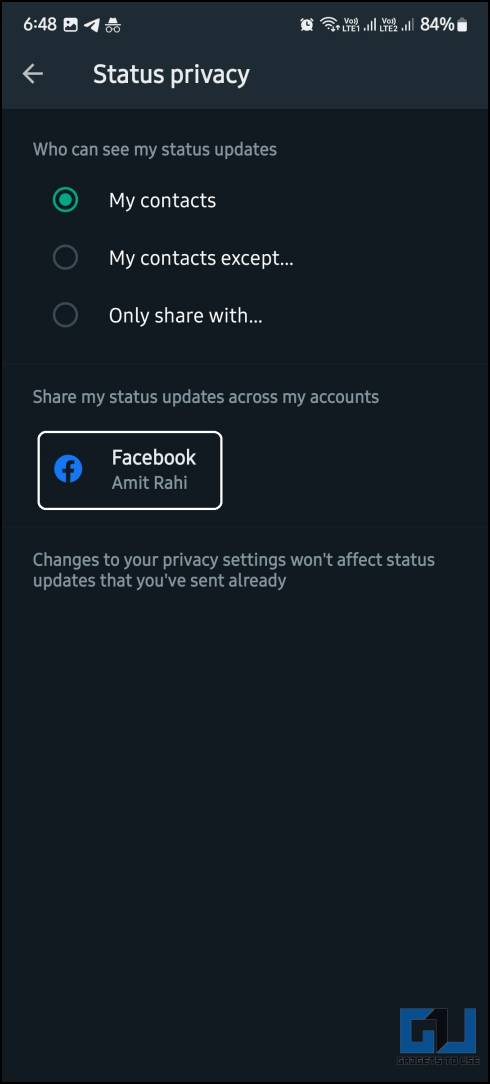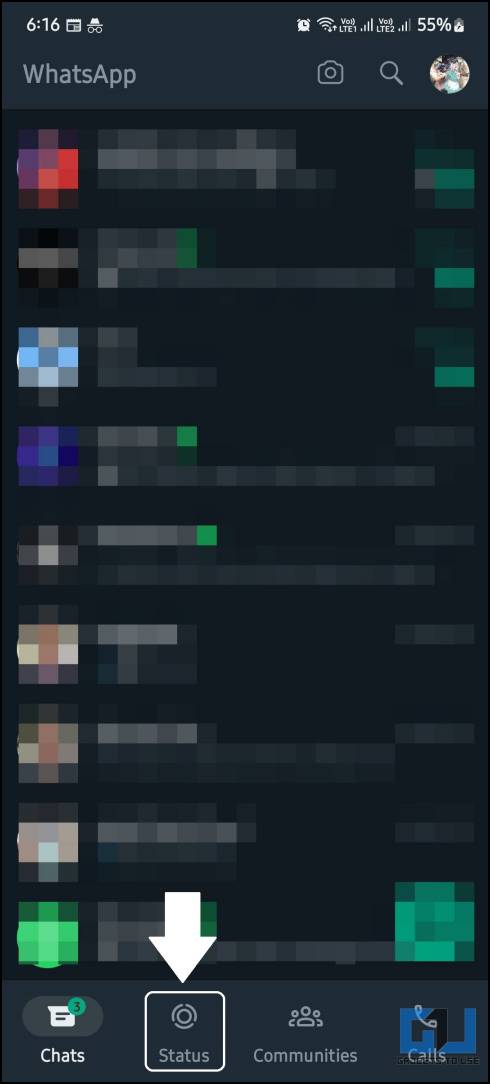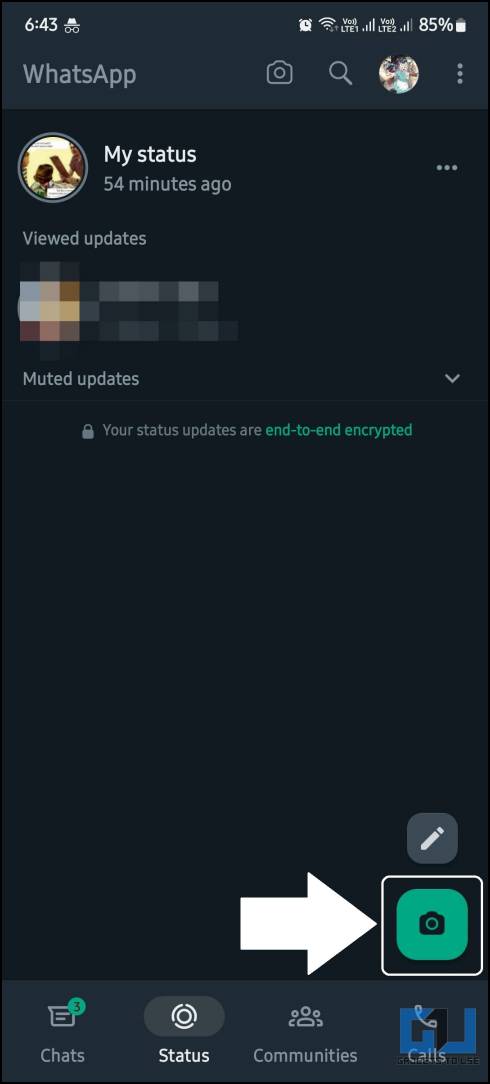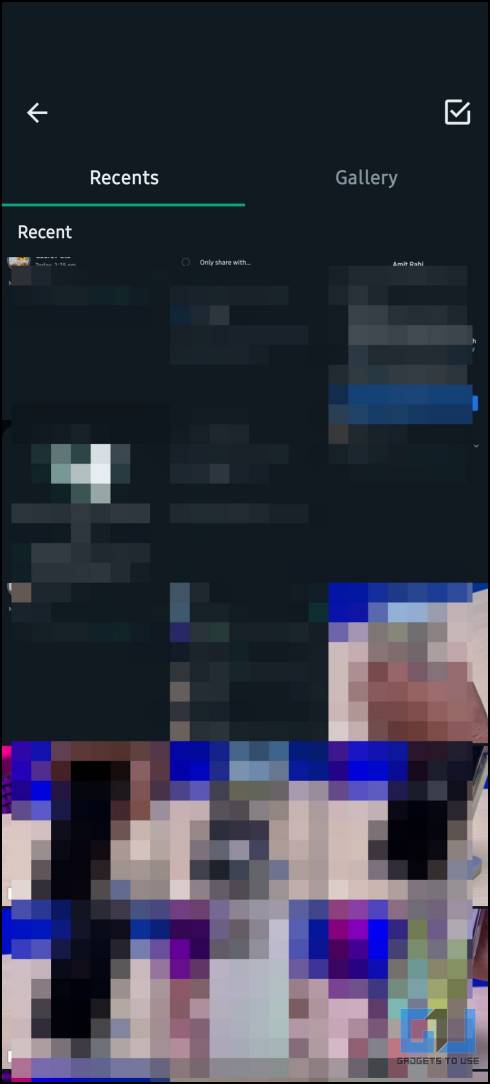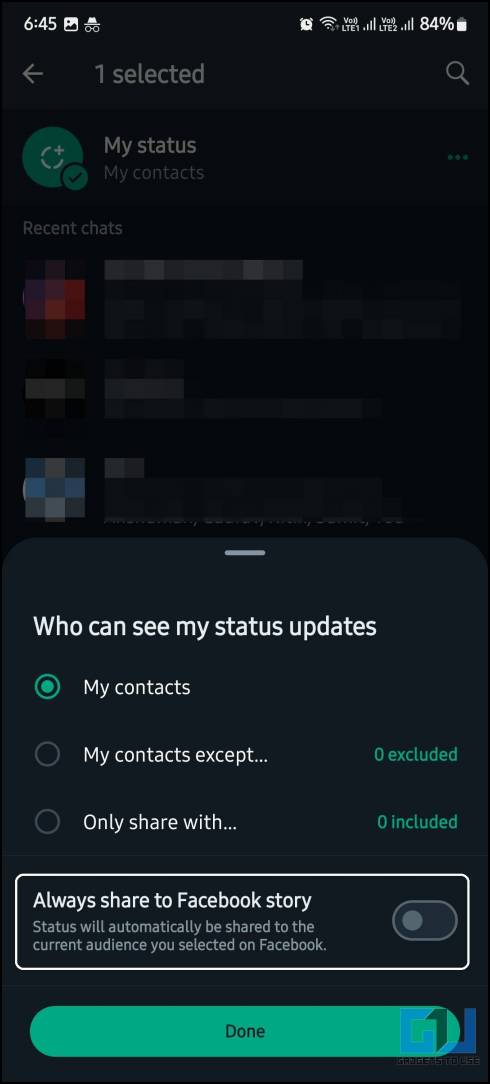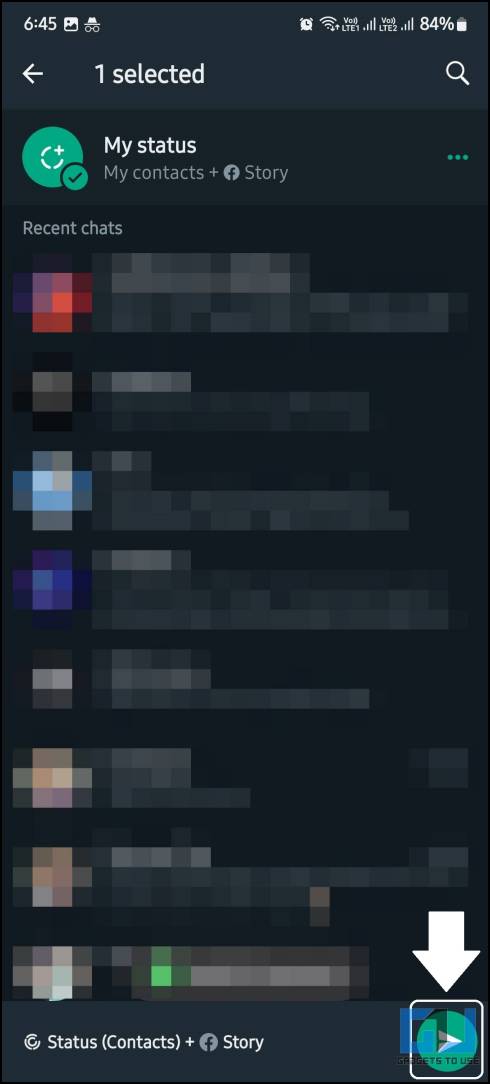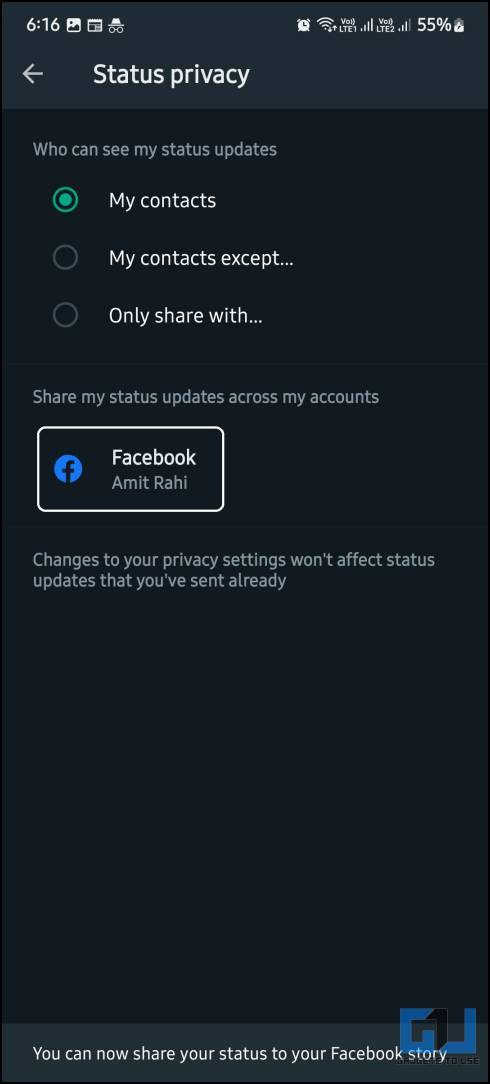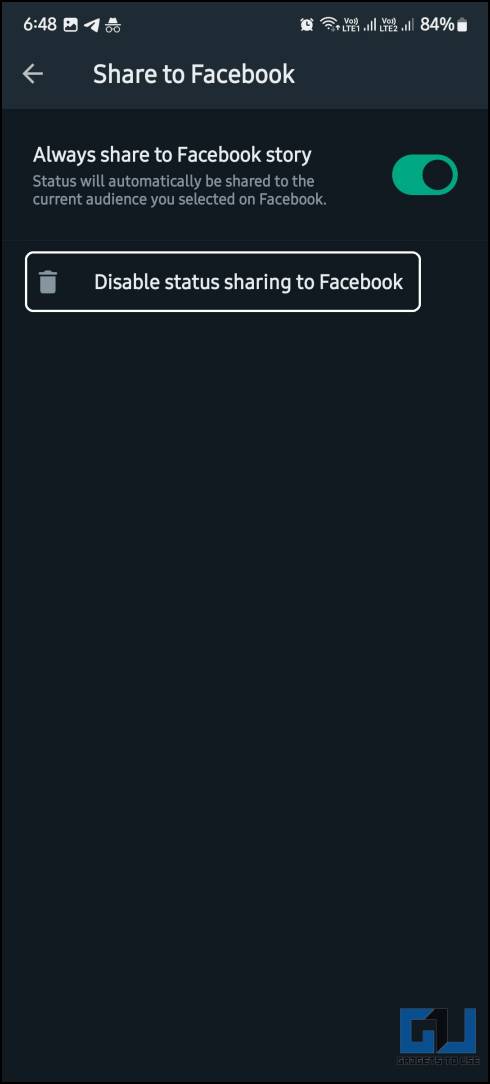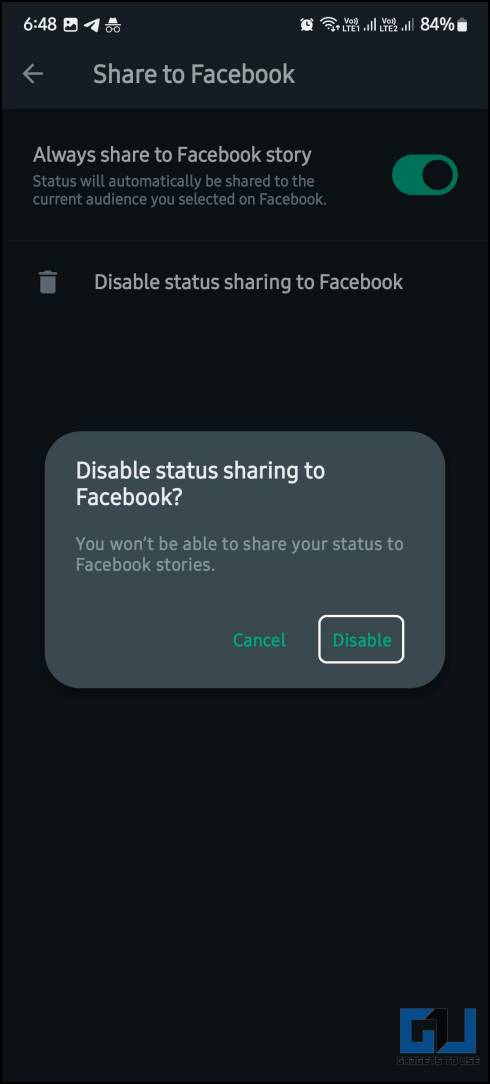Quick Answer
- WhatsApp is one of the first services to bring the status feature to a messaging app, and it became the most popular feature not just on WhatsApp but on other platforms as well.
- Though sharing the same WhatsApp status on Facebook can be tedious, to save time, WhatsApp has a feature that lets you automatically share the WhatsApp status on Facebook.
- If you want a status not to be shared on Facebook, follow the above steps and disable the “Always share to Facebook story” toggle.
WhatsApp is one of the first services to bring the status feature to a messaging app, and it became the most popular feature not just on WhatsApp but on other platforms as well. Though sharing the same WhatsApp status on Facebook can be tedious, to save time, WhatsApp has a feature that lets you automatically share the WhatsApp status on Facebook. This eliminates the need to transfer the same media on different apps manually.
How to Share Whatsapp Status to Facebook Story?
Since Meta owns both WhatsApp and Facebook, this feature helps you share the same photo or video to both platforms simultaneously. It will help the users who manage a business’s social media accounts to save time. Let’s see how it can be done and answer some questions about this feature.
Steps to Enable the “Sharing Status to Facebook” Feature for Whatsapp Status
You must install the Facebook app on your smartphone to use this feature. Otherwise, you won’t find the respective option to enable it. So, once you have both apps installed and set up, follow the instructions to allow the “Sharing status to Facebook” feature.
1. Open the WhatsApp app on your phone and switch to the Status tab.
2. Tap the three dots icon from the top right and select Status Privacy.
3. On this page, tap on the Facebook option.
4. Tap the Get Started button on the pop-up.
5. Tap the Agree button on the next screen to verify your Facebook account.
6. You will see your Facebook account on the Status Privacy page.
This means the setup has been completed, and now you can share your WhatsApp status on Facebook simultaneously. Let’s see how to enable this feature on the status-sharing page.
Steps to Share WhatsApp Status on Facebook
Once you set up this feature using the guide above, you need to enable this feature on the “Sharing status to Facebook” page. Follow the steps below to help the same on your WhatsApp account.
1. Open WhatsApp and switch to the Status tab.
2. Tap the Camera icon to share a new status.
3. Select the media to share on the WhatsApp status.
4. Tap the Status (Contacts) label on the bottom left.
5. Enable the toggle next to “Always share to Facebook story” and tap Done.
6. Finally, tap the Send icon to share the status on WhatsApp and Facebook simultaneously.
You only need to do this once, and afterward, all your WhatsApp statuses will be shared on your Facebook profile as well. If you want a status not to be shared on Facebook, follow the above steps and disable the “Always share to Facebook story” toggle.
How to Disable the “Sharing Status to Facebook” Feature?
If you are done with this feature and don’t want to share your WhatsApp Statuses on Facebook automatically, you can disable it using the steps below.
1. Open WhatsApp and switch to the Status page.
2. Tap the three–dot icon in the top right and select Status Privacy.
3. Here, tap the Facebook option to access its settings.
4. Tap the Disable status sharing to Facebook option.
5. Tap Disable again on the pop-up to confirm your action of disabling this feature.
Once you disable this feature, your status will stop being shared on Facebook automatically. And if you want, you can enable it again anytime you want.
FAQs
Q. How to Share My Whatsapp Status Automatically to Facebook at the Same Time?
Meta offers a feature on WhatsApp to share the status automatically to Facebook. You can read more about this feature above with the steps to enable this feature on your phone.
Q. Do I Need to Install the Facebook App on My Smartphone for This Feature?
Yes. To enable this feature, you must install the Facebook app on your smartphone and log in to the desired account. If you have multiple accounts logged in to the Facebook app, you will get the option to choose between the Facebook accounts.
Q. How Do I Disable the “Sharing Status to Facebook” Feature?
This feature can easily be disabled anytime you want using the steps mentioned above in this article. It can be re-enabled anytime you want using the same steps you followed the last time.
Wrapping Up
This brings us to the end of this article: you can enable the “Sharing status to Facebook” feature on your WhatsApp. Right now, it is only available for Facebook, but maybe we can see this feature to support Instagram. Stay tuned to GadgetsToUse for more such reads, and check the ones showcased below,
Also, Read the following:
- How to Setup and Use WhatsApp Communities with FAQs
- 4 Ways to Create and Add Polls in WhatsApp Groups
- 6 Ways to Message Yourself on WhatsApp
You can also follow us for instant tech news at Google News or for tips and tricks, smartphones & gadgets reviews, join the GadgetsToUse Telegram Group, or subscribe to the GadgetsToUse Youtube Channel for the latest review videos.