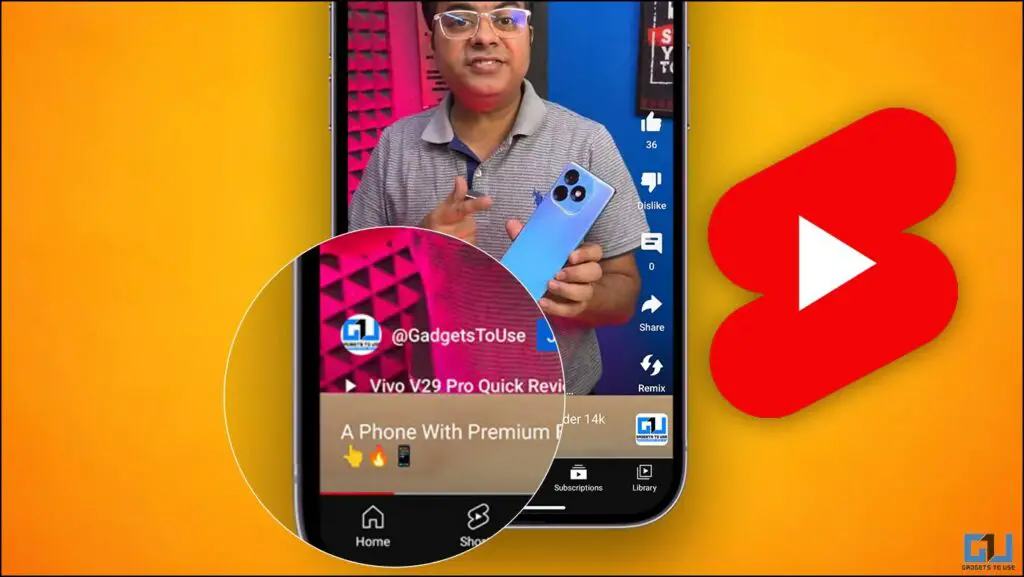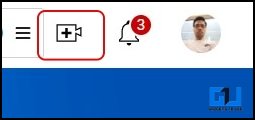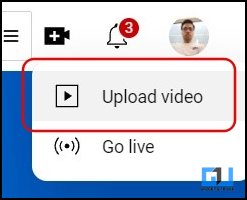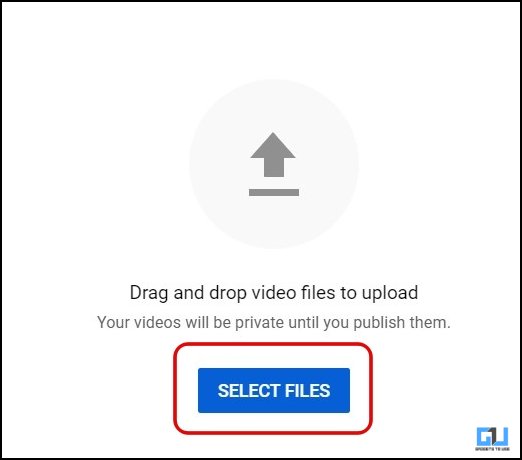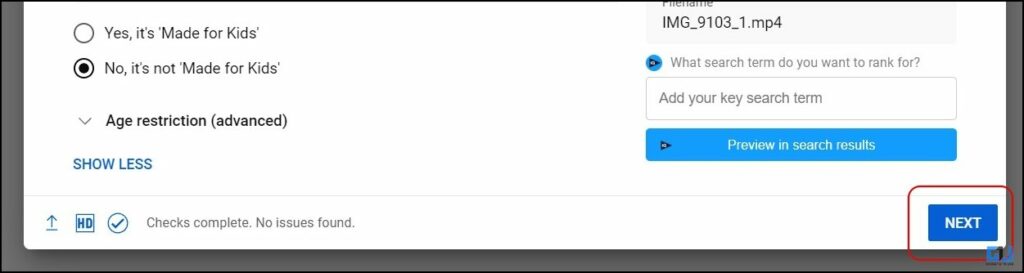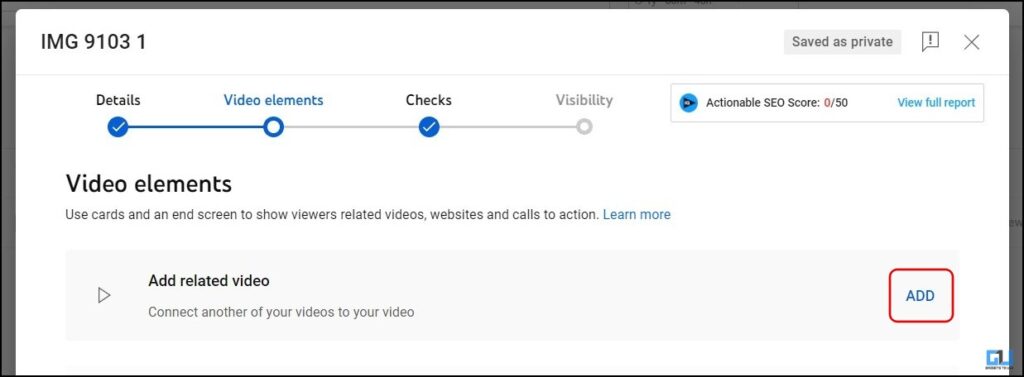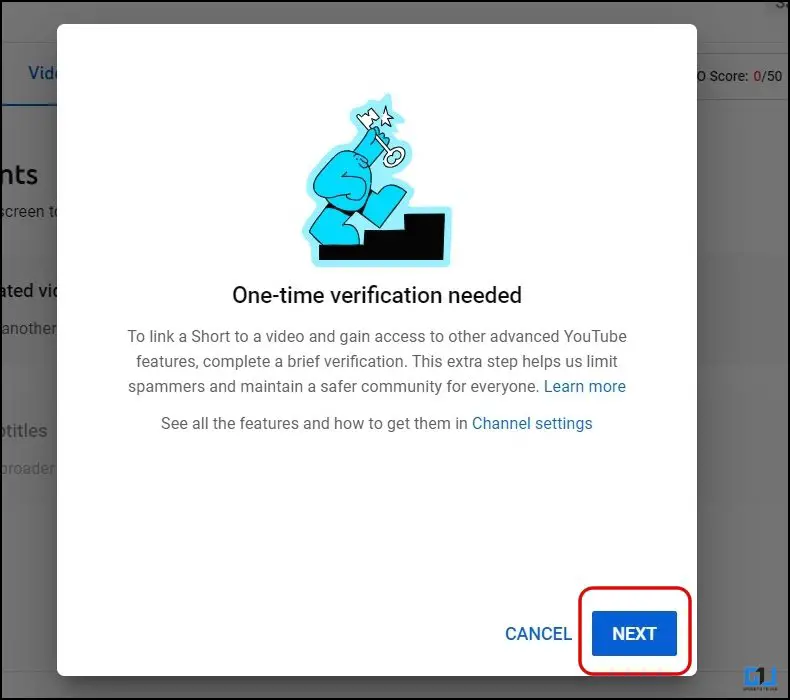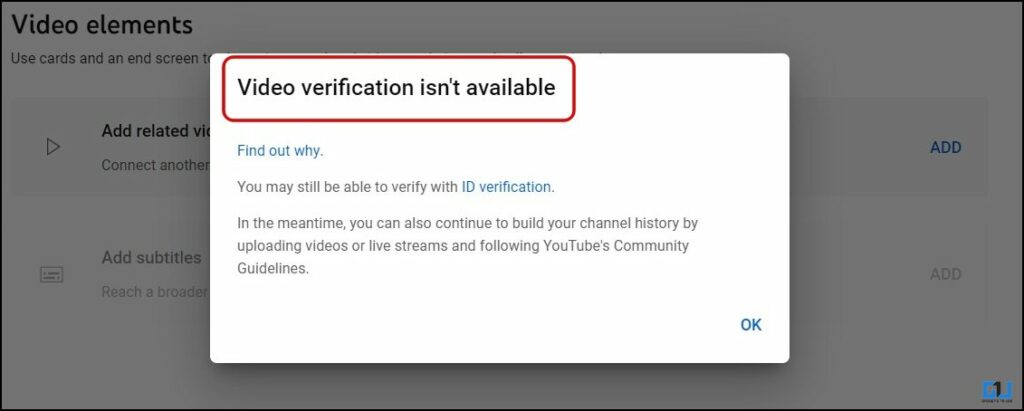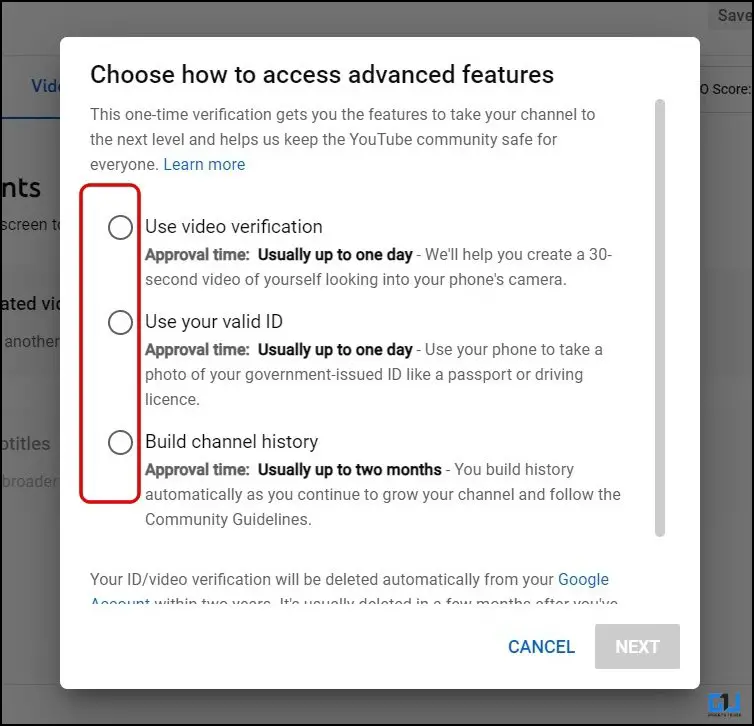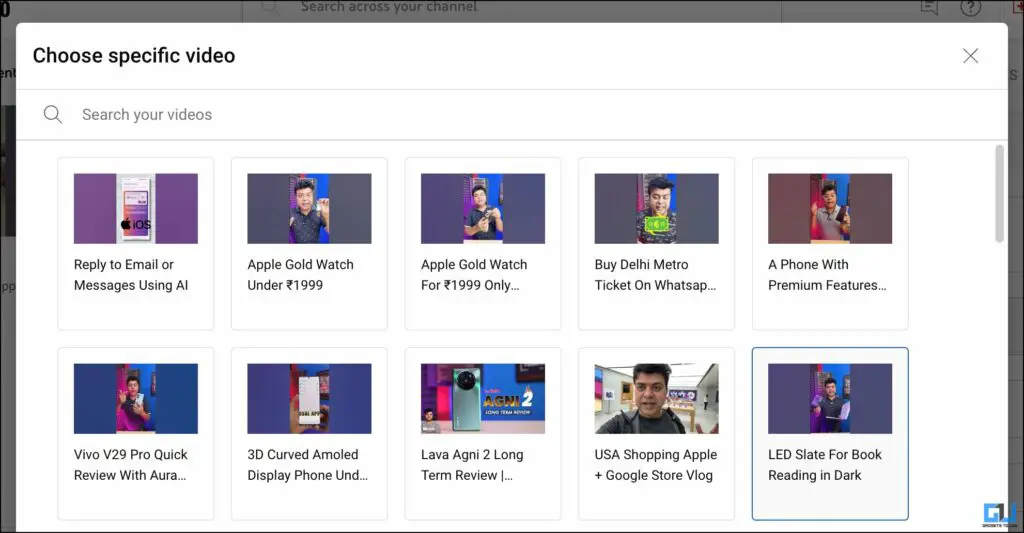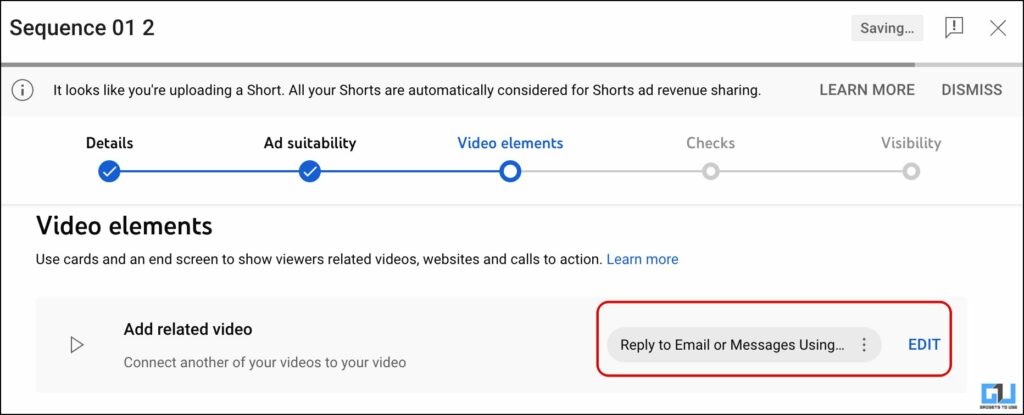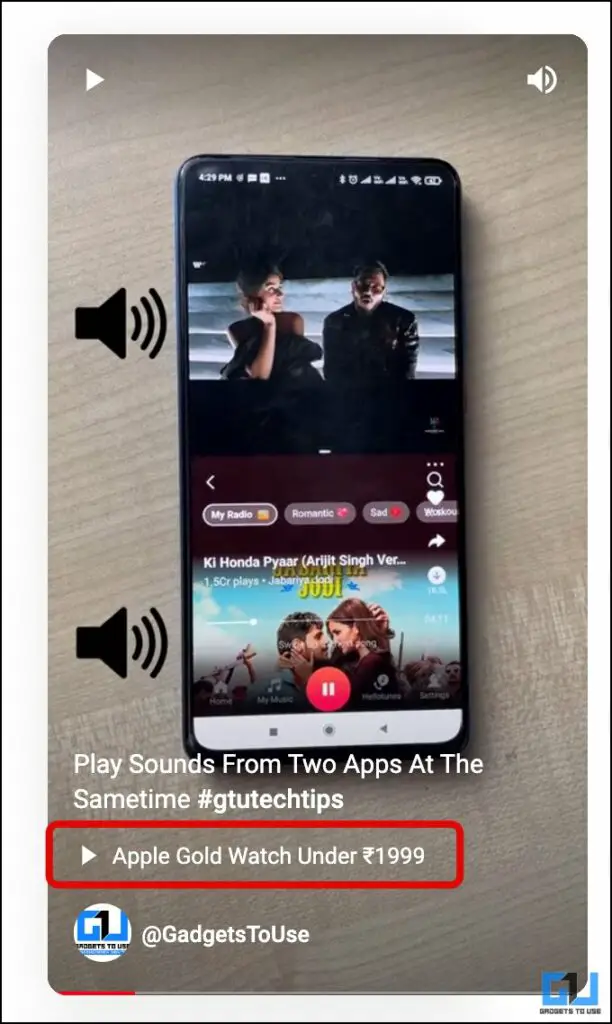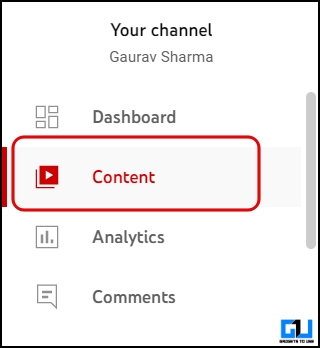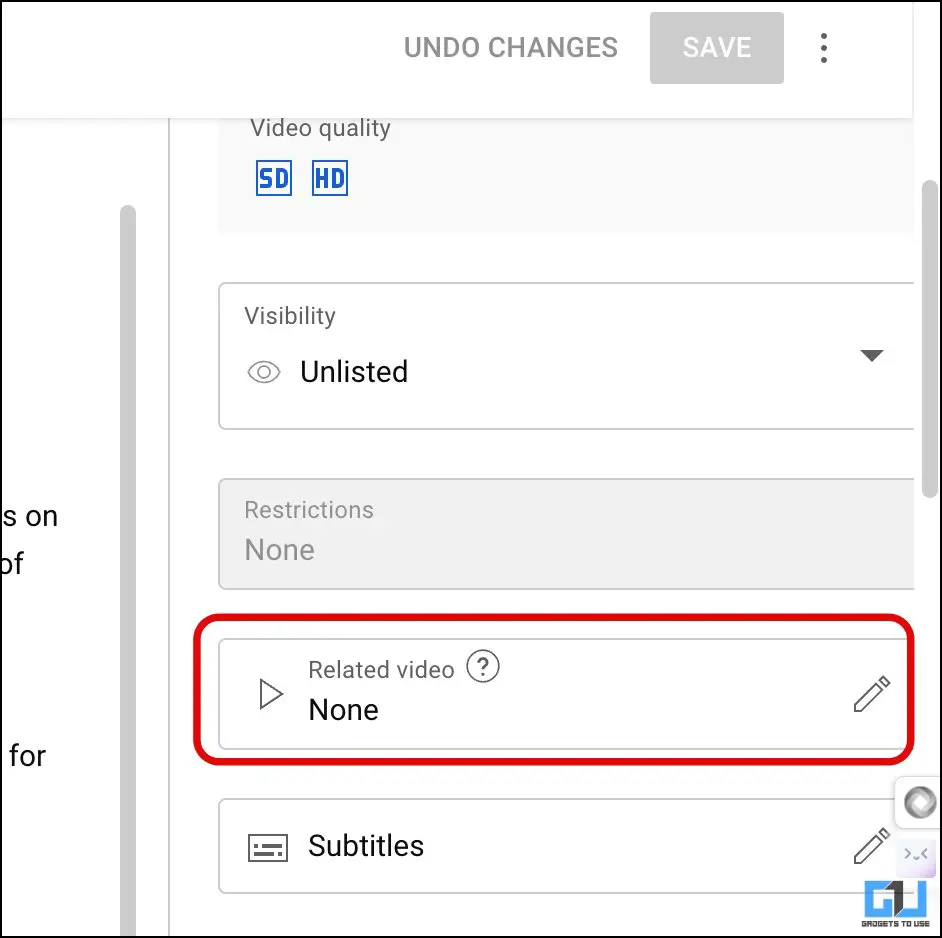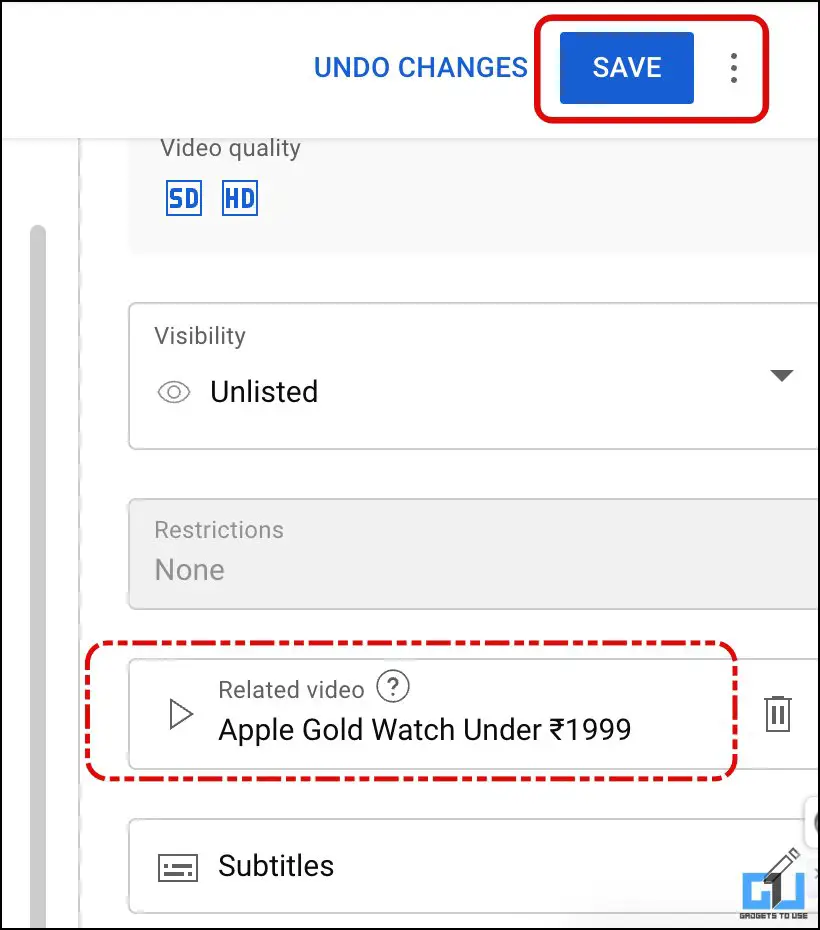Quick Answer
- This is a good addition to Shorts, as the viewer can see more videos about the same topic or from the same channel instead of the one suggested by the algorithm.
- Adding a related video to a Short will help Creators suggest a relevant video to their audience.
- Click the edit icon for the video to which you wish to add a related video.
Announced earlier this year, YouTube is now rolling out the Related Videos feature to creators. This allows creators to link a related video to a Short video on their channel. This provides a similar functionality to the cards or end screen on full, long-form videos. This read will discuss adding a related video to a short YouTube video. Meanwhile, you can also learn about uploading high-quality YouTube Shorts.
How to Add a Related Video to a YouTube Shorts Video?
Adding a related video to a Short will help Creators suggest a relevant video to their audience. This can be any video from the library of videos on their channel. Currently, adding a related video can only be done from the desktop.
🎉 Shorts creators — You can now add a Related Video to a Short as part of the upload flow on desktop! No need to go back and add it in after anymore!
⚠️ But… If you’re uploading on mobile to select a custom frame for the thumbnail, no worries — you can still go back and… pic.twitter.com/fsmmCnhRg9
— YouTube Liaison (@YouTubeLiaison) October 9, 2023
Method 1 – Add a Related Video While Uploading the Short
You can add the related video to a YouTube short during the upload, just like how cards and end screens are added. Follow these steps to add a related video to a YouTube Short.
1. Visit the YouTube website, log in to your account, and click the Upload button from the top right.
2. On the next screen, click the Select Files button and browse the video from your PC.
3. Once the video is processed, mark whether it is made for kids and click Next.
4. Now, on the Checks screen, click Add in front of the “Add related video” option.
5. You must have completed the one-time verification on your YouTube channel to access the add-related video option.
Note: This one-time verification is not available for brand accounts or an account supervised by a parent.
To complete your verification, follow these steps:
- Click Next on the prompt page.
- Choose to complete the verification either of the following:
- Video verification,
- Government ID, or
- Channel history.
- Google will take up to 24 hours to authenticate and complete verification.
6. After the verification is completed, you will be able to select a related video from your content library.
7. Continue uploading your video as per the regular process.
The related video will appear under the title of the Short video on the Shorts player, like this.
Method 2 – Add a Related Video in a Published Video
The related video can also be added to Shorts already uploaded on the channel. This allows the creators to interlink the videos so the audience does not miss out on the other video. This also works for YouTube Shorts uploaded from the YouTube mobile or YouTube Create apps. Follow these steps to add a related video to an existing YouTube Short.
1. Visit the YouTube studio from the YouTube website and switch to the contents tab.
2. Click the edit icon for the video to which you wish to add a related video.
3. Click on RelatedVideo from the right.
4. Select the video from the content library.
5. Once the video is added, click on Save.
The related video will appear under the title of the Short video on the Shorts player, like this.
Wrapping Up
These are the two ways to add a related video to YouTube Shorts. This is a good addition to Shorts, as the viewer can see more videos about the same topic or from the same channel instead of the one suggested by the algorithm. There is no update on whether the YouTube Studio app will get the option to add related videos to Shorts. If YouTube announces anything about it, we’ll update you. Stay tuned to GadgetsToUse for more such reads, and check the ones linked below.
You might be interested in the following:
- 2 Ways to Upload Extra Bright HDR YouTube Shorts Video
- 2 Ways to Set a Custom Thumbnail on YouTube Shorts
- 5 Ways to Stop Suggested Videos and Recommendations on YouTube in Chrome
- 5 Ways to Fix Blur or Pixelated Thumbnails Uploaded on YouTube
You can also follow us for instant tech news at Google News or for tips and tricks, smartphones & gadgets reviews, join the GadgetsToUse Telegram Group, or subscribe to the GadgetsToUse Youtube Channel for the latest review videos.