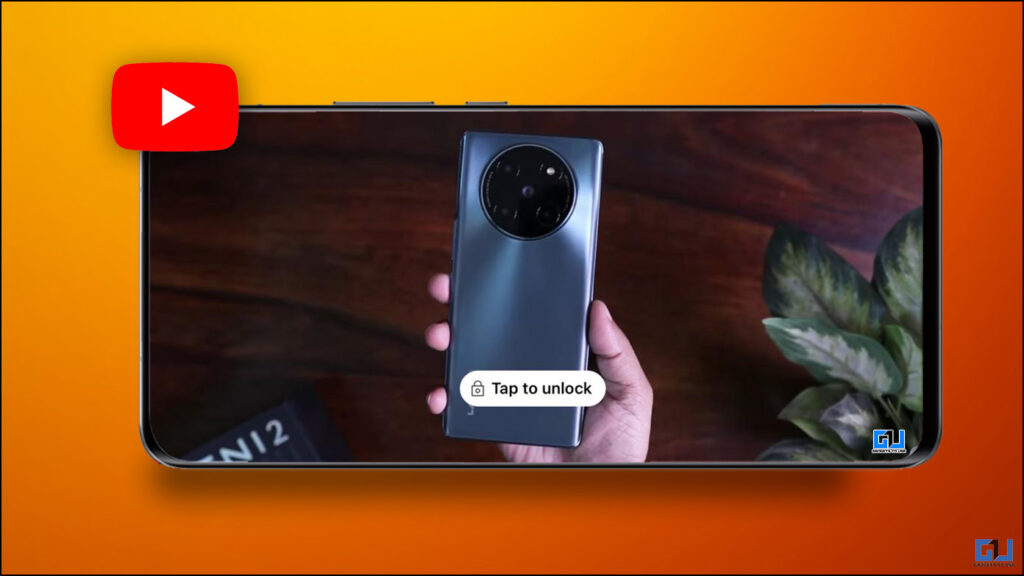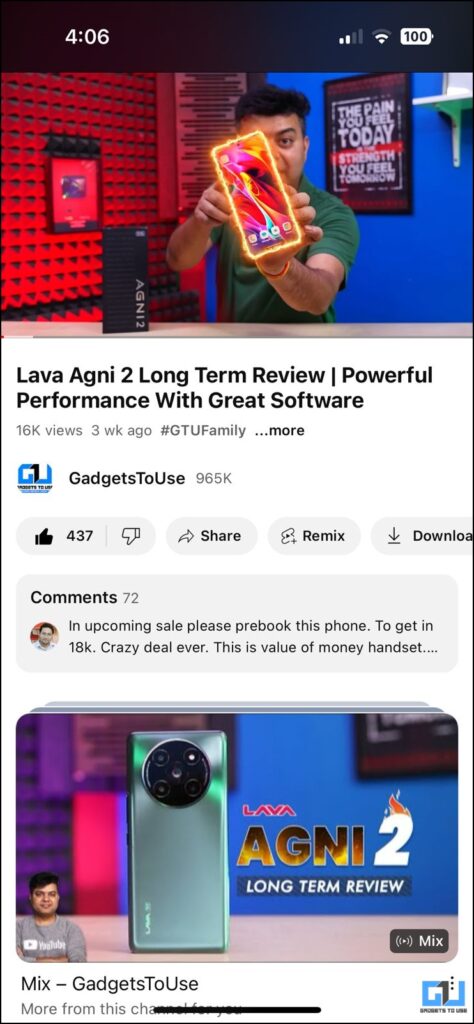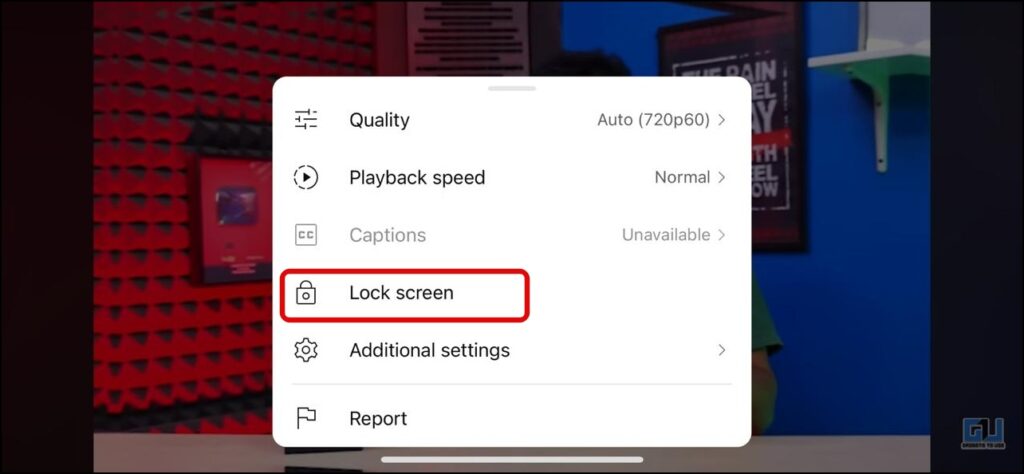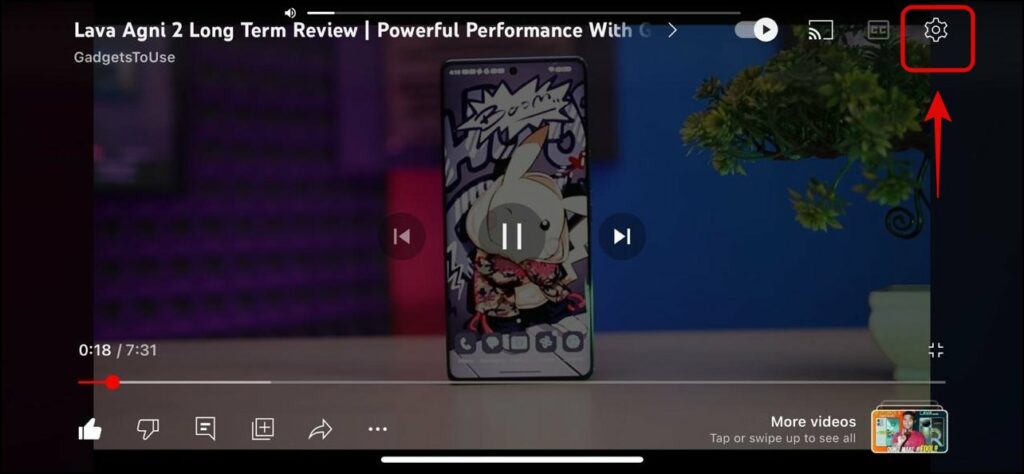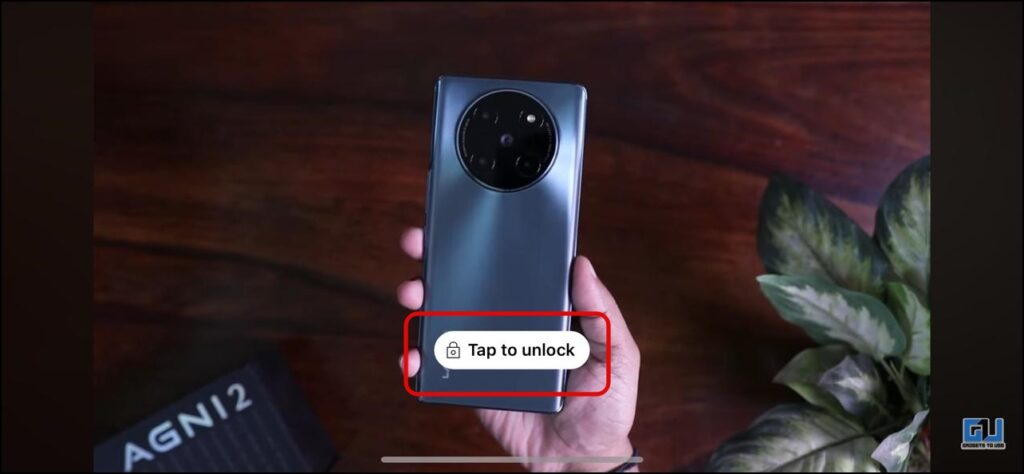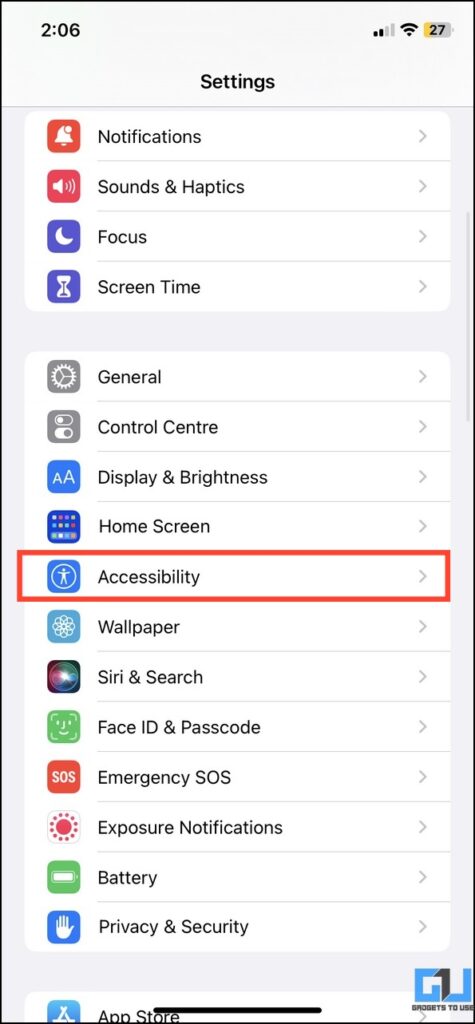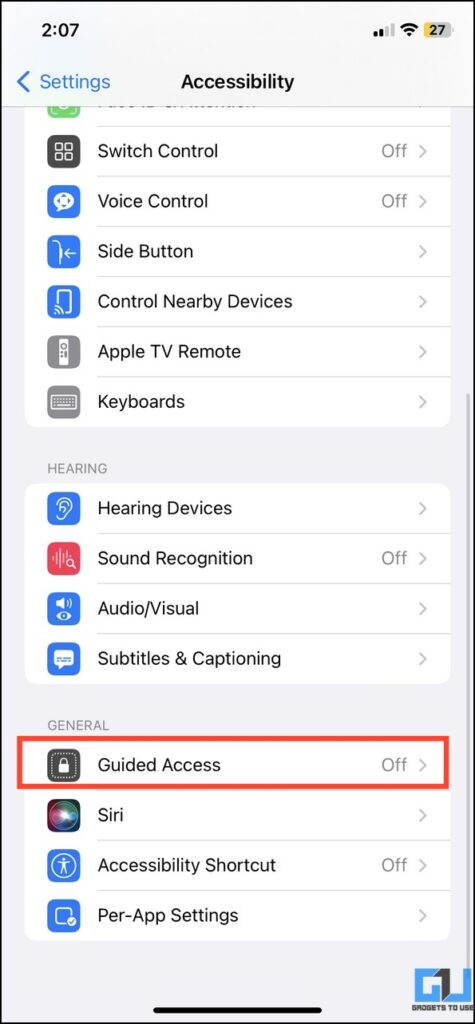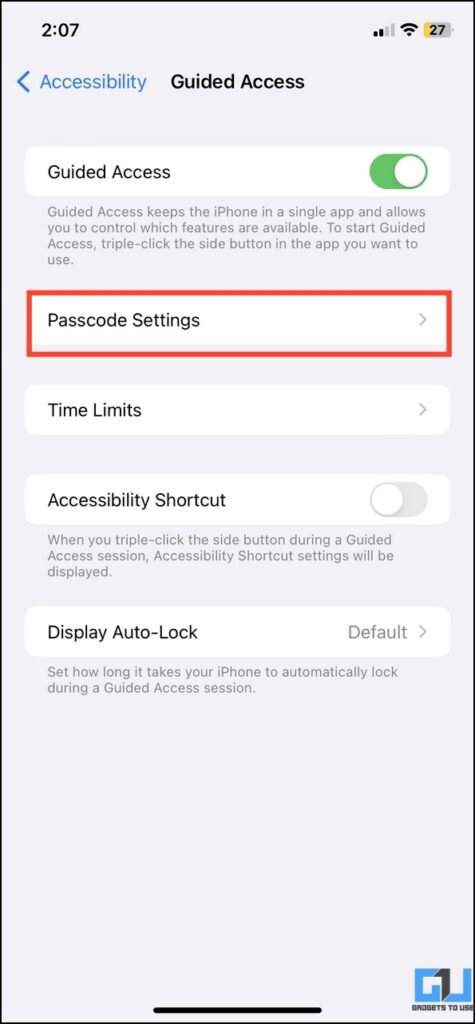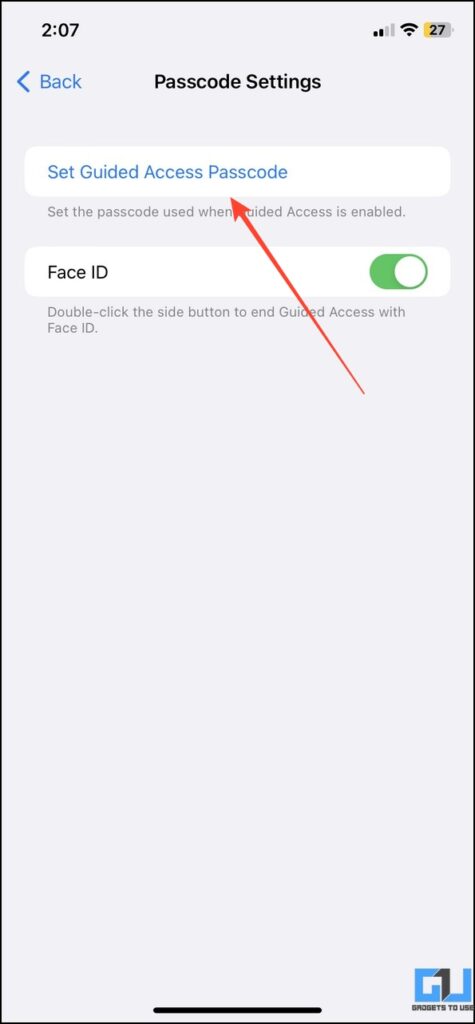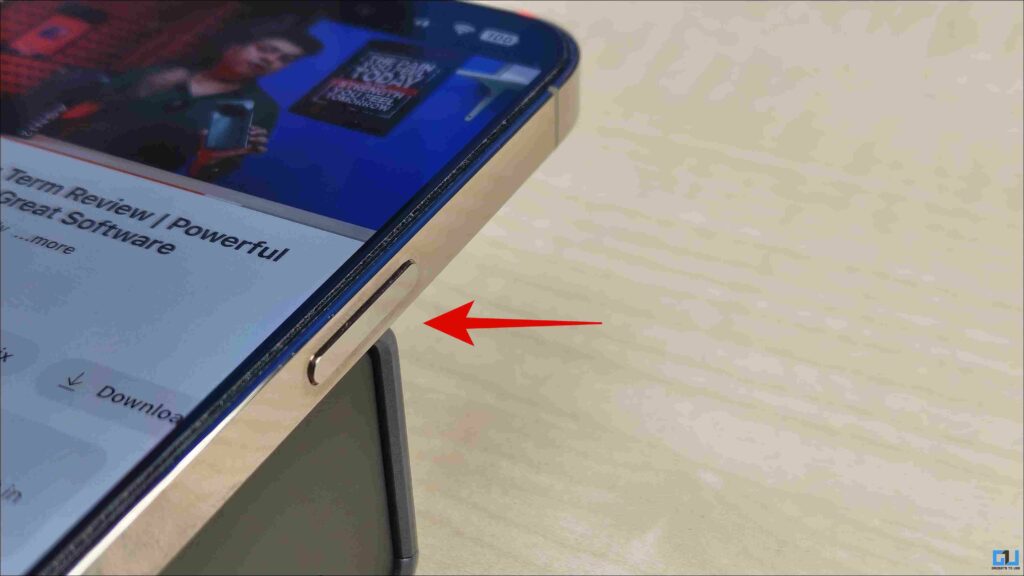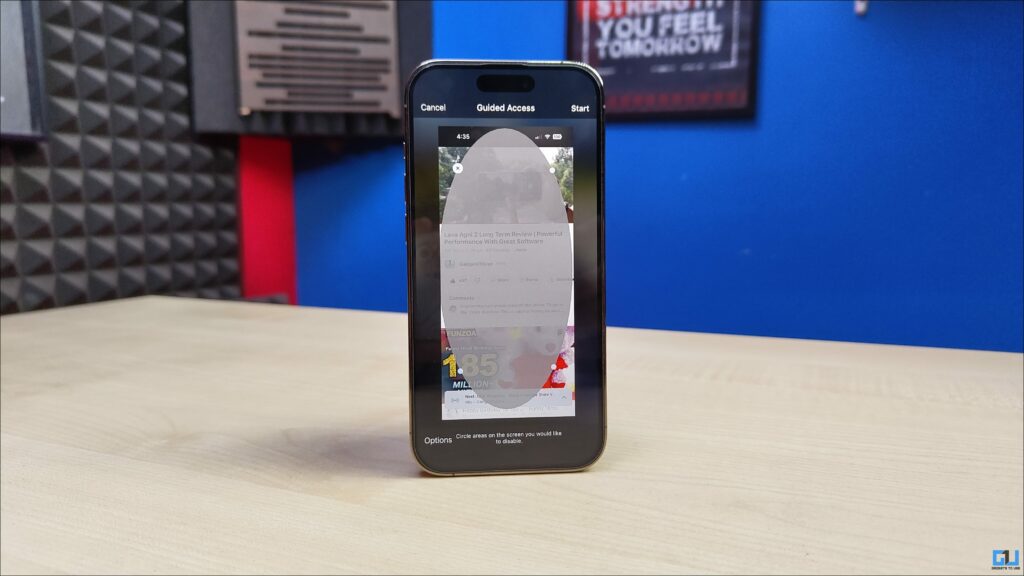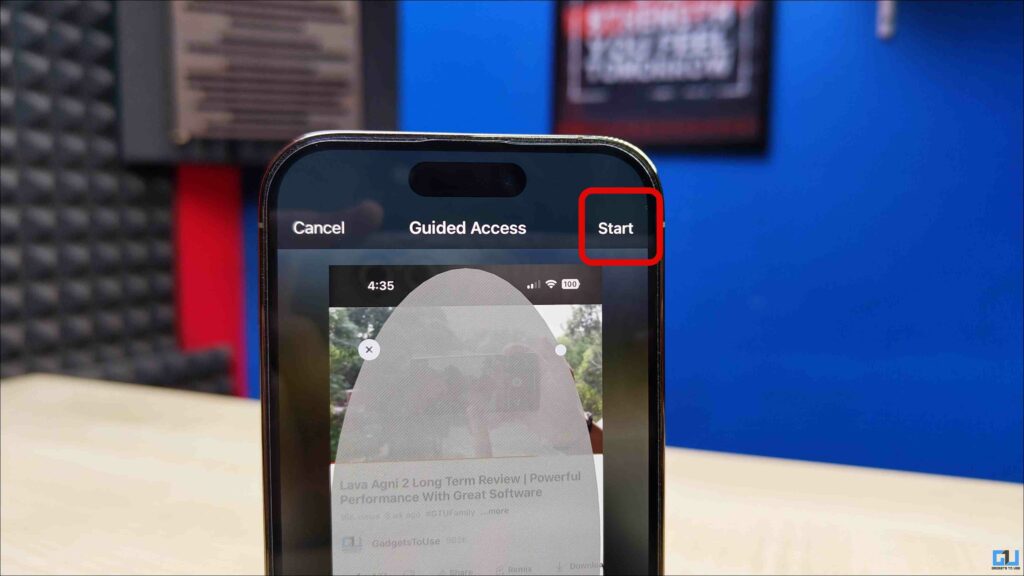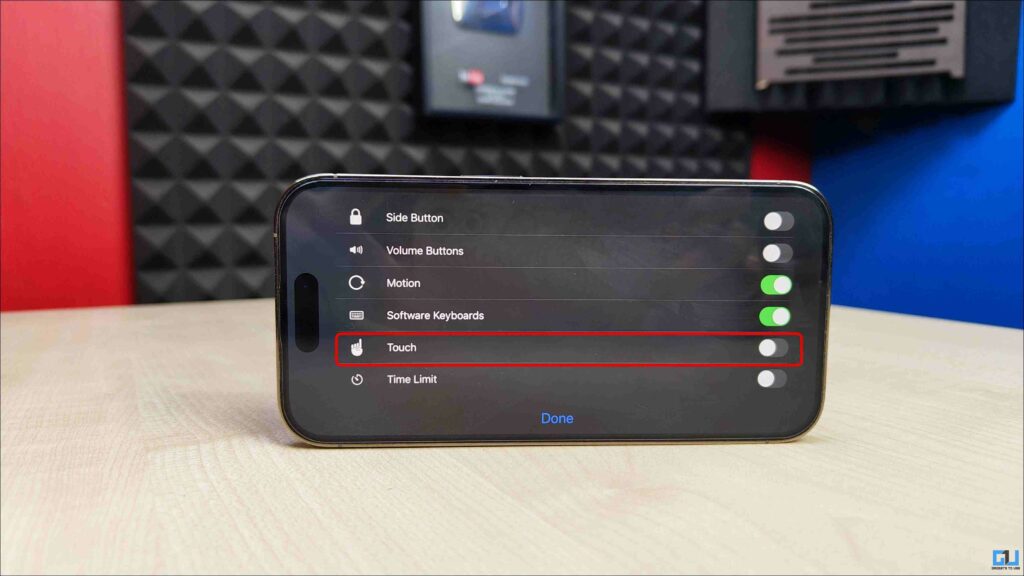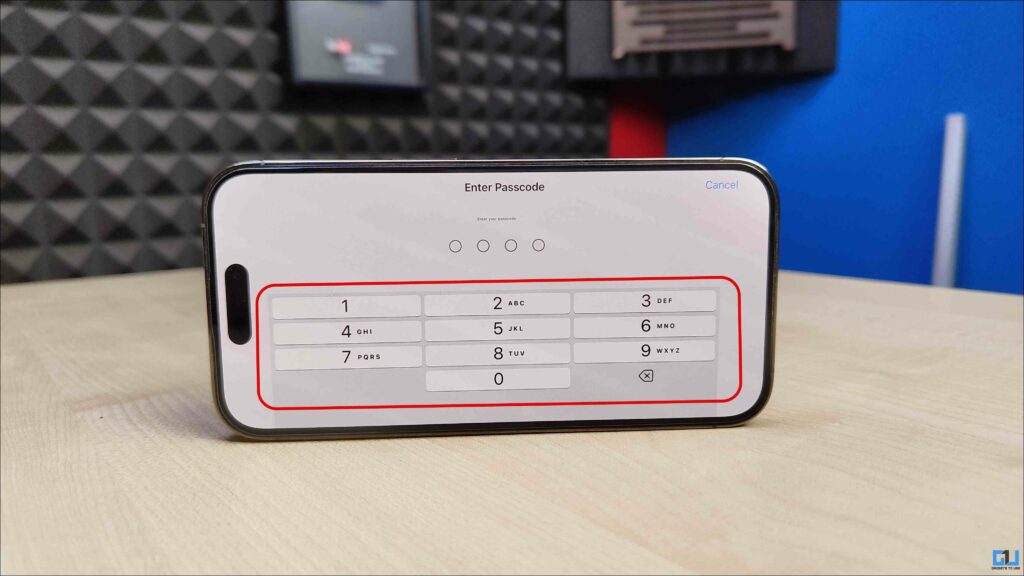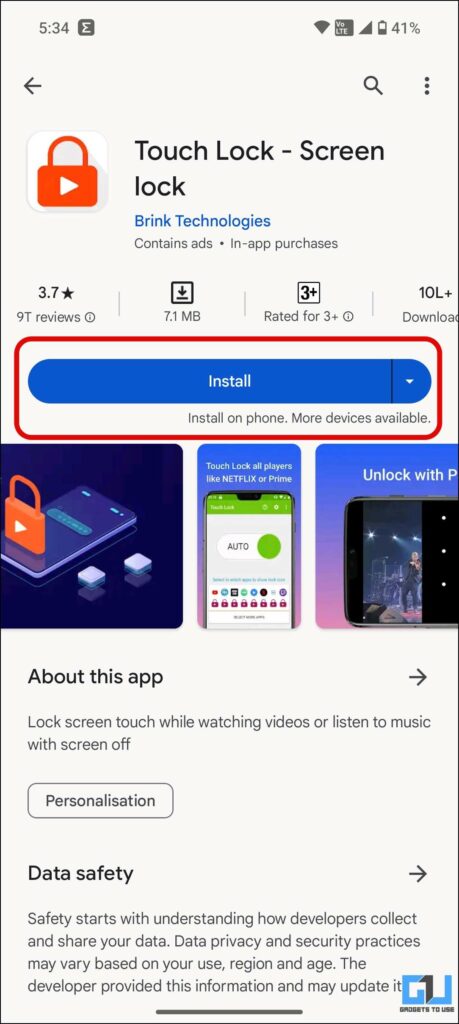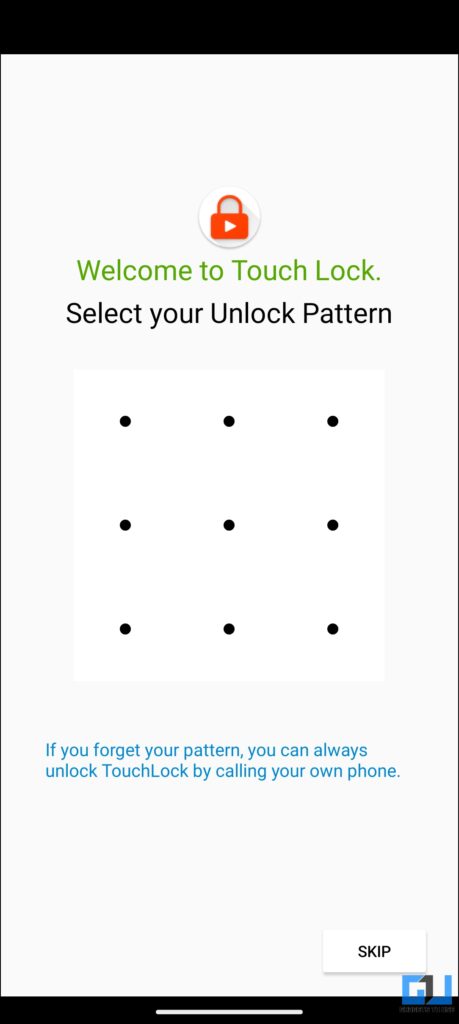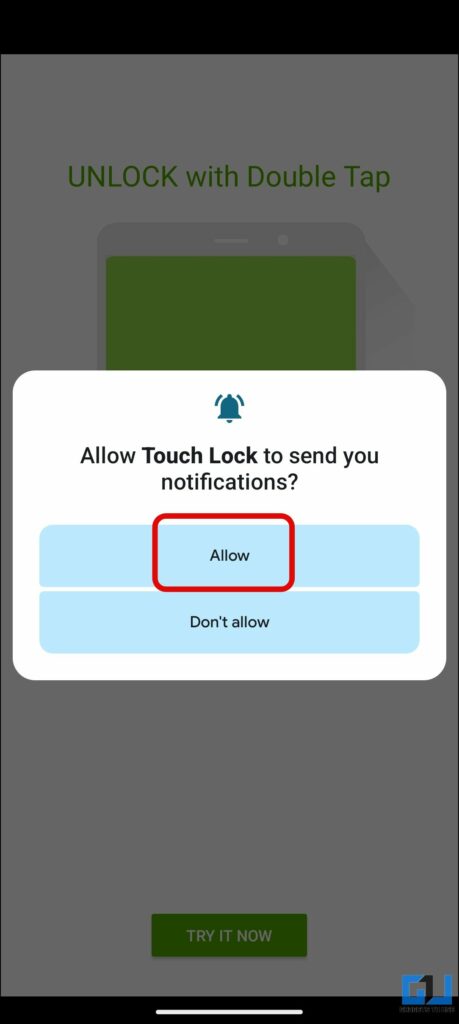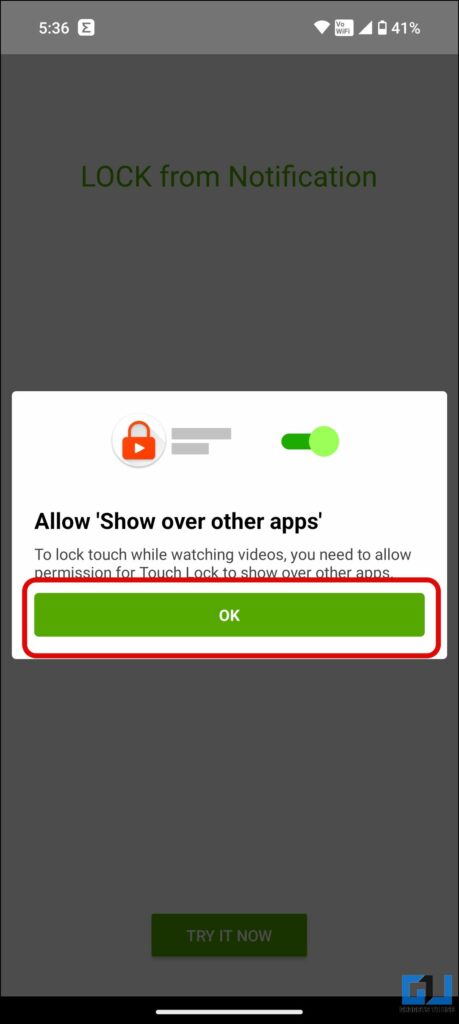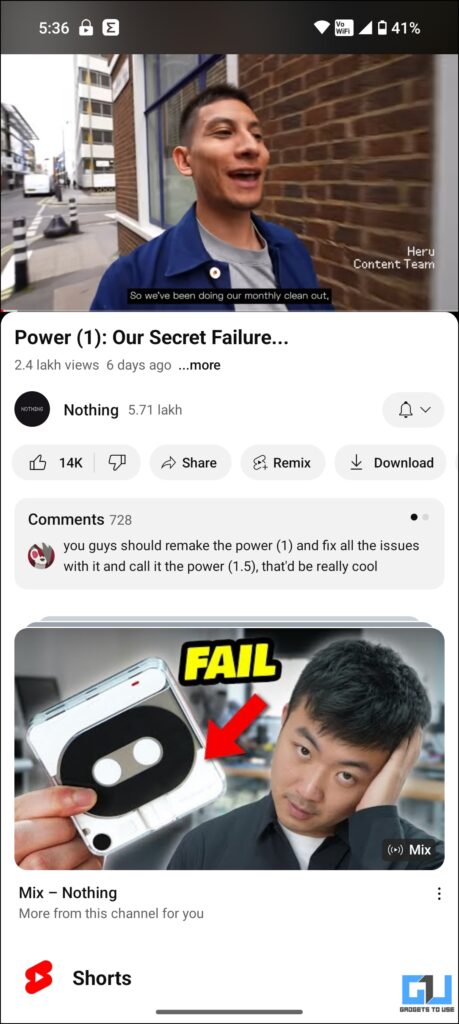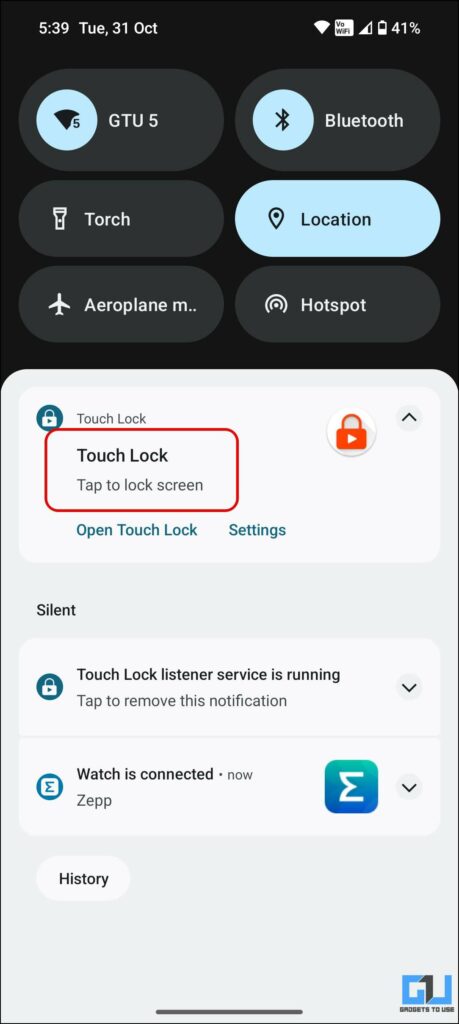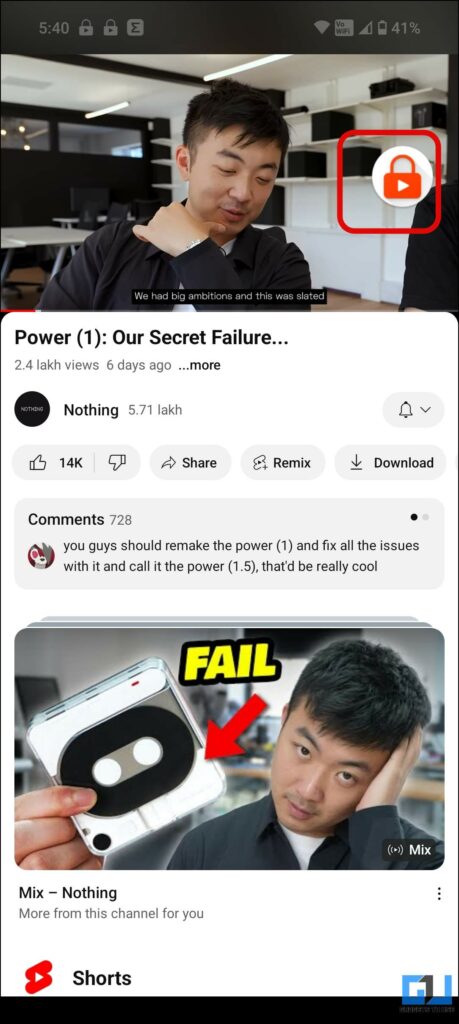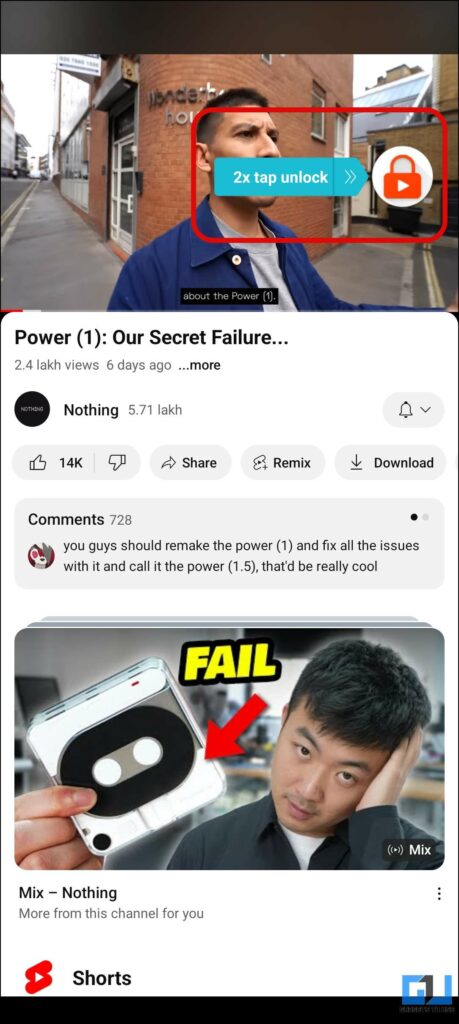Quick Answer
- While the official lock screen method on the YouTube app does not work in portrait orientation, you can use the Guided Access mode that disables the touch on your iPhone.
- MX Player became popular among users in India because of its unique features like swipe gestures to control volume and brightness and the easy option to lock the screen to prevent accidental touches, as they offer a convenient and distraction-free media consumption experience.
- For Android, you can use a third-party app to disable the touch input on your smartphone while watching a YouTube video.
You must have accidentally paused or skipped a YouTube video while watching it on your phone. While it is distracting, it can also lead to embarrassment if the next video is of bad taste while you are in public. To fix this today, in this read, we will discuss how to lock the screen while watching a YouTube video on your phone. Meanwhile, learn how to fix YouTube Premium showing Ads.
How to Lock YouTube Screen While Playing Videos?
MX Player became popular among users in India because of its unique features like swipe gestures to control volume and brightness and the easy option to lock the screen to prevent accidental touches, as they offer a convenient and distraction-free media consumption experience. You can get the same easy lock screen feature on YouTube as well for a better and uninterrupted experience. Let’s look at how to lock the touch screen while watching YouTube videos.
Method 1 – Use the Official YouTube App
Google has released an official update to the mobile app that brings a new feature to the lock screen while video playback. Here’s how to use it.
1. Launch the YouTube app (Android, iOS) on your phone and play the video you want to watch.
2. Enter the full-screen mode by swiping or tapping the expand button.
3. Once in the full-screen mode, tap the Settings icon and tap Lock Screen.
4. This will disable the touch controls on the video player, preventing accidental touches.
5. To unlock the screen, press the Tap to Unlock button.
Method 2 – Use Guided Access on iOS
While the official lock screen method on the YouTube app does not work in portrait orientation, you can use the Guided Access mode that disables the touch on your iPhone. With Guided Access, you can disable the touch on your iPhone in both orientations, i.e., horizontal and vertical.
1. Go to Accessibility Settings on your iPhone and navigate to Guided Access.
2. Configure an unlock password from Passcode Settings.
3. Now, play the YouTube video you want to watch and press the side button thrice.
4. Draw a Circle over where you want to disable the touch input and press Start.
Or you can disable the touch completely from the options menu.
5. To re-enable the touch control, press the side button three times and enter the passcode.
Method 3 – Disable Touch on Android
For Android, you can use a third-party app to disable the touch input on your smartphone while watching a YouTube video. One such app is Touch Lock. Here’s how you can use it.
1. Install the Touch Lock – Screen Lock app from the Google Play Store.
2. Set up a pattern lock as an additional verification layer to disable the lock (optional) and complete the setup.
3. Allow the required permission, like notifications access and display over other apps.
4. Now, play the video on YouTube, bring down the notification center, and tap on Touch Lock.
5. This will lock the video player controls on the app. Double tap the lock icon to unlock it, and activate touch again. An additional unlock pattern will be required if you have set up a pattern lock in step two.
Wrapping Up
So, these are the three ways to lock your screen while watching a YouTube video. You can also play YouTube videos on your Apple Watch and use Water Lock mode to disable the touch screen. While the official YouTube app update is rolling out to all users, it works only in landscape mode. The other two methods can come in handy to disable the touch in portrait mode. Stay tuned to GadgetsToUse for more such reads, and check the ones linked below.
You might be interested in the following:
- 3 Easy Ways to Disable Touch Screen on Android and iPhone
- 2 Ways to Disable Left and Right Swipe in Gallery While Others Use Your Phone
- 3 Ways to Watch YouTube Videos on Apple Watch
You can also follow us for instant tech news at Google News or for tips and tricks, smartphones & gadgets reviews, join the GadgetsToUse Telegram Group, or subscribe to the GadgetsToUse Youtube Channel for the latest review videos.