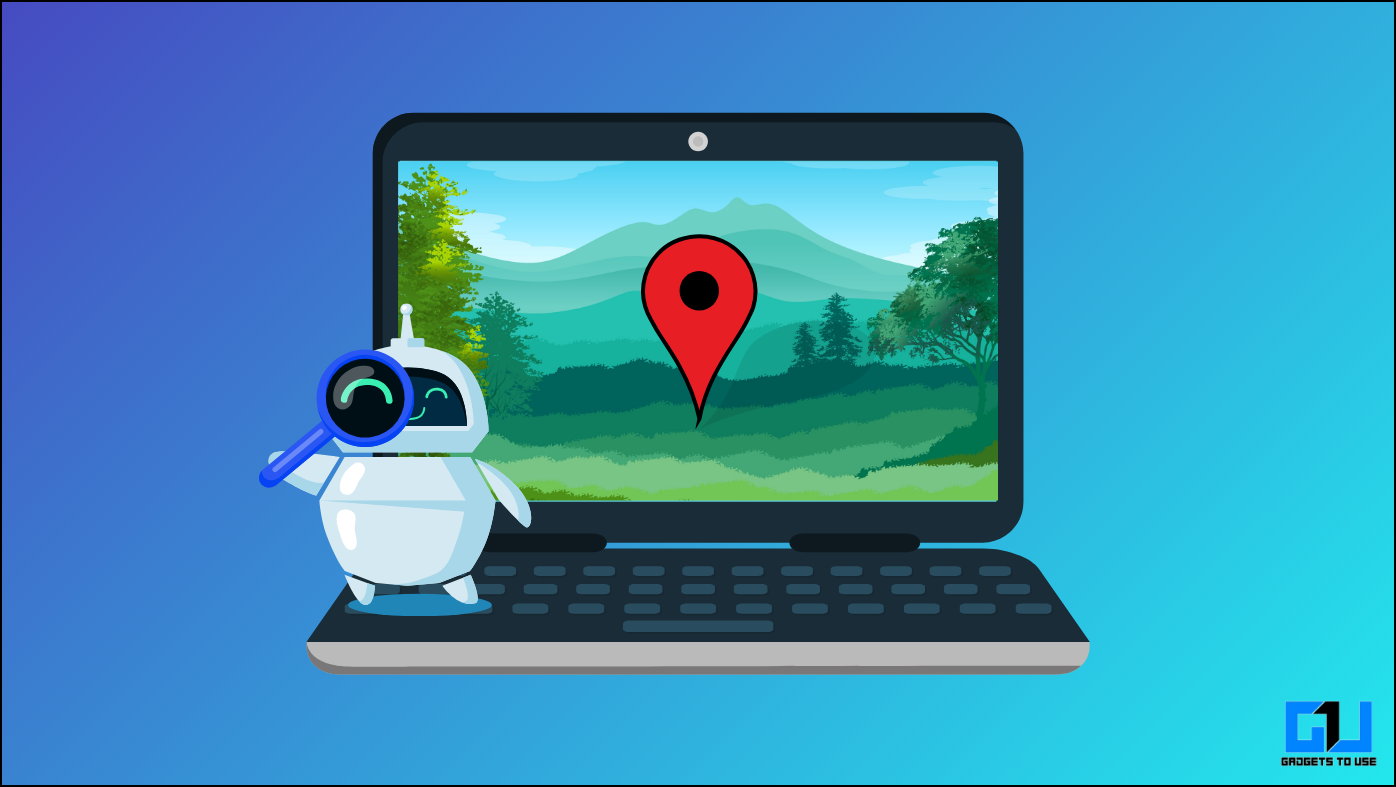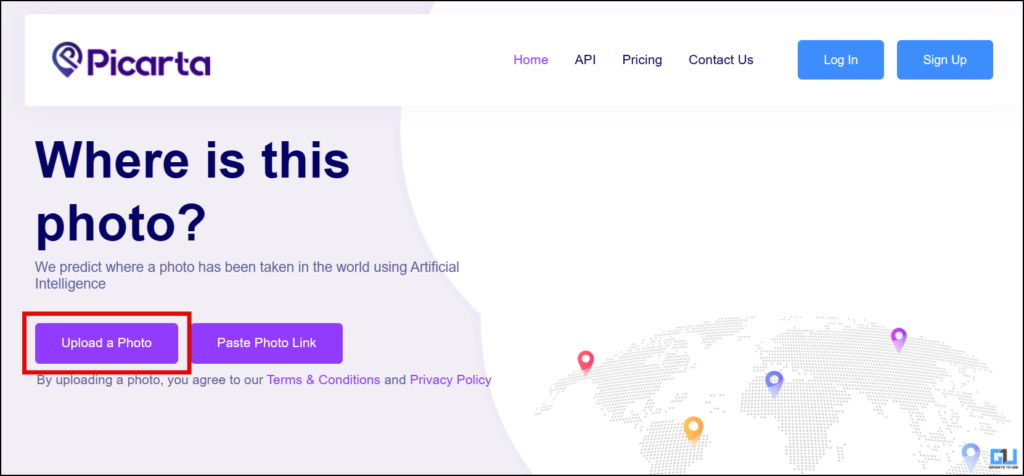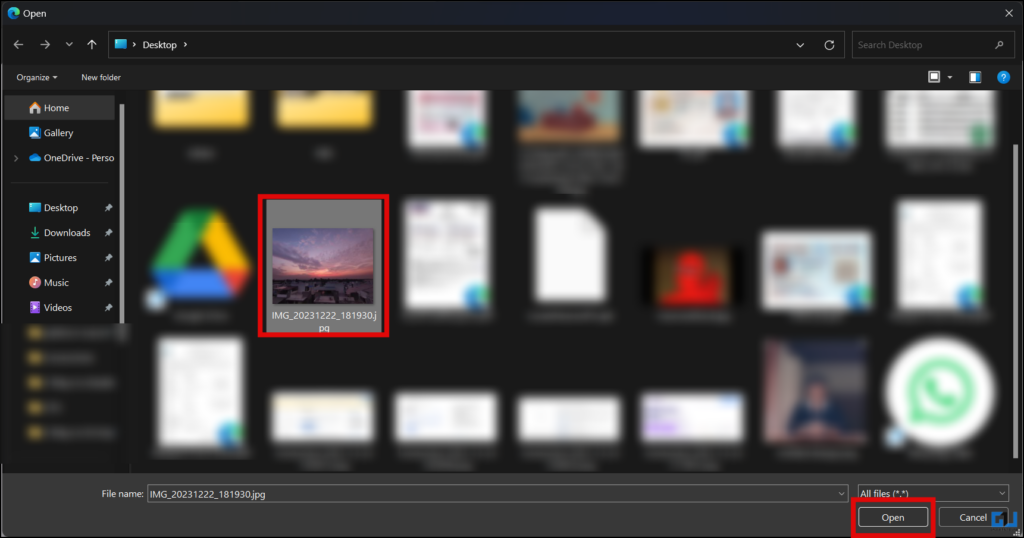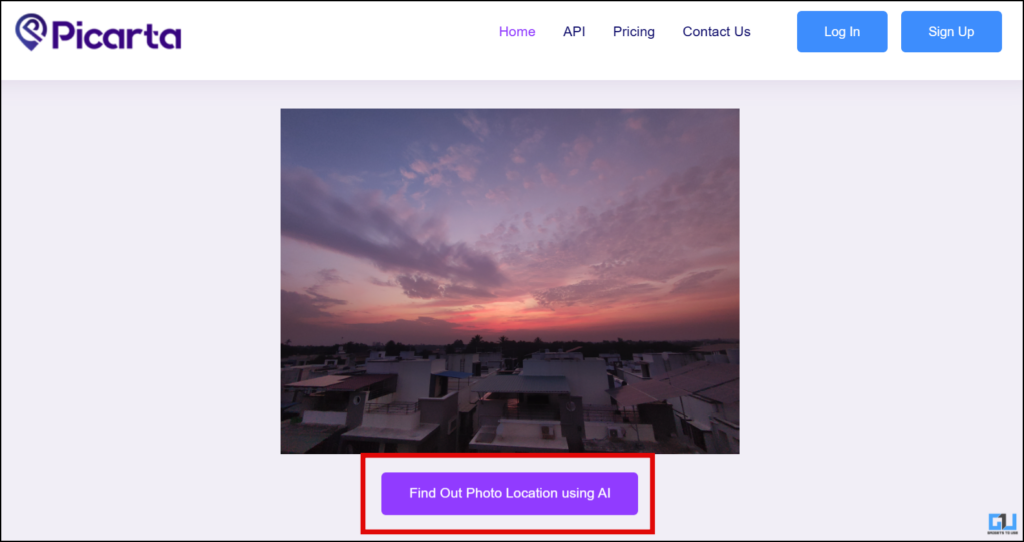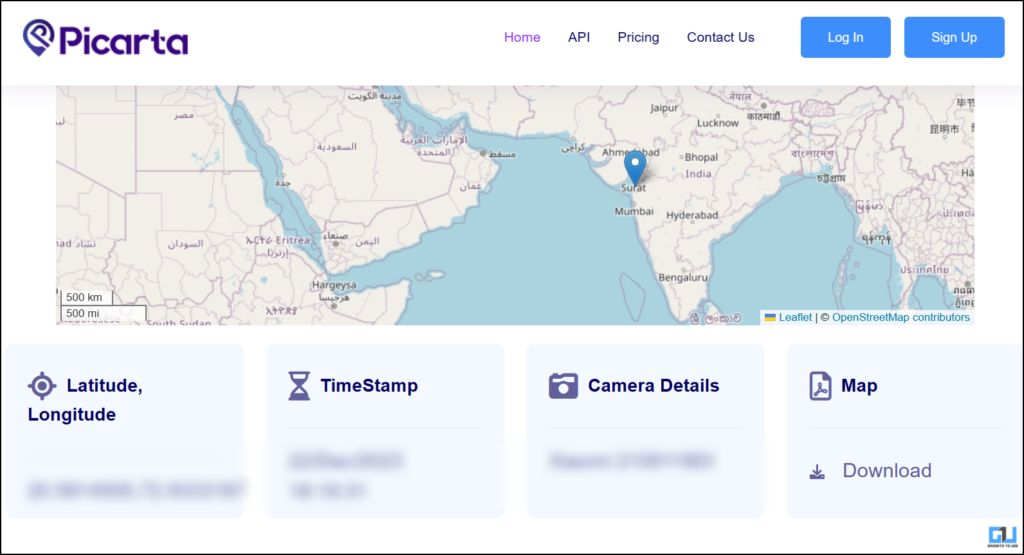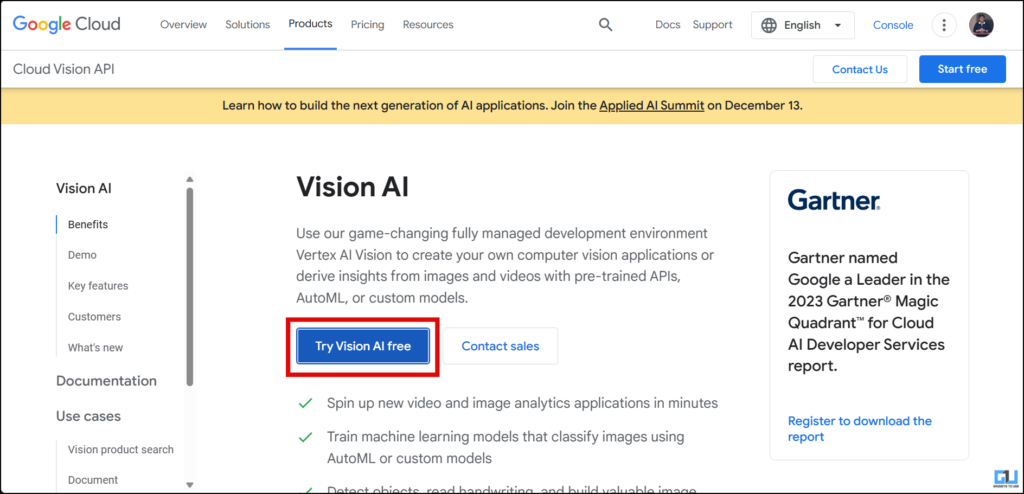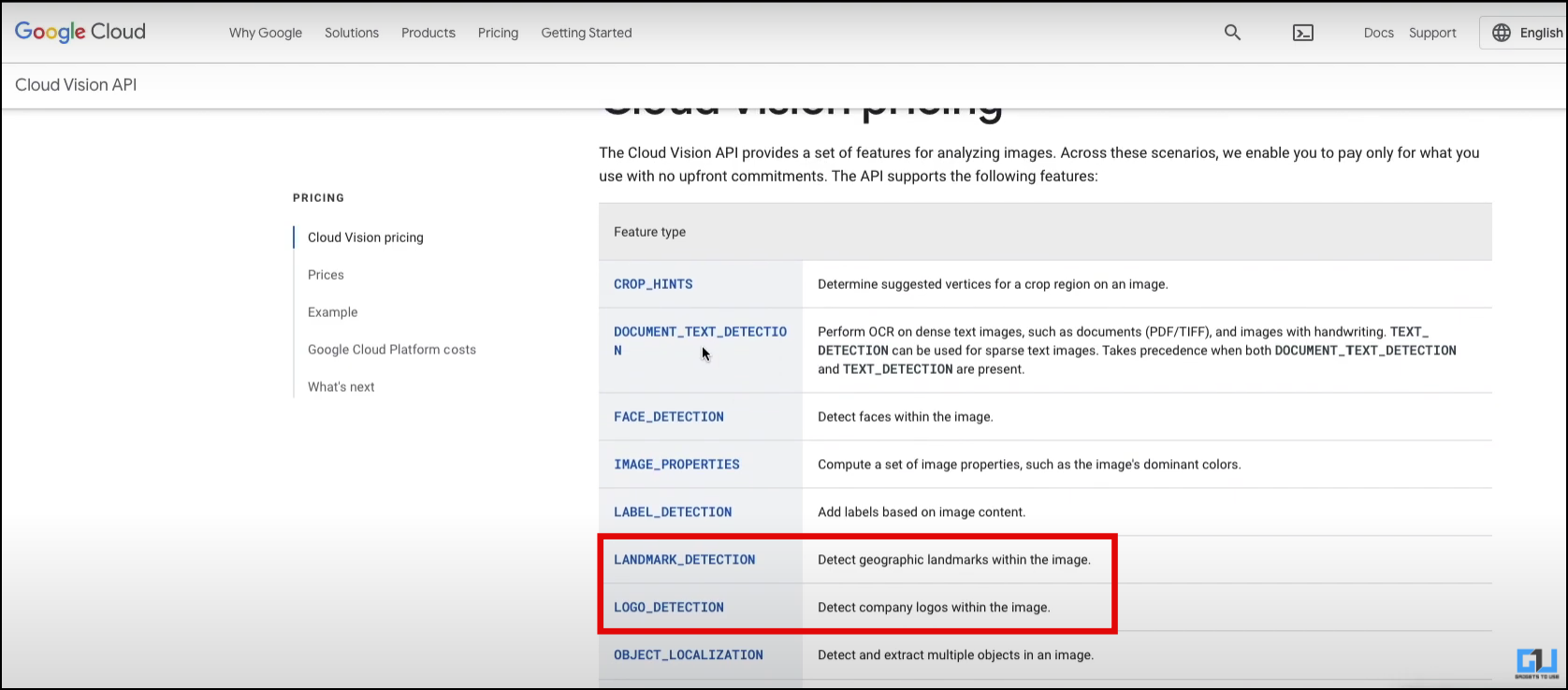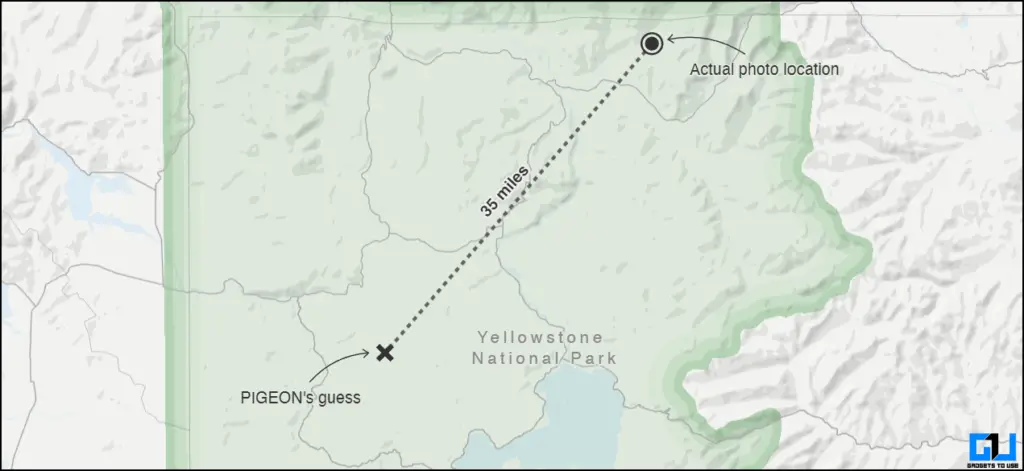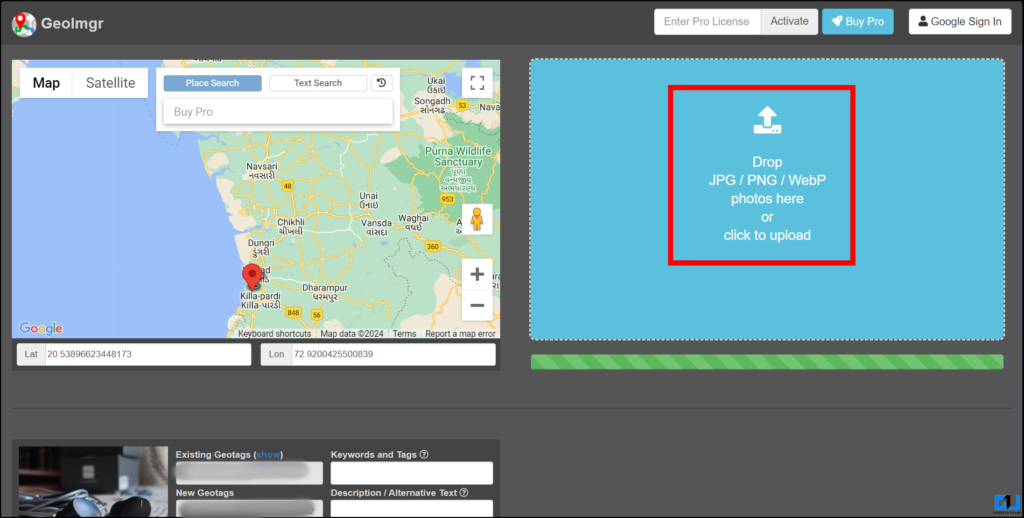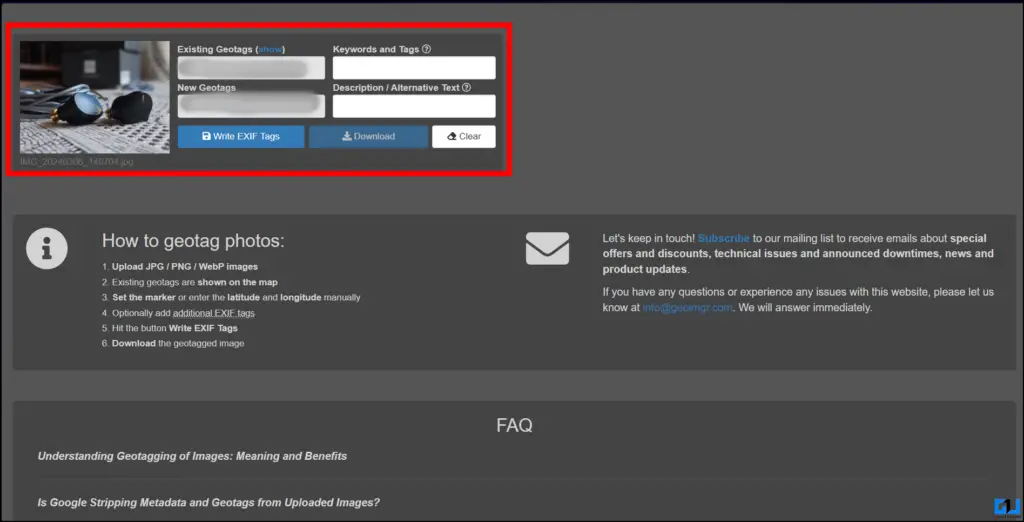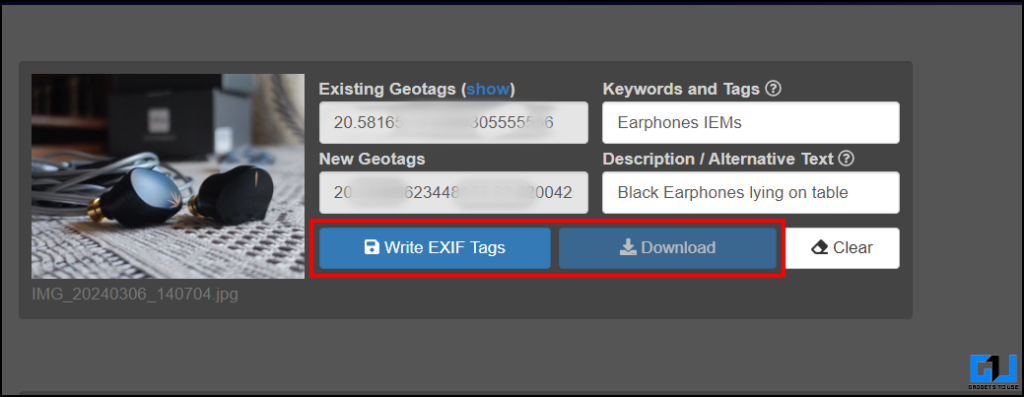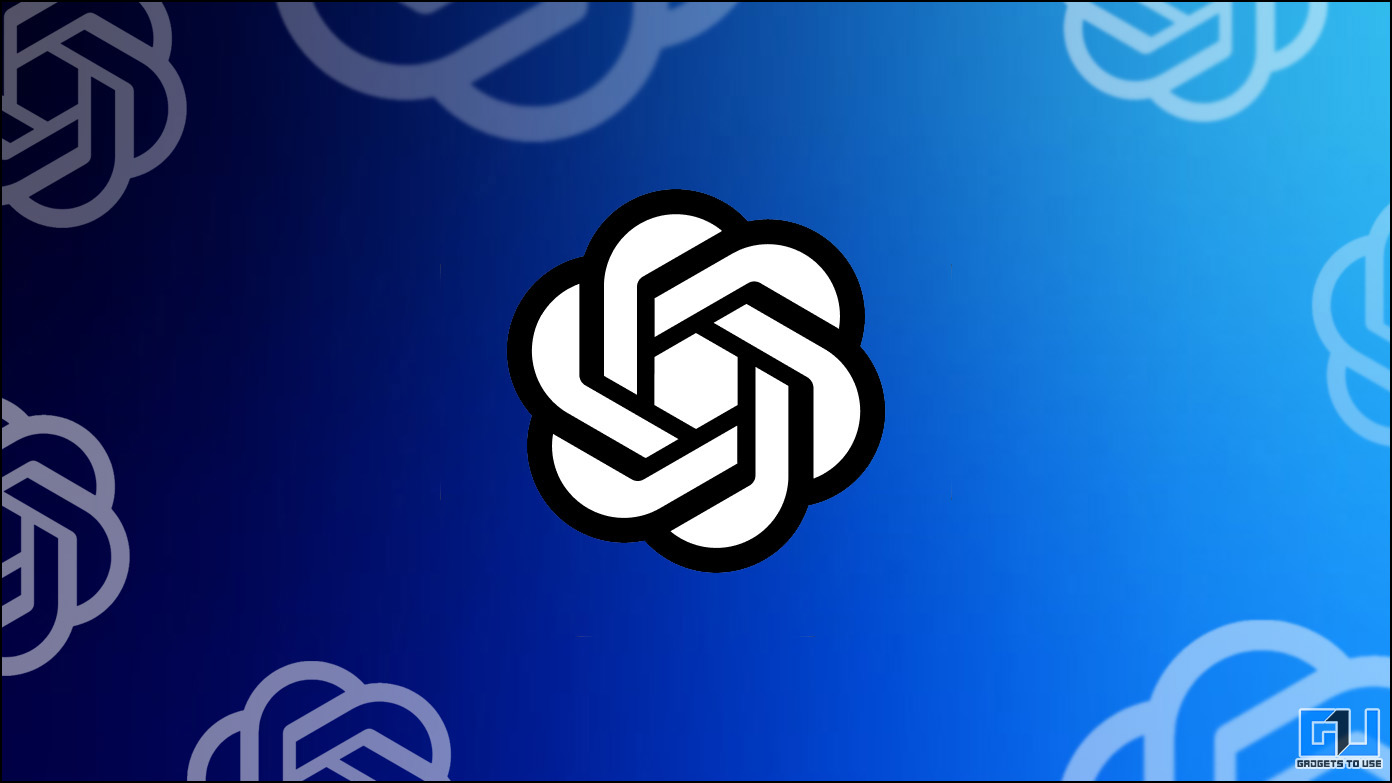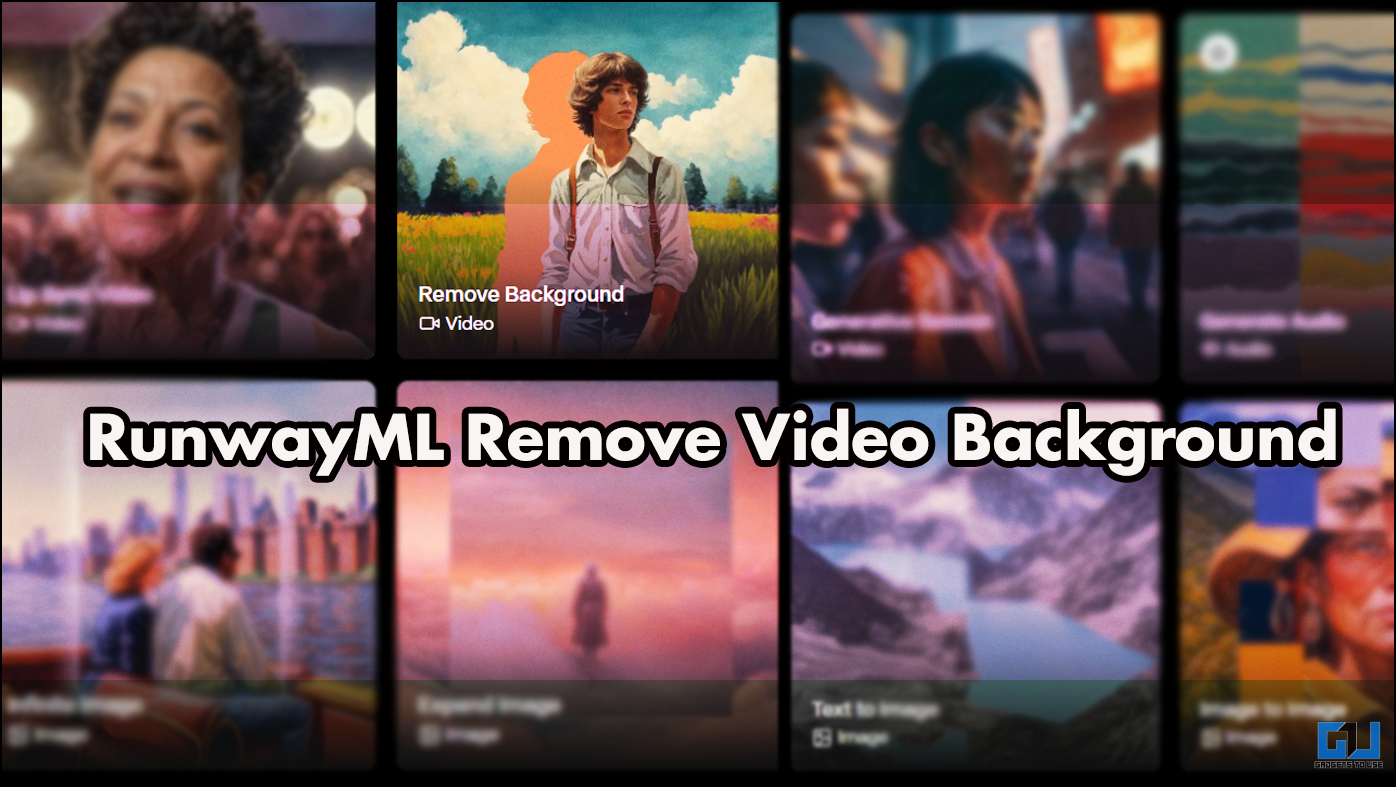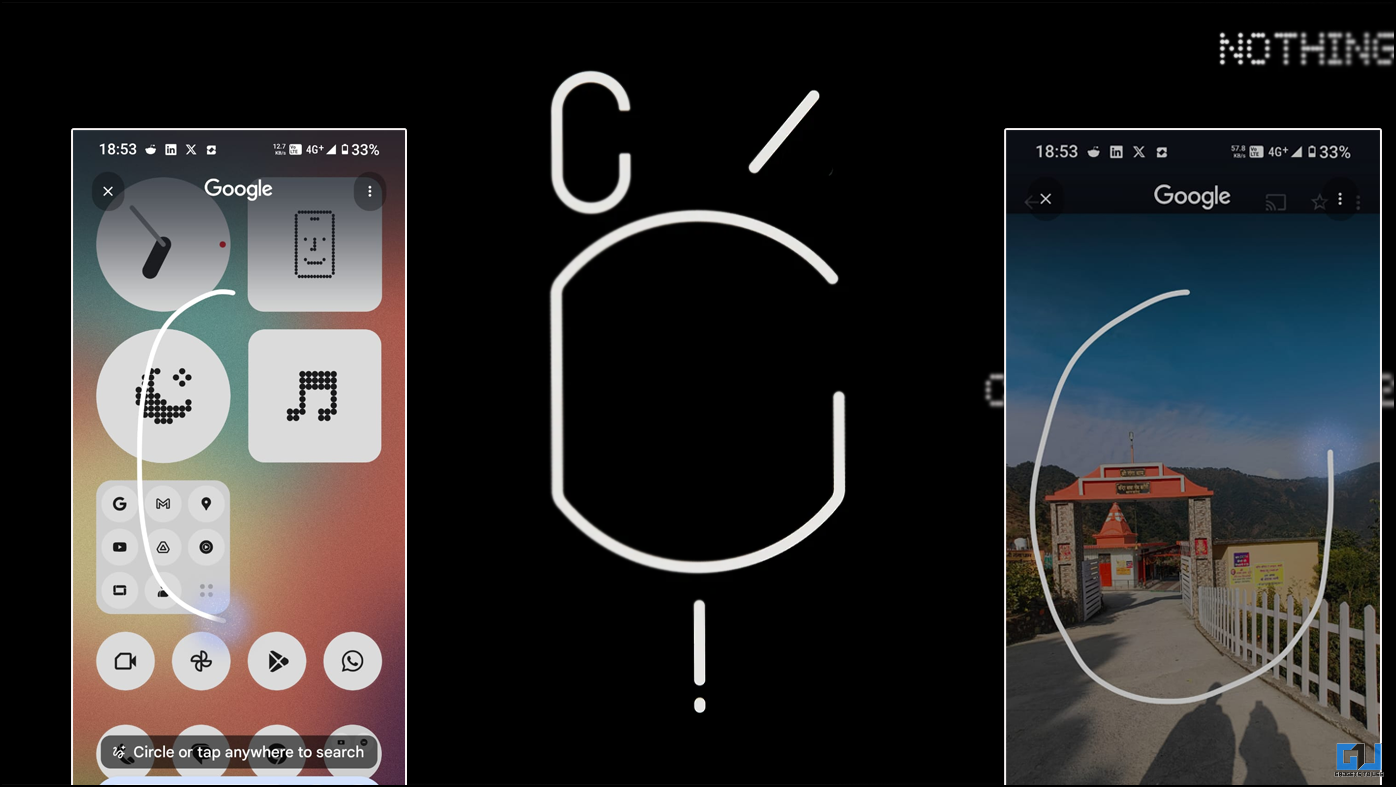AI has become the talk of the town these days, and why not? It enables us to do some incredible things in seconds, if not instantly and lets us achieve things that were not possible otherwise. One such use case is the ability to search the location of an image using AI. How? You might ask. Let’s look at some methods to find the location of an image using AI.
Advantages of Using AI to Know an Image’s Location
Before we proceed with methods to locate the location using AI, let’s look at some good reasons for its usefulness.
- It helps to plan your tour or event.
- It adds value to your profile, and you can visit good places if you are an influencer or trying to be one.
- You can have a rough idea of whether it is feasible to visit the place.
- Journalists and researchers can check the authenticity and accuracy of the image.
- Discover hidden gems around the location.
How Do I Detect the Location of an Image Using AI?
Now that we know some good uses for the location search of an image using AI, let’s look at a few methods. Several methods can be used to achieve the results, including AI-based websites and Google’s tools. We will go through all of them one by one below.
Method 1 – Find the Location Using Picarta.ai
Pictara.ai is a website that harnesses the power of AI to fetch the location of any image you throw at it. Its process is simple and straightforward, so it won’t take much time. Let’s look at how to find the location of images using it.
1. Open the Picarta.ai website.
2. Select Upload Photo.
3. Select a photo from your gallery that you want to find the location of.
4. Select Find Out Photo Location using AI once the photo is uploaded.
5. After scanning the photo, Picarta will give you all the details about the image location.
Method 2 – Find An Image’s Location Using Google Vision
If Picarta didn’t work, Google can help you with its huge database and advanced AI models. However, instead of using Google, we shall use Google Vision integrated into Google Cloud for the most accurate results.
To use Google’s Vision AI, you must integrate the Landmark Detection API and Object Localization API, which can further detect the landmarks visible in the images using Google’s Vision AI on Google Cloud.
The only downside is that it requires a subscription to Google Cloud. However, in this case, you only pay for what you use, so it is worth it as long as it fulfils your needs.
Method 3 – Use Reverse Image Search to Find Location in Images
The third method is less AI-based and more search engine utilization. These can give you all the images similar to those uploaded to fulfill your purpose. Check out our dedicated guide to the best online tools to reverse search images, which can help you out instantly.
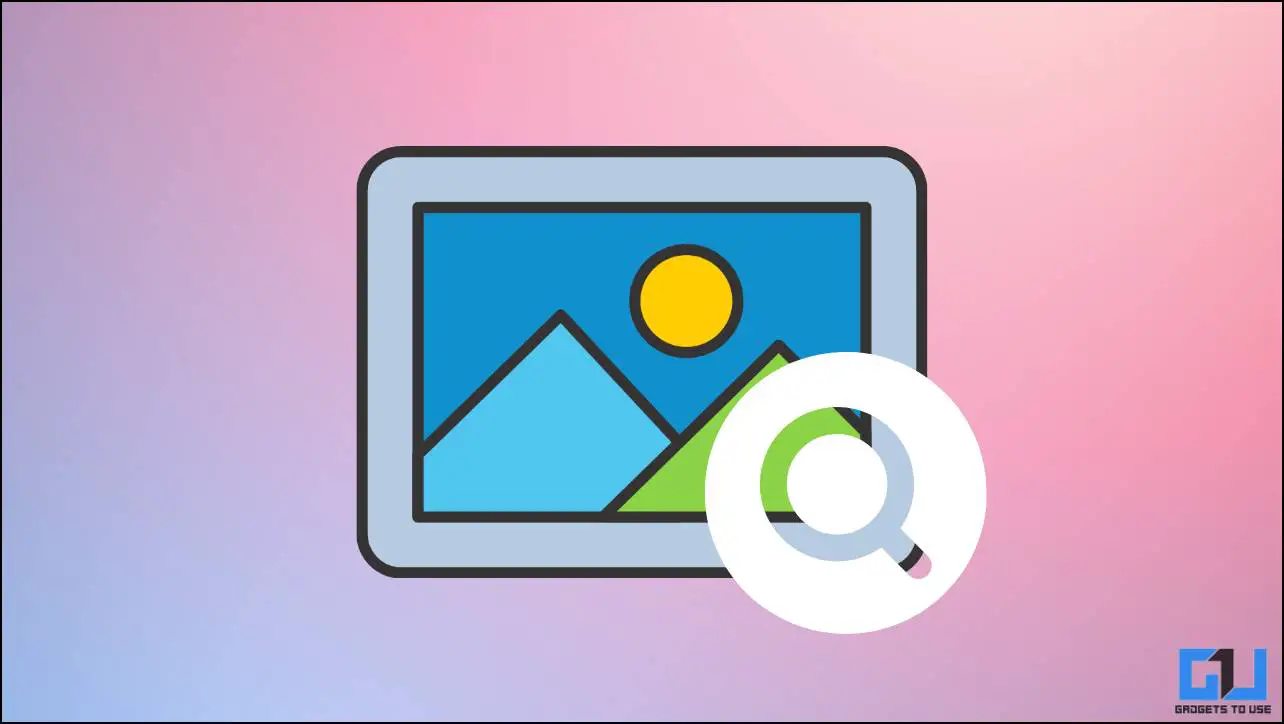
Method 4 – Find the Image’s Location Using Pegion AI
Predicting Image Geolocations (or PIGEON) is an AI tool developed by a small group of friends from Stanford University. The PIGEON AI uses OpenAI’s “CLIP Text And Image Neural” network mixed with some other tools to guess almost accurate locations with a difference of around 25 Miles, as its creators claim.
PEGION AI is one of the most advanced AI tools that can instantly determine the location of images. The model is trained on data from more than 500,000 Google Street View images, making it the most reliable AI tool for finding locations from images with an ever-expanding database.
Method 5 – Use GeoImgr
GeoImager tells you the location of the images taken, helps you edit the location info, and adds attributes like Keywords, Tags, and Alternative tags. This will help you optimize your image attributes for websites that utilize them for SEO optimization. Here’s how you can use GeoImgr to know the location inside the image and change the attributes and locations.
1. Open GeoImgr on your browser.
2. Click on the image box and upload your image.
3. Once the image is uploaded, scroll down to the attributes section to see the image’s original location and change it along with other attributes.
4. Once you enter your attributes, click “Write EXIF Tags” and click on Download.
FAQs
Q. Is Looking At Other’s Image’s Location Legal?
Intruding on someone’s privacy while looking at their image’s location might put you in legal trouble. So it is better to ask them directly about the image details, or if they are uncomfortable sharing it, refrain from such an act.
Q. What Should I Do if AI Is Unable to Determine AI Location?
If AI fails to determine the image’s location, you can try an image reverse search to try to look for the location in the image.
Wrapping Up
So, this is how you can leverage the power of AI to find the location of any image on the web. While these tools are here to help, you should always take care of other’s privacy and personal space. Stay tuned to GadgetsToUse for more such reads, and check the ones linked below.
You Might Be Interested in the Following:
- 7 Ways to Find a Video and Its Source
- 8 Best Free AI Tools to Analyze PDFs
- 7 Best AI Tools to Create Videos
- How to Use Gemini AI in Google Bard
You can also follow us for instant tech news at Google News or for tips and tricks, smartphones & gadgets reviews, join the GadgetsToUse Telegram Group, or subscribe to the GadgetsToUse Youtube Channel for the latest review videos.