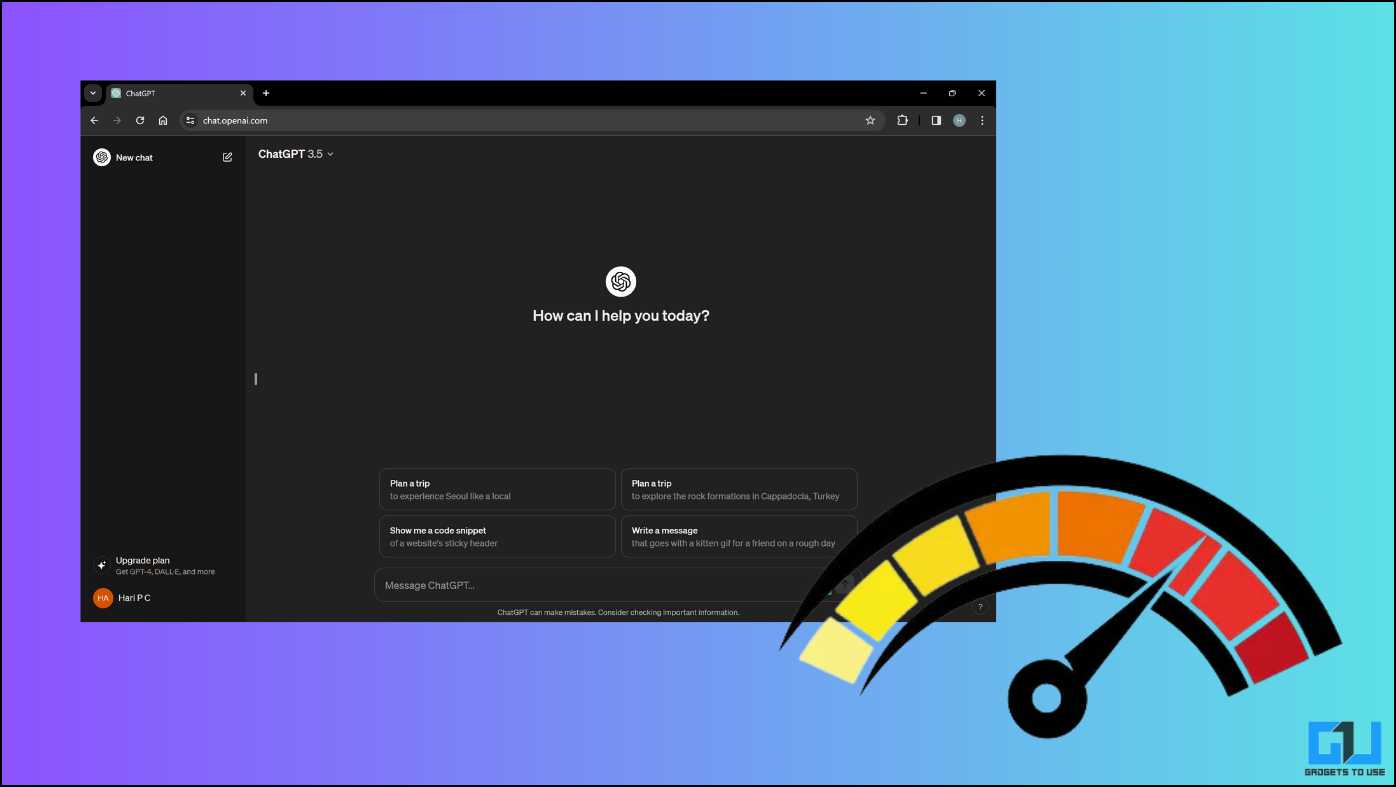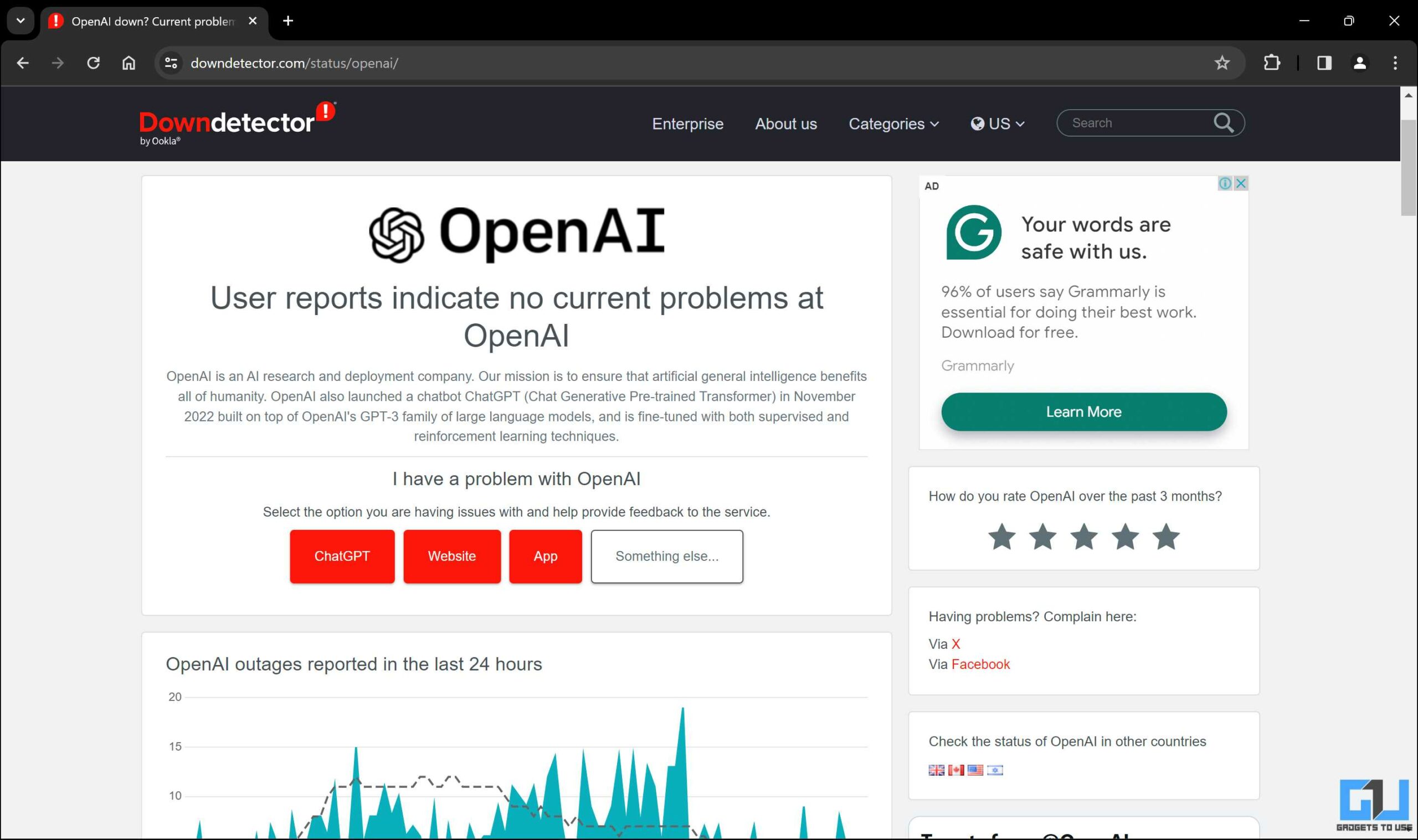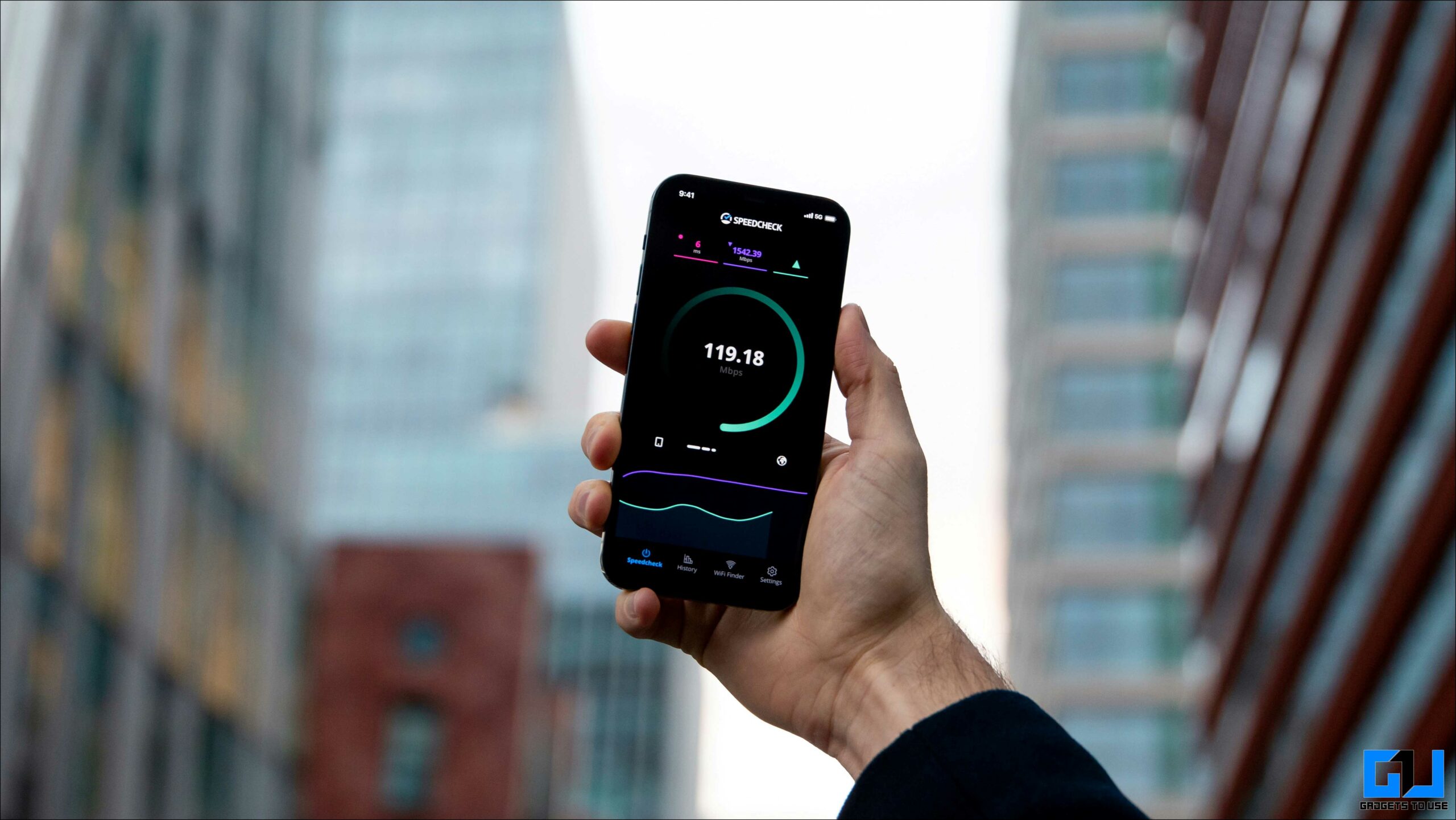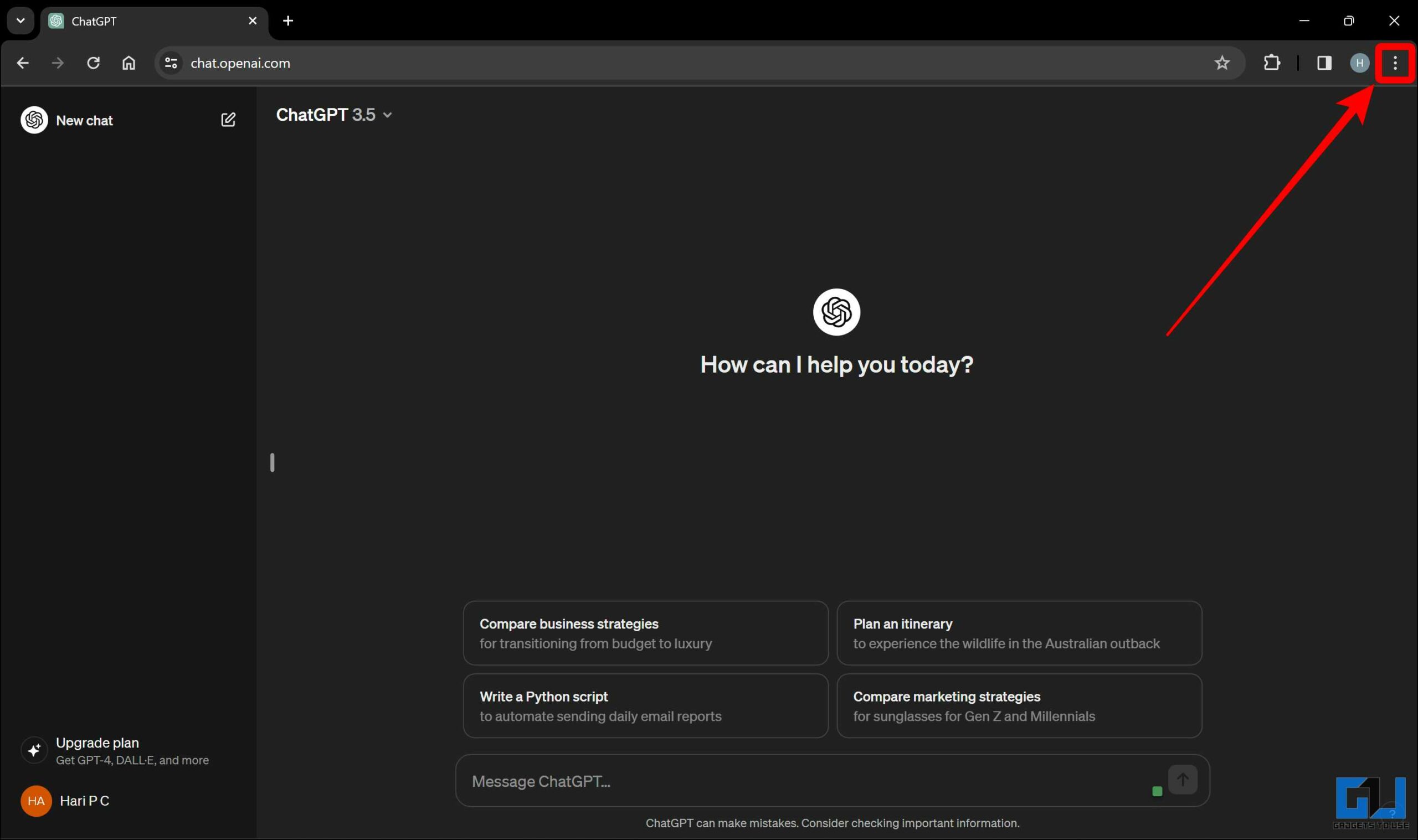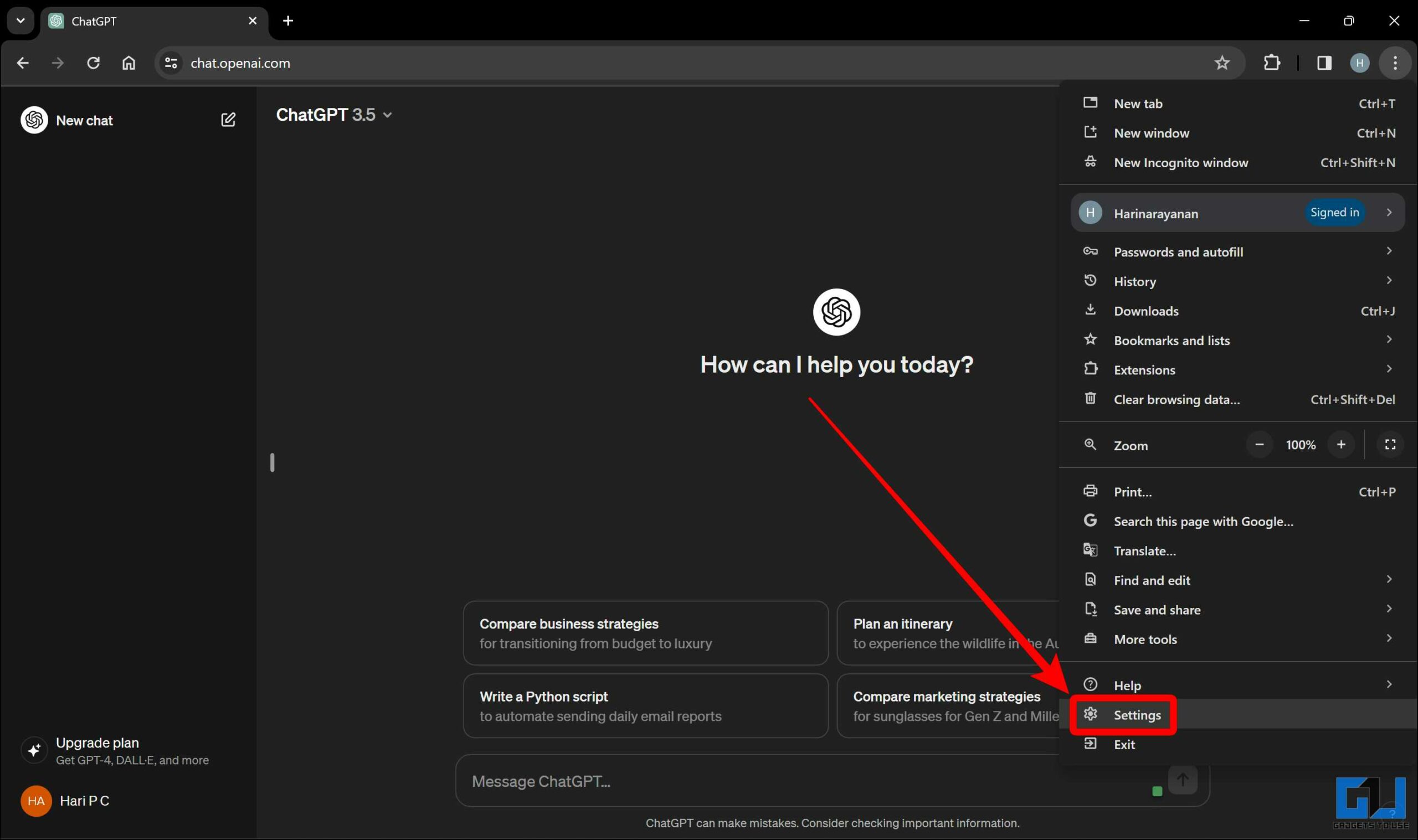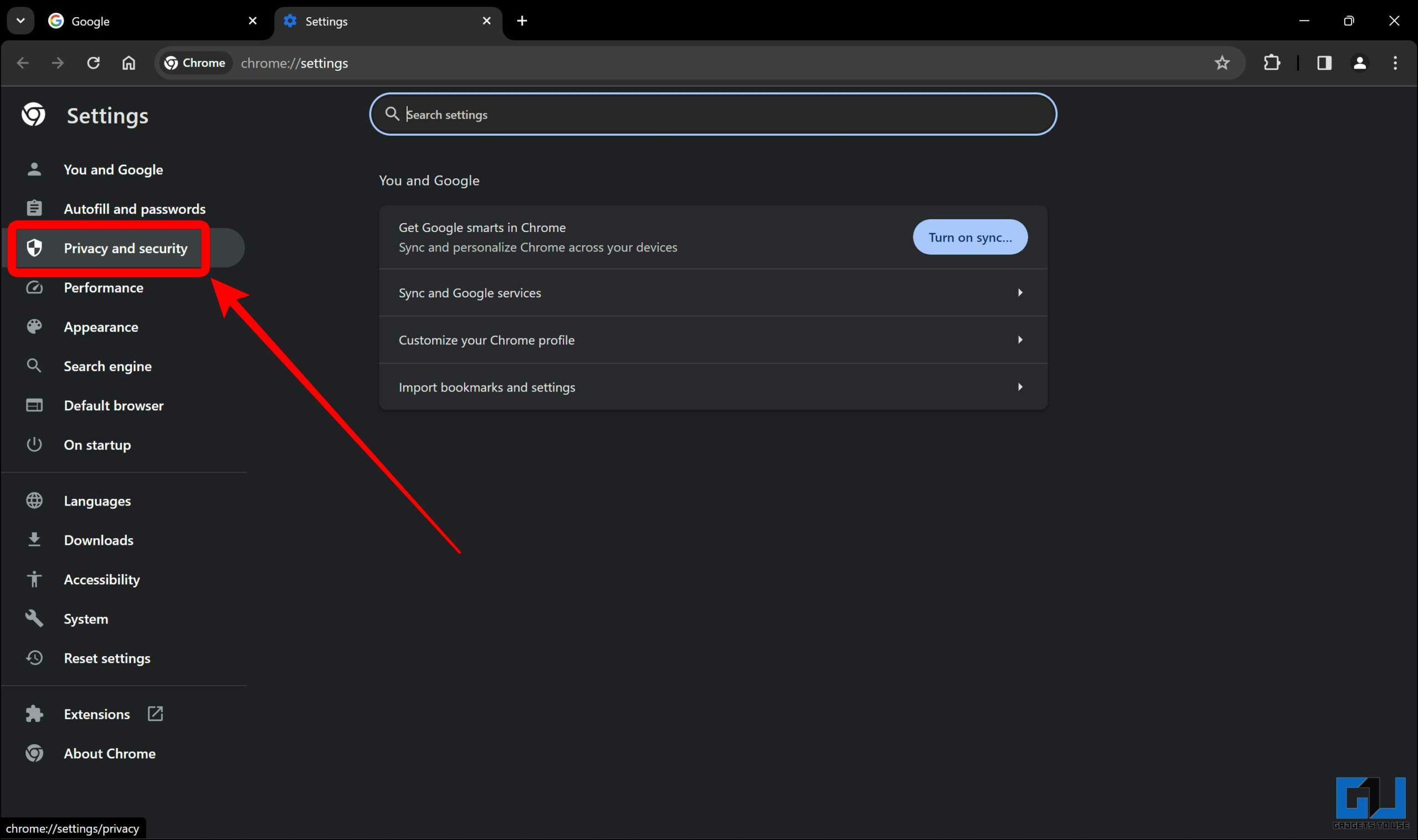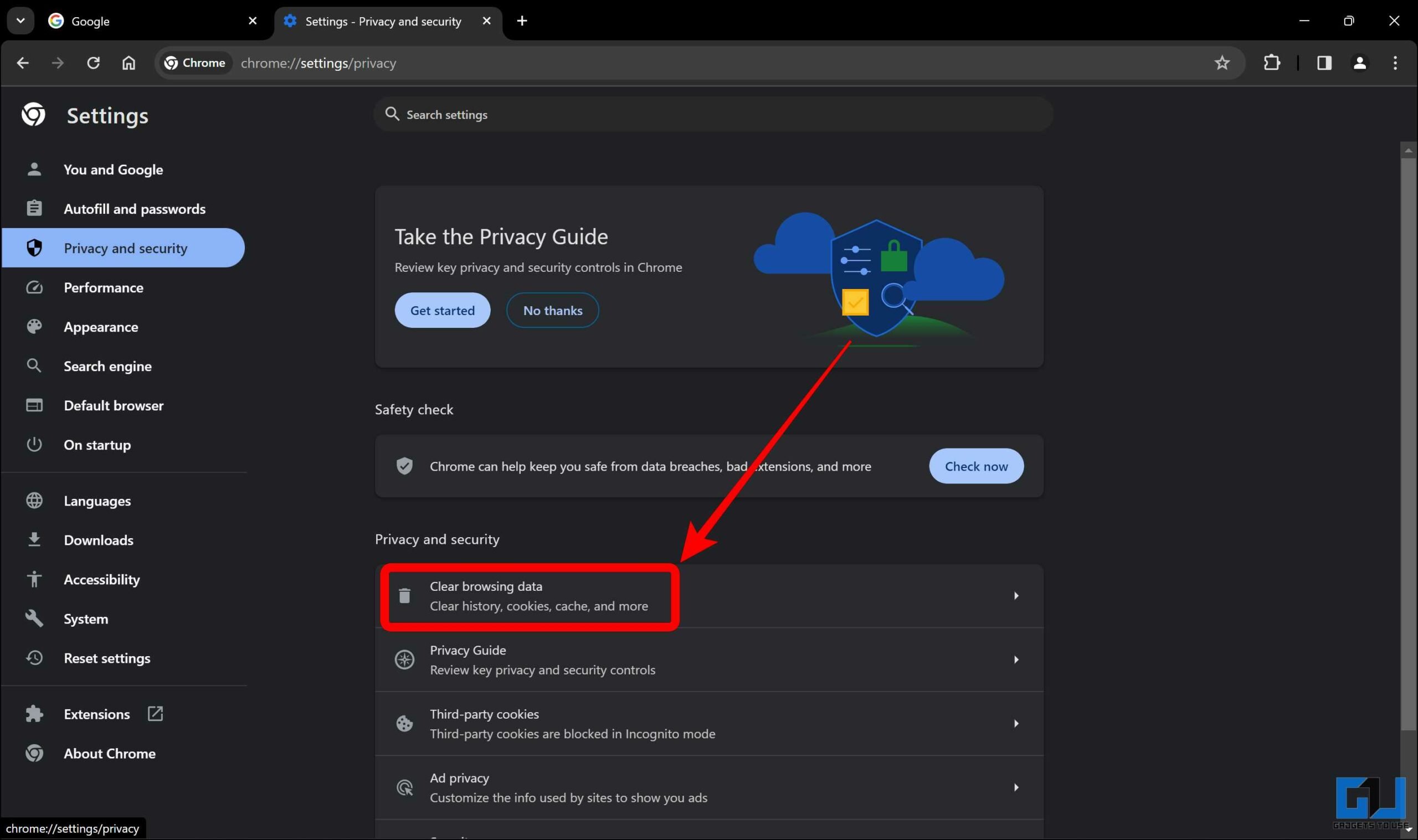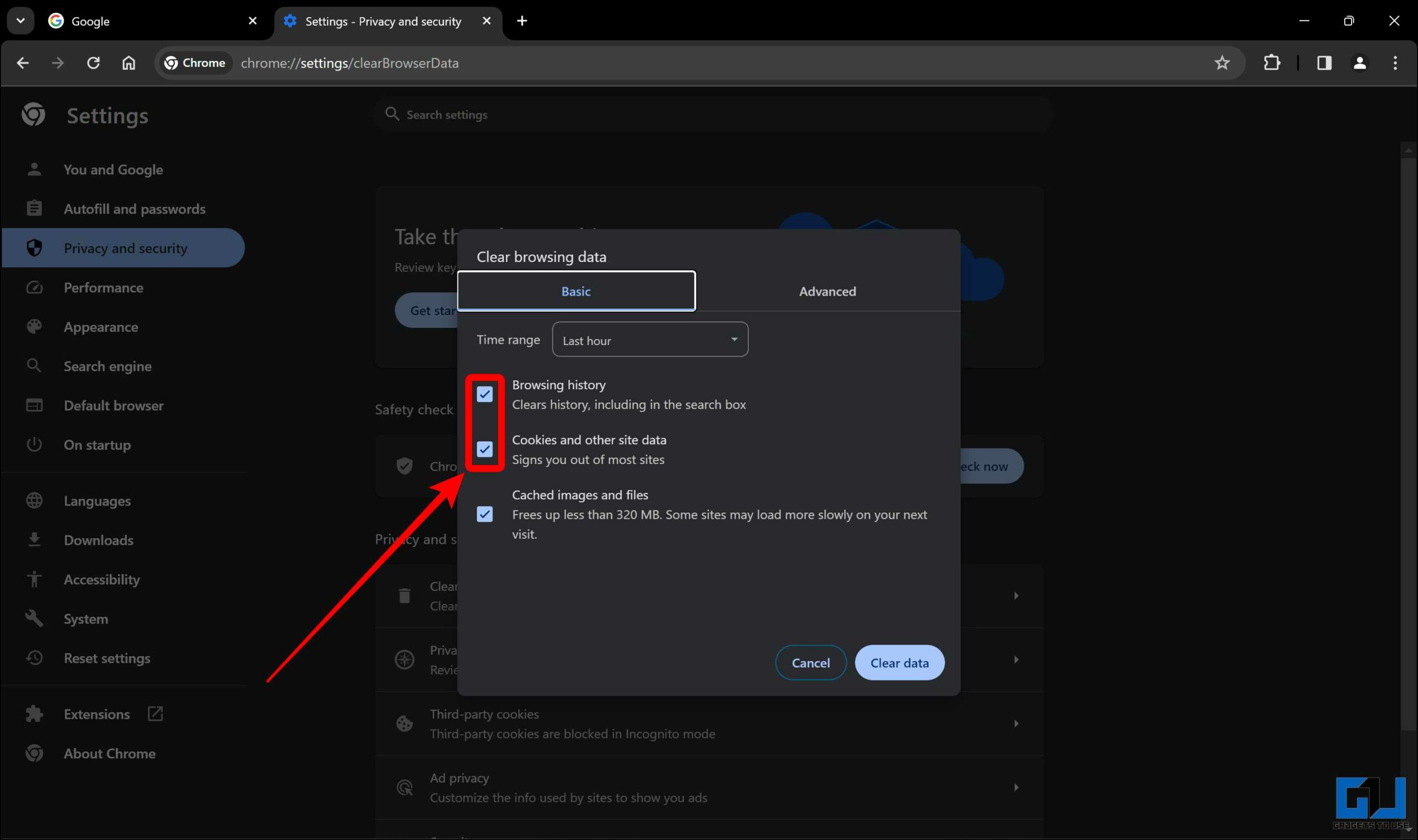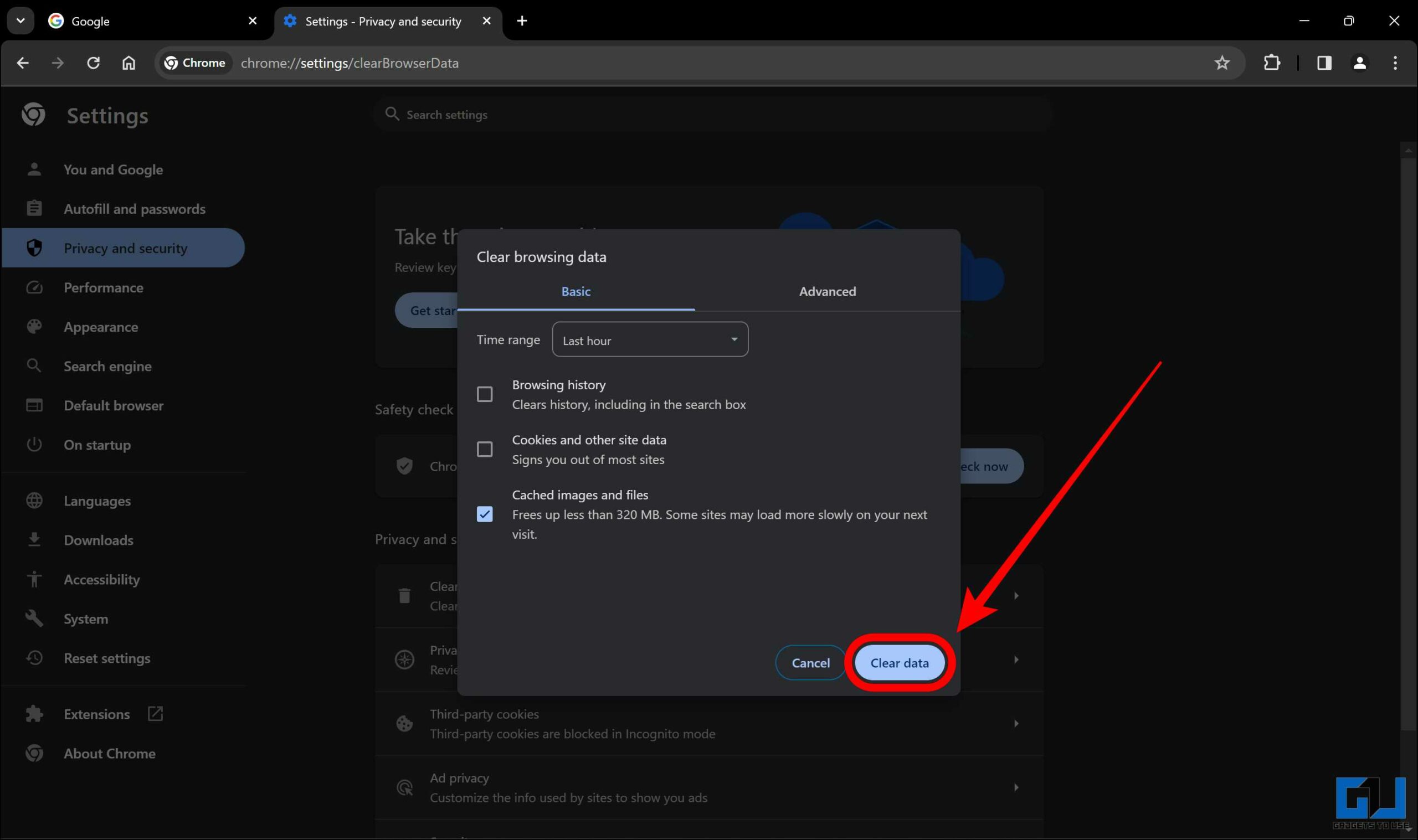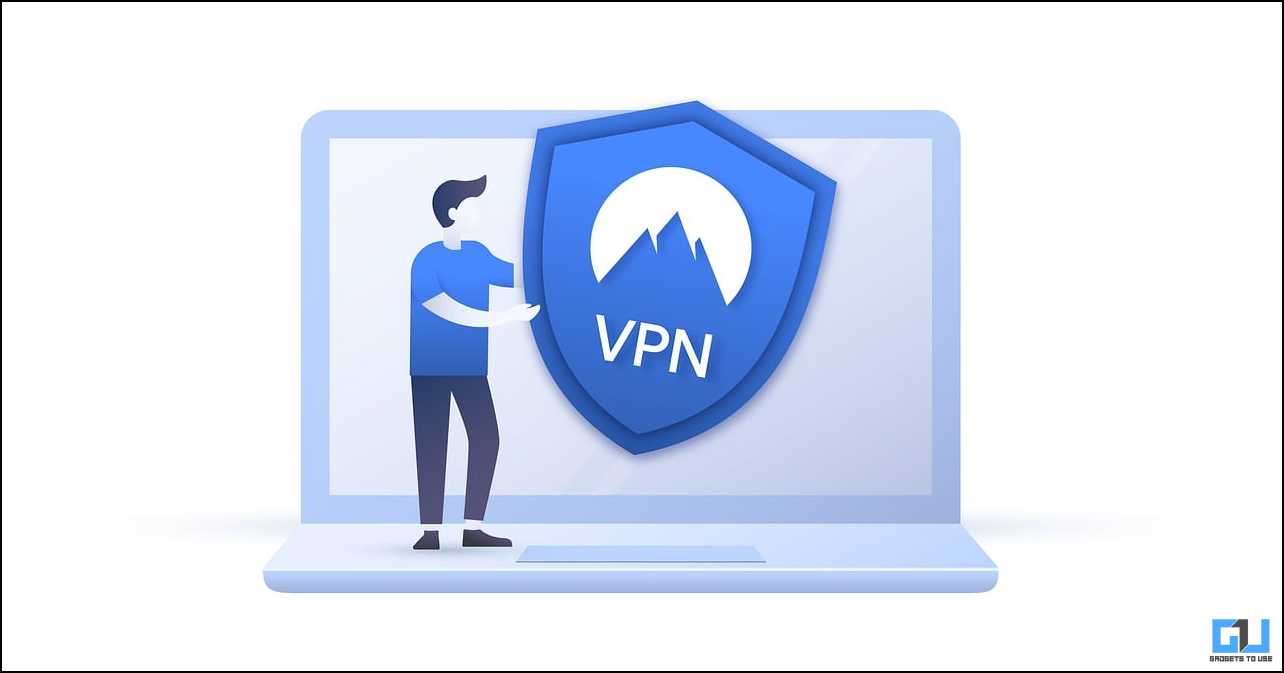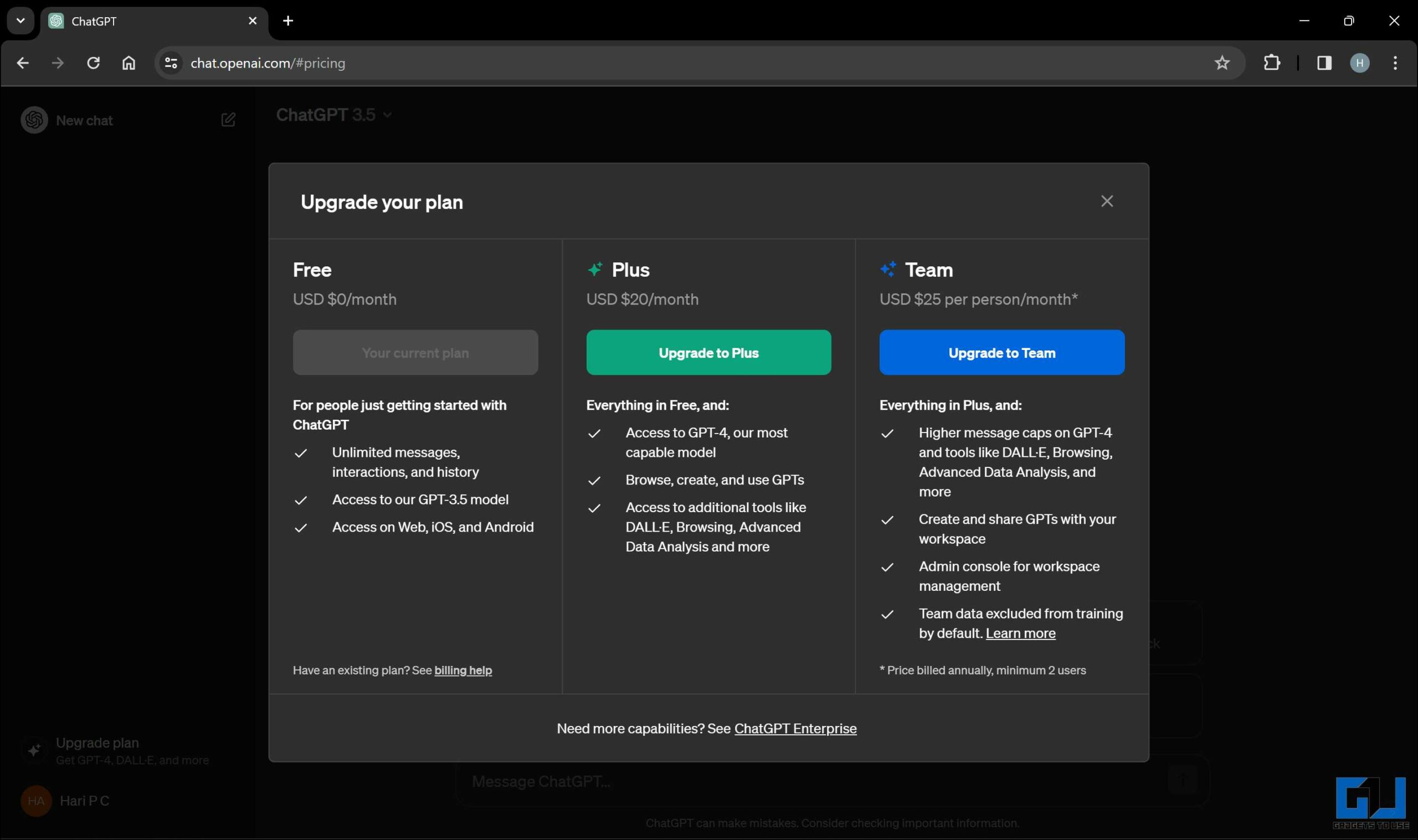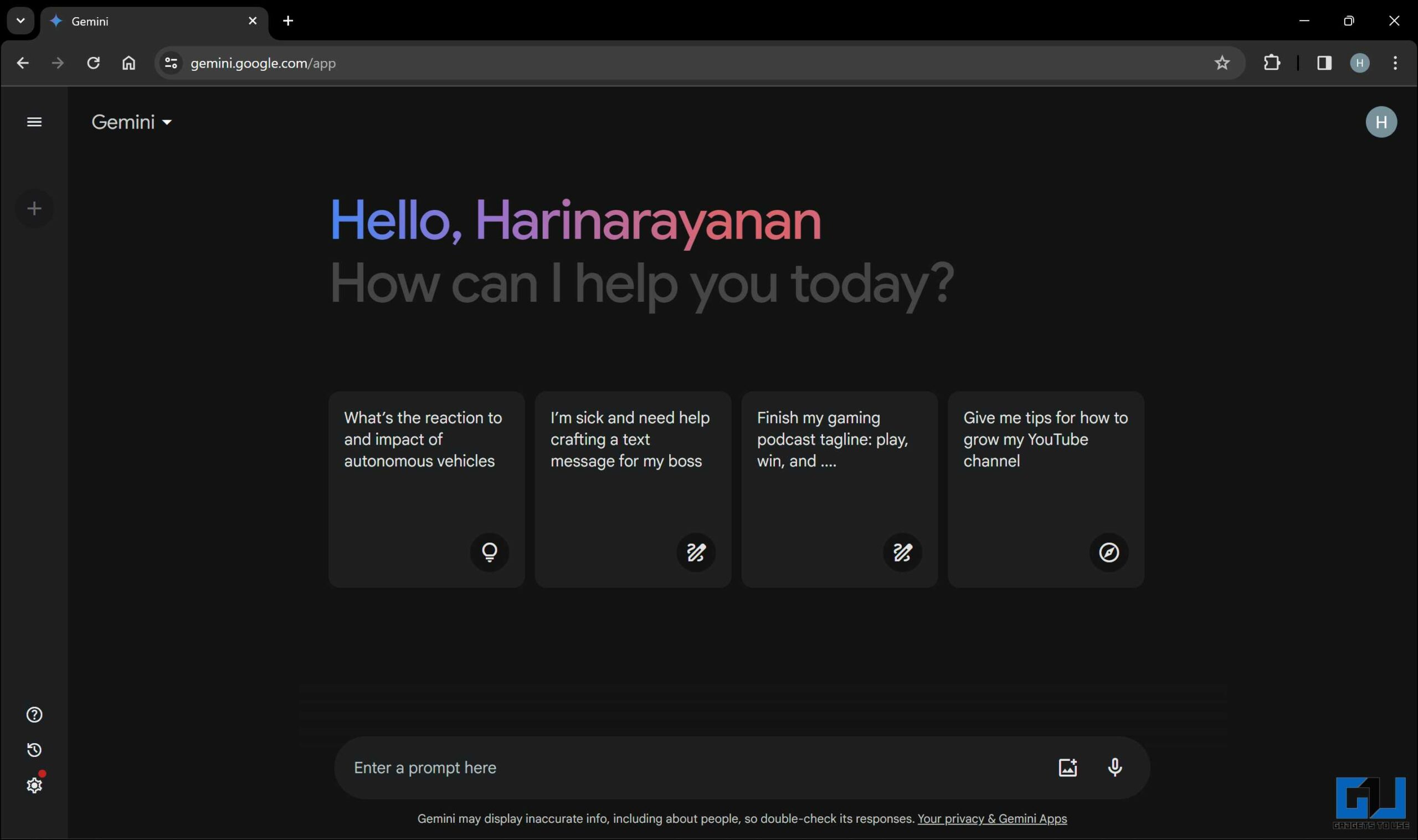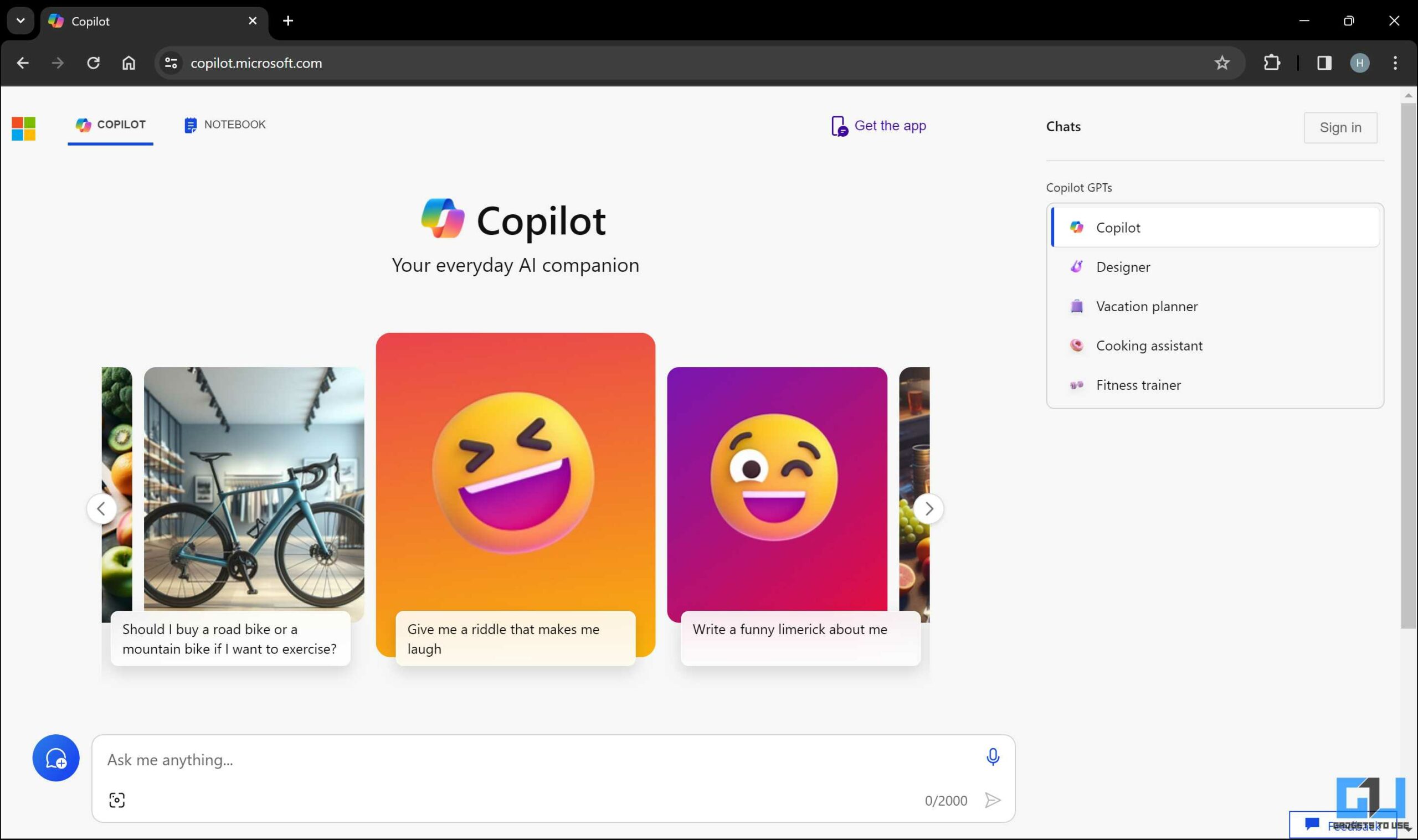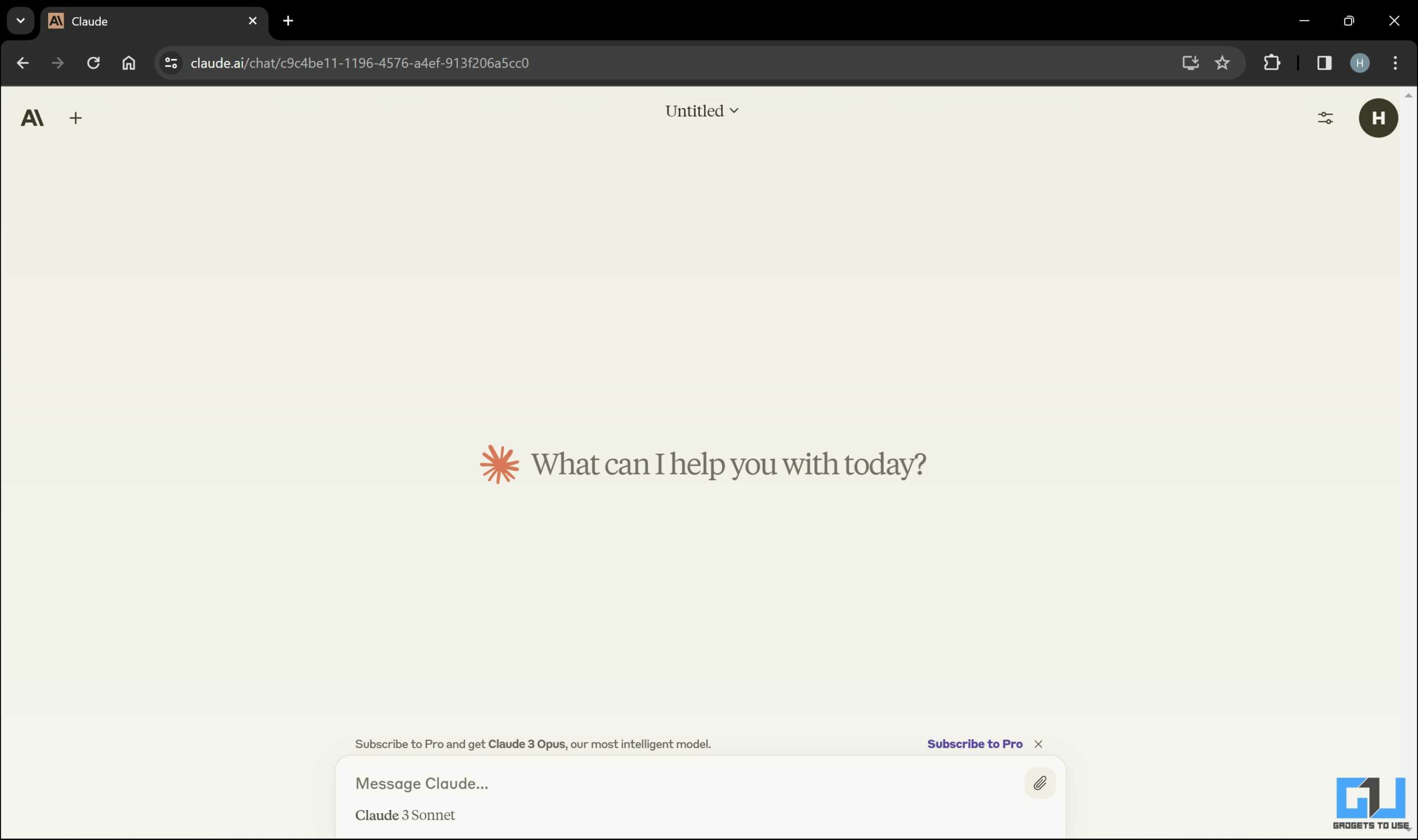Quick Answer
- To ensure a stable and speedy internet connection, here are a few things you can do to improve the internet speed and make ChatGPT respond faster.
- If you are using a wireless connection, make sure that you are within range of the router/modem to ensure a strong connection.
- If you are using a VPN service like NordVPN, ExpressVPN, or TunnelBear to connect with ChatGPT, it is recommended that you temporarily turn it off.
ChatGPT can generate creative and engaging responses for various topics and tasks. However, sometimes, users may experience slow or delayed responses, affecting productivity and the user experience. Although typing simulation can make ChatGPT seem more human-like, it can also result in slower response times. Therefore, we’ve compiled a list of methods to help ChatGPT respond faster.
How to Make ChatGPT Respond Faster?
As advanced as ChatGPT is, there are still scenarios where the AI chatbot can slow down. This might not affect the results but can hinder productivity and the overall user experience. We have delved into this issue and compiled a list of eight simple methods for making ChatGPT respond faster.
Method 1 – Check ChatGPT Server Status
If you’re experiencing slow responses in ChatGPT, it could be due to technical issues or an overloaded server. To verify if the server is the cause of the problem, you can check the DownDetector website for OpenAI. This website shows the number of outrages reported by users for a specific service.
Method 2 – Ensure Internet Speed and Stability
ChatGPT relies on the internet to communicate with its server and provide answers. Therefore, a slow internet connection will lead to a delay in response time. To ensure a stable and speedy internet connection, here are a few things you can do to improve the internet speed and make ChatGPT respond faster.
- Use a wired connection instead of a wireless one, if possible.
- If you are using a wireless connection, make sure that you are within range of the router/modem to ensure a strong connection.
- Avoid using multiple devices or bandwidth-intensive applications such as streaming videos, downloading files, or playing online games.
- Test your internet speed using online tools like Speedtest or Fast, and ensure it meets the recommended speed for ChatGPT of at least 5 Mbps.
- Contact your internet service provider if the connection is abnormally slow.
- Upgrade your internet plan, if necessary.
Method 3 – Clear Browser Cache
The browser cache is short-term data storage that helps improve the website’s loading speed. However, as time passes, it accumulates and can lead to performance issues. If you access ChatGPT through a web browser like Chrome, Firefox, or Safari, you should clear your browser cache periodically. To do so, follow these simple steps.
1. Click on the three–dot menu at the top right corner of your browser.
2. Click on “Settings” from the drop-down menu.
3. On the settings page, click “Privacy and security.”
4. Now, click on “Clear browsing data.”
5. Select only the “Cached images and files” option and deselect the others.
6. Click “Clear data” to clean the browser cache files.
Method 4 – Disable VPN Services
If you are using a VPN service like NordVPN, ExpressVPN, or TunnelBear to connect with ChatGPT, it is recommended that you temporarily turn it off. While VPN services provide privacy and security, they also impact your internet speed and latency, leading to slower ChatGPT responses.
Disabling a VPN service usually involves turning off the service within the application and waiting for it to be disabled. Now, you can access full internet speeds with much less latency. This should improve the speed at which ChatGPT formulates responses.
Method 5 – Simplify Queries
ChatGPT may take longer to process the query and provide a result when faced with complex queries. It’s best to keep the query brief and focused to speed up the process and clearly state the task. However, it’s important not to leave out crucial information that could affect the quality of the result. Therefore, the prompt should contain all the necessary details to achieve the desired outcome. Keep the following points in mind –
- Provide clear and specific inputs, and avoid vague or ambiguous ones.
- Use simple and direct language.
- Avoid multiple questions or tasks in one query. Break them down into smaller and simpler ones.
- Avoid questions or tasks requiring a lot of background knowledge. Focus on more relevant ones.
Method 6 – Upgrade to ChatGPT Plus
If you use ChatGPT regularly or are a heavy user, you might want to consider upgrading to ChatGPT Plus. It is a premium subscription service that offers several benefits, such as:
- Access to GPT-4 ensures better reliability of the responses and fewer factual mistakes.
- Supports longer requests and conversations.
- Priority access and access to dedicated servers during peak usage times.
- Early access to new features and enhancements.
- Reduced latency.
- Access to current information using web search.
- Image generation using Dall-E.
- More features, such as voice input and output and advanced settings.
To upgrade to ChatGPT Plus, visit the ChatGPT website and select the plan that suits your needs and budget.
Method 7 – Use a More Powerful Device
The performance of the device running ChatGPT can indirectly affect its responsiveness. While most of the functions are offloaded to the cloud, the resources on the device also play a crucial role. If the device is outdated, old, or low-end, it could be resource-constrained and cause ChatGPT to slow down. The device could have trouble running the app or the browser, as it can put a load on the processor. In such cases, you can try using a more contemporary device with better internals to improve the speed of the responses.
Method 8 – Explore ChatGPT alternatives
If none of the methods mentioned here helped, you can always try some alternatives. While ChatGPT brought AI to the forefront, competition has caught up well, offering options that can do everything ChatGPT can and sometimes more. Here are three alternatives to ChatGPT.
Google Gemini
Gemini is excellent for creative writing and research on any subject and has a quick response time. Thanks to its integration with Google’s ecosystem, it offers several advantages.
- Supports image analysis under the free tier.
- Extension support allows you to integrate your Gmail, Drive, Google Docs, etc.
- YouTube integration allows you to ask questions on any YouTube video.
- Can generate images and run Python code (available to Gemini Advanced users).
Microsoft Copilot
Copilot offers free access to GPT-4 during off-peak hours and GPT-4 Turbo and upcoming models from OpenAI with a $20 subscription.
- Offers free access to the GPT-4 model.
- Copilot Pro, which costs $20 per month, provides priority access to GPT-4 Turbo, GPT-4, and upcoming models from OpenAI.
- Gets the latest information on any subject.
- Different chat modes.
- Cites sources.
It provides different conversational modes to suit your preferences and ensures accurate and up-to-date information by crediting the sources. It is intuitive and easy to use and has many specific functions, such as designer and composer.
Claude
Claude can efficiently manage large volumes of data and can fluently communicate in multiple languages. It can help you comprehend intricate information by processing complex graphs, diagrams, and charts.
- Supports context length of up to 200,000 tokens compared to 32,000 on ChatGPT.
- It can handle large volumes of data.
- Fluent in non-English languages, including Japanese, Spanish, and French.
- It can process complex graphs, diagrams, and charts.
- You can even upload documents and PDFs and ask Claude to summarize them for ease of use.
Claude is based on constitutional AI to ensure a safer experience. However, it’s important to note that Claude doesn’t have access to the Internet, and the Opus model is expensive.
FAQs
Q. Why Does ChatGPT Slow Down Sometimes?
ChatGPT occasionally experiences slowdowns due to various factors. It could be server overload during peak hours or complex queries requiring additional processing time. The internet connection speed also matters, as most of the work is offloaded to the cloud. Resource constraints on the user’s device can also impact overall performance. If you are facing a slow response time issue, you can follow the methods mentioned in this blog post.
Q. How Do I Make ChatGPT Respond Faster?
There are some easy steps to improving ChatGPT’s response speed. These include using the service during non-peak hours, subscribing to ChatGPT Plus premium, and having a stable and quick internet connection. If you are experiencing slow responses from ChatGPT, you can use the methods explained in this blog post.
Conclusion
ChatGPT is an excellent chatbot that can provide creative and engaging responses for various topics and tasks. However, sometimes, you may encounter slow or delayed reactions from ChatGPT, which can be frustrating and disappointing. In this blog post, we have shared eight ways to make ChatGPT respond faster without typing simulation, a feature that mimics the natural typing speed of a human. We hope these methods can help you improve your user experience and productivity with ChatGPT and make your chat sessions more enjoyable and satisfying.
Stay tuned to GadgetsToUse for more such reads, and check the ones linked below.
You might be interested in the following:
- 6 Ways to Talk to ChatGPT on Phone or PC
- 10 Ways to Fix ChatGPT Not Saving Your Conversations
- 6 Ways to Share ChatGPT Responses With Others
- 2 Ways to Add ChatGPT Voice Chat Shortcut on Android Home Screen
You can also follow us for instant tech news at Google News or for tips and tricks, smartphones & gadgets reviews, join the GadgetsToUse Telegram Group, or subscribe to the GadgetsToUse YouTube Channel for the latest review videos.