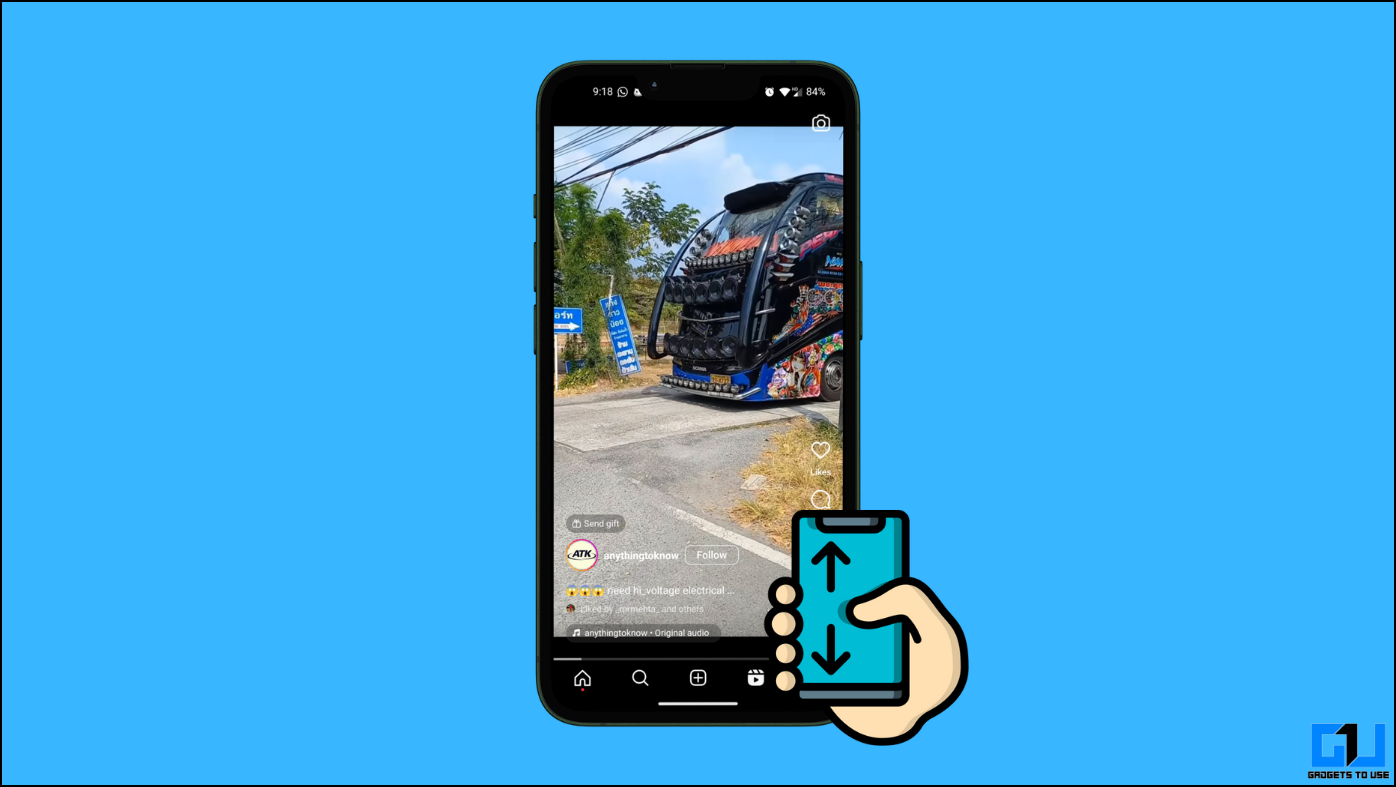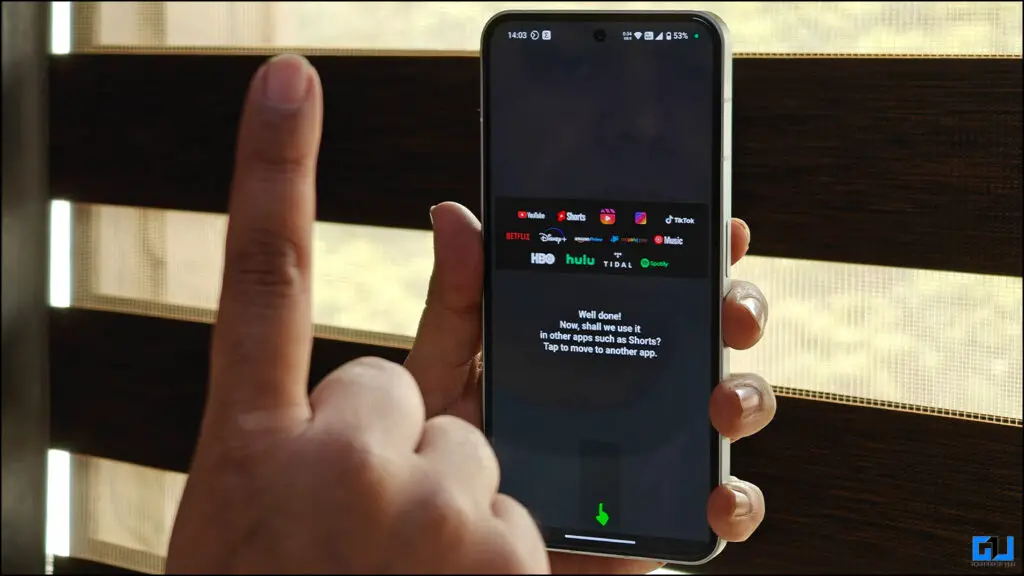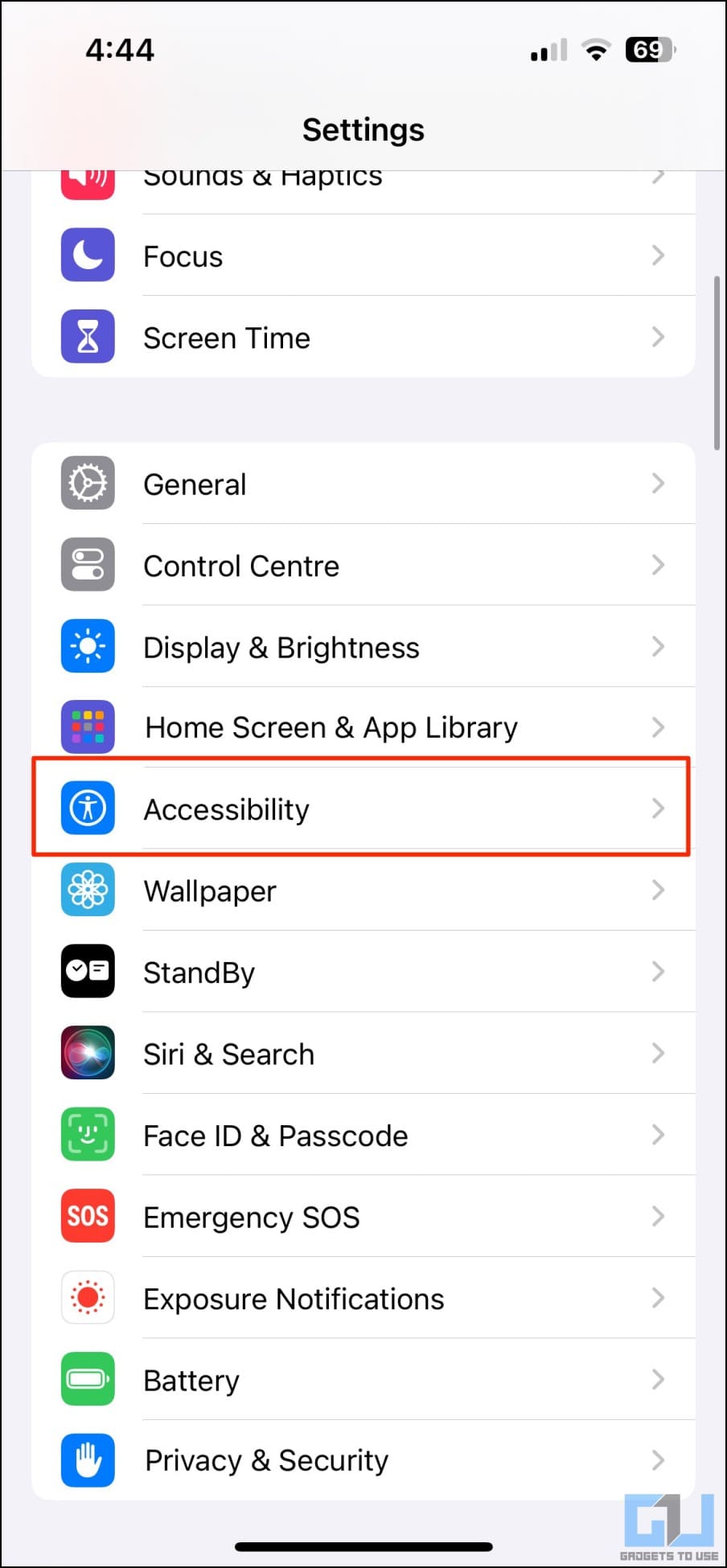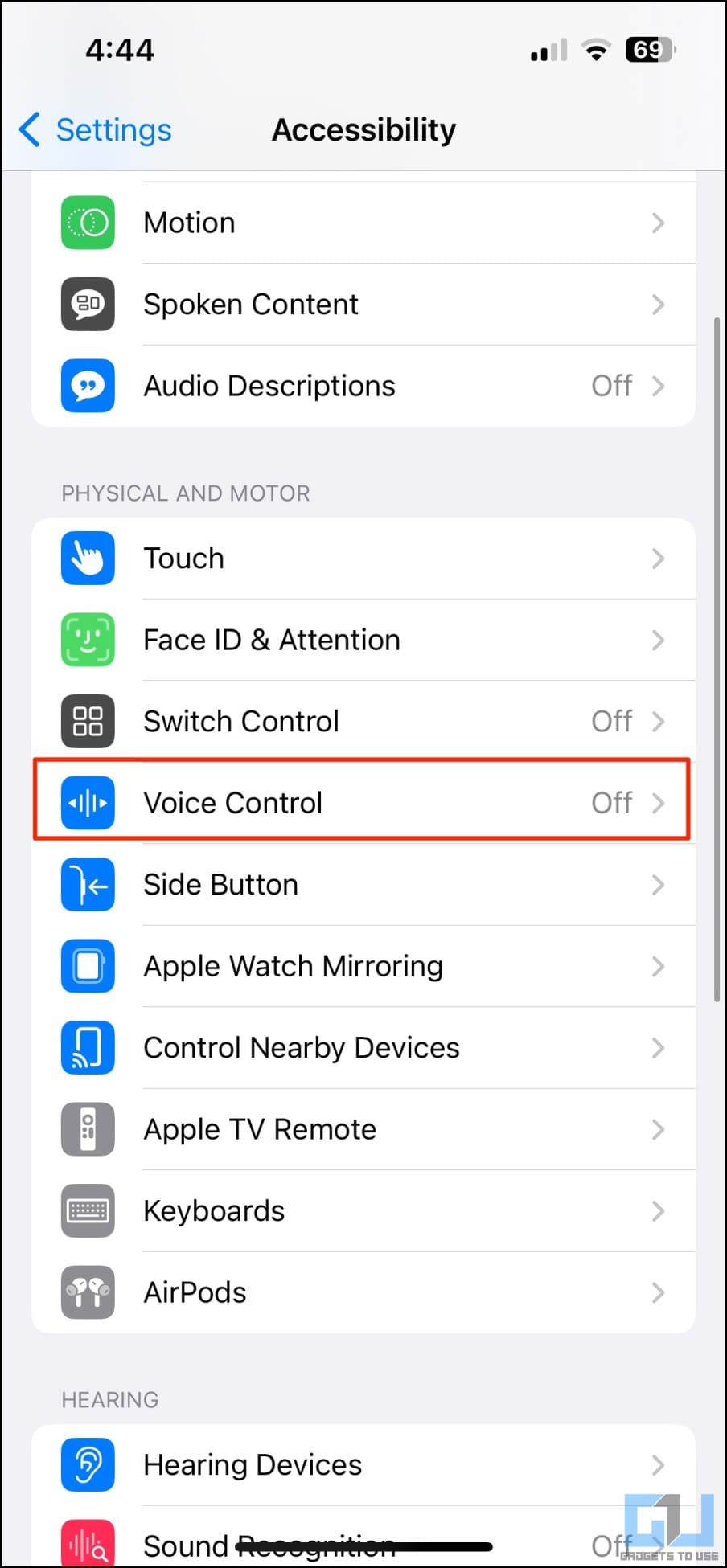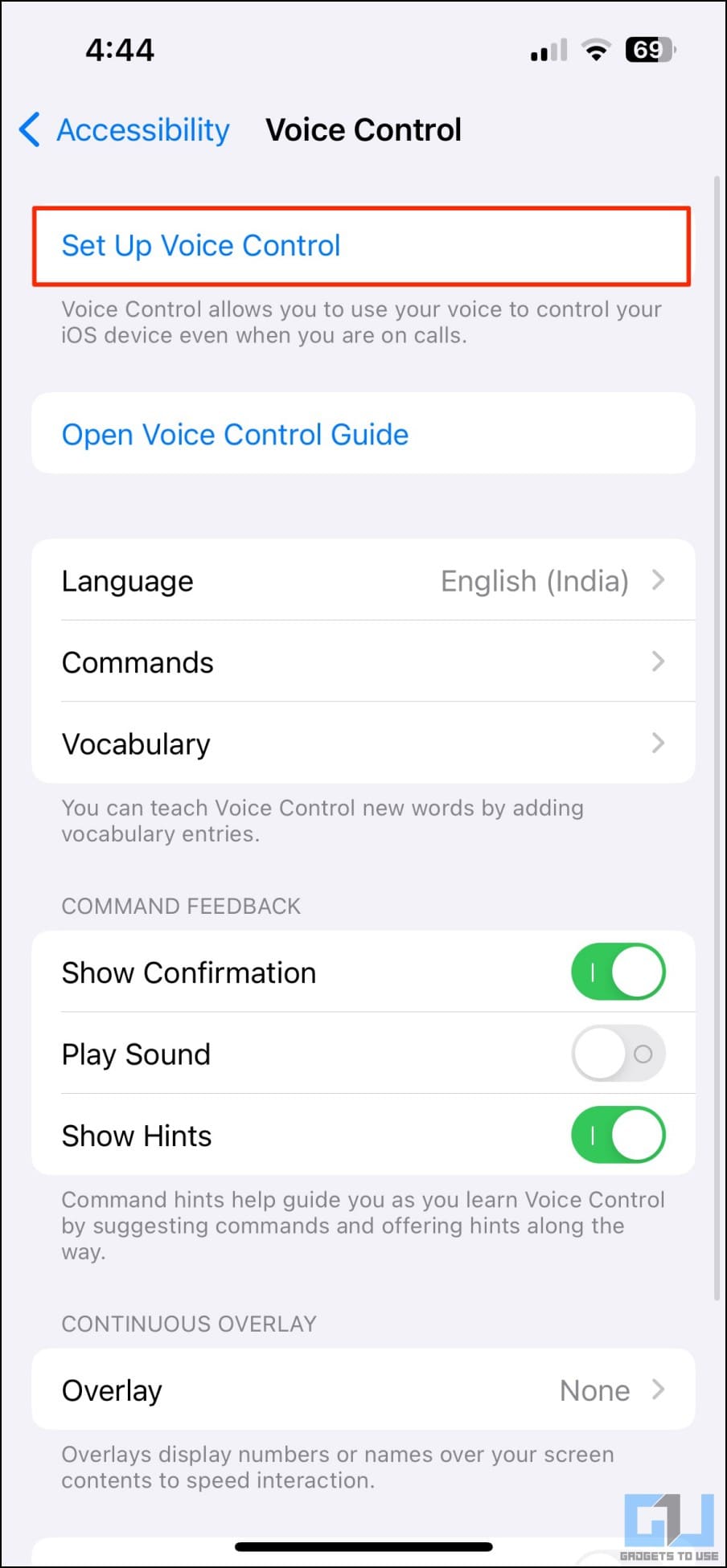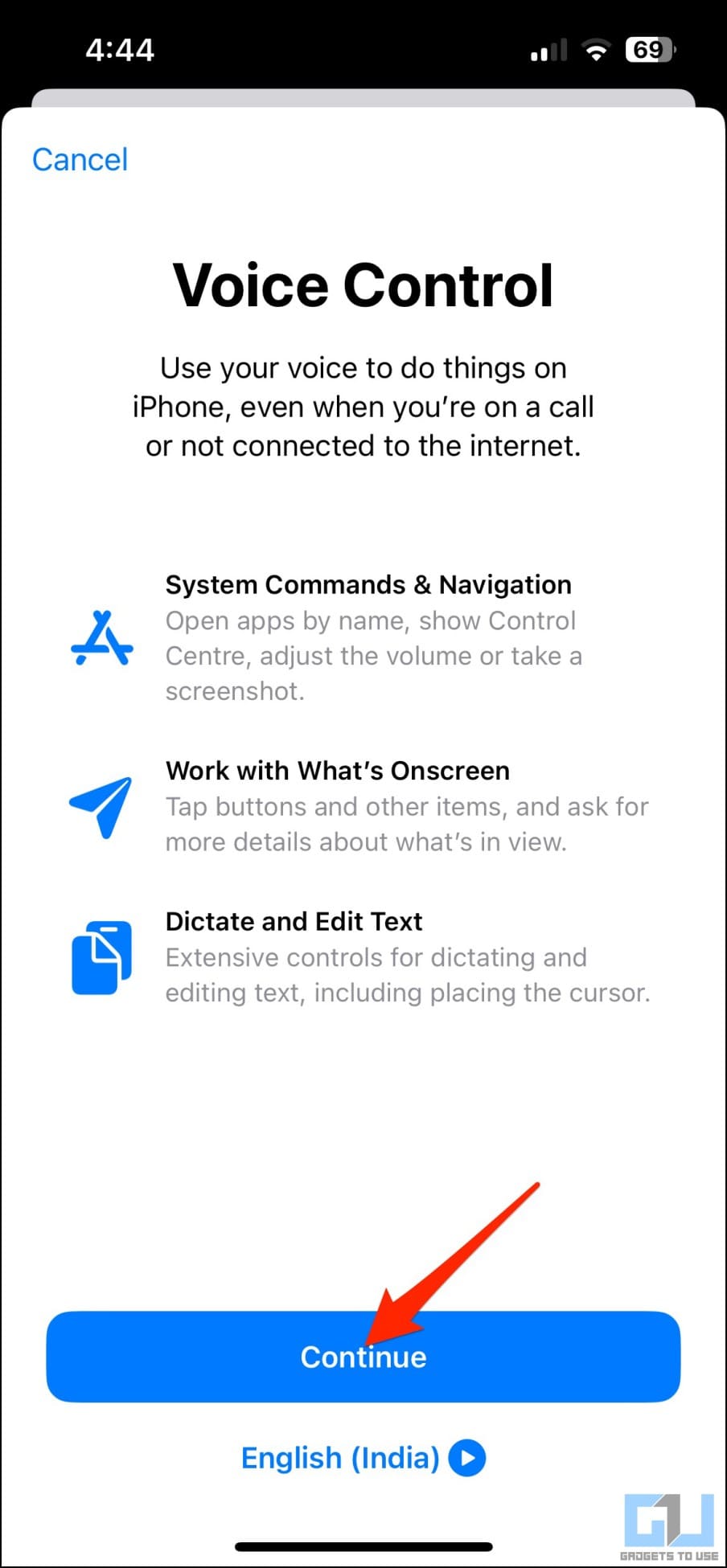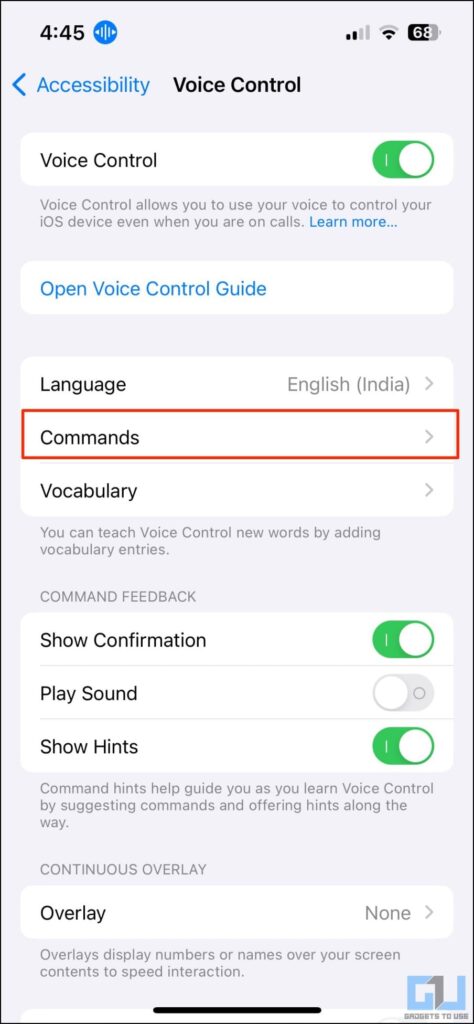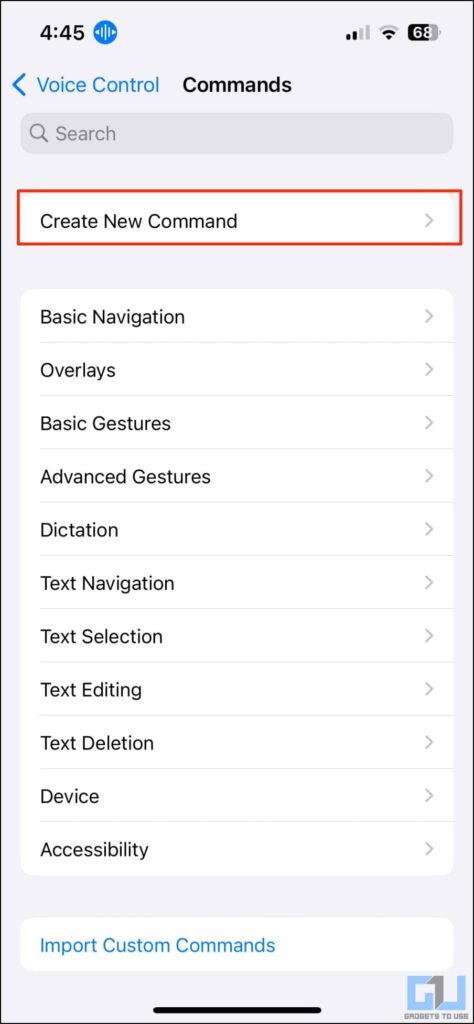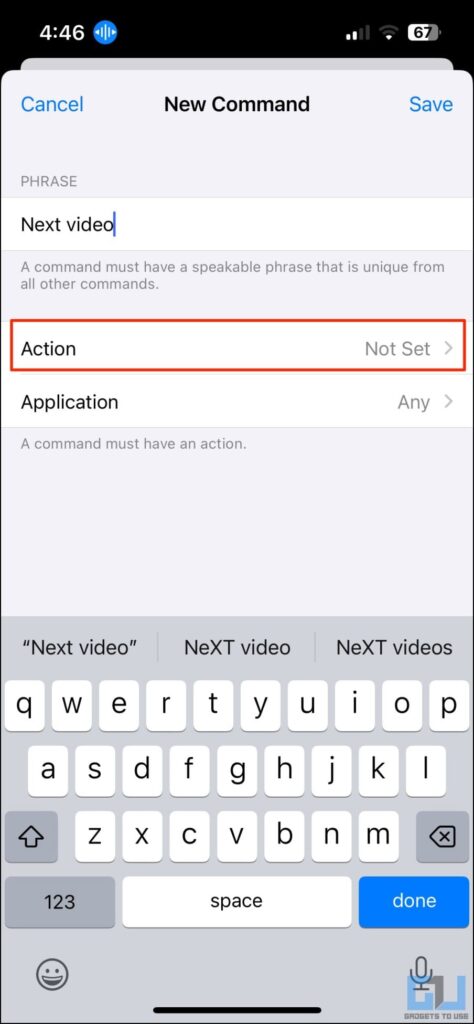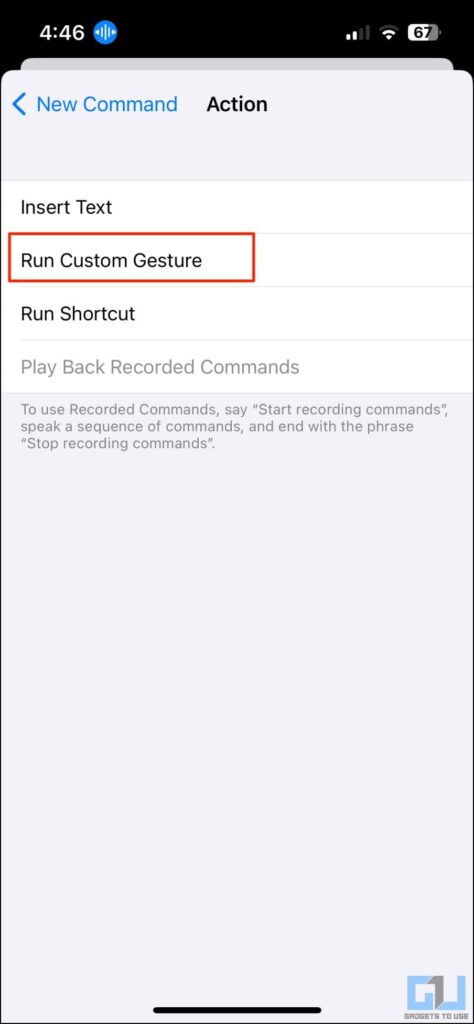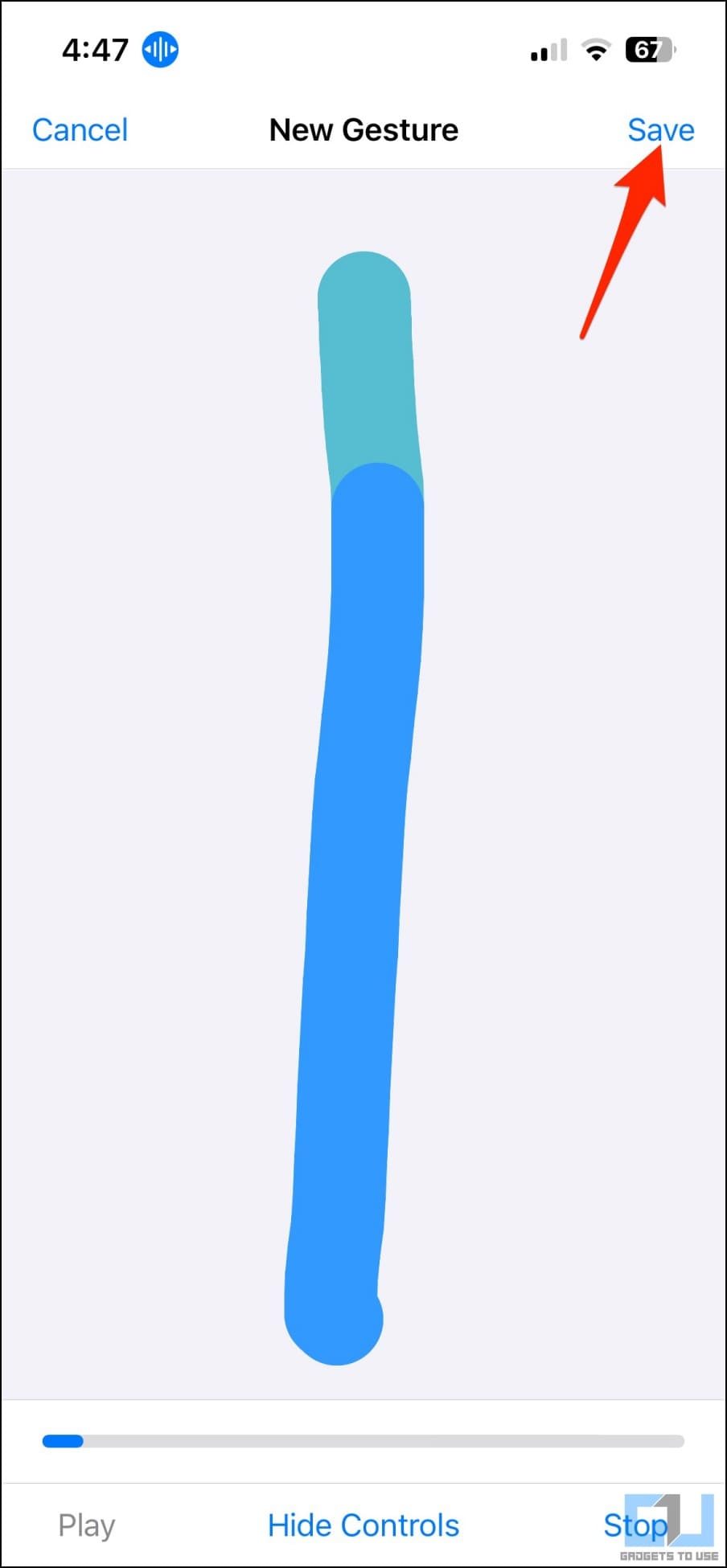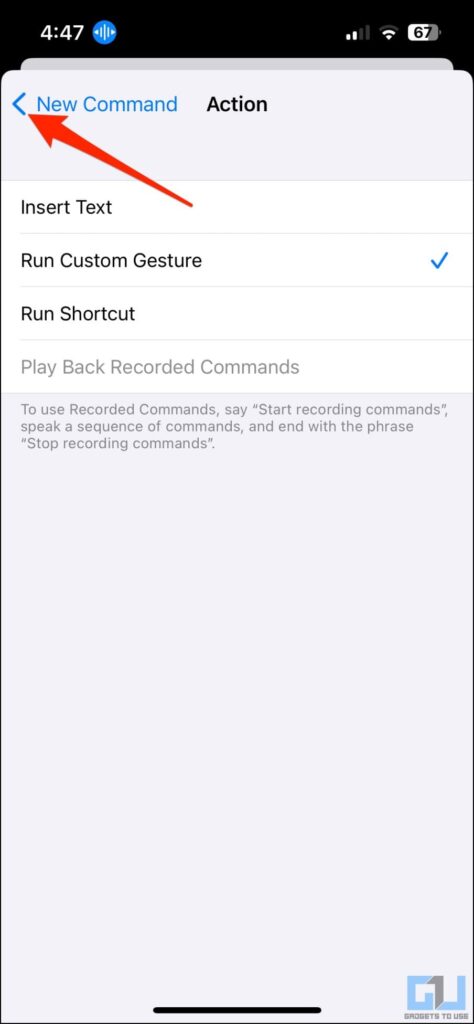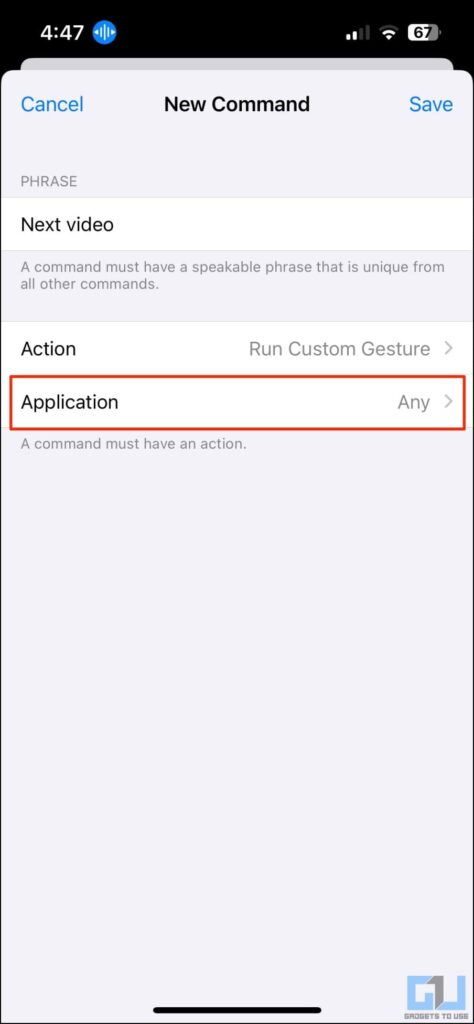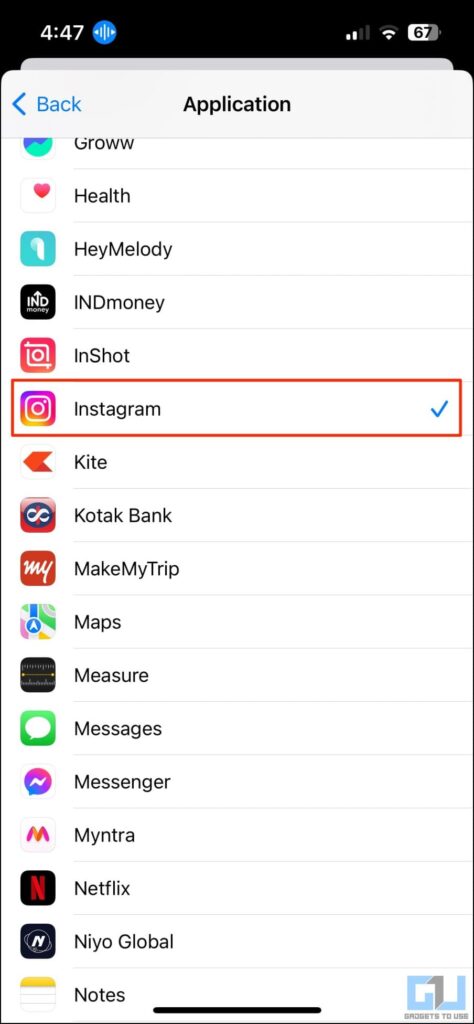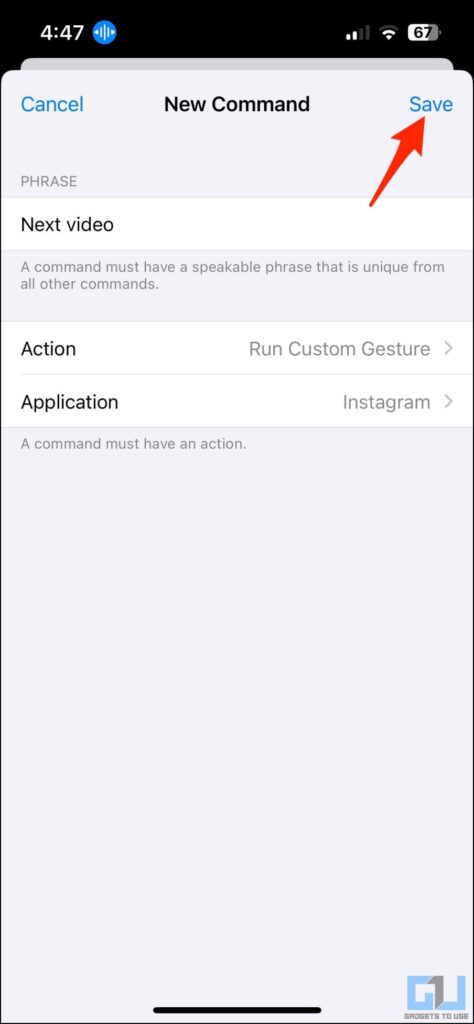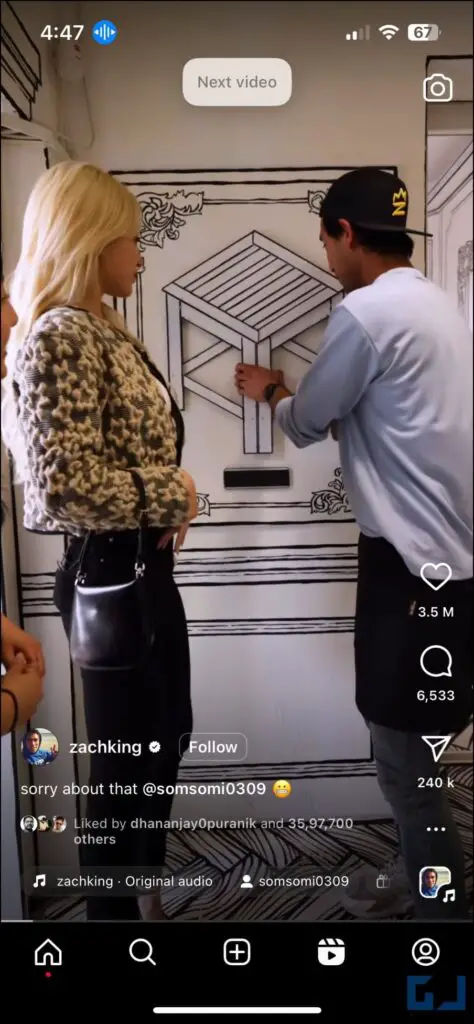Quick Answer
- Bluetooth rings in the market can connect to your phone’s Bluetooth as a controller and help you scroll the Reels and shorts while the phone stays untouched.
- Let’s quickly look at how to turn on voice control on the iPhone to scroll reels and shorts without touching the screen.
- You can use any of the third-party apps, tools, or even built-in services on your phone to scroll Reels and Shorts without touching it.
You can’t scroll Reels or Shorts on your phone when you are working on something or getting cozy inside your blanket at night. To do so, you must either take your hands out of your blanket or stop doing the other task. To solve that, we will help you scroll Reels and Shorts without touching your phone in this read.
How Do I Scroll Instagram Reels or Shorts Without Touching?
Suppose you find it difficult to scroll through Reels and Shorts while cozily snuggled in bed. In that case, these three methods will help you to scroll your feed without touching your screen once!
Method 1 – Using Third-Party Apps (Android)
The easiest way to scroll your Instagram Reels or YouTube Shorts feed without touching your phone is to use third-party apps built specifically for this purpose. We have already covered an explainer, which you can read to learn about useful apps that will help you use your phone without touching it.
You can also use apps such as Auto-Scroll and Auto Next Video TT to seamlessly scroll the reels and shorts without touching the phone. You can check out the next method if none of these apps work for you.
Method 2 – Use External Tools to Scroll Reels and Shorts
While we are getting lazier with each passing day, companies are finding ways to profit from that, and that’s where “Scrolling rings” come into the picture. Bluetooth rings in the market can connect to your phone’s Bluetooth as a controller and help you scroll the Reels and shorts while the phone stays untouched.
If you are looking to buy one for yourself, you can go for Reels Remote or TikTok Page Turner. Both of these reliable options allow you to scroll through Instagram Reels and YouTube Shorts without touching your phone.
Method 3 – Use the iPhone’s Build-in Voice Services
iPhone users can use the built-in voice control feature baked into their iPhone’s accessibility suite. It can easily control your iPhone and scroll Instagram’s reels and Shorts without touching your iPhone. Let’s quickly look at how to turn on voice control on the iPhone to scroll reels and shorts without touching the screen.
1. Open your iPhone or iPad Settings and navigate to “Accessibility” Settings.
2. In accessibility settings, select “Voice Control.”
3. Click on “Set Up Voice Control.”
4. Tap “Continue” and follow the on-screen instructions to enable it.
5. Next, click on “Commands” and tap “Create New Command.”
6. In the phrase box, type the command you’d like to speak to scroll a reel video, such as “next,” “next video,” “play next,” “scroll up,” etc.
7. Click on Action and select Run Custom Gesture.
8. Draw a quick swipe-up gesture on the screen. Tap “Save.”
9. Go back and tap “Application.”
10. By default, the gesture is set to work on any application, but we want it to work only for scrolling on Instagram. So, select Instagram.
11. Go back and “Save” the command.
12. Now go to Instagram reels and say the command “next” (or whatever you set in step 6). It will automatically swipe you up to the next reel.
FAQs
Q. How Do You Scroll on Instagram Reels Without Touching the Screen?
You can use any of the third-party apps, tools, or even built-in services on your phone to scroll Reels and Shorts without touching it. Check out the detailed steps mentioned above to learn more.
Q. Is Using Third-Party Apps and Tools to Auto-Scroll Reels and Shorts Safe?
Yes. As long as you are not downloading apps from untrusted sources, feel free to use third-party apps to scroll Reels hands-free.
Q. How Do You Swipe Reels Automatically?
You can use voice control on your iPhone or third-party apps available on Google Play Store to scroll Reels and Shorts automatically. Refer to the methods mentioned above to learn more.
Q. Is It Possible to Scroll Instagram Reels Using Voice Commands on Android?
Currently, it is not possible to scroll reels using voice commands on Android.
Wrapping Up
Using these three tricks, you will no longer need to touch your phone screens to scroll your Reels and YouTube Shorts feed. While entertainment is good, remember to scroll mindfully, take short breaks, and relax. Stay tuned on GadgetsToUse for more such tips and tricks.
You might be interested in:
- 11 Secret Tricks for Instagram Reels You Must Know in 2024
- 6 Ways to Create Shorts and Reels Using AI From Long Videos
- How to Get iPhone Like Tap on Top to Scroll on Android
- How to Stop YouTube Videos From Auto-Playing While Scrolling on Phone
You can also follow us for instant tech news at Google News or for tips and tricks, smartphones & gadgets reviews, join GadgetsToUse Telegram Group or for the latest review videos subscribe GadgetsToUse Youtube Channel.