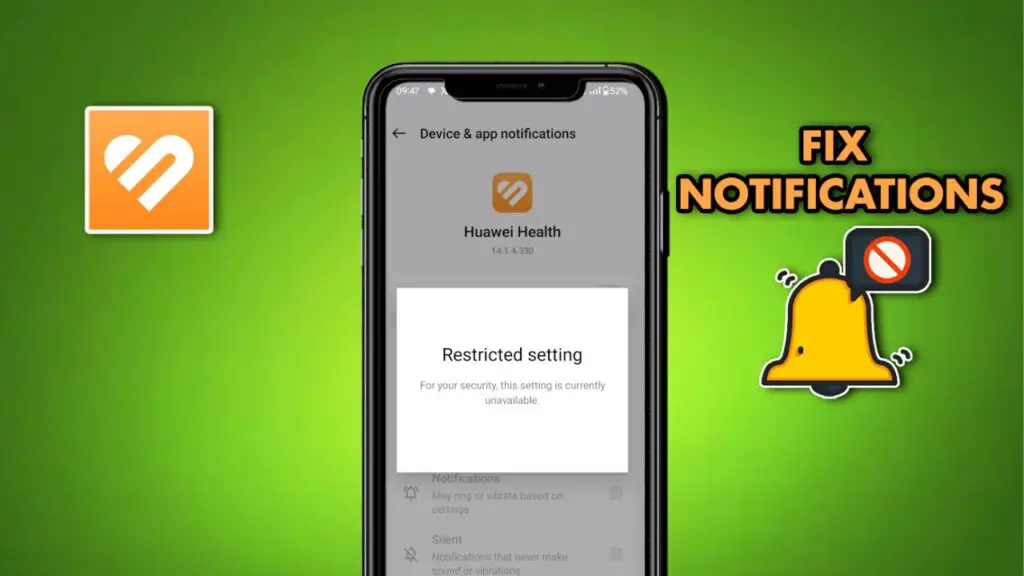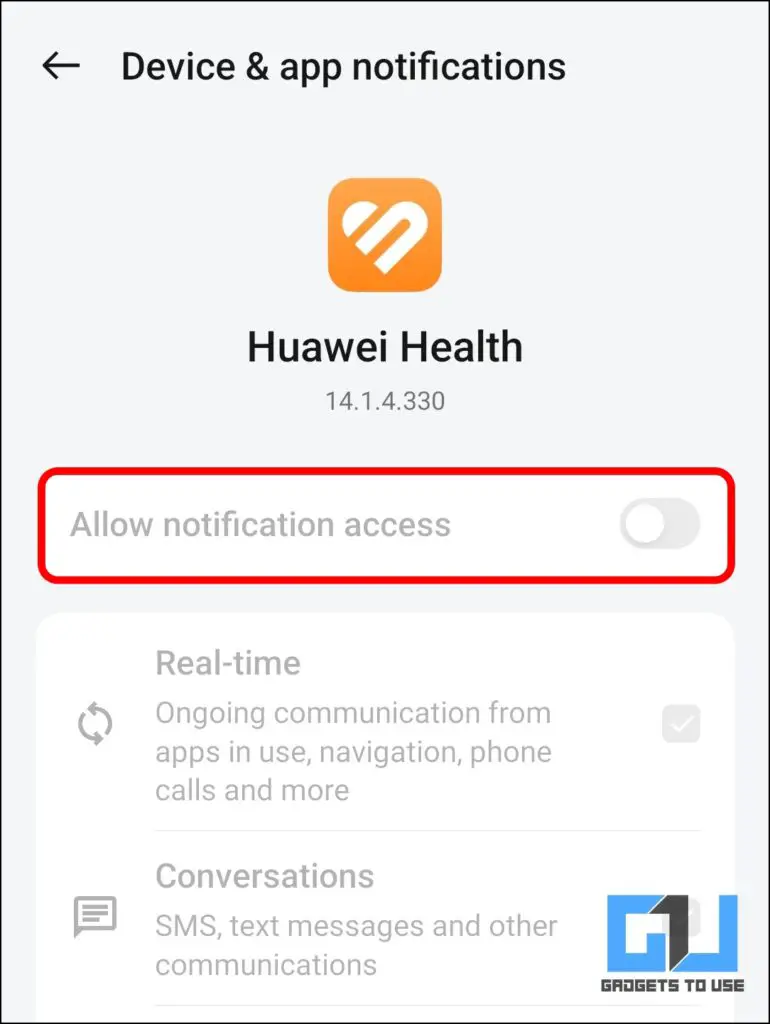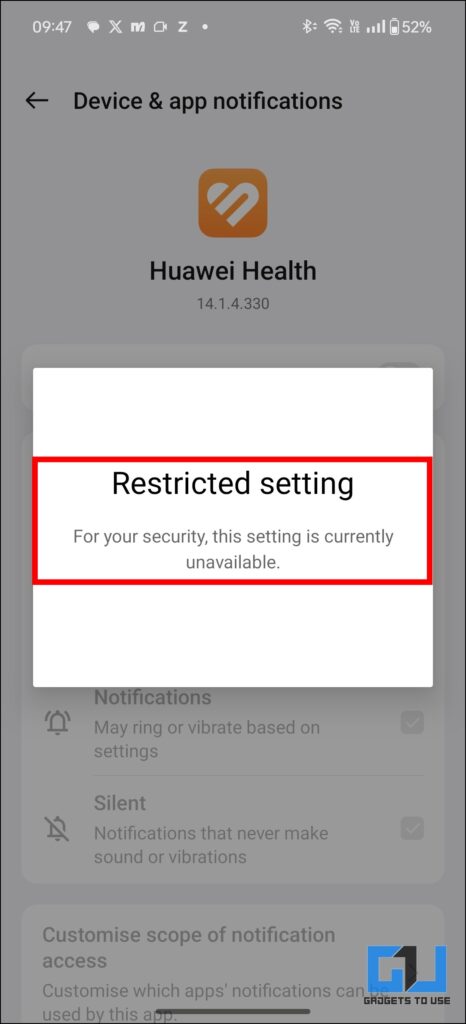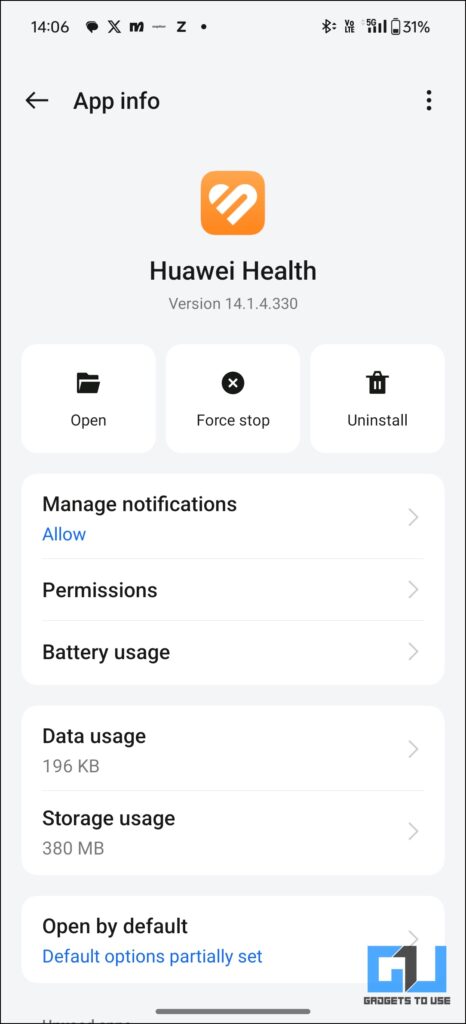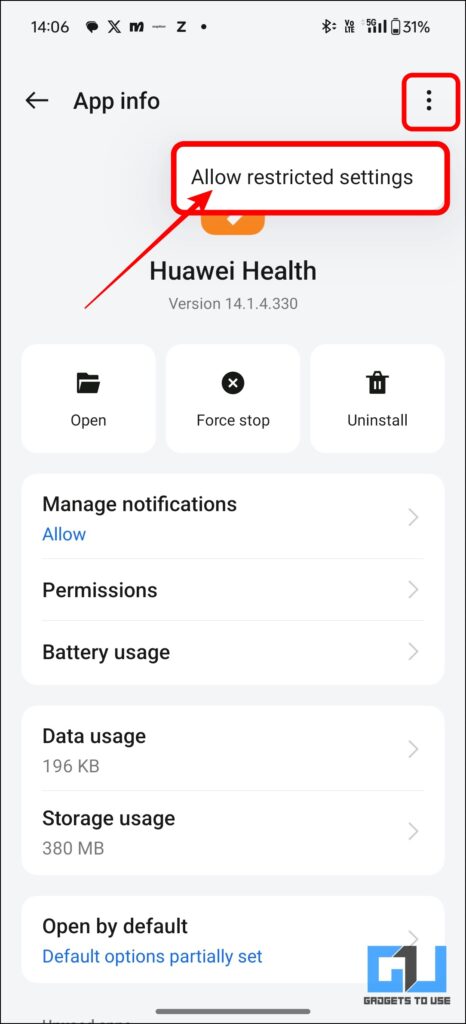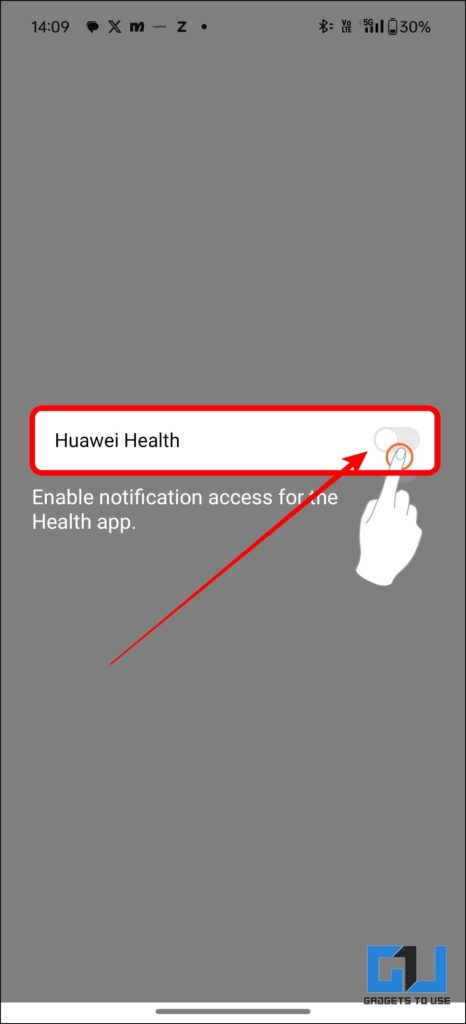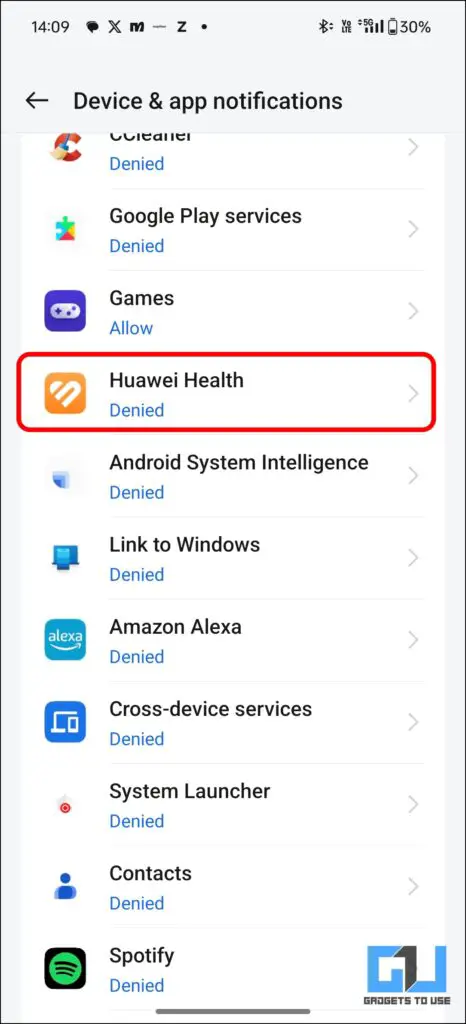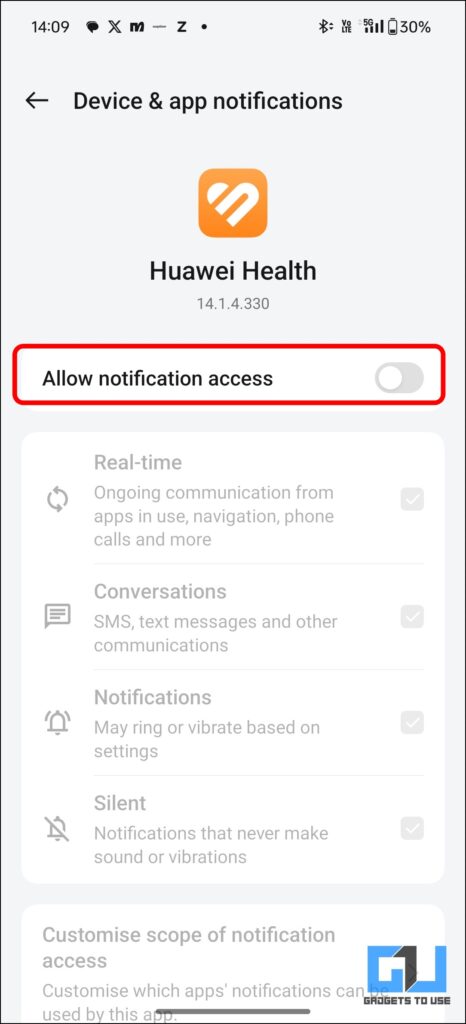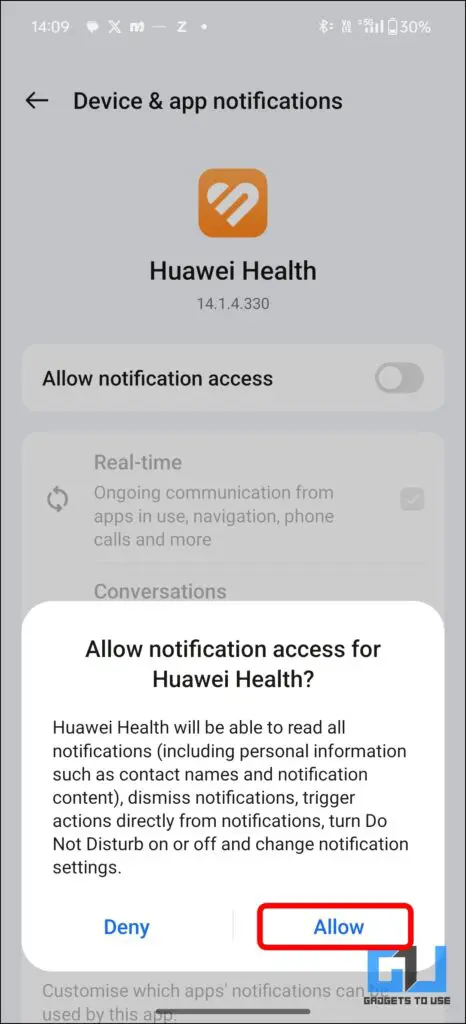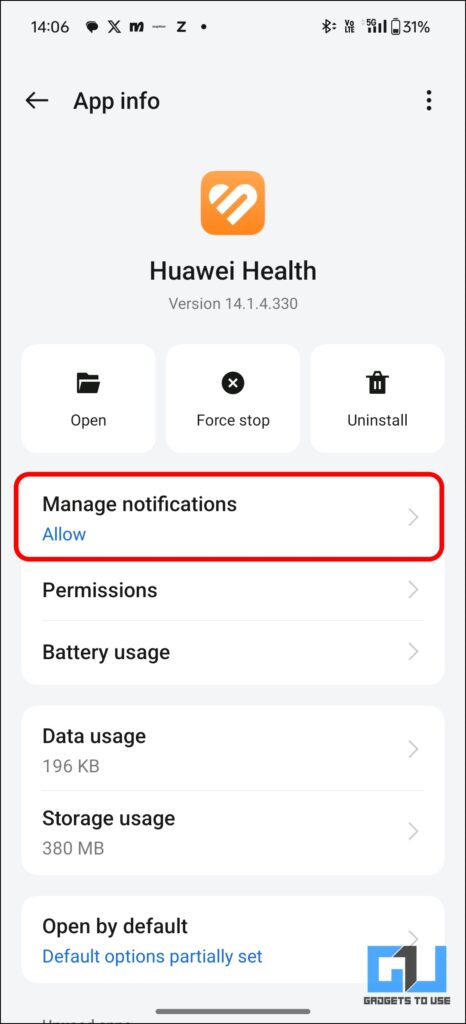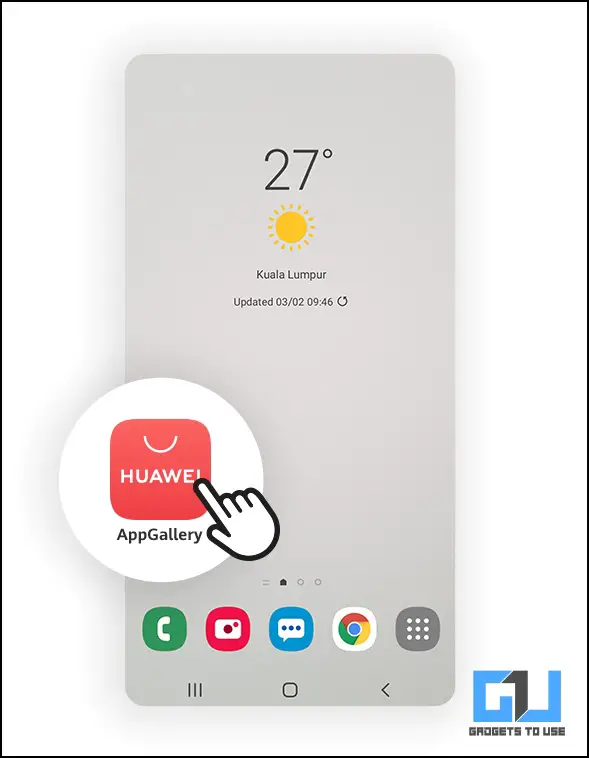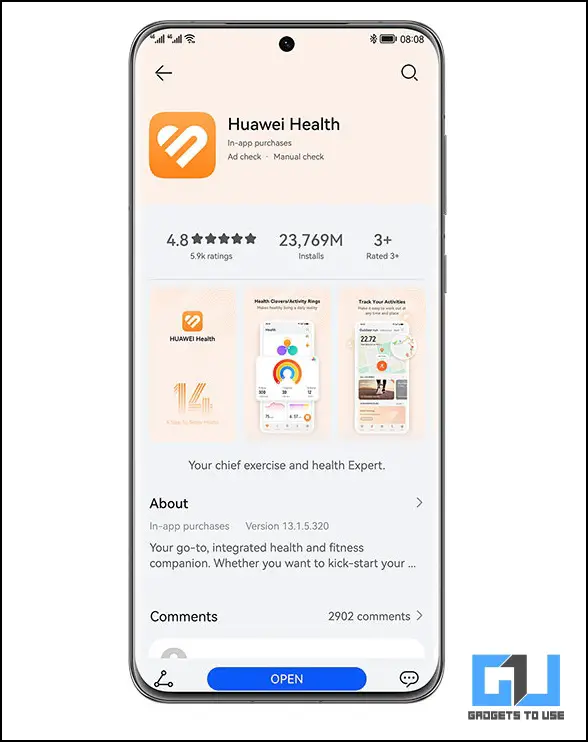Quick Answer
- Here’s a guide to help you fix notification issues for the Huawei Health app and your smartwatch.
- If the above method doesn’t work, another option is to re-install the Huawei Health app using the Huawei AppGallery.
- To get notifications on your Huawei smartwatch, follow the initial set-up with the Huawei Health app.
Do you, too own a Huawei smartwatch and are facing issues getting your smartphone notifications right on your wrist? Here’s a guide to help you fix notification issues for the Huawei Health app and your smartwatch.
Why Can’t I Get Notifications On Huawei Smartwatch?
It all started when Google and Huawei had a conflict that split them up in May 2019. Subsequently, Google has ensured that no Huawei application exists on the Play Store, citing data security concerns. This is why settings on your Huawei are restricted by default, which then disables the notifications on your smartwatch.
How To Enable Notifications on Your Huawei Smartwatch
While Google does not encourage its users to allow Huawei to read the notifications of their Android smartphones, you can still fix this. The following are two ways you can get notifications on your Huawei smartwatch from your phone. To proceed, you must ensure you have your Huawei Health app installed and paired with your smartwatch.
Method 1: Enable Restricted Settings on Huawei Health App
If you have tried your luck getting around this error while attempting to enable notification permissions, we have your back. Often, due to such restrictions, the Huawei Health app is unable to redirect notifications to your smartwatch. To fix this:
1. Open Huawei App settings and tap on the three-dot menu on the top right corner of the screen. Then tap on “Allow restricted settings.”
2. A dialogue box will prompt you to enable notification access for the ‘Huawei’ Health app. Locate the app in the device and app notifications list.
3. Then, toggle to allow notification access and tap on “Allow” in the dialogue box.
4. Now, you will be able to receive all notifications in the app with its restrictions lifted.
Method 2 – Reinstalling using Huawei AppGallery
If the above method doesn’t work, another option is to re-install the Huawei Health app using the Huawei AppGallery.
1. Uninstall the Huawei Health app if pre-installed.
2. Install and launch the Huawei AppGallery. Then, search for the Huawei Health app.
3. Install the app and configure your smartwatch to enable notifications. You’re all set to go!
FAQs
Q. How To Get Notifications On My Huawei Smartwatch?
To get notifications on your Huawei smartwatch, follow the initial set-up with the Huawei Health app. If notifications still don’t show up, enable restricted settings in the Health app using the above steps in this guide.
Q. How Can I Enable Restricted Notification Settings on Huawei Health App?
To enable the restricted settings in the Health app, open app settings> tap on three dot menu > allow notification access> search for Huawei Health app>Allow permissions. For a detailed step-by-step guide, read the above article.
Q. Why Am I Not Getting Notifications on My Huawei Smartwatch?
Multiple reasons could be the reasons for notifications not showing up on your Huawei smartwatch. These may include:
- Restricted App Notification Settings (on Android 13)
- Notification Access Not Granted
- Old/Outdated App Version (Health App)
- Battery saving modes
Wrapping Up
While Huawei has its own OS ecosystem, Google-owned Android often restricts Huawei apps citing threats and data leaks. However, you can still go ahead and use it using the steps above. For more such guides, follow GadgetsToUse and check out the following reads above.
- Apple Student Discount Offer 2024: Check Validity and How To Redeem It
- How to Sell Your 500 INR Note for 5 Lakh
- How to Fix Invalid IMEI on Phone and What It Means
- Huawei Band 6 Review: A Perfect Smart Band For The Price
You can also follow us for instant tech news at Google News or for tips and tricks, smartphones & gadgets reviews, join the GadgetsToUse Telegram Group, or subscribe to the GadgetsToUse Youtube Channel for the latest review videos.