Quick Answer
- While a Google representative cleared that none of the data from Gemini used in Workspaces is stored or used to train it, one might not feel very comfortable just yet.
- As the AI proves itself to be a major upgrade over Google Assistant, it also raises a few privacy concerns.
- To stop Gemini from accessing your Gmail or Google Drive Docs, you must disable its “extension” feature from the settings.
Google Gemini is one of the tech giant’s most promising AIs, now integrated across Android phones. As the AI proves itself to be a major upgrade over Google Assistant, it also raises a few privacy concerns. An X (formerly Twitter) user shared how Gemini had accessed private documents on Drive and summarised them. In this article, we will learn how to stop Gemini from accessing our mail or docs.
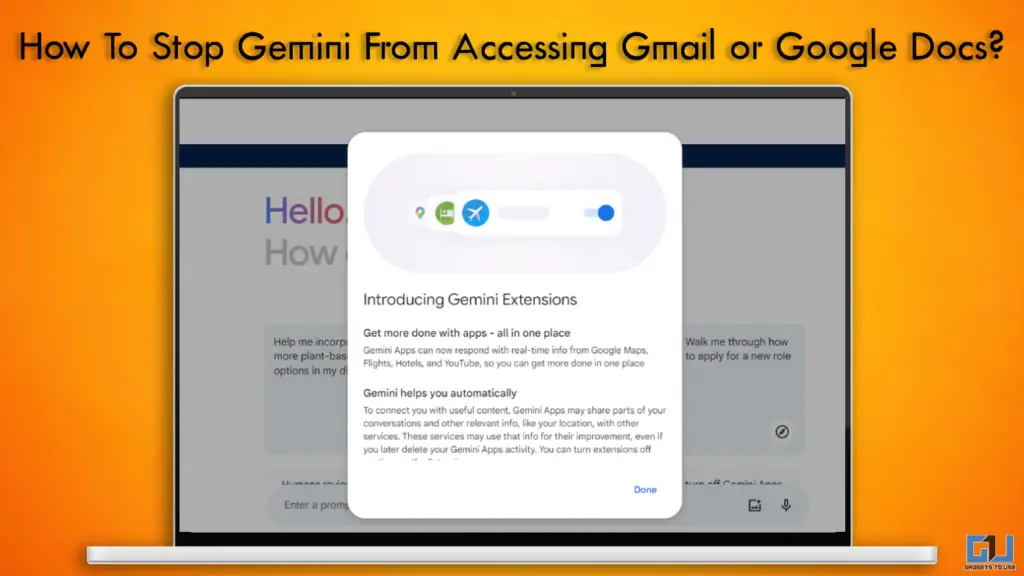
Google Gemini “Integrated” Features
Launched in early 2024 as Bard and later rebranded to Gemini, the Google AI definitely feels like a revamp + update from its Assistant. It offers seamless integration with Google apps and services to provide a “better user experience.” And while it is safe to use, questions definitely rise when it uses its features to access documents without being called upon.
Just pulled up my tax return in @Google Docs–and unbidden, Gemini summarized it. So…Gemini is automatically ingesting even the private docs I open in Google Docs? WTF, guys. I didn't ask for this. Now I have to go find new settings I was never told about to turn this crap off.
— Kevin Bankston (@KevinBankston) July 10, 2024
How To Stop Gemini From Accessing Gmail or Google Drive Docs
While a Google representative cleared that none of the data from Gemini used in Workspaces is stored or used to train it, one might not feel very comfortable just yet. To prevent Gemini from going through your docs, follow the steps below.
Method 1 – Using Your Personal Google Account
To prevent Gemini from accessing your data, you must disable its “extensions” feature by tweaking its settings. Here are the steps to do the same.
1. Open Google Gemini website on your device and sign in.
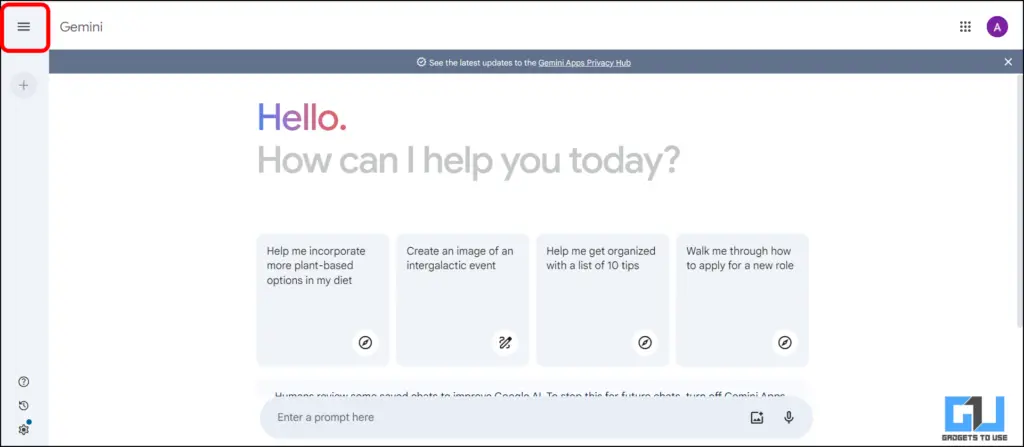
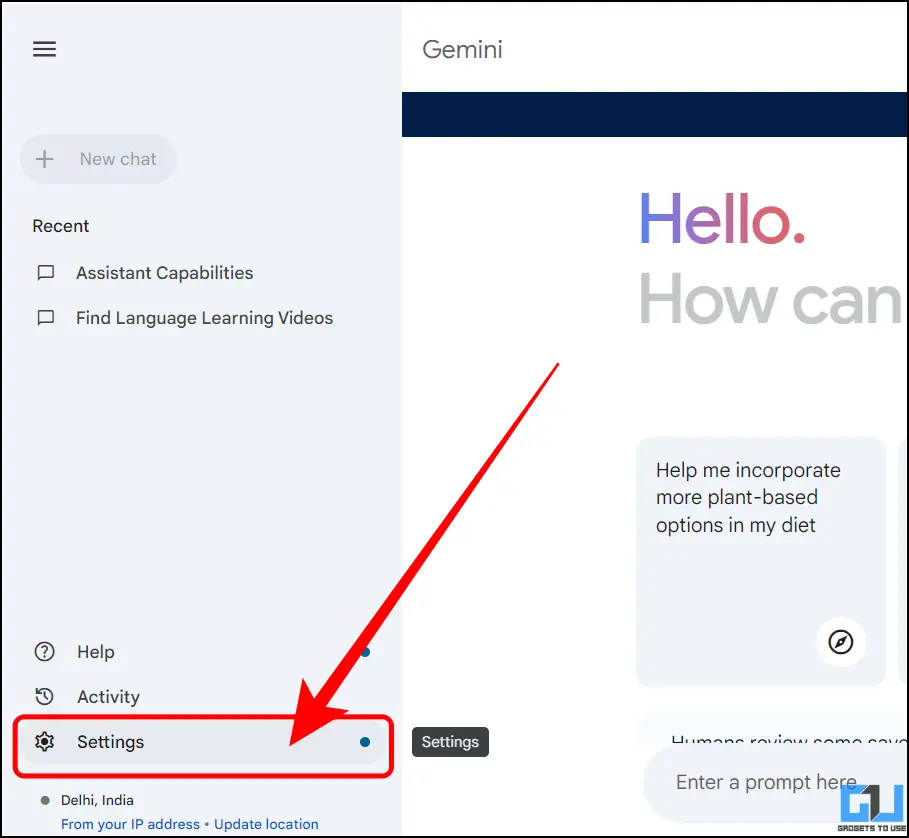
2. Click on the three-bar menu icon in the upper left corner and select Settings > Extensions.
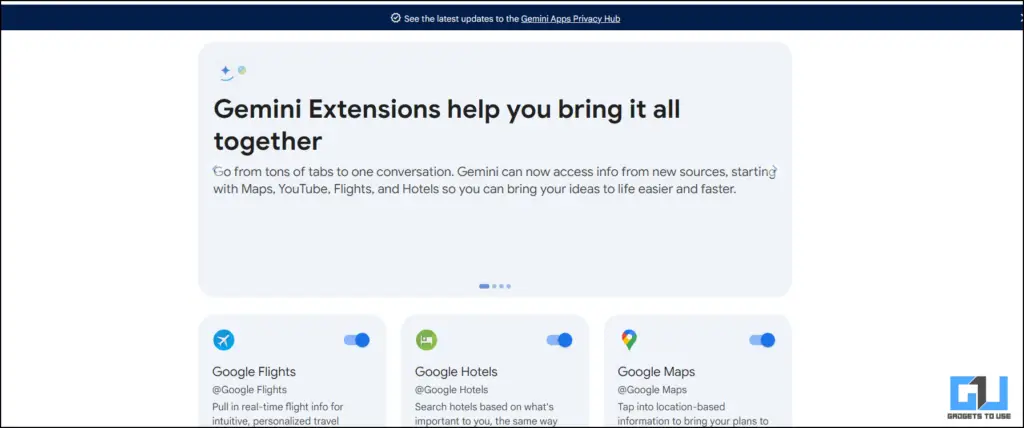
3. Disable the toggle next to all the Google apps where you don’t want Gemini reading and collecting data.
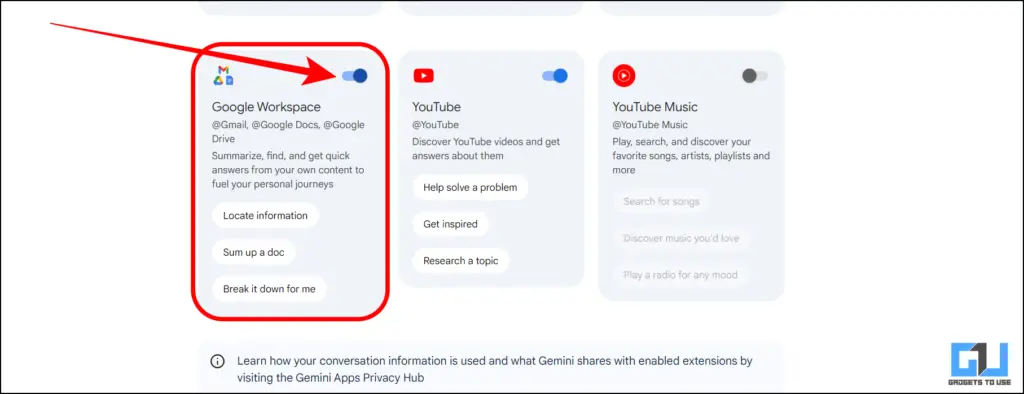
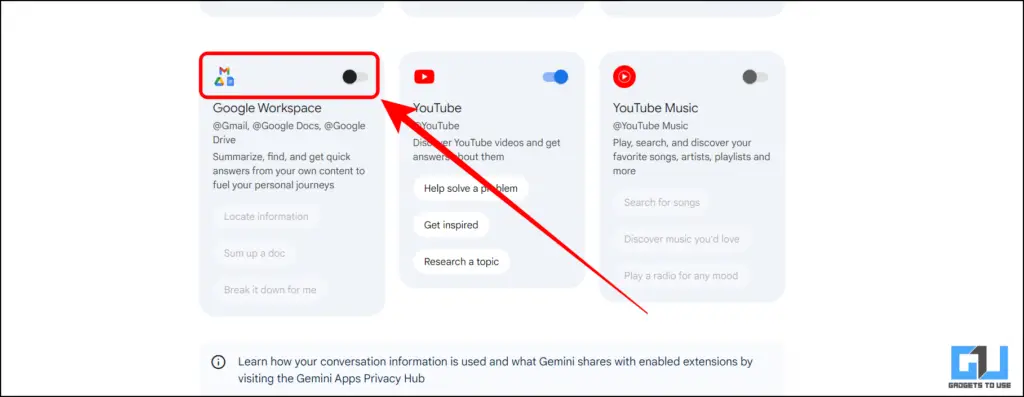
Method 2 – Using Google Workspace Account
To disable Google Gemini from accessing your Google Docs, follow these steps:
1. Sign in to Google Admin Console using your administrator account (this account does not end in @gmail.com).
2. Navigate to the Gemini Settings. In the Admin console, go to Menu > Apps > Google Workspace > Gemini.
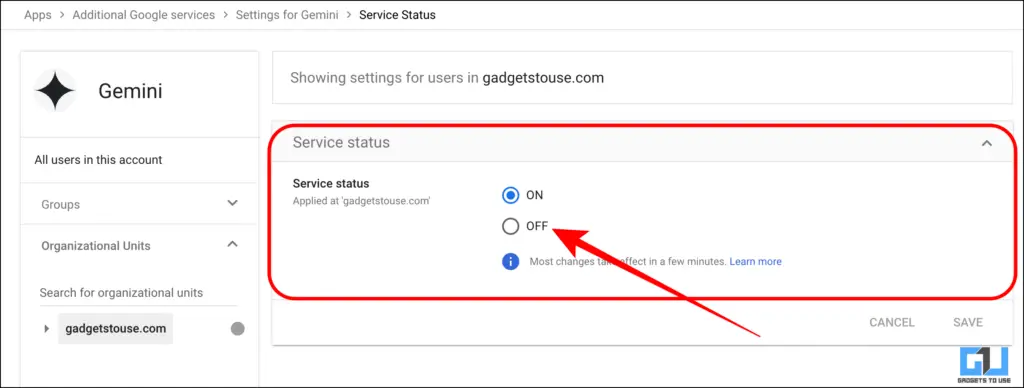
3. To Adjust the Service Status, click on Service Status. To turn off Gemini for everyone in your organization, select Off for everyone, then click Save.
Note: It could take up to 24 hours for changes to take effect, but they typically happen more quickly.
FAQs
Q. Can Gemini Access My Gmail or Drive Files?
Yes. Google Gemini has introduced the “extension” feature, which enables it to be integrated across Google’s services, such as Gmail, Drive, YouTube, and more. To learn how to disable it, check the detailed guide above.
Q. How Can I Disable Gemini To Read My Mails or Documents?
To stop Gemini from accessing your Gmail or Google Drive Docs, you must disable its “extension” feature from the settings. For a step-by-step guide, check the article above.
Q. Is Google Gemini Safe To Use?
Yes. Google has released a statement clarifying that no data is stored and used for training Gemini, especially using the extensions feature. Moreover, you can also remove all your data (chats, conversation history, etc.) from Gemini if you want to.
Wrapping Up
Gemini has proved to be helpful in more ways than one, and such incidents do irk up consumers and tech enthusiasts alike. However, Google’s Gemini is safe to use and can be tweaked further to enhance privacy. For more such guides, follow GadgetsToUse and check out the following reads.
- How To Delete All Google Gemini Chats, History And Activity
- 2 Ways to Launch Google Gemini or Copilot With a Button Press
- 2 Ways to Detect AI Voice Scam Calls on Your Phone
- 7 Ways to Take Screenshot If App Doesn’t Allow (No Root)
You can also follow us for instant tech news at Google News or for tips and tricks, smartphones & gadgets reviews, join the GadgetsToUse Telegram Group, or subscribe to the GadgetsToUse Youtube Channel for the latest review videos.










