Quick Answer
- – In the settings you also get to see an option to switch over from Gemini to Google Assistant, however, doing the same will repeat the Gemini app to shut down.
- Another way to use Gemini features without changing your default digital assistant from Google Assitant to Gemini, is using Gemini on your Desktop (or Desktop site mode on phone).
- While there is no response from Google on this, you can continue using all of Google Assistant’s features with Gemini by following the steps in the guide above.
Google is rolling out Gemini with tons of lucrative features be it – Circle to Search, Magic Eraser, Gemini Live and so on. However, as Google states that “Gemini doesn’t support all features from Google Assistant,” many users are reluctant to switch to Gemini just for its features. Here’s how you can use Gemini on your phone without switching to Google Assistant.
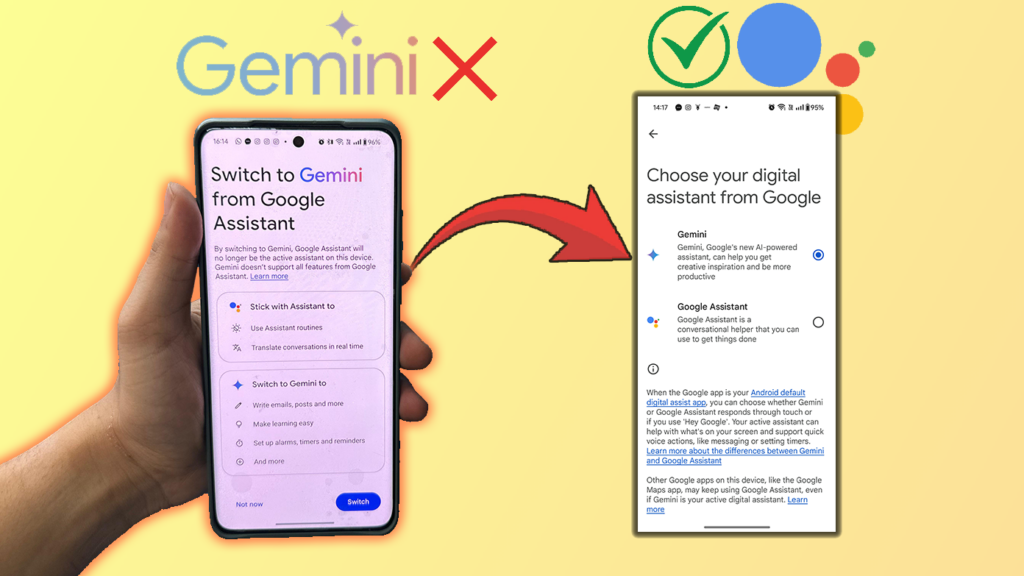
Gemini or Google Assistant: Which Weighs Heavier?
Google Assistant has been THE staple Assistant of Android devices for years, offering voice commands, smart home control, and quick access to information. From exceling at tasks like setting timers, alarms, and reminders, as well as controlling media playback and smart home devices, Google Assistant is deeply integrated with Google’s ecosystem. This makes it an efficient digital assistant for users already invested in Google services.
Gemini, on the other hand, represents Google’s new push into more advanced AI capabilities. Offering improved natural language understanding, multimodal interactions (text, voice, and images), and more complex reasoning abilities, Gemini brings exciting new features to the table.
However, it currently lacks some of Google Assistant’s core functionalities. Users have reported issues with basic tasks like setting timers or controlling smart home devices through Gemini. Additionally, Gemini can be slower to respond compared to Google Assistant, which may frustrate users accustomed to quick interactions.
Using Gemini Without Switching From Google Assistant
Many users are hesitant to fully switch to Gemini due to its current limitations. Fortunately, there are ways to explore Gemini’s capabilities without completely abandoning Google Assistant. If you’re curious about making the switch, you can learn how to switch to Google Assistant from Gemini on Android in our detailed guide.
Method 1: Using Gemini With Google Assistant
When you launch the Gemini app, you are immediately prompted to choose between sticking to Google Assistant or switching to Gemini. And hoping to test or use Gemini features while sticking with Assistant quickly fails because as soon as you tap on “Not now,” the app shuts down.
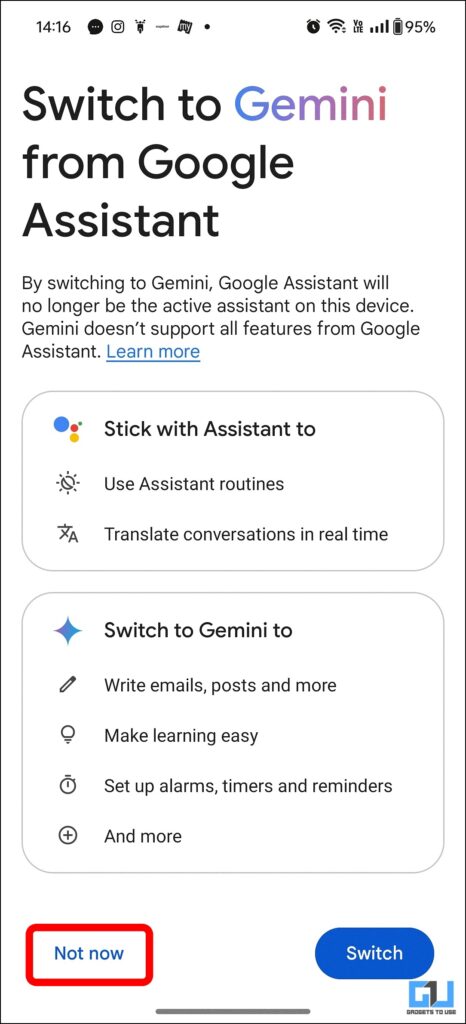
1. To fix this, proceed and click on “Switch” to proceed in the Gemini app.
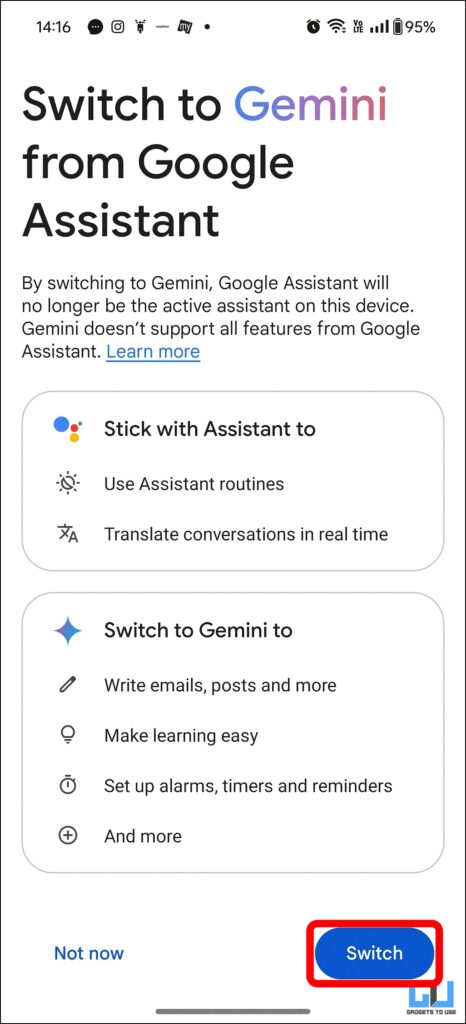
2. Next, select your profile from top-right corner and tap on “Settings.”
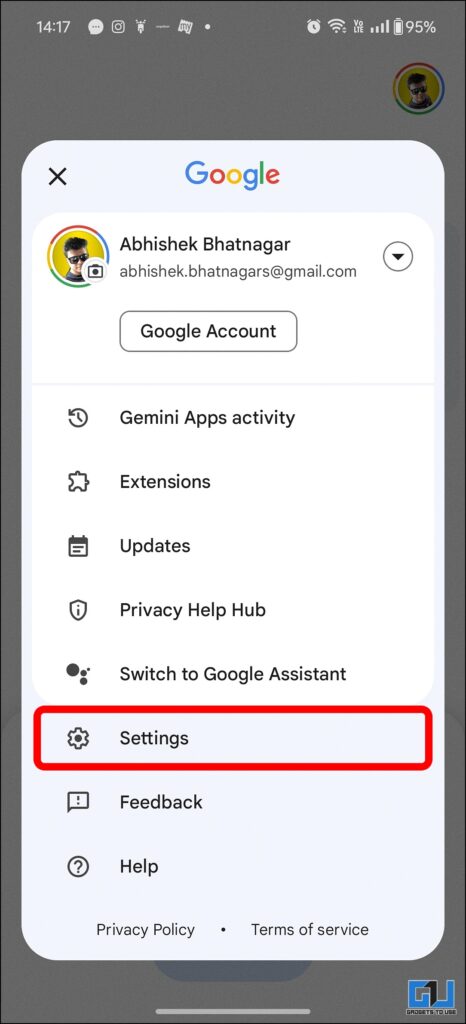
3. Scroll down to locate “Google Assistant features in Gemini” and open it.
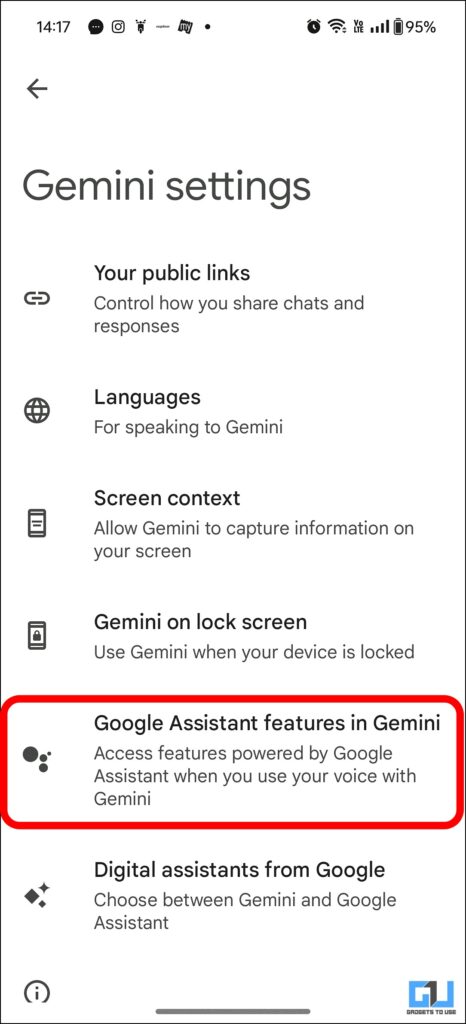
4. Toggle to enable Google Assistant features in Gemini and you’re good to go.
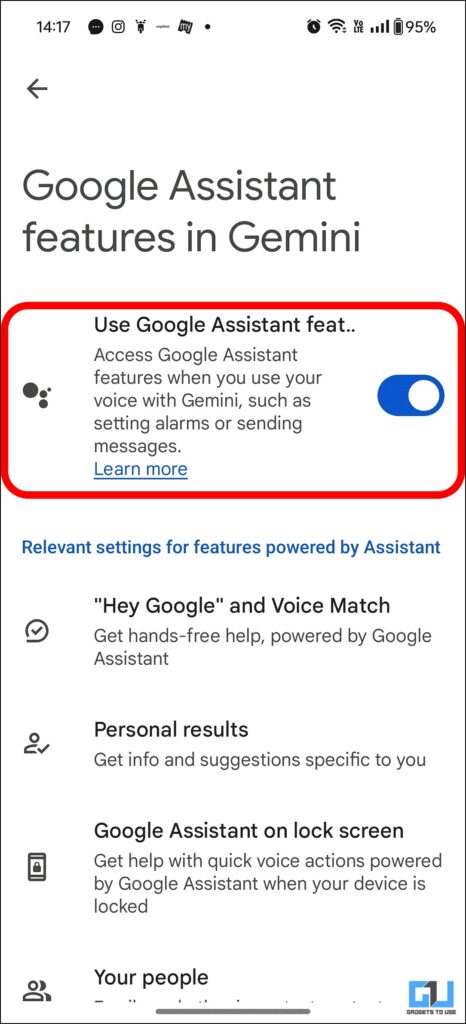
5. You can further enable Google Assistant on lock screen by enabling it from the Gemini app settings.
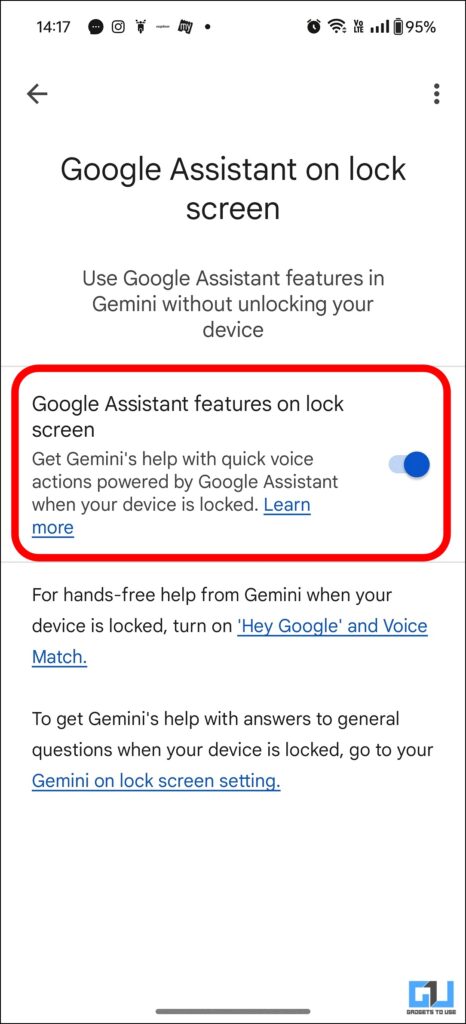
Note:- In the settings you also get to see an option to switch over from Gemini to Google Assistant, however, doing the same will repeat the Gemini app to shut down.
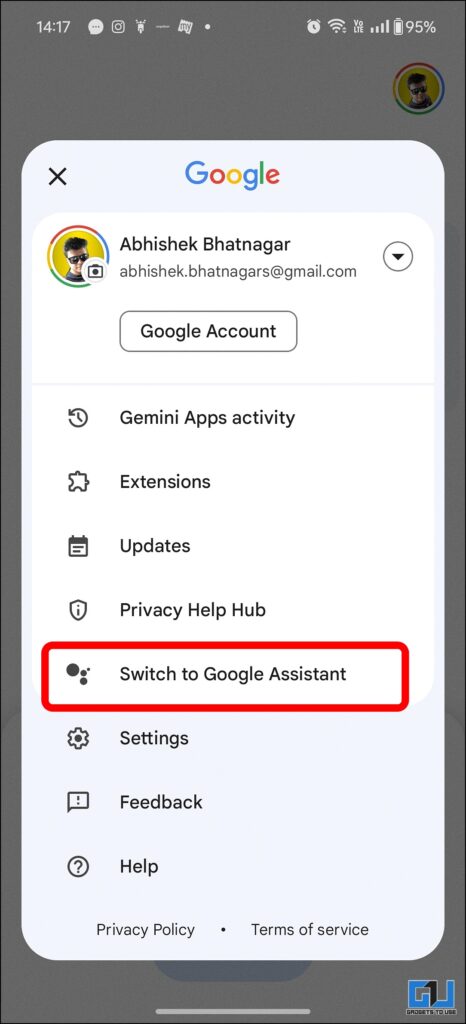
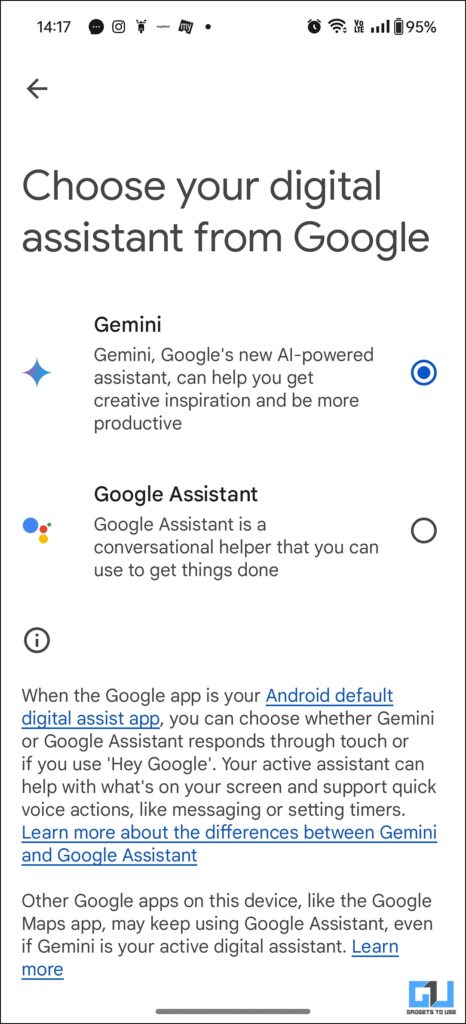
Method 2: Using Gemini From Desktop
Another way to use Gemini features without changing your default digital assistant from Google Assitant to Gemini, is using Gemini on your Desktop (or Desktop site mode on phone). For this simply, go to Gemini website and proceed using it as per your requirement.
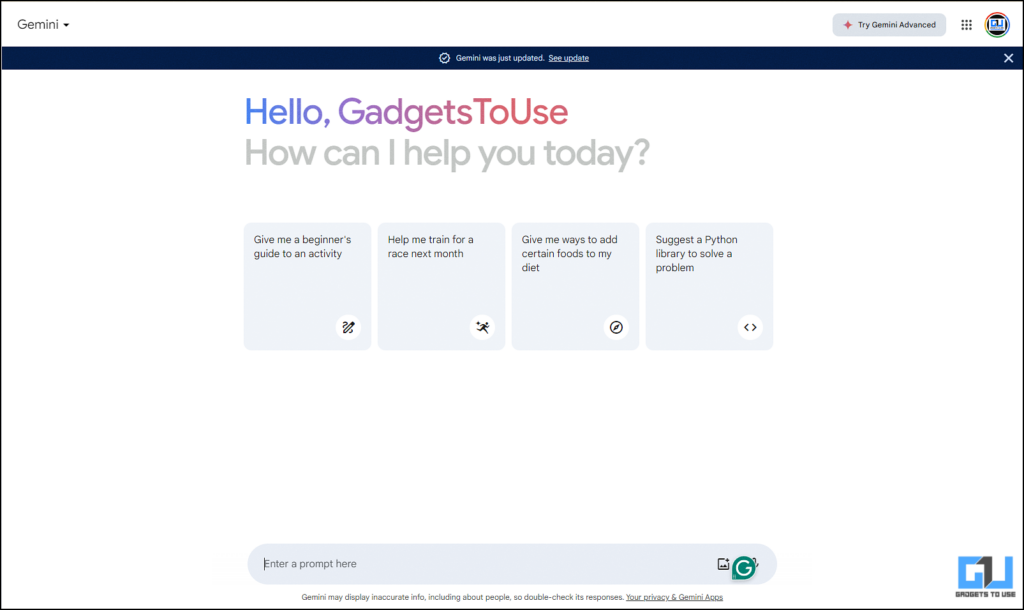
FAQs
Q. Why Can’t I Use Gemini app Without Switching From Google Assistant to Gemini Assistant?
The Gemini app force shuts down as soon as “Not now” is selected for switching from Google Assitant. While there is no response from Google on this, you can continue using all of Google Assistant’s features with Gemini by following the steps in the guide above.
Hey @Google @GeminiApp
— Abhishek Bhatnagar (@abhishek) September 16, 2024
Why can't I use the gemini app without switching from Google assistant to gemini assistant ?
It clearly says that all the features of Google assistant are not there in the gemini assistant.
Why are you forcing this? The app close itself when I click… pic.twitter.com/hG30Gsjn99
Q. Will Gemini Eventually Replace Google Assistant Completely?
While Google is investing heavily in Gemini, there are no immediate plans to phase out Google Assistant entirely. For now, both assistants will coexist, with Gemini gradually gaining more Assistant-like features.
Q. Can I Use Gemini on Devices Other Than My Phone?
No. Currently, Gemini is primarily available on Android phones and tablets. Google Assistant remains the default on other devices like smart speakers, displays, and wearables.
Wrapping Up
In this article, we learnt how you can use Gemini without losing Google Assistant features in two ways. For more such guides and tips, stay tuned to GadgetsToUse and check out the following reads.
- 2 Ways to Switch to Google Assistant From Gemini on Android
- How To Use Gemini Advanced in Gmail, Drive and Google Docs
- 2 Ways to Stop Gemini From Accessing Your Gmail or Google Drive Docs
- 2 Ways to Launch Google Gemini or Copilot With a Button Press
You can also follow us for instant tech news at Google News or for tips and tricks, smartphones & gadgets reviews, join the GadgetsToUse Telegram Group, or subscribe to the GadgetsToUse Youtube Channel for the latest review videos.










