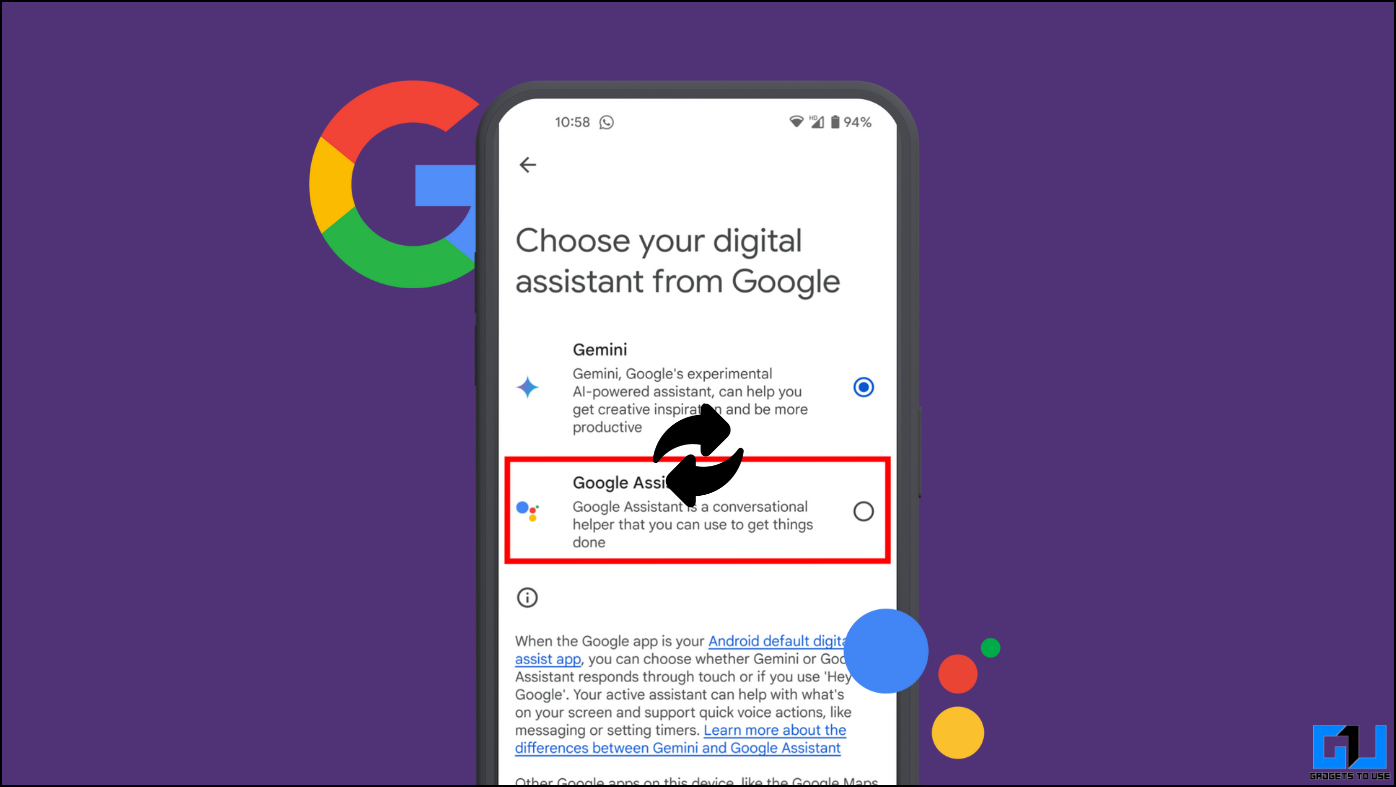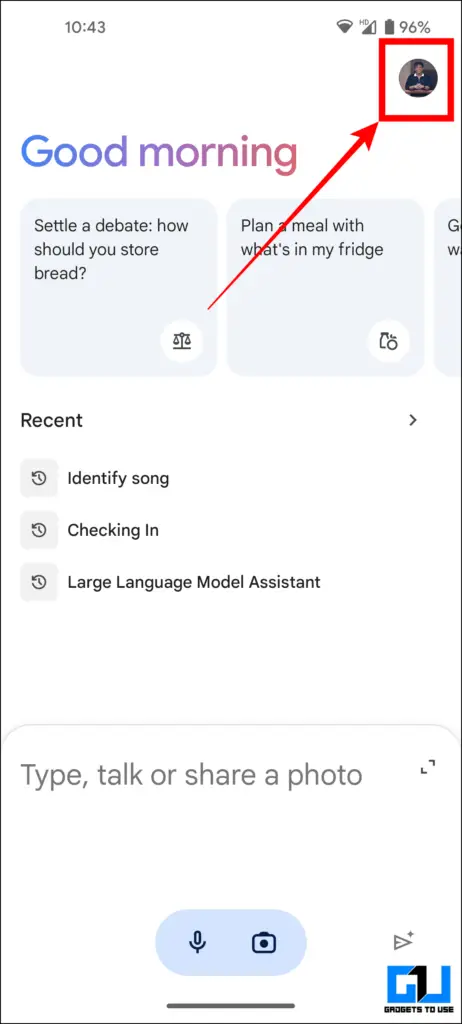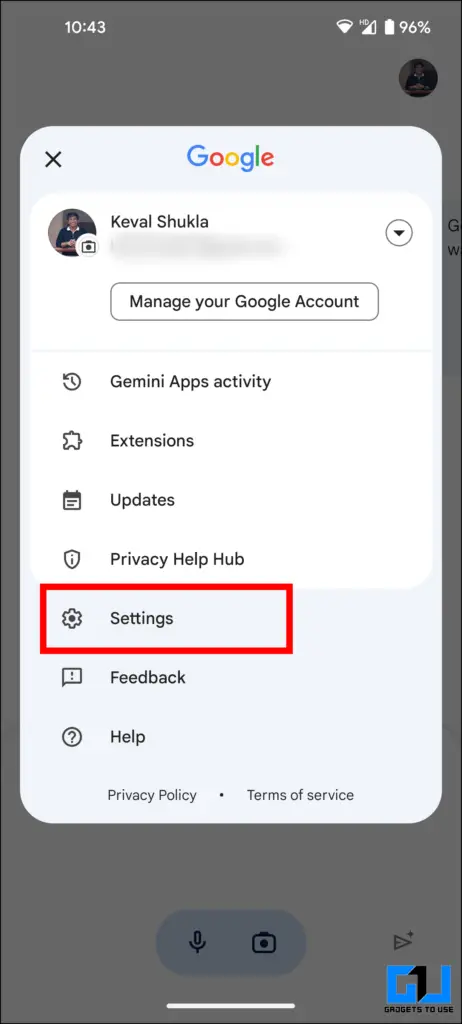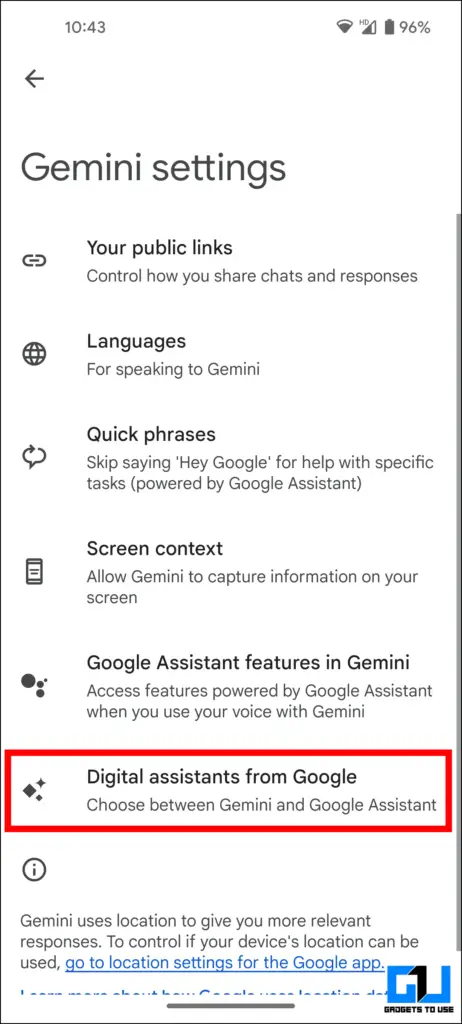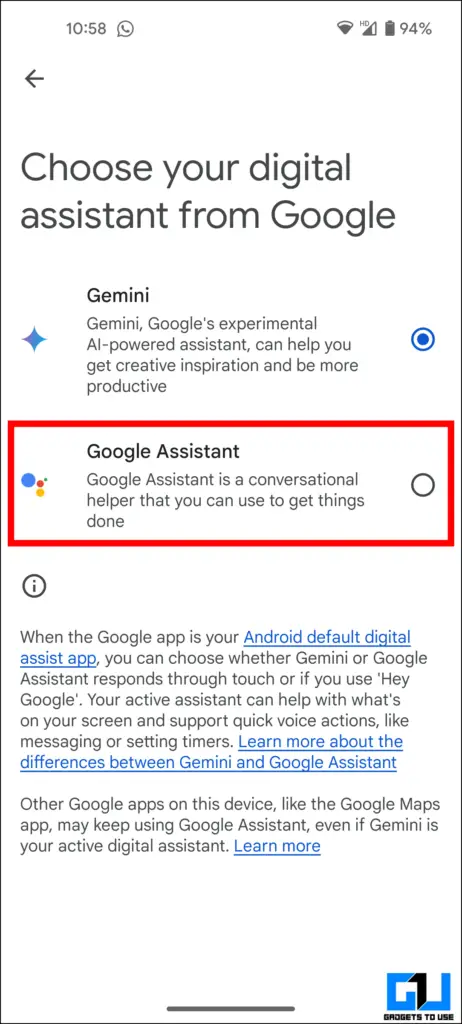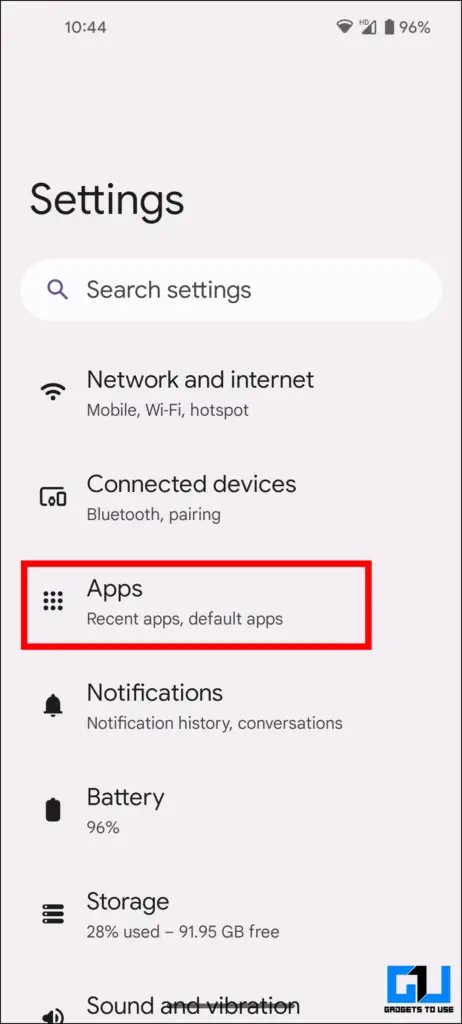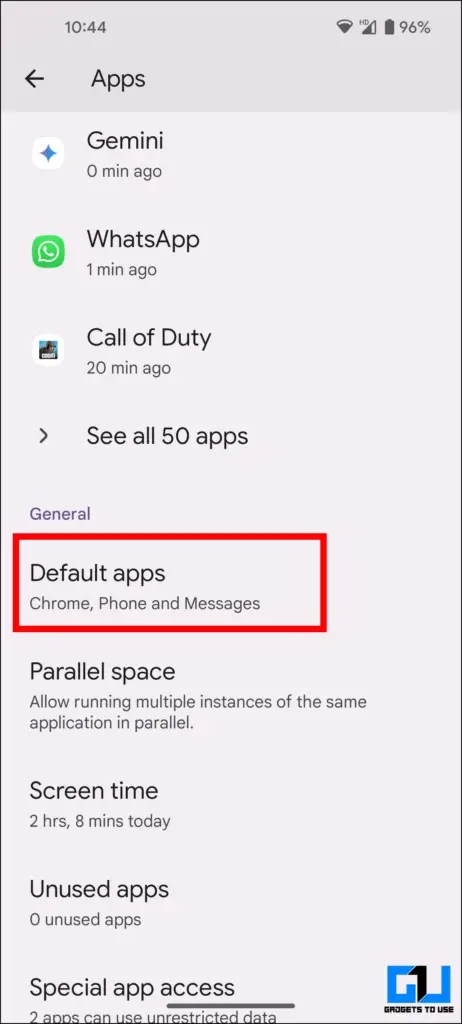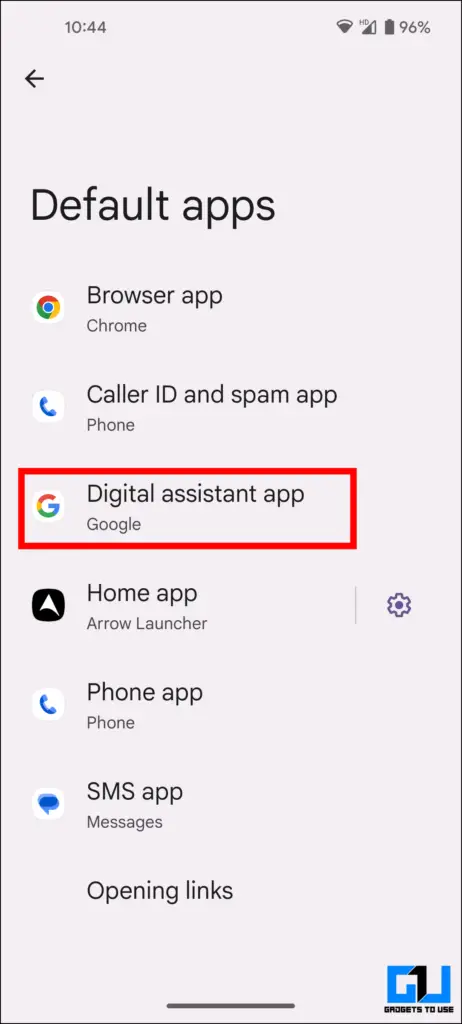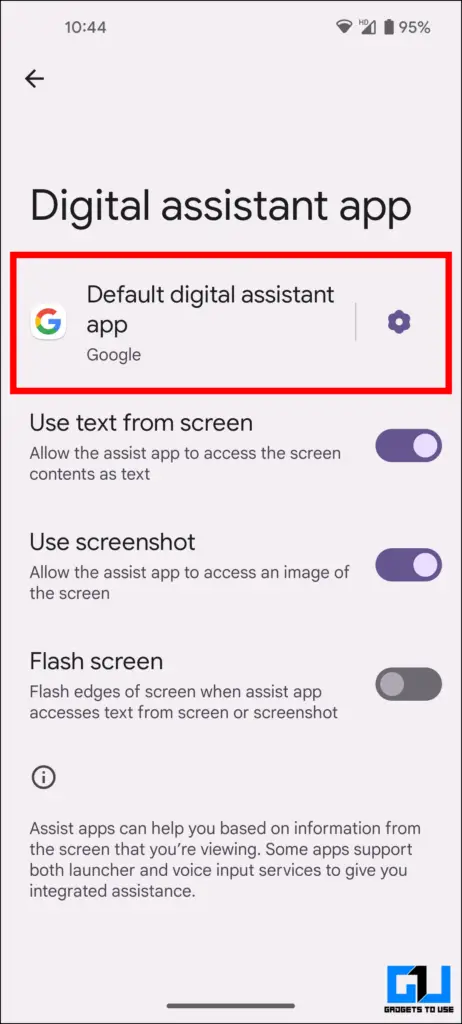Quick Answer
- You can use any of the two methods mentioned above to change to Google Assistant from Gemini AI and set it as the default assistant on your phone.
- There’s a chance that the Gemini app might not be visible on the app drawer or app lists, as it sometimes gets installed as a system app.
- Also, the Gemini AI is available in selected regions only as a part of a phased rollout, so it might not have been released in your area.
While the Gemini AI assistant is more advanced than Google Assistant, it has shortcomings: absence of wakeup using hot words, lack of continued conversations, and the need to subscribe to use it after two months. These are annoying, so to deal with that, here are two ways to revert to Google Assistant from Gemini.
How to Revert to Google Assistant From Gemini on Android
Considering all those caveats, following the methods mentioned below will help you quickly restore the good old Google Assistant on your Android phone and get rid of Gemini Assistant.
Method 1 – Switch Back to Google Assistant From Gemini App
One of the easiest ways to get back to Google Assistant is to use the Gemini app. It requires changing the default assistant from your Google Account settings. here’s how it can be done:
1. Open the Gemini app on your phone.
2. Tap your profile icon on the top right corner.
3. Go to the Settings menu to access the Assistant Settings section of your Google Account.
4. Here, tap on “Digital Assistants from Google.”
5. Select “Google Assistant” from the list.
This is it; your Google Assistant is back as your default assistant. But there is a chance that the Gemini app is not visible in your app drawer. In such cases, you can follow the next method to change back to Google Assistant as your default assistant app.
Method 2 – Change Default Assistant App From Gemini To Google Assitant From Settings App
There’s a chance that the Gemini app might not be visible on the app drawer or app lists, as it sometimes gets installed as a system app. Here’s how to change back to the Google Assistant from Gemini from phone settings in such cases.
1. Open the Settings app on your phone.
2. Navigate to the “App settings.”
3. Select the “Default apps” settings.
4. Go to the “Digital Assistant app” settings.
5. Select “Google Assistant” as the default assistant app.
This will change your default assistant app to Google Assistant from Google’s new Gemini AI. Now, you can use Google Assistant with hot words for continued conversations.
FAQs
Q. How Do I Switch Back From Gemini to Google Assistant?
You can use any of the two methods mentioned above to change to Google Assistant from Gemini AI and set it as the default assistant on your phone.
Q. Will I Be Able to Change Back to the Gemini AI Assistant?
Yes. Users can quickly revert to Gemini from Google Assistant, just like you can change it to Google Assistant. If the Gemini app is unavailable in your region, refer to our guide about installing Gemini AI Assistant on your phone.
Q. Why Is the Gemini App Not Visible in the App Drawer?
Gemini is a newly introduced assistant app by Google, and there’s a chance that it will merge into Google’s Assistant app. Also, the Gemini AI is available in selected regions only as a part of a phased rollout, so it might not have been released in your area.
Q. Does Gemini Replace Google Assistant automatically?
Yes. Google’s Gemini app replaces the Google Assistant immediately upon installation.
Wrapping Up
Unlike the Gemini AI, which is still in beta, the original Google Assistant is much more intuitive and useful. But it’s easy to switch back to Google Assistant from Gemini AI using the abovementioned methods in no time. Stay tuned at GadgetsToUse for more such reads.
You might be interested in the following:
- 5 AI Tools to Find the Location Where the Photo Was Taken
- 5 Ways to Fix Google Assistant Keeps Popping Up Randomly
- 3 Ways to Install and Use Samsung Camera Assistant
- How to Configure Quick Phrases With Google Assistant on a Pixel
You can also follow us for instant tech news at Google News or for tips and tricks, smartphones & gadgets reviews, join the GadgetsToUse Telegram Group, or subscribe to the GadgetsToUse YouTube Channel for the latest review videos.