Quick Answer
- If you use iPads then you can even tweak the original location to a different one and mislead whoever is spying on you.
- Click on the Exif icon on the top and then select all the tags you want removed.
- Once the image is opened, you can see the data attached to the image.
Photos are not only memories stored in pixels or polaroids. They are the moments that we want to revisit or capture in our lives. Photos hold all of this and many more. Many more refer to the metadata that is associated with almost all the digital pictures we have taken. If you are thinking about Metadata, let me explain.
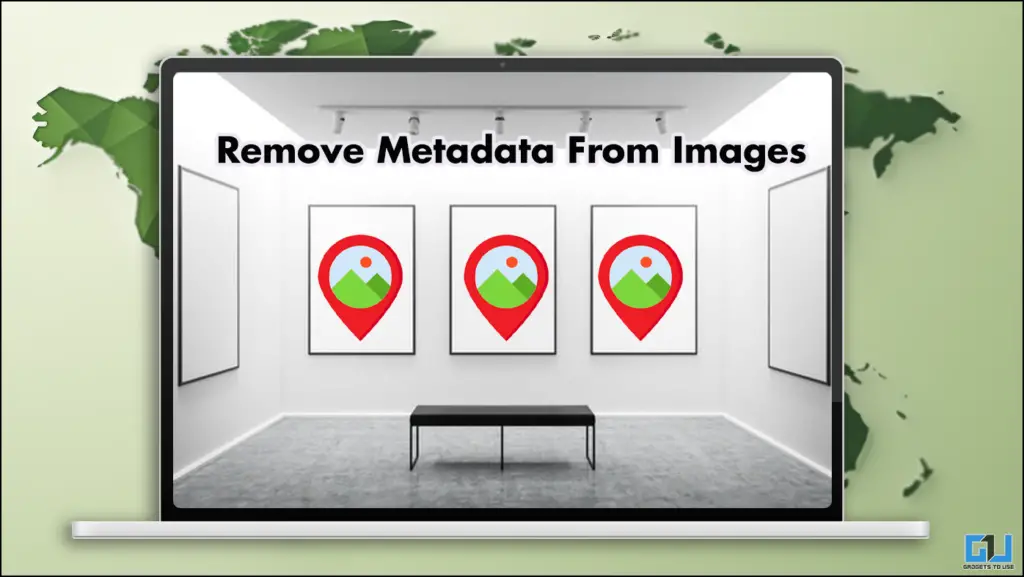
Metadata is data that holds different aspects of an image: technical, descriptive, administrative, and location data. These are all included in the images you click. So, next time you share your images, make sure you take care of this data.
Click for Location
Your location can easily be tracked through the metadata of your images. So, remember this the next time you share an image online. I will be sharing different methods for both Android and iPhones through which you can prevent this. Along with your location, you have other parts of your metadata you can erase as well. This will make sure no one can track your data through your images.
How to Remove Metadata
Removing metadata is crucial before you upload any picture. This ensures that your privacy is intact and that no one can scam you. For example, suppose you post an image of a place near your house that you visit often. Someone can take that photo, extract the metadata, and track your location. Follow the given steps to prevent it from happening.
Method – 1: For Windows User
There are multiple ways to do this. You can visit websites that can erase your metadata from images. You can also do this offline by accessing the properties of the JPG file. Follow the steps mentioned below.
1. Right-click on the image of your choice.
2. Click on properties and then head over to “Details.”
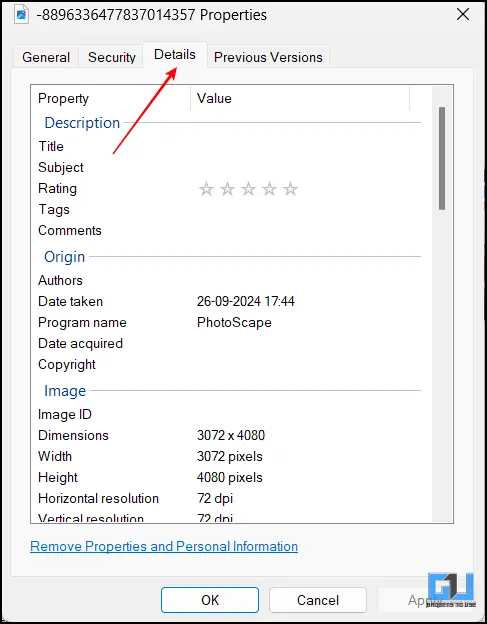
3. Under details, you can see all the data associated with a single image. There are location coordinates as well.
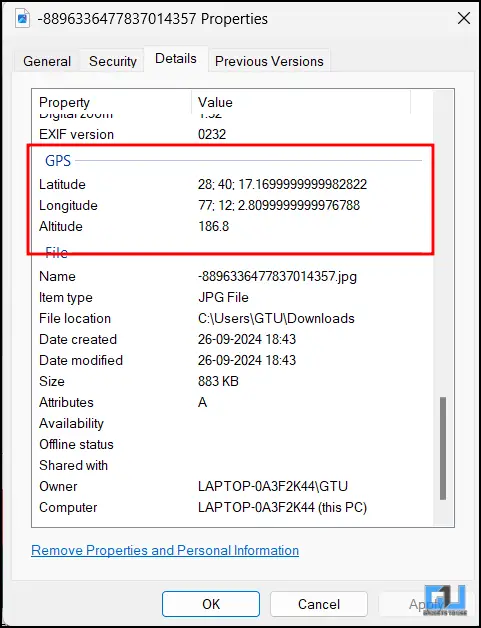
4. To remove this, click on “Remove Properties and Personal Information.”
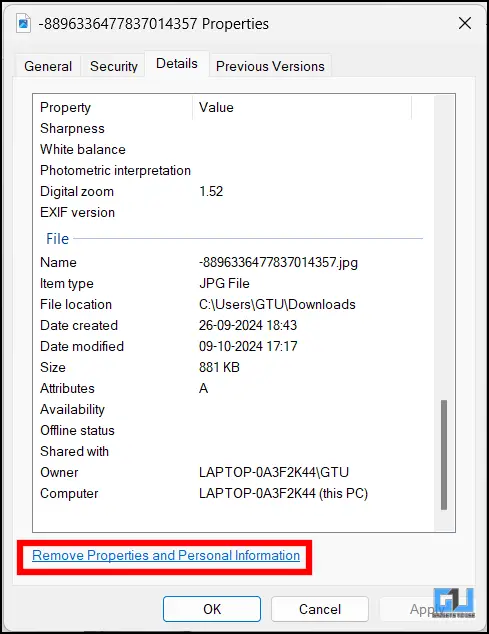
5. Select All on the next pop-up and hit Okay.
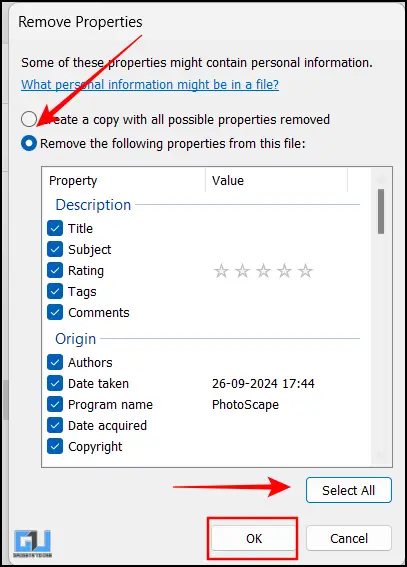
6. If you check now, you will not find any such information in Properties.
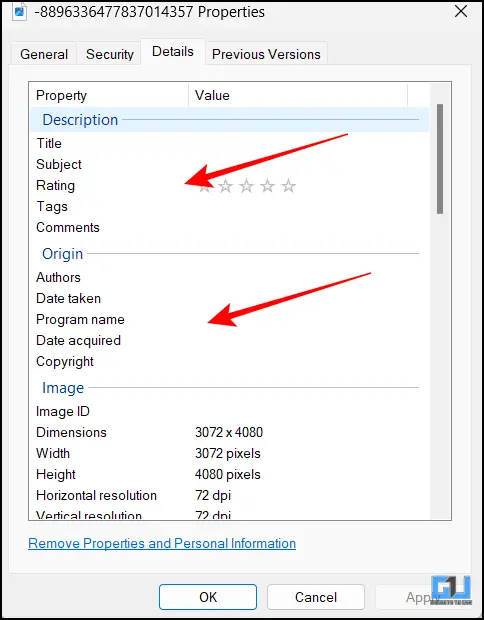
Method – 2: For Mac users
If you are a MacOS user, do not fret. You can also do in the preview pane. If you use iPads then you can even tweak the original location to a different one and mislead whoever is spying on you.
1. Open the image in the Preview App.
2. Click on Tools, then on Inspector( or click Command. plus “i” key together)
3. Then, click on the “Information Tab from the inspector window.”
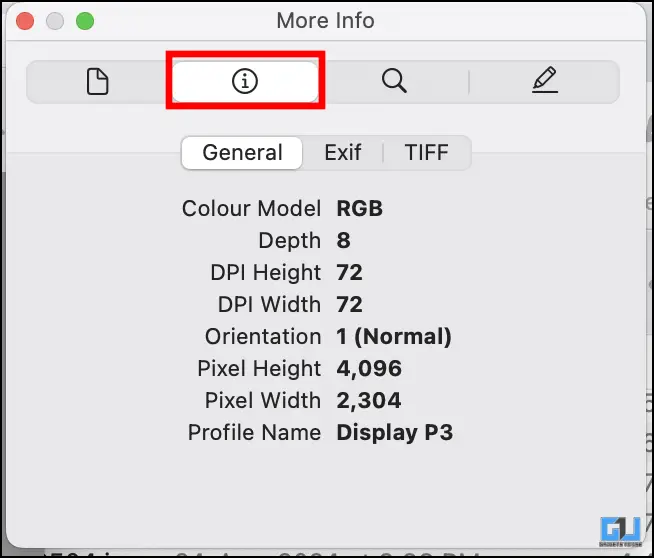
4. Click “Location Info ” from the GPS tab. Here, you can add or remove the location.
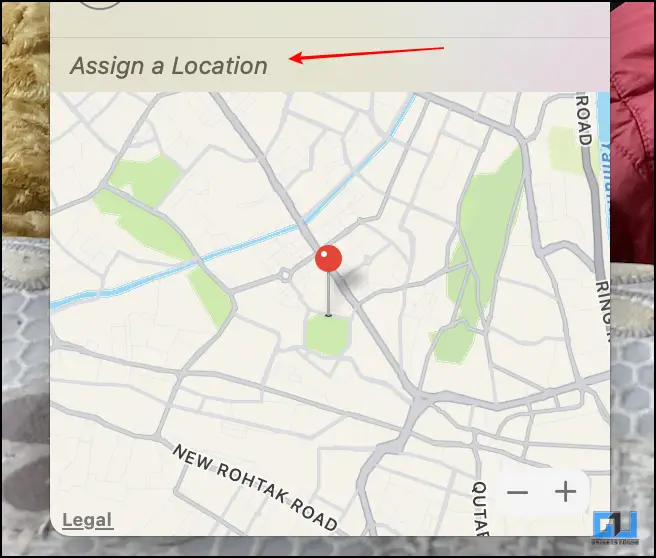
Method – 3: For Android Users
If you are an Android user, then you can not edit the EXIF details directly on your device. You will require a third-party application. Through which you can remove and edit the metadata on your images. You can delete any or all types of data associated with your image.
1. Open the EXIF Photo Editor App.
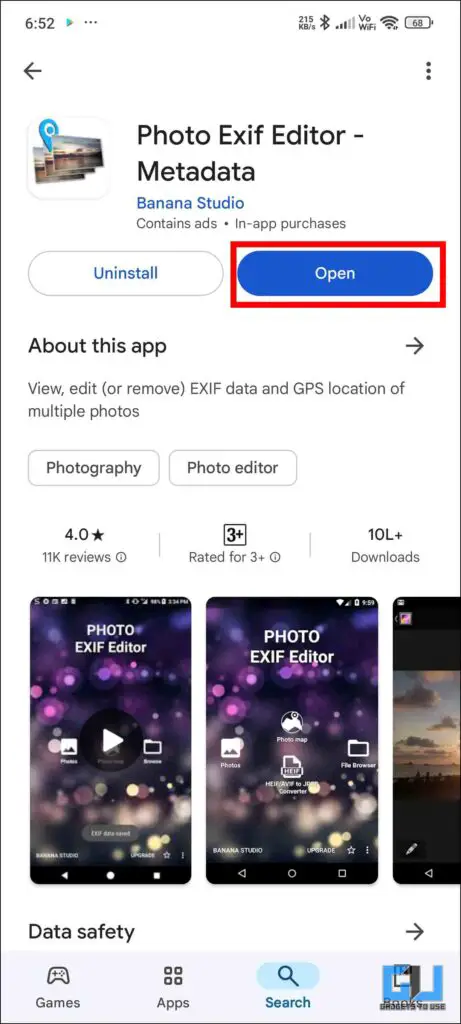
2. Tap on Photos. Then, from the menu, select the image.
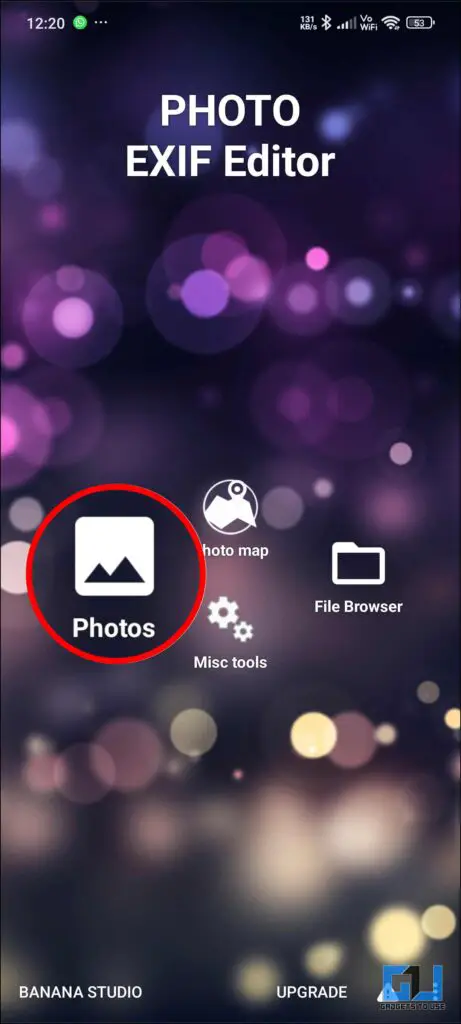
3. Once the image is opened, you can see the data attached to the image.
4. Click on the Exif icon on the top and then select all the tags you want removed.
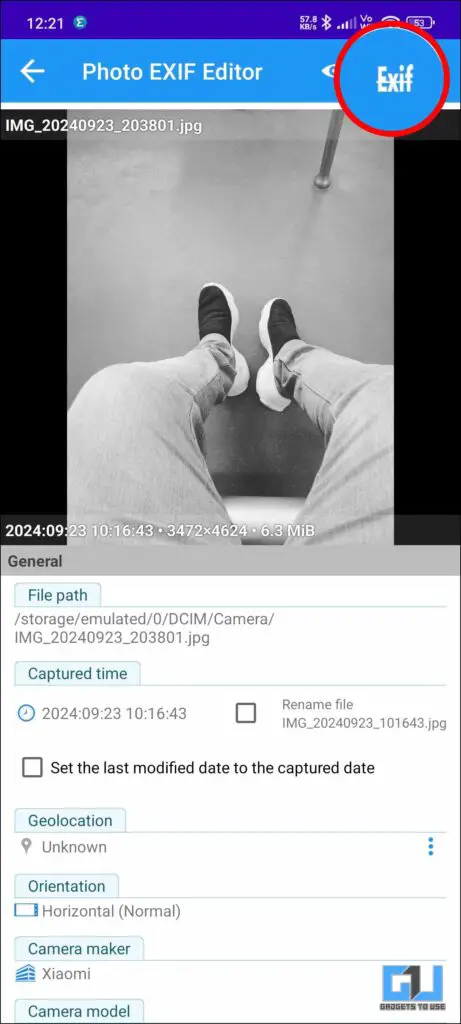
5. Tap on the Save icon and allow the Exif editor to modify the image.
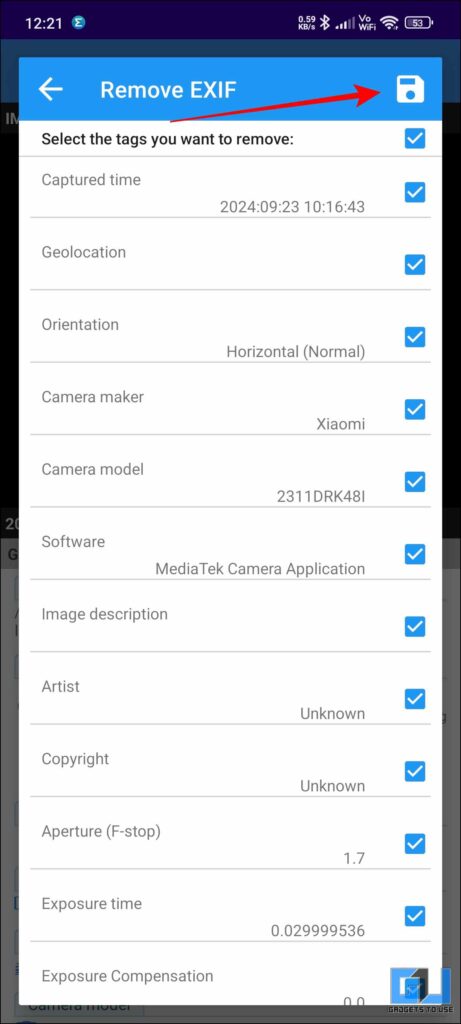
6. In the final image, you can see that the selected tags have been removed.
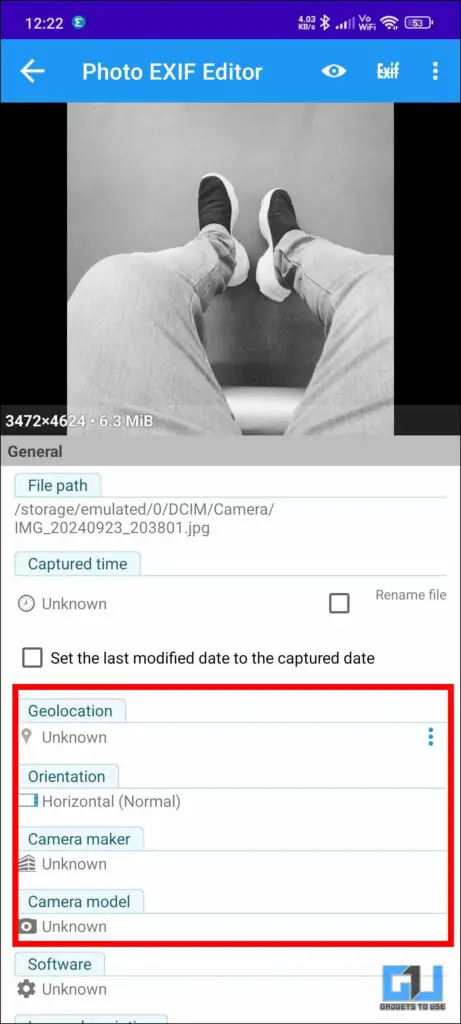
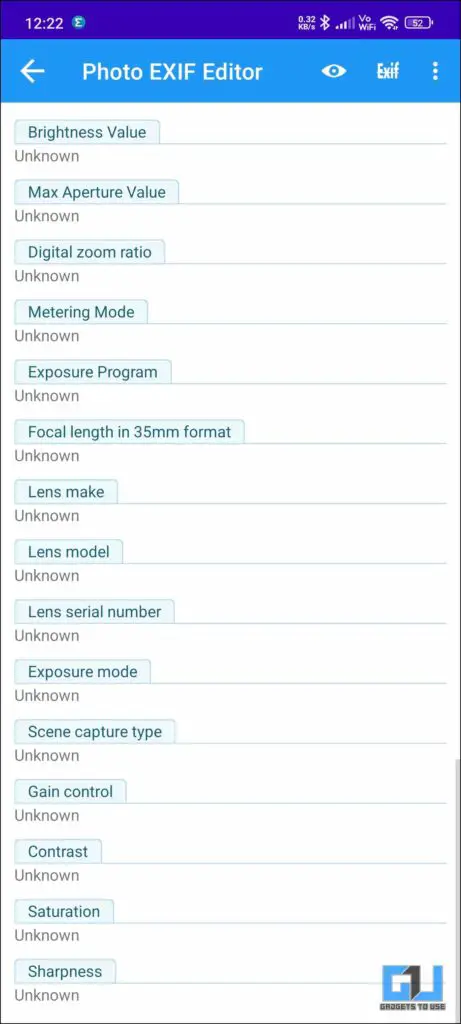
Method – 4: For iPhone and iPad Users
If you are an iPhone user, you can remove Metadata directly from the Photos app. No application is needed; you can also alter and enter any fake location. This feature is handy if you are posting a lot regularly.
1. Open the image in the Photos App.
2. Click on the information symbol.
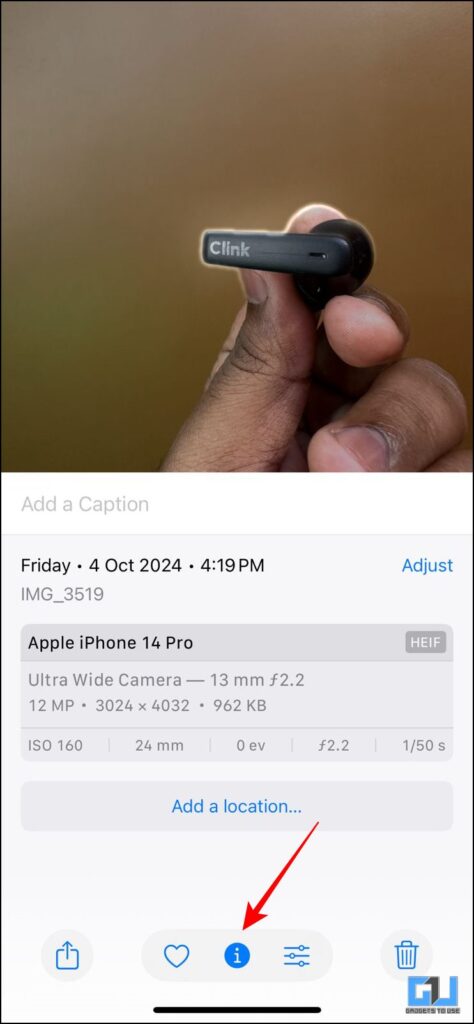
3. Tap on Adjust to change the date and time or the location of the said image.
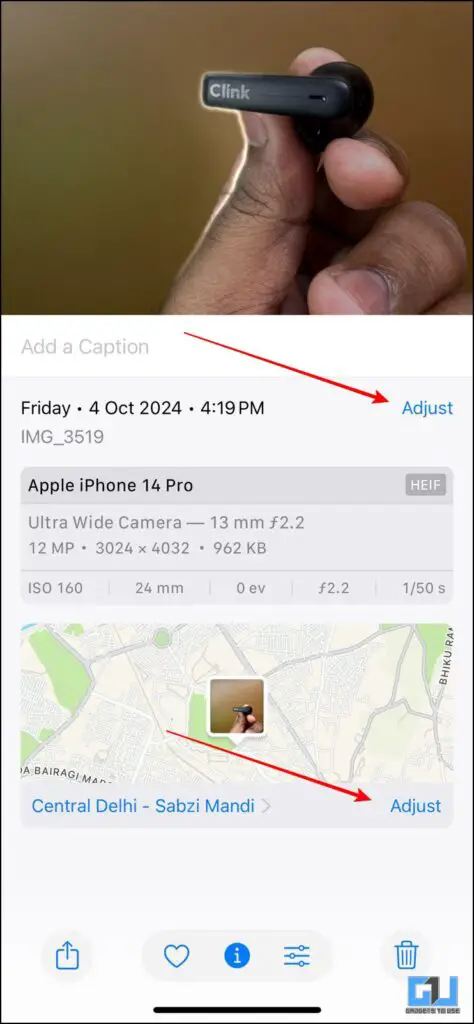
4. In the location menu, you can either change the location or choose “No Location.”
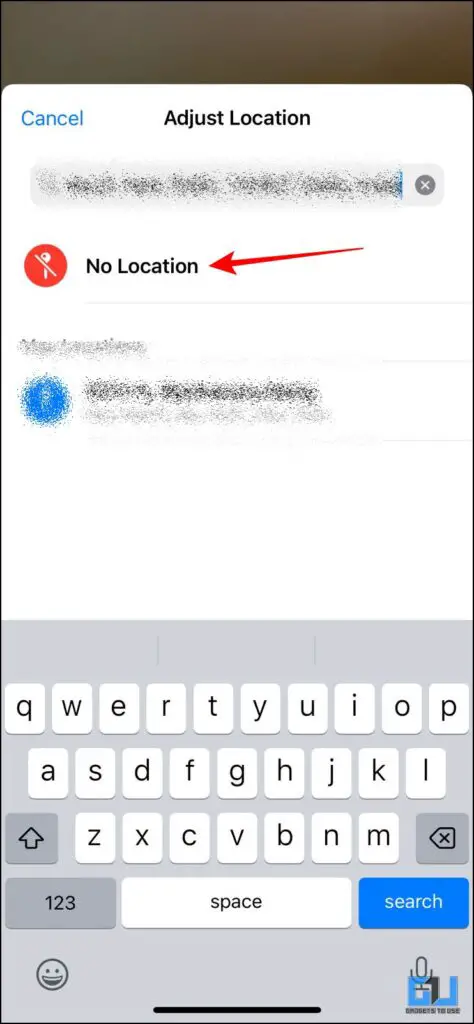
FAQs
Q. Can someone track my location from the images I upload?
Yes, the images you upload have metadata, which includes geolocation. You can remove this data from your images. For a detailed guide, refer to the article above.
Q. How can I remove Metadata from my image?
You can use any metadata remover website. Also, if you are an iPhone user, you can remove it from the Photos App. For a detailed step-by-step guide, refer to the article above.
Wrapping Up
In this article, we covered how our images contain much more data than we can see. This data is crucial and must be removed before sharing your images online. As discussed in the article, there are multiple ways to do this. So, the next time you upload an image online, be sure to remove the metadata. For more useful knowledge, stay tuned to GadgetsToUse.
- How To Save Your Map Location History From Google To Your Phone
- 5 Ways to Find Location-Tagged Photos on Your Phone or PC
- 5 AI Tools to Find the Location Where the Photo Was Taken
- 2 Ways to Turn Off and Delete Significant Locations on iPhone and iPad
You can also follow us for instant tech news at Google News or for tips and tricks, smartphones & gadgets reviews, join the GadgetsToUse Telegram Group, or subscribe to the GadgetsToUse Youtube Channel for the latest review videos.










