Quick Answer
- If you want to post an image and you want to remove the background then you can use tools like Remove.
- You can change the background of your Instagram story and upload a high-quality image with the required ‘aesthetics’ as you feel appropriate.
- Below, I will share a few tools that can help you build a great story or post that will attract many followers.
- To make your Instagram stories more appealing, you can change the background. Swap it with a solid or gradient background.
- If you are creating content and reaction videos you can use the In-built Green Screen feature of Instagram.
Is this picture okay? Is this aesthetic enough? What if the background is terrible? These are the thoughts that haunt us every time we try to upload anything on Instagram. Even the images posted with the tags unfiltered are the most filtered. No one wakes up looking that pretty. So make sure you are free from the norms of Instagram Clout.
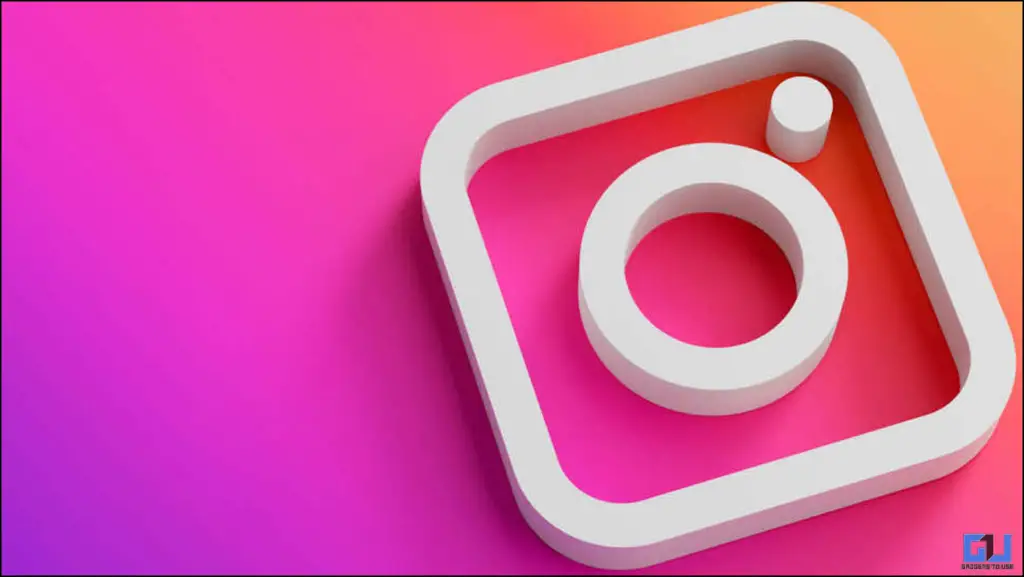
Having said this, you do not have to upload an image of your friend photobombing you. You can remove the details that are not photo material, not the beauty but the bad background and people. So, in this article, you will learn how to change your image’s background for Instagram.
Instagram Stories – Far from Reality
We make sure that whatever we post on Instagram is always pleasing to the eye. I myself have spent hours trying to post a decent update. Though I am not really into it, most people are invested in it. Instagram is one of the top-paying platforms, and people are promoting their brands and products on it. So, instead of hiring a dedicated person to take care of these things, you can yourself take the charge.
Below, I will share a few tools that can help you build a great story or post that will attract many followers.
Setting A Solid Background
If you want to create a lasting impression through your posts, an ideal background matters the most. I will teach you how to create a solid background for your posts.
1. Open the Instagram App and then head over to posts.
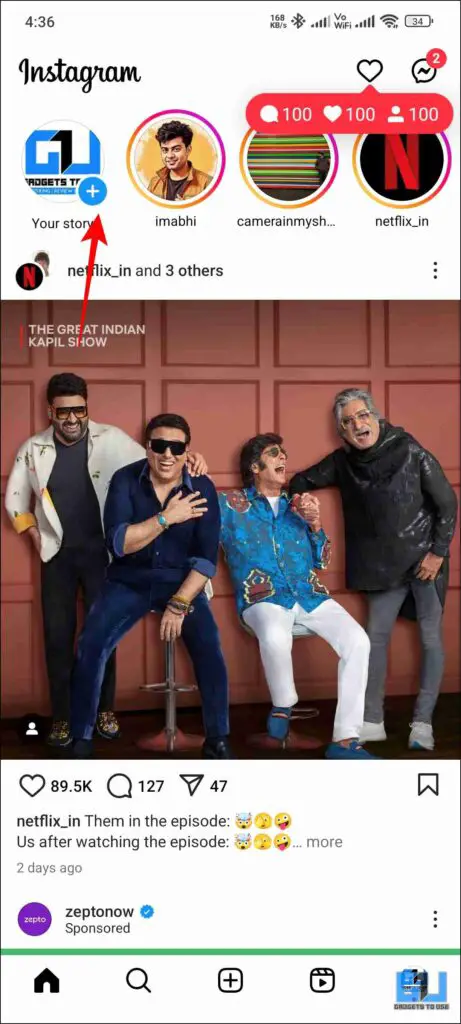
2. Upload your image. Then click on the three dots on the top right of the screen.
3. Choose the pen option and choose the desired colour, or you can drop the colour from the image.

4. Press and hold the screen for a couple of seconds till the screen is filled with colour.
5. Now select the Erase tool and drag your finger across the screen.
Video Background For Posts
If you are not into solid backgrounds, you can also set it to gradients. You can also set a video background for yourself using the Green Screen effect. You can follow the steps mentioned below.
1. Tap on the “+” icon to add a story.
2. Scroll to Reels and you can see the Green Screen icon on the third number. Click on it.
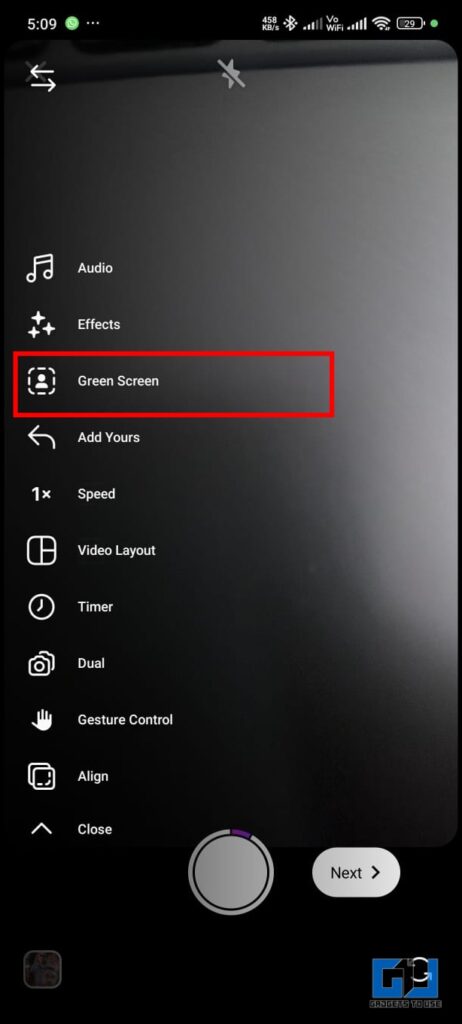
3. In the next step, click on Change Background and choose your desired video.

Removing Background Entirely
If you want to post an image and you want to remove the background then you can use tools like Remove.Bg or PicsArt and Adobe. These tools work great; you only need to upload your image, and you get the desired results. Furthermore, you can also use the image cutout feature, which is built into most phones today. Simply have to touch and hold an image, and it will create your Image cutout, removing the background.
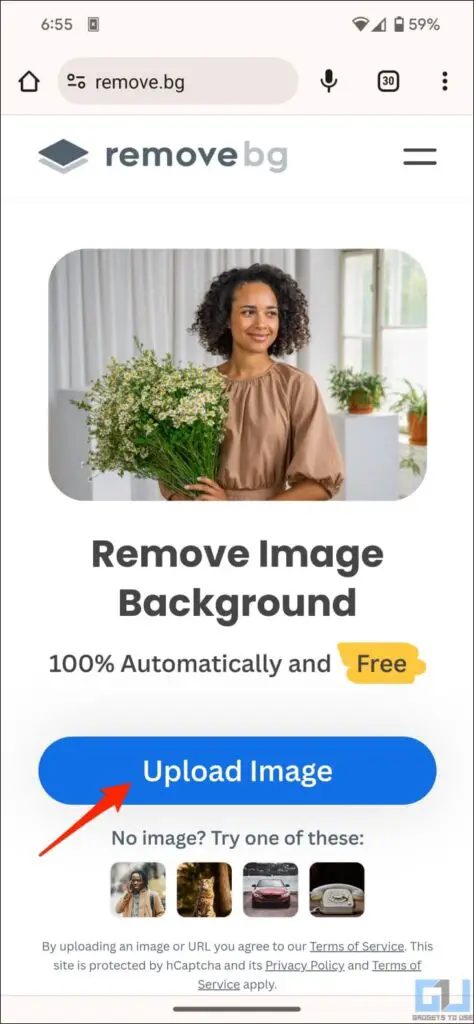
Bonus Tip: You can also use free apps like Image Tools to do basic editing on your images. These applications work better than Instagram’s inbuilt editor.
FAQs
Q. How can I make my Instagram posts more engaging?
You can change the background of your Instagram story and upload a high-quality image with the required ‘aesthetics’ as you feel appropriate. Using trending songs and effects can also boost your engagement. For more details, please refer to the article above.
Q. How to apply the Green Screen effect on Instagram?
The Green screen effect can be found on the Reel editing page. Simply click on the ” + ” icon and slide over to reels. The option is there , you can upload any background of your choice.
Wrapping Up
In this article we have discussed how to change the background image and make any Instagram stories more appealing. Since the user count is increasing day by day , knowing these tricks can help you a lot in growing your brand or have fun on Instagram. For more such reads stay tuned to GadgetsToUse.
- 6 Ways to Put Instagram Reels As WhatsApp Status Without Link
- How to Download LinkedIn Video without any App (4 Ways)
- I Created My Own AI Chatbot on Instagram for Free
- How to Fix Can’t Comment on Instagram or Banned to Comment
You can also follow us for instant tech news at Google News or for tips and tricks, smartphones & gadgets reviews, join the GadgetsToUse Telegram Group, or subscribe to the GadgetsToUse Youtube Channel for the latest review videos.










