Quick Answer
- Even though taking notes on your smartphone is handy and can help you whenever you want to pen down a important thought.
- This feature is not used as much we all like to either store important texts or passwords in our chats or messages.
- Do you have important notes in your device like thoughts and million dollar ideas or a very questionable grocery list.
- Lock Notes containing sensitive information in your Oneplus devices.
- You can create your own passwords and the locked notes will not sync in cloud storage preventing any data leaks.
Do you have important notes in your device like thoughts and million dollar ideas or a very questionable grocery list? Then you need to know about this feature of OnePlus devices. This particular feature can safegaurd your notes and passwords. This is how you can enable it in your OnePlus device.
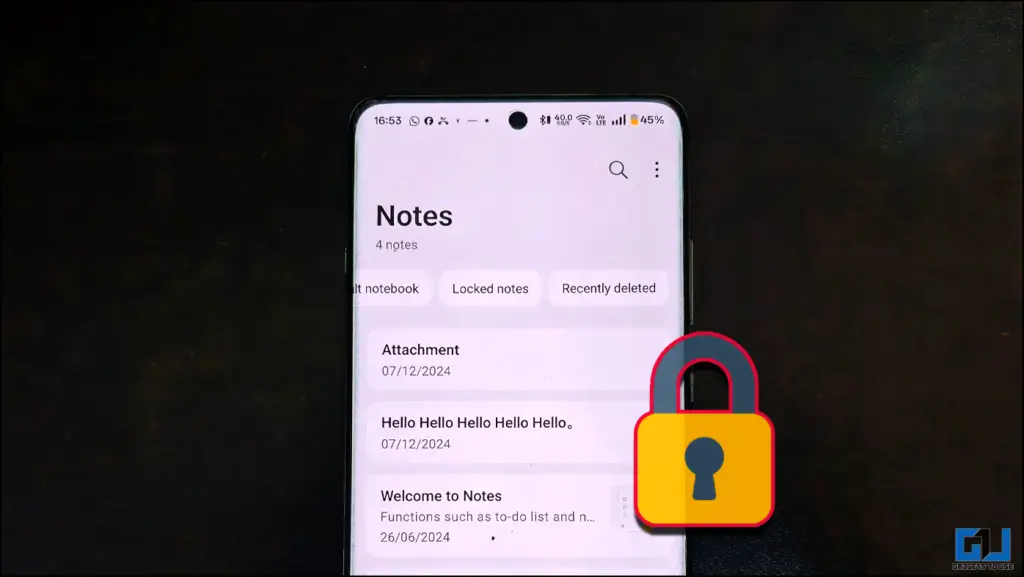
Securing Notes, but Why?
Even though taking notes on your smartphone is handy and can help you whenever you want to pen down a important thought. This feature is not used as much we all like to either store important texts or passwords in our chats or messages. However, if we know that all our important data is protected , we might use the in-built application more.
How to Set Up Locked Notes on OnePlus Devices
On your OnePlus device, you only need to go to the Notes application. Create or open the note you want to lock, and then follow these steps.
1. Click on the three dots in the top right corner.
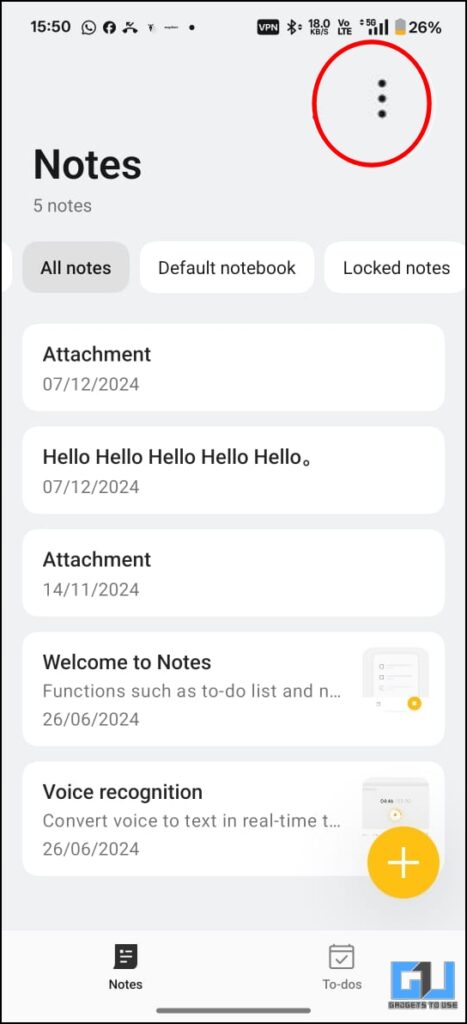
2. From the drop menu, tap on Lock.
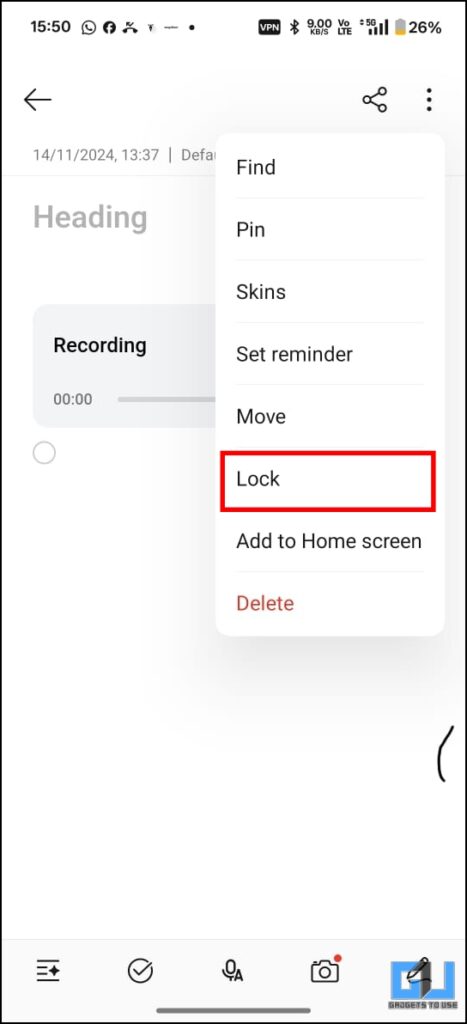
3. Once you click on Lock, it will ask you to choose a password.
4. After this, your note will be locked and removed from the dashboard.
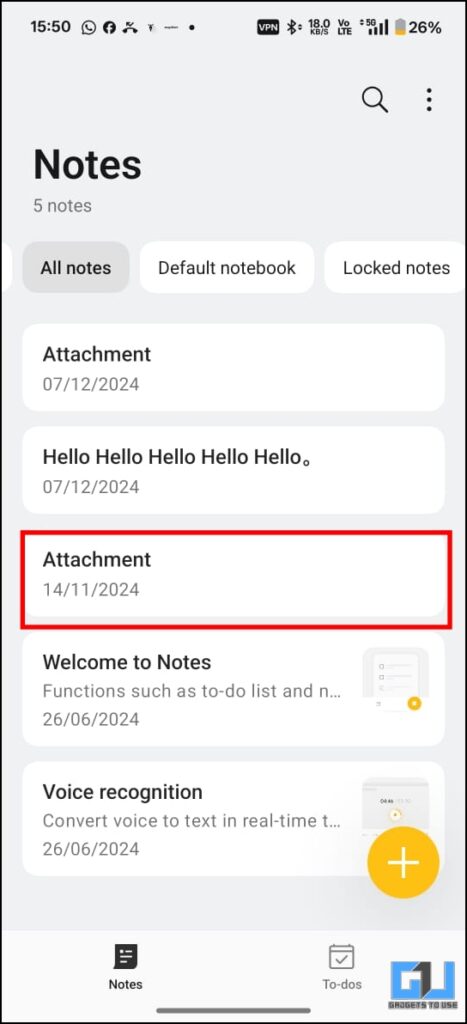
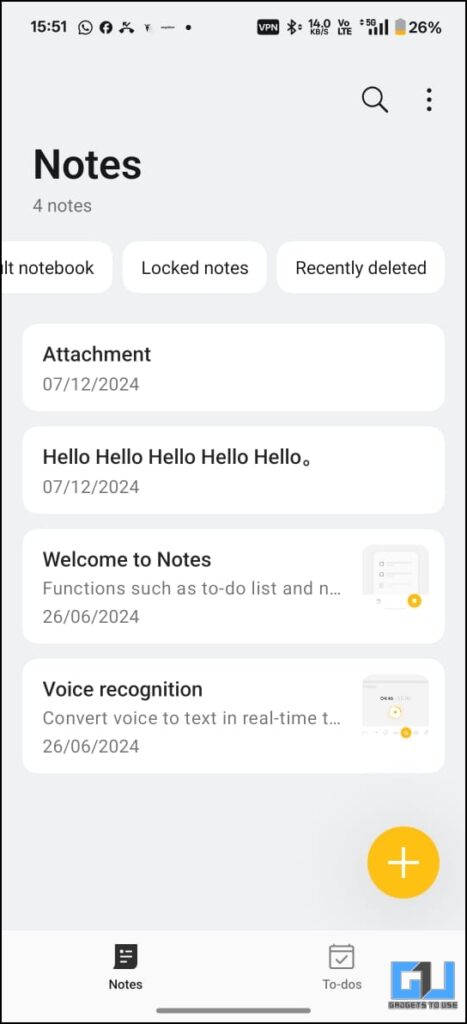
5. You can access the chat by unlocking the Locked Note folder.
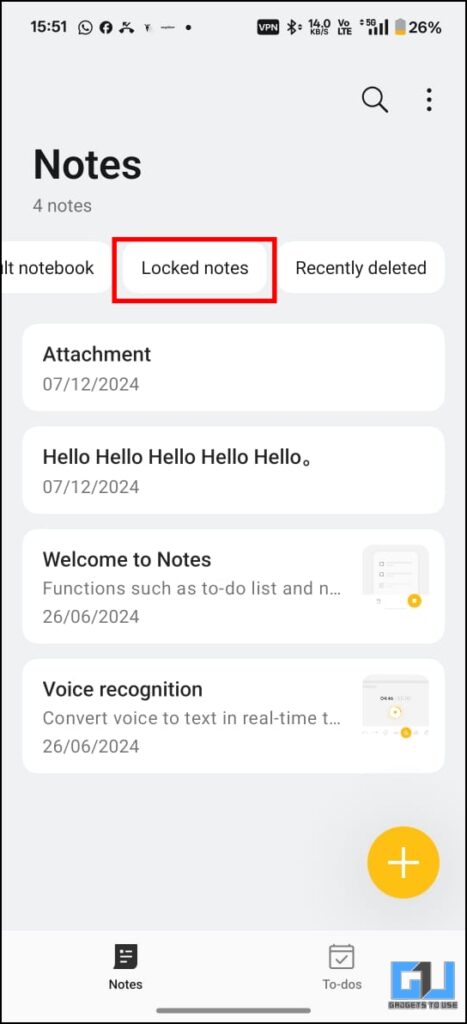
Note – The locked chat will not be synced in your cloud storage. This is to ensure the safety of your data.
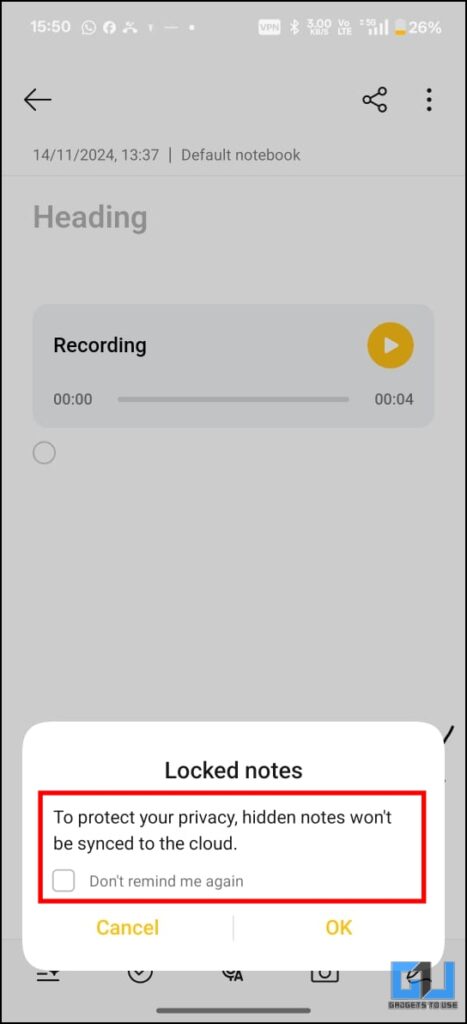
FAQs
Q. How can I lock notes on my OnePlus Device?
You can lock notes in any OnePlus device directly from the Notes application. The article above includes a detailed guide for this.
Q. Where can I access the locked notes in my OnePlus device?
The locked notes are not all reflected in the general dashboard. They are kept separately in the Locked Notes option. The article above provides a step-by-step guide.
Wrapping Up
This article teaches you how to lock any Note with sensitive information on your OnePlus devices. This feature is generally available on other devices as well, but under a different name. Also, this can come in handy if you want to separate passwords or sensitive work-related details from general notes. For more such reads, stay tuned to GadgetsToUse.
- How to Create Video Clip from Pixel’s Voice Recording Notes
- I Used The OnePlus Watch 2R For 3 Weeks And This Is What I Found
- How to Disable App Security Test on OnePlus Devices For Newly Installed Apps
- OnePlus Nord 4: All Hidden Features That Stand Out
You can also follow us for instant tech news at Google News or for tips and tricks, smartphones & gadgets reviews, join the GadgetsToUse Telegram Group, or subscribe to the GadgetsToUse Youtube Channel for the latest review videos.











