Quick Answer
- When you connect your Android phone to a compatible car, either via USB or wirelessly, it creates a simplified version of your phone’s interface on the car’s display.
- It is important to do these fixes and set up Android Auto in a stationary car to avoid any accidents.
- To avoid setting this again and again, you can set it to default on Android Auto by toggling it in Developer settings.
- Android Auto is designed to make your driving experience safer and more convenient. Don’t let connection issues stop you from using this fantastic feature.
- If you still have problems after trying the solutions below, don’t hesitate to contact OnePlus support or your car manufacturer. They’re there to help you get the most out of your devices!
Android Auto is a great convenient feature to use while driving your car, but in some cases, the phone might not connect. In this article, we will explore a fix on how to connect OnePlus 12 to use Android Auto feature.
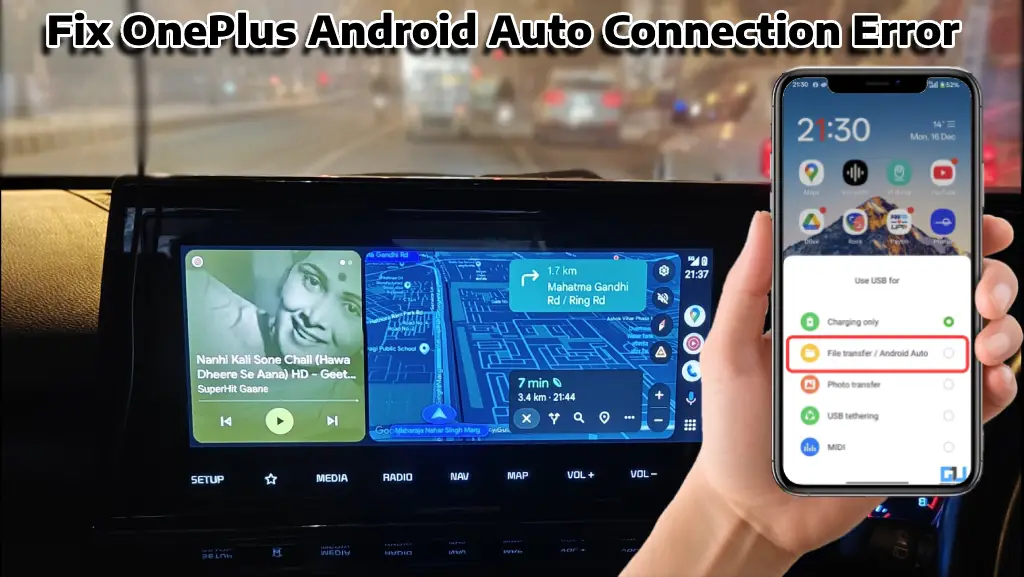
What Is Android Auto and How Does It Work
Android Auto, first introduced by Google in 2015, is a fantastic tool that brings the power of your smartphone to your car’s dashboard. It’s like having a smart co-pilot that helps you navigate, communicate, and stay entertained while keeping your eyes on the road. As someone who’s used it extensively, I can tell you it’s a game-changer for long drives and daily commutes alike.
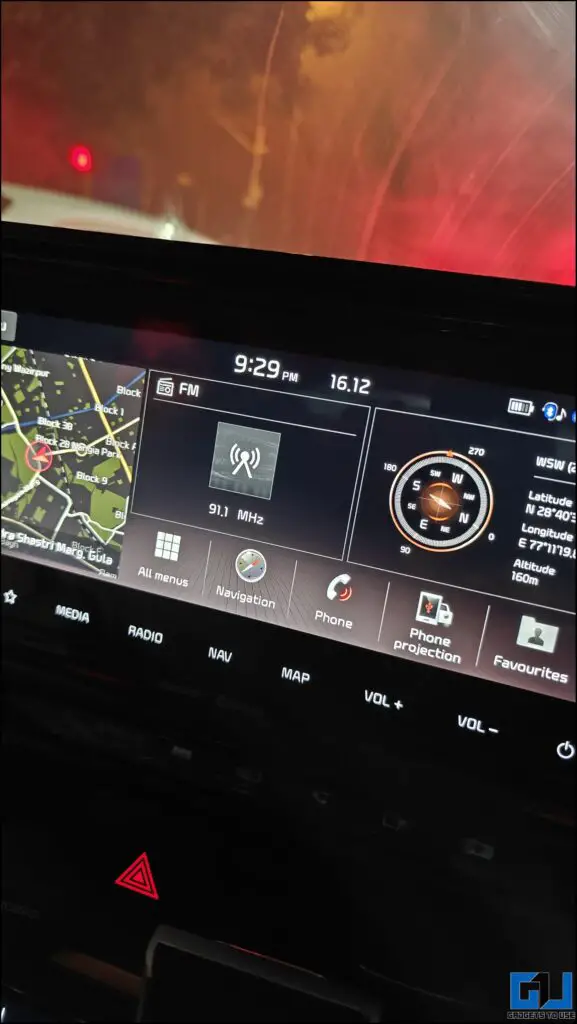
The magic of Android Auto lies in its ability to mirror your phone’s key features onto your car’s infotainment system. When you connect your Android phone to a compatible car, either via USB or wirelessly, it creates a simplified version of your phone’s interface on the car’s display. This allows you to access navigation, music, messaging, and more, all optimized for in-car use. It’s designed to minimize distractions, using large icons and voice commands to keep your focus where it should be – on driving.
Android Auto Connection errors and steps to fix it
Users have reported connectivity issues with Android Auto on OnePlus 12 phones despite its usefulness. A few common reasons could be due to incorrect USB configuration settings, outdated Android Auto app/OS, incompatible or faulty USB cables or straight-up car compatibility issues.
To fix these issues on your OnePlus 12, follow these steps:
1. While most phones automatically detect and connect to android auto, a few devices such as OnePlus is set to charging only. Such an error upon connecting to the car shows, ‘The connected USB device is not supported’.
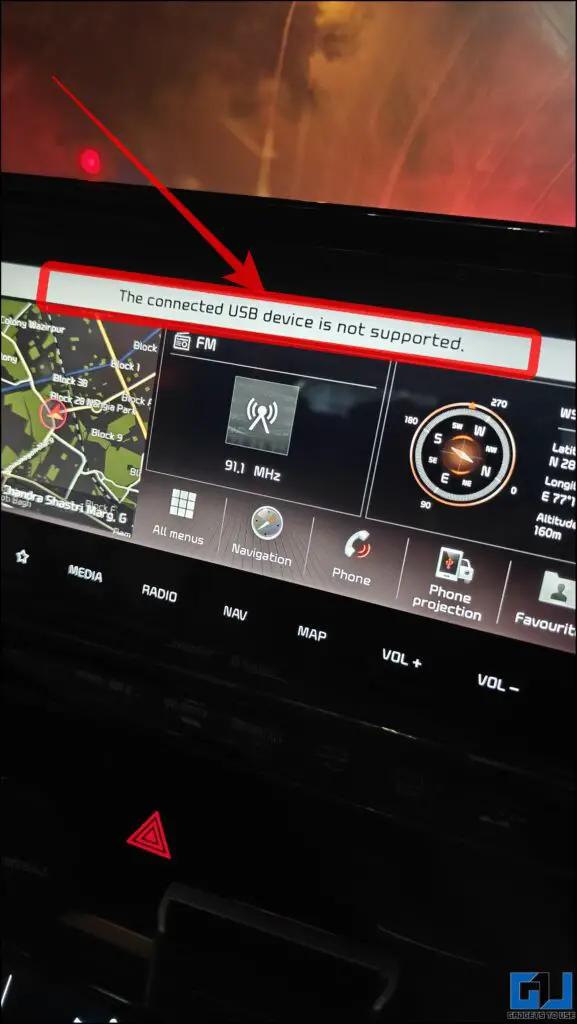
2. For this, simply head to your phone, and locate the USB connected notification (set to charging only/charging this device via USB).
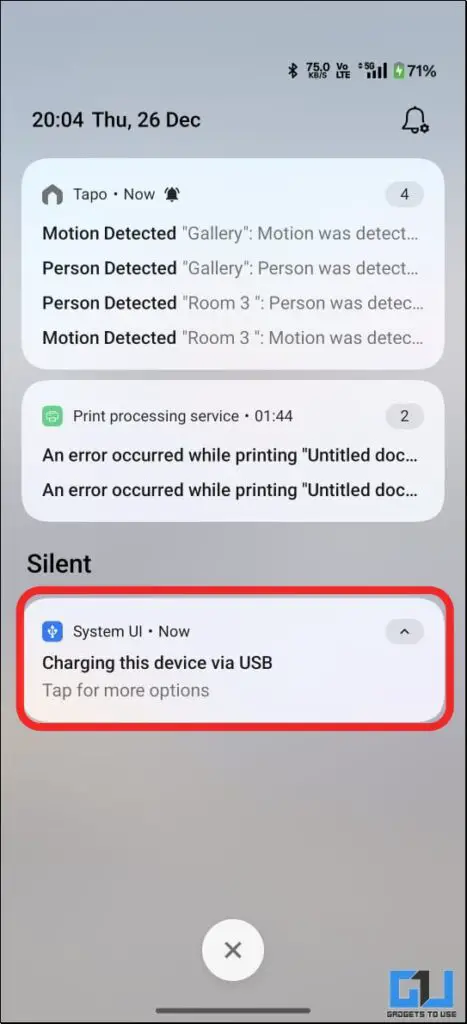
3. Next, open the menu and change the selection to Android Auto/File transfer. This will set the Android Auto service to function as usual.
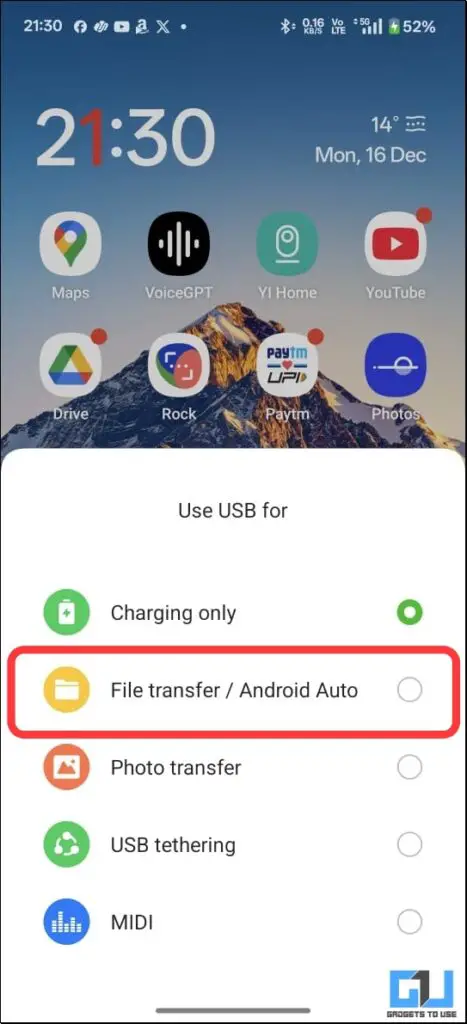
To avoid setting this again and again, you can set it to default on Android Auto by toggling it in Developer settings.
FAQs
Q. Why does Android Auto keep disconnecting on my OnePlus 12?
This could be due to a faulty USB cable, outdated software, or incorrect USB configuration settings. Try updating your phone and app, using a different cable, and changing the USB configuration to “File transfer / Android Auto” in Developer Options.
Q. Can I use Android Auto wirelessly with my OnePlus 12?
Yes, if your car supports wireless Android Auto. Ensure your phone’s Bluetooth is on and paired with your car’s system. If issues persist, try using a wired connection instead.
Wrapping Up
In this article, we explored how to fix the Android Auto connection error of OnePlus 12 phones in a step-by-step guide. It is important to do these fixes and set up Android Auto in a stationary car to avoid any accidents. For more such guides, tips and how-to’s follow GadgetsToUse.
- What is Unknown Tracker Alert In Android and Which Trackers Are Supported
- Theft Protection Android: The Feature We Need, But Is it Useful?
- How to Remove Location From Photos, Videos on iPhone and Android
- 7 Ways to Record Video With Screen Off on Any Android Phone
You can also follow us for instant tech news at Google News or for tips and tricks, smartphones & gadgets reviews, join the GadgetsToUse Telegram Group, or subscribe to the GadgetsToUse Youtube Channel for the latest review videos.










